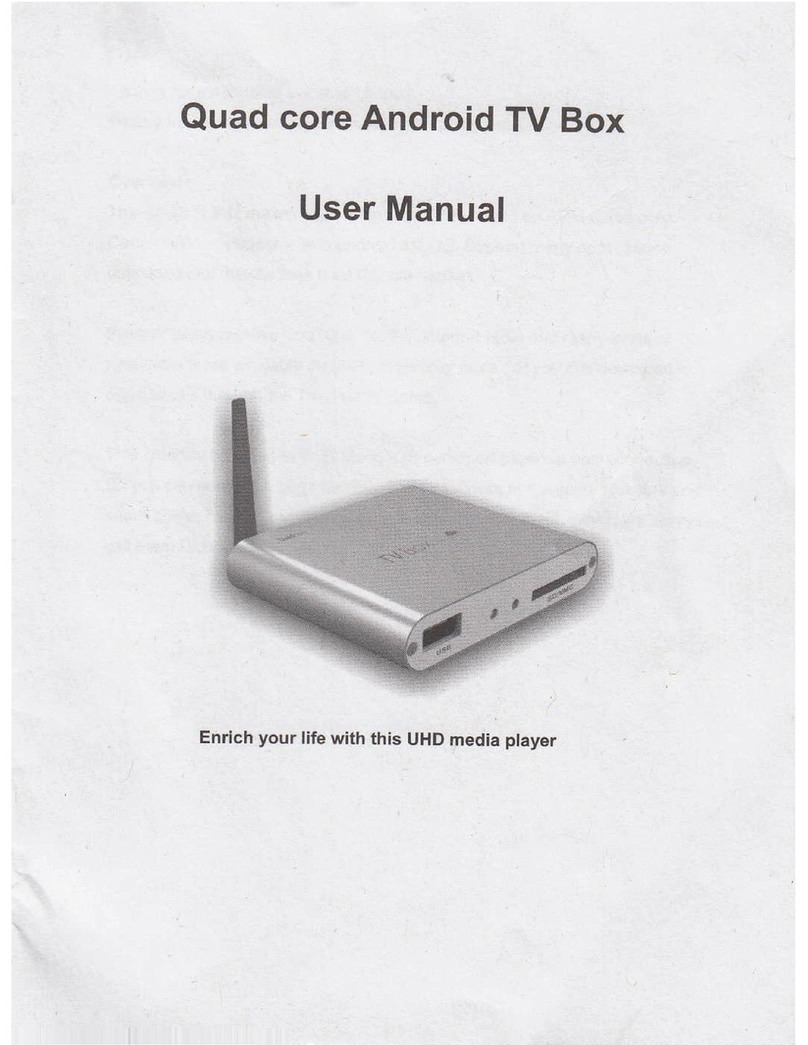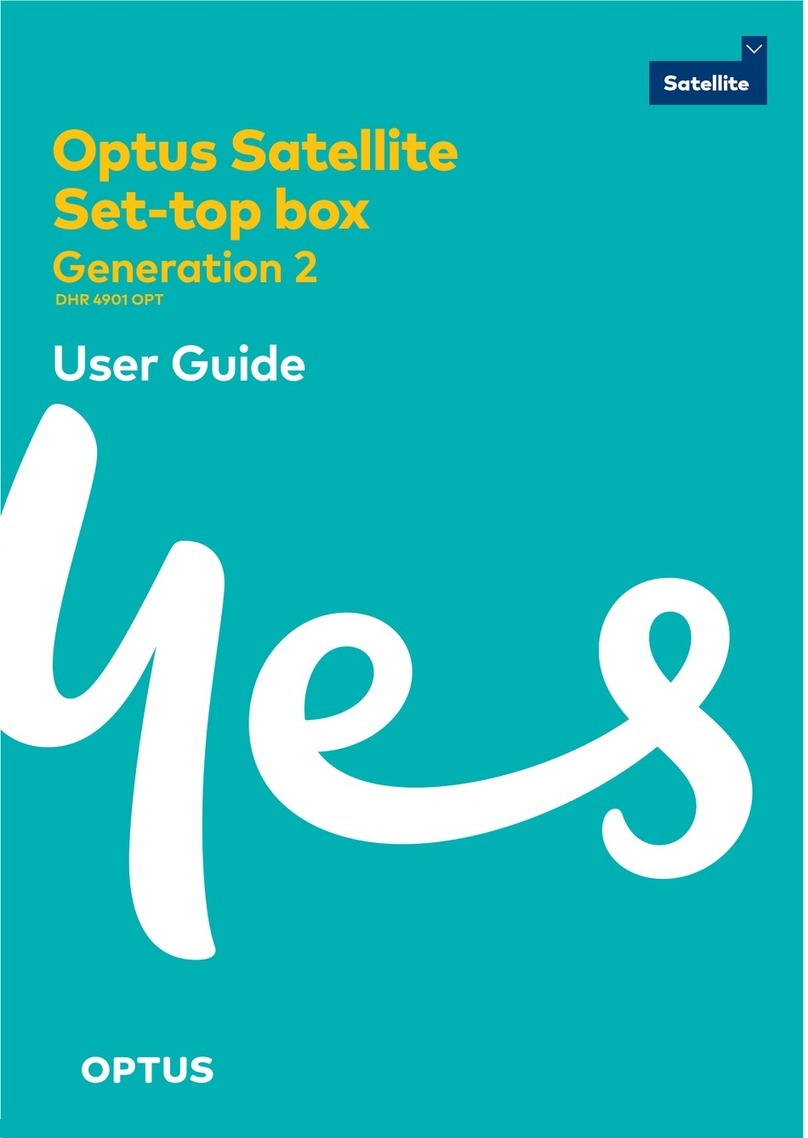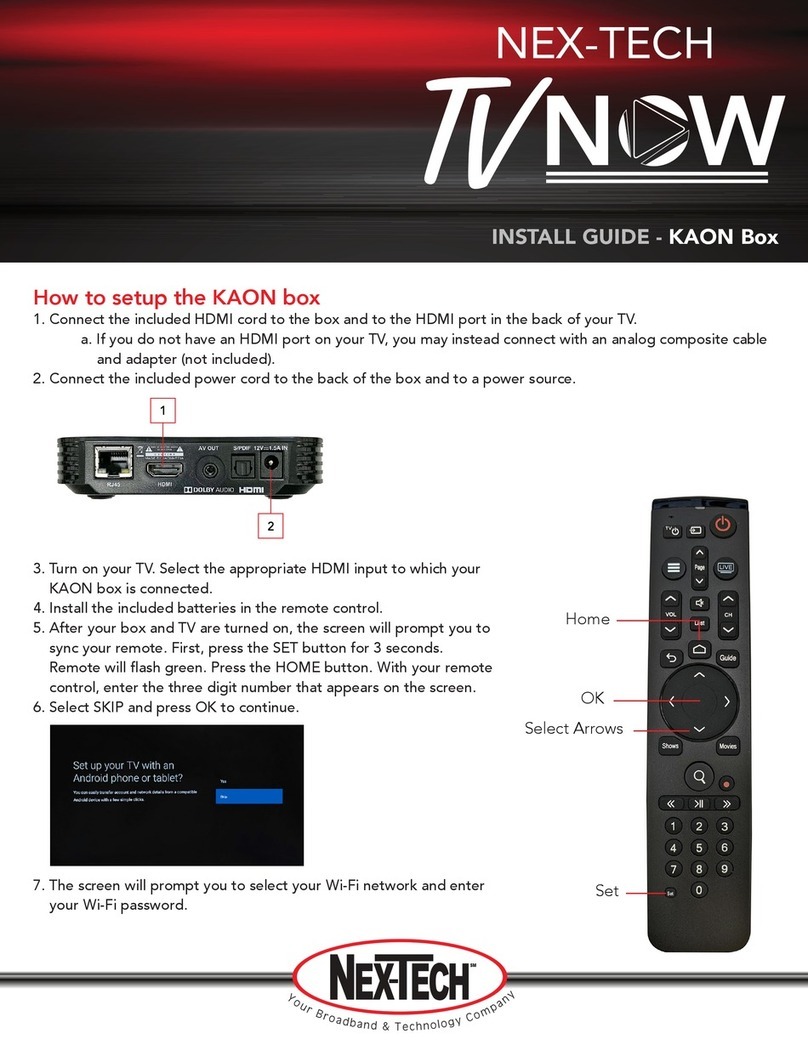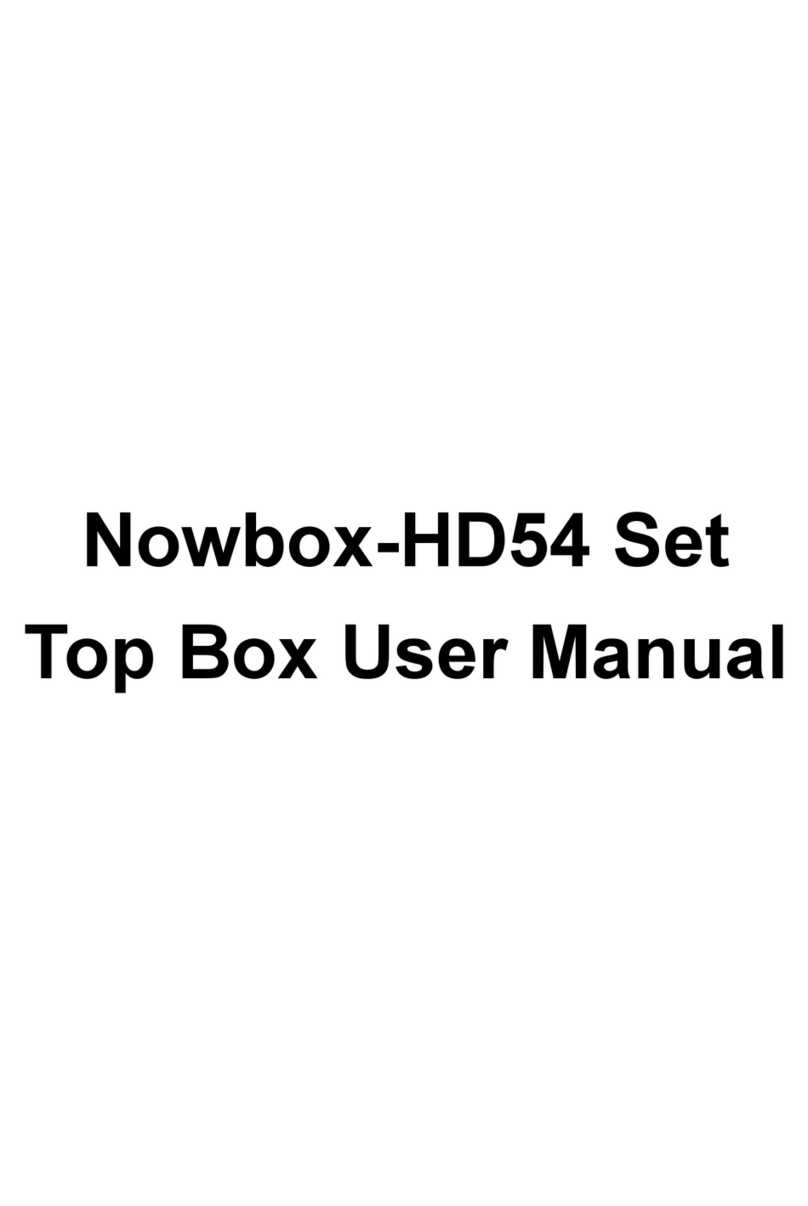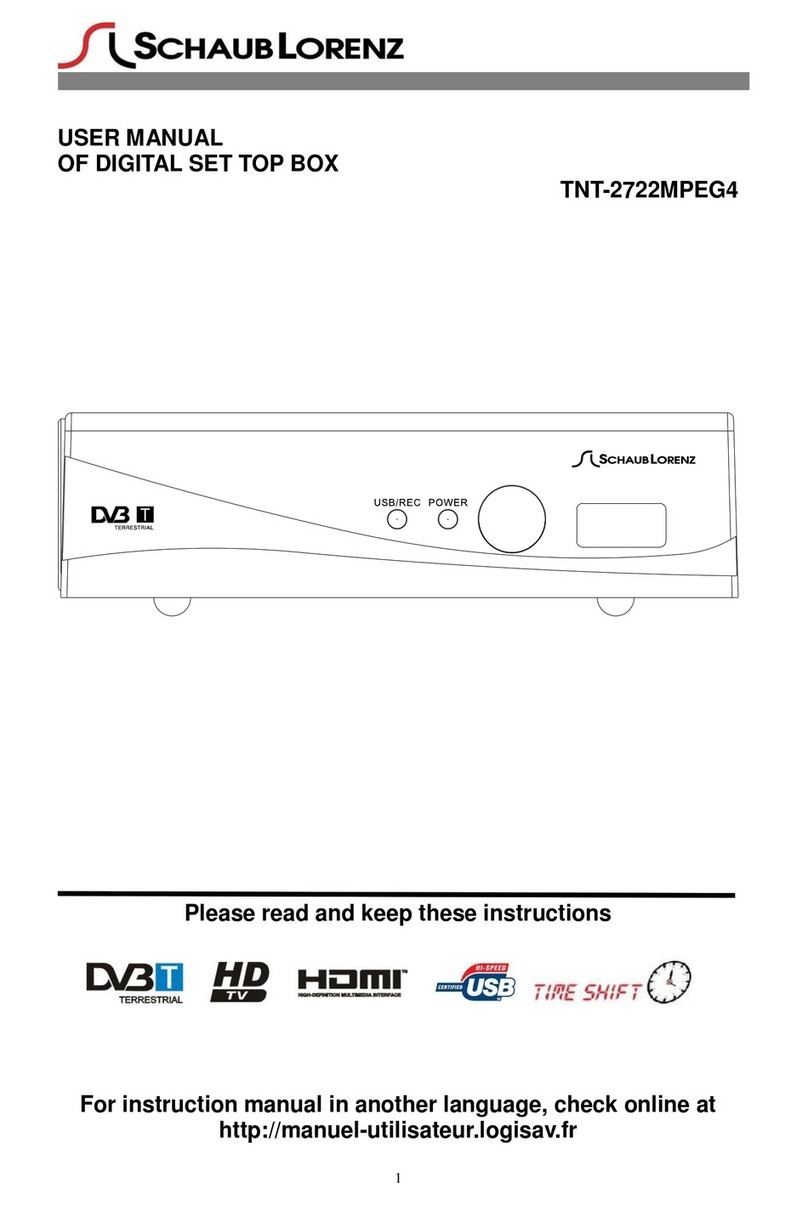RKM MK39 User manual

RKM MK39 Setup Guide
MK39 Setup Guide
Shenzhen Rikomagic Tech Corp.,Ltd

RKM MK39 Setup Guide
Declaration
*The setup guide includes all the basic information of safe and correct operation instructions. To avoid
accident and product damaged, please make sure go through all the contents carefully before using the
product.
*Please keep the product away from high temperature, humid and dusty environment.
*Do not drop or crash the product.
*Do not cut off the device when it is formatting, or upgrading, otherwise it will cause operation system error.
*Do not dismantle the device. Do not clean it by alcohol, thinner and Benzene.
*We keep the right to upgrade and modify the product.
*Disclaimer: we only take the responsibility to provide the warranty and after service. The users have to take
care of their data in the device by themselves. We are not responsible for any data or related lost.
*The product is not waterproof.
*All the pictures in the instruction are just for reference.
Specifications
CPU
Rockchip RK3399, Dual-core Cortex-A72 up to 2.0GHz
Quad-core Cortex-A53 up to 1.5GHz
GPU
Mali-T864,Support OpenGL ES1.1/2.0/3.0/3.1, OpenVG1.1, OpenCL, DX11
OS
Android 7.1
RAM/ROM
4G RAM, 32G ROM
WIFI
Dual band 2.4Ghz/5Ghz WiFi, IEEE 802.11 b/g/n/ac
Ethernet
10/100/1000M LAN Port
Bluetooth
Bluetooth 4.1
Expand Memory
MicSD card, up to 32GB
Power
DC IN 12V/2A, 5.0*2.5 mm
RTC
Support RTC
Audio Container
Supports MP3/AAC/WMA/RM/FLAC/OGG and programmable with 5.1 down-mixing
Video Decoder
Real-time video decoder of MPEG-1, MPEG-2, MPEG-4,H.263, H.264, H.265, VC-1,
VP9, VP8, MVC
Video Encoder
Support video encoder for H.264 UP to HP level4.1, MVC and VP8
Resolution
Support 4Kx2K & Full HD 4K*2K@60 fps video output

RKM MK39 Setup Guide
Contents
1*Hexa Core Android PC
1*HDMI Cable
1*Power Supply
1*Remote Control
Connectors Introduction
IR Receiver-Use with the included RKM IR-Remote to control the MK39
Power LED-The LED glows blue when the MK39 is on
HDMI Port-Connect the MK39 to the HDMI port of a high-definition TV or PC monitor using a HDMI Cable.
USB Host-Connect an external USB device to the MK39,such as USB flash drive, receiver of wireless
keyboard and mouse.USB wired mouse, receiver of wireless headset,or RKM-Branded air mouse or mini
keyboard, etc.

RKM MK39 Setup Guide
USB OTG(Type C)-Connect one end of USB cable to this port and the other end to the computer for
synchronization and manual upgrade purposes. This port also serves as an extra USB port,can be connect
with external USB device.
Optical Port-Connect to the optical audio input of an external sound processing unit, such as an amplifier.
Ethernet LAN Port-Connect the Ethernet cable for internet access. If you need advanced settings such as
PPPoE dial-up, go into the settings page at“Setting-More”.While connected with the Ethernet cable, the MK39
can be used as a router and also a WIFI-Hotspot; if you need to use the wifi hotspot feature, pls make sure
that the wifi feature is OFF before you enable the wifi hotspot service at “Settings-More”.
Micro SD-Connect with micro SD card to expand internal storage.
DC IN-Connect the power adapter supplied in the package to this port to power the MK39. If the device
connects with an external hard drive,you may require an extra power supply.
Control
Different Control Methods-You can control the MK39 with the following input devices:
1.
Wired mouse or 2.4G usb wireless/airmuse and keyboard set,
2.RKM IR remote.
Using the RKM IR remote-Use the RKM IR remote to control the MK39 settings and navigate your content.
Make sure there are no obstructions between the MK39 and IR remote.
Remote Control Definition
Power button: once press to sleep or awake; long press to power off or power on.
Mute: during playing press this button to turn off or turn on audio output.

RKM MK39 Setup Guide
Up/down/left/right button: during menu setting or file browse, press these arrow keys to select
corresponding files; During playback, up/down arrows can be used as volume up,volume down.
OK: press “ok” to confirm.
Menu: during playing or browsing webpage, press this button to pop up hidden menu.
Volume up/down: press these buttons to control volume up and down.
Return: press this button to return previous menu.
Home: press this key to return main menu screen.
Basic Setup
What you need:
1.High-Definition TV or PC monitor-That can display 720p,1080p or 4K video with at least one HDMI input.
2.HDMI cable-To connect the MK39 to your TV.
3.Network-A wired network cable to connect with Ethernet port or 802.11a/b/g/n WIFI wireless network, and
your wireless network name and password.
Software and accounts-To play connect(videos,photos,music)from a smartphone or PC on the MK39 you will
need:
-A UPnP/DLNA software pre-loaded on your smartphone or PC
-A google account to sign in to Google Play Store to download the corresponding applications
(e.g.iMediaShare,eHomeMediacenter) necessary for streaming the content from a smartphone or PC.
-Other accounts may be required for full access to some internet contents
Connection:
1.Connect the MK39 and TV or PC monitor with HDMI cable.
2.Connect the power supply to DC in port of MK39 to power on the device.
3.Turn on the TV or PC monitor, and select the correct input
Settings:
Language & Input Setting
The default language is English,you can set the desired system language here.

RKM MK39 Setup Guide
Date & Time Setting
Since there is no battery inside, date and time setting by manual can′t be saved, Suggest setting to network
synchronization time, as long as the network connected, the date and time will be with the network
synchronization.
WIFI Setting
Once turn on WiFi, the MK39 will auto search available wireless router within 20 meters, you can choose a
router and input correct password to connected network.
Install/Uninstall Apps
MK39 supports many commonly used third-party Apps. You can install or uninstall Apps freely; there are two
methods available for installing Apps.
1.Online Installation
Please sign in Google Play store or other Android marketing to download Apps (User should have Gmail
account if download from Google play store); after download system will remind you to install the Apps, just
click install according to the system prompt.
2.Local Installation
User also can copy Apps from computer to USB Flash or TF card, insert the USB Flash or TF card to your
device, just click the APK icon to install according to the system prompt.
3.Uninstall Apps
Click Settings-Apps, click an Apps you want to uninstall, the uninstall window will pop up click uninstall to
uninstall. If you don′t want to uninstall just exit.
Shenzhen Rikomagic Tech Corp.,Ltd
Add: 7F Bao’de Industrial Center, Lixin South RD,Fuyong Street, Bao'an,Shenzhen,China,518103
Official website: www.rikomagic.com
Tel: 86-755-29981801; Fax: 86-755-27317052
After service: service@rikomagic.com
Table of contents
Other RKM Set-top Box manuals