RME Audio HDSPe MAD User manual
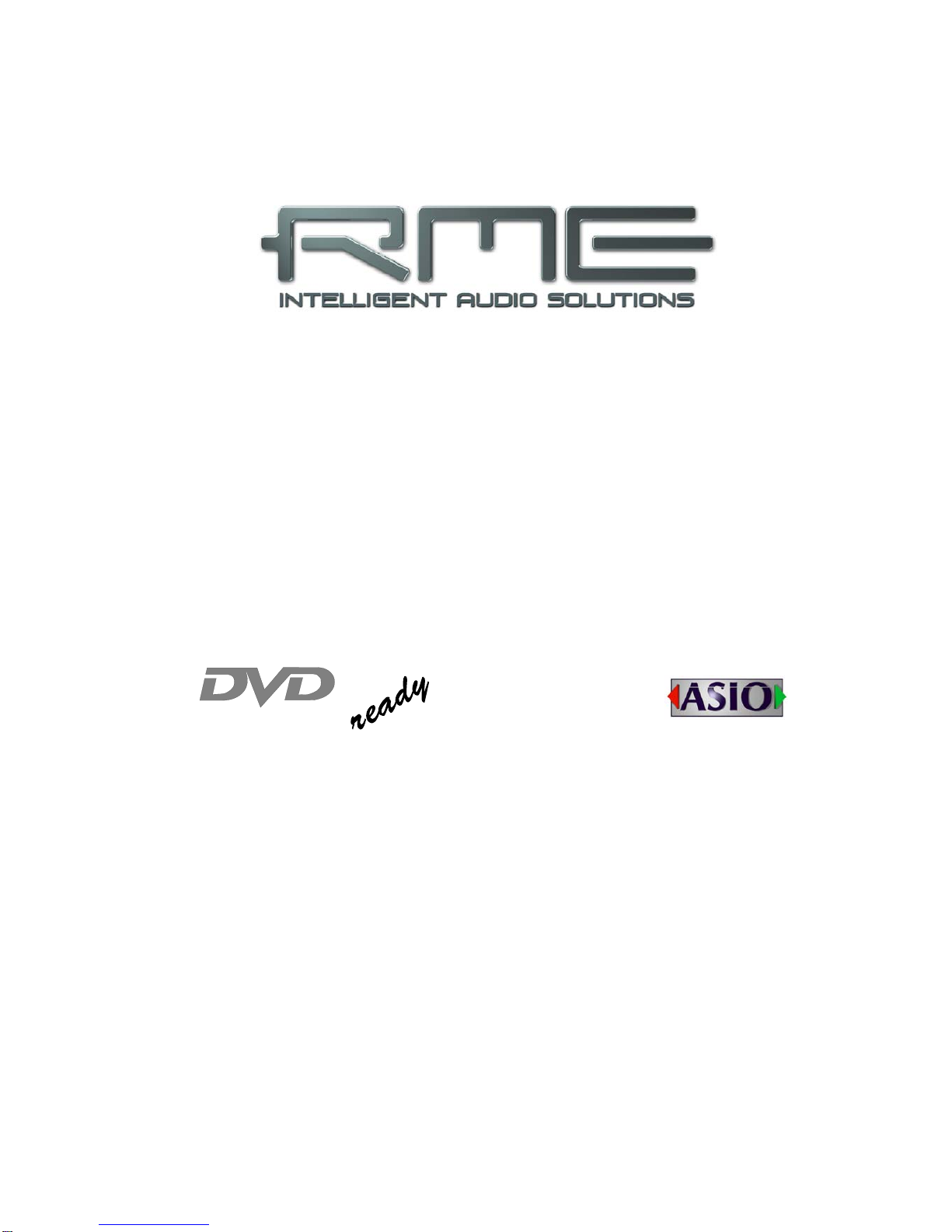
User's Guide
Hammerfall®DSP System
HDSPe MADI
PCI Express Digital I/O Card
64 Channels MADI Interface
24 Bit / 192 kHz Digital Audio
Stereo Analog Monitoring
128 x 64 Matrix Router
2 x MIDI I/O
MIDI embedded in MADI
Quick Boot
TotalMix™
24 Bit / 192 kHz 9
SyncAlign
®
ZLM
®
SyncCheck
®
SteadyClock™

2 User's Guide HDSPe MADI © RME
General
1 Introduction ...............................................................6
2 Package Contents.....................................................6
3 System Requirements ..............................................6
4 Brief Description and Characteristics.....................6
5 Hardware Installation................................................7
6 Hardware – Connectors
6.1 External Connectors ..............................................7
6.2 Internal Connectors................................................8
7 Accessories...............................................................8
8 Warranty.....................................................................8
9 Appendix....................................................................9
Driver Installation and Operation - Windows
10 Driver and Firmware
10.1 Driver Installation .................................................12
10.2 Driver Update.......................................................12
10.3 De-Installing the Drivers.......................................13
10.4 Firmware Update..................................................13
11 Configuring the HDSPe MADI
11.1 Settings Dialog.....................................................14
11.2 Settings Dialog – DDS .........................................16
11.3 Clock Modes – Synchronization...........................17
12 Operation and Usage
12.1 Playback...............................................................19
12.2 DVD Playback (AC-3 / DTS) ................................20
12.3 Notes on WDM.....................................................21
12.4 Multi-client Operation ...........................................21
12.5 Digital Recording..................................................23
13 Operation under ASIO
13.1 General ................................................................24
13.2 Known Problems..................................................24
14 Operation under GSIF.............................................25
15 Using multiple HDSPe MADI..................................25
16 DIGICheck................................................................26
17 Hotline – Troubleshooting
17.1 General ................................................................27
17.2 Installation............................................................27

User's Guide HDSPe MADI © RME 3
Driver Installation and Operation - Mac OS X
18 Driver and Flash Update
18.1 Driver Installation.................................................30
18.2 Driver Update.......................................................30
18.3 Flash Update........................................................30
19 Configuring the HDSPe MADI
19.1 Settings Dialog.....................................................31
19.2 Settings Dialog – DDS.........................................33
19.3 Clock Modes – Synchronization ..........................34
20 Mac OS X FAQ
20.1 Round about Driver Installation ...........................35
20.2 MIDI doesn't work................................................35
20.3 Supported Sample Rates.....................................36
20.4 Repairing Disk Permissions.................................36
20.5 Various Information..............................................36
21 Hotline – Troubleshooting .....................................37
Connections and TotalMix
22 Connections
22.1 Headphones ........................................................40
22.2 MADI I/Os ............................................................40
22.3 MIDI .....................................................................41
23 Word Clock
23.1 Word Clock Input and Output ..............................41
23.2 Technical Description and Background...............42
23.3 Cables and Termination.......................................43
23.4 General Operation................................................44
24 TotalMix: Routing and Monitoring
24.1 Overview..............................................................45
24.2 The User Interface...............................................47
24.3 Elements of a Channel ........................................48
24.4 Tour de TotalMix..................................................48
24.5 Submix View ........................................................50
24.6 Mute and Solo......................................................50
24.7 Quick Access Panel.............................................51
24.8 Presets.................................................................51
24.9 Monitor Panel.......................................................53
24.10 Preferences........................................................53
24.11 Editing the Names..............................................54
24.12 Hotkeys ..............................................................55
24.13 Menu Options.....................................................56
24.14 Level Meter ........................................................57

4 User's Guide HDSPe MADI © RME
25 TotalMix: The Matrix
25.1 Overview..............................................................58
25.2 Elements of the Matrix View ................................58
25.3 Usage...................................................................58
25.4 Advantages of the Matrix .....................................59
26 TotalMix Super-Features
26.1 ASIO Direct Monitoring (Windows only) ..............59
26.2 Selection and Group based Operation ................60
26.3 Copy Routings to other Channels........................60
26.4 Delete Routings....................................................60
26.5 Recording a Subgroup (Loopback)......................61
26.6 Using external Effects Devices............................62
26.7 MS Processing.....................................................63
27 TotalMix MIDI Remote Control
27.1 Overview..............................................................64
27.2 Mapping ...............................................................64
27.3 Setup....................................................................65
27.4 Operation .............................................................65
27.5 Simple MIDI Control.............................................66
27.6 Loopback Detection .............................................67
Technical Reference
28 Tech Info ..................................................................70
29 Technical Specifications
29.1 Inputs ...................................................................71
29.2 Outputs.................................................................71
29.3 Digital ...................................................................72
29.4 MIDI......................................................................72
30 Technical Background
30.1 MADI Basics.........................................................73
30.2 Lock and SyncCheck ...........................................74
30.3 Latency and Monitoring........................................75
30.4 DS – Double Speed .............................................76
30.5 QS – Quad Speed................................................77
30.6 SteadyClock.........................................................78
30.7 Terminology .........................................................79

User's Guide HDSPe MADI © RME 5
User's Guide
HDSPe MADI
General
This manual suits for next models
1
Table of contents

















