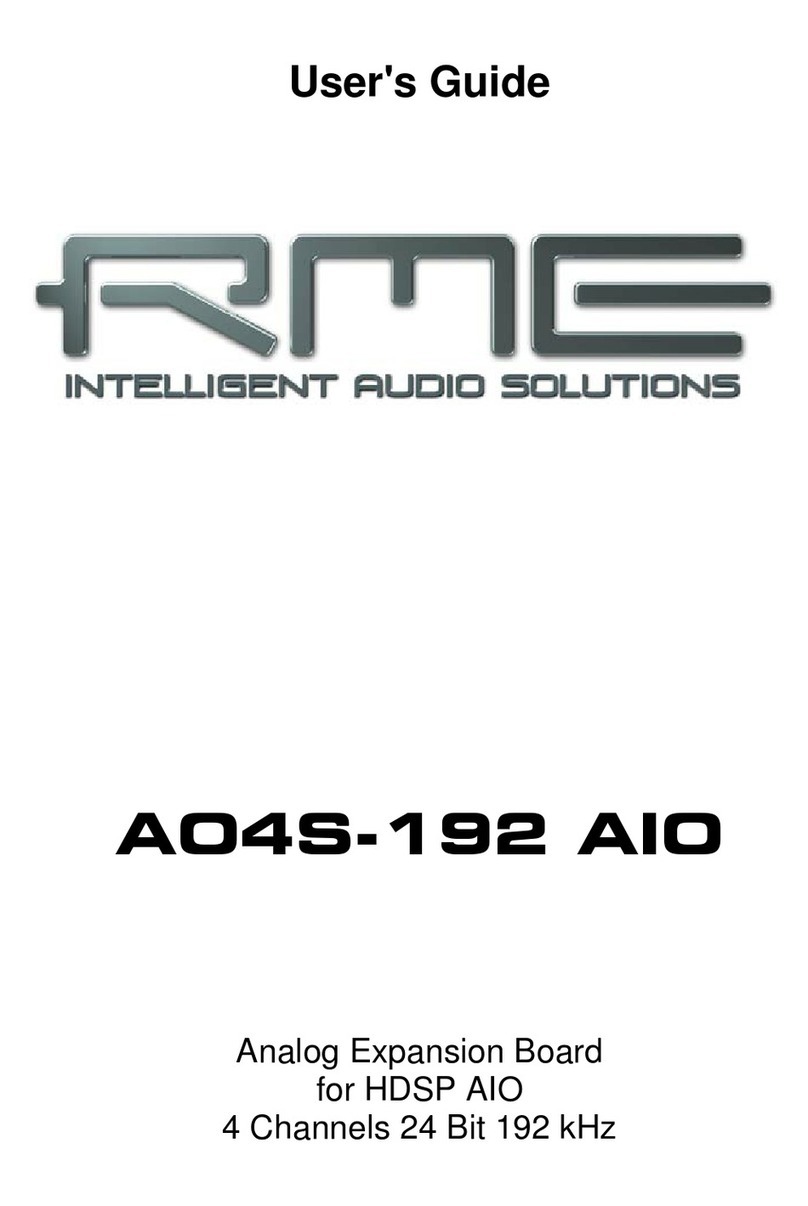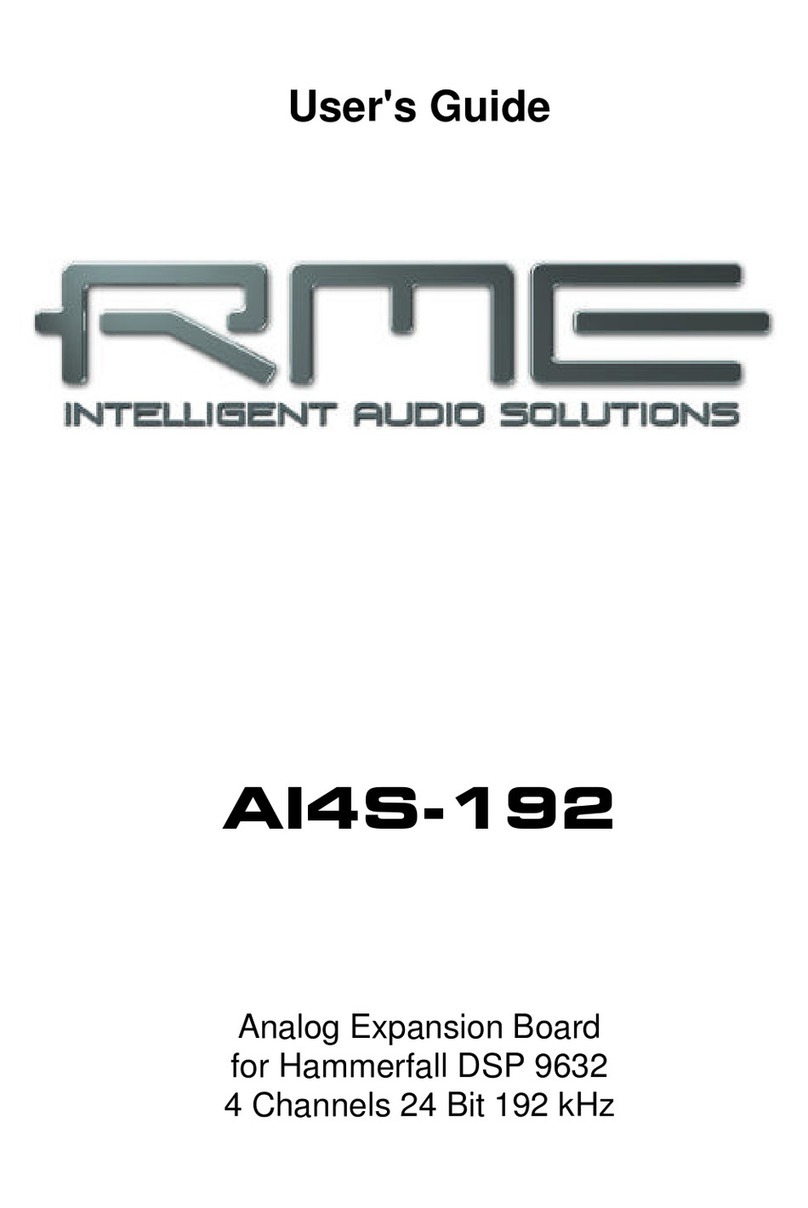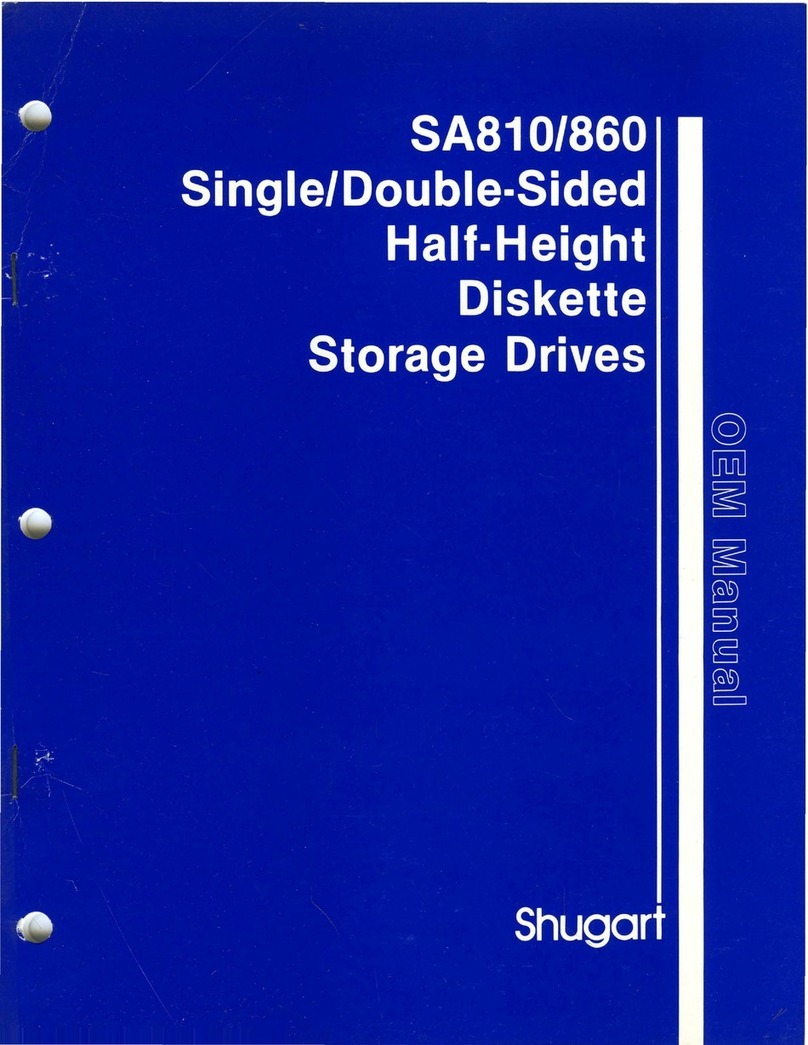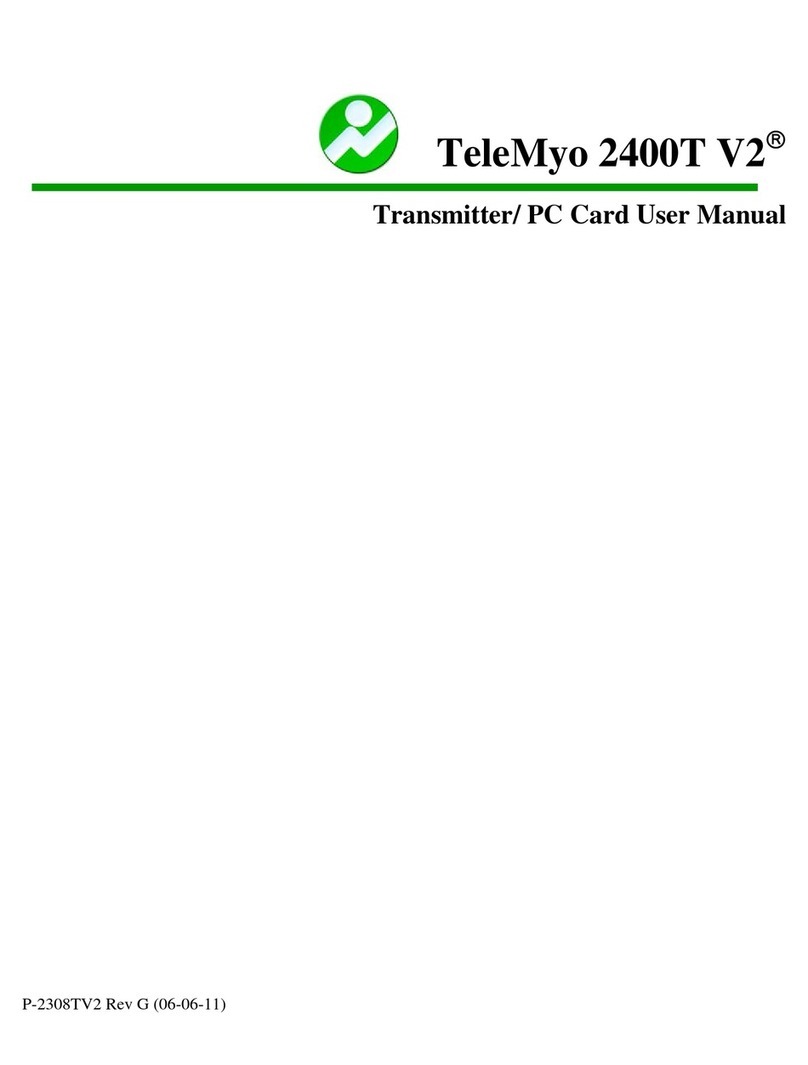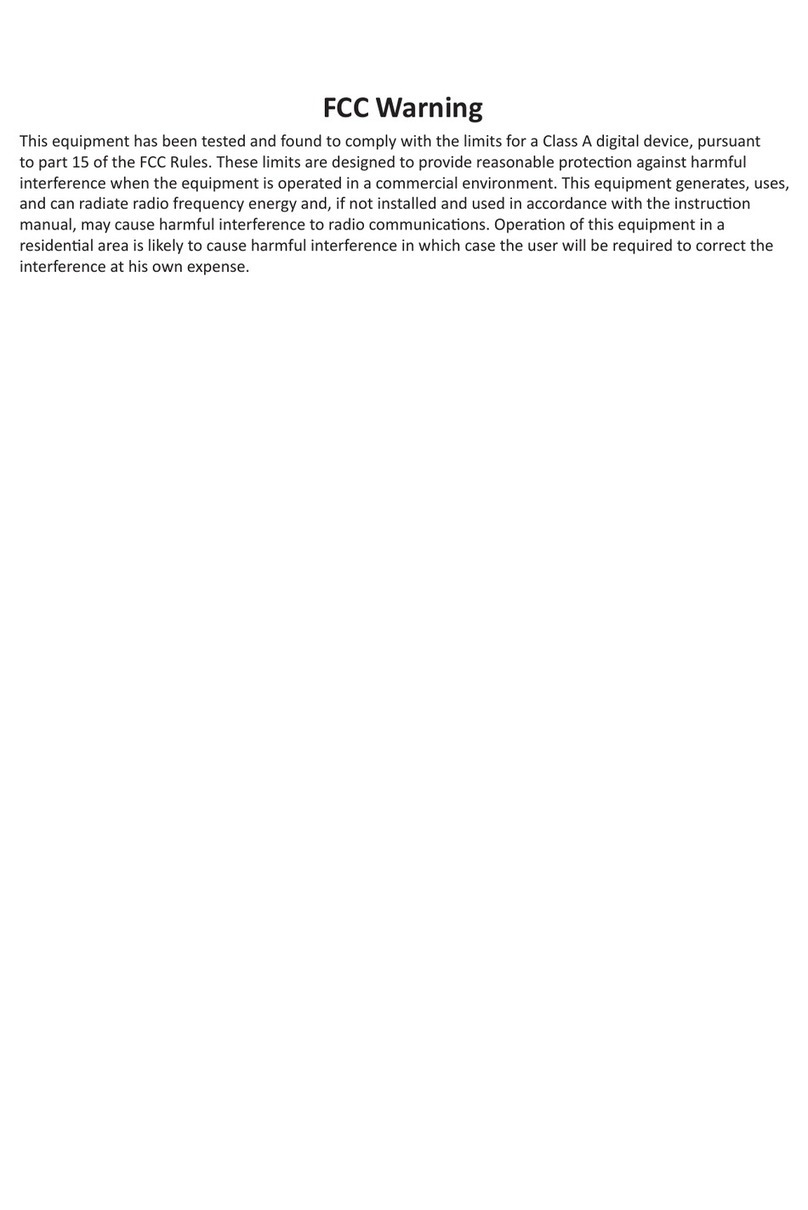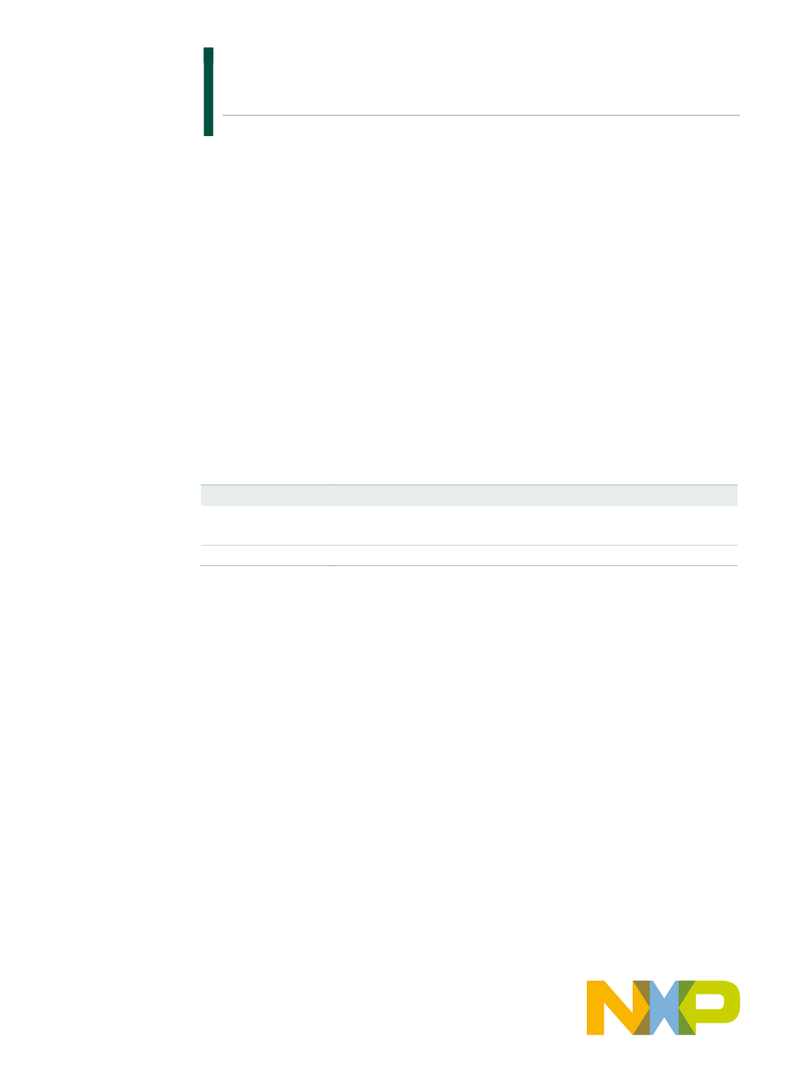RME Audio HDSPe AIO Pro User manual

User's Guide
HDSPe AIO Pro
PCI Express Digital I/O Card
AES / SPDIF / ADAT / Analog Interface
24 Bit / 192 kHz Digital Audio
24 Bit / 192 kHz Stereo Analog Input
24 Bit / 192 kHz Dual Stereo Analog Output
High Power² Phones Output
MIDI I/O
TotalMix™
24 Bit / 192 kHz
SteadyClock FS™
SyncCheck™

2
User's Guide HDSPe AIO Pro © RME
Safety Instructions and Proper use
Read the manual carefully and completely before using the device. Pay attention to
the following information on how to use and operate the HDSPe AIO Pro safely. Im-
proper use can lead to loss of warranty claims (see warranty statement on page 82).
Proper Use
The HDSPe AIO Pro is a digital interface card for professional audio applications for installation
in CE approved class B computers with PCI Express slot.
To comply with the European CE standard, the HDSPe AIO Pro must be used
in a CE approved Class B computer. All connecting cables must be shielded.
The computer and all cables connected to the HDSPe AIO Pro must be
properly grounded. Operation with non-certified computers and cables may
cause interference to other devices as well as the HDSPe AIO Pro.
Safety Instructions
The HDSPe AIO Pro Pro has no user-serviceable parts. Repair work must only be carried out by
qualified personnel.
The HDSPe AIO Pro must not come into contact with water or humidity. Extreme temperatures
must be avoided.
Changes or modifications of the HDSPe AIO Pro Pro not approved by RME may void the war-
ranty and guarantee.
Unauthorized servicing/repair voids warranty. Only use accessories
specified by the manufacturer.
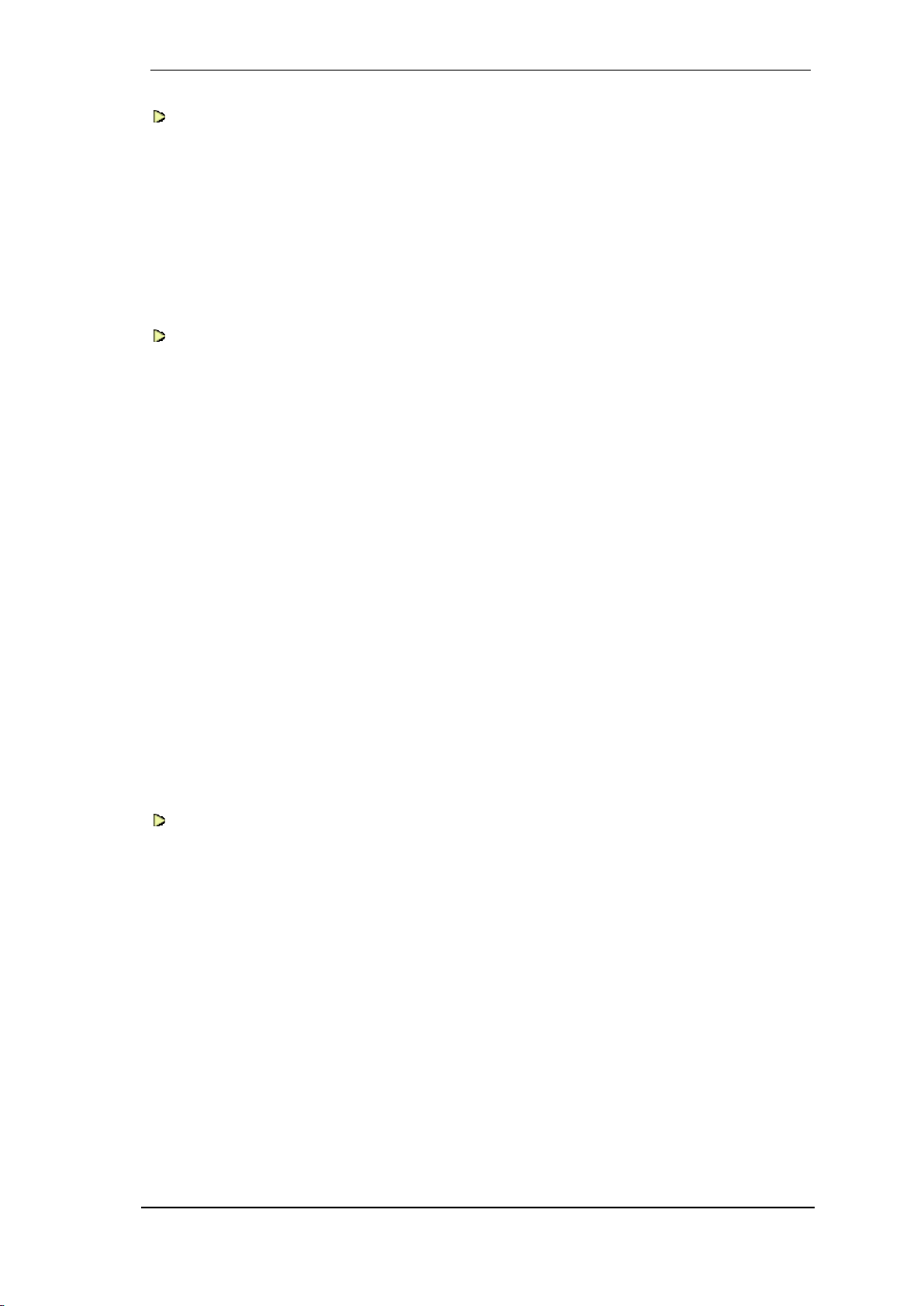
User's Guide HDSPe AIO Pro © RME
3
General
1 Introduction ...............................................................8
2 Package Contents.....................................................8
3 System Requirements ..............................................8
4 Brief Description and Characteristics.....................8
5 Hardware Installation................................................9
6 Hardware –Connectors
6.1 External Connectors ..............................................9
6.2 Internal Connectors..............................................10
Driver Installation and Operation - Windows
7 Driver and Firmware
7.1 Driver Installation .................................................12
7.2 Deinstalling the Drivers........................................12
7.3 Firmware Update .................................................12
8 Configuring the HDSPe AIO Pro
8.1 Settings Dialog.....................................................13
8.2 Settings Dialog –Pitch.........................................15
8.3 Option WDM Devices ..........................................16
8.4 Tab Global ...........................................................17
8.5 Clock Modes –Synchronization...........................18
9 Operation and Usage
9.1 Playback...............................................................19
9.2 DVD Playback (AC-3 / DTS)................................19
9.3 Channel Count under WDM.................................20
9.4 Multi-client Operation...........................................20
9.5 Digital Recording..................................................21
9.6 Analog Recording.................................................21
10 Operation under ASIO 2.0
10.1 General ................................................................22
10.2 Channel Count under ASIO .................................22
10.3 Known Problems..................................................23
11 Using more than one HDSPe AIO Pro...................23
12 DIGICheck................................................................24
Driver Installation and Operation - Mac OS X
13 Driver and Flash Update
13.1 Driver Installation .................................................26
13.2 Driver Update.......................................................26
13.3 Flash Update........................................................26
14 Configuring the HDSPe AIO Pro
14.1 Settings Dialog.....................................................27
14.2 Clock Modes –Synchronization...........................29
15 Mac OS X FAQ
15.1 MIDI doesn't work ................................................30
15.2 Repairing Disk Permissions.................................30
15.3 Supported Sample Rates.....................................30
15.4 Channel Count under CoreAudio.........................30
15.5 Various Information..............................................31
16 Using more than one HDSPe AIO Pro...................31
17 DIGICheck................................................................32
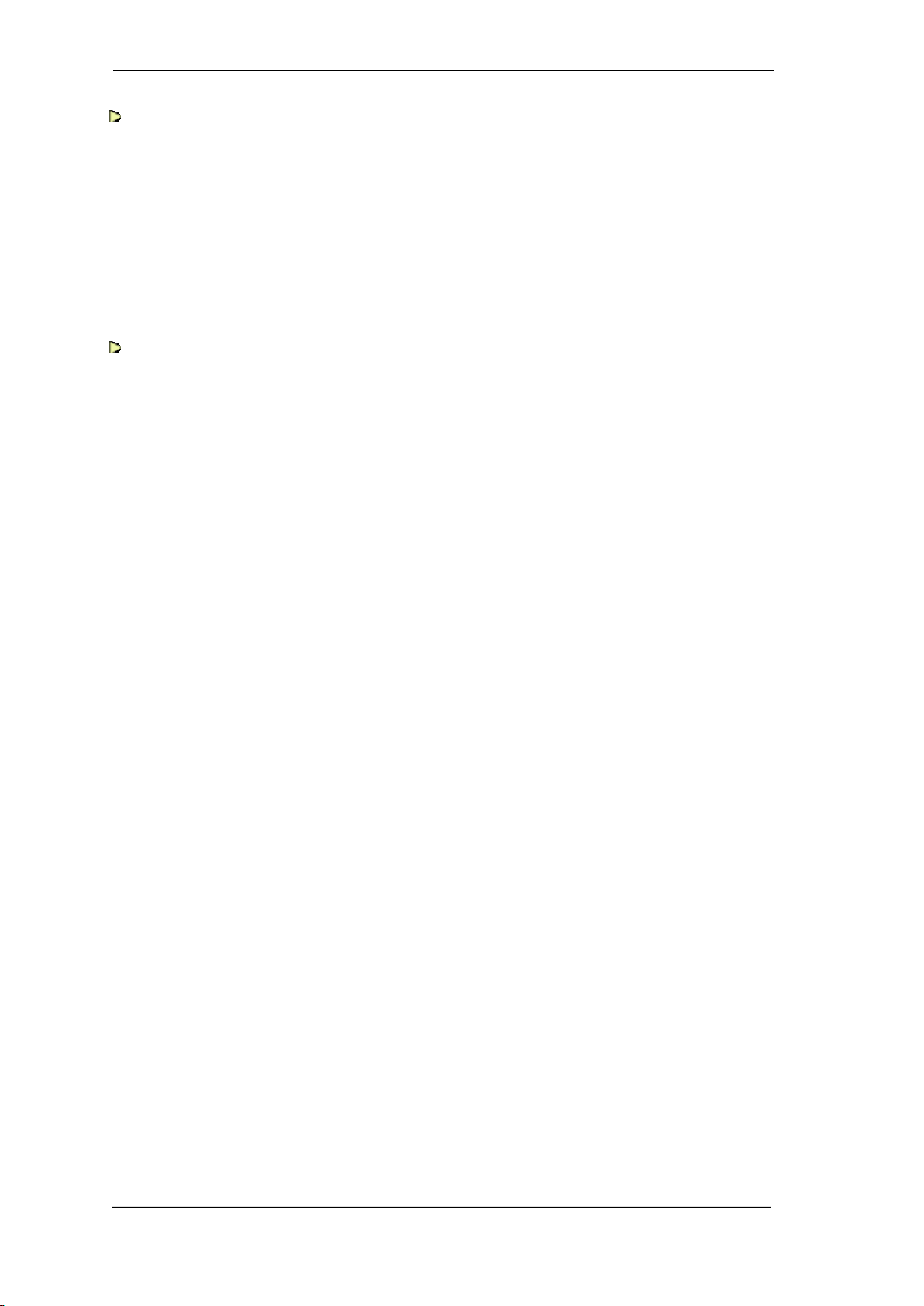
4
User's Guide HDSPe AIO Pro © RME
Connections
18 Analog Connections
18.1 Line Inputs............................................................34
18.2 Line Outputs.........................................................34
18.3 Phones.................................................................35
19 Digital Connections
19.1 ADAT....................................................................35
19.2 AES/EBU..............................................................35
19.3 SPDIF (Coaxial, Optical)......................................36
19.4 MIDI......................................................................36
TotalMix FX
20 Routing and Monitoring
20.1 Overview ..............................................................40
20.2 The User Interface ...............................................42
20.3 The Channels.......................................................43
20.4 Section Control Room..........................................46
20.5 The Control Strip..................................................47
20.5.1 View Options ................................................48
20.5.2 Snapshots - Groups .....................................49
20.5.3 Channel Layout –Layout Presets.................50
20.5.4 Scroll Location Markers................................51
20.6 Preferences..........................................................52
20.6.1 Store for Current User or all Users...............53
20.7 Settings
20.7.1 Mixer Page ...................................................54
20.7.2 MIDI Page.....................................................55
20.7.3 OSC Page ....................................................56
20.7.4 Aux Devices..................................................57
20.8 Hotkeys and Usage..............................................58
20.9 Menu Options.......................................................59
20.10 Menu Window ......................................................60
21 The Matrix
21.1 Overview ..............................................................60
21.2 Elements of the Matrix view.................................60
21.3 Operation..............................................................61
22 Tips and Tricks
22.1 ASIO Direct Monitoring (Windows) ......................61
22.2 Copy a Submix.....................................................61
22.3 Doubling the Output Signal (Mirror)......................61
22.4 Delete a Submix...................................................62
22.5 Copy and Paste everywhere ................................62
22.6 Recording a Submix - Loopback..........................62
22.7 MS Processing.....................................................63
23 MIDI Remote Control
23.1 Overview ..............................................................64
23.2 Mapping................................................................64
23.3 Setup....................................................................65
23.4 Operation..............................................................65
23.5 MIDI Control.........................................................66
23.6 Loopback Detection .............................................67
23.7 OSC (Open Sound Control).................................67
24 DAW Mode................................................................68
25 TotalMix Remote......................................................69

User's Guide HDSPe AIO Pro © RME
5
Technical Reference
26 Technical Specifications
26.1 Analog Inputs.......................................................72
26.2 Analog Outputs ....................................................72
26.3 Digital Inputs ........................................................73
26.4 Digital Outputs......................................................73
26.5 Digital...................................................................74
26.6 MIDI......................................................................74
27 Technical Background
27.1 Lock and SyncCheck ...........................................75
27.2 Latency and Monitoring........................................75
27.3 DS –Double Speed .............................................77
27.4 QS –Quad Speed................................................77
27.5 Noise Level in DS / QS Mode ..............................78
27.6 SteadyClock.........................................................78
28 Diagrams
28.1 Block Diagram HDSPe AIO Pro...........................79
28.2 Connector Pinouts ...............................................80
Miscellaneous
29 Accessories.............................................................82
30 Warranty...................................................................82
31 Appendix..................................................................83
32 Declaration of Conformity......................................84
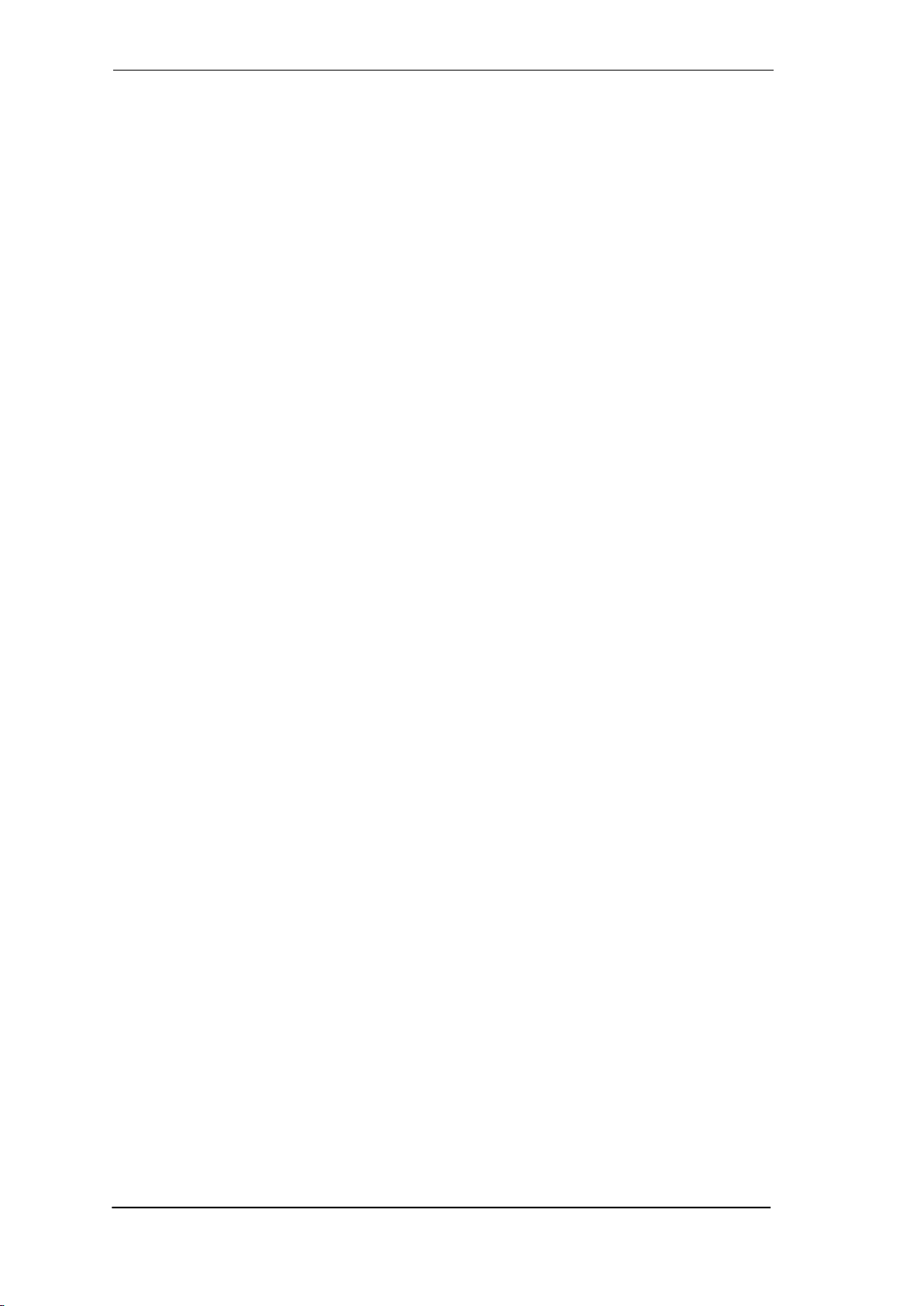
6
User's Guide HDSPe AIO Pro © RME

User's Guide HDSPe AIO Pro © RME
7
User's Guide
HDSPe AIO Pro
General
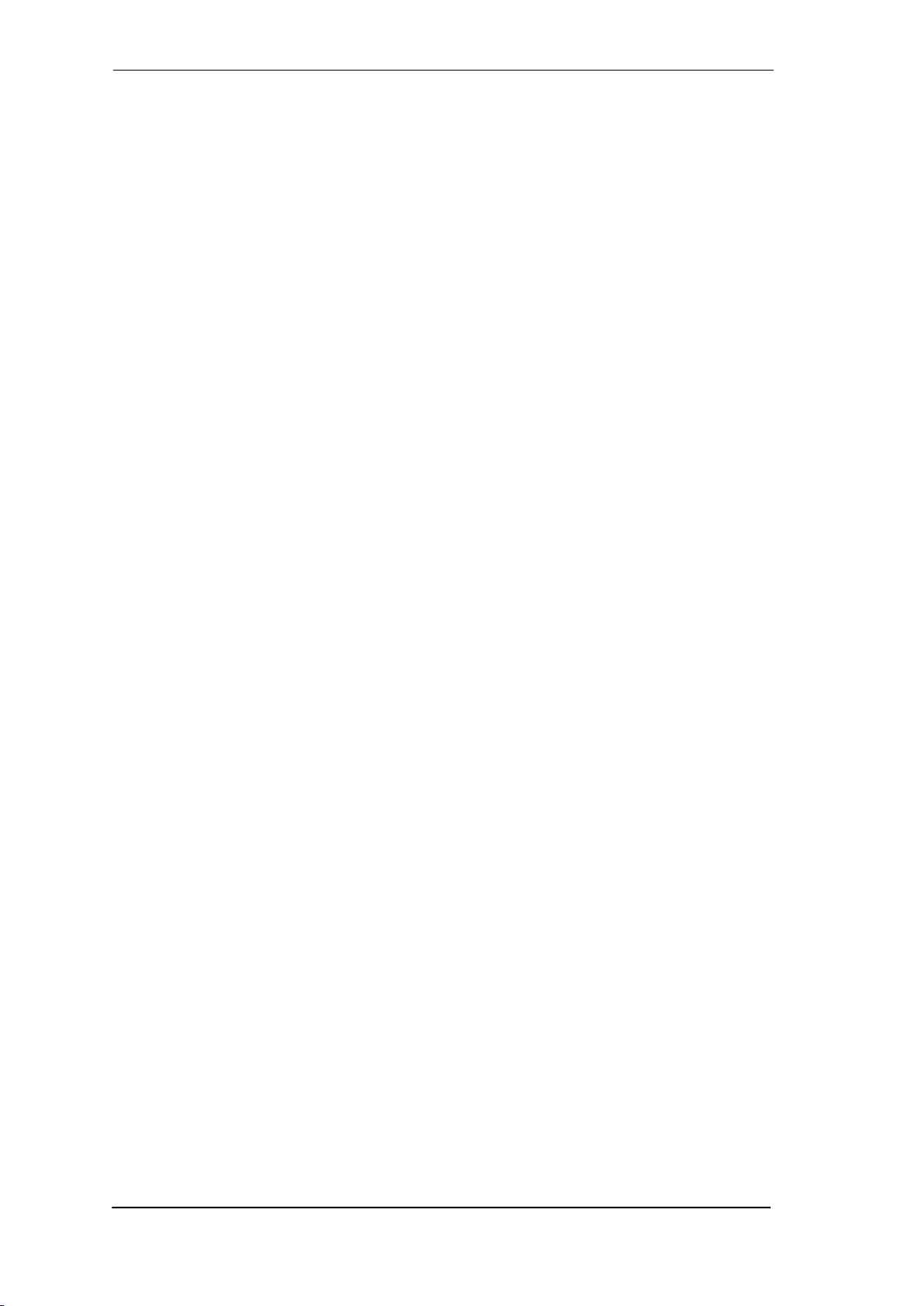
8
User's Guide HDSPe AIO Pro © RME
1. Introduction
Thank you for choosing the RME HDSPe AIO Pro This unique audio card is capable of transfer-
ring digital and analog audio data directly to Windows and Mac computers. The latest Plug and
Play technology guarantees a simple installation, even for the inexperienced user. Numerous
unique features like a well thought-out Settings dialog and an integrated routing solution realize
a quick, comfortable and efficient operation of the HDSPe AIO Pro.
The package contains drivers for Windows (XP, Vista, 7, 8, 10) and Mac OS X x86 (Intel).
2. Package Contents
Please check your HDSPe AIO Pro’s package contains each of the following:
HDSPe AIO Pro PCI Express card
Quick Info guide
RME Driver CD
Digital adapter cable (phono / XLR to D-sub 9-pin)
Analog adapter cable (phono / phono / TRS / MIDI to D-sub 15-pin)
Internal cable (3-core)
1 optical cable (TOSLINK)
3. System Requirements
Windows XP or higher, Mac OS X Intel (10.6 or higher)
PCI Express Interface: one free PCI Express slot, 1 Lane, version 1.1
4. Brief Description and Characteristics
All settings can be changed in real-time
Analog, ADAT and SPDIF I/Os can be used simultaneously
AES and SPDIF I/Os can be used simultaneously
Buffer sizes/latencies from 32 up to 8192 samples selectable
4 channels 96 kHz/24 bit record/playback via ADAT optical (S/MUX)
2 channels 192 kHz/24 bit Record/Playback via ADAT optical (S/MUX4)
Automatic and intelligent master/slave clock control
Unsurpassed Bitclock PLL (audio synchronization) in ADAT mode
SteadyClock FS: Jitter-immune, super-stable digital clock
DDS technology for free setting of the sample rate
TotalMix for latency-free submixes and perfect ASIO Direct Monitoring
TotalMix: 448 channel mixer with 46 bit internal resolution
SyncCheck tests and reports the synchronization status of input signals
1 x MIDI I/O, 16 channels high-speed MIDI
DIGICheck DSP: Level meter in hardware, peak- and RMS calculation
1 x stereo analog Line In with 4 hardware reference levels
1 x stereo analog Line Out with 4 hardware reference levels
1 x stereo analog Line/Headphone Out, separate output for independent submix
Powerful High Power² phones output with switchable High/Low mode
Optional Time Code module (TCO) for external Video-/SMPTE synchronization
Optional Word Clock Module for word clock input and output

User's Guide HDSPe AIO Pro © RME
9
!
5. Hardware Installation
To simplify installation it is recommended to first install the drivers before the unit is connected to
the computer. But it will also work the other way round.
Before installing the PCI Express card, please make sure the computer is switched off and
the power cable is disconnected from mains supply. Inserting or removing the card while the
computer is in operation can cause irreparable damage to both motherboard and card!
1. Disconnect the power cord and all other cables from the computer.
2. Remove the computer's housing. Further information on how to do this can be obtained from
your computer’s instruction manual.
3. Important: Before removing the HDSPe AIO Pro from its protective bag, discharge any static
in your body by touching the metal chassis of the PC.
4. Prior to installation: Connect the HDSPe AIO Pro card to any Expansion Board (if present)
using the supplied flat ribbon cable. Please read the Expansion Board's manual for more de-
tails.
5. Insert the HDSPe AIO Pro firmly into a free PCI Express slot, press and fasten the screw.
6. If present, insert the Expansion Board(s) and fasten the screw(s).
7. Replace the computer's housing.
8. Reconnect all cables including the power cord.
6. Hardware - Connectors
6.1 External Connectors
The bracket of the HDSPe
AIO Pro has one ADAT opti-
cal input and output, a 9-pin
and a 15-pin D-sub socket.
The included breakout ca-
bles provide all the analog
and digital connections.
The ADAT I/O can also be used as optical SPDIF I/O, if set up accordingly in the Settings dia-
log.
The 9-pin digital breakout cable has two RCA connectors as coaxial SPDIF I/O (the red phono
socket is the output), and an XLR AES/EBU input and output.
The 15-pin analog breakout cable has four RCA connectors (stereo analog I/O), a 1/4" TRS
jack (headphones), and two 5-pin DIN connectors (MIDI I/O). Using the optional analog XLR
breakout cable BO9632-XLRMKH, the HDSPe AIO Pro offers balanced Line inputs and outputs
via female and male XLR connectors.
Optional HDSPe AIO Pro Word Clock Module
The expansion board HDSPe AIO Pro Word Clock Module provides one word clock input and
two word clock outputs. A green LED signals the LOCK state of the word clock input stage. A
small push switch allows to activate 75 Ohm termination for the word clock input. The yellow
LED is lit when termination is active.
Optional TCO
The time code option has one word clock and LTC input and output each on its slot bracket.
Under Windows the TCO provides the SMPTE position information in APP (ASIO Positioning
Protocol) and as MTC Sync. The LTC output requires communication via ASIO PP. Under Mac
OS X the TCO provides the SMPTE position in MTC Sync, the LTC output is without function.

10
User's Guide HDSPe AIO Pro © RME
6.2 Internal Connectors
INT (X1202)
This internal digital input can be used with both SPDIF and ADAT format. It is activated by se-
lecting SPDIF In –Internal in the Settings dialog.
SPDIF
Connection to an internal CD-ROM drive with digital audio output. Allows for a direct trans-
fer of digital audio data within the computer.
Connection to an SPDIF output of another card. This internal SPDIF connection can be
used to synchronize multiple cards with sample accuracy, and without the need for an ex-
ternal connection. Please note that the coaxial SPDIF input can no longer be used.
ADAT
In this mode the optical input can only be used as optical SPDIF input.
SYNC IN (X400)
Internal word clock input for synchronization of multiple cards via SYNC OUT of another card.
SYNC OUT (X401)
This 3-pin connector carries an internal word clock signal. It can be used to synchronize multiple
cards with sample accuracy, and without the need for an external connection. The card where
SYNC OUT is used is Master, the one with SYNC IN is Slave. In the Settings dialog the Slave
has to be set to Sync In under Clock Source.
WCM / TCO (X402)
10-pin connector to connect the optional Word Clock Module or the optional Time Code Option
(TCO) via flat ribbon cable.
Digital I/O (X1201)
This 10-pin header allows internal access to all pins of the 9-pin D-Sub, and thus to the AES and
SPDIF I/Os of the card. Pin assignment of the pin header:
Pin
Name
Pin
Name
Pin
Name
1
SPDIF Out - / GND
3
SPDIF In -
5
AES Out +
4
SPDIF Out +
10
AES In +
8
AES Out -
6
SPDIF In +
7
AES In -
9
Not connected

User's Guide HDSPe AIO Pro © RME
11
User's Guide
HDSPe AIO Pro
Driver Installation and Operation - Windows

12
User's Guide HDSPe AIO Pro © RME
7. Driver and Firmware
7.1 Driver Installation
After the HDSPe AIO Pro card has been installed correctly (see 5. Hardware Installation), and
the computer has been switched on, Windows will recognize the new hardware component and
start its ‘Hardware Wizard’. In case the drivers had not been installed before exit the assistant.
RME is constantly improving the drivers. Please download the latest drivers from the RME web-
site. Driver version 4.30 or higher is available via http://rme.to/downloads. Unzip the down-
loaded file and start the driver installation with rmeinstaller.exe. Windows detects the new hard-
ware as HDSPe AIO Pro and installs the drivers automatically. After a reboot the card is ready
to be used.
After the reboot, the icons of TotalMix FX and Settings dialog appear
in the notification area. Windows might hide them behind the trian-
gle, click on it to access them and to configure their appearance.
Driver Updates do not require to remove the existing drivers. Simply install the new driver over
the existing one.
7.2 Deinstalling the Drivers
A deinstallation of the HDSP's driver files is not necessary –and not supported by Windows
anyway. Thanks to full Plug & Play support, the driver files will not be loaded after the hardware
has been removed. If desired these files can then be deleted manually.
Unfortunately Windows Plug & Play methods do not cover the additional autorun entries of To-
talMix, the Settings dialog, and the registration of the ASIO driver. Those entries can be re-
moved from the registry through a software deinstallation request. This request can be found
(like all deinstallation entries) in Control Panel, Software. Click on the entry 'RME Hammerfall
DSP (WDM)'.
7.3 Firmware Update
The Flash Update Tool updates the HDSPe AIO Pro to the latest firmware version. It requires an
already installed driver.
Start the program pcie_fut.exe. The Flash Update Tool displays the current revision of the
HDSPe AIO Pro, and whether it needs an update or not. If so, then please press the 'Update'
button. A progress bar will indicate when the flash process is finished. The bar moves slowly first
(program), then faster (verify).
If more than one interface card is installed, all cards can be flashed by changing to the next tab
and repeating the process.
After the update the PCI Express card needs to be reset. This is done by powering down and
shutting off the PC. A warm boot is not enough!
When the update fails (status: failure), the card's second BIOS will be used from the next cold
boot on (Secure BIOS Technology). Therefore the card stays fully functional. The flash process
should then be tried again on a different computer.

User's Guide HDSPe AIO Pro © RME
13
8. Configuring the HDSPe AIO Pro
8.1 Settings Dialog
Configuration of the HDSPe AIO Pro is done via its own settings dialog. The panel 'Settings' can
be opened:
by clicking on the hammer symbol in the Task Bar's system tray
The mixer of the Hammerfall DSP Systems (TotalMix) can be opened:
by clicking on the mixer icon in the Task Bar's system tray
The hardware of the HDSP system offers a number of helpful, well thought-of practical functions
and options which affect how the card operates - it can be configured to suit many different re-
quirements. The following is available in the 'Settings' dialog:
Input selection
Level of analog I/Os
Configuration of digital I/Os
Synchronization behaviour
State of input and output
Current sample rate
Latency
Any changes made in the Settings
dialog are applied immediately - con-
firmation (e.g. by clicking on OK or
exiting the dialog) is not required.
However, settings should not be
changed during playback or record if it
can be avoided, as this can cause
unwanted noises.
Also, please note that even in 'Stop'
mode, several programs keep the
recording and playback devices open,
which means that any new settings
might not be applied immediately.
The status displays at the bottom of
the dialog box give the user precise
information about the current status of
the system, and the status of all digital
signals.
The tab About includes information
about the current driver version.
Buffer Size
The setting Buffer Size determines the latency between incoming and outgoing ASIO and WDM
data, as well as affecting system stability (see chapter 13.1). While ASIO can use any offered
buffer size, WDM is limited to 256 (XP) or 512 samples (Win 7/8). The driver handles this auto-
matically, higher settings are only applied to ASIO while WDM will stay at 256/512 internally.

14
User's Guide HDSPe AIO Pro © RME
WDM Devices
Allows to freely set which I/Os are available as WDM devices, if these are stereo or multi-
channel devices (up to 8 channels), and if one or multiple of the currently active WDM devices
should have the Speaker property. More details are found in chapter 11.2.
Clock Mode
Sample Rate
Sets the currently used sample rate. Offers a central and comfortable way of configuring the
sample rate of all WDM devices to the same value, as since Vista the audio software is no long-
er allowed to set the sample rate. However, an ASIO program can still set the sample rate by
itself.
During record/playback the selection is greyed out, so no change is possible.
Clock Source
The unit can be configured to use its own clock (Internal = Master), or one of the input signals
(ADAT, AES, SPDIF, TCO, Sync In). If the selected source isn't available (No Lock), the unit will
change to the next available one (RME’s AutoSync behaviour). If none is available then the in-
ternal clock is used. The current clock source is displayed as Current.
Pitch
More information on Pitch is available in chapter 11.4.
Input Level
Choice of the analog reference level for full level (0 dBFS), and therefore the sensitivity of the
analog Line input.
Output Level
Choice of the analog reference level for 0 dBFS and therefore the level at the analog Line out-
put.
Analog I/O (Breakout cable)
Choose the setting that equals the breakout cable currently in use. A wrong setting will cause
incorrect reference levels.
SPDIF In
Defines the input for the SPDIF signal. 'Optical' relates to the optical TOSLINK input, 'Coaxial' to
the RCA socket, 'Internal' to the jumper SPDIF IN.
SPDIF Out
The SPDIF output signal is constantly available at the phono plug. After selecting 'Optical' it is
also routed to the optical TOSLINK output. Details about ‘Professional’ see chapter 23.3.
Phones
Choice of the reference level and with this of the level at the analog phones output. Lo-Power
offers reduced background noise which is useful with highly sensitive headphones.
AES/SPDIF In
TMS activates the transmission of Channel Status data and Track Marker information from the
SPDIF and AES input to DIGICheck, see chapter 12.
Word Clock Out
The word clock output signal usually equals the current sample rate. Selecting Single Speed
causes the output signal to always stay within the range of 32 kHz to 48 kHz. So at 96 kHz sam-
ple rate, the output word clock is 48 kHz.

User's Guide HDSPe AIO Pro © RME
15
!
!
Input Status
SyncCheck indicates whether there is a valid signal (Lock, No Lock) for each input (ADAT,
SPDIF, AES, Word/TCO and internal Sync), or if there is a valid and synchronous signal (Sync).
In the third row the sample rate measured by the hardware is shown.
8.2 Settings dialog - Pitch
Usually soundcards and audio interfaces generate their internal clock (master mode) by a
quartz. Therefore the internal clock can be set to 44.1 kHz or 48 kHz, but not to a value in be-
tween. SteadyClock, RME's sensational Low Jitter Clock System, is based on a Direct Digital
Synthesizer (DDS). This superior circuitry can generate nearly any frequency with highest preci-
sion.
DDS has been implemented into the HDSPe AIO Pro with regard to the needs of professional
video applications, as well as to achieve maximum flexibility. The section Pitch includes both a
list of typical video frequencies (so called pull up/pull down at 0.1% and 4%) and a fader to freely
change the basic sample rate in steps of 1 Hz (!) over a range of +/- 5%.
The DDS dialog requires the HDSPe AIO Pro to be in clock mode Master! The frequency
setting will only be applied to this one specific card!
Changing the sample rate in bigger steps during record/playback often results in a loss of
audio, or brings up warning messages of the audio software. Therefore the desired sample
rate should be set at least coarsely before starting the software.
Coarse
Coarse modification in steps of 50 Hz
is done by clicking with the mouse to
the left and right of the fader knob.
Fine
Fine modification in steps of 1 Hz is
done by using the left/right cursor
keys.
Reset
Ctrl key plus left mouse click.
Application examples
Pitch allows for a simultaneous change of speed and tune during record and playback. From
alignment to other sources up to creative effects –everything is possible.
Pitch enables you to intentionally de-tune the complete DAW. This way, the DAW can match
instruments which have a wrong or unchangeable tuning.
Pitch allows for the change of the sample rate of all WDM devices at the same time. Since Vista
this is no longer possible via the audio program, thus requires a manual reconfiguration of all
WDM devices. Changing the sample rate from the Settings dialog solves this problem.

16
User's Guide HDSPe AIO Pro © RME
8.3 Option WDM Devices
The area WDM Devices gives configuration access, a status display showing the number of
currently enabled WDM devices, and a listbox to select between Stereo or Multi-Channel devic-
es.
The number represents both record and
playback devices, so ‘1’ means one input
and one output device.
The screenshot to the right shows the stereo
WDM devices available with the HDSPe AIO
Pro, and that only Analog 1/2 has been acti-
vated. Any number can be activated. Also
only higher numbered devices might be ac-
tive. For example using the output ADAT 1/2
for system based audio does not require to
activate AES, Phones and Analog 1/2. Only
ADAT ½ will show up in the Windows Sound
control panel.
The checkbox All to the right allows for a
quick check/uncheck of all devices.
The screenshot to the left shows the multi-
channel WDM devices available with the
HDSPe AIO Pro after selecting ‘Multi-
Channel’ in the WDM Devices listbox and
hitting WDM Configure. In this example the
devices ADAT 1 to 8 are active.
Using a multi-channel WDM device allows
for the use of multi-channel playback with
specialized software as well as Surround
sound from DVD or Bluray player software.
Changing to the tab Speaker presents a list
of all currently activated WDM devices. Any
of these can now get the Speaker property.
Please note that defining more than one device as Speaker usually makes no sense, and the
speakers also don’t get numbered or renamed in Windows, so it is impossible to find out which
one is which.
With the HDSPe AIO Pro stereo devices (Analog, AES, SPDIF) are limited to 2 channels even
when used as multichannel devices. Only ADAT 1-8 can be addressed as 2-channel, 4-channel,
6-channel or 8-channel device after multichannel assignment.
After leaving the dialog with OK the WDM devices are reloaded so Windows sees their new
properties.
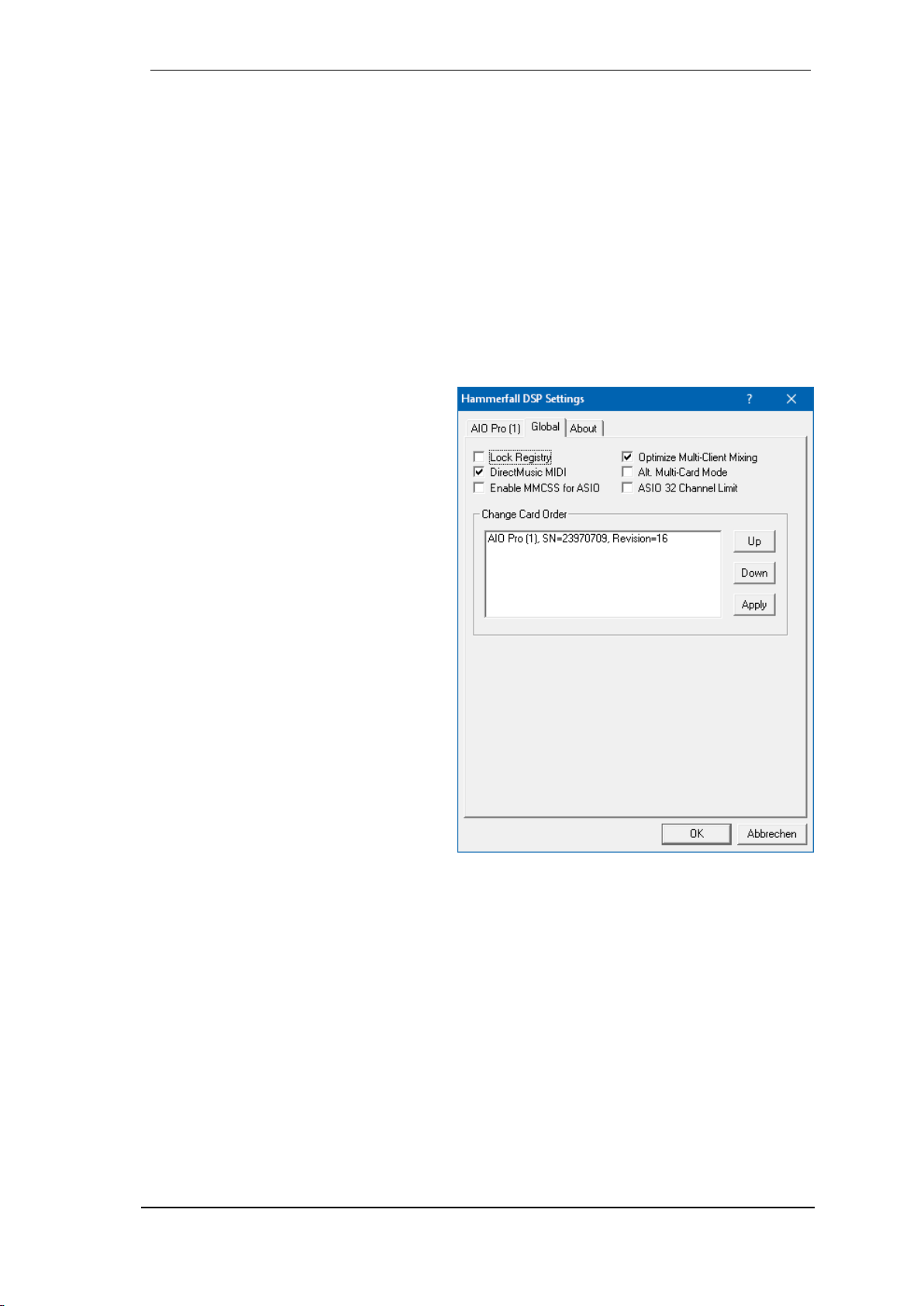
User's Guide HDSPe AIO Pro © RME
17
8.4 Tab Global
This tab includes several options that work on all currently installed cards.
Lock Registry
Default: off. Checking this option brings up a dialog to enter a password. Changes in the Set-
tings dialog are no longer written to the registry. As the settings are always loaded from the reg-
istry when starting the computer, this method provides an easy way to define an initial state of
the MADIface XT.
Optimize Multi-Client Mixing
Default: off. Checking this option removes short noise bursts when multi-client playback starts,
but will also introduce some additional CPU load.
DirectMusic MIDI
Disables DirectMusic MIDI. Windows MIDI remains active.
Alt. Multi-Card Mode
Activates an alternative multi-card mode
in which when one card is started, the
other card is always started as well. This
prevents audio problems in mixed
ASIO/WDM mode, such as no ASIO
sound on the first card when WDM is
started on the second.
Enable MMCSS for ASIO activates sup-
port with higher priority for the ASIO driv-
er. Note: At this time, activating this option
seems to be useful only with the latest
Cubase/Nuendo at higher load. With other
software this option can decrease perfor-
mance. The change becomes active after
an ASIO reset. Therefore it is easy to
quickly check which setting works better.
ASIO 32 Channel Limit
Default: off. Checking this option limits the
number of ASIO I/Os to 32. Reducing the
number of ASIO channels can be helpful
in certain situations, but is usually not
valid for the AIO Pro (only 16 channels).
Change Card Order
This dialog lists all cards currently installed in the system and controlled by the driver. Their or-
der can then be changed by selecting a card and using the up/down arrows. Confirm the opera-
tion with the Apply button. This feature comes in handy if different cards are installed and a spe-
cific one of them should always be the first in the ASIO channel list.
At the end of the card info line the current firmware version is shown (Revision).

18
User's Guide HDSPe AIO Pro © RME
!
8.5 Clock Modes - Synchronisation
In the digital world, all devices must be either Master (clock source) or Slave (clock receiver).
Whenever several devices are linked within a system, there must always be a single master
clock.
A digital system can only have one master! If the card’s clock mode is set to 'Internal', all
other devices must be set to ‘Slave’.
The HDSPe AIO Pro’s utilizes a very user-friendly, intelligent clock control, called AutoSync. In
AutoSync mode, the system constantly scans the digital input for a valid signal. If any valid signal
is found, the card switches from the internal clock (Clock Mode –Current Internal) to a clock
extracted from the input signal (Clock Mode –Current ADAT, AES, SPDIF or Sync In). The dif-
ference to a usual slave mode is that whenever the clock reference fails, the system will auto-
matically use its internal clock and operate in clock mode Master.
AutoSync guarantees that normal record and record-while-play will always work correctly. In
certain cases however AutoSync may cause feedback in the digital carrier, so synchronization
breaks down. To remedy this, switch the HDSP’s clock mode over to 'Internal'.
RME’s exclusive SyncCheck technology enables an easy to use check and display of the cur-
rent clock status. The status box labelled Input Status indicates whether no signal (‘No Lock’), a
valid signal (‘Lock’) or a valid and synchronous signal (‘Sync’) is present at each of the digital
clock source inputs. In the field Clock Mode the clock reference is shown. See chapter 30.1.
Via Clock Source a preferred input can be defined. As long as the card sees a valid signal there,
this input will be designated as the sync source, otherwise the other inputs will be scanned in
turn. If none of the inputs are receiving a valid signal, the HDSPe automatically switches into
clock mode Master.
Under WDM the unit will (has to) set the
sample rate. Therefore the error shown
to the right can occur. A stable signal
with a sample rate of 32 kHz is detected
at the Word Clock input (Sync), but Win-
dows audio had been set to 44100 Hz
before. The red colour of the text label
signals the error condition, and prompts
the user to set 32000 Hz manually as
sample rate.
Under ASIO the audio software sets the sample rate, so that such an error will usually not hap-
pen –but it can too. In slave mode the external sample rate has priority. Feeding 44.1 kHz will
prevent the ASIO software to set 48 kHz –obviously, as the only way to do so would be to enter
a different clock mode (Master/Internal).
In practice, SyncCheck provides the user with an easy way of checking whether all digital devic-
es connected to the system are properly configured. With SyncCheck, finally anyone can master
this common source of error, previously one of the most complex issues in the digital studio
world.
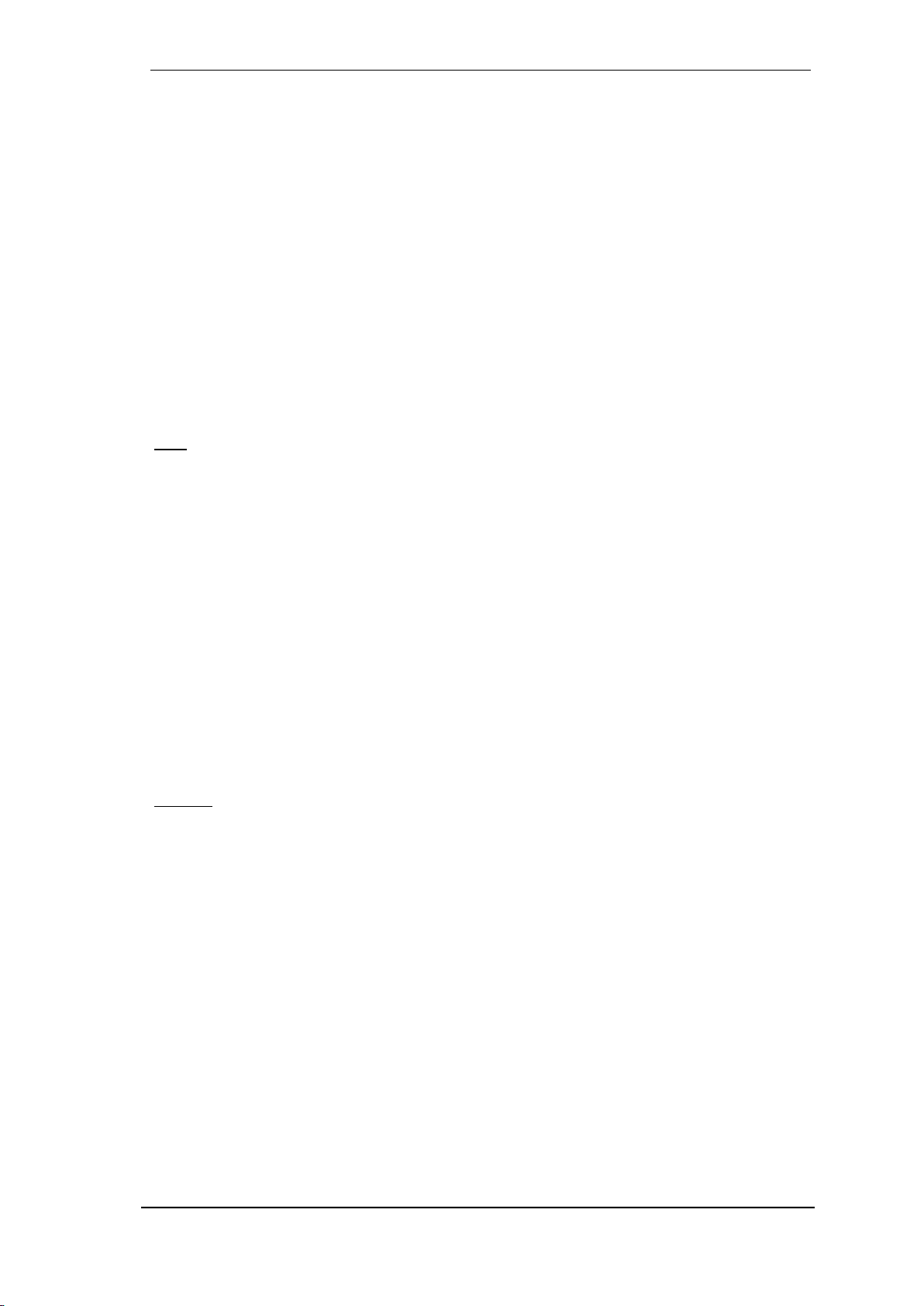
User's Guide HDSPe AIO Pro © RME
19
!
!
9. Operation and Usage
9.1 Playback
In the audio application being used, HDSPe AIO Pro must be selected as output device. This
can often be found in the Options, Preferences or Settings menus under Playback Device, Audio
Devices, Audio etc.
WDM playback devices are not available if the number of WDM devices is set to 0 in the
Settings dialog.
Although the AIO Pro comes with extensive support for system audio, setting it to be the Default
Device for playback could cause problems, especially when working with ASIO. RME also rec-
ommends switching off all system sounds (via Control Panel Sound, tab Sounds).
Increasing the number and/or size of audio buffers may prevent the audio signal from breaking
up, but also increases latency i.e. output is delayed. For synchronized playback of audio and
MIDI (or similar), be sure to activate the checkbox ‘Get position from audio driver’.
Note: Since Vista the audio application can no longer control the sample rate under WDM.
Therefore the driver of the HDSPe AIO Pro includes a way to set the sample rate globally for all
WDM devices, found within the Settings dialog. See chapter 7.1.
9.2 DVD-Playback (AC-3/DTS) under MME
Popular DVD software players can send their audio data stream to any AC-3/DTS capable re-
ceiver via the HDSPe's SPDIF or AES output.
The sample rate must be set to 48 kHz in the AIO Pro’s Settings dialog, or the software will
only playback a stereo 2-channel downmix via SPDIF.
In some cases the HDSPe AIO Pro output device has to be selected in >Control Panel / Sound /
Playback< and be set as Default, or the software will not recognize it.
The DVD software's audio properties now show the options 'SPDIF Out' or similar. When select-
ing it, the software will transfer the non-decoded digital multi-channel data stream to the AIO Pro
SPDIF output.
Warning: This 'SPDIF' signal sounds like chopped noise at highest level.
Multichannel
PowerDVD and WinDVD can also operate as software decoder, sending a DVD's multichannel
data stream directly to the analog outputs of the HDSPe AIO Pro. For this to work select the
WDM playback device ’Loudspeaker’ of the AIO Pro in Control Panel, Sound, tab Playback as
Default.
PowerDVD's and WinDVD's audio properties now list several multichannel modes. If one of
these is selected, the software sends the decoded analog multichannel data to the AIO Pro.
TotalMix can then be used to play back via any desired output channels, even the digital ones
like ADAT.
The typical channel assignment for surround playback is:
1 –Left 2 –Right 3 –Center 4 - LFE (Low Frequency Effects)
5 - SL (Surround Left) 6 - SR (Surround Right)
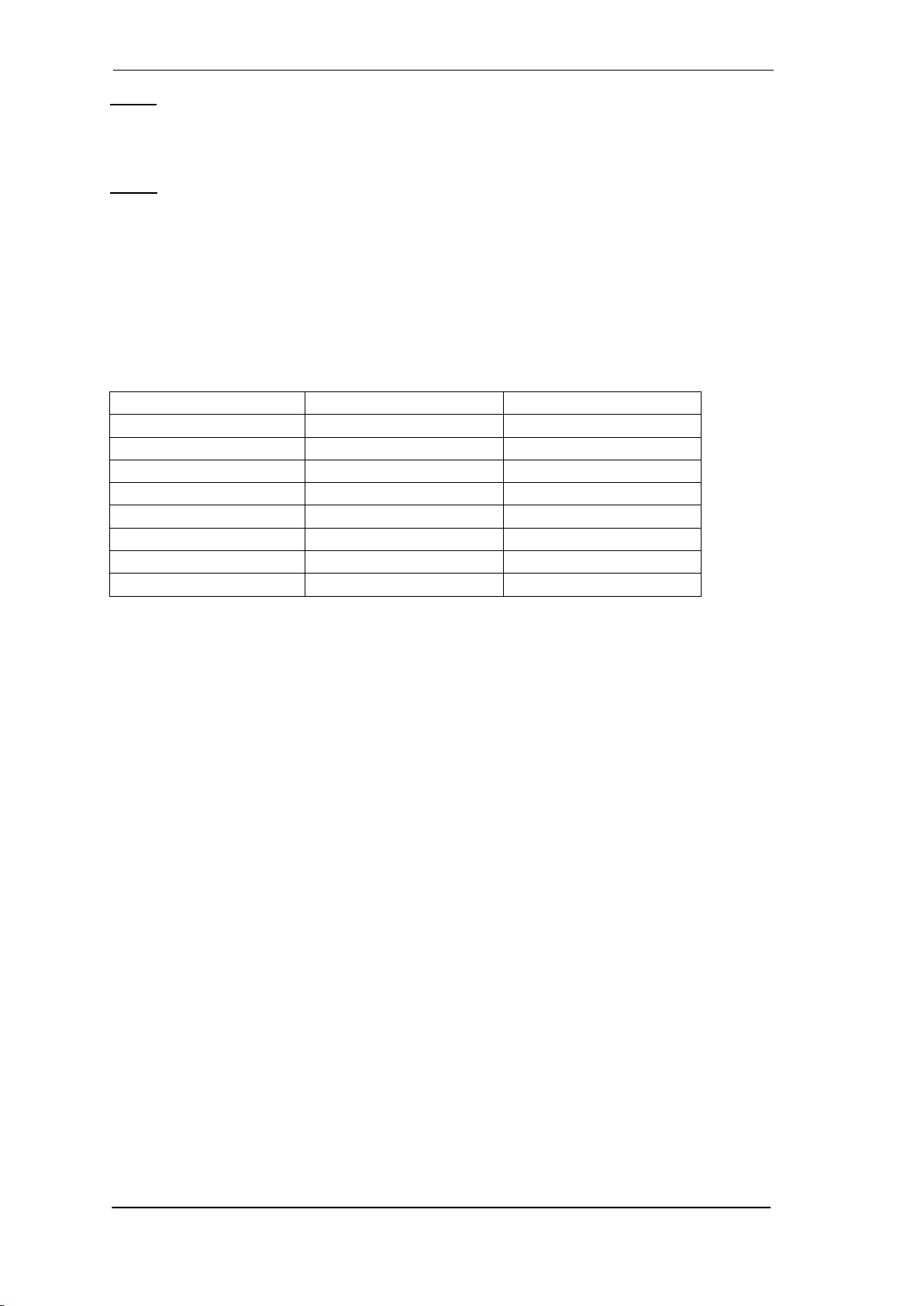
20
User's Guide HDSPe AIO Pro © RME
Note 1: Selecting the AIO Pro to be used as system playback device is against our recommen-
dation, as professional interfaces should not be disturbed by system events. Make sure to re-
assign the selection after usage or to disable any system sounds (tab Sounds, scheme 'No au-
dio').
Note 2: The DVD player will be synced backwards from the AIO Pro. This means when using
AutoSync and/or word clock, the playback speed and pitch follows the incoming clock signal.
9.3 Channel Count under WDM
The HDSPe’s ADAT optical interfaces allow to record sample rates of up to 192 kHz using a
standard ADAT recorder. For this to work single-channel data is spread to two or four ADAT
channels using the Sample Multiplexing technique. This reduces the number of available ADAT
channels from 8 to 4 or 2 per ADAT port.
WDM Stereo device
Double Speed
Quad Speed
AIO Analog (1+2)
AIO Analog (1+2)
AIO Analog (1+2)
AIO Phones*
AIO Phones*
AIO Phones*
AIO AES
AIO AES
AIO AES
AIO SPDIF
AIO SPDIF
AIO SPDIF
AIO ADAT (1+2)
AIO ADAT (1+2)
AIO ADAT (1+2)
AIO ADAT (3+4)
AIO ADAT (3+4)
AIO ADAT (3+4)
AIO ADAT (5+6)
AIO ADAT (5+6)
AIO ADAT (5+6)
AIO ADAT (7+8)
AIO ADAT (7+8)
AIO ADAT (7+8)
* Phones output, playback only.
9.4 Multi-client Operation
RME audio interfaces support multi-client operation. Several programs can be used at the same
time. The formats ASIO and WDM can even be used on the same playback channels simulta-
neously. As WDM uses a real-time sample rate conversion (ASIO does not), all active ASIO
software has to use the same sample rate.
However, a better overview is maintained by using the channels exclusively. This is no limitation
at all, because TotalMix allows for any output routing, and therefore a playback of multiple soft-
ware on the same hardware outputs.
Inputs can be used from an unlimited number of WDM and ASIO software at the same time, as
the driver simply sends the data to all applications simultaneously.
RME's sophisticated tool DIGICheck operates like an ASIO host, using a special technique to
access playback channels directly. Therefore DIGICheck is able to analyse and display playback
data from any software, no matter which format it uses.
Table of contents
Other RME Audio Computer Hardware manuals
Popular Computer Hardware manuals by other brands

Thermalright
Thermalright Turbo Right 240 installation guide
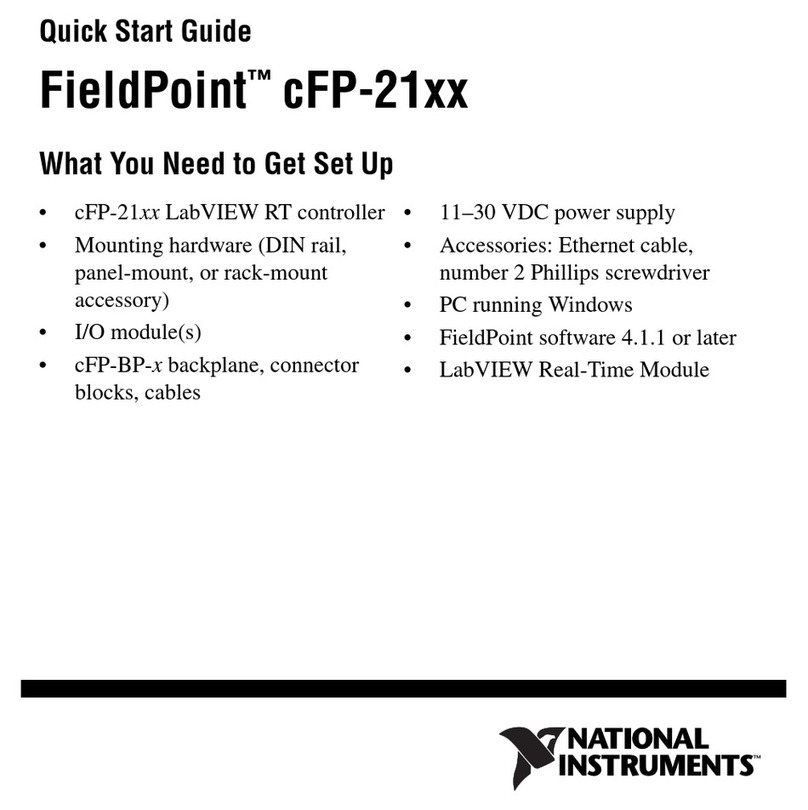
National Instruments
National Instruments Compact FieldPoint Mounting Accessories... quick start guide

Intel
Intel M50CYP2SB Series Technical specification
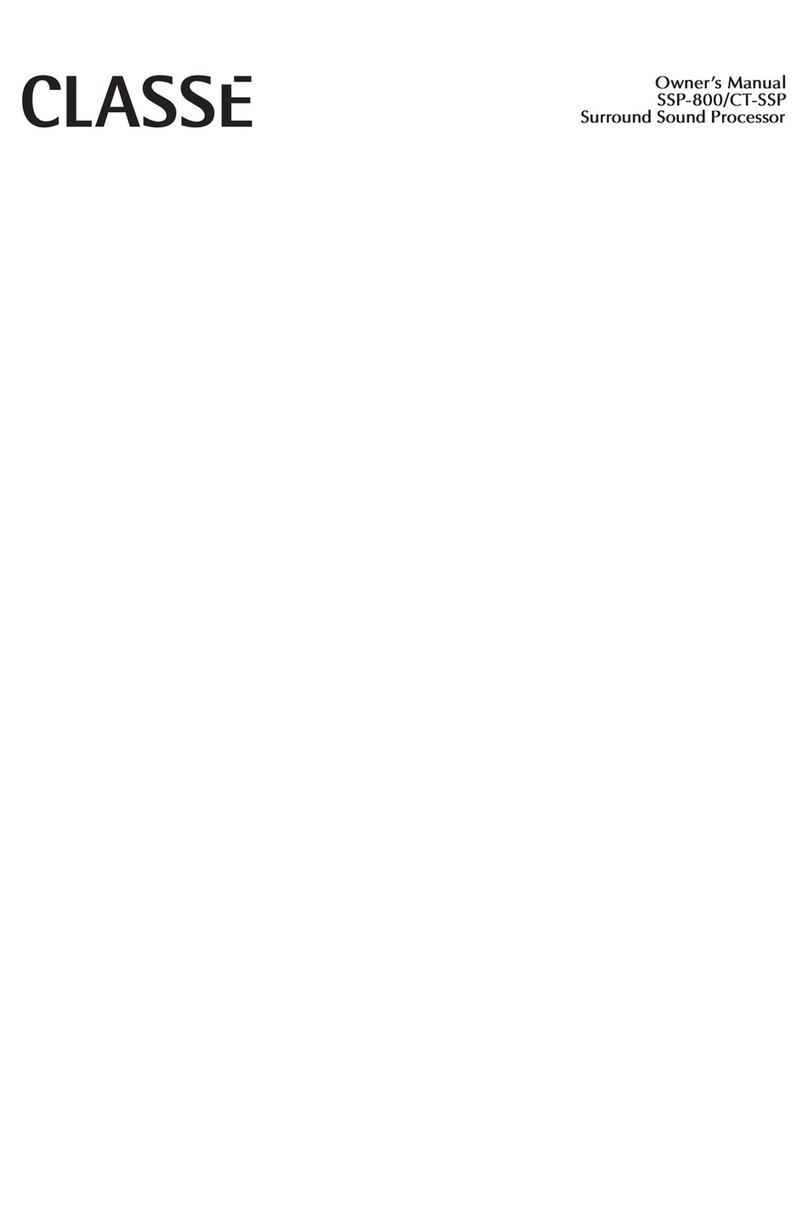
Classe Audio
Classe Audio CT-SSP - V1.8 owner's manual

Dynisco
Dynisco UPR700 Installation and operation manual

Roland
Roland Complete Orchestra SRX-06 owner's manual
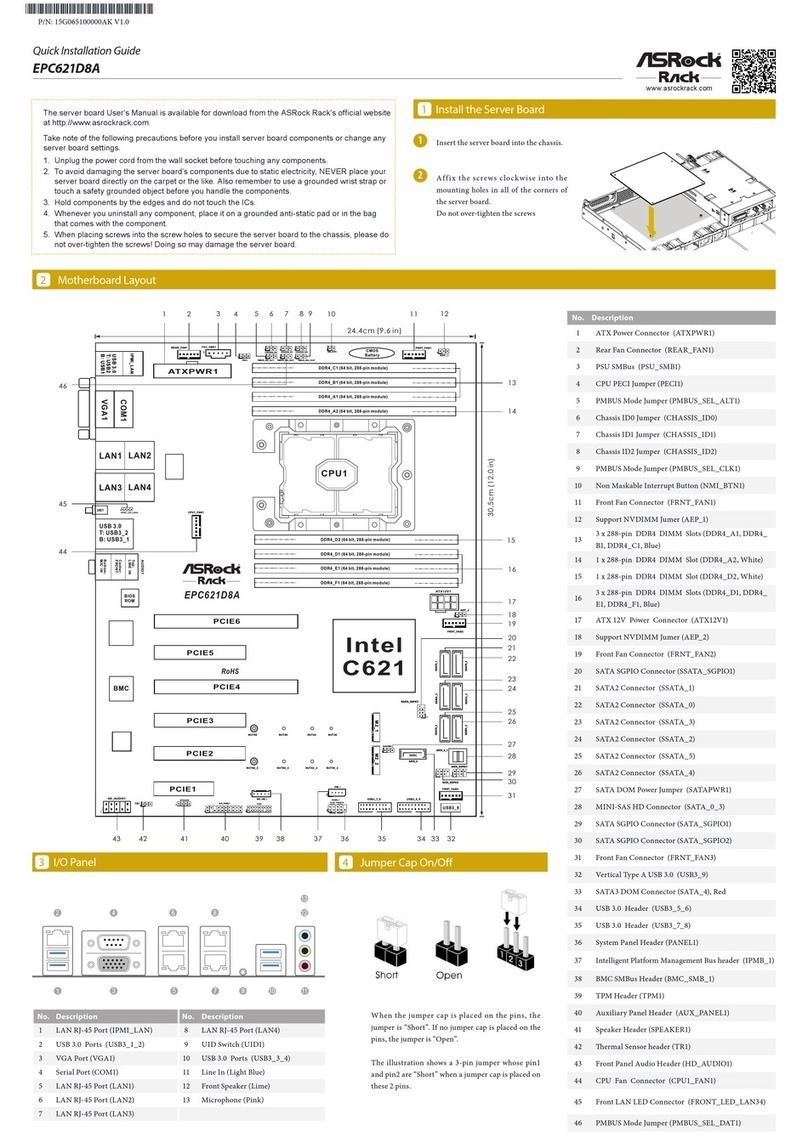
ASROCK Rack
ASROCK Rack EPC621D8A Quick installation guide

SeaLevel
SeaLevel DIO-16.PCI user manual

Art
Art SGX-NightBass user guide
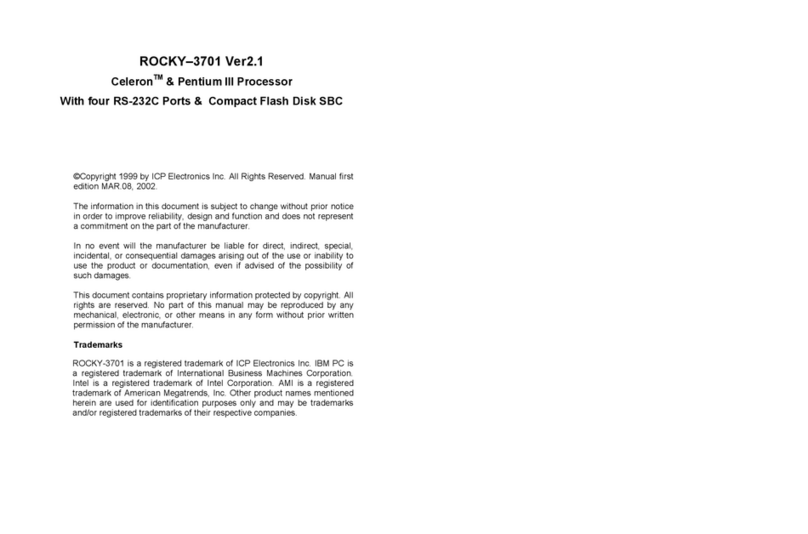
ICP Electronics
ICP Electronics Celeron ROCKY-3701 manual
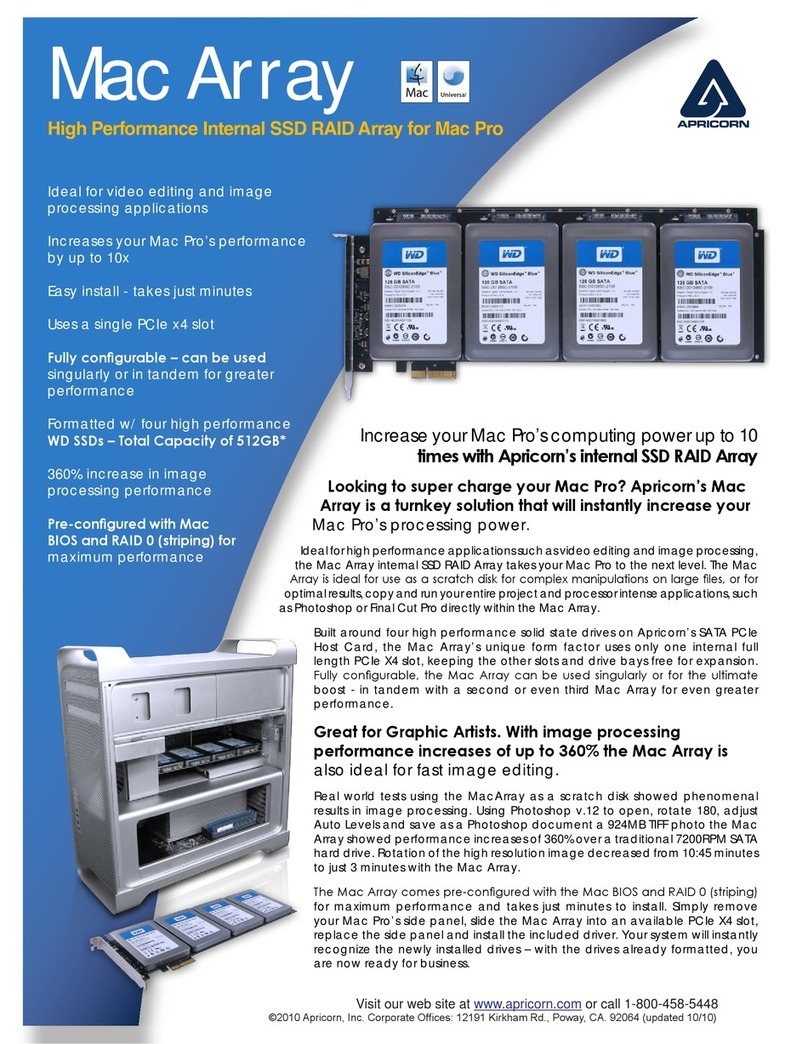
Apricorn
Apricorn MA-PeDA-S512 Specifications
Cypress Semiconductor
Cypress Semiconductor CY7C68013A Specification sheet