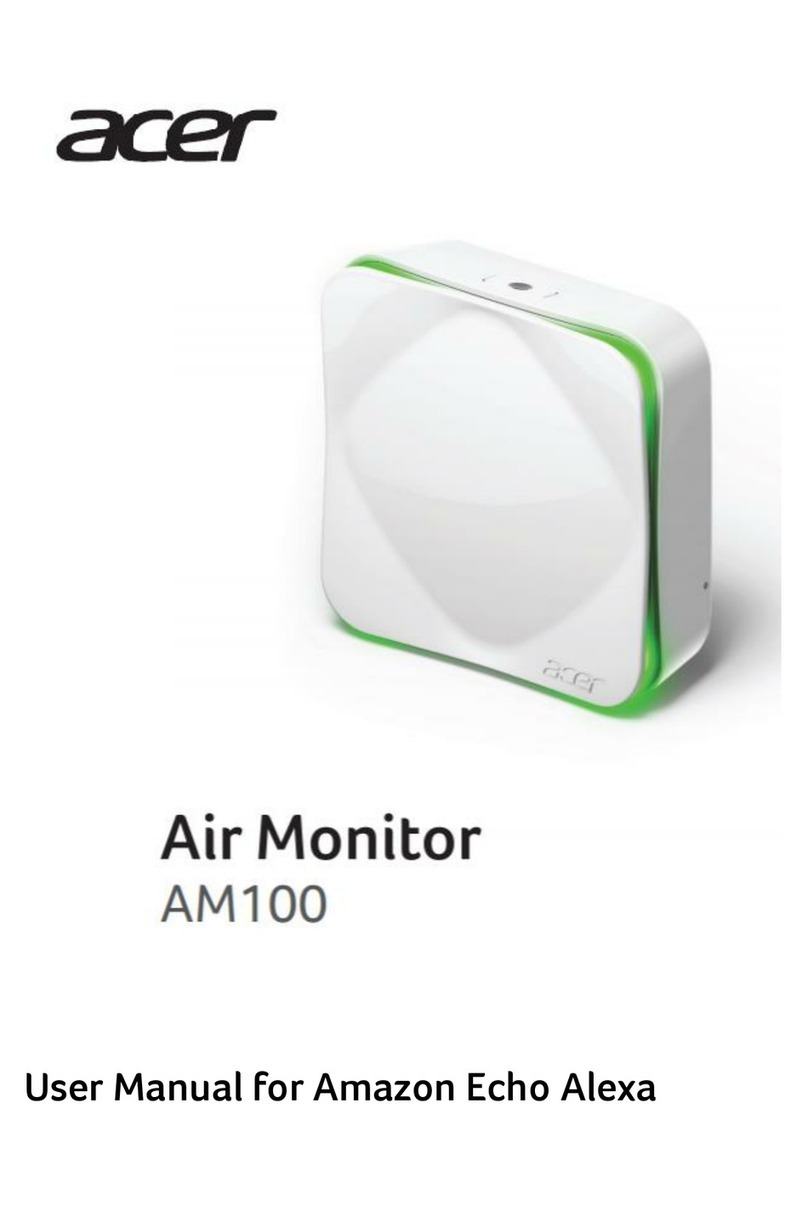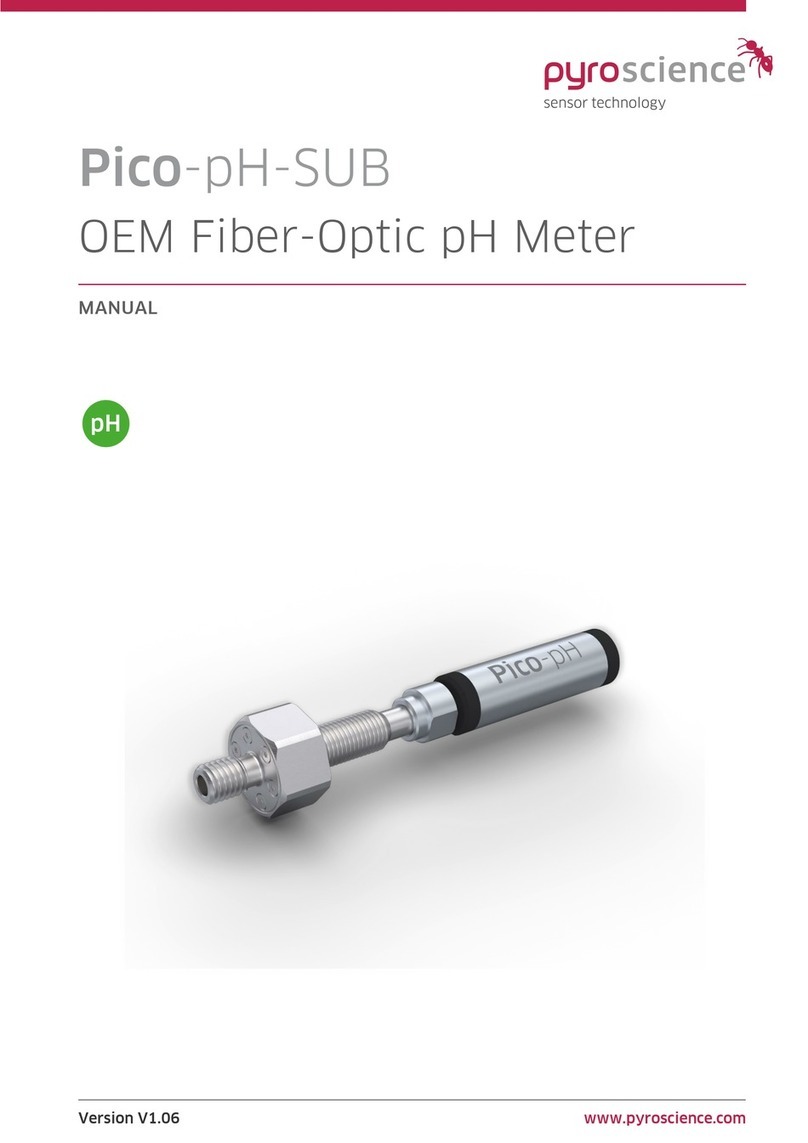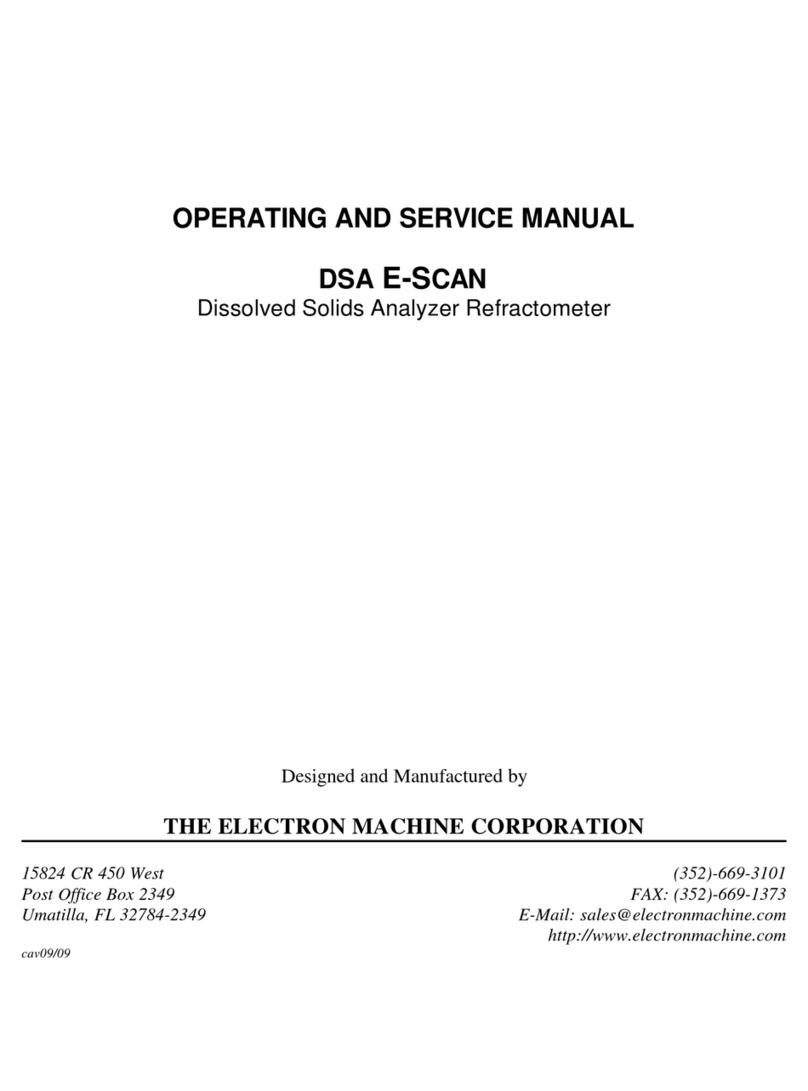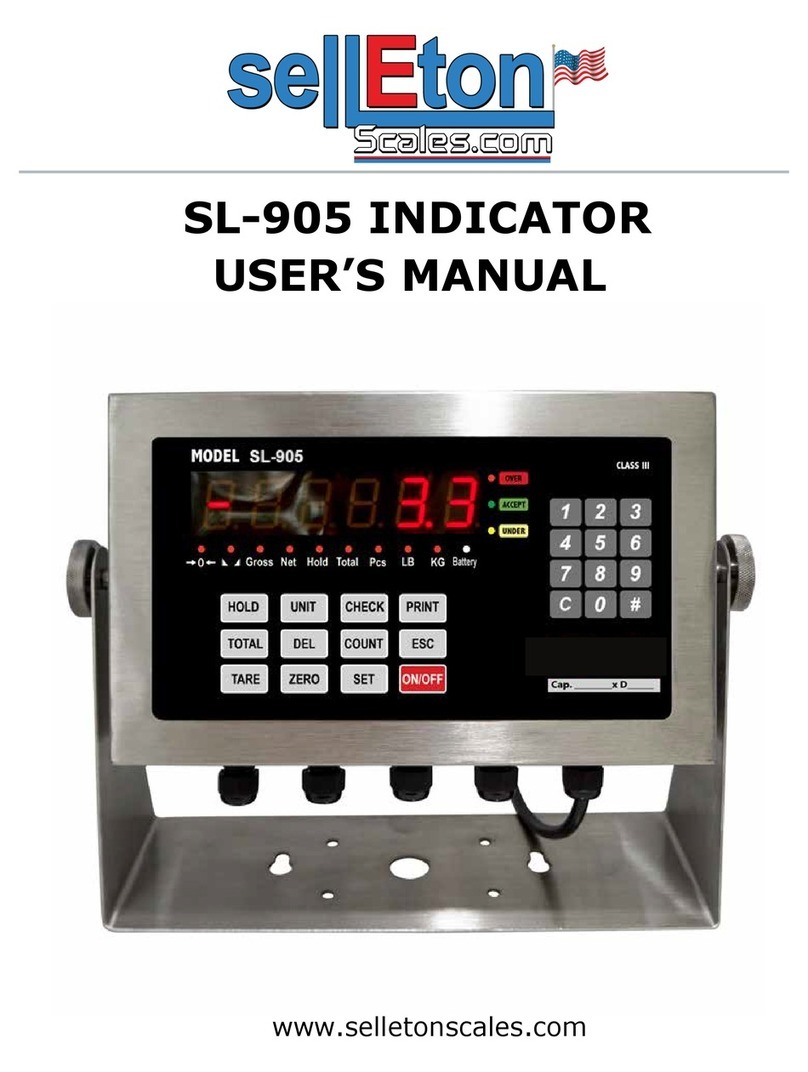RNS electronics TripMaster GFX v2 Pro User manual

USER MANUAL
TripMaster GFX v2 Pro
Firmware v2.2

Table of Contents
Introduction ........................................................................................- 1 -
Cable Connections............................................................................- 2 -
Power Supply.....................................................................................- 3 -
Backup Battery...................................................................................- 3 -
Current Consumption.......................................................................- 4 -
Mounting Position.............................................................................- 5 -
GPS Antenna Reception ...................................................................- 6 -
Software Functions............................................................................- 7 -
Modes.................................................................................................- 8 -
Button Control Legend.....................................................................- 9 -
Mode Controls................................................................................. - 10 -
Settings.............................................................................................. - 11 -
Setting Options................................................................................ - 12 -
Setting Descriptions ........................................................................ - 13 -
CAP Assist Function .........................................................................- 17 -
Garmin Repeater Function ............................................................. - 18 -
FAQs .................................................................................................- 20 -
Software Revisions........................................................................... - 21 -
Technical Dimensions .....................................................................- 22 -

- 1 -
Introduction
Welcome to the newest generation of navigation instruments
by RNS electronics: the TripMaster GFX v2 Pro.
Developed by rally pilots for rally pilots, the TripMaster GFX v2 Pro
offers many fresh and innovative features. Special attention was paid
to ensure the best possible readability and ease-of-use for the user
whilst offering as many functions as possible.
The new TripMaster GFX v2 Pro was designed implementing the
feedback from many riders, both professional and amateur, and
manufactured using materials and components of the highest
qualities.
We hope you enjoy many kilometres of pleasurable rally racing with
your new TripMaster GFX v2 Pro guiding you into the right direction.

- 2 -
Cable Connections
The TripMaster GFX v2 Pro has 4 cables exiting from the rear to
allow for the connection of power and accessories including:
•Red female 3-pin connector: 12V power supply
•Grey male 3-pin connector: MultiSwitch remote
•Black male 3-pin connector: wheel sensor
•Black female 4-pin connector: external Garmin GPS
NOTE: All 4 cables should be connected to their designated
peripherals to allow for all the features of the instrument to be
used.
NOTE: For further information on connecting a Garmin device,
please refer to page 18.

- 3 -
Power Supply
In order to correctly use the instrument, it must be connected
to a stable 12V DC supply on your vehicle. Ideally, the supply should
be automatically switched by the vehicle, e.g. through the lighting
system when the engine is started.
An inline fuse of no more than 1A is recommended.
Connect the BROWN wire of the included power lead to the
positive pole and the BLACK wire to the negative pole of your supply.
NOTE: Incorrect polarity will not damage the instrument, but
it will not function correctly.
Backup Battery
The instrument is equipped with an internal 320mAh capacity
Lithium-Polymer battery as a backup power source for when the 12V
supply is disconnected which is able to power the basic functions of
the device for many weeks.
Upon correct installation of the power supply, the battery will be
monitored and charged.
Neither the LED backlight nor the internal GPS receiver will run from
the internal battery. These features will always require the external
power supply to be connected!
NOTE: The internal Li-Po battery is NOT removable or
replaceable.

- 4 -
Current Consumption
The external 12V supply will be used as the main source of
power when connected. After 10 minutes of inactivity or movement
the device will turn off automatically. Both the LED backlight and
internal GPS receiver will also turn off.
It is recommended to connect the instrument to a switched power
supply, however it may also be connected to a permanent supply
(not recommended).
To awaken the instrument, press any button on the device or the
connected MultiSwitch or turn the front wheel to trigger the wheel
sensor. The GFX v2 Pro will not wake up from GPS movement since
the GPS module is off when sleeping.
The current draw in the different states is as follows:
1) LCD On
+ GPS reception (cold start)
+ LED backlight on
+ empty backup battery
= ~100mA MAX
2) LCD Off
+ empty backup battery
= ~30mA
3) LCD off
+ fully charged backup battery
= <5mA

- 5 -
Mounting Position
Correct mounting of the instrument is crucial to ensure a long
lifetime and reliable GPS reception.
A recommended mounting location of the device is on the top of a
navigation tower. Ideally, the top black face of the GFX v2 Pro should
not be covered by any materials, including metals, plastics and
carbon-fibre, ensuring an unobstructed clear view to the sky:
Make sure to install the instrument to the mounting plate with the
included rubber grommets, spacers and nuts in the correct order:

- 6 -
GPS Antenna Reception
After external power has been connected to the GFX v2 Pro, it
will start to acquire its signal from satellites orbiting the earth. The
GPS icon on the LCD of the instrument will flash in any of the GPS
dependent modes:
Please allow for some time during the first use of the device in a new
location (up to 10 minutes). Once the antenna starts to acquire a
stable signal the icon will no longer flash and become static.
Should at any time the signal become too weak the icon will begin
to flash again.
It is also possible to monitor the status of the GPS signal. Please refer
to page 13 “GPS Information”.
If the external power supply is disconnected the following icon will
appear instead:

- 7 -
Software Functions
Given the availability of both a wheel sensor and GPS, the GFX
v2 Pro is able to offer the rider lots of useful information. For
example, it is possible to show the trip distance recorded from the
rotation of the wheel or from the movement over ground via GPS.
Compass heading (CAP) and speed data from GPS are also available
as is an accurate atomic clock signal for the time.
In total, 13 modes are available that can be individually enabled or
disabled to suit the rider’s preferences:
1. GPS Trip
2. GPS Speed
3. GPS Trip + GPS Speed
a. Statistics for top and average speed
4. GPS Trip + CAP
5. CAP
6. Wheel Trip
7. Wheel Speed
a. Statistics for top and average speed
8. Wheel Trip + Wheel Speed
9. Wheel Trip + GPS Speed + CAP
10.Clock (24h)
11. Stage Timer (moving time)
12.CAP Assist
13.Repeater
NOTE: To make use of mode 13 (Repeater), a Garmin Device
must be connected externally! Please refer to page 18 for
detailed information

- 8 -
Modes

- 9 -
Button Control Legend
There are two ways to take full control of the instrument:
1) Two rubber buttons found on the left side of the unit
2) Externally connected RNS MultiSwitch or compatible remote
=
=Short Click Up
=
=Short Click Down
=
=Short Click Both
=
=Long Hold Both

- 10 -
Mode Controls
The majority of the modes function in a similar way and
therefore have similar controls:
Modes
Click Up
Click Down
Click Both
Long Hold
Both
Stage Timer
Toggle
wheel/GPS trip
timer
(hold button!)
-
Switch to
next mode
Enter
settings
CAP Assist
Set CAP
heading as
target
(hold button!)
-
Switch to
next mode
Enter
settings
GPS Speed
Wheel Speed
Show statistics
(hold button!)
-
Switch to
next mode
Enter
settings
CAP
Clock
Repeater
-
-
Switch to
next mode
Enter
settings
Rest of modes
Increment trip
Decrement trip
Switch to
next mode
Reset trip /
Enter
settings

- 11 -
Settings
The settings menu can be entered from any mode by pressing
and holding both buttons on the instrument or holding the mode
button on the MultiSwitch. The LCD will show “Keep holding!” with a
loading bar:
If the settings are being entered from a mode that also shows a trip,
the LCD will present the option to reset the trip or enter the settings:
Use the up and down buttons of the GFX or MultiSwitch to move the
cursor up and down. Press the two buttons together, or press the
mode button on the MultiSwitch, to make your selection.
Once inside the menu, you will be presented various settings that
can be modified:
Use the up and down buttons to move the cursor and press both
together to make your selection.
To leave the settings menu and to return to the previous active
mode, move the cursor to “EXIT” and select it.
NOTE: The settings will be automatically exited after 30s of inactivity

- 12 -
Setting Options
Setting
Description
Options
GPS Decimal
Set trip resolution of GPS trip
100m / 10m
GPS Calibrate
Manually set GPS calibration value
-10% - 10%
GPS Information
Show current reception data
Wheel Decimal
Set trip resolution of wheel trip
100m / 10m
Wheel Size
Set wheel circumference in millimetres
1000mm - 2999mm
Wheel Calibrate
Self-calibration of wheel trip
On / Off
Units
Set units of measurement
KM / Miles
CAP Flash
CAP will flash when stationary
On / Off
Arrow
Choose radius for the arrow to
appear in Repeater Mode
Yes / 500m /
1000m
Set Clock
Manually adjust time (GPS is off)
Set Time Zone
Adjust time-zone (GPS is on)
UTC Offset
Theme
Day time LCD / Inverted LCD
Day / Night
Transitions
Transitions when switching modes
On / Off
Flip Remote
For remotes mounted upside-down
On / Off
Edit Modes
Enable / disable modes
User Manual
QR code to the online user manual
Update SW
Software update through USB cable
Factory Reset!
About GFX
Lifetime Odo, Oil Odo, Serial Number
Reset Oil Odo
Turn Off
Turn off device
Exit
Exit settings menu

- 13 -
Setting Descriptions
GPS Calibrate:
Given that the distance calculated by GPS is dependent
on the terrain, i.e. the distance calculated over mountainous
terrain is different to that on flat terrain, the user may manually
set a compensation factor between -10% and +10% if desired.
GPS Information:
This option shows the status of the GPS reception
including the device’s coordinates, UTC time, signal quality
[Bad/Good/Perfect] and the amount of satellites in lock
(currently / maximum since power up).
Wheel Size:
Entering this option will open a new page allowing for the
adjustment of all 4 digits of the wheel circumference.
The cursor position can be moved with the down button.
The up button is used to increment the selected position.
Pressing both buttons together or pressing the mode button
on the MultiSwitch on “SAVE” will save the new value and return
to the setting’s main menu.
To ensure accurate readings of all the wheel-dependant
functions, it is crucial that the correct wheel circumference is
set.

- 14 -
To correctly measure the wheel circumference:
1. Find a flat surface to freely move your vehicle
2. Place a mark on the ground and on the side of the tire
which is touching the ground (e.g. with chalk)
3. Move your vehicle in a straight line until one entire
revolution of the wheel is complete, i.e. the mark on the
tire is touching the ground again
4. Place another mark on the ground
5. Measure the distance between the two markings on the
ground with a tape-measure
6. Record the measurement in millimetres
7. Follow the instructions shown later in this manual to enter
the recorded wheel size
NOTE: Only certain modes will take advantage of the wheel’s
rotation. These modes are indicated with a wheel icon:

- 15 -
Wheel Calibrate:
With this option enabled the GFX will analyse adjustments
made to the wheel trip and accordingly adjust the wheel
circumference.
For example, adjusting the trip up means the circumference is
too small and it will be increased in steps of 1mm.
The special software algorithm prevents undesirable
circumference adjustments when large changes to the trip are
made, e.g. readjusting the trip after being lost.
Set Clock:
When the instrument is disconnected from its external 12V
supply, i.e. no time is acquired from GPS, the user may set the
clock here manually.
Set Time Zone:
When the instrument is connected to its external 12V
supply and the GPS reception is stable, the user may set the
clock by adjusting the time-zone offset in full hours and 15
minute blocks.

- 16 -
Update:
Should a software update become available, the user has
the opportunity to contact his dealer or RNS electronics directly
for assistance in upgrading the firmware.
CAUTION!: Pressing the up button on the GFX unit, as
advised on the LCD, will trigger a factory reset of the
instrument restoring all settings to their default values!
To leave the page, press the down button on the GFX.
If a factory reset was triggered and the LCD screen is
blank, press and hold the down button on the GFX to
restart the instrument.
About:
This page shows the serial number, the lifetime odometer
of the instrument as well as a resettable oil-change odometer.
This oil-change odometer can be reset by holding both buttons
on the instrument or the mode button on the MultiSwitch.
To leave the page, press the down button.

- 17 -
CAP Assist Function
The mode “CAP Assist” is a helpful tool when riding through
off-piste sections where the rider must follow a single CAP heading
for a longer distance.
To make use of the function, make sure you have proper GPS
reception. Then start riding towards the desired CAP as shown in the
top left hand corner of the LCD. Once you are heading in the desired
direction, press and hold the upper button of the GFX or the
connected remote to set the currently shown CAP value as the target
CAP which is then saved and shown in the bottom left hand corner.
This projects an endless virtual line to the horizon to which the arrow
of the GFX will now point to.
Example scenario:
1) Desired CAP heading set to 90°
2) Rider steers away (left) from the blue
virtual line in direction 60°
3) Rider steers back right towards the
blue virtual line at 110°
4) The rider continues to follow the
arrow on the GFX that continues to
point to the blue virtual line
NOTE: Do not deviate too far away from the
virtual line. Even a small deviation of 100m
from the virtual line can cause inaccuracies
in guiding the rider to the desired target!

- 18 -
Garmin Repeater Function
The mode “Repeater” is a helpful tool for navigation training. In
connection with an external Garmin, the GFX is able to show
waypoint information including the name, the distance and the
arrow direction of the next waypoint.
The waypoints on the Garmin device may be from a route (multiple
waypoints) or a single waypoint (e.g. POI).
To make use of this function, your Garmin device must be connected
with an appropriate cable available from Garmin:
Garmin Model
Connection
Part Number
Montana 600, 610,
650(t), 680(t)
GPSMAP 276CX
010-11654-01
Montana 600, 610,
650(t), 680(t)
Oregon 450(t), 550(t)
GPSMAP
64(S,ST,SX,X), 65(S),
78(S), 276CX
010-11131-00
Table of contents