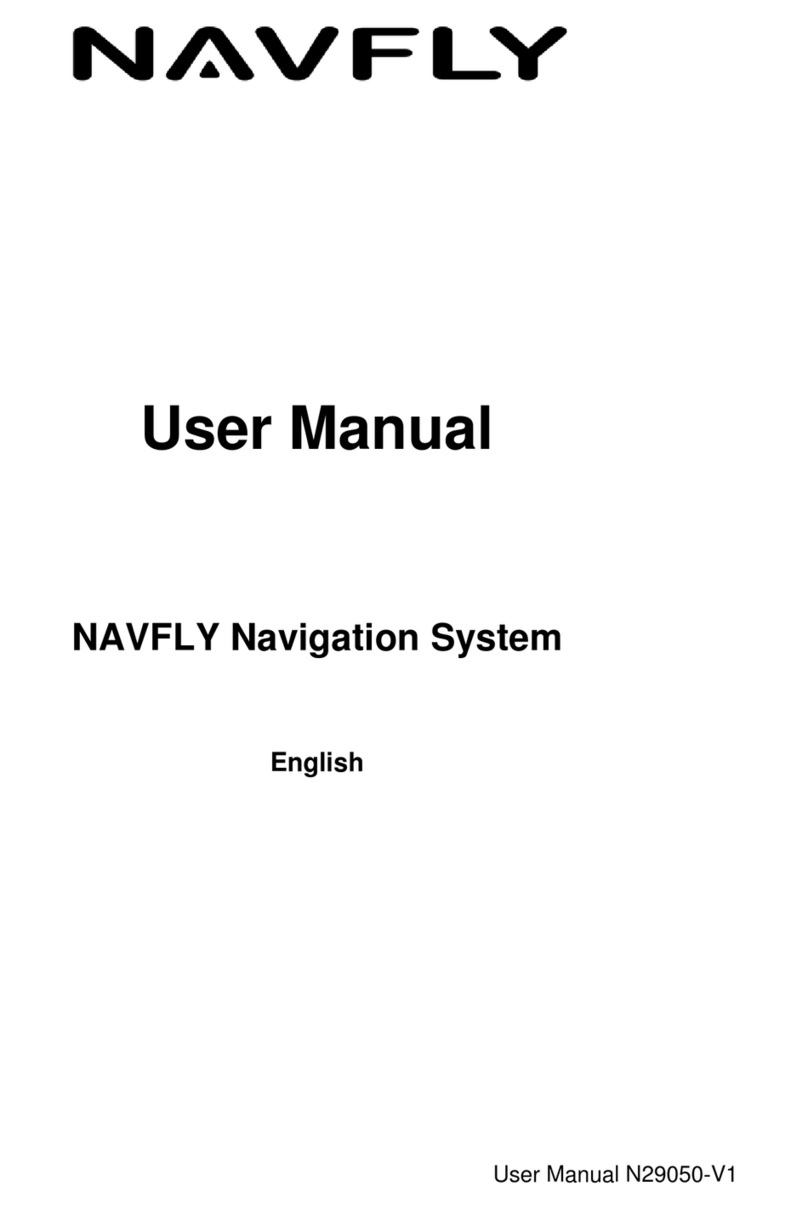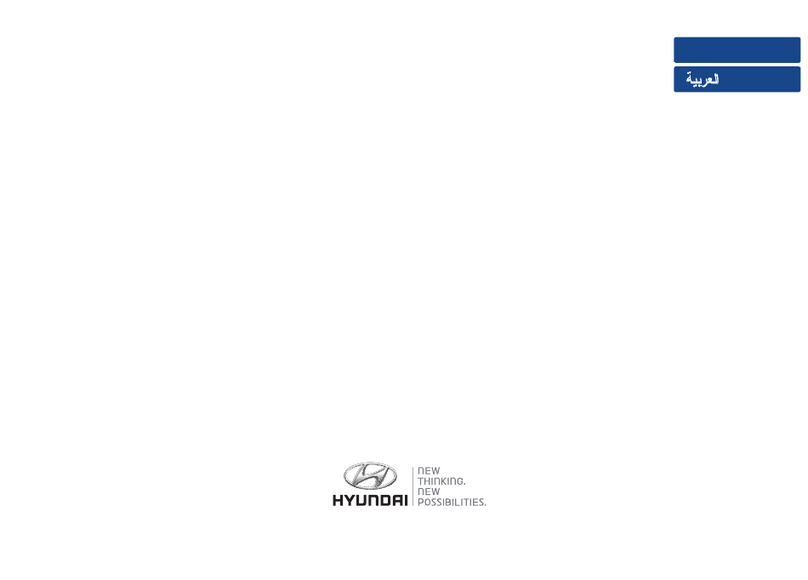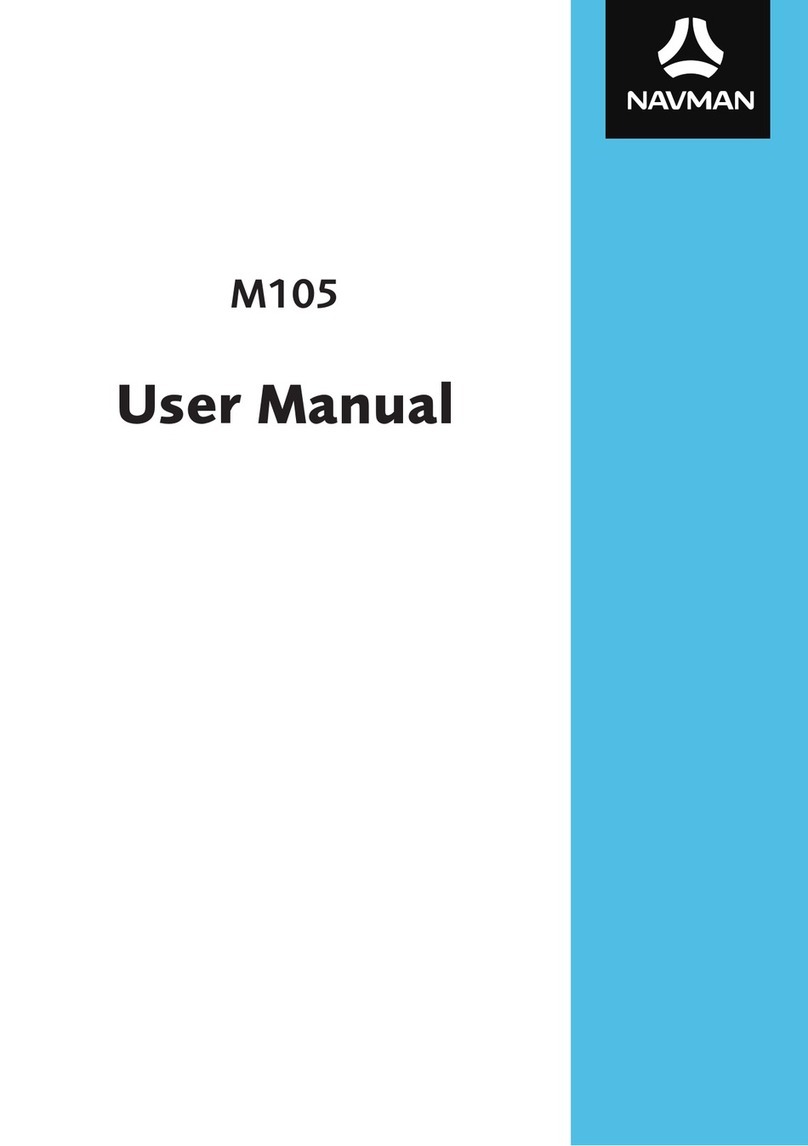Road Angel 6000 User manual


Thank you for buying your new ROAD ANGEL Navigator
As our roads become busier, more congested and more regulated, staying
alert to road and traffic conditions is a challenge to everyone. Even the
most conscientious driver can have a momentary lapse of concentration
that could easily lead to an accident or a fine and points.
ROAD ANGEL Navigator is specially designed to be a simple-to-use
addition to any vehicle, to alert and warn you in advance of known danger
areas and provide point-to-point navigation with a full-screen interface. In
the comprehensive ROAD ANGEL Navigator database are stored Police,
Local Authority and Ministry of Transport designated danger spots,
including accident black spots and safety camera locations.
Using the latest Global Positioning Satellite (GPS) technology, ROAD
ANGEL Navigator compares your position with the known danger spot
locations and gives you an audible and visual warning as you approach
them. An accurate GPS speedometer in the display gives you time to
adjust your driving to the approaching danger.
The safety of you and your passengers is our prime consideration, and we
trust that for all the miles you drive, your ROAD ANGEL Navigator will
enhance the safety and enjoyment of your journey. Join other ROAD
ANGEL Navigator users in guarding your life and livelihood.
We are pleased to have you as a valued customer and hope you will be
delighted with your fully integrated ROAD ANGEL Navigator. Having
listened to our customers we think the new features will make this product
your perfect driving companion.
Dave Clark, Managing Director
Blackspot Interactive Ltd.
The directors of Blackspot Interactive Ltd. sell ROAD ANGEL
Navigator as a road safety enhancement device. Driving within
the speed limits at all times and within the limitations of the
road condition and your abilities is paramount. The directors of
Blackspot Interactive Ltd. take no responsibility for the use of
ROAD ANGEL Navigator for other purposes than those
stipulated.

1
Table of Contents
1. Introduction....................................................................3
Unpacking the Box .......................................................................4
Subscriptions................................................................................5
Warranty........................................................................................5
Security.........................................................................................5
Controls and Connectors.............................................................6
2. Registration....................................................................7
3. Putting It All Together....................................................9
Adjusting the Mounting Arm........................................................9
Attaching the Cradle...................................................................10
Fitting the ROAD ANGEL Navigator...........................................10
4. Getting Started.............................................................13
Switching On for the First Time .................................................13
Switching Off...............................................................................16
Suspend Mode..............................................................................16
Powering Down.............................................................................16
5. Road Hazard Warnings ...............................................17
ROAD ANGEL Mode....................................................................17
Navigator Mode...........................................................................18
6. Destinations and Routes.............................................19
Address.......................................................................................20
Favourites ...................................................................................22
My Home and My Work.................................................................22
Recent..........................................................................................24
Bookmarks....................................................................................24
Points of Interest (POI) ...............................................................25
Getting to a POI............................................................................26

2
Map..............................................................................................27
Planning your Route...................................................................29
7. Getting There ...............................................................32
Settings.......................................................................................33
About Info Layers..........................................................................33
Guidance.....................................................................................34
Making a Detour..........................................................................35
Changing Settings from Standby Mode.....................................36
8. Hazard Warning Settings ............................................37
Navigating the Menus.................................................................39
Alerts...........................................................................................40
Distances.....................................................................................41
Unit Settings ...............................................................................41
9. Adding and Deleting Danger Zones...........................42
Deleting zones ............................................................................42
Adding new locations.................................................................42
Adding an Average Speed monitoring section (SPECS zone)..43
10. Updating the Database................................................44
System requirements....................................................................44
Updating.......................................................................................45
11. Background Information.............................................46
About Global Positioning Satellites (GPS) ................................50
ROAD ANGEL Navigator's Database............................................51
Using ROAD ANGEL Navigator Abroad ........................................51
Speed Cameras and Blackspots................................................52
12. Accessories .................................................................55
13. End User License Agreement.....................................56

3
1. Introduction
ROAD ANGEL Navigator uses the latest global positioning satellite
technology (based on the Sirf3 chipset) to give you point-to-point navigation
information combined with audible and visible alerts as you approach
hazardous sections of road:
Accident black spots (as designated by the Police and Local Authorities)
Safety camera locations
Average speed monitoring zones
Primary schools
Congestion charging zones
ROAD ANGEL Navigator displays a constantly updated and accurate
speed reading. Should you break down, ROAD ANGEL Navigator allows
you to pinpoint your location and direct rescue services to your vehicle.
IMPORTANT SAFETY INFORMATION!
Never attempt to alter settings while you are driving; ask a
passenger to make any changes or find a suitable and safe
place to pull over and park your vehicle.
ROAD ANGEL Navigator is designed as an aid to safe driving
and route navigation; always drive within the speed limits and
traffic regulations, taking account of the road conditions and
your own abilities.
ROAD ANGEL Navigator should not be used in any way that
may interfere with the safe operation of your vehicle. Ensure
that your ROAD ANGEL Navigator and its associated equipment
and cables are securely and correctly mounted within the
vehicle.
Blackspot Interactive Ltd assumes no responsibility for any
damage or injury resulting from the use of this product.

4
Road Angel
Navigator unit
Fitted with SD card
Cradle with mounting bracket
Mounting arm
Mains
power adapter
12V/24V cigar socket lead
PC USB cable
Unpacking the Box
Empty all the parts out of the box and familiarise yourself with each item.
Each pack contains:

5
Subscriptions
Your ROAD ANGEL Navigator comes with a free subscription for six
months to the award-winning Road Angel camera and accident black spot
database. It is critical to the operation of your ROAD ANGEL Navigator that
you update the unit regularly and so continued subscription is essential.
With constant additions to the ROAD ANGEL Navigator database (1000+
sites per year), the benefit of your ROAD ANGEL Navigator and the
protection it provides will be dramatically reduced if you fail to maintain the
database.
In order to receive free access to updates for the first six months, you will
be asked to complete an online Direct Debit form after registration. If you
prefer, you may print the form and post it to us (our address is on the front
of this manual). There are two subscription options: monthly or yearly.
Current subscription rates can be found at http://www.blackspot.com/. We
will not debit your account until the first 6-month period has elapsed.
Warranty
Your ROAD ANGEL Navigator is guaranteed for one year from the date of
purchase from all defects that occur with normal use. If your unit fails to
perform as specified in these instructions, please visit:
http://www.blackspot.com/warranty
It is possible to purchase extended warranty and theft-loss insurance,
details of which can be found at the above address.
Security
Owing to the high number of thefts, we strongly suggest you remove your
ROAD ANGEL Navigator and its bracket from view when you leave your
vehicle. Security can also be increased by cleaning the marks from your
windscreen.

6
Controls and Connectors
This section shows the main features of your ROAD ANGEL Navigator.
Menu button
(use for modeselection
and to access hazard
menu (seepage 37).
Stylus
External
Antennae
connector
Charging indicator
LED:
Red –charging
Green –fully charged
USB connector
SD Card slot
Reset button
Resume/Suspend button
Put ROADANGEL Navigator in Suspend mode
when temporarily not in use to save battery
power (<36 hours). The main power switch is
on the back of unit (see page 10).

7
2. Registration
If you're in a rush to get started, you can come back to this step
later. However, it is important that you register your ROAD
ANGEL Navigator as soon as possible after purchase.
You will need:
A PC with internet access running Microsoft Windows 98SE, ME, 2000,
XP
Internet Explorer version 5.5 or above
To register online:
Go to www.blackspot.com
Click on the Product Registration link. The Product Registration form is
displayed.
Enter your ROAD ANGEL Navigator's serial number. You can find this
on the back of the unit. Confirm the number by typing it again into the
second box.
1. Click on the Next button.
The registration process normally takes one full working day –you can then
use the software to update your ROAD ANGEL Navigator.

8
Why should I register?
Registration is important for two reasons:
You cannot update the unit until it has been registered. Hazard and safety
camera database information may be significantly out-of-date at the time of
purchase and should be updated as soon as possible.
Without registration, we cannot resolve warranty issues, log queries or solve
problems with your ROAD ANGEL Navigator.
How do I update my ROAD ANGEL Navigator?
To update ROAD ANGEL Navigator, you will need to install the update software on
a PC with Internet access. You are prompted to download the update software
once you have completed the online product registration. You can also download
the software directly from our website via the Customer Support section at
www.blackspot.com.
How often should I update my ROAD ANGEL Navigator?
As a guide, we recommend that you update your ROAD ANGEL Navigator every
two weeks.
My ROAD ANGEL Navigator keeps displaying the ‘Please
register...’ message every time it is switched on.
You need to complete an update of your ROAD ANGEL Navigator.
How much do updates cost?
Your ROAD ANGEL Navigator comes with a free subscription for six months of
database updates and product support. In order to receive free access to updates for
the first six months, you will be asked to complete an online Direct Debit form after
registration. If you prefer, you may print the form and post it to us (our address is on
the front of this manual). There are two subscription options: monthly or yearly.
Current subscription rates can be found at www.blackspot.com . We will not debit
your account until the first 6-month period has elapsed.

9
3. Putting It All Together
Adjusting the Mounting Arm
1. Loosen both vertical adjustment knobs, and change the angle of the
central joint so that the connecting flange is vertical when the suction
cup is held against your vehicle's windscreen. Tighten the knobsto lock
in place.
2. Unfasten the horizontal adjustment knob, and change the horizontal
angle of the connecting flange so that it is facing in your preferred
direction: in line with the vehicle, towards the driver, or towards the
passenger. Tighten the knob to lock in place.

10
Attaching the Cradle
1. Attach the bracket to the mounting arm.
2. Slide the cradle onto the mounting arm/bracket assembly.
3. Take the power lead, and plug it into the socket on the rear of the
cradle. Don't connect the other end to the cigar lighter socket yet.
4. Hold the suction cup against the windscreen. Position the cradle so that
the two feet rest on the dashboard of your vehicle. In some cases, you
may need to extend the telescopic arm.
5. Pull the lever upwards to apply suction. For maximum adhesion, it may
help to dampen the suction cup beforehand.
Fitting the ROAD ANGEL Navigator
1. Slide the ROAD ANGEL Navigator's power switch to the On position.

11
2. Push the ROAD ANGEL Navigator into the cradle so that the clip snaps
into position and holds the unit firmly in place.
3. Route the power cable to the cigar socket. Ensure that it does not
interfere with any of the vehicle's controls or airbag modules. If you use
your cigar socket for any other devices, a dual adaptor may be used.
You are now ready to use the unit for the first time.
An optional vent mount can be purchased for discrete mounting.

12
Where should I put my ROAD ANGEL Navigator?
ROAD ANGEL Navigator has a high sensitivity GPS antenna and requires a clear
view of the sky to receive information from GPS satellites. We highly recommend
that ROAD ANGEL Navigator is positioned in the centre of the front windscreen,
low down, just above the dashboard. If screen glare is a problem in this position, try
installing the unit beside the driver's “A-pillar”. Check that the GPS reception
operates correctly in this position.
If you want to install ROAD ANGEL Navigator anywhere else within your vehicle,
you may require an external GPS antenna. Please contact Blackspot Interactive Ltd
or visit www.blackspot.com for details.
My car has a UV/heated windscreen
UV screens block GPS signals from entering the vehicle, stopping ROAD ANGEL
Navigator from acquiring its position. This can be a problem with certain models of
vehicle, i.e. BMW, Mercedes, Renault, Peugeot & Citroen. Heated screens can also
affect GPS signal strength.
If your vehicle has a UV or heated screen, you may need an external antennae
(please contact Blackspot Interactive Ltd or visit www.blackspot.com for details).
Most vehicles fitted with a UV screen have a defined section behind the rear view
mirror where you can fit the antennae.
Can I hardwire the unit?
ROAD ANGEL Navigator has a 5V regulator built into its power
cable. If the cable is cut and used to hardwire the unit into the
vehicle, you will damage the ROAD ANGEL Navigator.
To hardwire ROAD ANGEL Navigator into your vehicle, purchase a cigar socket,
wire this into the power system and use with the supplied cable.
Consult an auto electrician if you are unsure how to carry out
this procedure as incorrect hardwiring may affect the validity of
vehicle and product warranty. Consult vehicle manufacturer if
in doubt.

13
4. Getting Started
Switching On for the First Time
1. Park your vehicle so that ROAD ANGEL Navigator has a clear view of
the sky away from obstacles such as tall buildings and over-hanging
trees (these may delay or prevent satellite acquisition).
2. Plug the power lead into the cigar lighter socket. If your socket is
ignition-switched you will need the ignition to be on. The power indicator
light on the unit should now be on (make sure the power switch on the
back of the unit is in the On position (see page 10). The display shows
the Welcome screen whilst the unit is starting up.
3. If you skipped step 1, the ROAD ANGEL Navigator screen will then
show the registration prompt. Tap on the Exit button (please return to
step 1 and register your unit as soon as possible).
4. ROAD ANGEL Navigator now tries to identify its location by acquiring
information from GPS satellites. This may take a few minutes. During
the procedure, the unit displays the following screen.

14
5. When ROAD ANGEL Navigator has identified its position it displays the
Standby screen in its ROAD ANGEL mode:
This screen shows battery level and satellite signal meters, the time
(calculated from your GPS position), and your current speed and
compass heading.
In this mode, you can start driving and ROAD ANGEL Navigator will
show you your speed and compass heading. If you are approaching a
known hazard, it will alert you to the type and proximity of the hazard
(see page 17).
Alternatively, if you want ROAD ANGEL Navigator to guide you to your
destination, tap on the NAV button to change to Navigator mode.
Heading
Speed
Battery charge
NAV button
Switch to
Navigator mode)
Time
Satellite
reception
Menu button
MEDIA
button
Access Photo, Music
and Settings functions
(see page 46)
STORE
button
Add current location to
camera database

15
6. ROAD ANGEL Navigator now shows a ‘satellite’ view and zooms in to
your current location. Tap on the screen if you want to skip this intro.
7. The Navigation screen is displayed.
8. Tap on the Destination button to enter your destination and create a
route (this is described fully in the Destinations and Routes on page
19).

16
Resume/Suspend
switch
On/
Off
switch
Switching Off
Suspend Mode
When you have a temporary break in travelling, press the switch on top
right hand side of the unit. This will turn off the screen and suspend
processing but it will not shut down the unit. When you are ready to resume
your journey, press the button again to 'wake up' your ROAD ANGEL
Navigator.
Suspend mode saves battery power when the unit is in regular use. It
means that you can resume travelling immediately without having to wait
for ROAD ANGEL Navigator to complete its full start-up procedure. If you
leave the unit in Suspend mode for a prolonged period, the battery may be
flat next time you try to use it.
Powering Down
If you don't intend to use your ROAD ANGEL Navigator for a long time, you
should turn the unit off using its power switch (located on the back of the
unit). This shuts down the unit completely and isolates the battery, retaining
power for the next time you use it.

17
Advisory spee
d
limit
Audio On/Off
icon
Alert-type icon
5. Road Hazard Warnings
When you are approaching a known danger zone, the display changes to
show the type of hazard and, for a fixed, temporary or average speed
camera location, the advisory speed. In addition:
1. A proximity-to-hazard meter increases from 1 to 5 bars as you get closer
to the danger zone.
2. Speech warnings will tell you the type of zone followed by an audible
tone that increases with your proximity to the hazard.
USE THE ADVISORY SPEED LIMIT FOR GUIDANCE ONLY.
YOU SHOULD ALWAYS KNOW THE SPEED LIMIT AND
TAKE ACCOUNT OF DRIVING CONDITIONS.
ROAD ANGEL Mode
In ROAD ANGEL mode, the display changes to show the type of hazard
and, for a fixed, temporary or average speed camera location, the advisory
speed. If you are approaching one of these locations and travelling below
the advisory speed limit, the display background is green. If you are
travelling above the advisory limit, or approaching a black spot or Primary
school, the display backlight changes to red. If your speed subsequently
drops below the advisory speed limit, the backlight changes to green.
To mute the audio alert, tap on the Mute button.
Hazard type
Actual Speed
Proximity-to-
hazard meter

18
Audio On/Off
icon
Advisory speed
limit/Alert-type
icon (alternating)
Proximity-to-
hazard meter
Actual speed
Navigator Mode
In Navigator Mode, when you are approaching a known danger zone, the
display shows an alert message, an icon indicating the type of hazard and
an advisory speed limit(if appropriate).
To mute the audio alert, tap on the Alert-Type/Advisory Speed icon.
When you have passed the danger, ROAD ANGEL Navigator continues
with route instructions.
ROAD ANGEL Navigator’s hazard menus allow you to customize the way it
alerts you to road dangers. For a full description, see Hazard Warning
Settings on page 37.
How do I change to Full Screen ROAD ANGEL mode?
If you don't want to use the navigation features now, and want to return to ROAD
ANGEL Mode, press the Menu button on the top of the unit and then tap on the
Full Screen RA Mode button on the screen.
Hazard warning message
Other manuals for 6000
1
Table of contents
Popular Car Navigation System manuals by other brands
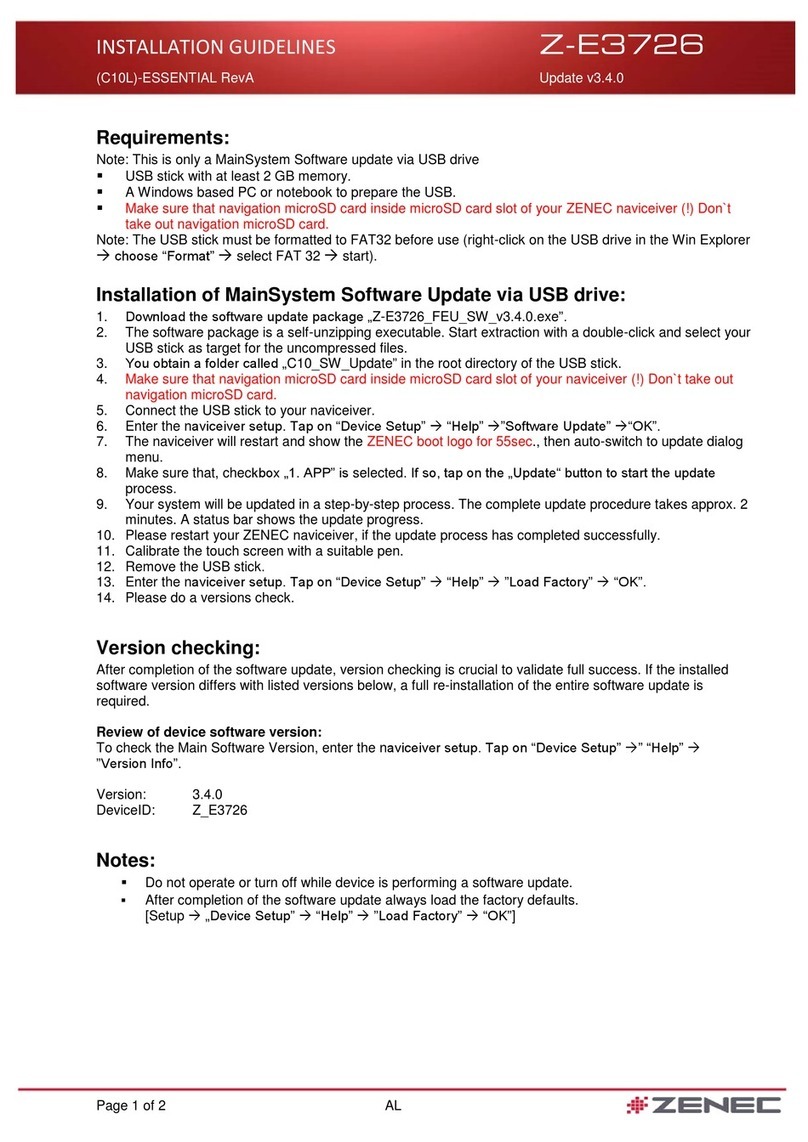
ZENEC
ZENEC Z-E3726 Installation guidelines
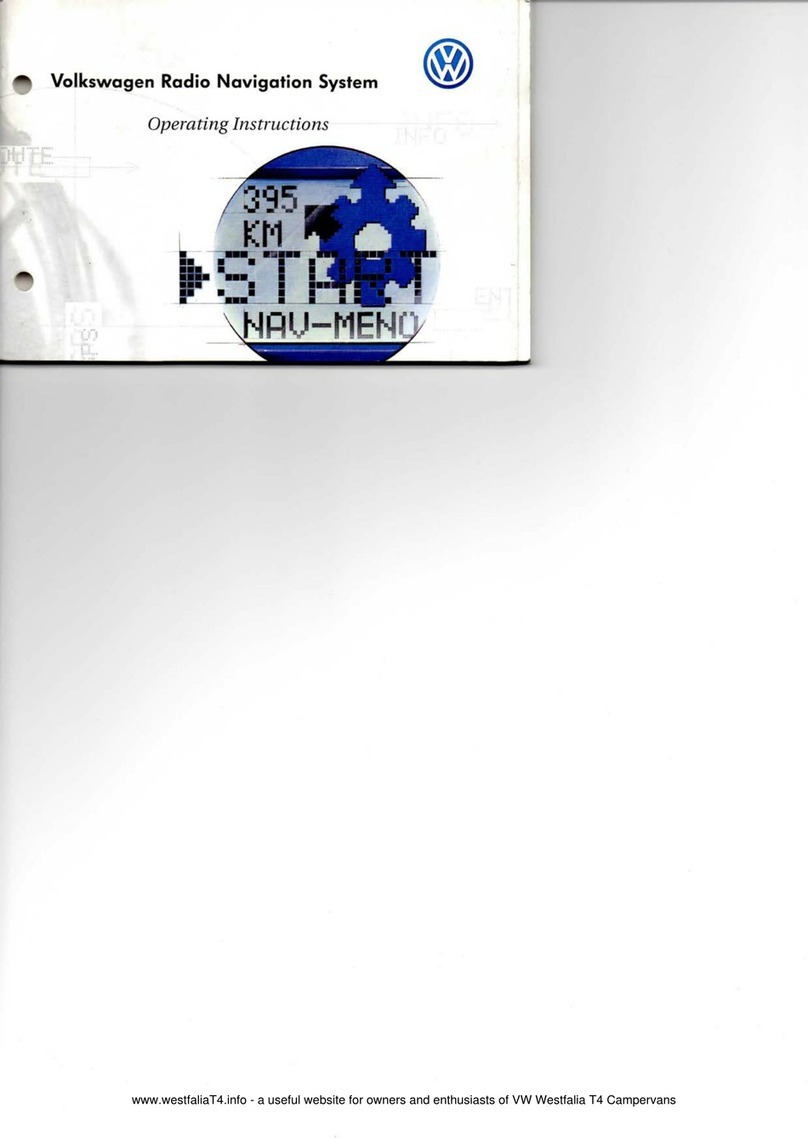
Volkswagen
Volkswagen 1999 Radio Navigation System operating instructions
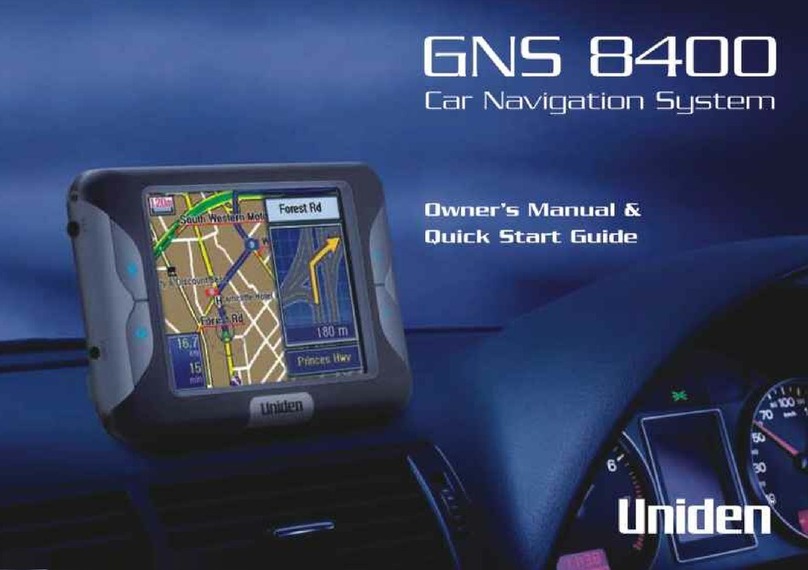
Uniden
Uniden GNS 8400 owner's manual
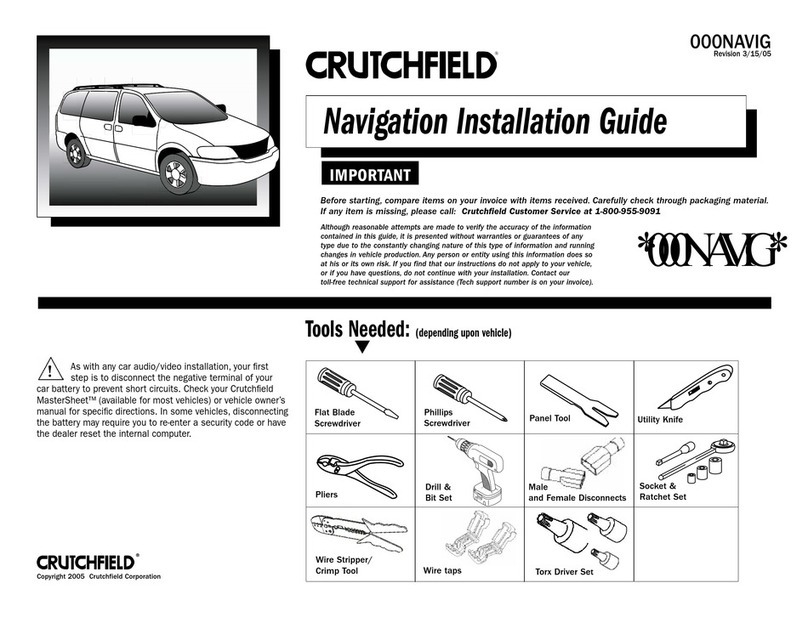
Crutchfield
Crutchfield 000NAVIG installation guide
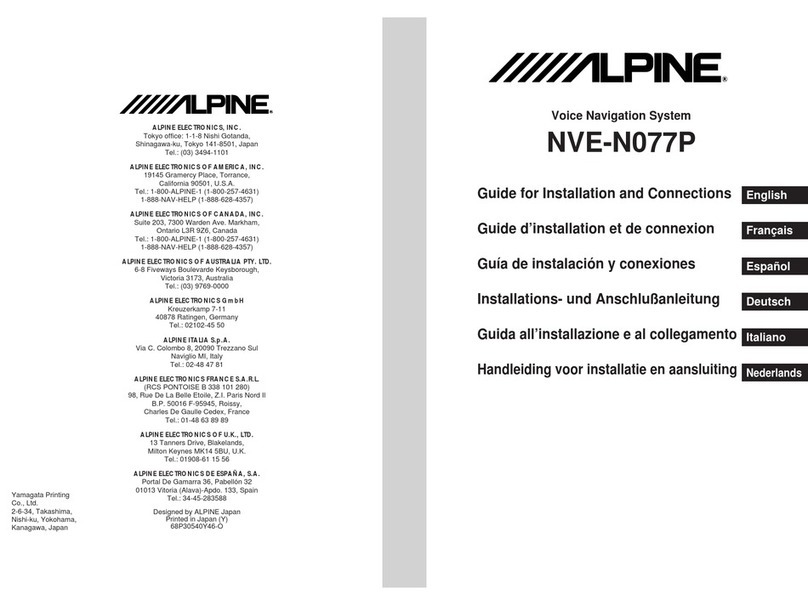
Alpine
Alpine NVE-N077P Guide for installation and connections
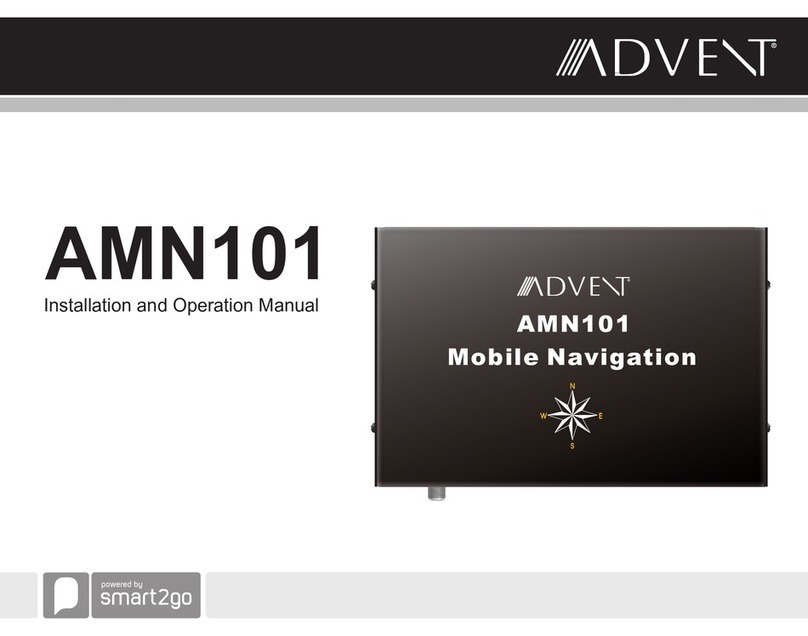
Advent
Advent AMN101 Installation and operation manual