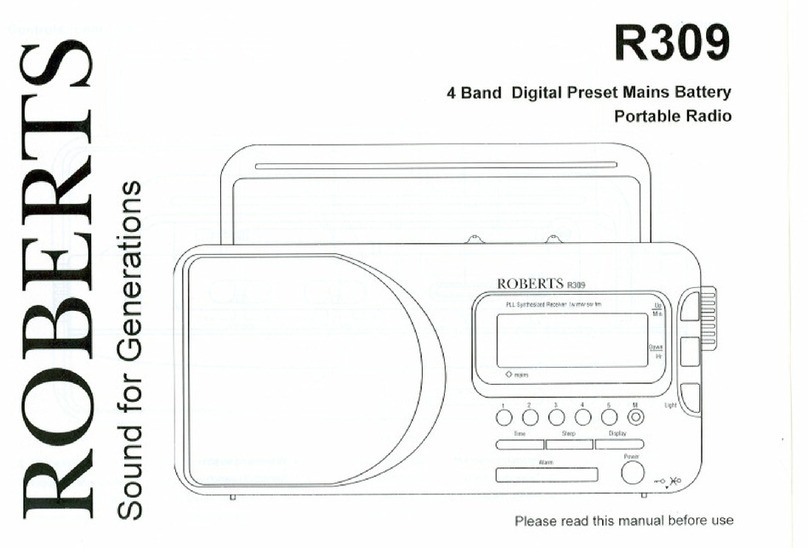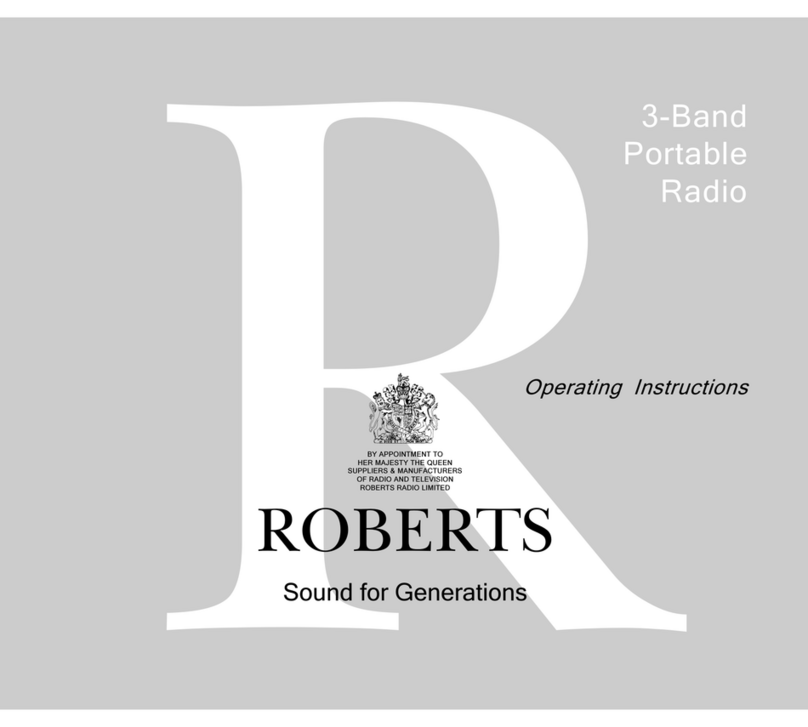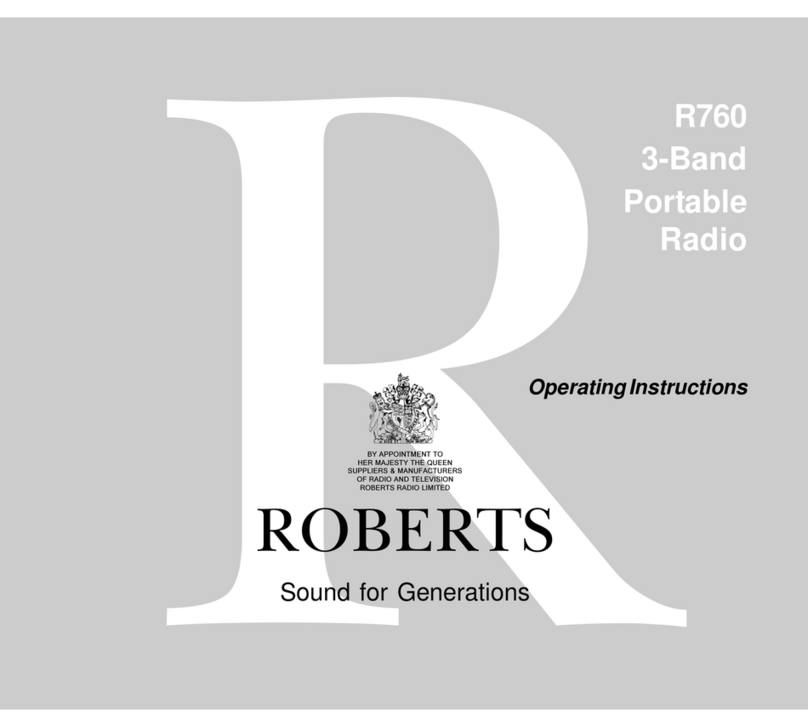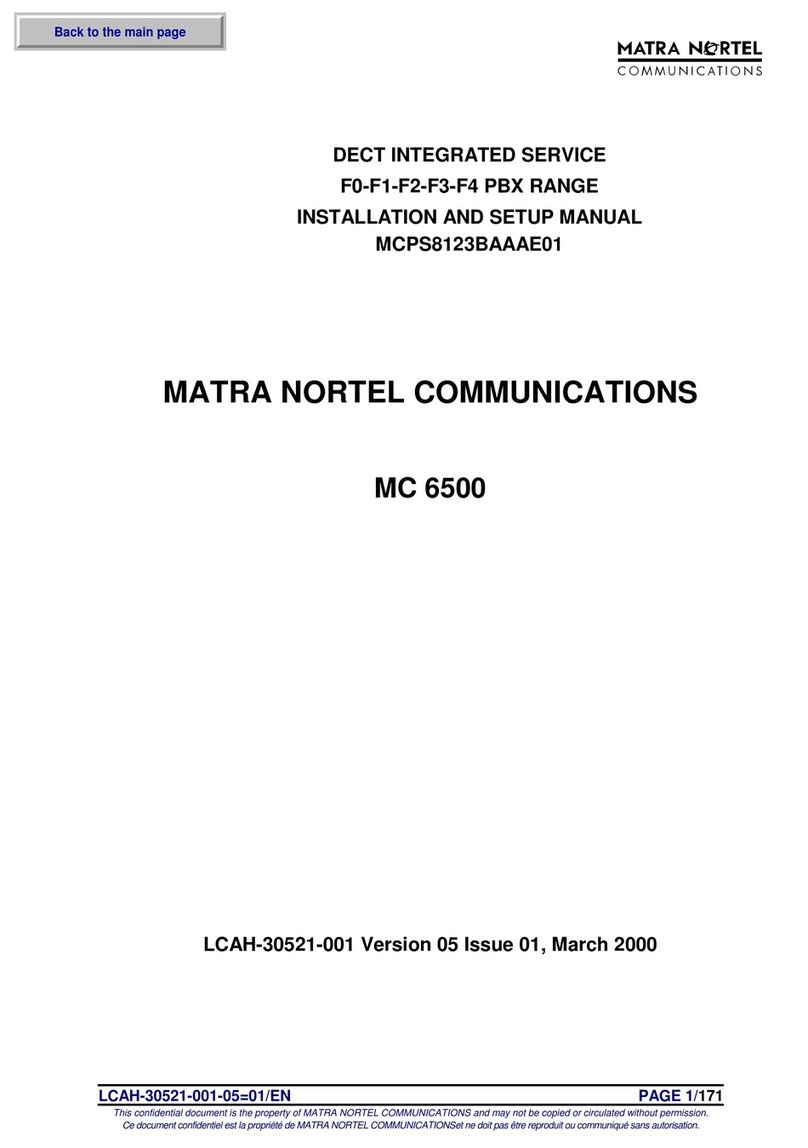STEP 3 - Setting alarms Other information
Circuit features
ROBERTS RADIO LIMITED
www.robertsradio.com
© 2020 Roberts Radio Limited
Issue 1
2020-12-18
DAB / DAB+ / FM portable radio
Please read this guide and the safety/warranty leaet before use
Revival Uno
Specications
Power requirements
Mains (adaptor) AC100 240V, 50/60Hz
Batteries 4 x AA size / LR6 (not included)
Battery life Up to 25 hours using alkaline cells depending upon
volume, display brightness and operating mode.
Headphone socket 3.5mm dia. stereo, Aux In socket 3.5mm dia. stereo
Line out socket 3.5mm dia. stereo
Aerial System - DAB / FM Telescopic aerial
Frequency coverage FM 87.5 - 108MHz, DAB 174.928 - 239.200MHz
Product markings
DC Power input 7.5V / 0.8A
This symbol indicates AC voltage. This symbol indicates DC voltage.
Mains adaptor
Manufacturer of AC Adaptor: Dongguan Becky Electronics Tech Co.,Ltd,Model:
PU 83, Input voltage: AC100 - 240V, Input AC frequency: 50/60Hz, Output
voltage: DC7.5V, Output current: 0.8A, Output power: 6.0W, Average active
efciency:
78.88%, No-load power consumption: < 0.1W
Please handle with care. The leather-cloth nish may be susceptible to damage
if mistreated. Avoid all contact with any abrasive material, chemical substances
or cleaning solutions. Your radio may be wiped with a clean lightly damp cloth.
Please ensure that the product is unplugged from the mains socket outlet
before attempting this procedure.
Battery operation
1 Remove the battery cover located underneath the radio by applying pressure
to the catch in the direction shown by the arrow and then lifting up the cover.
2 Insert 4 x AA size batteries into the spaces in the compartment. Take care
to ensure all batteries are inserted with the
correct polarity as shown inside the battery
compartment. Replace the battery cover.
3 The low battery indicator lighting, reduced power,
distortion and a ‘stuttering’ sound are all signs
that the batteries may need replacing.
4 If the radio is not to be used for any extended
period of time it is recommended that the
batteries are removed from the radio.
We recommend for economy that the radio is used via theAC adaptor whenever
possible with battery operation for occasional use only.
Caution: Replace batteries only with the same or equivalent type. Danger of
explosion if the batteries are incorrectly replaced.
The name plate is located underneath the radio.
The company reserves the right to amend the specication without notice.
If you wish to completely reset your radio to its initial state perform a factory
reset. Press Menu. Choose ‘RESET’ then ‘YES’. All user entered settings will
be erased.
A 3.5mm stereo Line out socket located underneath your radio is provided
for connecting the audio signal to an external amplier. Inserting a line out
audio cable will not mute the internal loudspeaker. Set the volume control to
minimum if desired.
The software version display cannot be altered and is just for your reference.
Press Menu. Choose ‘SW VERSION’ to display the software version.
While the radio is playing, press Menu. Choose ‘SNOOZE’ and then choose
the desired snooze time from between 5, 10, 15 and 20 minutes.
The sound on your radio can be adjusted to suit your personal taste for the
material that you are listening to. You may set the treble and bass levels to your
own preferences using the ‘My EQ’ menu.
1 Press Menu. Choose ‘MY EQ’, ‘TREBLE’ then choose the desired level
between (- 4 and + 4).
2 Press Menu. Choose ‘MY EQ’, ‘BASS’ then choose the desired level between
(- 4 and + 4).
1 Press Menu. Choose ‘LANGUAGE’ and then choose the desired language
from the list.
DAB / FM menus System settings
Your radio has 2 alarms which can be set to wake you by DAB, FM radio or buzzer alarm. Each alarm can be set to sound, once, daily on weekdays or at weekends.
Alarms can be set with the radio in standby or switched on. Ensure the time is set correctly before setting the alarms. Alarms cannot be used when the radio is powered
from the batteries. Alarms will be retained in the event of a power failure. If no buttons are pressed for 10 seconds, your radio will exit the alarm setup.
1 To change the states of alarms while the radio is in Standby, repeatedly press the Mode/Alarm button. The display
will cycle through No alarm, Alarm 1 enabled, Alarm 2 enabled or Alarm 1 and 2 enabled.
2 To change the detailed alarm settings while the radio is in Standby, apply a long press on the Mode/Alarm button.
This will cause the alarms menu to be displayed. Then skip to step 5 below.
3 To change alarm settings while the radio is switched on, press Menu.
4 Rotate Tuning until ‘ALARM’ is displayed. Press Tuning.
5 Choose ‘Alarm 1’ or ‘Alarm 2’. Press Tuning.
6 Rotate Tuning to select ‘ON’ or ‘OFF’. If OFF is selected any current setting for that alarm will be cancelled.
7 With 'ON' selected press Tuning.
8 Choose the desired alarm hour then the minute.
9 Choose the desired alarm day option: Once, Weekends, Weekdays or Daily.
10 Choose the desired alarm source (DAB, FM, BUZZER).
If setting the alarms to the radio option, the radio alarm will be set to the last listened radio station.
11 Rotate Tuning to choose the desired alarm volume. The radio uses the saved volume settings for each radio alarm
when it sounds.
12 Press Tuning to conrm the alarm settings. ‘SAVED’ will show on the display before exiting the alarm setup.
13 Alarms are indicated in the display by the alarm 21 symbol and the corresponding alarm number.
The alarm will sound at the selected times for up to 60 minutes unless cancelled. The maximum volume used for the
alarm will be specied during alarm setup. When your radio is set to wake by the radio alarm, your radio will switch
to the selected radio station. If the radio cannot tune to the specied radio station, the buzzer will be used instead.
Note: If the radio is switched on because of a radio alarm you can control basic functions such as the volume.
When the alarm activates it will start softly and gradually increase in level. The alarm icon will ash on the screen and
the radio will automatically switch back to standby mode when the 60 minutes have elapsed.
Press Menu to access the following DAB menu options.
Manual tune - Choose ‘MANUAL’ and then choose the desired DAB channel.
The minimum signal marker ( ) shows the minimum strength needed.
DRC - Choose ‘DRC’ then choose ‘0’, ‘1/2’ or ‘1’. The DRC facility can make
quieter sounds easier to hear when your radio is used in a noisy environment.
Note: Not all DAB broadcasts use the DRC function.
Prune station - Choose ‘PRUNE’ and then choose ‘YES’ to remove any stations
that are no longer available.
Station order - Choose ‘ORDER’ and then choose ‘NAME’, ‘ACTIVE’ or
‘ENSEMBLE’.
Press Menu to access the following FM menu options.
Scan setting - Choose ‘SCAN’ and then choose either ‘DISTANT’ (your radio
will scan for both weak and strong signals) or ‘LOCAL’ (your radio will scan for
stations with good reception).
Stereo / Mono setting - Your radio will play stereo broadcasts in stereo (via
headphones and line out only) so long as the received signal is of adequate
strength. However, as a stereo signal becomes weaker the audio signal will
become poorer. To reduce any hiss press Tuning, display shows ‘MONO’.
To return to stereo/mono mode press Tuning, the display shows ‘STEREO’.
Cancel alarm
While an alarm is sounding press and release the On/Off control to cancel the alarm.
Snooze
When the radio or buzzer alarm sounds, press Tuning/Select/Snooze control or other buttons on the radio. This will
silence the alarm for the selected number of minutes. The snooze duration can be adjusted between 5 and 20 minutes.
The default setting is 5 minutes. The display will show the snooze symbol. This sequence can be repeated during
the 60 minute alarm period. To cancel snooze press and release the On/Off control.
Automatic clock update - Your radio will usually set the clock time using the DAB
signal. With your radio on, press Menu. Choose ‘TIME’ and then ‘AUTO’. Choose
from ‘DAB’ or ‘NO (None)’. If you choose none you will need to set the clock manually.
The radio will set its time according to the information received.
Set clock manually - If no DAB signal is available you will need to set the time
manually. With your radio on, press Menu. Choose ‘TIME’ then ‘MANUAL’. Use
the Tuning control to set the hour, minute, day, month and year.
DAB
DAB
DAB
DAB
DAB
DAB
DAB
DAB
DAB
Dimmer - Switch off your radio. Press Dimmer and then choose High,
Medium, Low or almost Off setting. When your radio is powered by the
AC mains the display backlight will always be on whenever the radio
is switched on. When using batteries the display will be switched on for approx
12 seconds when any button is pressed. When your radio is in standby pressing
any button (except the dimmer button) or the rotary controls will cause the radio to
switch to the ‘High’ brightness level for a few seconds.
Sleep timer - Your radio can be set to turn off after a preset time (between 10 and
90 minutes) has elapsed. Ensure your radio is switched on. Press Menu. Choose
‘SLEEP’. Set the desired sleep time. The sleep symbol will appear on the
display. Press On/Off to cancel the sleep timer or set the sleep timer to ‘Off’.
21
DAB
DAB
DAB
DAB
DAB
FM
Please read the safety leaet provided
before using batteries.
A 3.5mm Headphone socket located on the top left hand corner of your radio
is provided for use with headphones. Inserting a plug automatically mutes the
internal loudspeaker. Please be aware that the sensitivity of headphones can
vary widely. We therefore recommend setting the volume to a low level before
connecting headphones to the radio.
Connect a stereo or mono audio source to the Auxiliary input socket. Press
and release the Mode button until AUX IN mode is selected. Adjust the volume.
Note that audio will be played in mono through the speaker and in stereo
through stereo headphones.