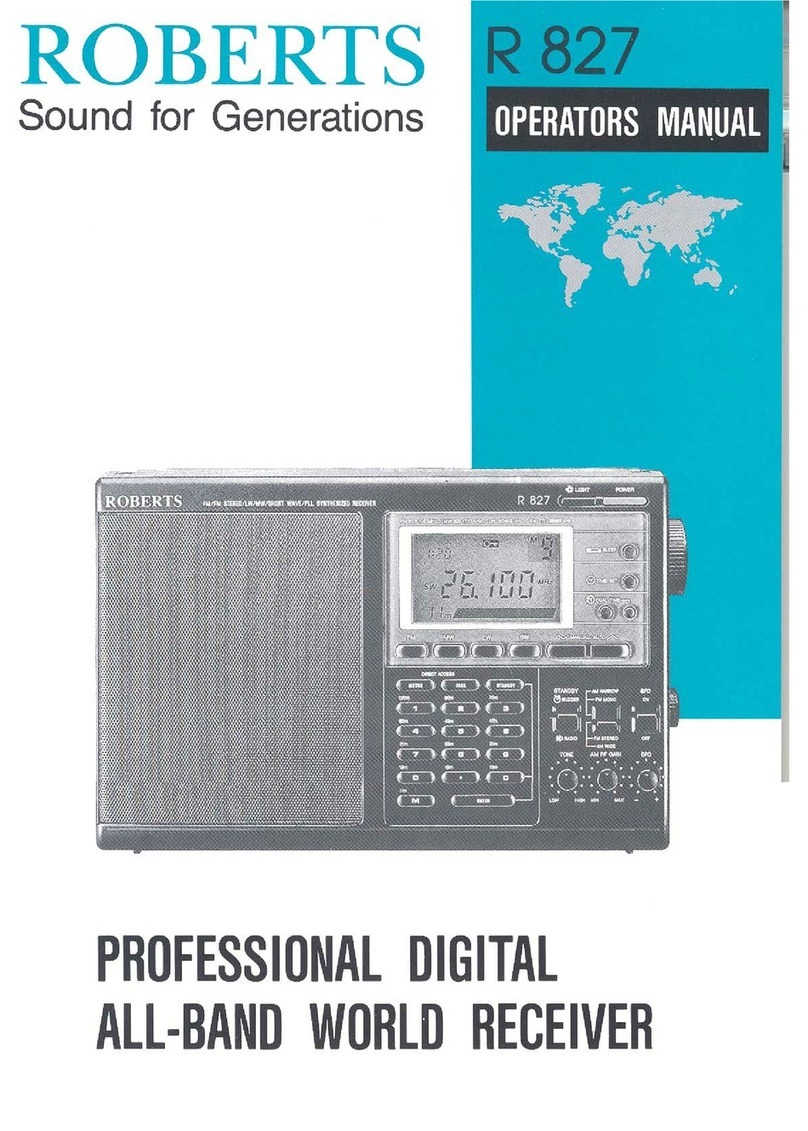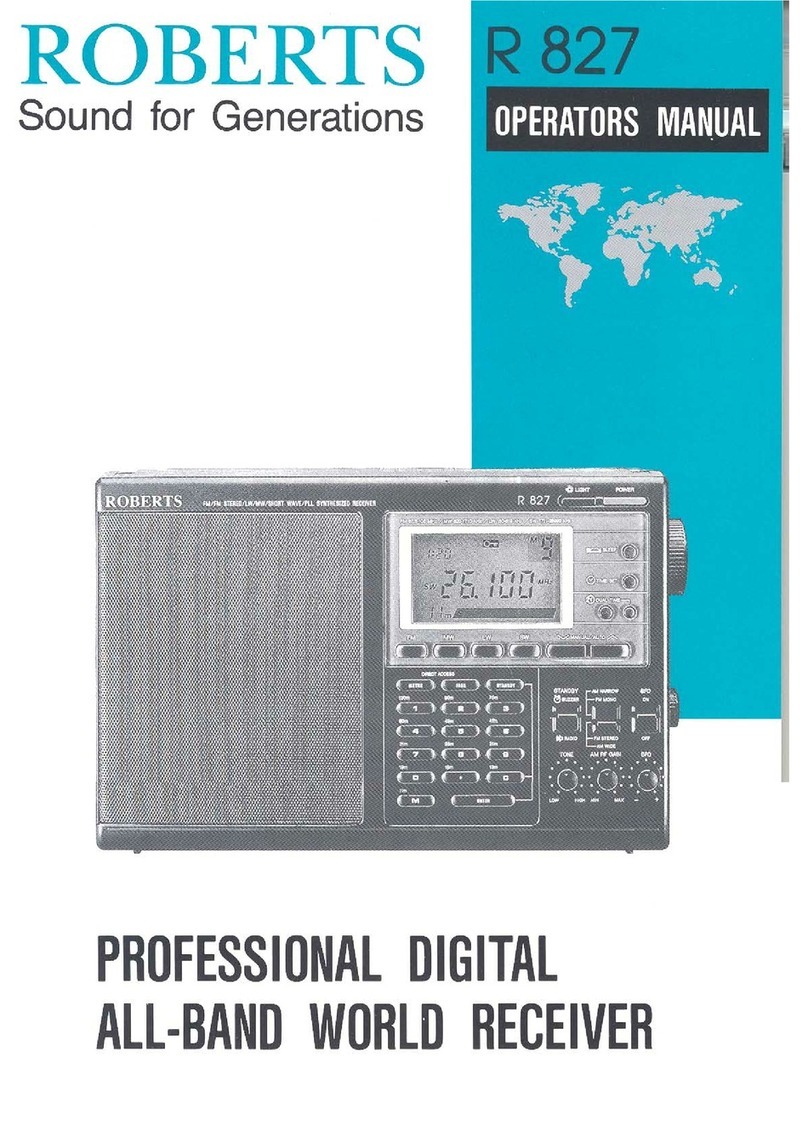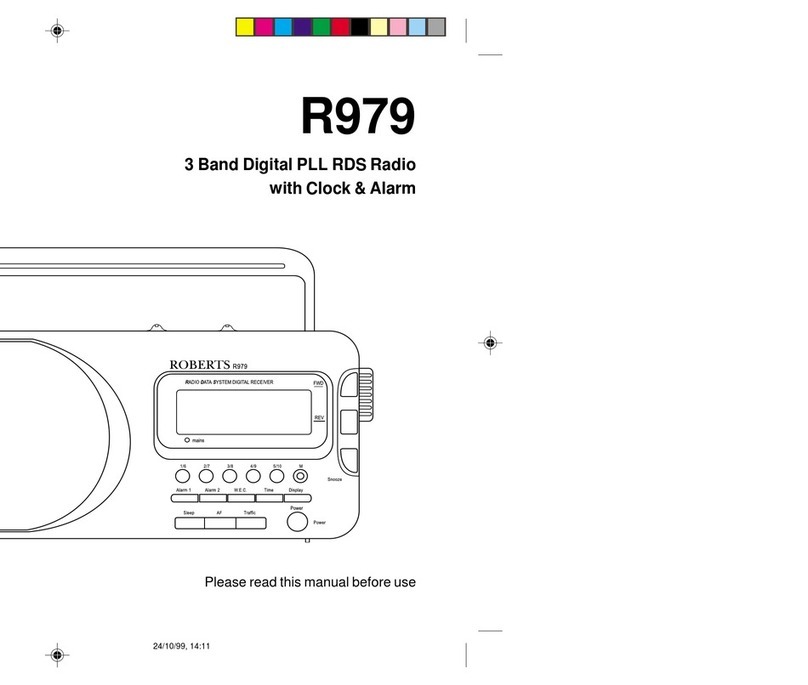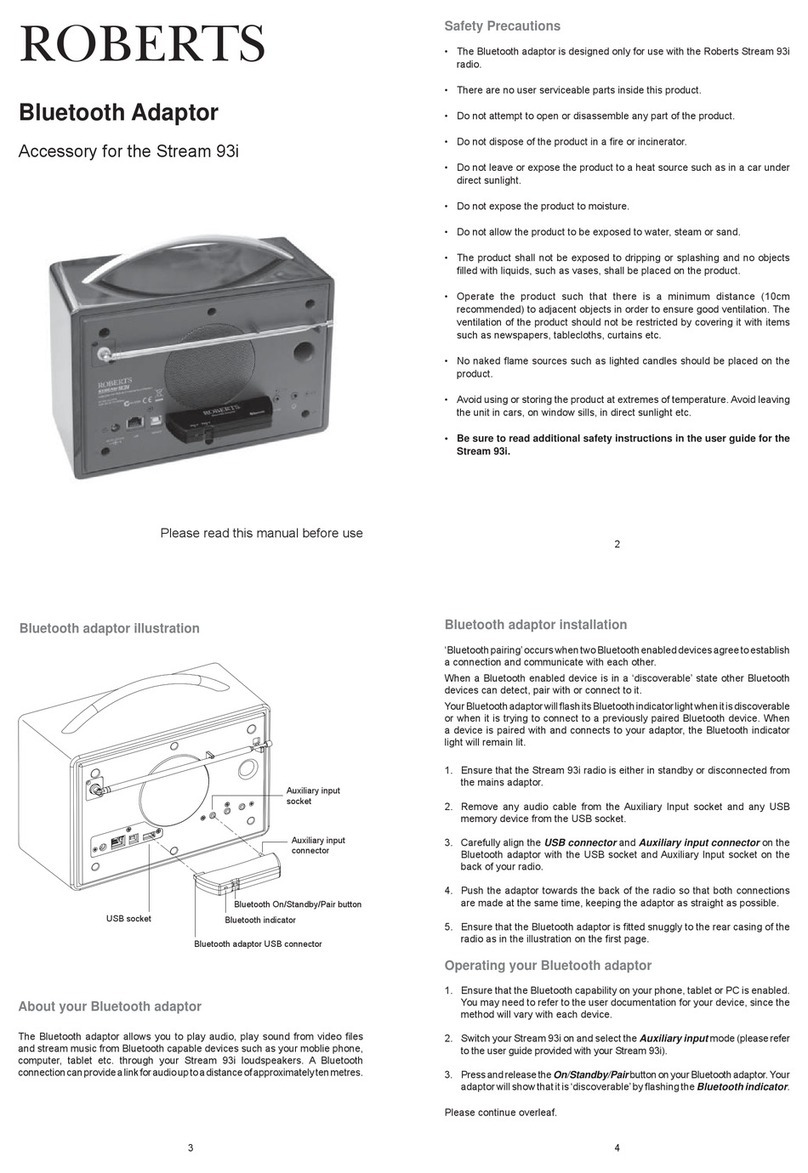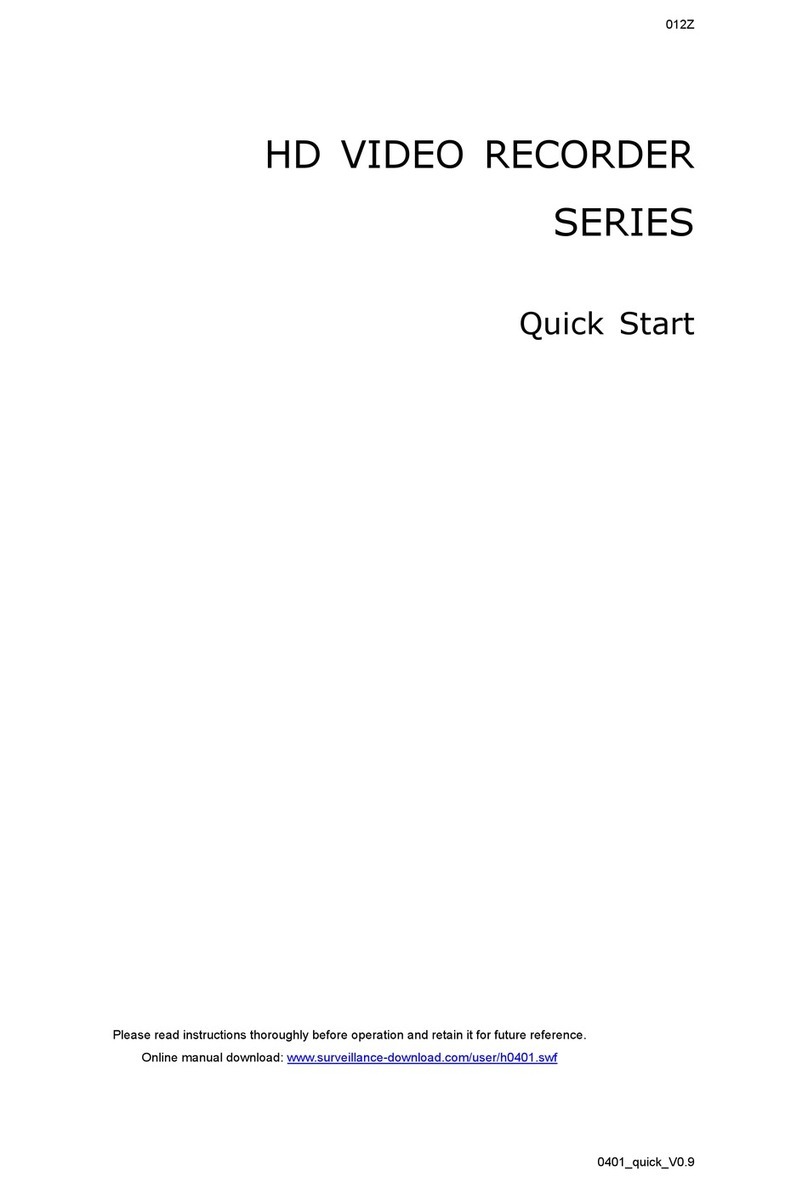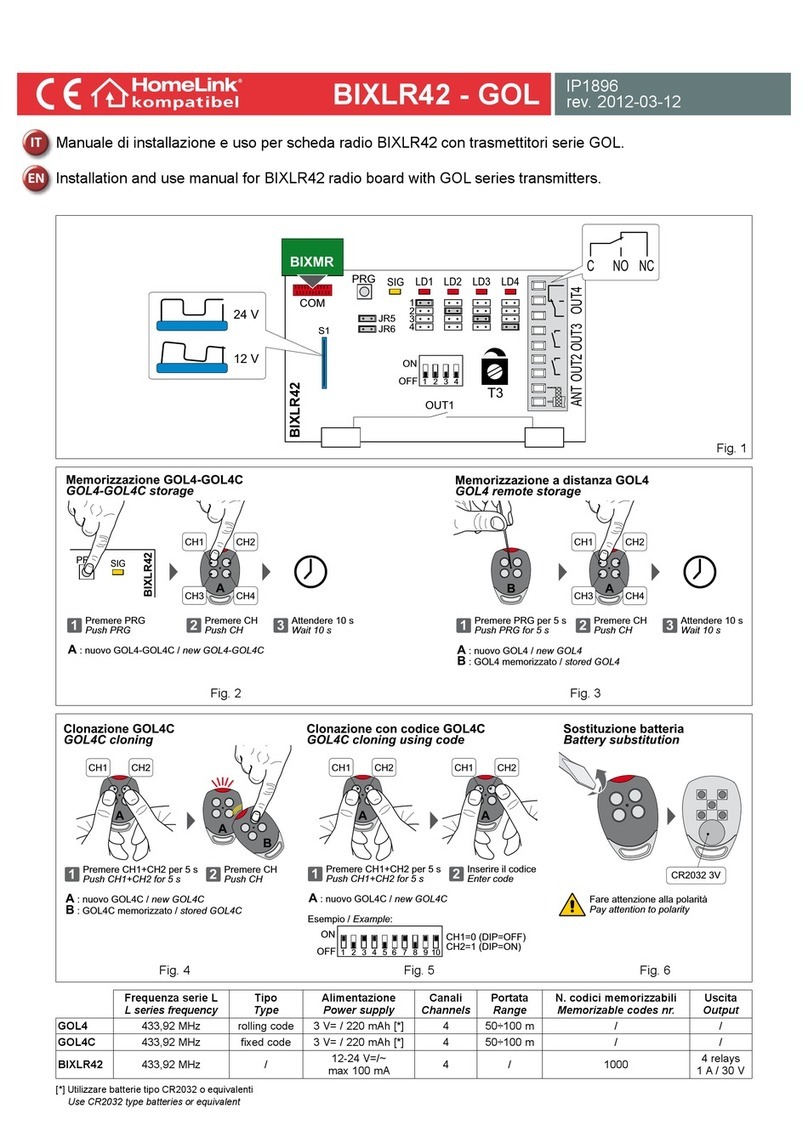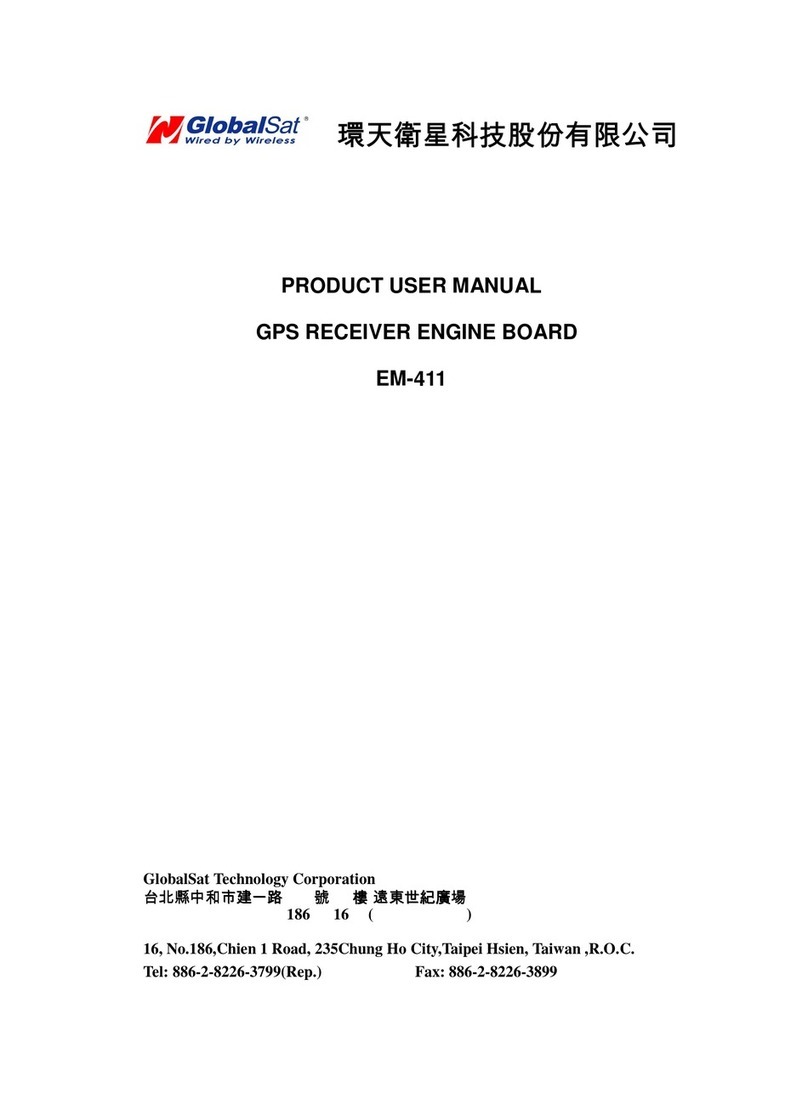Roberts Bluetooth Audio Receiver User manual

ROBERTS
Enjoy Listening
Please read this manual before use
Bluetooth Audio Receiver
Controls
1. Bluetooth receiver
2. Swivel foot
3. Connected indicator
4. Charge indicator
5. Bluetooth On / Standby button
6. Line out socket
34
5
6 7 8
About your Bluetooth Receiver
The Bluetooth receiver allows you to play audio, play sound from video files
and stream music from Bluetooth capable devices such as your moblie phone,
computer, tablet etc. through your radio's loudspeakers. To be able to use the
Bluetooth receiver your radio must have an auxiliary audio input (typically labelled
Aux-in or Line-in). A Bluetooth connection can provide a link for audio up to a
distance of approximately ten metres.
Powering your Bluetooth Receiver
You can use your Bluetooth receiver with the mains adaptor connected or without
the mains adaptor once the built-in battery has been fully charged.
1. Your receiver is designed to be used either horizontally or vertically. To use
vertically, swivel the foot located underneath the receiver through 90° and
place the receiver on a flat surface.
2. Insert the USB connector into the USB socket on the mains adaptor.
3. Plug the micro USB connector into the DC in socket on the receiver.
4. Plug the mains adaptor into a standard 13A mains socket outlet. The red
indicator will light showing that the internal battery is charging.
21
7. DC in socket
8. Power On / Off switch
9. USB lead
10. Audio lead
11. Mains adaptor / charger
12. USB socket
9
10 11
2
3 4
IMPORTANT: The mains adaptor is used as the means of connecting the
Bluetooth receiver to the mains supply. The mains socket used for the receiver
must remain accessible during normal use. In order to disconnect the receiver
from the mains completely, the mains adaptor should be removed from the
mains socket outlet completely.
Operating your Bluetooth Receiver
‘Bluetooth pairing’ occurs when two Bluetooth enabled devices agree to establish
a connection and communicate with each other.
When a Bluetooth enabled device is in a ‘discoverable’ state other Bluetooth
devices can detect, pair with or connect to it.
Your Bluetooth receiver will flash its Bluetooth indicator light when it is discoverable
or when it is trying to connect to a previously paired Bluetooth device. When
a device is paired with and connects to your receiver, the Bluetooth indicator
light will remain lit.
1. Before connecting the receiver to your radio, we recommend the radio is
switched off or in standby or the volume is set to minimum to avoid unpleasant
pops and clicks when making the connections.
2. Connect one end of the audio lead to the Line out socket on your Bluetooth
receiver.
3. Connect the other end of the audio lead to the Auxiliary input socket on
the radio (please refer to the user guide provided with your radio). On some
products the Auxiliary input may be referred to as the Line input.
6
7
12
5. Charging time will be approximately 2 hours. You can charge your receiver
when the power switch is in the on or the off position.
6. The red indicator remains lit while charging is taking place and will turn
off when the receiver is fully charged. Once fully charged the battery will
power your receiver for approximately 8 hours.
7. If you need to use the receiver continually you may keep it connected to
the mains adaptor while in use.
4. Ensure that the Bluetooth capability on your phone, tablet or PC is enabled.
You may need to refer to the user documentation for your device, since the
method will vary with each device.
5. Switch your radio on and select the Auxiliary input mode (please refer to
the user guide provided with your radio).
6. Slide the Power On / Off switch on the receiver to the On position.
7. Press the Bluetooth On / Standby button for between 1 and 2 seconds to
wake up the Bluetooth recevier. Your receiver will show that it is ‘discoverable’
by flashing the blue connected indicator.

Guarantee
This instrument is guaranteed for twelve months from the date of delivery to the
original owner against failure due to faulty workmanship or component break-
down, subject to the procedure stated below. Should any component or part
fail during this guarantee period it will be repaired or replaced free of charge.
The guarantee does not cover:
1. Damage resulting from incorrect use.
2. Consequential damage.
3. Receivers with removed or defaced serial numbers.
Procedure: Any claim under this guarantee should be made through the dealer
from whom the instrument was purchased. It is likely that your Roberts' dealer
will be able to attend to any defect quickly and efficiently, but should it be neces-
sary the dealer will return the instrument to the company’s service department
for attention. In the event that it is not possible to return the instrument to the
Roberts' dealer from whom it was purchased, please contact Roberts Radio
Technical Services at the address shown below.
These statements do not affect the statutory rights of a consumer.
ROBERTS RADIO TECHNICAL SERVICES
97-99 Worton Road
Isleworth Middlesex
TW7 6EG
Technical Helpline :- 020 8758 0338 (Mon-Fri during office hours)
http://www.robertsradio.co.uk
© 2013 Roberts Radio Limited
Issue 1
6
7
5
Operating your Bluetooth Receiver cont.
8. Using the Bluetooth settings of your phone, tablet or PC direct it to search
for ‘discoverable’ devices. After a few seconds, you should see a device
named ‘Blutune Sync’.
9. Select ‘Blutune Sync’ to cause your phone, tablet or PC to pair with your
Bluetooth receiver and to establish a connection.
Some Bluetooth devices may require a ‘Passkey’ (an authentication key) in
order to establish a link between devices.Apasskey is similar to a password,
although you only need to use the passkey once to establish a link. If your
device asks for a passkey to be able to pair with your receiver then enter
a code of 0000 (four zeroes).
10. Once the connection is established, the blue connected indicator on the
receiver will remain lit. You can now begin playing music from your phone,
tablet etc.
11. Once playing has started adjust the volume to the required setting.
Note: you may need to adjust the volume control on the Bluetooth source
(phone, tablet or PC etc.) or on the device that the Bluetooth receiver is
connected to.
When pairing two Bluetooth enabled devices, for convenience, we recommend
they should be no more than 2 to 3 metres apart. The presence of other functioning
Bluetooth devices during connection may lead to operational difficulties. Bluetooth
is a short-range radio communication system and generally Bluetooth devices
can communicate with each other clearly within a regular sized room or office.
The reliability of a Bluetooth connection between different rooms will greatly
depend upon the construction of the room and walls etc. Bluetooth communication
range may be substantially reduced if the signal passes through a solid object.
Note: Some mobile phones may temporarily disconnect from your receiver when
you make or receive calls. Some devices may temporarily mute their Bluetooth
audio streaming when they receive text messages, emails or for other reasons
unrelated to audio streaming. Such behaviour is a function of the connected
device and does not indicate a fault with your receiver.
Disconnecting your Bluetooth Receiver
Once you have a Bluetooth enabled device connected to your receiver it cannot
be interrupted by another Bluetooth device unless you choose to break the
connection.
1. To force a disconnection on the receiver press the Bluetooth On / Standby
button twice (2 presses in less than a second). The receiver will disconnect
and will become ‘discoverable’. The blue connected indicator will flash
and you may then pair the receiver with a new device.
2. A new device may be connected by using steps 8 - 10 on page 5.
3. To disable the Bluetooth receiver, press and hold the On / Standby button
until the blue connected indicator is switched off. Press and hold the button
again to re-enable the receiver. The connected indicator will flash and the
receiver will attempt to reconnect to the previously connected device. If
needed, go to steps 8 - 10 on page 5 to re-establish the connection in your
device.
4. If you no longer want your Bluetooth device to be paired with your receiver
you will need to delete the relevant pairing on the device. Please refer to
the user documentation for your phone, tablet, PC etc. for details of how
to cancel current pairings.
5. If not using the receiver for a long time (longer than a few days) we recommend
that the battery is charged and then the unit is switched off (Power switch
in the Off position). The mains adaptor should also be unplugged from the
mains supply.
Bluetooth capabilities
Bluetooth connectivity performance may vary depending on the connected
Bluetooth devices. Please refer to the Bluetooth capabilities of your device
before connecting to your receiver. All features may not be supported on some
paired Bluetooth devices.
Human bodies, brick and concrete walls, heavy furniture or bookcases will all
reduce the operational range of your Bluetooth devices to a greater or lesser
extent. Glass, dry-wall or wood paneled walls and office partitions may have a less
severe but noticeable effect. Metal pipes, foil-lined plasterboard, metal window
frames and domestic wiring can also have an effect. You should position your
Bluetooth devices closer to each other if you observe communication difficulties.
WiFi networks and cordless phones generally use similar radio frequencies to
Bluetooth and may interfere with one another. If any interference is noticed, then
try relocating the receiver or one of the other devices.
The Bluetooth capabilities of your receiver enable it to receive audio from many
Bluetooth capable devices including mobile phones, personal computers and
tablets. Only one Bluetooth device can be connected to your receiver at a time.
It supports the following Bluetooth profiles and functionality.
• Your Bluetooth receiver supportsA2DP (AdvancedAudio Distribution Profile)
which is a stereo audio connection that streams stereo music from PCs,
mobile phones etc.
• Your radio supports the SBC and aptX® audio coding systems for Bluetooth.
In order to provide the highest possible audio quality, the coding system
used for streaming will be determined during device pairing depending upon
the range of codecs offered by the connected device.
Information
1. If you have a radio that has a USB socket for media playback or for USB
memory, then you can choose to power the receiver directly from the radio.
Please note the sound quality may be impaired if you choose to use this
method for powering the receiver.
2. The mains adaptor which is supplied with your receiver is a high efficiency
type, designed to minimise energy consumption. Do not use any other
mains adaptor in place of the unit supplied. Such use will invalidate your
guarantee.
3. In the event of a malfunction due to electrostatic discharge, mains power
supply transients or short interruptions, removal and reconnection of the
power supply may be required. Before reconnecting the power supply,
slide the Power On / Off switch on the receiver to the Off position for a few
seconds before switching back on.
Other Roberts Receiver manuals
Popular Receiver manuals by other brands

Hobby King
Hobby King OrangeRX George 4 user manual

Comfort audio
Comfort audio Programmer DT20 quick start guide

IMG STAGE LINE
IMG STAGE LINE TXS-920 instruction manual
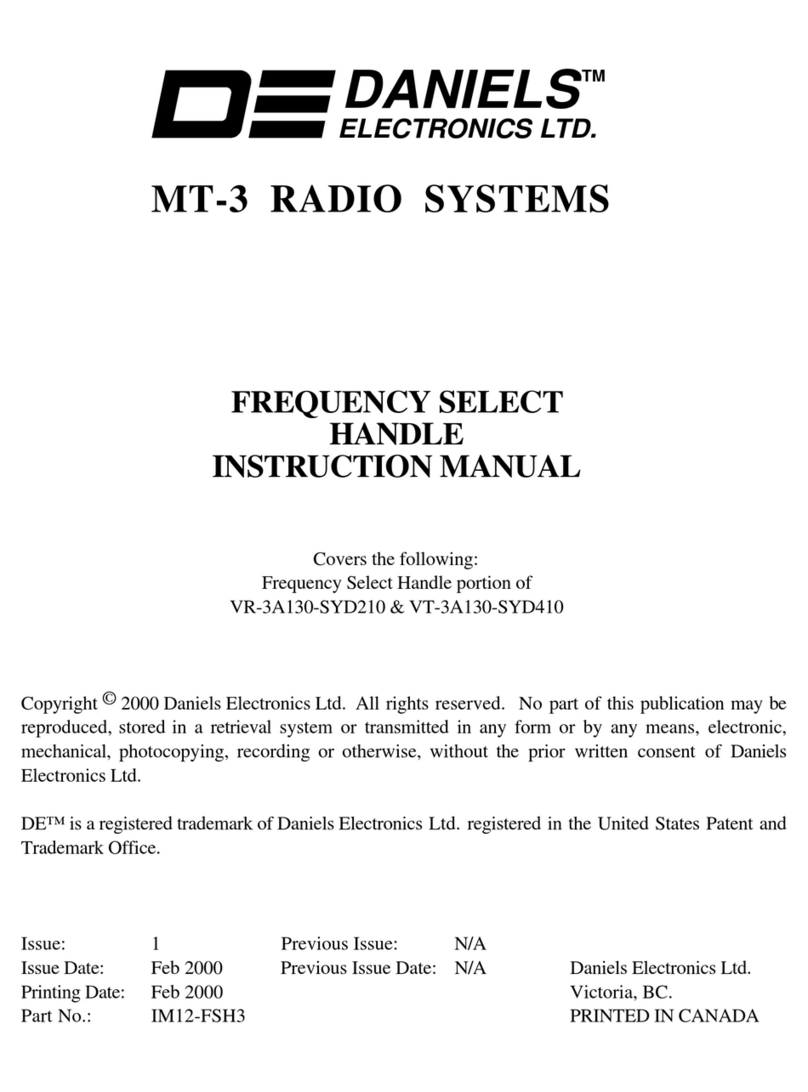
Daniels Electronics Ltd.
Daniels Electronics Ltd. MT-3 instruction manual

HIK VISION
HIK VISION Pyronix UR2-WE manual
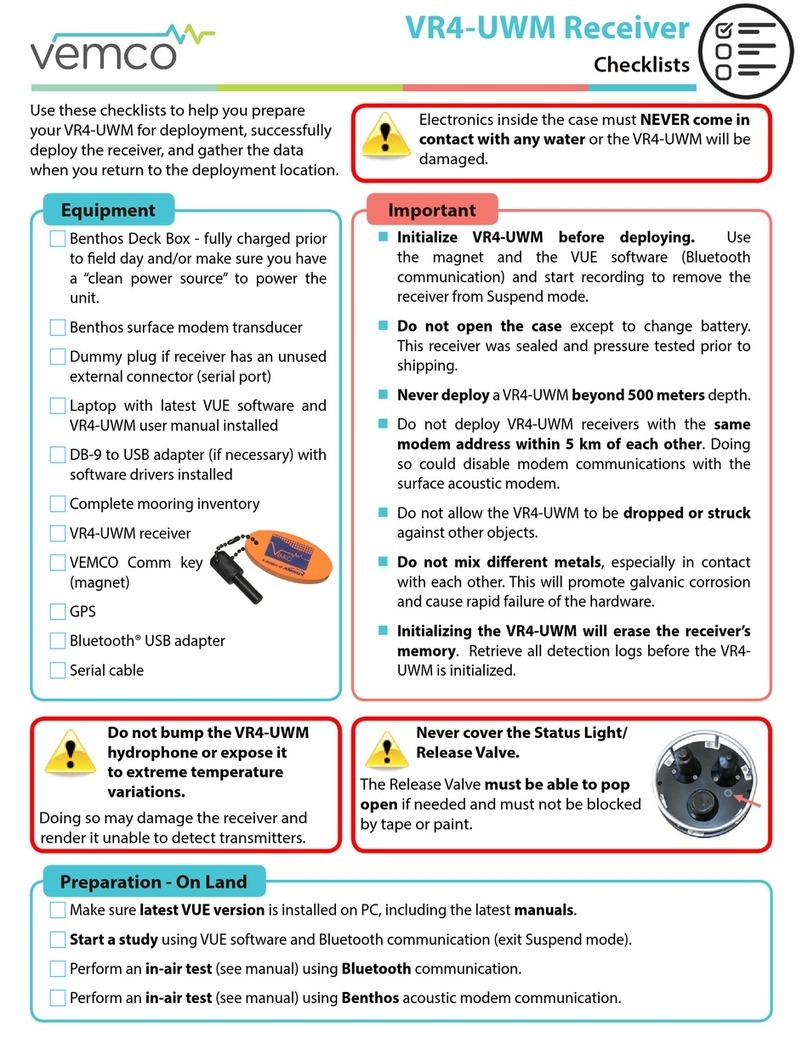
Vemco
Vemco VR4-UWM Checklist