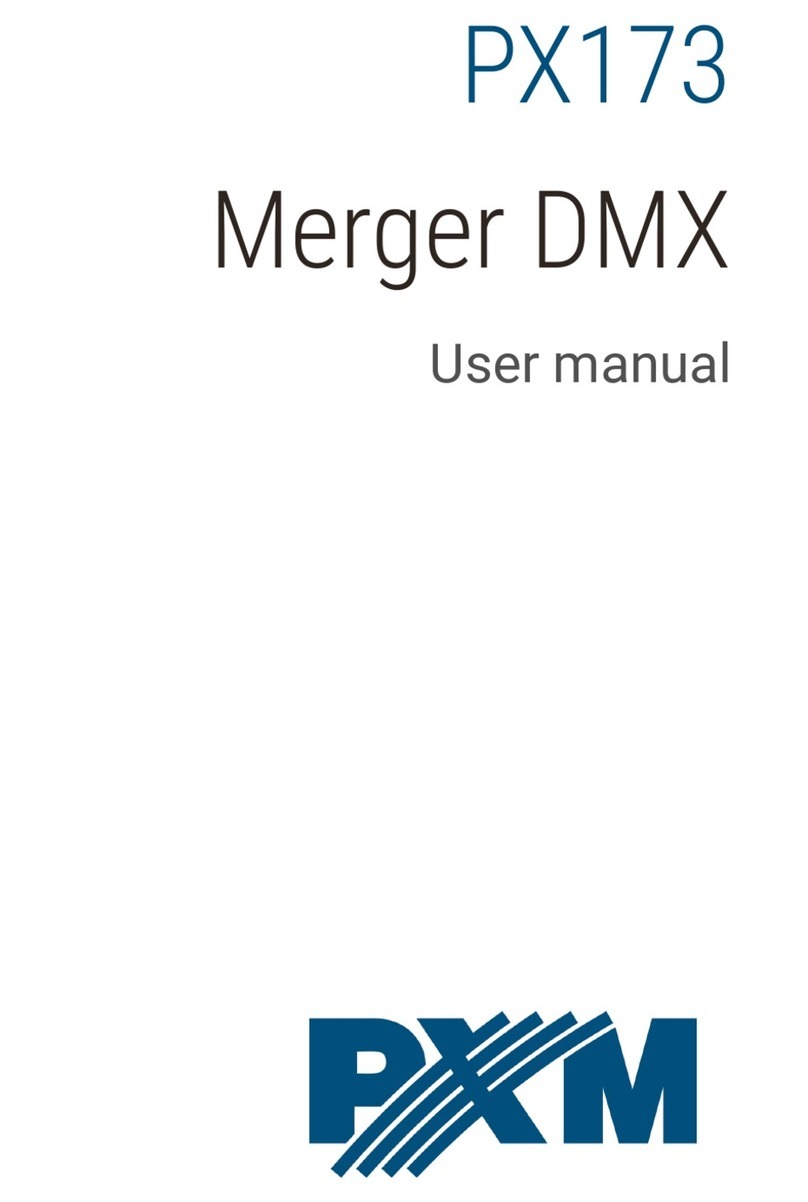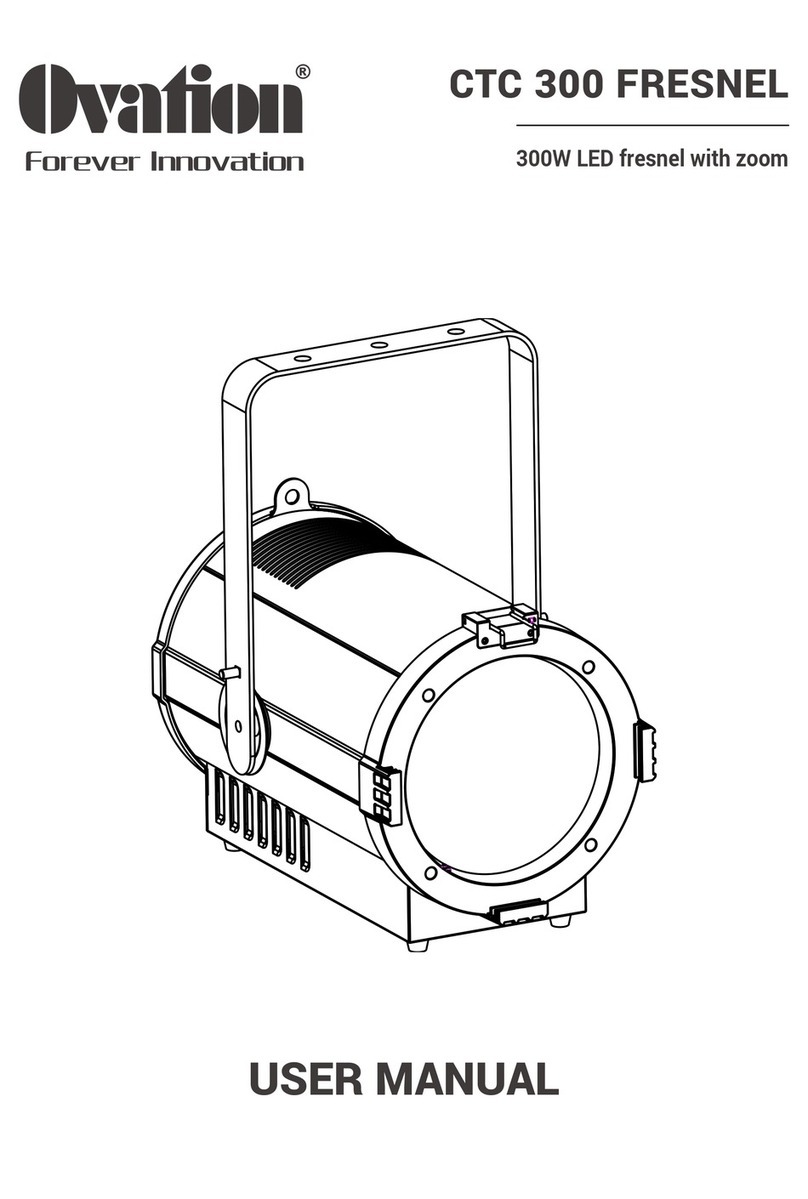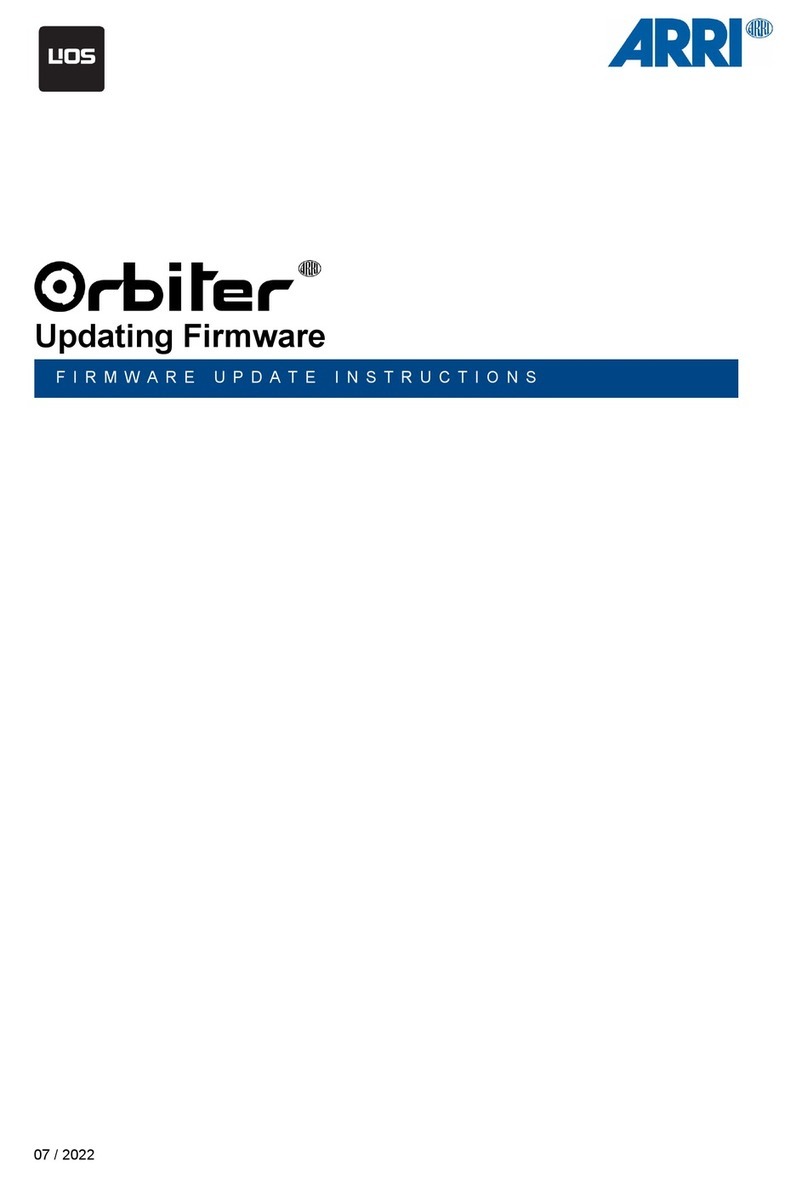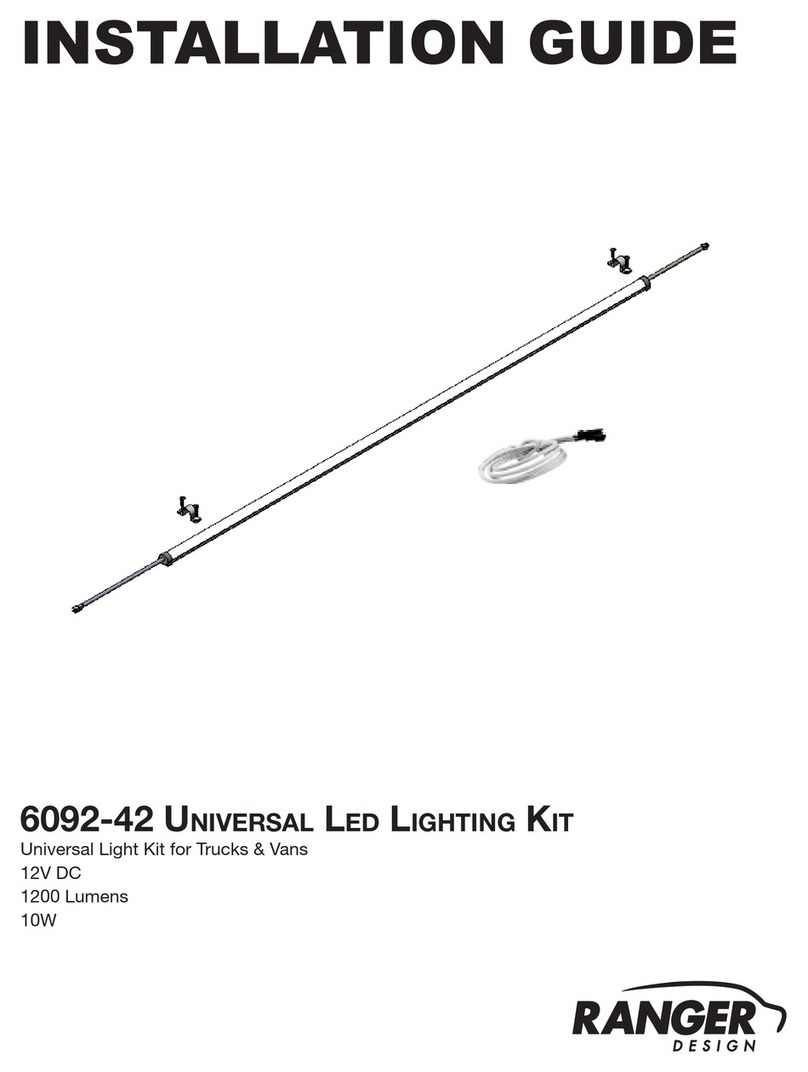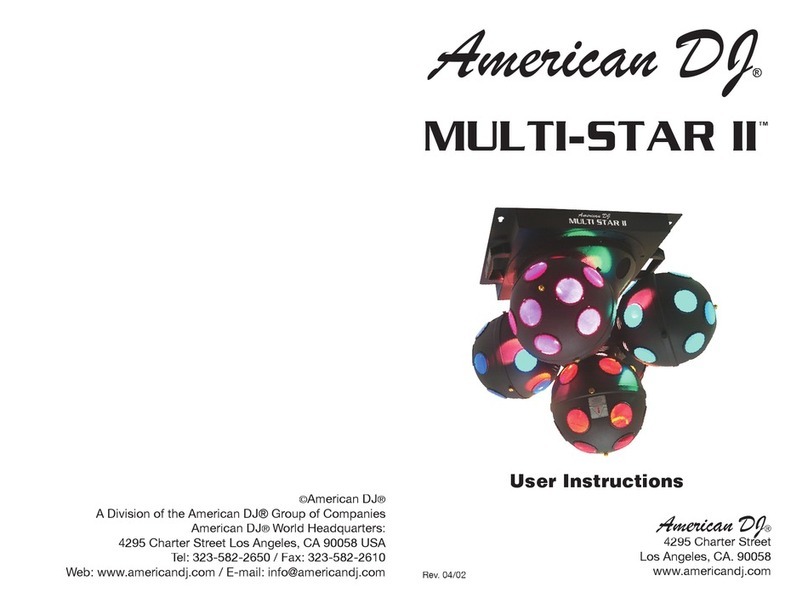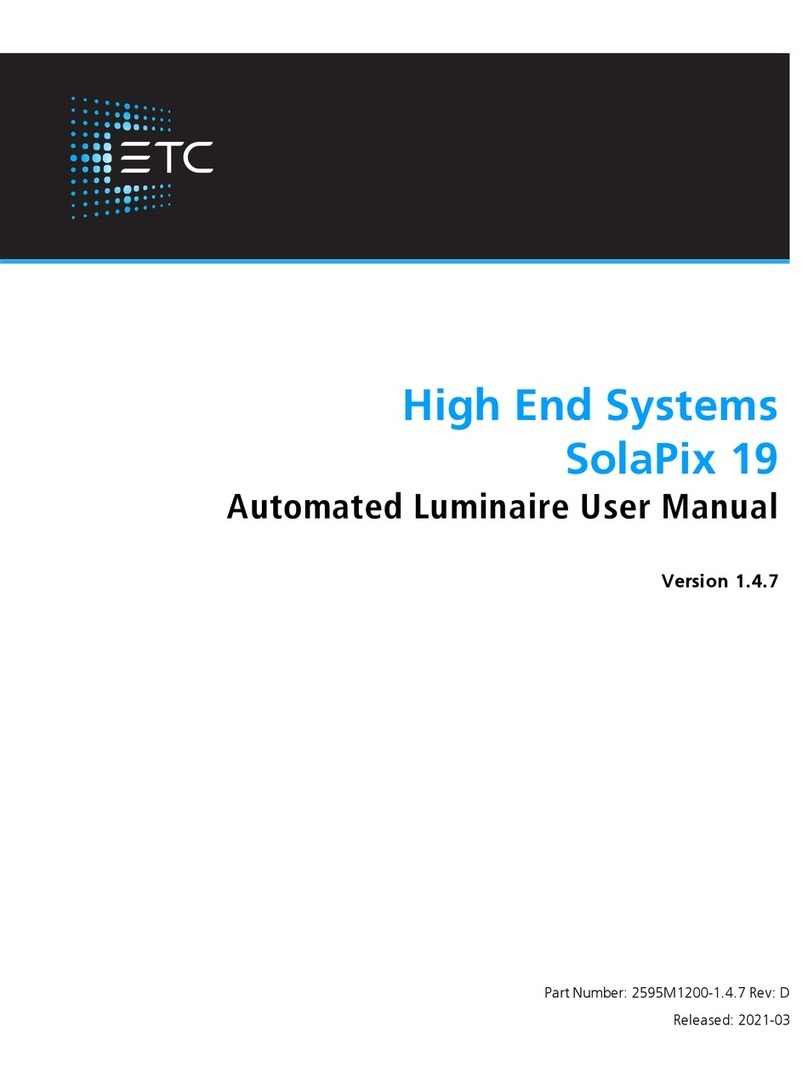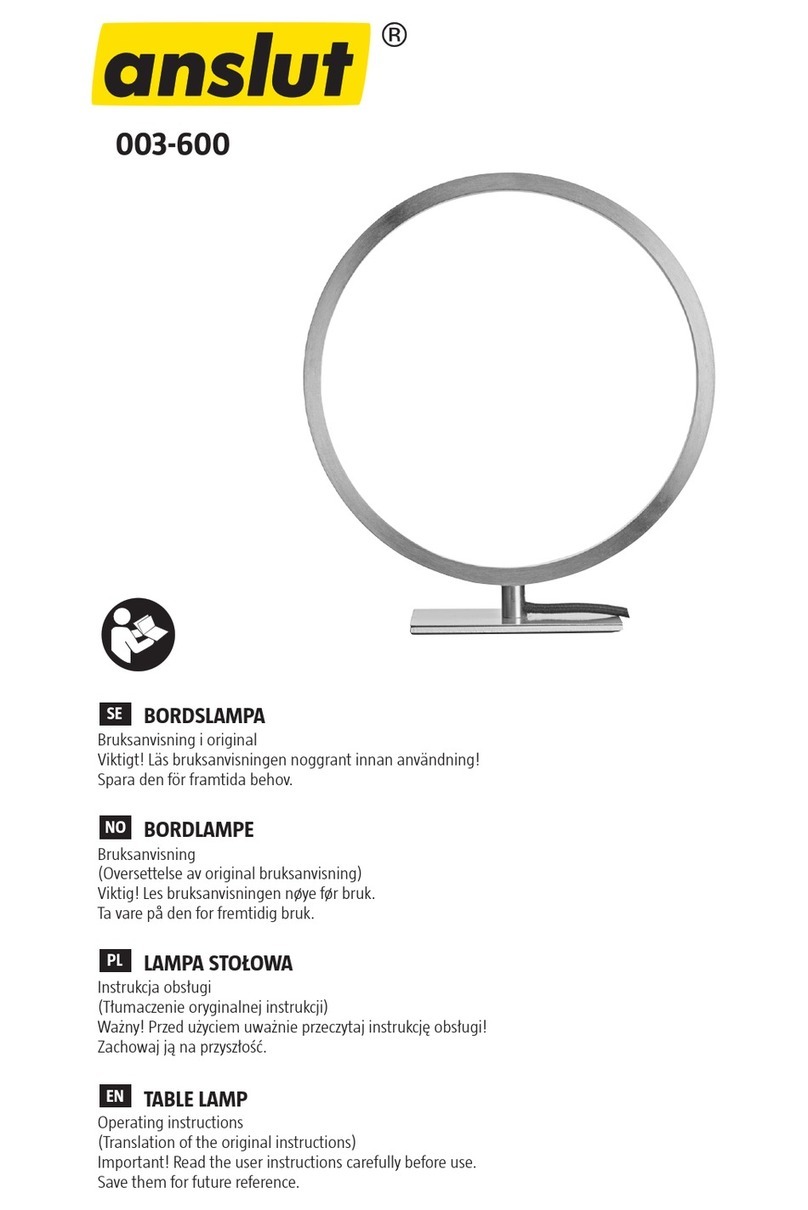Robin Robin CycFX 4 User manual

Version 1
.1

Robin CycFX 4
2
Table of contents
1. Safety instructions ...................................................................................................................................................... 3
2. Fixture exterior view ................................................................................................................................................... 4
3. Installation .................................................................................................................................................................. 5
3.1 Ri in the fixture ................................................................................................................................................. 5
3.2 Connection to the mains ...................................................................................................................................... 5
3.3 DMX 512 connection ............................................................................................................................................ 6
3.4 Wireless DMX operation ....................................................................................................................................... 6
Robin CycFX 4 - DMX protocol ........................................................................................................................................ 7
5. Control menu map .................................................................................................................................................... 13
6. Control menu ............................................................................................................................................................ 16
6.1 Addressin (DMXA) ............................................................................................................................................. 16
6.2 Fixture information (Info) ................................................................................................................................... 16
6.3 Personality (Pers) ................................................................................................................................................ 17
6.4 Manual Control (Manual) ................................................................................................................................... 18
6.5 Test pro ram (Test Pr ) ...................................................................................................................................... 18
6.6 Stand-alone (St Alone) ........................................................................................................................................ 18
6.7 Reset ................................................................................................................................................................... 19
6.8 Special functions (Special) .................................................................................................................................. 19
7. RDM .......................................................................................................................................................................... 20
8. Technical specifications ............................................................................................................................................ 21
9. Cleanin and maintenance ....................................................................................................................................... 27
9.1 Replacin a fuse .................................................................................................................................................. 27

Robin CycFX 4
3
FOR YOUR OWN SAFETY, PLEASE READ THIS USER MANUAL CAREFULLY
BEFORE POWERING OR INSTALLING YOUR Robin CycFX 4!
S ve it for future reference.
This device has left our premises in absolutely perfect condition. In order to maintain this condition and to ensure a
safe operation, it is absolutely necessary for the user to follow the safety instructions and warnin notes written in
this manual.
The manufacturer will not accept liability for any resultin dama es caused by the non-observance of this manual
or any unauthorized modification to the device.
Please consider that dama es caused by manual modifications to the device are not subject to warranty.
1. Safety instructions
DANGEROUS VOLTAGE CONSTITUTING A RISK OF ELECTRIC SHOCK IS PRESENT WITHIN THIS UNIT!
Make sure that the available volta e is not hi her than stated on the rear panel of the fixture.
This fixture should be operated only from the type of power source indicated on the markin label. If you are not
sure of the type of power supplied, consult your authorized distributor or local power company.
Always disconnect the fixture from AC power before cleanin , removin or installin the fuses, or any part.
Do not overload wall outlets and extension cords as this can result in fire or electric shock.
Make sure that the power cord is never crimped or dama ed by sharp ed es. Check the fixture and the power cord
from time to time.
Do not install the unit near naked flames.
Durin the operation the housin becomes hot
Refer servicin to qualified service personnel.
This fixture falls under protection class I. Therefore this fixture has to be connected to a mains socket outlet with
a protective earthing connection.
Do not connect this fixture to a dimmer pack.
LED light emission. Risk of eye injury.
Do not look str ight t the fixture´s LEDs during oper tion. The intense light be m m y d m ge your eyes.
Keep compustible materials at least 20 cm away from the fixture.
If the fixture has been exposed to drastic temperature fluctuation (e. . after transportation), do not switch it on
immediately. The arisin condensation water mi ht dama e your device. Leave the device switched off until it has
reached room temperature.
Avoid brute force when installin or operatin the fixture.
The fixture was desi ned for indoor use only.

Robin CycFX 4
4
When choosin the installation spot, please make sure that the fixture is not exposed to extreme heat or dust.
Avoid usin the unit in locations subject to possible impacts.
The fixture body never must be covered with cloth or other materials.
Only operate the fixture after havin checked that the housin is firmly closed and all screws are ti htly fastened.
Make sure that the area below the installation place is blocked when ri in , deri in or servicin the fixture.
Do not block the front objective LEDs with any object when the fixture is under operation.
The fixture becomes very hot durin operation. Allow the fixture to cool approximately 30 minutes prior to
manipulate with it.
Operate the fixture only after havin familiarized with its functions. Do not permit operation by persons not
qualified for operatin the fixture. Most dama es are the result of unprofessional operation!
Do not attempt to dismantle or modify the unit.
Please consider that unauthorized modifications on the fixture are forbidden due to safety reasons!
Please use the ori inal packa in if the fixture is to be transported.
If this device will be operated in any way different to the one described in this manual, the product may suffer
dama es and the uarantee becomes void. Furthermore, any other operation may lead to dan ers like short-
circuit, burns, electric shock etc.
2. Fixture exterior view
1.
Movin head
2. Base of fixture
3. Control panel
4. Apertures for ¼
-
turn locks
5. Power IN (Neutrik PowerCon)
6. Power OUT (Neutrik PowerCon)
7. Attachment point for safety wire
8. DMX IN (3-pin XLR)
9. DMX IN (5-pin XLR)
10. DMX OUT (5-pin XLR)
11. DMX OUT (3-pin XLR)

Robin CycFX 4
5
3. Installation
3.1 Rigging the fixture
The Robin CycFX 4 can be ri ed in any orientation on a truss without alterin its operation characteristics.
Installation on a truss allows the mountin adapters Ome a T (1) fastened to the fixture base with ¼-turn quick
locks. Also standard Ome a holders for Robe fixtures or mountin bar CF4 (optional accessory) can be used
instead mountin adapters. Pull the safety wire throu h the attachment point (2) and around the truss.
For overhead use, always install a safety wire that can hold at least 10 times the wei ht of the fixture. You must
only use safety wire with screw-on carbine.
Ensure th t the structure (truss) to which you re tt ching
the fixture is secure
Caution: Fixtures may cause severe injuries when crashin down! If you have doubts concernin the safety of a
possible installation, do not install the device and consult installation with an expert.
3.2 Connection to the mains
Fixtures must be inst lled by qu lified electrici n in ccord nce with ll n tion l
nd loc l electric l nd construction codes nd regul tions.
Install a suitable plu on the power cord, note that the cores in the power cord are colored accordin to the
followin table.
C
ore
(Eu)
C
ore
( S)
Connection
Plug Terminal Marking
Brown
Black
Live
L
Li ht blue
White
Neutral
N
Yellow/Green Green Earth
This device falls under class one and must be grounded!
Desi n of the Robin CycFX 4 allows to connect several fixtures to AC mains power in one interconnected daisy
chain usin power input and throu hput connectors. Needed daisy chain cords are stated in the chapter
“Technical specifications “
The max. number of connected fixtures depends on the AC mains power volta e:
30 fixtures at power supply= 230V
14 fixtures at power supply= 120V
12 fixtures at power supply=100V
Do not overload the supply line and the connectin leads.

Robin CycFX 4
6
3.3 MX 512 connection
The fixture is equipped with 3-pin and 5-pin XLR connectors for DMX input/output.
Only use a shielded twisted-
pair cable desi ned for RS-485 and 3-pin/5-pin XLR- connectors in order to connect the controller with the fixture
or one fixture with another.
Wirin of the XLR connectors:
DMX input DMX output
XLR socket (rear view): XLR plu (rear view):
1– Shield 2 - Signal (-) 3- Signal (+) 4– Not connected 5– Not connected
To build a DMX chain
1. Connect the DMX output of the controller directly with the DMX input of the first fixture in the DMX chain.
2. Connect the DMX output of the first fixture in the DMX chain with the DMX input of the next fixture.
3. Always connect the DMX output with the input of the next fixture until all fixtures are connected.
Do not overload the link. Max. 32 fixtures may be connected on a DMX link.
Caution: Terminate the link by installin a termination plu in the output of the last fixture. The termination plu is
a male 3-pin XLR plu with a 120 Ohm resistor soldered between Si nal (–) and Si nal (+).
3.4 Wireless MX operation
The wireless version of the Robin CycFX 4 (Robin CycFX 4/W) is equipped with the Lumen Radio CRMX module and
antenna for receivin DMX si nal. CRMX module operates on the 2.4 GHz band.
1. Select wireless DMX input from the menu PErS (PErS-->dM.IM.-->dM.UL.).
2. To link the fixture with DMX transmitter.
The fixture can be only linked with the transmitter by runnin the link procedure at DMX transmitter .
After linkin , the level of DMX si nal ( 0-100 %) is displayed in the menu
item “r.InF“ (SPEC-->rAdI.--> r.InF.)
3. To unlink the fixture from DMX transmitter.
The fixture can be unlinked from receiver via the menu item “ r. nL.“ (SPEC-->rAdI.--> r.UnL.).

Robin CycFX 4
7
Robin CycFX 4 - MX protocol
Version 1.0
Mode/Channel
Value Function Type of
control
1 2 3
4
1 1 1 1
0-255
Tilt (8 bit)
Tilt movement by 270°
proportional
- 2 2 2
0-255
Tilt (16 bit)
Fine movement of tilt
proportional
2 3 3 3
0
1
2-255
2-255
Tilt speed (time)
Standard mode
Max. Speed mode
Tilt speed
Speed from max. to min.
Tilt time
Time from 0.2 s to 25.5 s.
Step
step
proportional
proportional
3 4 4 4
0-9
10-14
15-19
20-29
30-39
40-49
50-59
60-69
70-79
80-89
90-99
100-109
110-119
120-129
130-139
140-149
150-179
180-189
190-199
200-209
210-255
Special functions
Reserved
To activate following functions , stop in DMX value
for at least 3 sec. and shutter must be closed at least 3 sec.
(Shutter channel 13 19 must be at range of 0-31 DMX).
Corresponding menu items are temporily overrided except
DMX Input.
DMX input: Wired DMX *
DMX input: Wireless DMX*
* function is active only10 seconds after switchin the fixture on
Reserved
RGBW colour mixin mode
CMY colour mixin mode
Tilt speed mode
Tilt time mode
Blackout while tilt movin
Disabled blackout while tilt movin
Silent zoom On
Silent zoom Off
White countin On
White countin Off
Reserved
To activate following reset function, stop in DMX value for at
least 3 sec.
Tilt reset
Reserved
Zoom reset
Reserved
Total reset
Reserved
step
step
step
step
step
step
step
step
step
step
step
step
step
step
step
4 5 5 5
0-255
Red
(Cyan)
coarse
-
all
pixels
Red LEDs saturation control (0-100%)
proportional
- 6 6 6
0-255
Red
(Cyan)
fine
-
all
pixels
Red LEDs saturation fine control min.—>max.
proportional

Robin CycFX 4
8
5 7 7 7
0-255
Green
(Magenta)
coarse
-
all pixels
Green LEDs saturation control (0-100%)
proportional
- 8 8 8
0-255
Green (Magenta)
fine
-
all
pixels
Green LEDs saturation fine control min.—>max.
proportional
6 9 9 9
0-255
Blue
(Yellow)
coarse
-
all
pixels
Blue LEDs saturation control (0-100%)
proportional
- 10
10
10
0-255
Blue (Yellow) fine
-
all
pixels
Blue LEDs saturation fine control min.—>max.
proportional
7 11
11
11
0-255
White
coarse (RGBW mode only)
-
all
pixels
White LEDs saturation control (0-100%)
proportional
- 12
12
12
0-255
White fine (RGBW mode
only)
-
all
pixels
White LEDs saturation fine control min.—>max.
proportional
8 13
13
13
0
1-255
CT0
(
All pixels
)
No function
Colour temperature correction
step
proportional
9 14
14
14
0
1-2
3
4-5
6
7-9
10-12
13-15
16
17-55
56
57 - 95
96
97 – 134
135
136 - 174
175
176 -214
215
216 - 246
247
248-251
252-255
Virtual c
olour
wheel (All pixels)
No function
White 2700 K
White 2700 K (tun sten emulation)**
White 3200 K
White 3200 K (tun sten emulation)**
White 4200 K
White 5600 K
White 8000 K
Blue (Blue=full, Red+Green+White=0)
Red=0, Greenup,Blue =full, White=0
Light Blue
(Red=0, Green=full, Blue =full, white=0)
Red=0, Green=full, Bluedown, White=0
Green (Red=0, Green=full, Blue =0, White=0)
Redup, Green=full, Blue=0, White=0
Yellow
(Red=full, Green=full, Blue=0,White=0)
Red=full, Greendown, Blue=0, White=0
Red(Red=full, Green=0, Blue=0, White=0)
Red=full, Green=0, Blueup, White=0
Magenta
(Red=full, Green=0, Blue=full, White=0)
Reddown, Green=0, Blue=full, White=0
Blue (Red=0, Green=0, Blue=full, White=0)
Rainbow effect
( with fade time)
from min.->max. s
peed
Rainbow
effect(without fade time)from min
.->
max.
s
peed
step
step
step
step
step
step
step
step
step
proportional
step
proportional
step
proportional
step
proportional
step
proportional
step
proportional
step
proportional
proportional
10
15
15
15
0-2
3-4
5-6
:
181-182
183-255
Pixel effects
(see table below)
No function
Effect 1
Effect 2
:
Effect 90
Reserved
step
step
:
step

Robin CycFX 4
9
11
16
16
16
0-63
64-127
128-191
192-255
Pixel effects speed
Speed from min. —>max. without fade time
Speed from max. —>min. without fade time (op. direction)
Speed from min. —>max. with fade time
Speed from max. —>min. with fade time
(op. direction)
proportional
proportional
proportional
proportional
12
17
17
17
0-255
Zoom
coarse
Zoom from min. to max. beam an le
proportional
- 18
18
18
0-255
Zoom fine
Fine zoomin from min.—>max.
proportional
13
19
19
19
0-31
32-63
64-95
96-127
128-143
144-159
160-191
192-223
224-255
Shutter/ Strobe
(All pixels)
Shutter closed
Shutter open
Strobe-effect from slow to fast
Shutter open
Openin pulses in sequences slow--> fast
Closin pulses in sequences fast --> slow
Shutter open
Random strobe-effects from slow to fast
Shutter open
step
step
proportional
step
proportional
proportional
step
proportional
step
14
20
20
20
0 - 255
Dimmer
coarse (All pixels)
Dimmer intensity from 0% to 100%
proportional
- 21
21
21
0 - 255
Dimmer
fine (All pixels)
Dimmer intensity from min.—>max.
proportional
- - 22
22
0-255
Red
pixel 1
Red LED saturation control (0-100%)
proportional
- - 23
23
0-255
Green
pixel
1
Green LED saturation control (0-100%)
proportional
- - 24
24
0-255
Blue
pixel 1
Blue LED saturation control (0-100%)
proportional
- - - 25
0-255
Dimmer 1
Dimmer intensity from 0% to 100%
proportional
- - 25
26
0-255
Red
pixel 2
Red LED saturation control (0-100%)
proportional
- -
26
27
0-255
Green
pixel 2
Green LED saturation control (0-100%)
proportional
- -
27
28
0-255
Blue
pixel 2
Blue LED saturation control (0-100%)
proportional
- - - 29
0-255
Dimmer 2
Dimmer intensity from 0% to 100%
proportional
- - 28
30
0-255
Red
pixel 3
Red LED saturation control (0-100%)
proportional
- - 29
31
0-255
Green
pixel 3
Green LED saturation control (0-100%)
proportional

Robin CycFX 4
10
- - 30
32
0-255
Blue
pixel 3
Blue LED saturation control (0-100%)
proportional
- - - 33
0-255
Dimmer 3
Dimmer intensity from 0% to 100%
proportional
- - 31
34
0-255
Red
pixel 4
Red LED saturation control (0-100%)
proportional
- - 32
35
0-255
Green
pixel 4
Green LED saturation control (0-100%)
proportional
- - 33
36
0-255
Blue
pixel 4
Blue LED saturation control (0-100%)
proportional
- - - 37
0-255
Dimmer 4
Dimmer intensity from 0% to 100%
proportional
**Halo en lamp effect durin dimmin
Tilt movement direction and pixel order:
Channel Pixel effects
DMX value
Effect
Type of
Control
0
-
2
No function
Step
3
-
4
Effect 1
Step
5
-
6
Effect
2
Step
7
-
8
Effect
3
Step
9
-
10
Effect
4
Step
11
-
12
Effect
5
Step
13
-
14
Effect
6
Step
15
-
16
Effect
7
Step
17
-
18
Effect
8
Step
19
-
20
Effect
9
Step
21
-
22
Effect
10
Step
23
-
24
Effect
11
Step
25
-
26
Effect
12
Step
27
-
28
Effect
13
Step
29
-
30
Effect
14
Step
31
-
32
Effect
15
Step
33
-
34
Effect
16
Step
35
-
36
Effect
17
Step
37
-
38
Effect
18
Step
39
-
40
Effect
1
9
Step

Robin CycFX 4
11
41
-
42
Effect
20
Step
43
-
44
Effect
21
Step
45
-
46
Effect
22
Step
47
-
48
Effect
23
Step
49
-
50
Effect
24
Step
51
-
52
Effect
25
Step
53
-
54
Effect
26
Step
55
-
56
Effect
27
Step
57
-
58
Effect
28
Step
59
-
60
Effect
29
Step
61
-
62
Effect
30
Step
63
-
64
Effect
31
Step
65
-
66
Effect
32
Step
67
-
68
Effect
33
Step
69
-
70
Effect
34
Step
71
-
72
Effect
35
Step
73
-
74
Effect
36
Step
75
-
76
Effect
37
Step
77
-
78
Effect
38
Step
79
-
80
Effect
39
Step
81
-
82
Effect
40
Step
83
-
84
Effect
41
Step
85
-
86
Effect
42
Step
87
-
88
Effect
43
Step
89
-
90
Effect
44
Step
91
-
92
Effect
45
Step
93
-
94
Effect
46
Step
95
-
96
Effect
47
Step
97
-
98
Effect
48
Step
99
-
100
Effect
49
Step
101
-
102
Effect
50
Step
103
-
104
Effect
51
Step
105
-
106
Effect
52
Step
107
-
108
Effect
53
Step
109
-
110
Effect
54
Step
111
-
112
Effect
55
Step
113
-
114
Effect
56
Step
115
-
116
Effect
57
Step
117
-
118
Effect
58
Step
119
-
120
Effect
59
Step
121
-
122
Effect
60
Step
123
-
124
Effect
61
Step
125
-
126
Effect
62
Step
127
-
128
Effect
63
Step
129
-
130
Effect
64
Step
131
-
132
Effect
65
Step
133
-
134
Effect
66
Step
135
-
136
Effect
67
Step
137
-
138
Effect
68
Step
139
-
140
Effect
69
Step
141
-
142
Effect
70
Step
143
-
144
Effect
71
Step

Robin CycFX 4
12
145
-
146
Effect
72
Step
147
-
148
Effect
73
Step
149
-
150
Effect
74
Step
151
-
152
Effect
75
Step
153
-
154
Effect
76
Step
155
-
156
Effect
77
Step
157
-
158
Effect
78
Step
159
-
160
Effect
79
Step
161
-
162
Effect
80
Step
163
-
164
Effect
81
Step
165
-
166
Effect
82
Step
167
-
168
Effect
83
Step
169
-
170
Effect
84
Step
171
-
172
Effect
85
Step
173
-
174
Effect
86
Step
175
-
176
Effect
87
Step
177
-
178
Effect
88
Step
179
-
180
Effect
89
Step
181
-
182
Effect
90
Step
1
83
-
255
Reserved

Robin CycFX 4
13
5. Control menu map
Default settings=Bold print
Level 1
Level 2
Level 3
Level 4
Level 5
Level 6
Level 7
DMXA
Set DMXA
001
-
255
Info
POn Time
Total
Reset
DMX In
Tilt
0
-
255
:
Dimm
F
0
-
255
Temp
Current
Hi h Res
Hi hest
Sw Ver
IC
-
1
IC
-
2
IC
-
3
IC
-
4
Pers
DMX Pres
Mode 1
:
Mode
4
DMX In
Wired
Wireless
Tilt Rev
On,
Off
T
.
Mode
Speed
Time
T
.
Feed
On
, Off
BLC DMC
On,
Off
Act BLC
T Mov
On,
Off
Display
Turn
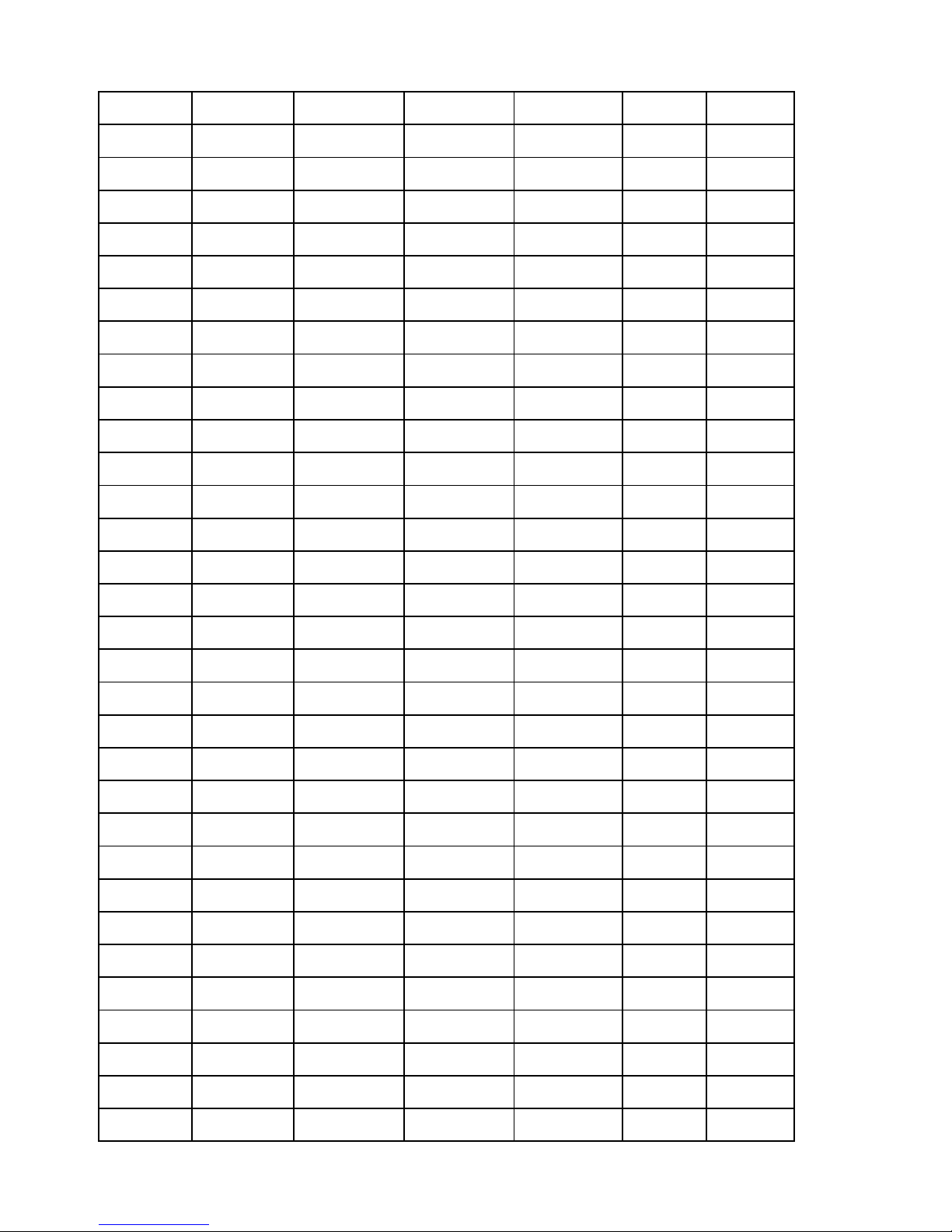
Robin CycFX 4
14
Level 1
Level 2
Level 3
Level 4
Level 5
Level 6
Level 7
On/Off T
On, Off
Contrast
0
-
100%
Backli ht
0
-
100%
C Cal M
On
, Off
C Mix M
RGBW
, CMY
Whi Cnt
On
, Off
Sil Zom
On,
Off
Mic Sens
0...
10
...19
I Ef Pos
Tilt
:
Dimm
F
Store
Defaults
Manual
Tilt
:
Dimm F
Test Prg
Sta Alone
Music T
On,
Off
Auto Run
Off
Test
User
Pr Play
Test Pr
User Pr
Pr Edit
Step 1
Pr
End
:
Tilt
Step 42
:
Copy

Robin CycFX 4
15
Level 1
Level 2
Level 3
Level 4
Level 5
Level 6
Level 7
Reset
Special
RDM Low
RDM Hi ht
Wireless
Stat
Unlink
Adjust
DMX Val
Tilt
0
-
255
:
Dimm
F
0
-
255
Calib
Cal Mech
Tilt C.
0
-
255
Store
Cal Col
R C 1
0
-
255
G C 1
0
-
255
B C 1
0
-
255
W C 1
0
-
255
:
R C
4
0
-
255
G C
4
0
-
255
B C
4
0
-
255
W C
4
0
-
255
Store
Cal Temp
Load d
C
Sw Upd
On, Off

Robin CycFX 4
16
6. Control menu
The Robin CycFX 4 is equipped with 2-line LCD display which allows to set the fixture´s behaviour accordin to
your needs, obtain information on its operation, control various ran e of effects and lastly pro ram it, if it has to be
used in a stand-alone mode.
Control board:
[ESCAPE] button used to leave the menu without savin chan es.
[NEXT] , [PREV] buttons for movin between menu items and for value adjustin .
[ENTER] button used to enter the selected menu (menu item) and to confirm adjusted value.
After switchin the fixture on, display shows current DMX address
.
Note: to turn the display , press and hold the [ESCAPE].
6.1 Addressing ( MXA)
Set DMXA- Use this menu item to set the DMX start address of the fixture, which is defined as the first channel
from which the Robin will respond to the controller.
If you set, for example, the address 15, the Robin CycFX 4 will use channels 15 - 28 for control (if Mode 1 is
selected).
Please, be sure that you do not have any overlappin channels in order to control each Robin CycFX 4 correctly and
independently from any other fixture on the DMX data link.
If there is no data received at the DMX input, the display will start to flash "0001” with actually stored DMX
address.
6.2 Fixture information (Info)
POn Time - Power on time. Select this menu to read the number of fixture operation hours.
Total - The item shows the total number of the operation hours since
the Robin CycFX 4 has been fabricated.
Reset - The item shows the number of the operation hours that the
Robin CycFX 4 has been powered on since the counter was last reset.
In order to reset this counter to 0, press and hold both [NEXT] and [PREV] buttons and the
[Enter] button at the same time.
DMX In - DMX readout. The menu is used to read DMX values of each channel received by the fixture.
Temp - Temperature. The menu shows temperature in the movin LED head.
Current - A current temperature of the movin LED head.
Highest - A maximum temperature of the movin LED head since the fixture has
been fabricated.
High Res - A maximum temperature of the the movin LED head since the counter
was last reset.
In order to reset this counter, press and hold both [NEXT] and [PREV] buttons and the
[Enter] button at the same time.

Robin CycFX 4
17
Sw Ver - Software versions. Select this item to read the software version of the fixture modules.
IC-1 - A zoom processor.
IC-2 - A display processor.
IC-3 - LED driver processor.
IC-4 - LED control processor
6.3 Personality (Pers)
DMX Pres - DMX preset. Use the menu to select desired channel mode.
Mode 1 - 14 control channels
Mode 2 - 21 control channels
Mode 3 - 33 control channels
Mode 4 - 37 control channels
DMX In - DMX input.
Use the menu to select mode of receivin DMX si nal.
Wired -
DMX si nal is received by means of the standard DMX cable.
Wireless - DMX si nal is received by means of the inbuilt wireless module.
Tilt Rev - Tilt reverse. The item allows to invert tilt movement of the LED head.
T Feed - Tilt Feedback. The menu item allows to return the mowin head to the required tilt position after
chan in the position by an external force if this option is set on.
Note. The Tilt Feedback should be permanent On, the option Off is not suitable for standard operation and the
head of the fixture can be dama ed!
BLC DMC - Blackout during movement correction. Set this option on if you wish to close li ht
output durin the time when the head oes to its correct position, which has been chan ed by an
external force.
Act Blc - Active blackout. Use this menu if you wish to close the li ht output durin effect chan es.
P/T Mov - The menu item allows to close li ht output while the tilt coordinates
are chan in .
Display - Display adjusting. This menu allows you to adjust the display behaviour.
Turn - This function turns the display by 180°.
On/Off T - This function allows you to keep the display permanent on or turn it off two
minutes after last pressin any button on the control panel.
Contrast- Use this function to adjust contrast of the display (0-100%).
Backlight- Use this function to adjust backli ht of the display (0-100%).
C Cal M - Colour calibration mode. If the functin is on, the white output (2700K-8000K) from the fixture (and also
mixed colours) is more uniform. Each colour is dynamically corrected accordin to the value set in the menu
"Calibrate Effects" (Special-> Adjust-> Calib).
C Mix M - Colour mixing mode. This item allows switchin into RGBW or CMY mode. In the CMY mode, the
white(8bit)/white (16) bit channels are not active.
Whi Cnt – White counting. If this function is On, the white LED of each pixel li hts when a white colour is mixed.
The li ht intensity of the white LED is in a proportion to the intensity of the rest of pixel´s LEDs (red, Green, blue)
and improves the white output of the pixel. The function influences “pixel modes” only - DMX mode 3 and 4 (and
RGBW colour mixin mode has to be set).
Sil Zom – Silent zoom. If this function is on, a speed of the zoom movement is redused and at the same time
a noise of this movement.

Robin CycFX 4
18
Mic Sens - Microfon sensitivity. Enter the menu if you want to adjust the microphone sensitivity ( 1-max., 19-min.).
Temp ni - Temperature unit. Use the menu item to chan e temperature unit from °C to °F.
I Ef Pos - Init effect positions. Use the menu to set all effects to the desired positions at which they will stay after
switchin the fixture on without DMX si nal connected.
Defaults - The menu item allows to set all fixture parameters to the default (factory) values.
6.4 Manual Control (Manual)
Manual C - Manual control. Use the menu to control all fixture channels by means of the control panel. Displayed
menu items depend on selected DMX mode.
6.5 Test program (Test Prg)
Use this menu item to run a special demo-test sequences without an external controller, which will show you some
possibilities of usin Robin CycFX.
6.6 Stand-alone (St Alone)
Auto Run - Presetting playback. This function allows you to select the pro ram which will be played in the stand-
alone mode after switchin the fixture on. Selected pro ram will be played continuously in a loop.
Off - The option disables „Auto Run” function.
Test - The option will start built-in test pro ram.
ser - The option will start user-created pro ram
Pr Play - Playing program. Select this menu to run a user-created pro ram in a loop.
Test Prg - The option runs built-in test pro ram.
ser Prg - The option runs user-created pro ram
Select the pro ram you wish and press [ENTER]. The selected pro ram starts runnin . By Pressin [ENTER] a ain,
pro ram pauses runnin .
Pr Edit - Editing program. Select this menu to edit or create the pro ram. The Robin CycFX 4 has one built-in
pro ram and one user-editable pro ram up to 42 steps. Each pro ram step has a step time durin which effects
last in the current step.
To edit pro ram:
Procedure:
1. Press [NEXT] or [PREV] to select the menu "Pr Edit" and press [ENTER].
2. Press [NEXT] or [PREV] to select the desired pro ram step and press [ENTER] button.
3. Press [NEXT] or [PREV] to select the desired item and press [ENTER] button. Now you can edit by [NEXT] or
[PREV] buttons the DMX value (0-255) for selected item:
Pr End. a total number of the pro ram steps (value 1-42). This value you should be set before
startin of pro rammin (e. . if you want to create pro ram with the 10 steps, set Pr End=10).
Tilt a tilt movement Stro a strobe/shutter
Tilt S a tilt speed Dimm a dimmer
Power a power/special functions R L 1 a red LED pixel 1
R L A red LEDs (all pixels) G L 1 a reen LED pixel 1
G L A reen LEDs (all pixels) B L 1 a blue LED pixel 1
B L A blue LEDs (all pixels) Dim 1 a dimmer for pixel 1

Robin CycFX 4
19
W L A white LEDs (all pixels) R L 8 a red LED pixel 4
CTO a colour temperature correction G L 8 a reen LED pixel 4
Vir C a virtual colour B L 8 a blue LED pixel 4
Pix E pixel effects Dim 1 a dimmer for pixel 1
Px E S a pixel effect speed S.Tm a step time (0-25.5 sec)
Zoom a zoom movement COPY copyin the current pro . step to
the next pro . step
4. Press [ENTER] button to confirm adjusted value .
5. Press [ESCAPE] button, select next pro . step, press [ENTER] button and repeat steps 3 - 5).
6.7 Reset
This option enables the Robin CycFX 4 to index all effects and return to their standard positions.
6.8 Special functions (Special)
RDM Low - This menu item shows the first part of the RDM identification code.
RDM High - This menu item shows the second part of the RDM identification code.
Wireless - Wireless DMX status. The menu serves for readin of the wireless operation status.
Stat - Wireless DMX information. The menu item shows level of received si nal in %.
nLink - Wireless DMX unlink. The item serves for unlinkin the fixture from transmitter.
Adjust - Adjustment. The menu allows the fine adjustment of colours.
DMX Val- DMX values. Use the menu to set DMX values of fixture´s channels.
Calib - A calibration of tilt position of head and white colours.
Cal Mech - A calibration of tilt position.
Note: you can also use DMX controler for calibration of tilt position of head, calibration protocol is followin :
Effect Mode 1 Mode 2 Mode 3 Mode 4
Tilt- fine tilt movement channel 15 channel 22 channel 34 channel 37
Cal Col - A calibration of colours.
Cal Temp - A settin of temperature of the control processor for LEDs calibration. This
temperature has to be set before calibration of colours. Disconnect the fixture from mains and let it at room
temperature (cca 25°C) until the fixture ets ambient temperature (as it can last 2 hours and more, better is used
cold fixture before its operation). After that, set the ambient (room) temperature in this menu.
Sw pd - Software update. The menu item allows you to update software in the fixture via either serial or USB
port of PC.
The followin are required in order to update software:
- PC runnin Windows 95/98/2000/XP/7 or Linux
- DMX Software Uploader
- Flash cable RS232/DMX No.13050624 (if you want to use a serial port of PC)
- Robe Universal Interface (if you want to use an USB port of PC)
Note 1: Software update should execute a qualified person. If you lack qualification, do not attempt the update
yourself and ask for help your ROBE distributor.
Note 2: DMX address, pro rams 1-3 and all items in the menu "Pers" will be set to their default (factory) values.
To update software in the fixture:
I. Installation of the DMX Software Uploader.
1. DMX Software Uploader pro ram is available from the ROBE web site at WWW.robe.cz.
2. Make a new directory ( e. . Robe_Uploader) on your hard disk and download the software to it.
3. Unpack the pro ram to the directory.

Robin CycFX 4
20
II.Fixture software updatin .
1.Determine which of your ports is available on your PC and connect it:
- with the DMX input of the fixture if you usin the flash cable RS232/DMX
- with the DMX output of the Robe Universal Interface if you usin the USB cable.
Disconnect the fixture from the other fixtures in a DMX chain. Turn both the computer and
the fixture on. Make sure the lamp is switched off (only if the fixture involves a lamp).
2. Switch the fixture to the updatin mode by selectin the "SW Upd " item and press [ENTER].
Note: If you do not want to continue in software update, you have to switch off and on the fixture
to escape from this menu.
We recommend to cancel all runnin pro rams before startin the Software Uploader.
3. Run the Software Uploader pro ram. Select desired COM and then click on the Connect button.
(Select COM if the serial port is used or Robe Universal Interface if the USB port is used).
If the connection is OK, click on the “Start Uploadin button“ to start uploadin . It will take several
minutes to perform software update.
If the option "Incremental Update" is not checked, all processors will be updated (includin
processors with the same software version).
If you wish to update only later versions of processors, check the “Incremental Update box“.
Avoid interruptin the process. Update status is bein displayed in the Info Box window.
When the update is finished, the line with the text “The fixture is successfully updated“ will appear in
this window and the fixture will reset with the new software.
Note: In the case of an interruption of the upload process (e. . power cut), the fixture keeps the updatin mode
and you have to repeat the software update a ain.
7. R M
This fixture is ready for RDM operation. RDM (Remote Device Mana ement) is a bi-directional communications
protocol for use in DMX512 control systems, it is the new open standard for DMX512 device confi uration and
status monitorin .
The RDM protocol allows data packets to be inserted into a DMX512 data stream without adversely affectin
existin non-RDM equipment. By usin a special „Start Code,“ and by complyin with the timin specifications for
DMX512, the RDM protocol allows a console or dedicated RDM controller to send commands to and receive
messa es from specific movin li hts.
RDM allows explicit commands to be sent to a device and responses to be received from it.
The list of commands for Robin 8 is the followin .
Parameter ID Discovery command SET command GET command
DISC_UNIQUE_BRANCH *
DISC_MUTE *
DISC_UN_MUTE *
DEVICE_INFO
*
SUPPORTED_PARAMETERS
*
SOFTWARE_VERSION_LABEL
*
DMX_START_ADDRESS
* *
IDENTIFY_DEVICE
* *
DEVICE_MODEL_DESCRIPTION
*
This manual suits for next models
1
Table of contents
Other Robin Lighting Equipment manuals

Robin
Robin Robin 600 LEDWash User manual
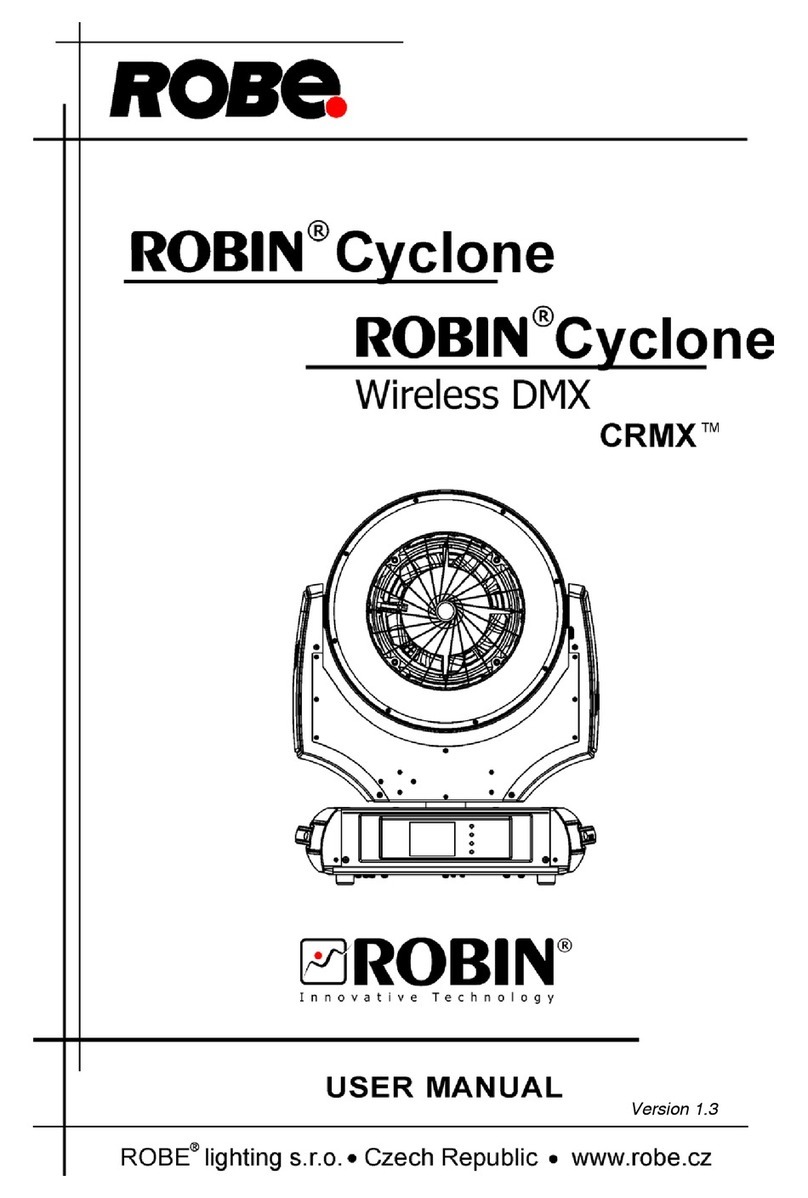
Robin
Robin Robin Cyclone User manual
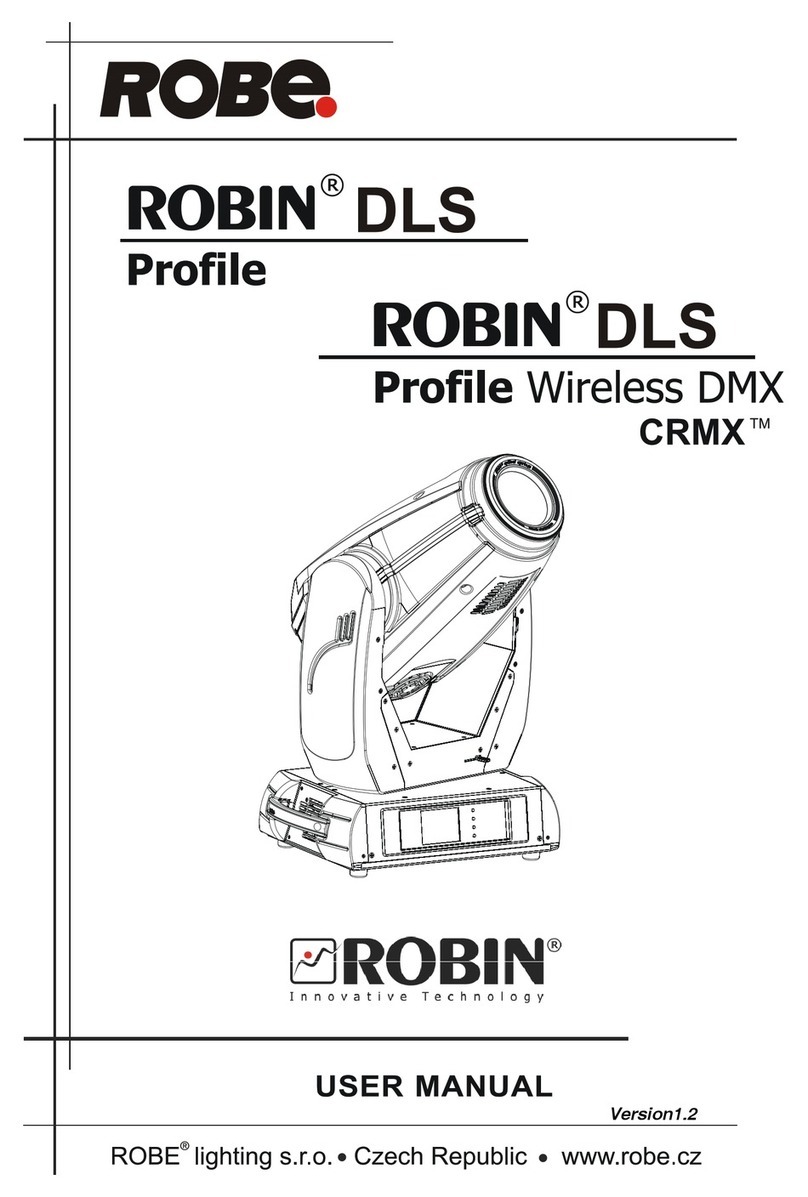
Robin
Robin DLS User manual

Robin
Robin Robin 800 User manual
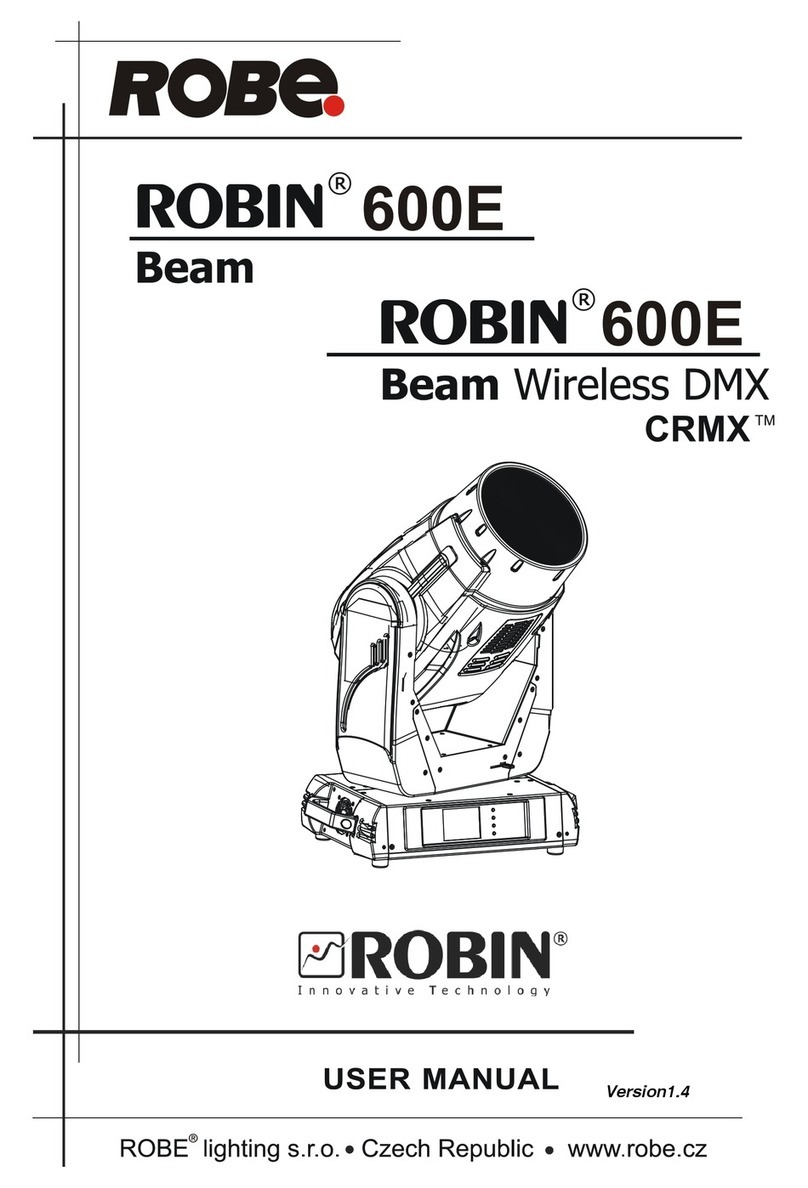
Robin
Robin Robin 600E Beam User manual
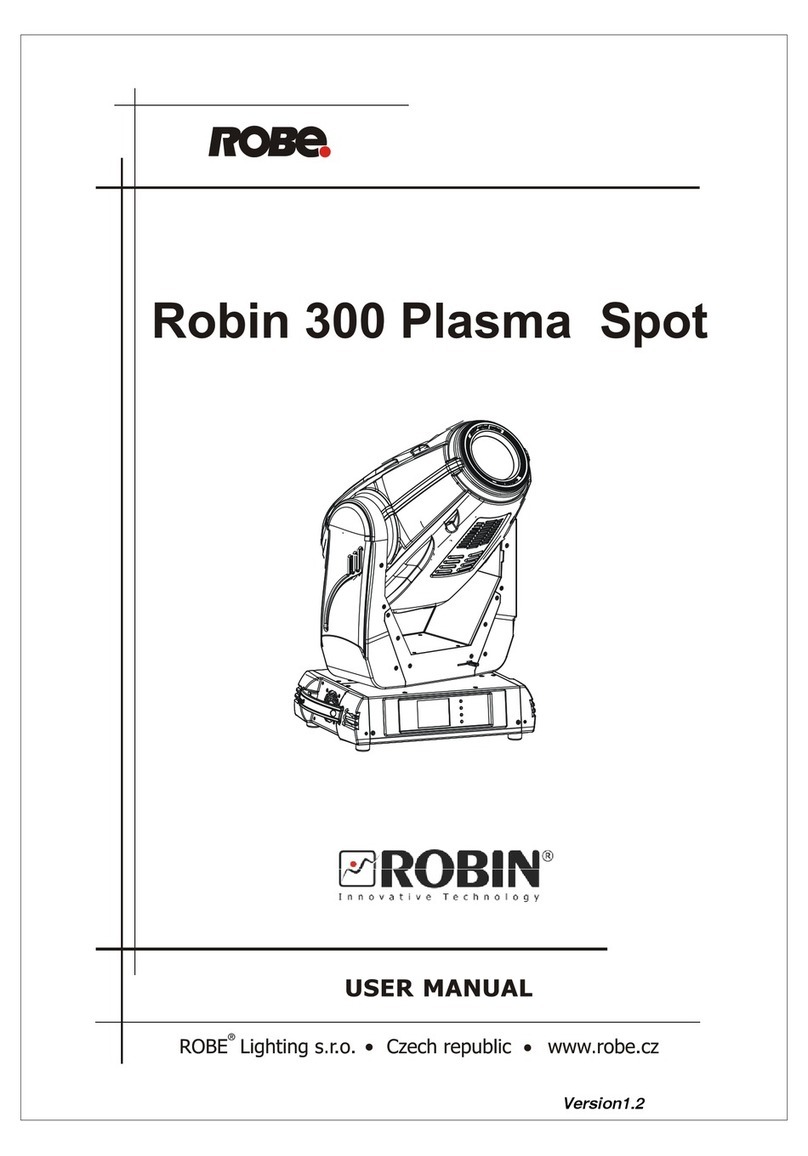
Robin
Robin Robin 300 plasma spot User manual

Robin
Robin Robin MMX Spot User manual

Robin
Robin 300E Spot User manual

Robin
Robin Robin MiniMe User manual
Popular Lighting Equipment manuals by other brands
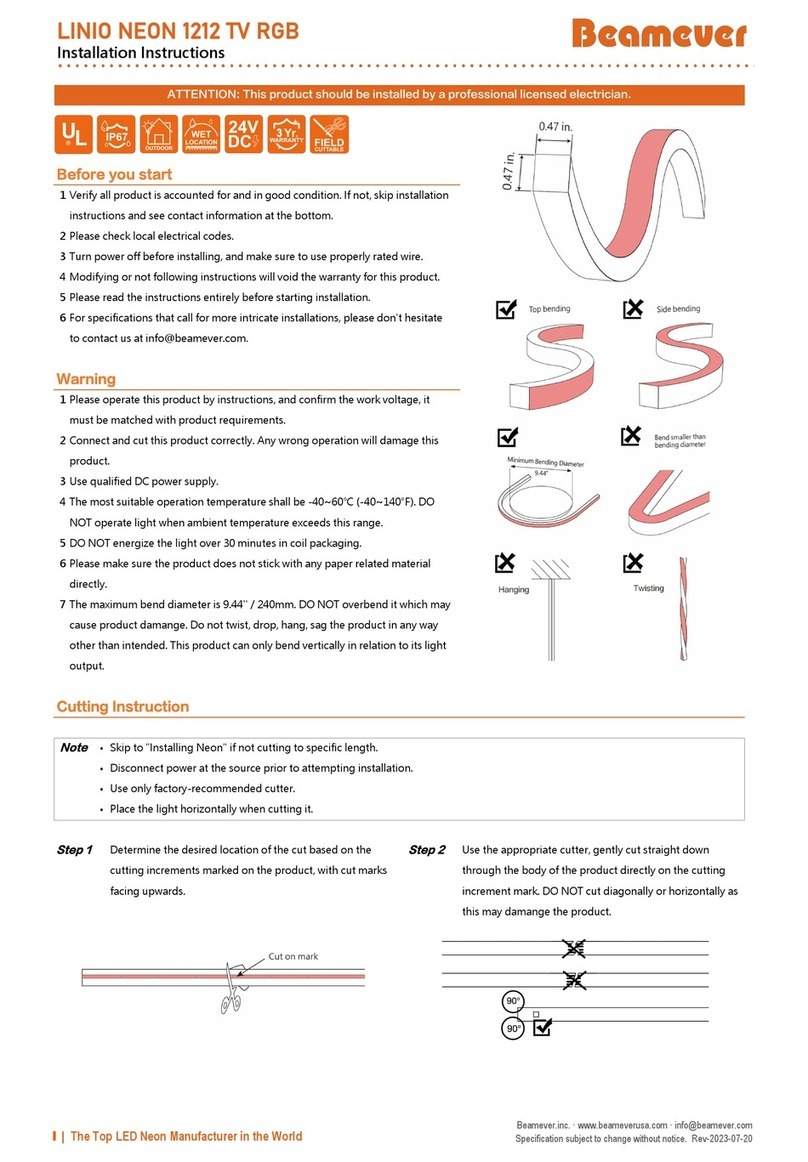
Beamever
Beamever LINIO NEON 1212 TV RGB installation instructions

DS Produkte
DS Produkte 04771 manual
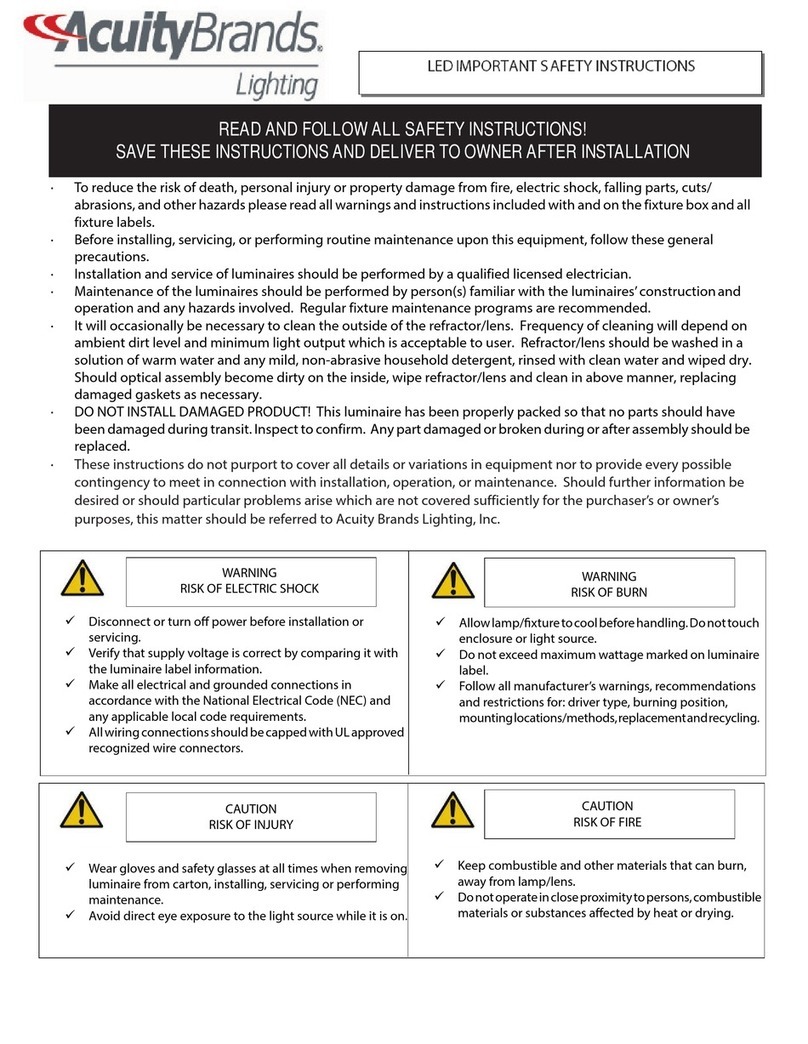
Acuity Brands Lighting
Acuity Brands Lighting Lithonia Lighting TWP-LED Series installation instructions

Godox
Godox LR160 user manual
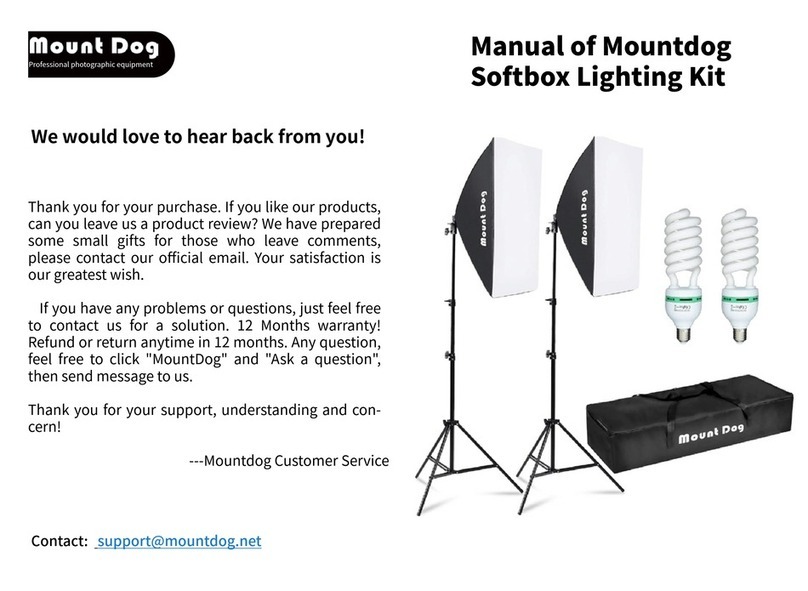
MountDog
MountDog Softbox Lighting Kit manual

Sachtler
Sachtler Reporter 270DI manual