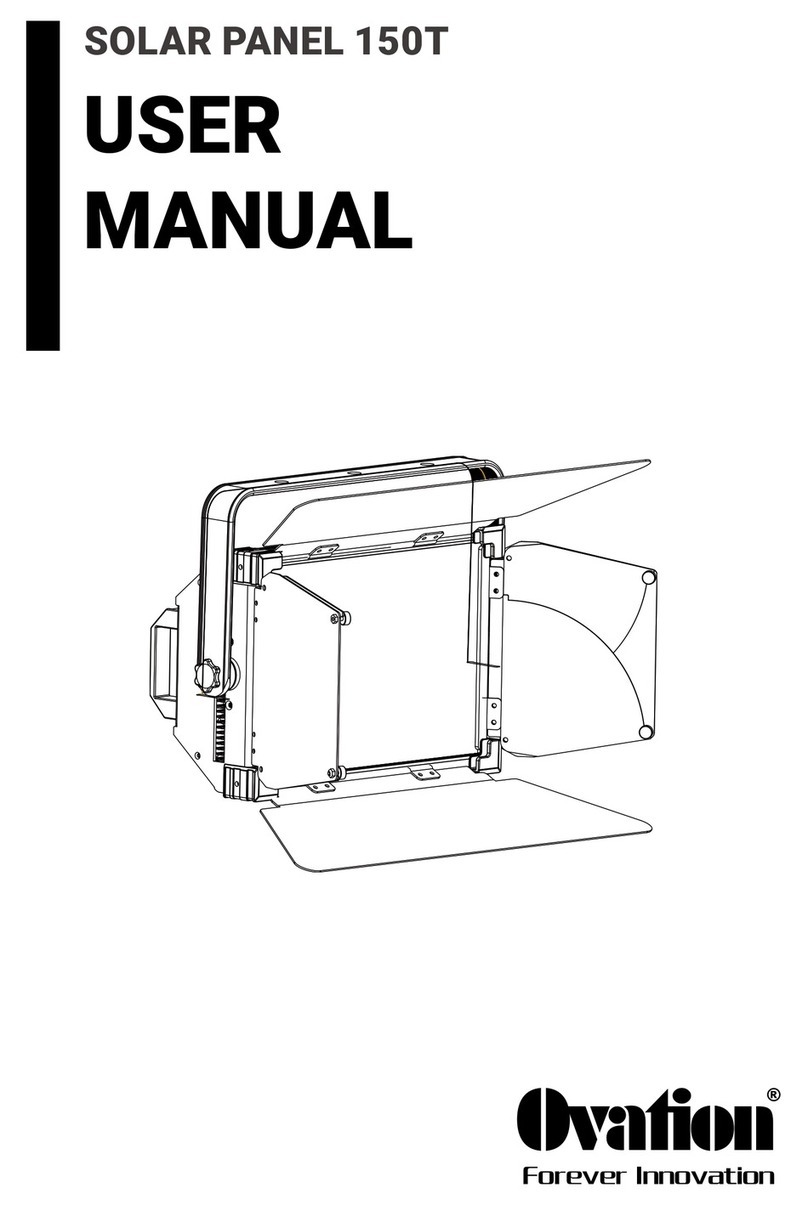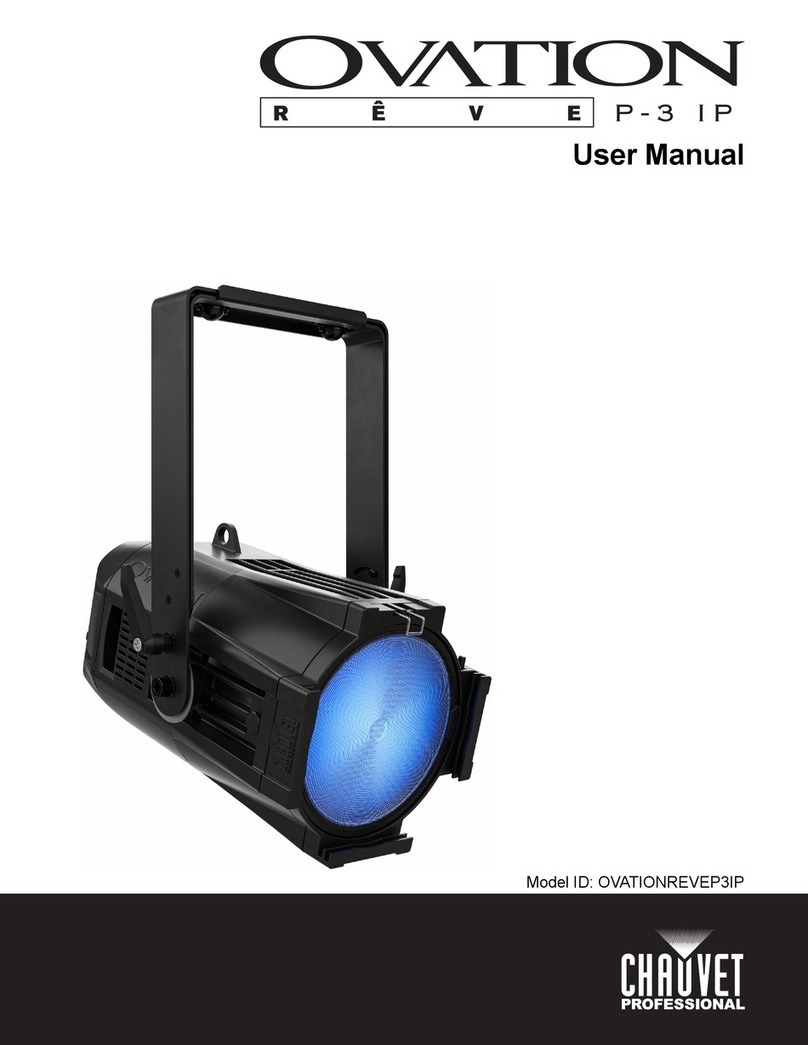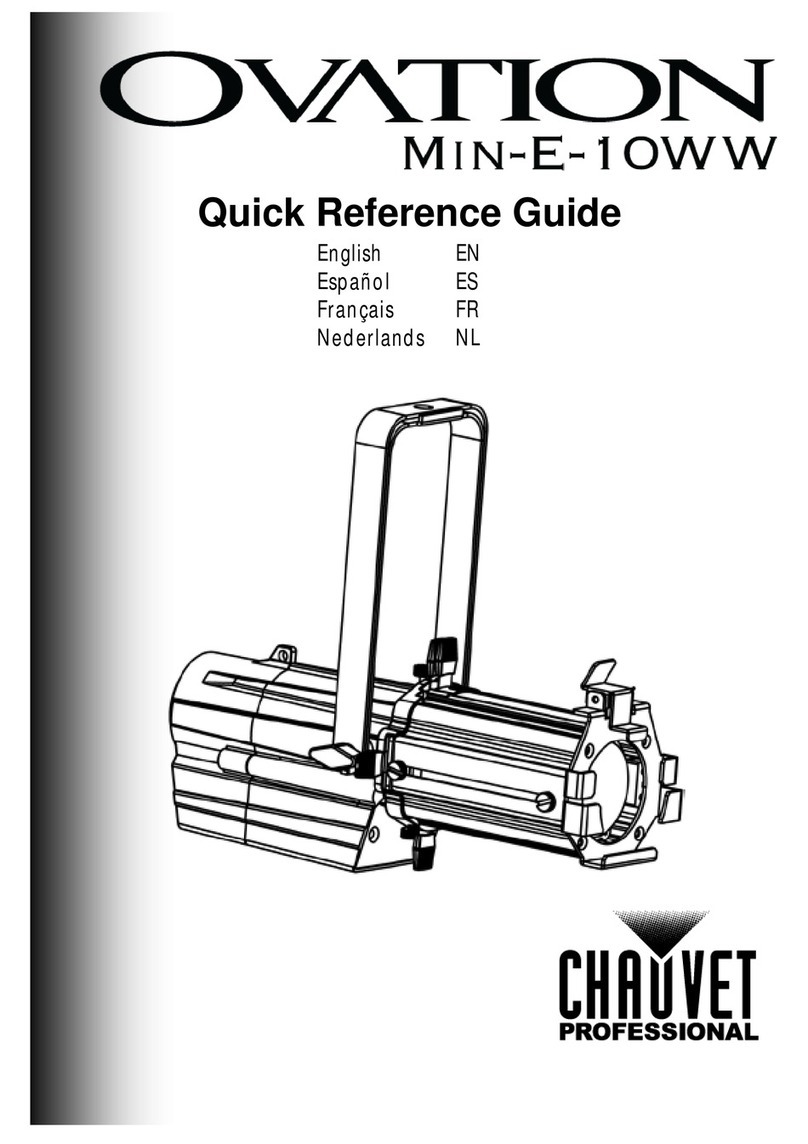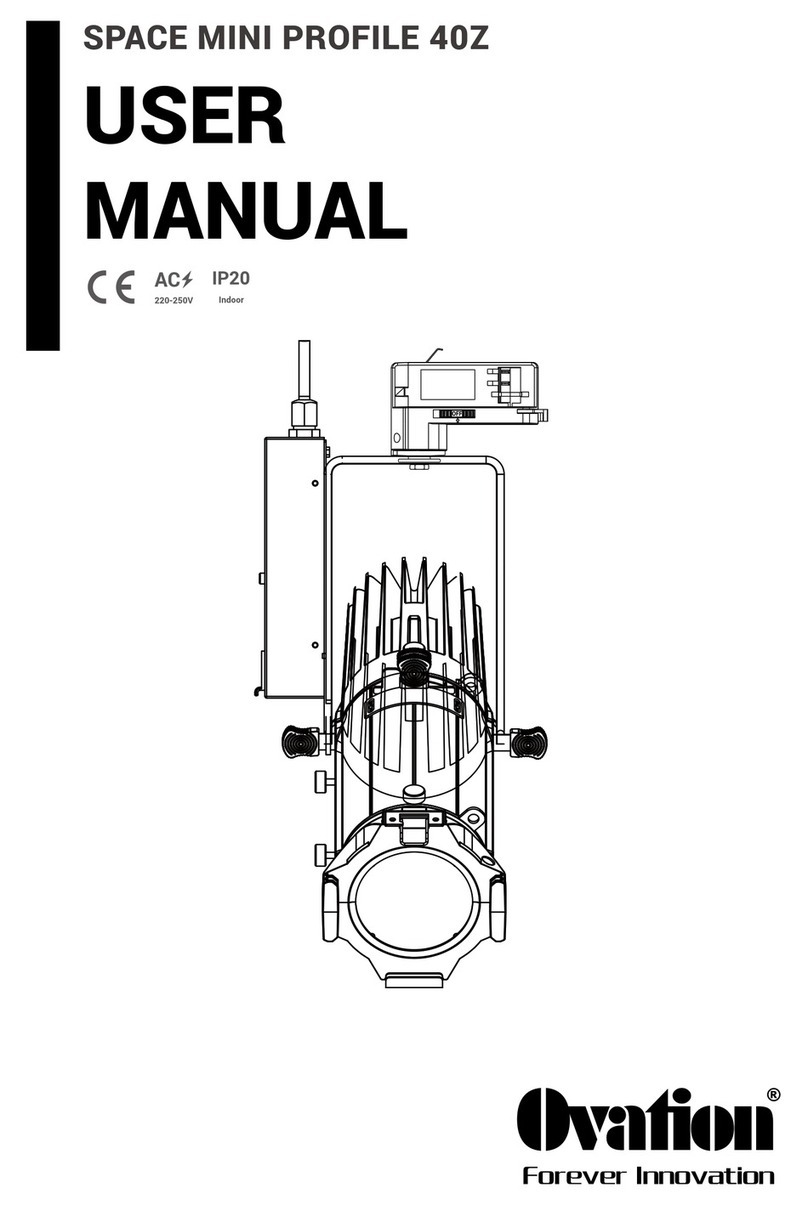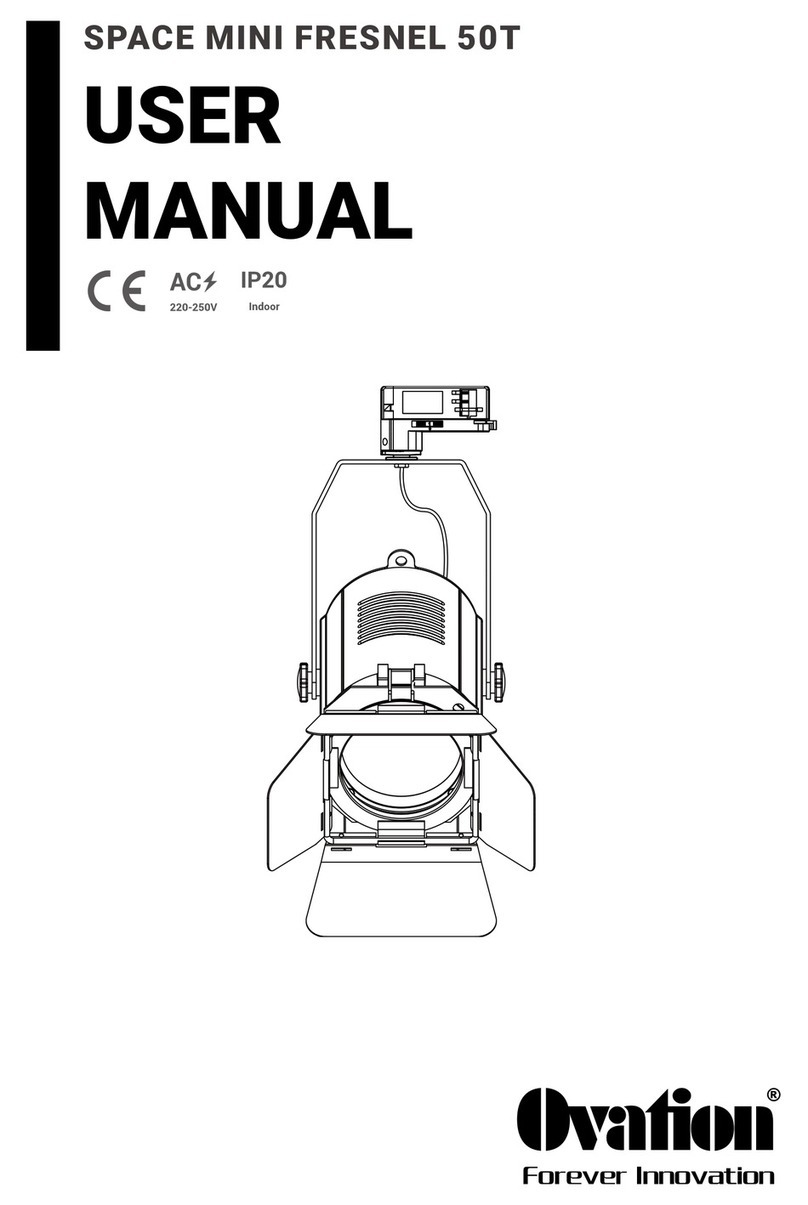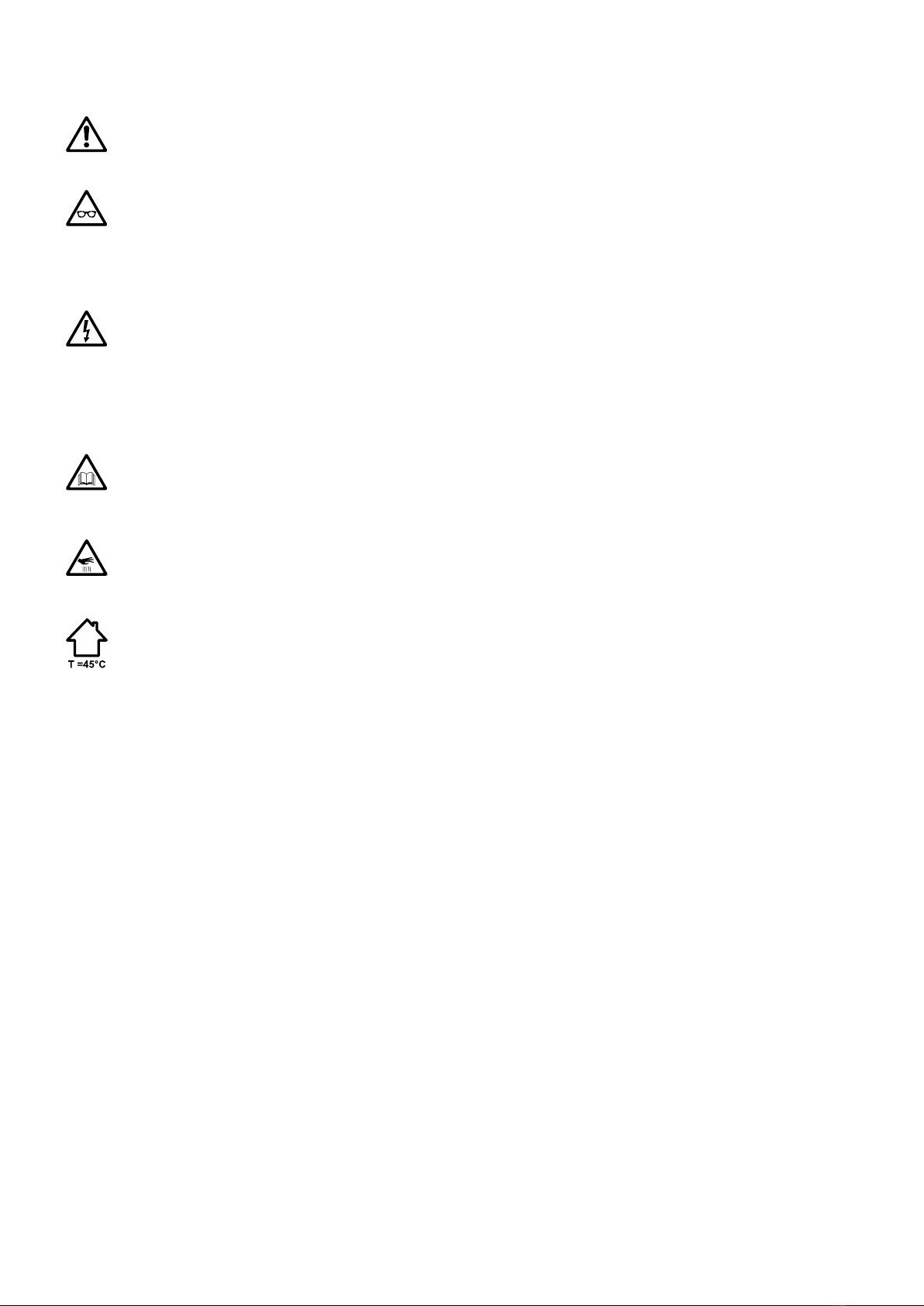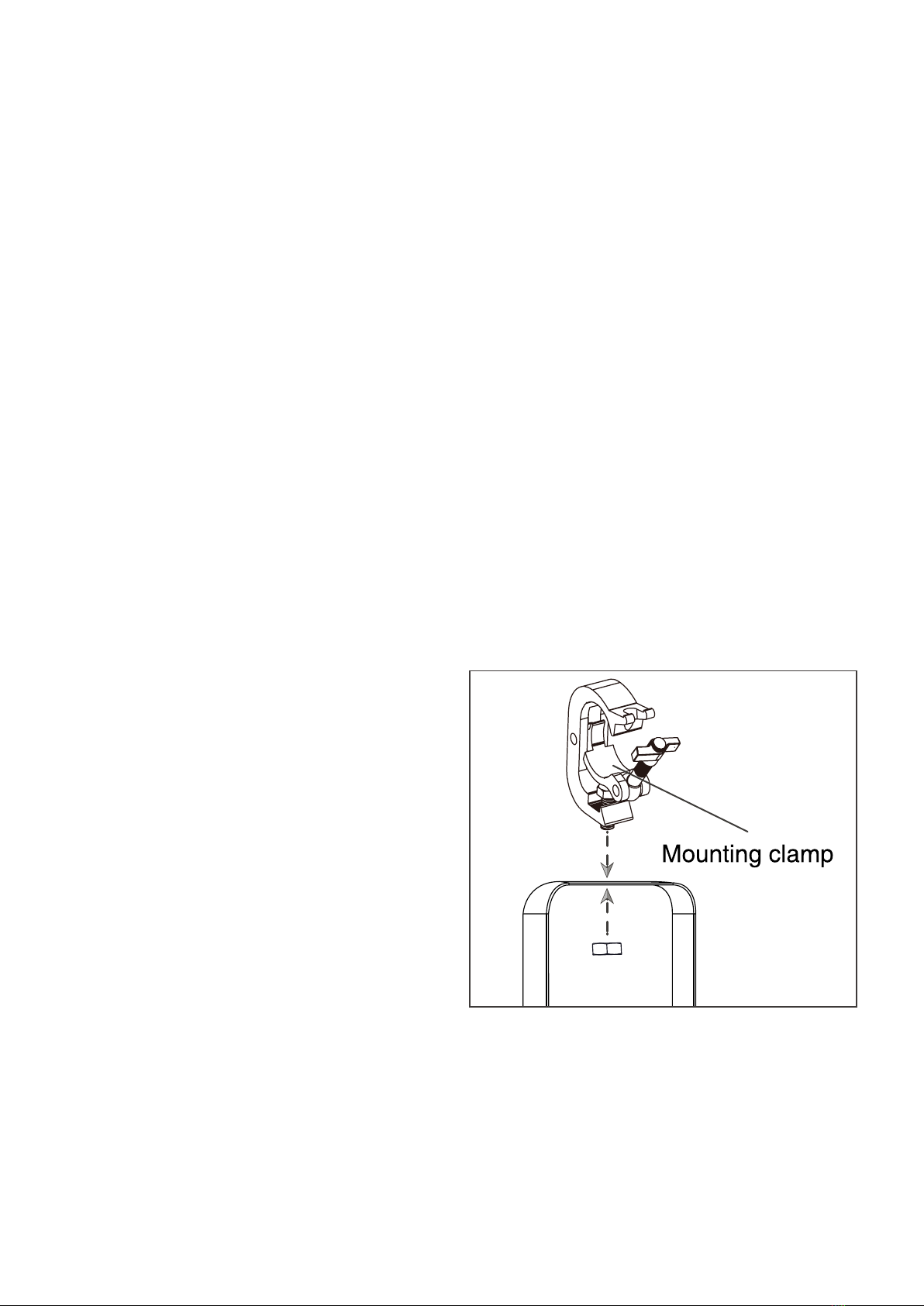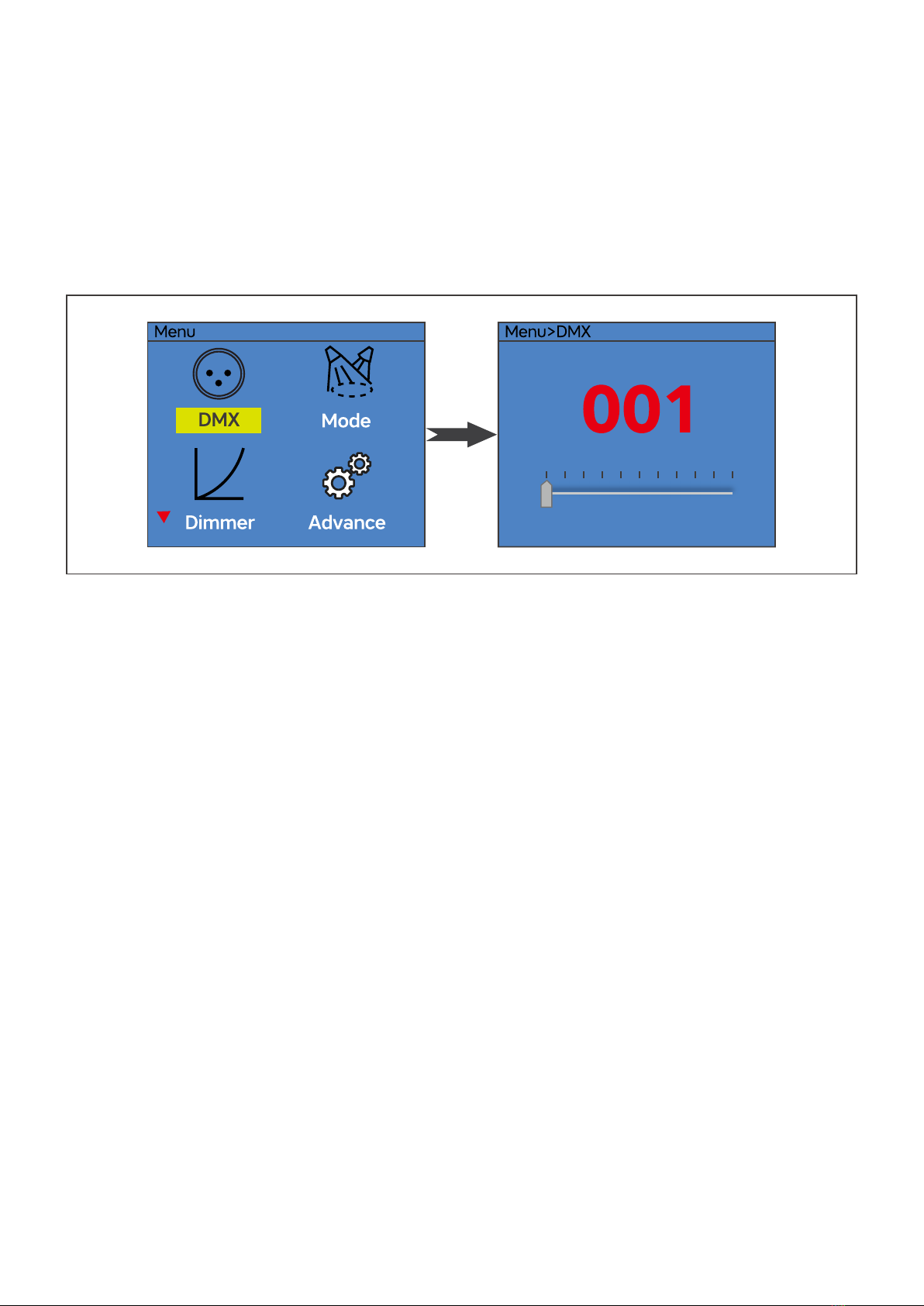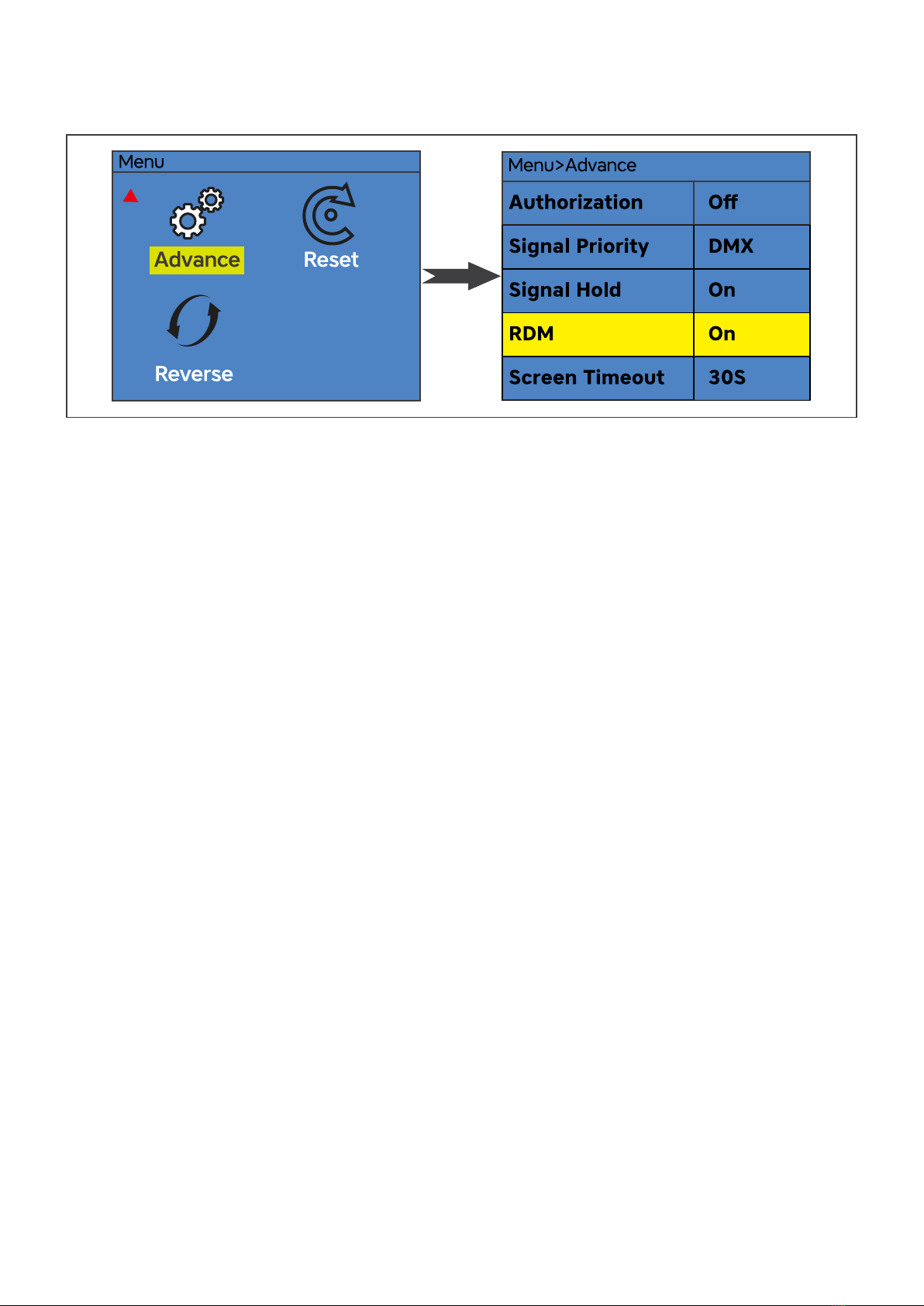5V5www.hotion.com
Installation
Read ‘Safety information’ before installing the xture.
The xture is designed for indoor use only and must be used in a dry location with adequate ventilation.
Ensure that none of the xture’s ventilation slots are blocked.
Fasten the xture to a secure structure or surface. Do not stand it on a surface or leave it where it can
be moved or fall over. If you install the xture in a location where it may cause injury or damage if it
falls, secure it as directed in this user manual using a securely anchored safety cable that will hold the
xture if the primary fastening method fails.
Fastening the xture to a at surface
The xture can be fastened to a hard, xed, at surface that is oriented at any angle. Ensure that the
surface and all fasteners used can support at least 10 times the weight of all xtures and equipment to
be installed on it.
Fasten the xture securely. Do not stand it on a surface or leave it where it can be moved or fall over. If
you install the xture in a location where it may cause injury or damage if it falls, secure it as directed
below with a securely anchored safety cable that will hold the xture if the primary fastening method
fails.
Mounting the xture on a truss
The xture can be clamped to a truss or similar rigging structure in any orientation. When installing the
xture hanging vertically down, you can use an open-type clamp such as a G-clamp. When installing in
any other orientation, you must use a half-coupler clamp that completely encircles the truss chord.
To clamp the xture to a truss:
1. Check that the rigging structure can support
at least 10 times the weight of all xtures and
equipment to be installed on it.
2. Block access under the work area.
3. Fold the legs of the mounting bracket togeth-
er and bolt a rigging clamp securely to the
mounting bracket. The bolt used must be
M10, grade 8.8 steel minimum. It must pass
through both mounting bracket legs and be
fastened with a self-locking nut.
4. Working from a stable platform, hang the x-
ture with its clamp on the truss and fasten the
clamp securely.
5. Secure the fixture with a safety cable as di-
rected below.
Securing with a safety cable
Secure the xture with a safety cable (or other secondary attachment) that is approved for the weight
of the xture so that the safety cable will hold the xture if a primary attachment fails.
Loop the safety cable through the eyebolt in the back of the fixture and around a secure anchoring
point. Do not loop the safety cable around the xture’s mounting bracket only, as this will leave the x-
ture unsecured if it separates from the bracket.