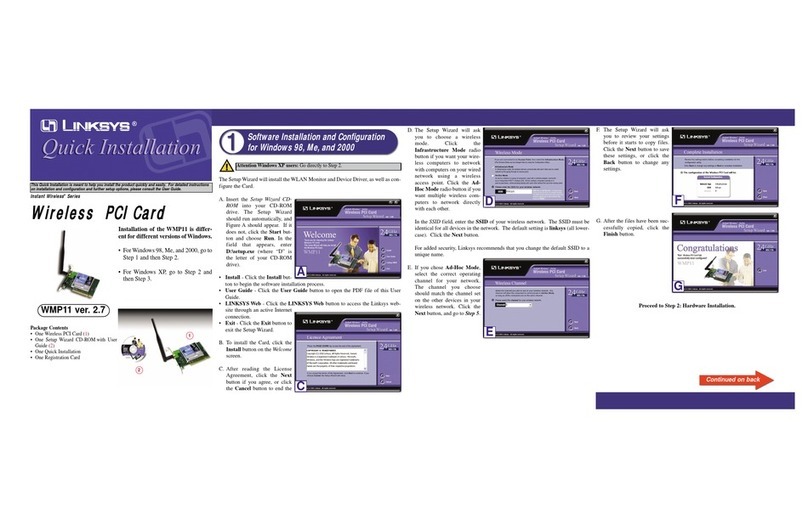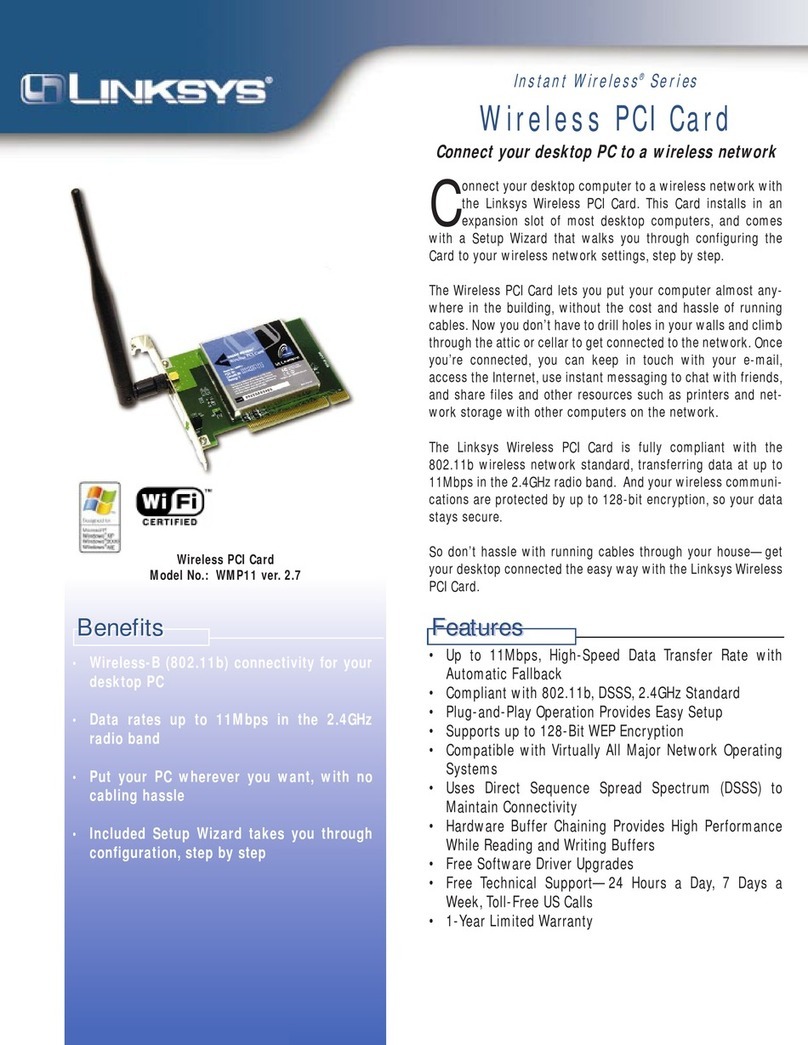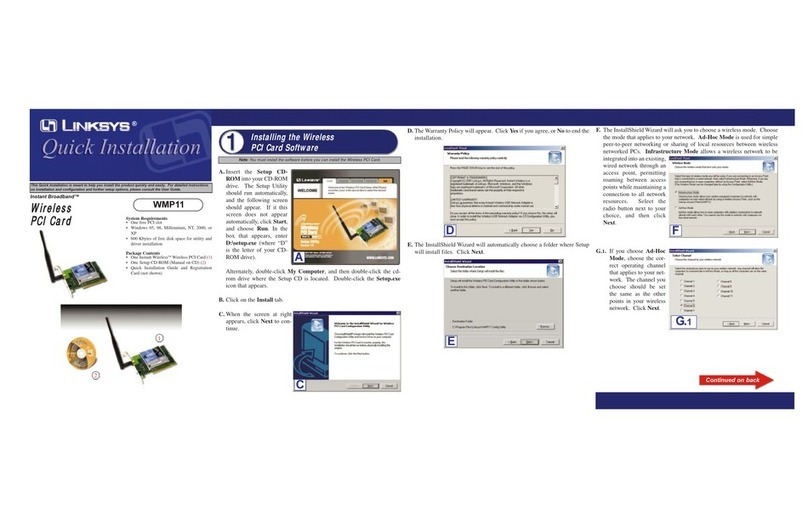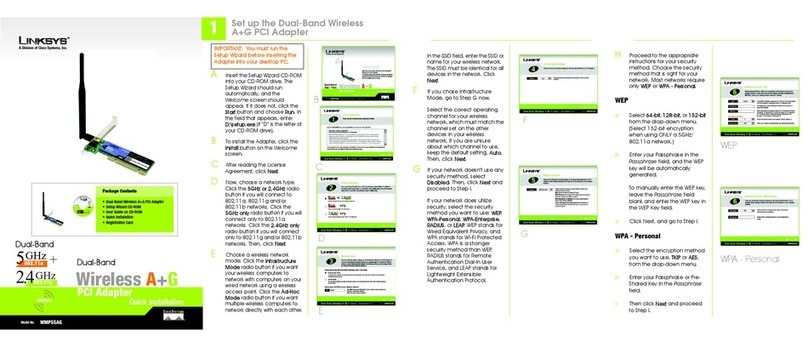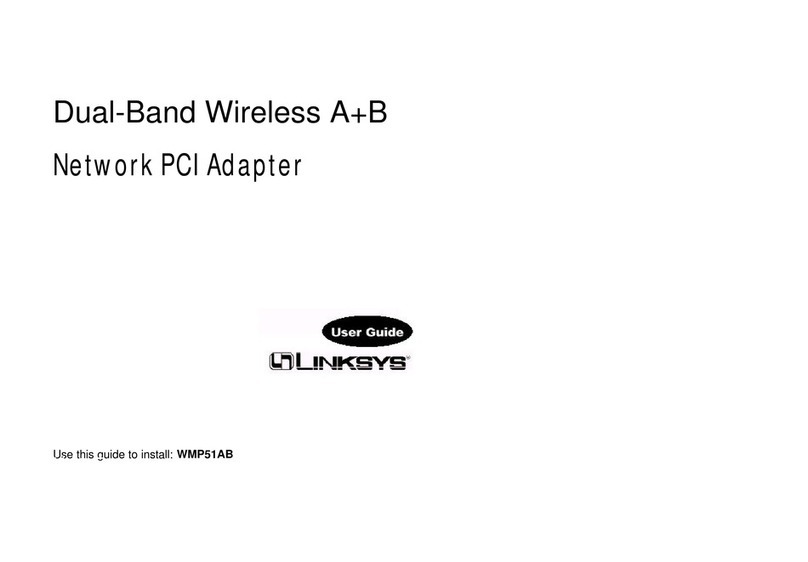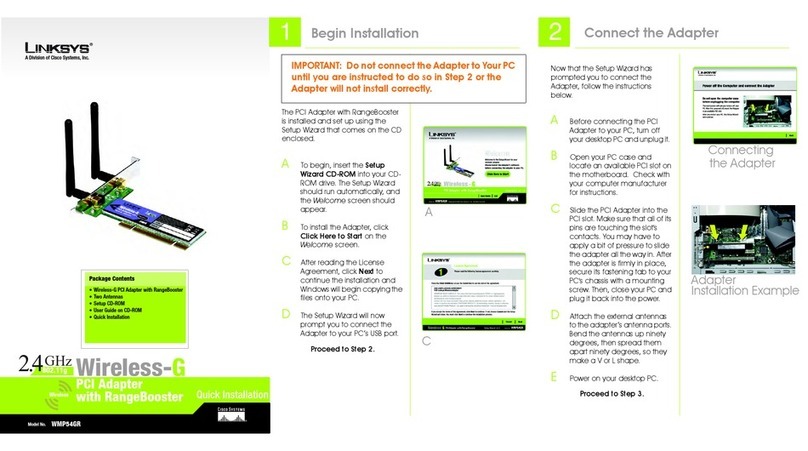After installing the Adapter in your computer, you will install the driver.
A. Windows XP will automati-
cally detect the Adapter.
Insert the Setup CD-ROM
into your CD-ROM drive.
Click the radio button next to
Install the software auto-
matically (Recommended).
Then click Next.
B. When Windows has finished installing the driver, click Finish.
C. After installing the Adapter, the Windows XP Wireless Zero Configuration
icon will appear in your computer’s system tray. Double-click the icon.
A
Note: Windows XP has a built-in configuration tool. Use Windows XP
Wireless Zero Configuration (located in the system tray at the bottom of your
screen) to configure the Adapter.
WWW.LINKSYS.COM
1. Turn off your desktop PC.
2. Open your PC case and locate an available PCI slot on the motherboard.
Check with your computer manufacturer for instructions.
3. Slide the PCI Adapter into the PCI slot. Make sure that all of its pins are
touching the slot's contacts.You may have to apply a bit of pressure to slide
the adapter all the way in. After the adapter is firmly in place, secure its fas-
tening tab to your PC's chassis with a mounting screw. Then, close your PC.
4. Attach the external antenna to the adapter’s antenna port.
5. Power on your desktop PC.
If your PC is usingWindows 98SE, Me, or 2000,
installation of the Wireless-G PCI Adapter is complete.
If your PC is usingWindows XP, proceed to
“Step 3: Driver Installation and Configuration for Windows XP.”
D. The screen that appears will
show any available wireless net-
work(s). Select the network you
want.
If you have already enabled
WEP encryption on your net-
work, skip ahead to step 3.
If you have NOT enabled WEP
encryption on your network,
then the screen in Figure D will
appear. Make sure the box next
to Allow me to connect to the
selected wireless network, even
though it is not secure is
checked. Then click Connect,
and go to Step F.
E. If WEP is enabled, the screen in
Figure E will appear. Enter the
WEP key of your wireless net-
work in the Network key field,
and re-enter it in the Confirm
network key field. Then click
Connect.
Connecting the Wireless-G PCI Adapter
F. The screen in Figure F will
appear if your connection is
active.
For more information about WEP, refer to your access point’s documenta-
tion, or visit www.linksys.com. For more information about wireless net-
working on a Windows XP computer, enter the keyword wireless in the
Windows XP search engine.
Windows XP users: Congratulations!The installation of
the Wireless-G PCIAdapter is complete.
QI_WMP54G-121202NC KL
Driver Installation and Configuration
for Windows XP
F
Important: Windows XP Wireless
Zero Configuration does not sup-
port the use of a passphrase. Enter
the exact WEP key used by your
access point.
D
Note:Steps D and E are the instructions and screenshots for Windows XP with
Service Pack 1 installed. If you have not installed Service Pack 1, select the
network you want, and click the Connect button. If the network has WEP
encryption enabled, enter the WEP key in the Network key field, and then click
the Connect button.
CE
For additional information or troubleshooting help, refer to the User Guide
on the Setup CD-ROM. Assistance is also available from one of these
resources:
Technical Support 800-326-7114 (toll-free from US or Canada)
Website
http://www.linksys.com
or
http://support.linksys.com
FTP Site ftp://ftp.linksys.com
Sales Information 800-546-5797 (800-LINKSYS)