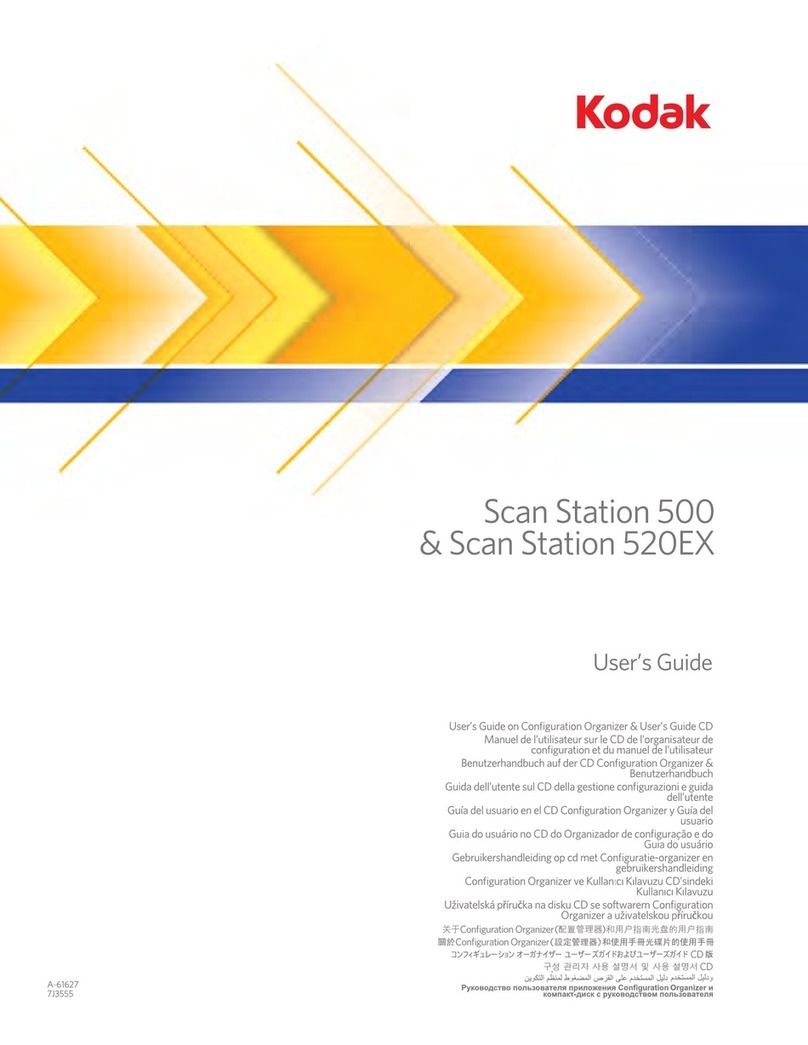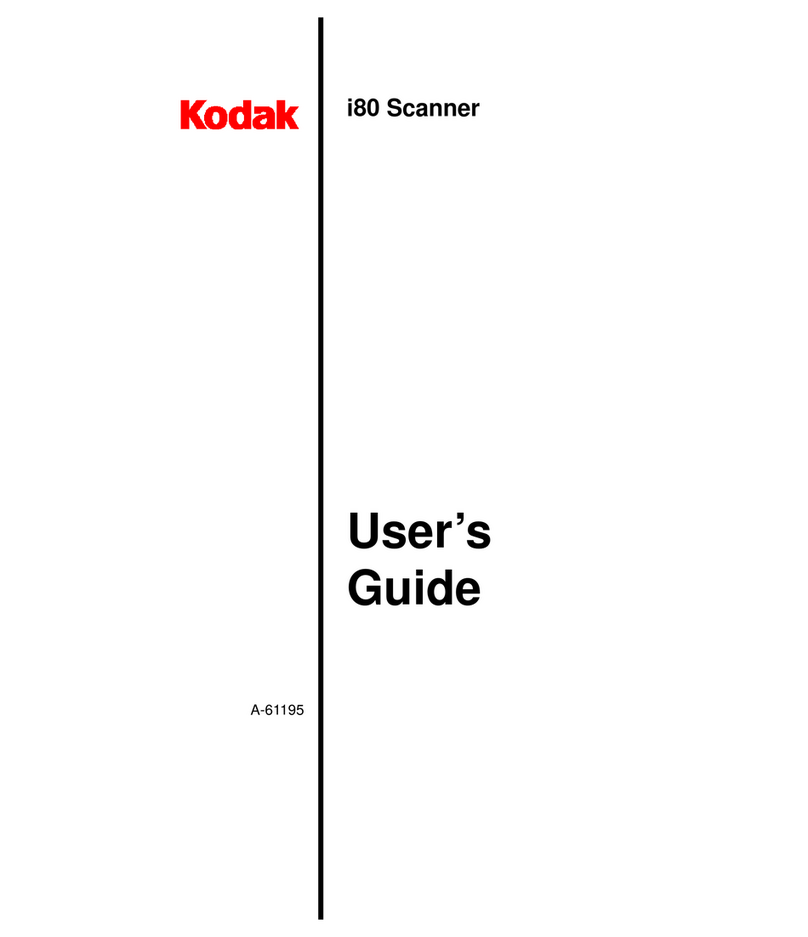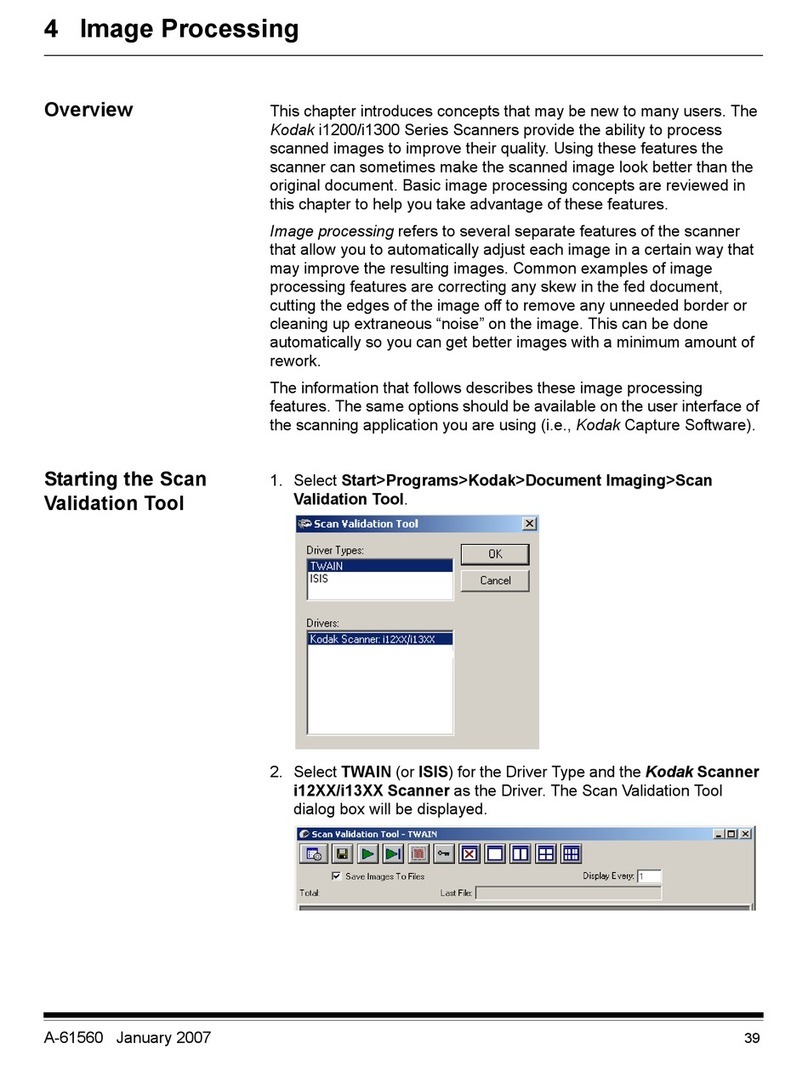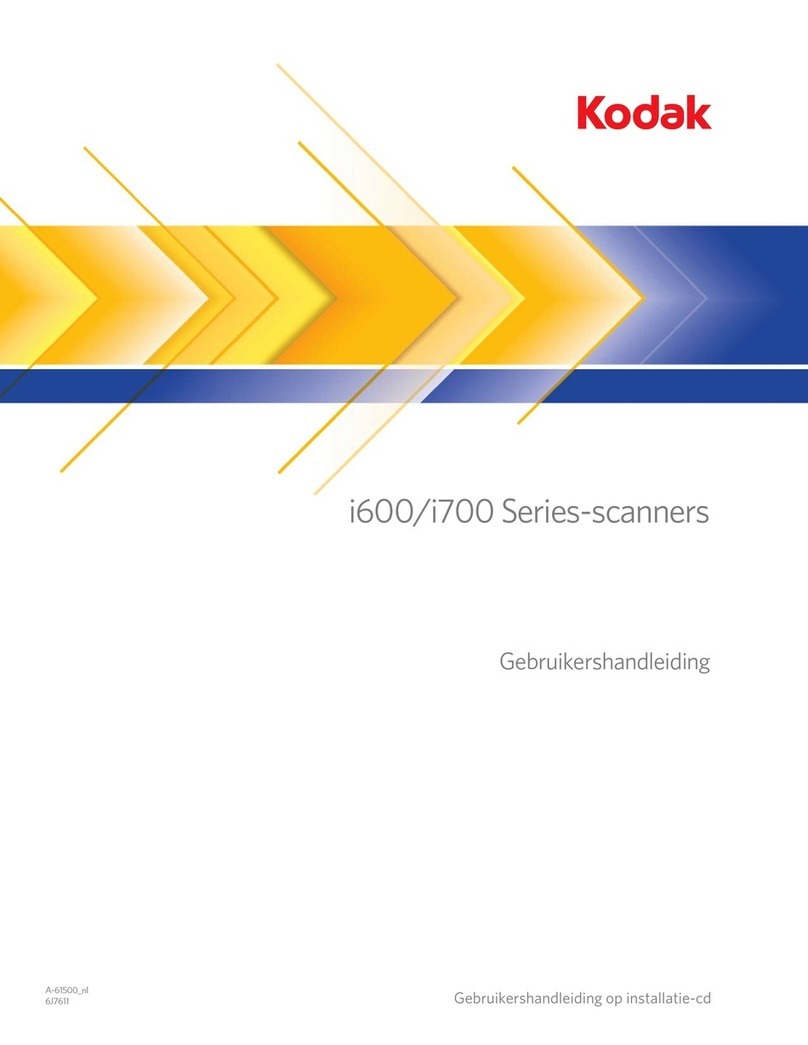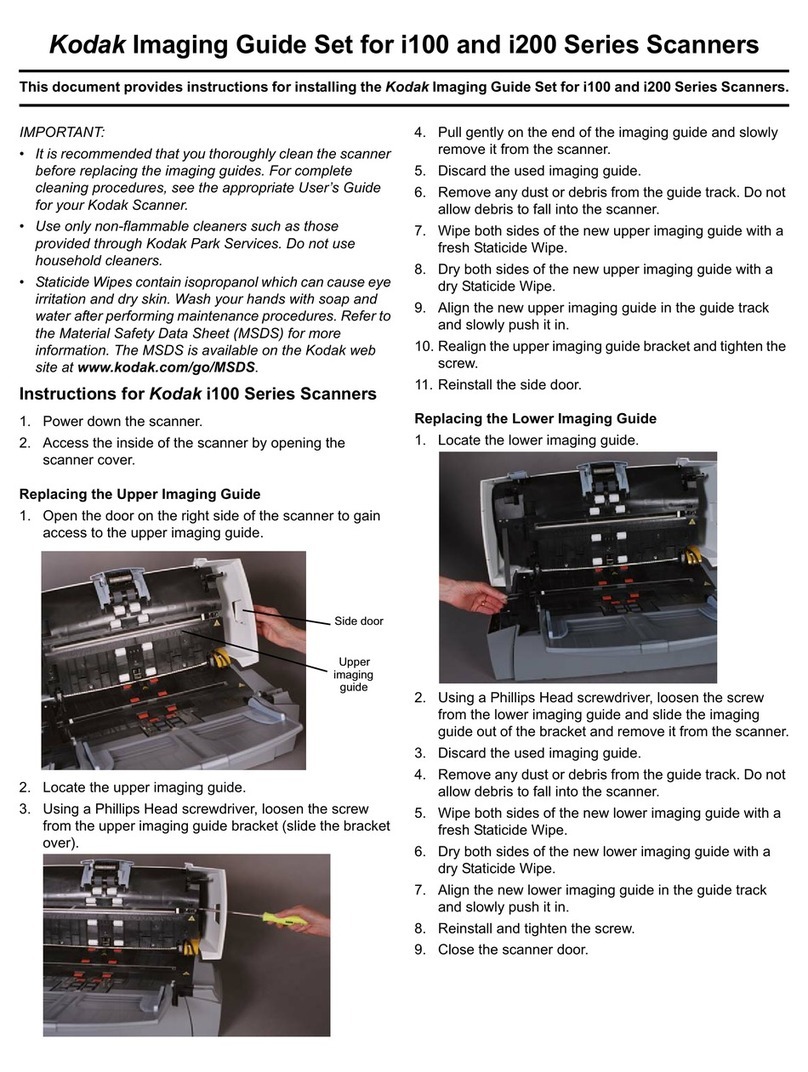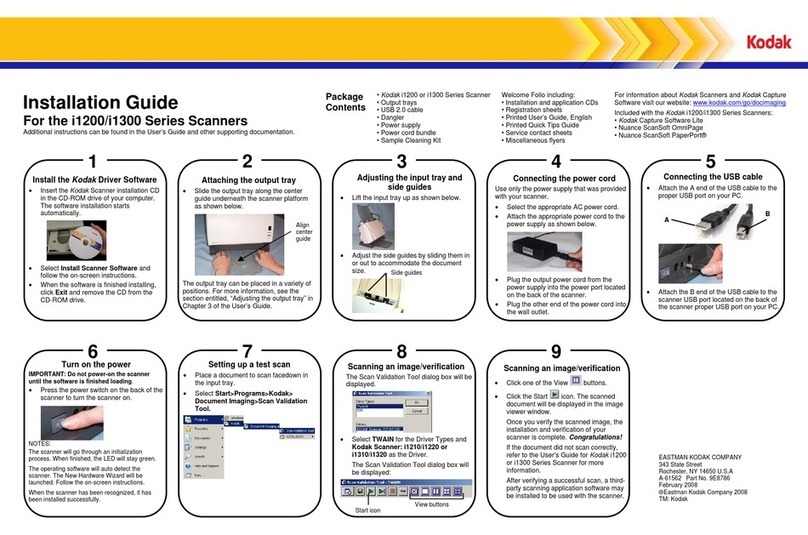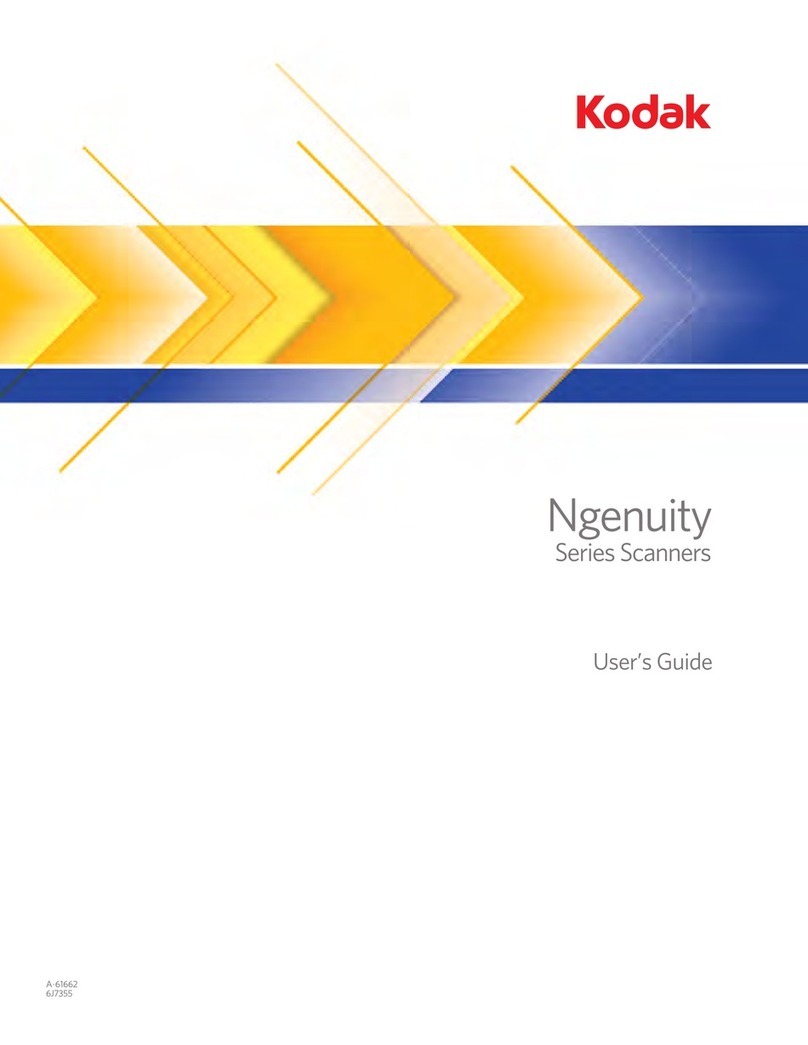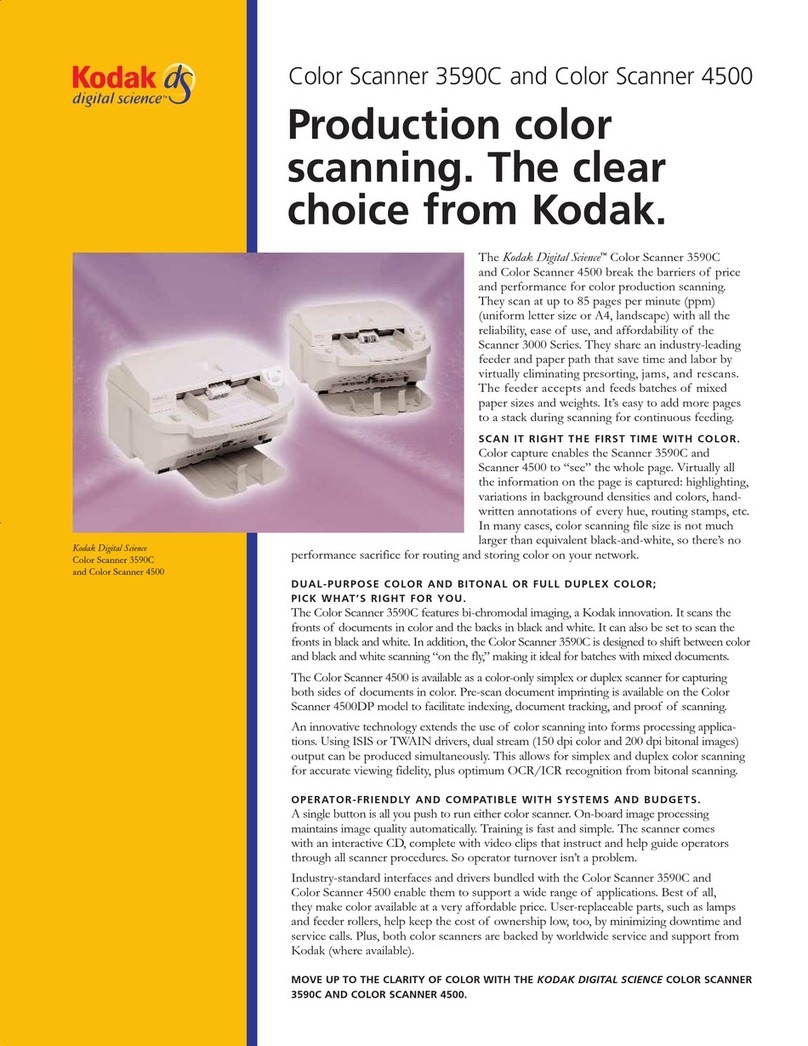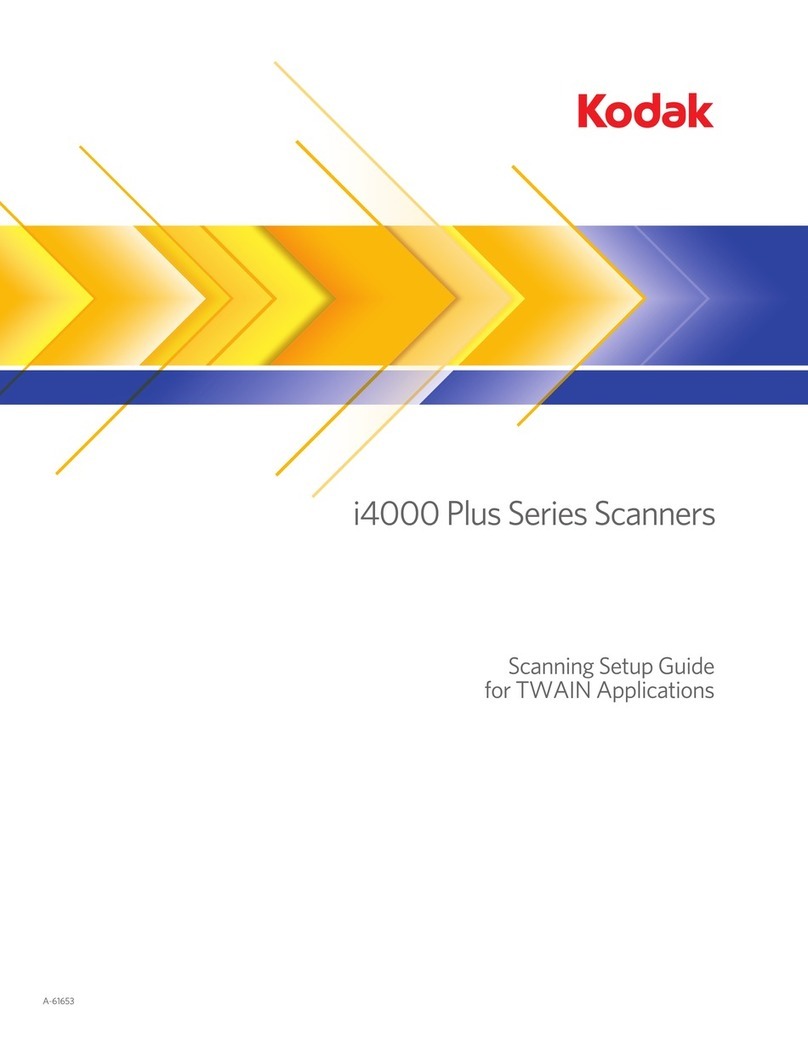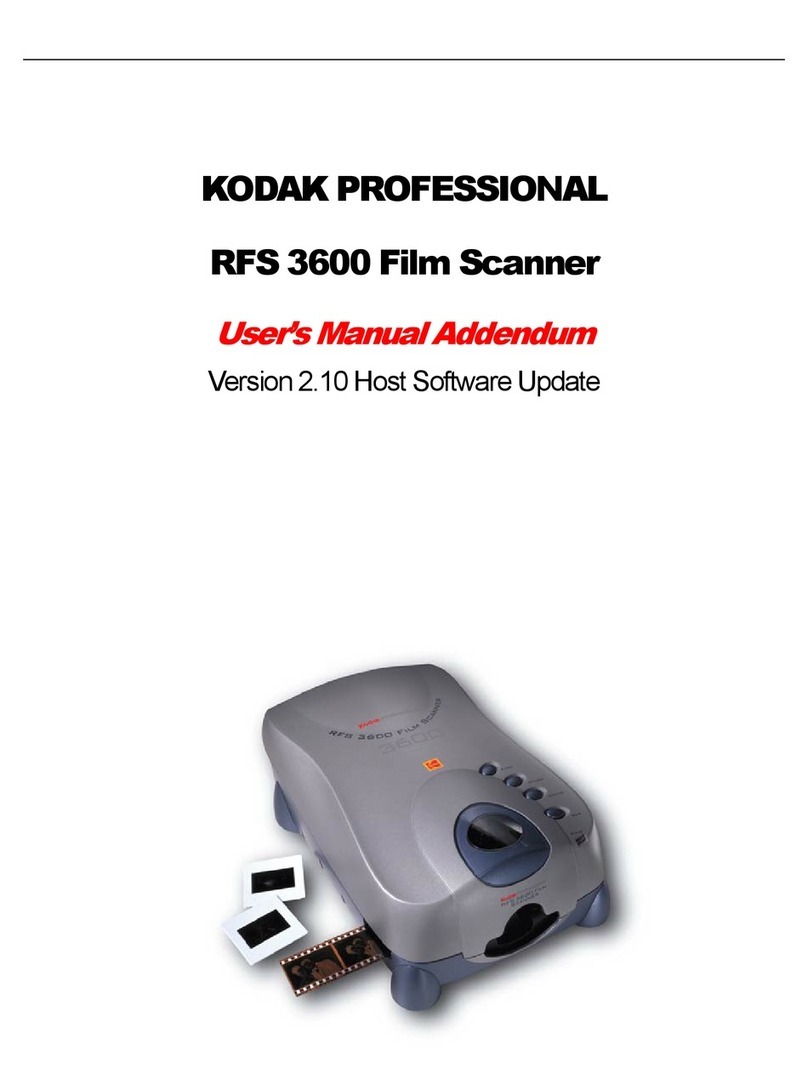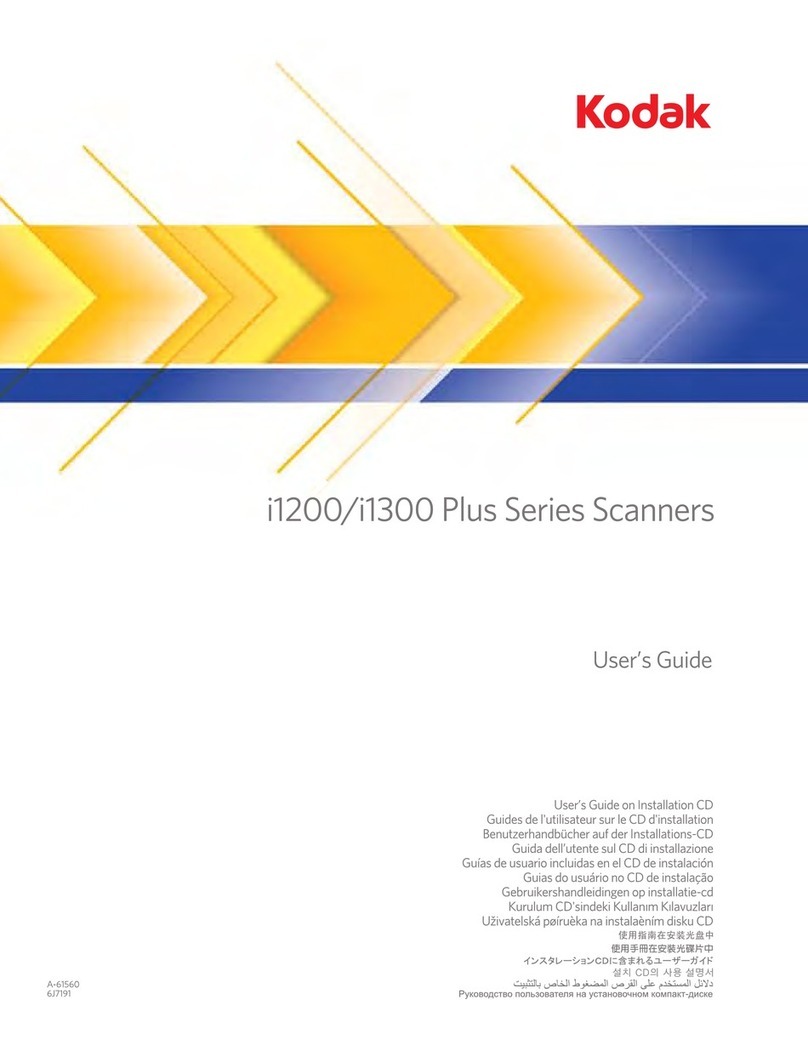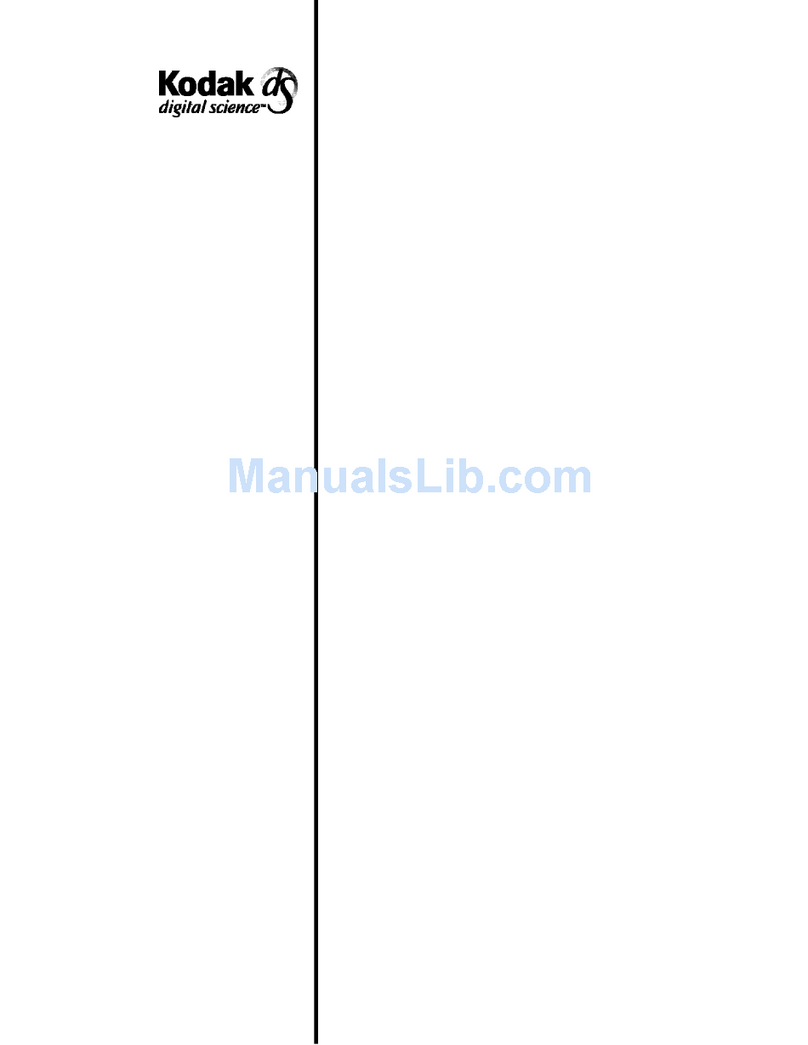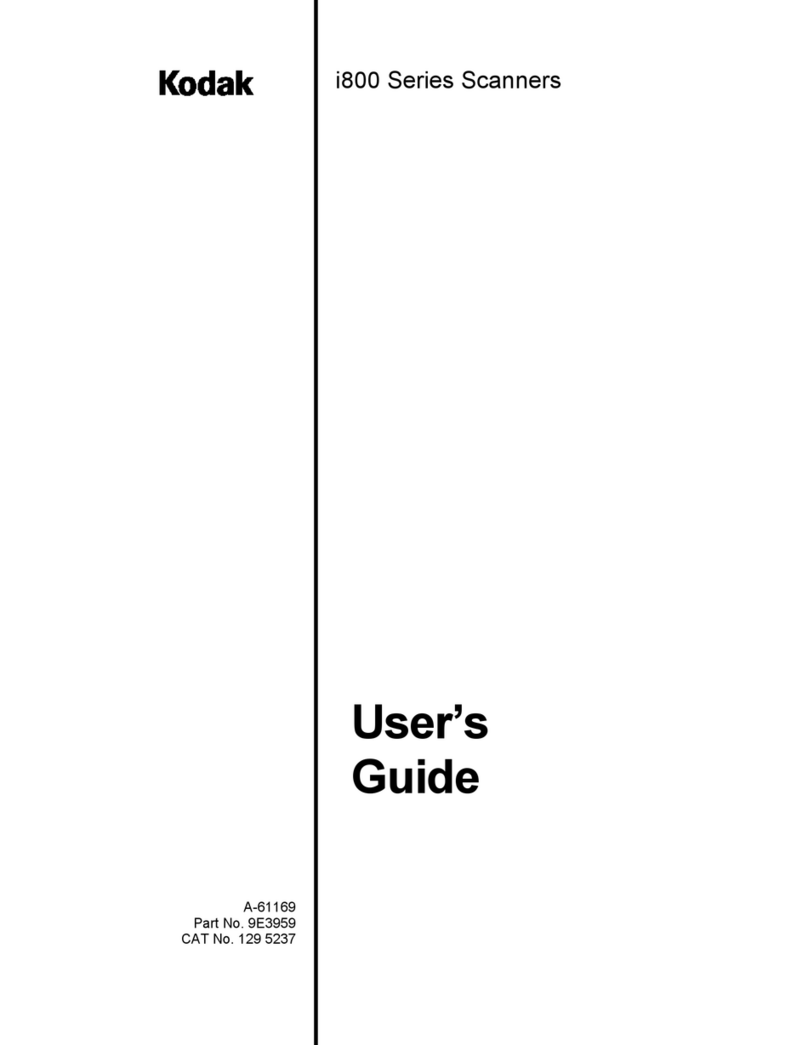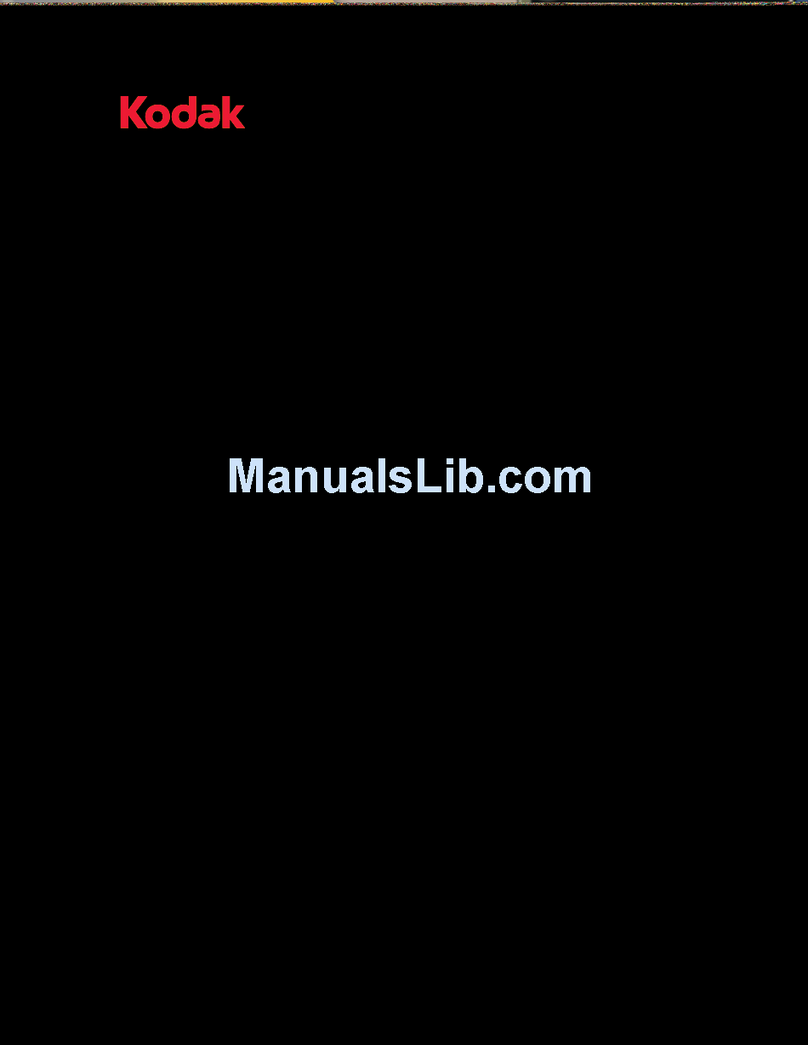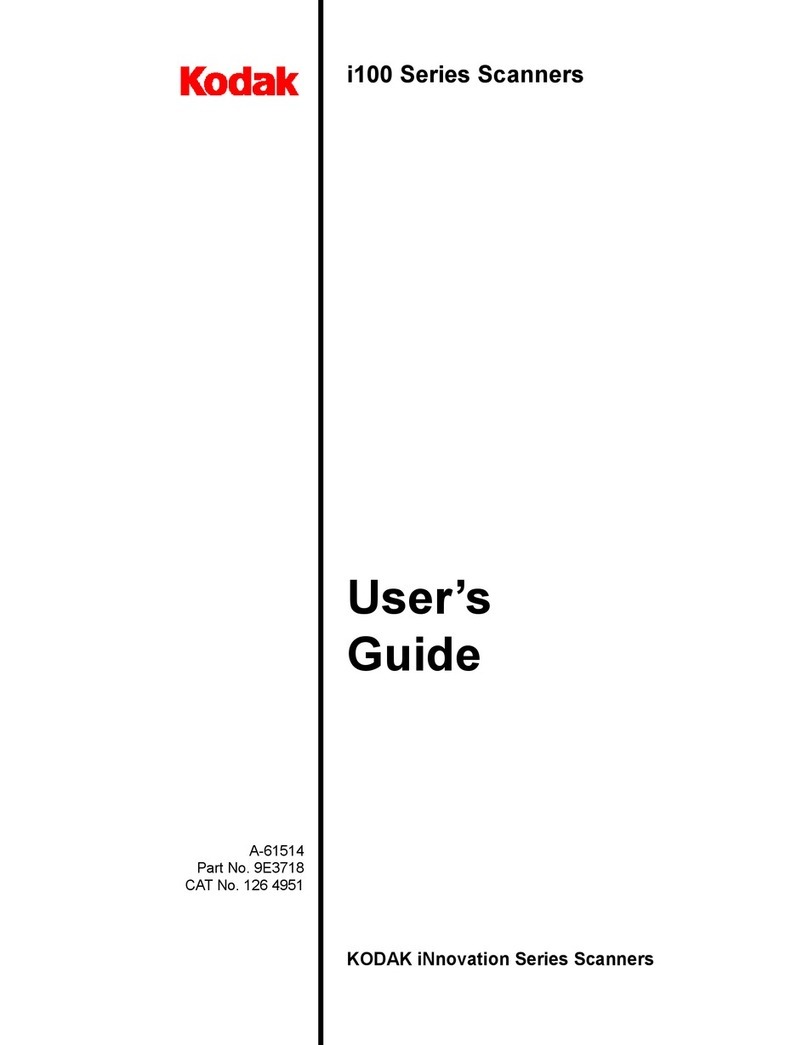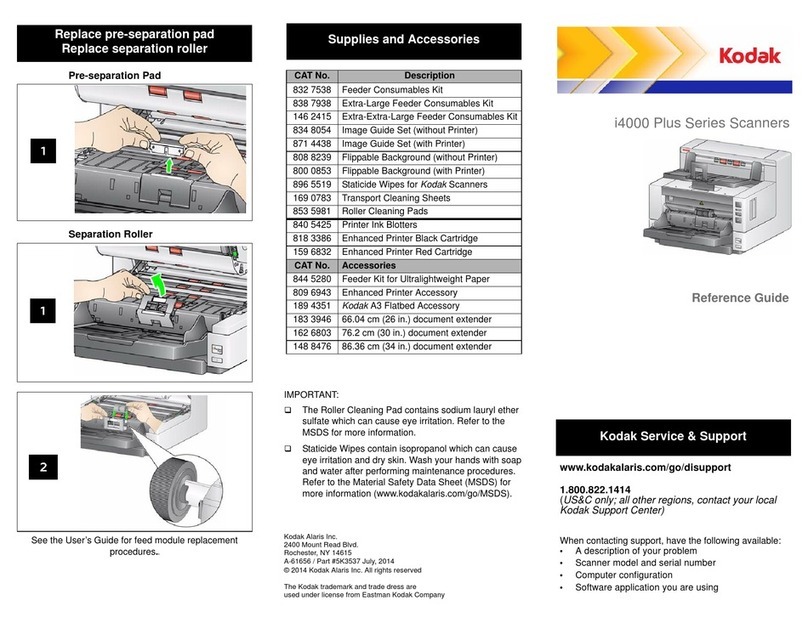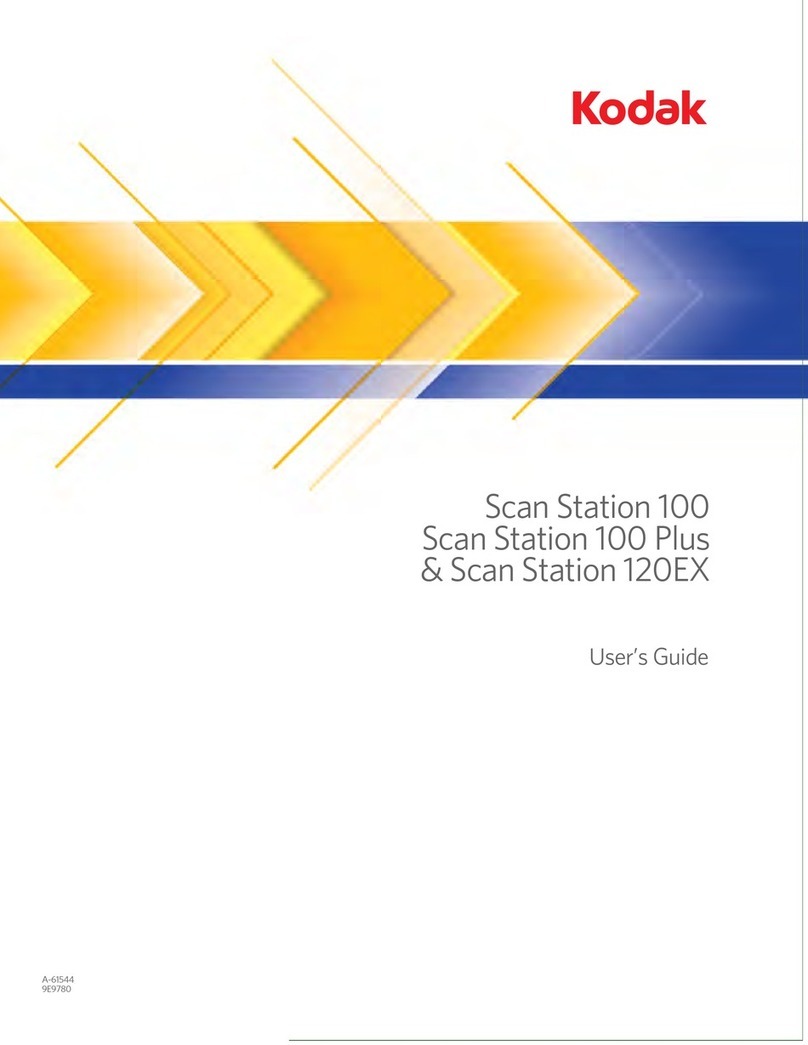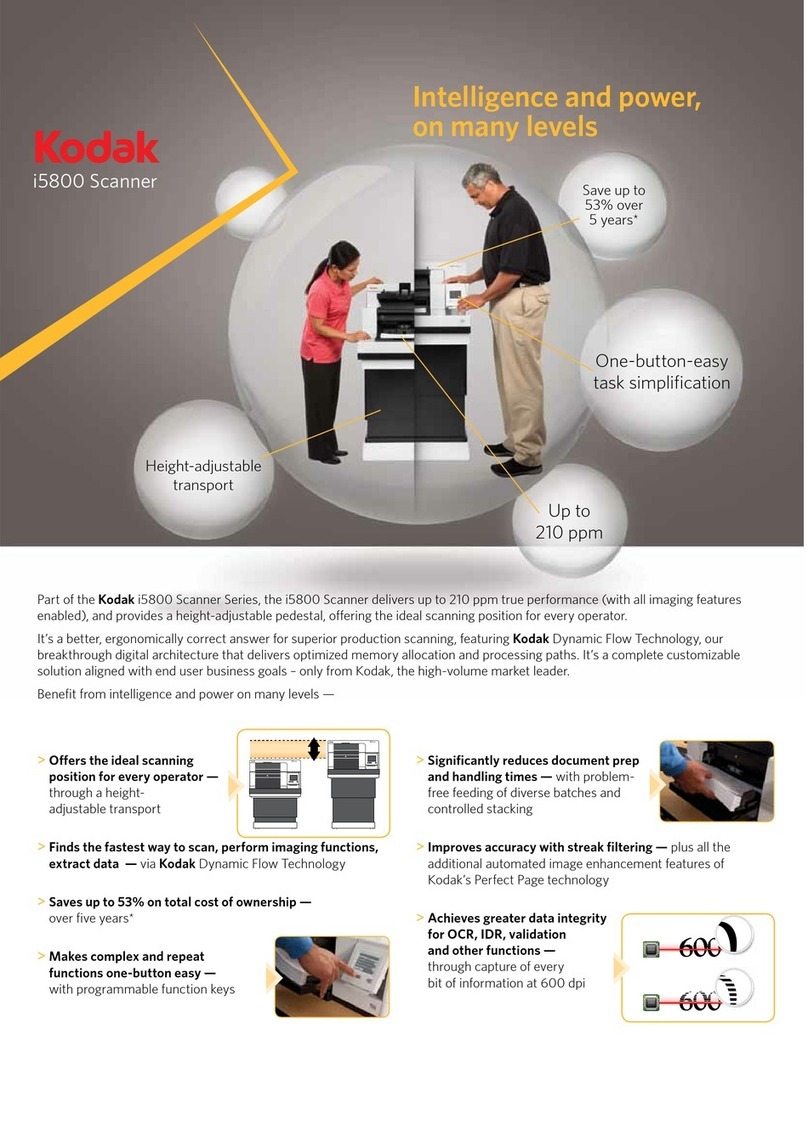A-61579 February 2007 3
¾Image Processing Guide
Publication A-61580: A PDF version, in English only, is included in the \Documentation
folder of the Kodak i1800 Series Scanner Firmware, Drivers and Users Guide CD.
This is the complete reference for the many different ways this scanner can capture
images. “What are all those options for image quality on the TWAIN or ISIS driver for?”
Or “How do I setup my level to follow level rules for 3 level indexing?” Those answers
and more are in the Image Processing Guide. As an operator, this level of information
should not be needed, but if you are involved in job setup you will be glad to have all of
the capabilities of the scanner spelled out for you in this guide.
¾Installation Planning Guide
Publication A-61578: A PDF version, in English only, is available from a Kodak FE or
RTC (Regional Technical Coordinator).
This guide should have been provided to your site well before the installation date and
should have been used as a guide for planning for the installation day. This document
gives details on the site specification requirements (such as power quality) and layout
expectations for both you and Kodak during the scanner’s installation.
¾ Brightness & Contrast Control Reference Guide
Publication A-61587:A PDF version, in English only, is available on the Brightness and
Contrast Control CD.
This guide should be referenced when using the Brightness and Contrast Controls utility
if you ever need to create custom ‘color tables’ that allow you to control the colors that
are used to create your images. Again, like the Image Processing Guide, as an operator
only, this level of information should not be needed unless you are involved with job
setup.
¾ Supplies and Consumables Catalog
Publication A-61403: A PDF version, in English only, is included in the \Documentation
folder of the Kodak i1800 Series Scanner Firmware, Drivers and Users Guide CD.
This is where you will want to go to determine the size of a consumables kit you want to
order: Large, Extra Large, or Extra Extra Large. All consumables for all Kodak Document
Scanners are listed here.
¾On-line Help
Our scanner driver (TWAIN) now includes a complete on-line help system that, if
needed, can provide you with on-line help to understand scanner settings. Access to this
tool is dependent on the scanning application that you are using. If your software allows
access, this on-line help can be a great way of getting your questions answered quickly.