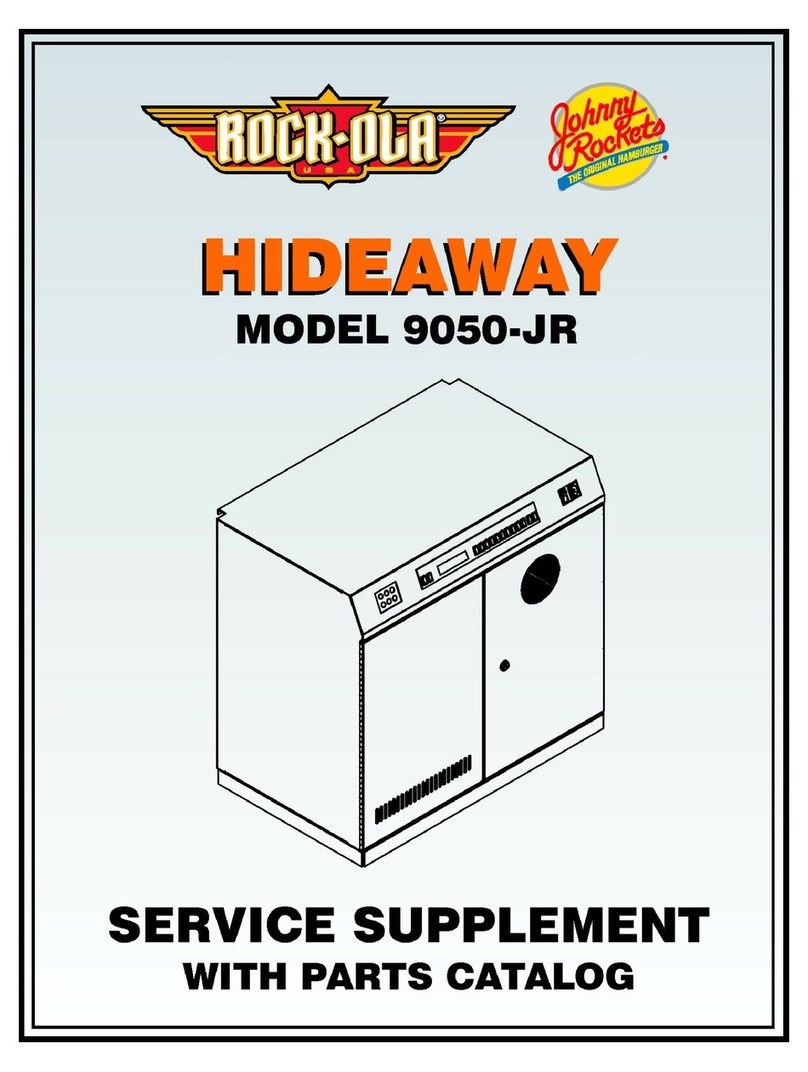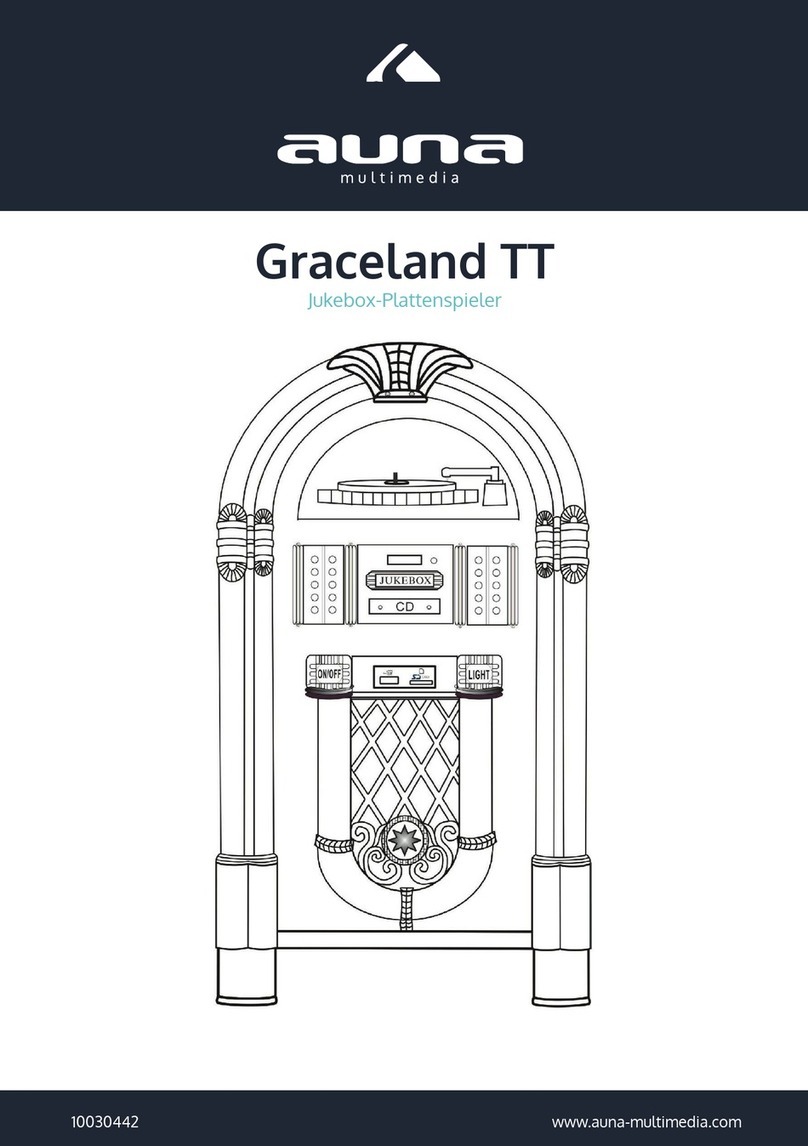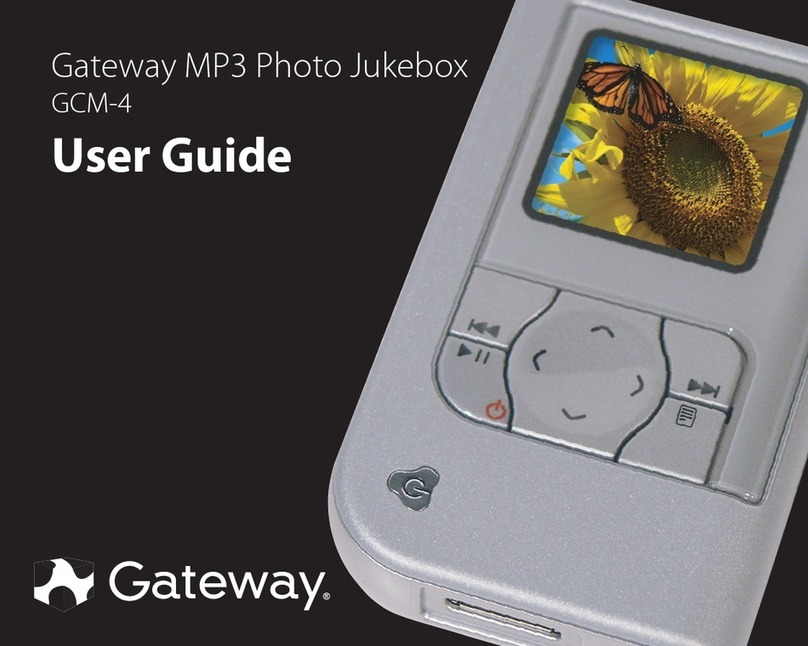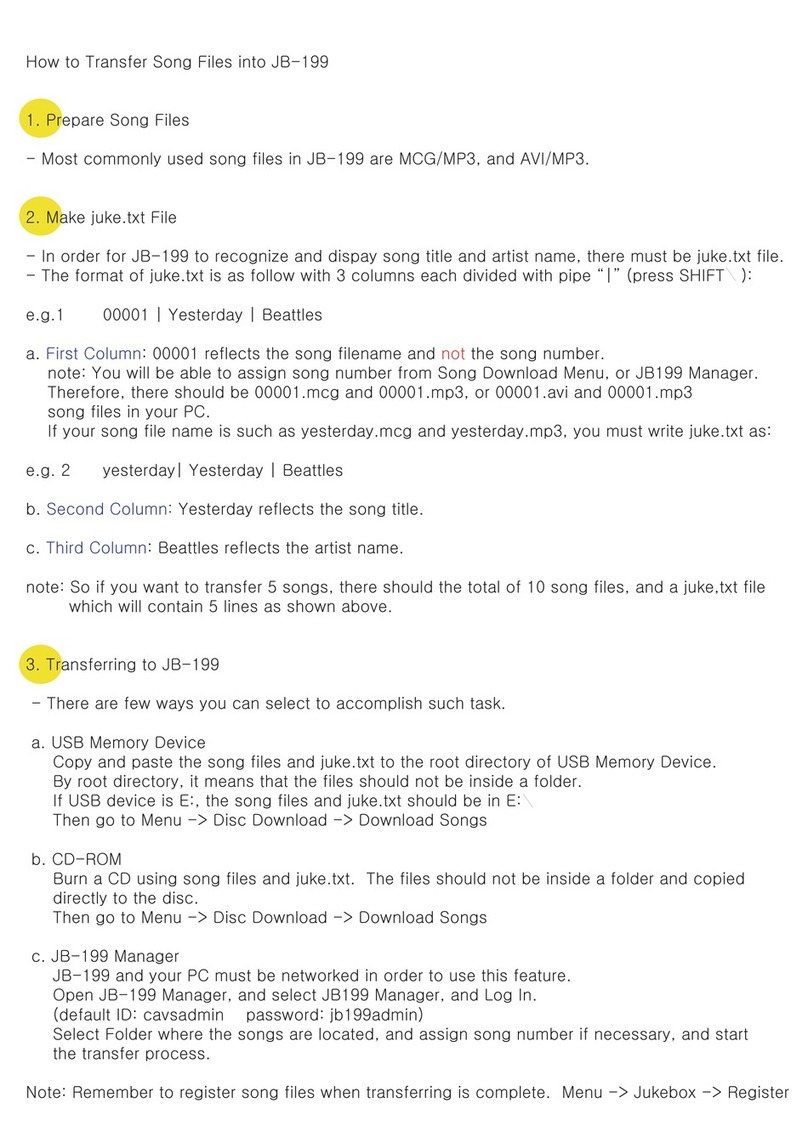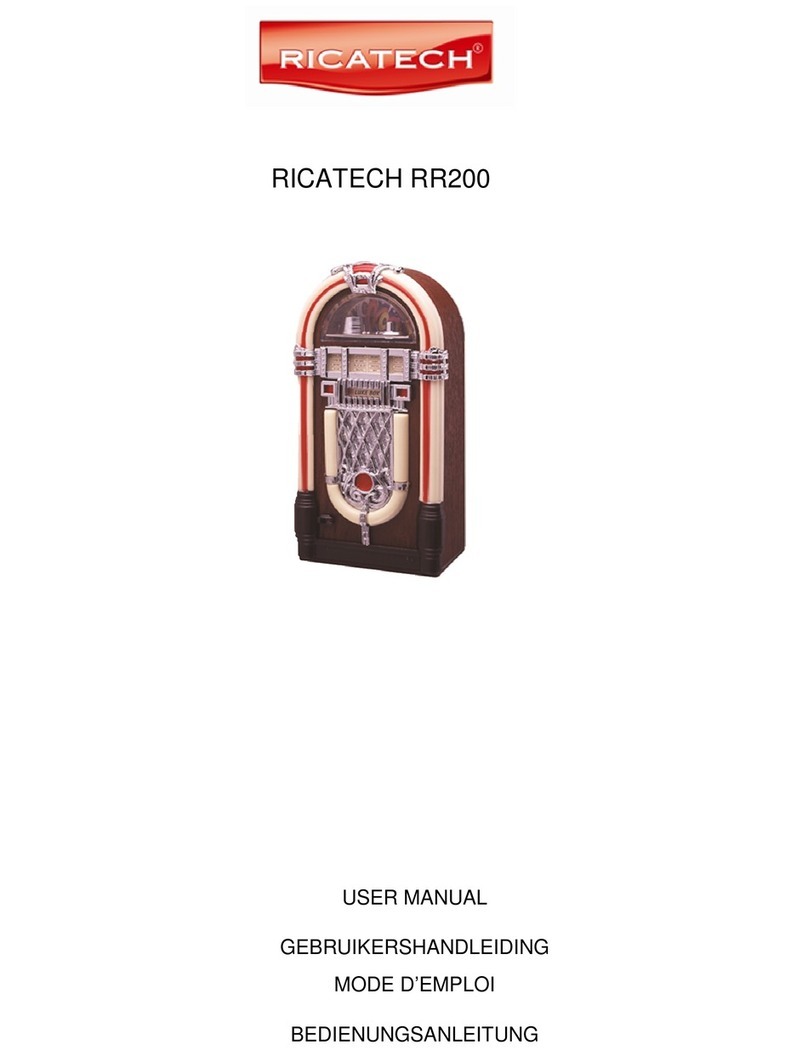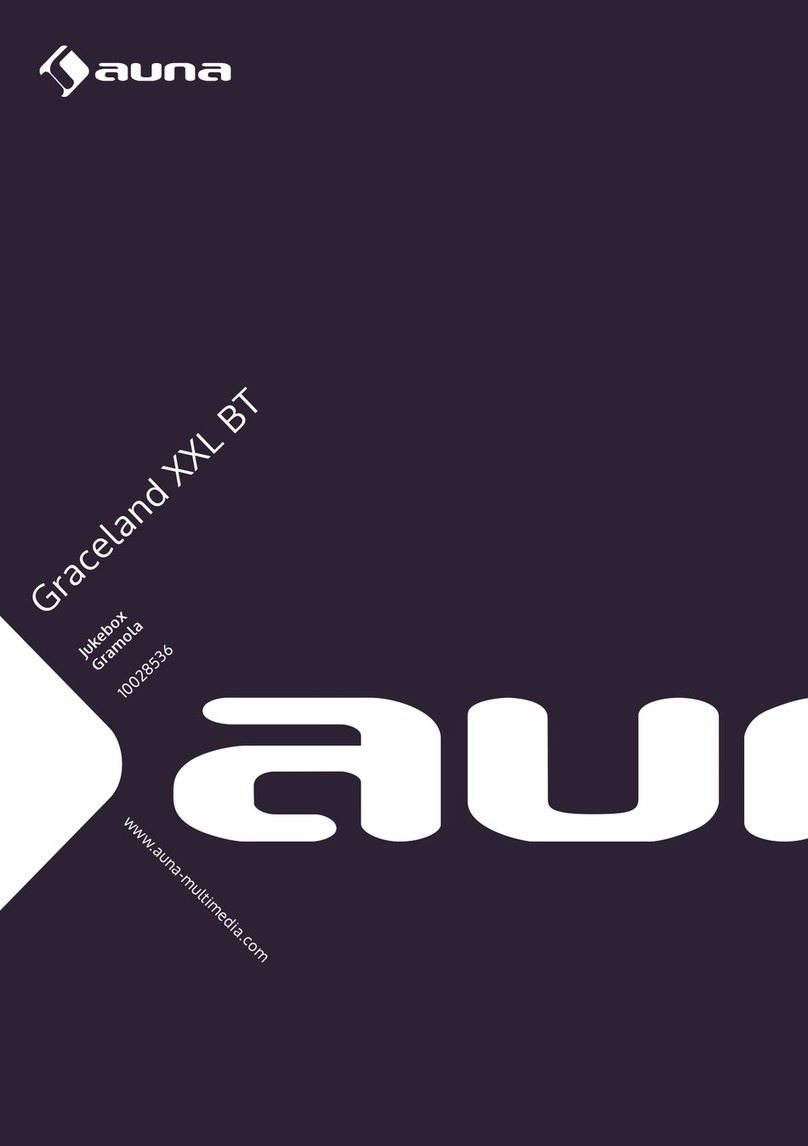Rock-Ola Q Series User manual

Q-Series Music Center
Version 3.5f ~ User Manual

Copyright
2007-2019
All Rights Reserved
Rock-Ola Manufacturing Co. LLC
2335 208th Street, Torrance, CA 90501
This document contains information
proprietary to Rock-Ola Manufacturing
Corporation and may not be reproduced,
published or distributed in any form or
disclosed in whole or in part without
written authorization.
Product Specifications are subject to change without notice.

SAFETY INSTRUCTIONS
IMPORTANT!
a. Read these instructions.
b. Keep these instructions.
c. Follow all instructions.
d. Do not use this apparatus near water.
e. Clean only with dry cloth.
f. Do not block any ventilation openings. Install in accordance with the manufacturer’s instructions.
g. Do not install near any heat sources such as radiators, heat registers, stoves, or other apparatus (including amplifiers)
that produce heat.
h. Do not defeat the safety purpose of the polarized or grounding-type plug. A polarized plug has two blades with one
wider than the other. A grounding-type plug has two blades and a third grounding prong. The wide blade or the third
prong are provided for your safety. If the provided plug does not fit into your outlet, consult an electrician for
replacement of the obsolete outlet.
i. Protect the power cord from being walked on or pinched particularly at plugs, convenience receptacles, and the point
where they exit from the appliance.
j. Only use attachments/accessories specified by the manufacturer.
k. Unplug this apparatus during lightning storms or when unused for long periods of time.
l. Refer all servicing to qualified service personnel. Servicing is required when the apparatus has been damaged in any
way, such as power-supply cord or plug is damaged, liquid has been spilled or objects have fallen into the apparatus,
the apparatus has been exposed to rain or moisture, does not operate normally, or has been dropped.
WARNING: Terminals marked with the lightning flash per are hazardous live and the external
wiring connected to these terminals requires installation by an instructed person or the use of
ready-made leads or cords.

ROCK-OLA END-USER LICENSE AGREEMENT
You have acquired a Rock-Ola Digital Music Center that includes proprietary embedded software.
Rock-Ola License Agreement
This is a legal agreement between you, the user, and Rock-Ola. This agreement covers all embedded software that is distributed with the Rock-
Ola Digital Music Center, for which there is no separate license agreement between you and the manufacturer or owner of the software. By
using the Software that has been embedded in your computer, you agree to be bound by the terms of this agreement
You may use the embedded Software on only the Rock-Ola Digital Music Center for personal, non-commercial use only.
The embedded Software is protected by United States copyright laws and international treaties. You may not rent or lease the embedded
Software or copy the written materials accompanying the embedded Software. You may not reverse engineer, decompile or disassemble the
embedded Software.
You may permanently transfer rights under this EULA only as part of a permanent sale or transfer of the Rock-Ola Digital Music Center, and only
if the recipient agrees to this EULA. If the embedded Software is an upgrade, any transfer must also include all prior versions of the embedded
Software.
ROCK-OLA LIMITED WARRANTY
Rock-Ola warrants that the embedded Software will be free from defects in materials and workmanship under normal use for one year (365)
days from the date you receive it. This Warranty is limited to you and is not transferable. Any implied warranties are limited to one year (365)
days from the date you receive the embedded Software. Some jurisdictions do not allow limits on the duration of an implied warranty, so this
limitation may not apply to you. The entire liability of Rock-Ola and its suppliers, and your exclusive remedy, shall be replacement of any
embedded Software media not meeting this warranty at your cost and risk. This limited warranty is void if any disk or flash memory damage has
resulted from accident, abuse, misapplication, or service or modification by someone other than Rock-Ola. Any replacement disk or flash
memory is warranted for the remaining original warranty period or ninety (90) days, whichever is longer.
Rock-Ola does NOT warrant that the functions of the embedded Software will meet your requirements or that operation of the embedded
Software will be uninterrupted or error free. You assume the responsibility for achieving your intended results and for the use and results
obtained from the embedded Software.
ROCK-OLA DISCLAIMS ALL OTHER WARRANTIES, EXPRESS OR IMPLIED, INCLUDING, BUT NOT LIMITED TO, IMPLIED WARRANTIES
OF MERCHANTABILITYAND FITNESS FOR A PARTICULAR PURPOSE, FOR THE EMBEDDED SOFTWARE AND ALL ACCOMPANYING
WRITTEN MATERIALS. This limited warranty gives you specific legal rights; you may have others, which vary from jurisdiction to jurisdiction.
IN NO EVENT SHALL ROCK-OLA OR ITS SUPPLIERS BE LIABLE FOR ANY DAMAGES WHATSOEVER (INCLUDING, WITHOUT
LIMITATION, DAMAGES FOR LOSS OF BUSINESS PROFITS, BUSINESS INTERRUPTION, LOSS OF BUSINESS INFORMATION, OR
OTHER PECUNIARY LOSS) ARISING OUT OF USE OR INABILITY TO USE THE EMBEDDED SOFTWARE, EVEN IF ADVISED OF THE
POSSIBILITY OF SUCH DAMAGES. Because some jurisdictions do not allow an exclusion or limitation of liability for consequential or incidental
damages, the above limitation may not apply to you.
U.S. GOVERNMENT RESTRICTED RIGHTS
The embedded software and documentation are “commercial items” as that term is defined at 48 C.F.R. 2.101; consisting of “commercial
computer software” and “commercial computer software documentation” as such terms are used in 48 C.F.R. 12.212. Consistent with 48 C.F.R.
12.212 and 48 C.F.R. 227.7202-1 through 227.7202-4, all U.S. Government end users acquire the software and documentation with only those
rights set forth herein.
GENERAL
This license is effective until terminated. It will terminate upon the conditions set forth above or if you fail to comply with any of its terms. Upon
termination, you agree that the embedded Software and accompanying materials, and all copies thereof, will be destroyed. This agreement is
governed by the laws of the State of California. Each provision of this agreement is severable. If a provision is found to be unenforceable, this
finding does not affect the enforceability of the remaining provisions, terms, or conditions of this agreement. This agreement is binding on
successors and assigns. Rock-Ola agrees and you agree to waive, to the maximum extent permitted by law, any right to a jury trial with respect
to the Software or this agreement. Because this waiver may not be effective in some jurisdictions, this waiver may not apply to you. You
acknowledge that you have read this agreement, that you understand it, that you agree to be bound by its terms, and that this is the complete
and exclusive statement of the agreement between you and Rock-Ola regarding the embedded Software.
Microsoft Addendums
You have acquired a Rock-Ola Digital Music Center that includes software licensed by Rock-Ola, Inc. from Microsoft Licensing Inc. or its
affiliates (“MS”). Those installed software products of MS origin, as well as associated media, printed materials, and “online” or electronic
documentation (“SOFTWARE”) are protected by international intellectual property laws and treaties. The SOFTWARE is licensed, not sold. All
rights reserved.
NOT FAULT TOLERANT. THE SOFTWARE IS NOT FAULT TOLERANT. ROCK-OLA INC. HAS INDEPENDENTLY DETERMINED HOW TO
USE THE SOFTWARE IN THE DEVICE, AND MS HAS RELIED UPON ROCK-OLA INC. TO CONDUCT SUFFICIENT TESTING TO
DETERMINE THAT THE SOFTWARE IS SUITABLE FOR SUCH USE.

NO WARRANTIES FOR THE SOFTWARE. THE SOFTWARE is provided “AS IS” and with all faults. THE ENTIRE RISK AS TO
SATISFACTORY QUALITY, PERFORMANCE, ACCURACY, AND EFFORT (INCLUDING LACK OF NEGLIGENCE) IS WITH YOU. ALSO,
THERE IS NO WARRANTY AGAINST INTERFERENCE WITH YOUR ENJOYMENT OF THE SOFTWARE OR AGAINST INFRINGEMENT. IF
YOU HAVE RECEIVED ANY WARRANTIES REGARDING THE DEVICE OR THE SOFTWARE, THOSE WARRANTIES DO NOT ORIGINATE
FROM, AND ARE NOT BINDING ON, MS.
Note on Java Support. The SOFTWARE may contain support for programs written in Java. Java technology is not fault tolerant and is not
designed, manufactured, or intended for use or resale as online control equipment in hazardous environments requiring fail-safe performance,
such as in the operation of nuclear facilities, aircraft navigation or communication systems, air traffic control, direct life support machines, or
weapons systems, in which the failure of Java technology could lead directly to death, personal injury, or severe physical or environmental
damage. Sun Microsystems, Inc. has contractually obligated MS to make this disclaimer.
No Liability for Certain Damages. EXCEPT AS PROHIBITED BY LAW, MS SHALL HAVE NO LIABILITY FOR ANY INDIRECT, SPECIAL,
CONSEQUENTIAL OR INCIDENTAL DAMAGES ARISING FROM OR IN CONNECTION WITH THE USE OR PERFORMANCE OF THE
SOFTWARE. THIS LIMITATION SHALL APPLY EVEN IF ANY REMEDY FAILS OF ITS ESSENTIAL PURPOSE. IN NO EVENT SHALL MS BE
LIABLE FOR ANY AMOUNT IN EXCESS OF U.S. TWO HUNDRED FIFTY DOLLARS (U.S.$250.00).
EXPORT RESTRICTIONS. You acknowledge that SOFTWARE is of US-origin. You agree to comply with all applicable international and
national laws that apply to the SOFTWARE, including the U.S. Export Administration Regulations, as well as end-user, end-use and country
destination restrictions issued by U.S. and other governments. For additional information on exporting the SOFTWARE, see
http://www.microsoft.com/exporting/.
Gracenote Addendums
This Rock-Ola Digital Music Center incorporates software and technology of Gracenote. The GRACENOTE software and technology
(collectively, the “GRACENOTE Technology”) allows End Users to access music-related data (“GRACENOTE Data”) over the Internet and
otherwise from proprietary GRACENOTE databases (the “GRACENOTE Databases”) located on GRACENOTE servers (the “GRACENOTE
Servers”) and to perform other functions. You may access and use GRACENOTE Data only by means of the intended End User functions of this
application software.
You agree that you will use the GRACENOTE Data, the GRACENOTE Technology, and the GRACENOTE Servers for your own personal non-
commercial use only. You agree not to assign, copy, transfer or transmit the GRACENOTE Data to any third party. You agree not to use or
exploit GRACENOTE data, the GRACENOTE Technology, the GRACENOTE Databases, or the GRACENOTE Servers, except as expressly
permitted herein. You agree that your non-exclusive license to access the GRACENOTE Databases and to use the GRACENOTE Data, the
GRACENOTE Technology, and the GRACENOTE Servers will terminate if you violate these restrictions. If your license terminates, you agree to
cease any and all use of the GRACENOTE Data, the GRACENOTE Technology, and the GRACENOTE Servers. GRACENOTE reserves all
rights in GRACENOTE Data, the GRACENOTE Technology, and GRACENOTE Servers, including all ownership rights. You agree that
GRACENOTE may enforce its rights under this Agreement against you directly in its own name.
GRACENOTE reserves the right to delete data from the GRACENOTE Databases or to change data categories for any cause that
GRACENOTE deems sufficient. No warranty is made that the GRACENOTE Technology or GRACENOTE Servers are error-free or that
functioning of GRACENOTE Technology or GRACENOTE Servers will be uninterrupted. GRACENOTE is not obligated to provide you with any
new enhanced or additional data types or categories that GRACENOTE may choose to provide in the future and is free to discontinue its online
services at any time.
To the extent that you, the End User, provide any information or original works of authorship to be added to GRACENOTE Databases, you
represent and warrant that you are the sole author of such work(s) and further hereby assign to GRACENOTE all rights of copyright therein,
including the right to register the copyright in such work(s) as part of the GRACENOTE Database. THE GRACENOTE TECHNOLOGY AND
EACH ITEM OF GRACENOTE DATA ARE LICENSED TO YOU “AS IS.” GRACENOTE MAKES NO REPRESENTATIONS OR WARRANTIES,
EXPRESS OR IMPLIED, REGARDING THE ACCURACY OF ANY GRACENOTE DATA ON THE GRACENOTE SERVERS. GRACENOTE
DISCLAIMS ALL WARRANTIES EXPRESS OR IMPLIED, INCLUDING, BUT NOT LIMITED TO, IMPLIED WARRANTIES OF
MERCHANTABILITY, FITNESS FOR A PARTICULAR PURPOSE, TITLE AND NON-INFRINGEMENT. GRACENOTE DOES NOT WARRANT
THE RESULTS THAT WILL BE OBTAINED BY YOUR USE OF THE GRACENOTE TECHNOLOGY OR ANY GRACENOTE SERVER. IN NO
CASE WILL GRACENOTE BE LIABLE TO YOU OR ANY THIRD PARTY FOR ANY CONSEQUENTIAL OR INCIDENTAL DAMAGES OR FOR
ANY LOST PROFITS OR LOST REVENUES RESULTING FROM YOUR USE OF GRACENOTE DATA, THE GRACENOTE TECHNOLOGY
OR OTHERWISE.

At Home with your Rock-Ola Music Center
Rock-Ola QB Series Music Center
Congratulations on the purchase of your Rock-
Ola Q-Series Music Center.
The heart of the Rock-Ola Q-Series Jukebox is
the digital music management system developed
by the Qsonix Corp. The basic functions of the
Music Center allow you to load, organize, and
play your CD music collection with a touch of
your finger tips on the screen. Here are some of
the other great features,
•Burn Playlists and Albums to CD
•Direct Play
•Volume-leveled playback
•Photo Screensaver
•Independent volume control for up to 2
zones
•IR remote control
Loading your CD collection directly to the hard
drives of the system is simple and fun. How
many CDs can you load? The Music Center
system uses a high quality compression system.
This compression significantly reduces the
storage space required to rip CDs while still
maintaining near-CD quality. It’s possible to
store a library of thousands of in the Music
Center.
When your CDs are loaded, you can browse your
collection on screen by title, artist, genre, and
other criteria. The patented AlbumBrowser™
interface displays detailed CD information,
including the CD cover art.
Build and save custom playlists that set a mood
or celebrate an occasion. You’ll get more out of
your valued music collection than you ever
dreamed possible.
The Rock-Ola Q-Series is the first home
entertainment jukebox to feature a Pro-Audio
amplifier. This sound power-house delivers
incredibly smooth volume transitions in multiple
modes. The touch-controlled graphic equalizer
ensures peak settings to suit your tastes.
.
QBx-PV4—Front Door
WARNING
Do not apply AC power until the following instructions indicate you should.
!

Major Components
1. Touchscreen Monitor
2. Power Button
3. USB Connection
4. DVD/CD Drive

Setting Up Your Rock-Ola Q-
Series Music Center
Set-Up of your Rock-Ola Q-Series Music Center is
easy. All components are installed and ready to go,
you have only to supply the following:
(Broadband) Internet Connection
Power
CD’s to load onto the hard drive
Optional additional speakers
Internet Connection
To use the album information Rock-Ola Q-Series
Music Center, you must have a live, (broadband)
connection when loading CDs to the system. Follow
the steps below to get connected. “Broadband” may be
DSL, ADSL, Satellite, or cable modem. The
connection is not necessary for music play.
You may also use a passive wireless bridge, available
as an optional accessory from Rock-Ola. See the
Accessories section of this manual for order and set-
up information relating to these options.
TIP: For help with finding the connection ports on
your Q-Series model, refer to the figures on previous
pages, “Major Component Location”.
Make sure your broadband cable is long enough to
connect from your modem or router to the Music
Center computer.
Connect one end of your Ethernet cable to the
Network LAN port on the Music Center’s connection
panel. The connection panel is located on the BACK
of the floor model cabinet
Connect the other end of the cable to the broadband
modem or router.
Power Up
WARNING
Use of adapters or removal of the
grounding pin of the plug may create
a potential shock hazard and will
defeat the surge protection devices causing
erratic operation or destruction of the
electronic assemblies and void all warranties.
WARNING
The Touchmonitor is always powered
up when the jukebox is plugged in. Be
careful when servicing. Unplug the
Touchmonitor from the amplifier module
before servicing.
Connect the power cord to the power receptacle on the
BACK of the floor model cabinet
Turn the main power (red) switch to the ON (1)
position. The switch should light up.
Press the blue power button on the front panel.
The system will power up and you’ll see the Rock-Ola
logo on the screen while the operating system loads.
After loading the Operating System, the application
software loads and the main screen will appear. This
process takes a few minutes—do not interrupt it.
Starting the Music Center for
the First Time
With your Music Center connected to power and
broadband, you are ready to set-up the system so you
can begin using it.
If not already running, Turn on the Music Center power by
pushing the blue power button as described on previous
page. You should see the main user screen with two CDs
or a message “your collection is empty. Insert a CD in the
tray and begin loading”
Set-up Procedure
When the main screen appears, touch the
toolbox icon at the top of the screen.
Touch the Set Date and Time tab. Follow the
instructions for setting.
!
!

Making sure you have a good internet connection,
touch the Network Tab. Touch “Auto Configure”. If it
fails, be sure the internet connection does not have a
password.
Testing Connectivity
When you successfully complete the initial setup for
your Music Center, your system has already tried and
passed the internet connectivity tests.
When you power-up your Music Center after power
has been off, the system will check connectivity as
part of its re-boot protocol. Other circumstances may
also trigger a connectivity check, which will display a
screen such as that illustrated below:
Testing Connectivity…
In the event of a connection test failure, you would be
presented with the following message on your screen:
Follow the suggestions and continue re-trying for a
connection until the connectivity test succeeds. When
completed, you will be presented with the following
screen:
Success
When you have reached the “Connectivity – Success”
screen, congratulate yourself and tap the “Done”
button to move to the Music Center user interface and
start having fun with your new jukebox.
Note: A network connection is only necessary when
loading CDs or importing music files from another
device, and for system maintenance. Music play does
not require an internet connection.

Touchscreen Basics
The Music Center is operated from the touchscreen
controller. Even if you have never worked with a
touchscreen you will find that it is very simple— with
only a little practice you will become comfortable in
its use.
Here are some more tips to help you to get the most
out of your Music Center:
Don’t be afraid to press hard on the touchscreen glass,
it is designed to withstand considerable pressure. You
will find that a slightly harder press will yield better
control.
Clean the cabinet, glass, and controls with a soft cloth
lightly moistened with a mild detergent solution. Do
not use any type of abrasive pad scouring powder or
solvent, such as alcohol or benzene.
Do not rub, touch, or tap the surface of the screen with
sharp or abrasive items such as a pen or screwdriver.
This type of contact may result in a scratched glass.
Avoid using the touchscreen while your hands are wet
or greasy, this reduces the effectiveness of the
touchscreen.
Experiment a bit to learn what touch pressure and
finger placement works best for you.
DO hold your finger perpendicular to the screen, so
that the fingertip makes contact with the glass.
DON’T drag your whole finger over the glass, or rest
your fingers on the panel.
Shut Down
WARNING
Do NOT remove power by
simply unplugging the unit.
Always use the power button to
control the system power.
Simply turn off the power by pressing the blue power
button on the control panel.
With the power off, the jukebox may be unplugged for
maintenance or moving.
Loading Your CD Library
Your new Music Center is delivered with a couple of
pre-loaded CDs, so you can jump right into the music
while getting acquainted with the system features and
setting up your own preferences.
90°

To create your own CD library on the hard drive, you
will load your CDs to the system. The process is
automated and very simple to use.
On the Music Center, you can load any kind of music
CD, including “home-made” compilation disks. Most
commercial CDs can be loaded and cataloged in the
system with virtually no additional manual input.
Some CDs and any tracks you have recorded on disk
may need added input from you, as the information on
those disks may not be available online. The
instructions that follow describe each loading method.
Begin with at least four to five commercial CDs to
load into the system. Be sure that your Internet
connection is available (if necessary, refer back to the
Setting Up Section of this manual for set up and
preparation instructions.)
Automatic CD Loading
Automatic Loading CDs (Most
Commercial CDs)
1. Open the Music Center disk drive.
2. Insert the CD into the CD tray. The system reads
the coded information on the disk and displays
information about the disk on the screen. This may
take 2 – 3 minutes.
3. Confirm that the CD information displayed matches
your CD in the tray. Follow the on-screen instructions.
4. Begin loading your CD. If the screen information
matches the CD, press “Yes Begin Loading” to
immediately begin loading the CD you inserted.
5. If the screen information does not match the CD in the
tray, proceed to the next steps, Using the CD Loading
Wizard.
TIP:
You may load a CD anytime. Even if another
selection is playing when you insert a disk in
the drive the system will automatically
“read” it and attempt to get disk
information from the internet database.
Using the CD Loading Wizard (self-
recorded, compilation, or other “not-
found” CDs)
To load custom compilation CDs (disks you have
burned or created yourself) and other discs not
recognized by the system, the Music Center provides a
CD Loading Wizard. The wizard allows you to input
your own information using the touchscreen.
To load a custom compilation CD you will need the
following key information from the CD liner notes or
other list:
Open the Music Center disk drive.
Insert the CD you wish to load into the CD tray. With
a custom compilation CD, the “Disk Information Not
Available in CD database” screen will appear.
Artist
Album Title
Recording Label
Release Year
Song Titles
Disc Drive
on
QB

Manual CD Loading Wizard
Launch the CD loading wizard. Press the “NEXT”
button in the lower right corner of the screen. The on-
screen wizard will launch.
Enter the CD information, Artist, Album Title, etc.,
following the wizard prompts on the screen. When
finished entering, tap “NEXT”.
TIP:
The more information you have to enter, the
more access you’ll have to this CD via the
various music selection features of Music
Center.
Choose a category for your disk by selecting a
“GENRE” from the list.
From there you’ll be prompted to enter a “STYLE”.
You may select from the list provided or type in your
own using the on-screen keypad.
When done, tap “NEXT”.
Enter the song titles in the spaces provided. The
Music Center has already calculated and noted the
time of each track. Use the on-screen keypad to enter
title information.
Use the “NEXT” button in the track title entry field to
move forward and enter the next track title.
To edit a track title previously entered, simply double-
tap on the title and edit as desired.
When you are finished entering title information, tap
the “NEXT” button on the lower right corner of the
screen to move to the next section.
Select cover art for your disk. Scroll through the
template choices and make your selection. The system
will automatically add the disk information you
entered previously.
TIP:
Did you know you can use your own art or
photographs as cover art? When you set up
your QBx, select “Edit Album Art” to upload a
jpg image.
Begin loading your CD. Tap “NEXT” to begin
loading the CD to the hard drive. While the disk is
loading, the “CD Loading” icon will appear on the
menu bar at the top of the screen.
You can listen to music and perform other functions
while loading a CD. To watch the progress of your CD
load, just tap on the CD Loading icon and the progress
screen will be displayed.
When the CD is finished loading, the CD tray will
open.
TIP:
If you are loading many CDs that re uire manual
input, you may find it more comfortable to use a
keyboard for your data entry. Any USB keyboard
can be connected to the USB port located next
to the blue power button on the Music Center.
No need to set-up—you can begin right away to
enter disk information using the keyboard as you
are prompted by the screen.

Music Center User Interface
The Music Center user interface is divided into several
main panels or areas that comprise the entire system.
All of Music Center’s features are accessible from this
primary interface. It’s simple, fast and fun to use.
This user guide will take you through each of the
system’s key functions illustrated in the sample screen
shown on this page. Use this illustration along with the
Quick Start Guide to familiarize yourself with the
Music Center’s features and functions.
Feel free to experiment and enjoy your new Music
Center!
1. Menu Bar
2. Exit to Tool Box
3. Album Browser Display
4. Album Browser Controls
5. Cue Bar Control
6. Playlists Panel
7. Now Playing Panel
8. Sound & Transport Controls

Using the Rock-Ola Q-Series Music
Center Touch screen Menus
To access an area, such as the Menu Bar, Playlist
panel, Album Browser Display, etc., touch the
description of the feature or option you desire. The
screen will then change to the selected item.
Navigation of the touch screen is accomplished simply
by touching the different areas of the screen as
identified in the illustration on the preceding page.
Each area has its own combination of control buttons,
sliding controls, and drop-down menus, very much
like a screen-within-a-screen.
You will notice right away that the Music Center’s
feature and programming screens are very intuitive.
Following are detailed descriptions of the system
features, options and settings along with instructions
for their use.
Music Center Menu Bar
The menu bar extends across the top of the main
screen. Drop down menus allow you to control what
albums and songs you are viewing and give you access
to the preferences window.
View
Mode
Menu
Return to last view button
System
Managment
The menu bar will always display the “View Mode Menu”
on the far left, “Return to Last View” button next to it, and
the “Rock-Ola” logo button, which gives you access to
setup and preferences.
Other icons that may appear on the menu bar refer to
specific settings or processes in progress:
Whirling CD – This graphic indicates that a
disk is being loaded onto the hard drive. It
only appears during the CD loading process.
Open Padlock – This symbol lets you know
that the “Protected Access” is set, but has
been disabled, allowing the user to make
changes to settings and playlists. More on this
feature in the Access section of this manual.
Tapping the open padlock once will return the
system to “protected access.” Music will play
as programmed, but the screen changes to a
non-functional screen saver that simply
displays the currently playing and next tracks.
Tool Kit – This icon gives you access to
settings and preferences.

View Mode Menu
The first drop down menu on the Tool Bar
allows you to choose how you want to view
the CDs loaded in your library. Press the
button in the menu bar to open the menu, and then press
one of the view mode words to activate that view.
Album – View your library by Album
Name
Artist – View your library by Artist Name
Genre – Browse your library by Genre
and Style
Composer—Browse by
composer/songwriter
Cover – Browse your library by CD
cover/art
Year – Shows album library by year
Search – Search by Keyword
All – Browse all CDs in your library
Recent – Shows all recently loaded CDs by Album,
Artist, number of tracks, date and time
1. View Album
To quickly navigate to a specific album/CD in your
library, use the View Album mode. When this view is
selected, a list of all of albums/CDs in your library will be
shown arranged by album name/title. Press a title on the
list to browse to that particular album.
View Album Mode
Use the scroll bars at the bottom of the list to quickly
scroll through the albums.
Use the alpha-sorter bar in the lower part of the screen
to jump quickly to albums by choosing them
alphabetically. For instance press the “A” to select an
album name beginning with “A”.
2. View Artist
In the View Artist mode you can quickly navigate to a
artist in your library. As in the View Album mode, when
this view is selected a list of all of albums/CDs in your
library will be shown arranged this time by artist. Press a
artist name on the list to browse the albums available by
that artist.
Enabling the “show all” checkbox will also include
artists that only appear on individual tracks of the
albums/CDs,
Use the scroll bars at the bottom of the list to quickly
scroll through the artist list.
Use the alpha-sorter bar to quickly jump to artist
names beginning with different letters of the alphabet.
The small number to the right of each artist indicates
the number of CDs available in your library by this
artist.
View Artist Mode
3. View Genre
The View Genre mode allows you to quickly browse all of
the albums/CDs that have been classified in a given genre
or style of music. When you load it into your library, each
CD is automatically classified.
The Genre View features one or two columns. On the left,
a quick double-tap in the “genre column” will take you
directly to all of the CDs in this genre. When available, the
right column will indicate “styles” that are available within
the genre currently selected. In this way you refine your
music search and selection. Naturally, when you tap on a
“style”, you’ll go directly to all of the CDs classified in the
particular genre/style combination.

View Genre Mode
As in the other view modes, you may use the scroll
bars and alpha sorter at the bottom of the list to
quickly scroll through available genres and styles.
4. View Composer
Credits that often get lost in small print on CD inserts
become a search feature in your Music Center. View
Composer is just another way the system adds fun and
value to your music collection.
View Composer Mode
5. View Covers
If you prefer to find your album/CD by viewing the cover,
this is the menu choice for you. In View Cover mode you
can browse your library and choose an album literally by
its cover. In View Cover, you will be presented with a list
of all of the CDs in your library using the cover art. Tap
on any CD to go directly to a detailed view of that CD.
View Cover Mode
Use the “sort mode” button indicated by the arrow in
the illustration to control whether the albums are
sorted by Artist name or Album name.
Use the scroll bars at the bottom of the list to quickly
scroll through the cover list.
You may also use the alpha-sorter bar to quickly jump
to artist or album names beginning with different
letters of the alphabet. For instance press the “A” to
select an artist or album name (based on sort mode)
beginning with “A”.
6. Search by Year
The meta-data stored in the QB8-PV allows you to search
music by the year. This is a great way to quickly compile a
playlist for a themed party.
Search-by-Year Mode

7. View Search
The View Search mode allows you to quickly search your
entire library by keyword. When you select this view, an
onscreen keyboard appears on the screen. Here, you can
type in the keyword you’re looking for. Press the “Search”
button to match your keywords to the Albums/CDs in your
library. The search results are displayed in the Album
Browser area beneath the keyboard.
View Search Mode
If there are no matches, you will be notified with a
“No matches found” dialog.
The search function only searches for a match to your
search keyword in the “Artist Name”, “Album Title”
and “Track Title”.
Example: A search for “Elvis” will show all albums by the
artist Elvis, and all albums with the word Elvis in the
Album Title or Track titles.
8. View All
As you may already have guessed, the View All mode
allows you to look through your entire library. When you
choose this view, you will be presented with the complete
list of all the CDs in your library.
Use the “sort mode” button indicated by the arrow in
the illustration to specify whether the albums are
sorted by Artist name or Album name.
Use the scroll bars at the bottom of the list to quickly
scroll through the cover list.
View All Mode
You may also use the alpha-sorter bar to quickly jump
to artist or album names beginning with different
letters of the alphabet. For instance press the “A” to
select an artist or album name (based on sort mode)
beginning with “A”.
9. View Recent
Choose the View Recent mode to find out what was most
recently loaded, including number of tracks, date, and time
the album was loaded. Tap on any of the fields in this
screen and the system will take you to that album
immediately.
View Recent
HINT
:
Whenever the touch screen key entry pad is
visible on the monitor, you have the option of
using a USB keyboard to enter information if you
prefer.

System Management from the
Toolbox
The “Toolbox” menu
gives you access to
view and control all of the
information, preferences, and system
settings of the Music Center. Tap on
the Toolbox icon on the menu bar and you will be
presented with a series of tabs similar to the illustration
below. Each of the tabs allows you to specify important
settings and preferences. Following is an overview of the
menu choices. On-screen help is also available.
System Control Screen
System Management – From this section you have access
to and control of key system settings, including system
maintenance, screen calibration, importing of media,
screensavers, protected access, and date/time settings.
Here are descriptions of the settings and options from the
System Management area:
Toolbo – System Control Screen
General Tab
Device Name: It is helpful to set up your Music Center as
part of your home network so that internet
connection and files may be shared. So that your
music center may be recognized as a device by your
network, give it a name here. Use either the
onscreen keypad or a regular computer keyboard
connected to the USB port of the Music Center.
Begin Maintenance: Selecting this button manually
initiates maintenance tasks. This is optional. Key
maintenance tasks are performed automatically
during inactive periods, such as overnight when the
Music Center is not in use.
Whether Maintenance is automatic or manually initiated,
the tasks performed including
•Volume Leveling – different CDs vary widely in
their respective “normal” playback volume,
especially “older” vs. newer CDs. Volume
Leveling automatically evens out the volume of
the music loaded since the last maintenance cycle.
This automatic feature assures continual smooth
and hassle-free playback.
•Database maintenance
Calibrate Touchscreen: Use this option to calibrate your
touch screen anytime you think that your touch operations
are not responding properly.
Show Cursor: Use the checkbox to enable or disable the
cursor.
•Enable this feature may be used to control the system
with USB mouse pointer-type devices including
wireless mice, pointers, trackballs or gyros.
•Disable this feature for touchscreen-only operation.
Backup System: Allows you to backup your entire system to
any external USB storage device.
1. Attach a clean terabyte* hard drive to the system via
the USB port next to the blue power button on the
door of the QB8-PV.
2. Select BACKUP SYSTEM from the System
Mangement > General screen.
3. Follow the onscreen prompts to backup your entire
system, including media, playlists, preferences and
settings.
TIP: you can always get on
-
s
c
reen help by
touching the ? icon ne t to the field you’re
interested in.
2

Restore System: Allows restoration of a backup set created in
the “Backup System” feature.
1. Connect the hard drive with the most recent backup
set created in the “Backup System” feature to the QB
Core via the USB port.
2. Select RESTORE SYSTEM from the System
Management >> General screen.
3. Follow the onscreen prompts to restore the system
from the drive containing Music Center backup sets.
Features Tab
Enable “Track Progress” Cuebar: When enabled, users can
cue or randomly access the PLAY portion of the
currently-playing track. When disabled, this feature is
not available to the user.
Enable Track Audio Preview: When enabled, a
preview/audition of a song fades in when the title is
double-tapped. When disabled, this feature is not
available to the user.
Enable Playlists: When enabled, users have access to
previously stored playlists and new playlists may be
created. When disabled, access to previously-stored
playlists and the Playlist feature itself is unavailable to
users. In the Disabled mode, the entire right-hand side
of the screen is freed up and available to
accommodate the “Now Playing” cue.
Enable Album Editing: When enabled, this feature allows
album details, including style, genre and other
descriptive information to be edited by any user.
When disabled, the Delete, Edit Album Details and
Edit Album Cover menu options are not available to
the user.
Enable Playlists: When enabled, users have access to
previously stored playlists and new playlists may be
created. When disabled, access to previously-stored
playlists and the Playlist feature itself is unavailable to
users. In the Disabled mode, the entire right-hand side
of the screen is freed up and available to
accommodate the “Now Playing” cue.
Allow Creation of new playlists: If the “Enable Playlists”
setting is activated/checked, this option allows the
system administrator to enable/disable the ability to
create new playlists.
Perform Maintenance: Option to restrict the system
maintenance functions to occur only during a
specified daily time period. The default setting allows
system maintenance to occur “whenever the system is
idle.”
Media Tab
Enable Content Filtering: When enabled, all media views
(“Artist”, “Style”, etc.) will be filtered to include only
the media groups and settings that have been defined.
(see Media Filter, below.) When disabled, ALL
content is available on the system. ADD NEW creates
and adds groups as needed. Select/Deselect as
required.
Enable Adult Content: When enabled, the system will not filter
potential “adult” material and lyrical content*. When
disabled, the system filters out potential adult
material.
*System relies on data obtained by the data partner to manage
this filter and may not properly filter some albums.
The “parental/adult” status of any album can be
IMPORTANT!
•You must use a back-up hard drive of at
least the same size/capacity as your
system drive.
•QB Series requires a 1 Terabyte drive
•It is recommended to back up your
system at least every 6 added CDs. That
way, if your hard drive fails, you won’t
have to re-load your entire library.

changed using the EDIT ALBUM feature. Be sure to
enable the EDIT ALBUM feature to make changes.
Access
This area allows you to set a password to control
access to system settings and playlists.
System > Access
To set an access password,
From the Preferences menu, tap the Access tab.
From the Access screen, select Protected Access.
Tap the “Enable” button – a checkmark will appear in
the button and a numeric keypad will show on the
screen.
Enter a 4-digit PIN number in the space provided.
Enter the number again and Press “DONE”. A
password has been created and the system is in
Protected Access mode.
When the password-protected system access is enabled,
the menu (or settings) screen is replaced with a screen
saver that displays only the currently playing track and a
few upcoming tracks. Touching the screen produces only a
numeric keypad in which to enter the previously set
password.
To make additions or changes to the playlist when
Protected Access is enabled,
Touch anywhere on the screen when the system is in
protected access mode.
A pop-up numeric keypad will appear on the screen.
Enter the password/PIN number on the pad.
The menu screen appears, with an open padlock icon
in the top menu bar. The open padlock indicates that
the protected access is still enabled, but the password
has granted access to the playlist and selection menus.
Make the choices you wish to your playlist.
While the open padlock icon is in the menu bar, you
may also use the Preferences button to look at or
change any of your system settings.
When you are finished with your changes, tap on the
open padlock icon to return the system to protected
access. The screen saver appears again and access is
restricted without a password.
Remember: Without a password, no changes can be
made either to playlists or system settings when
Protected Access is enabled.
Also, if the power is turned off or the system reboots
while in Protected Access mode, power will come on
with the system in the “un-locked” mode. Simply tap
the “open padlock” icon on the menu bar to return the
system to the protected access state.
To disable protected access:
When the screensaver is displayed, touch the screen to
get the pop-up numeric keypad then
Enter the numeric password in the space provided and
press enter. The music selection menu screen appears.
Tap on the Toolbox logo to get to the Preferences
tabs.
Touch the Access tab to open the dialog.
From the Access screen, select Protected Access.
Tap the “Disable” button – the checkmark will
disappear from the button and a numeric keypad will
show on the screen.
Enter the current 4-digit PIN number in the space
provided and tap “ENTER.” Enter the PIN number
again and press “DONE.” The Protected Access is
Other manuals for Q Series
1
This manual suits for next models
1
Table of contents
Other Rock-Ola Jukebox manuals
Popular Jukebox manuals by other brands

Medion
Medion MP3 JUKEBOX manual

Marshall Amplification
Marshall Amplification Vinyl Jukebox 3 Series user manual
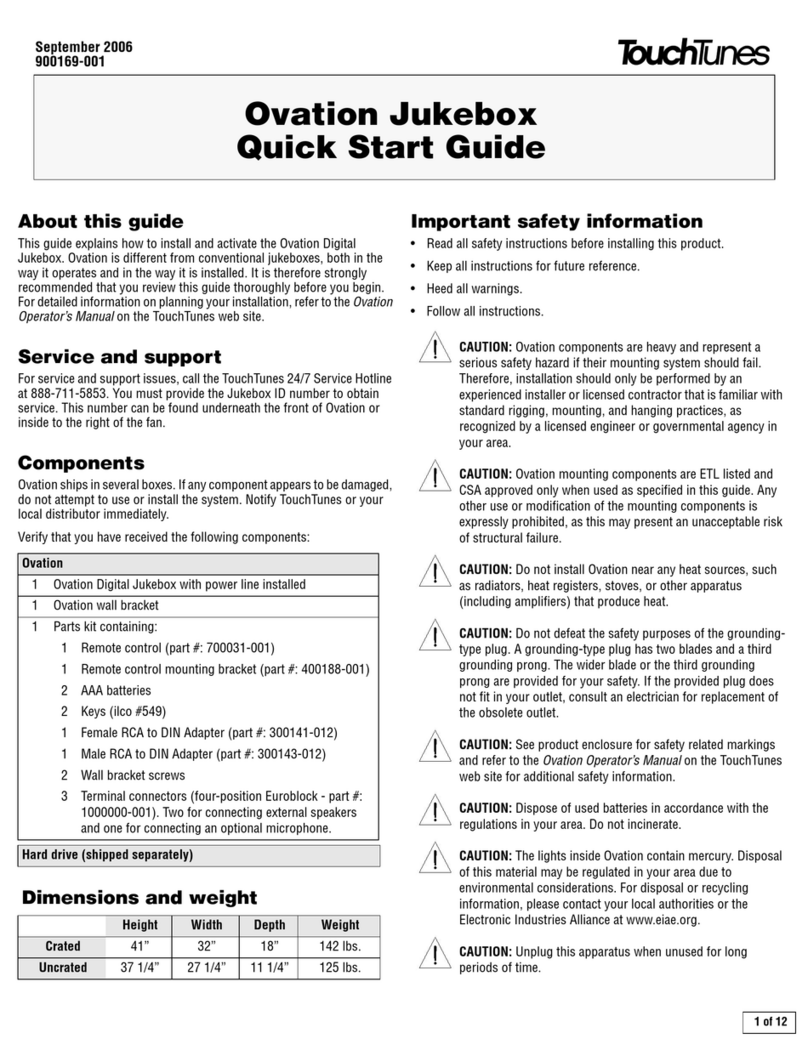
TouchTunes
TouchTunes Ovation Jukebox quick start guide
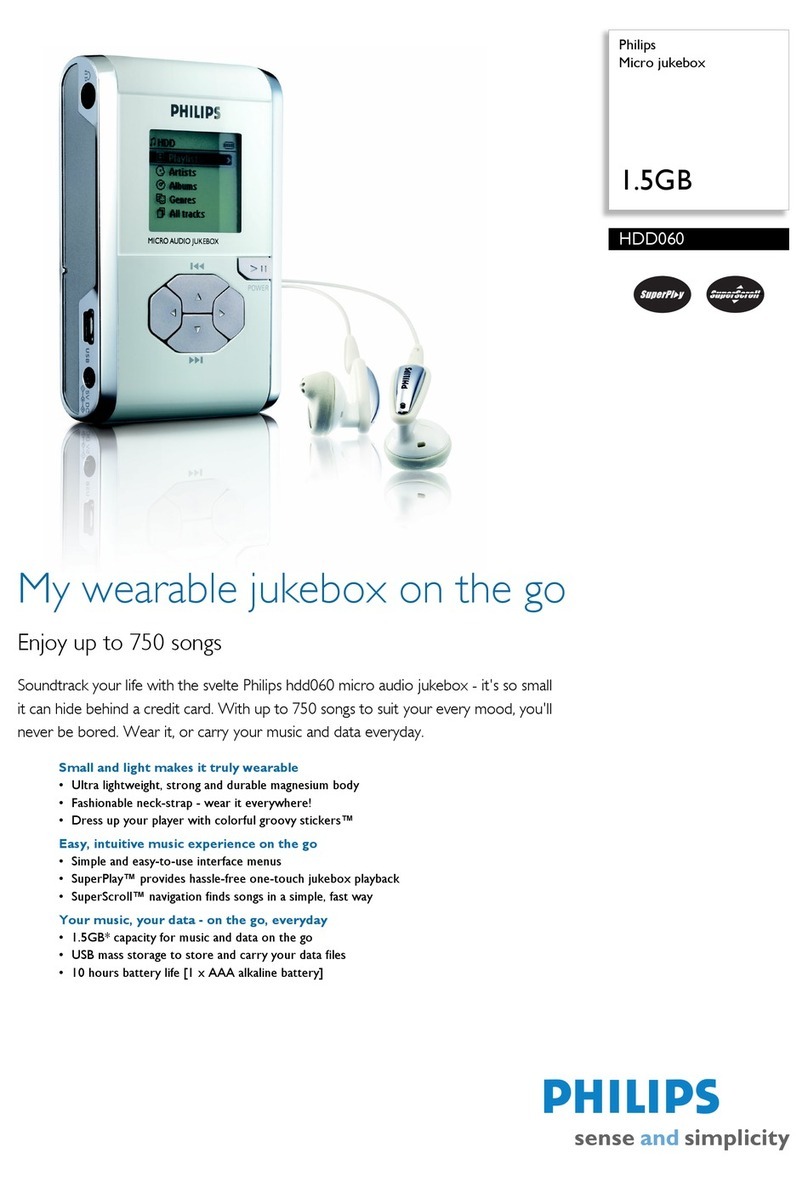
Philips
Philips HDD060/17 Specifications

Victrola
Victrola MAYFIELD instruction manual

Wurlitzer
Wurlitzer PRINCESS Operating instructions and service manual