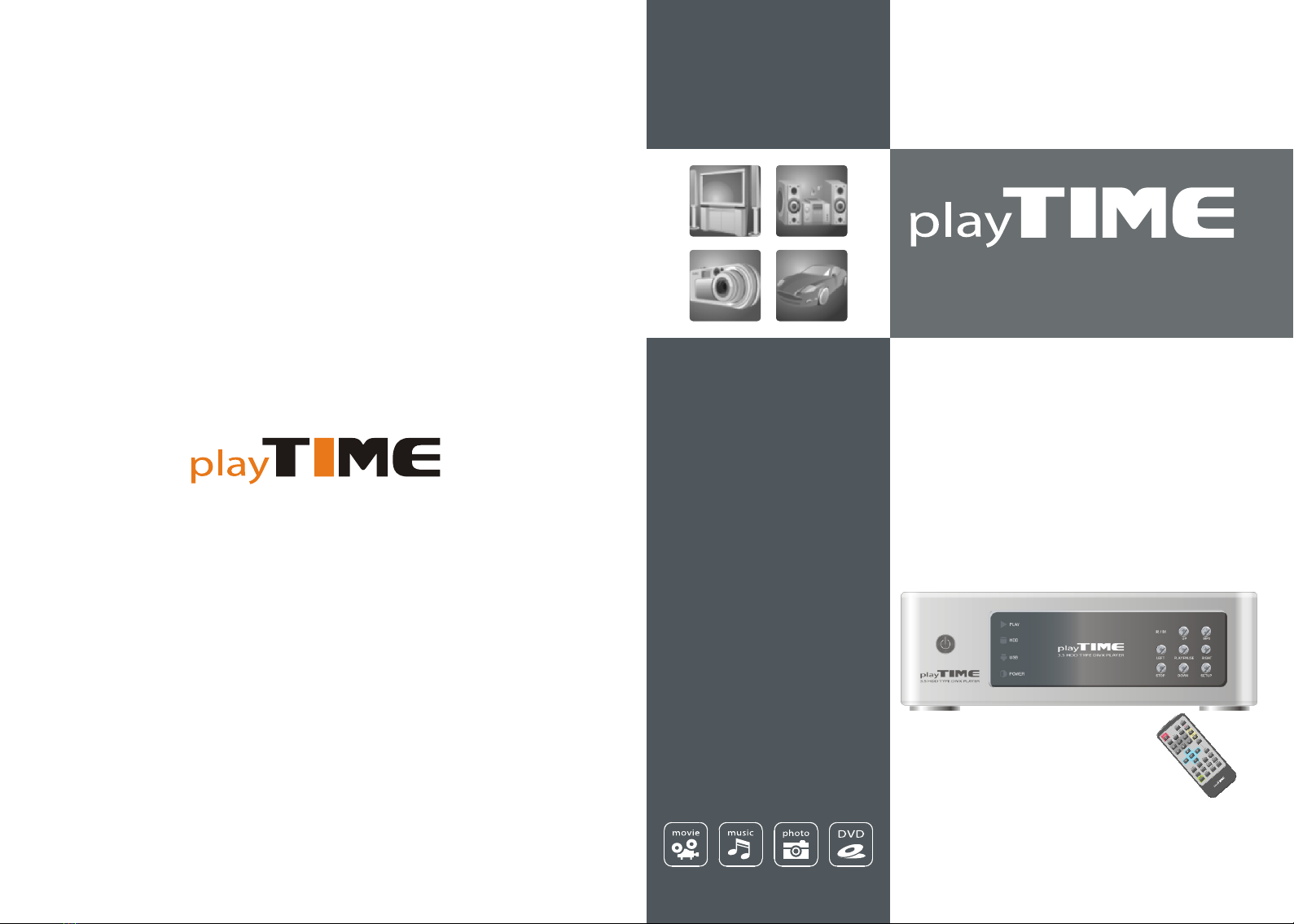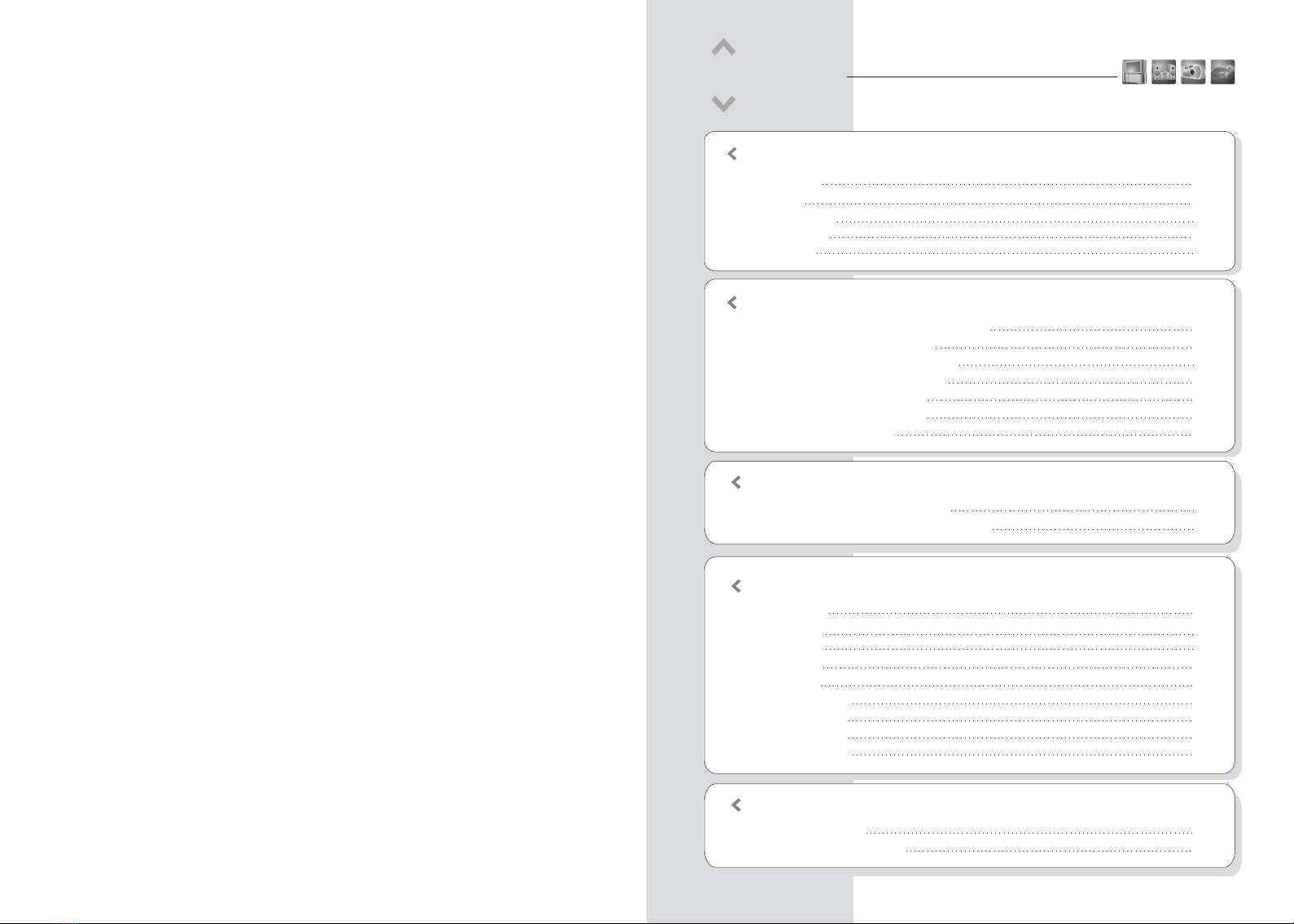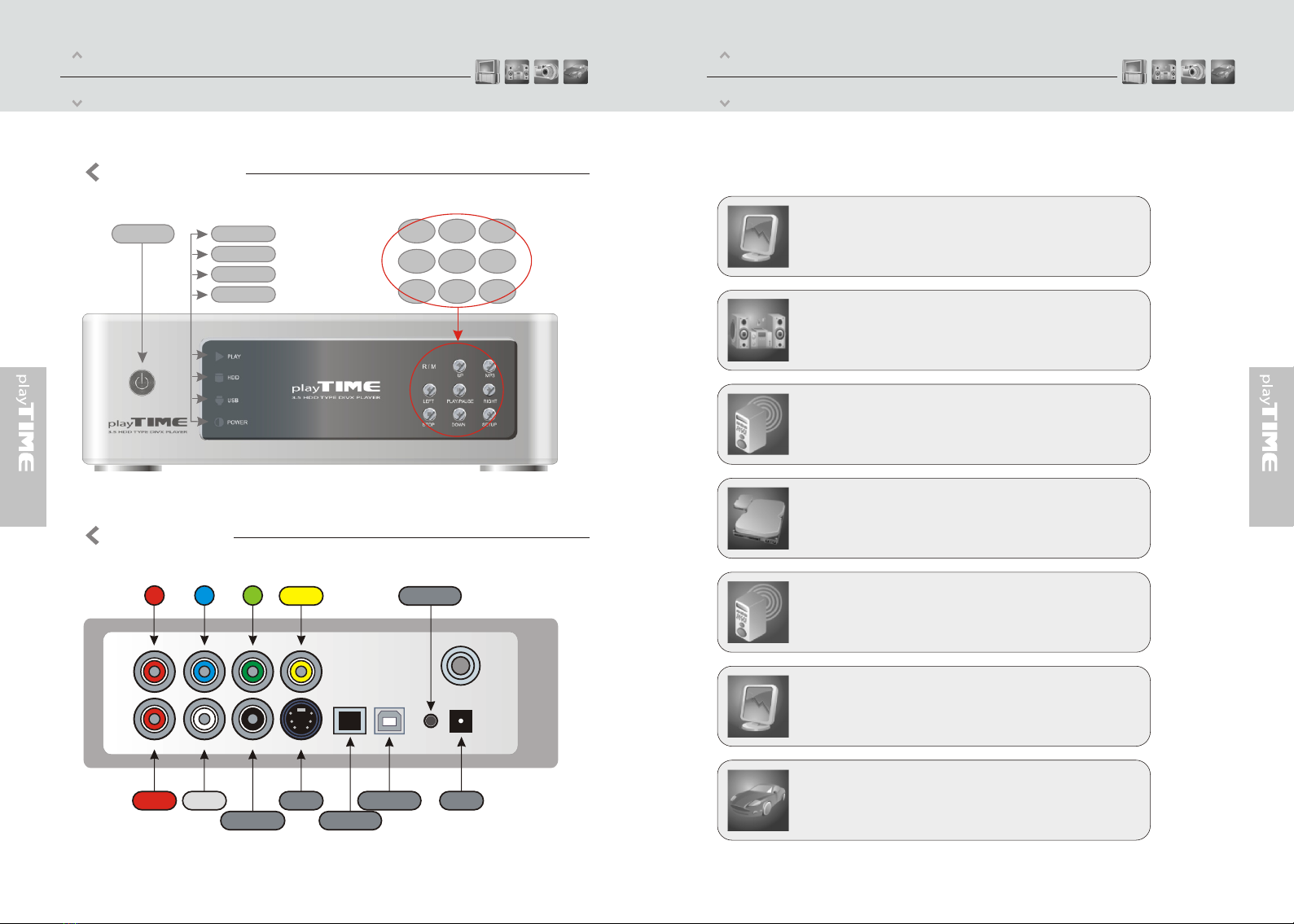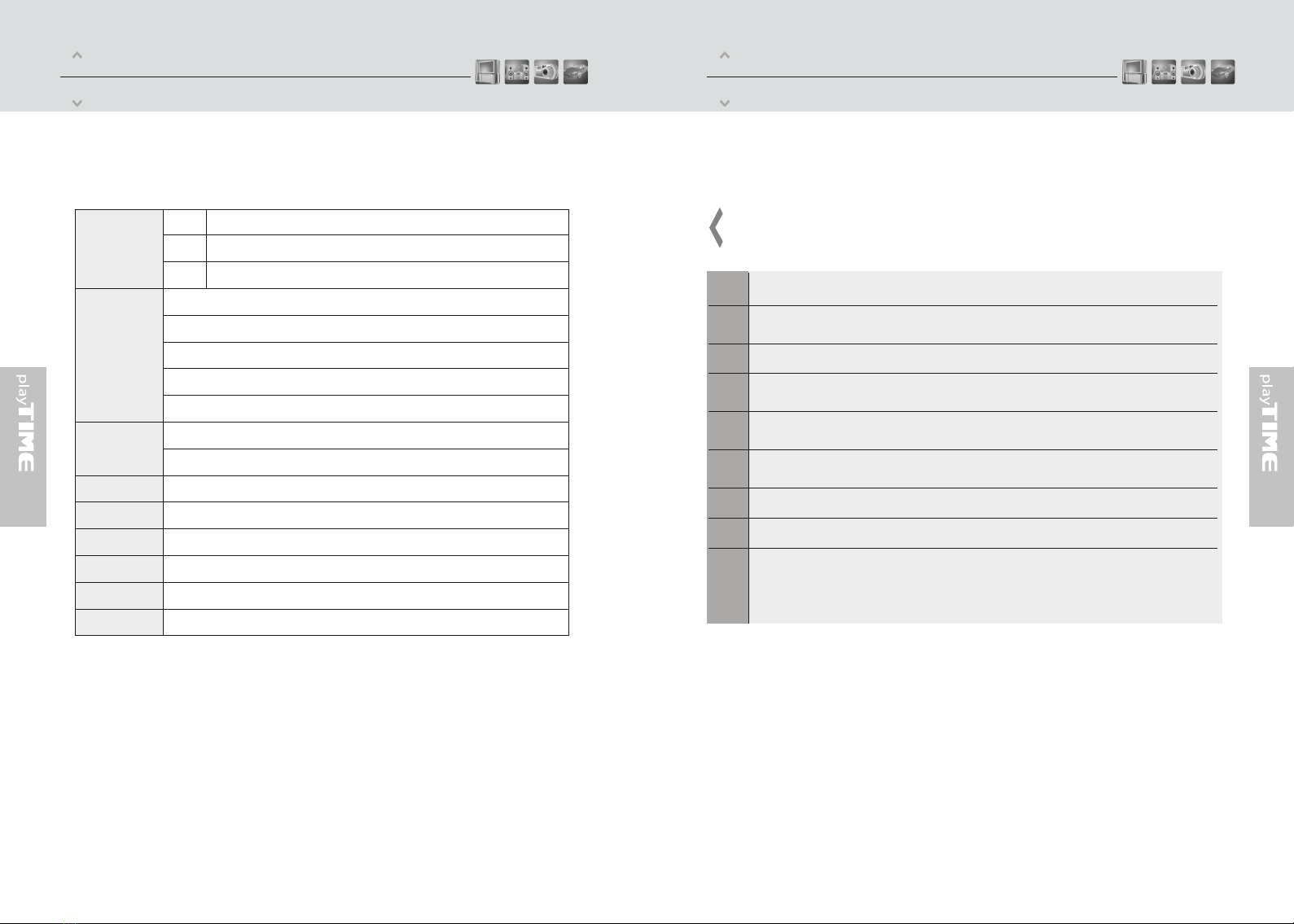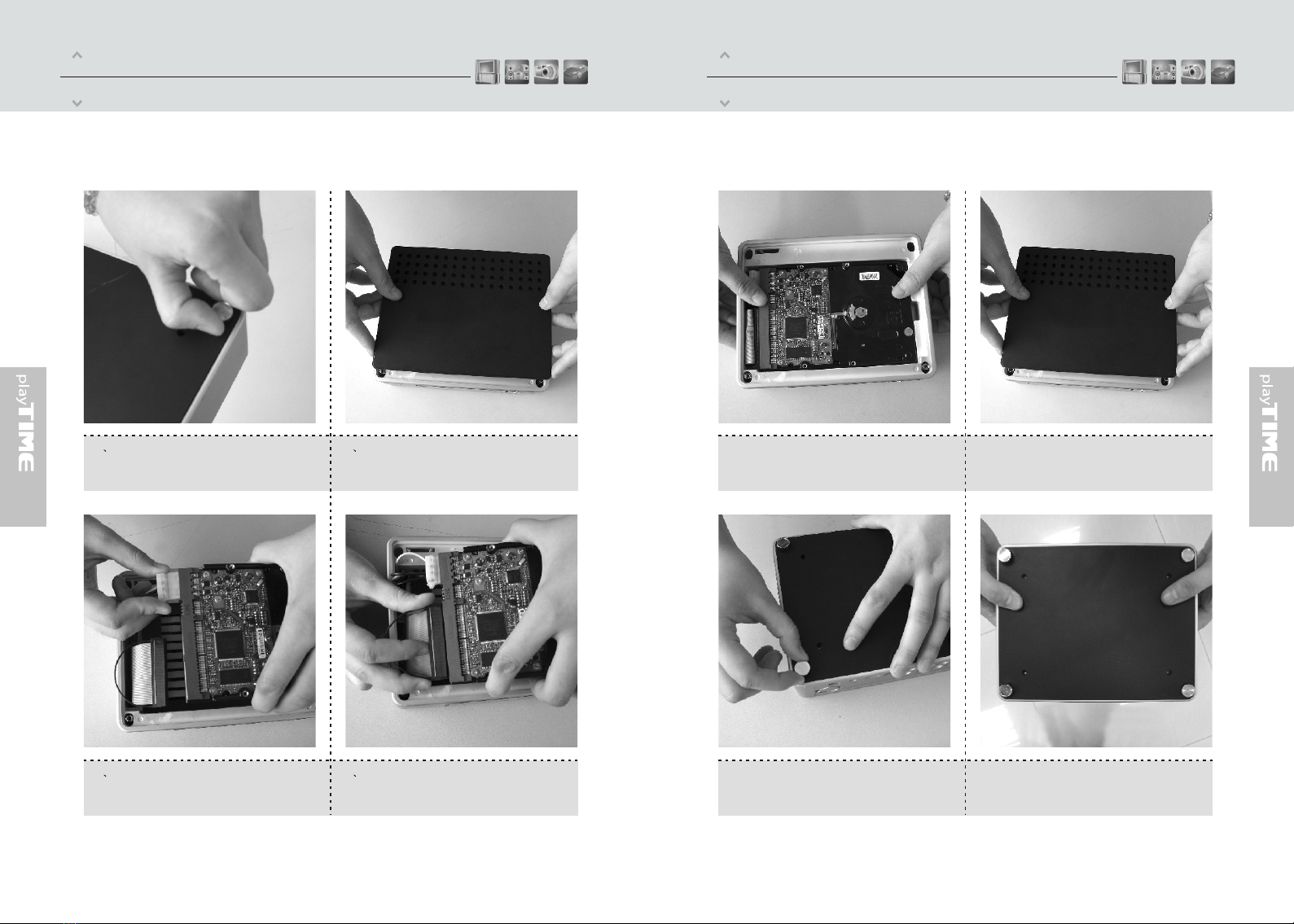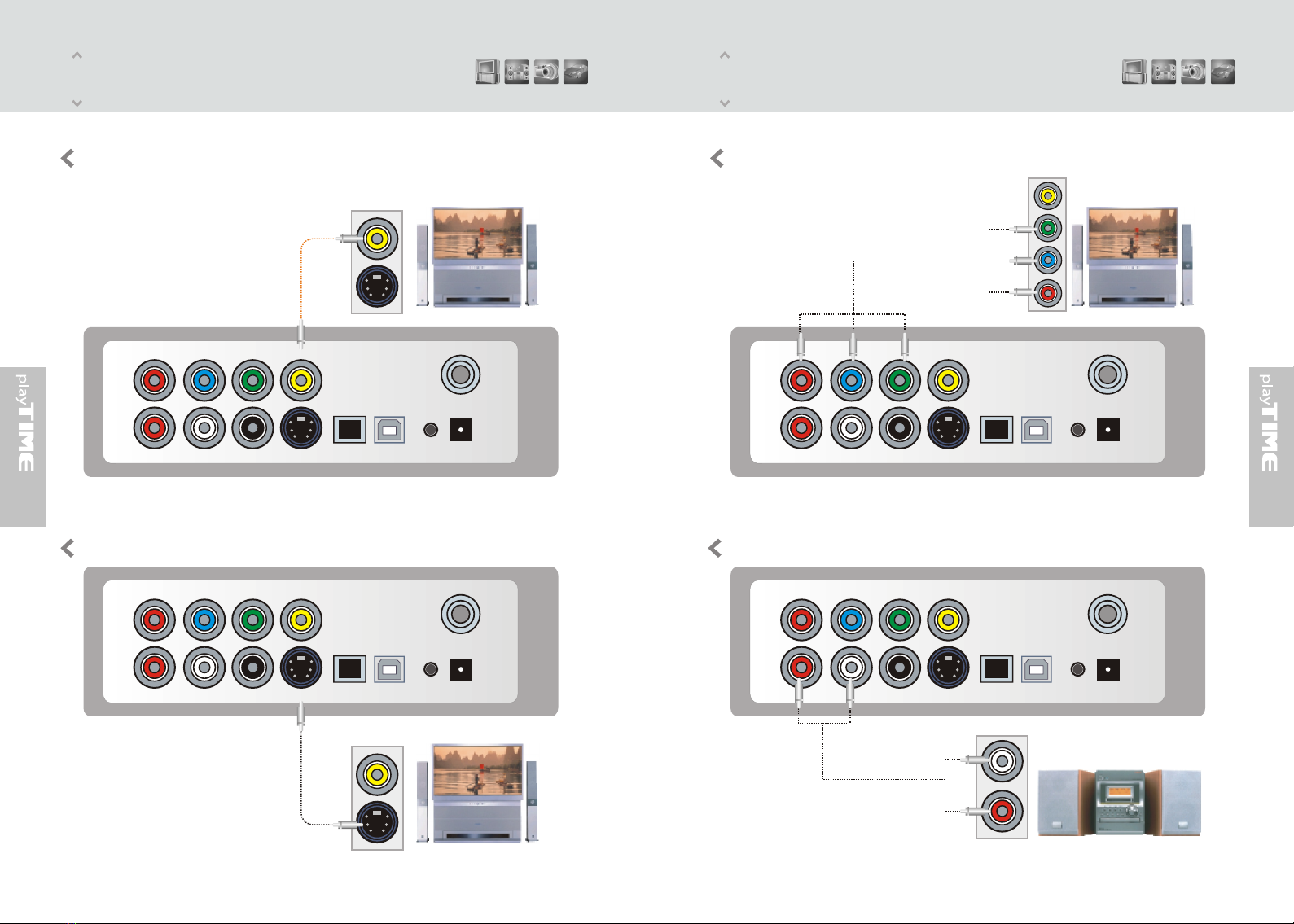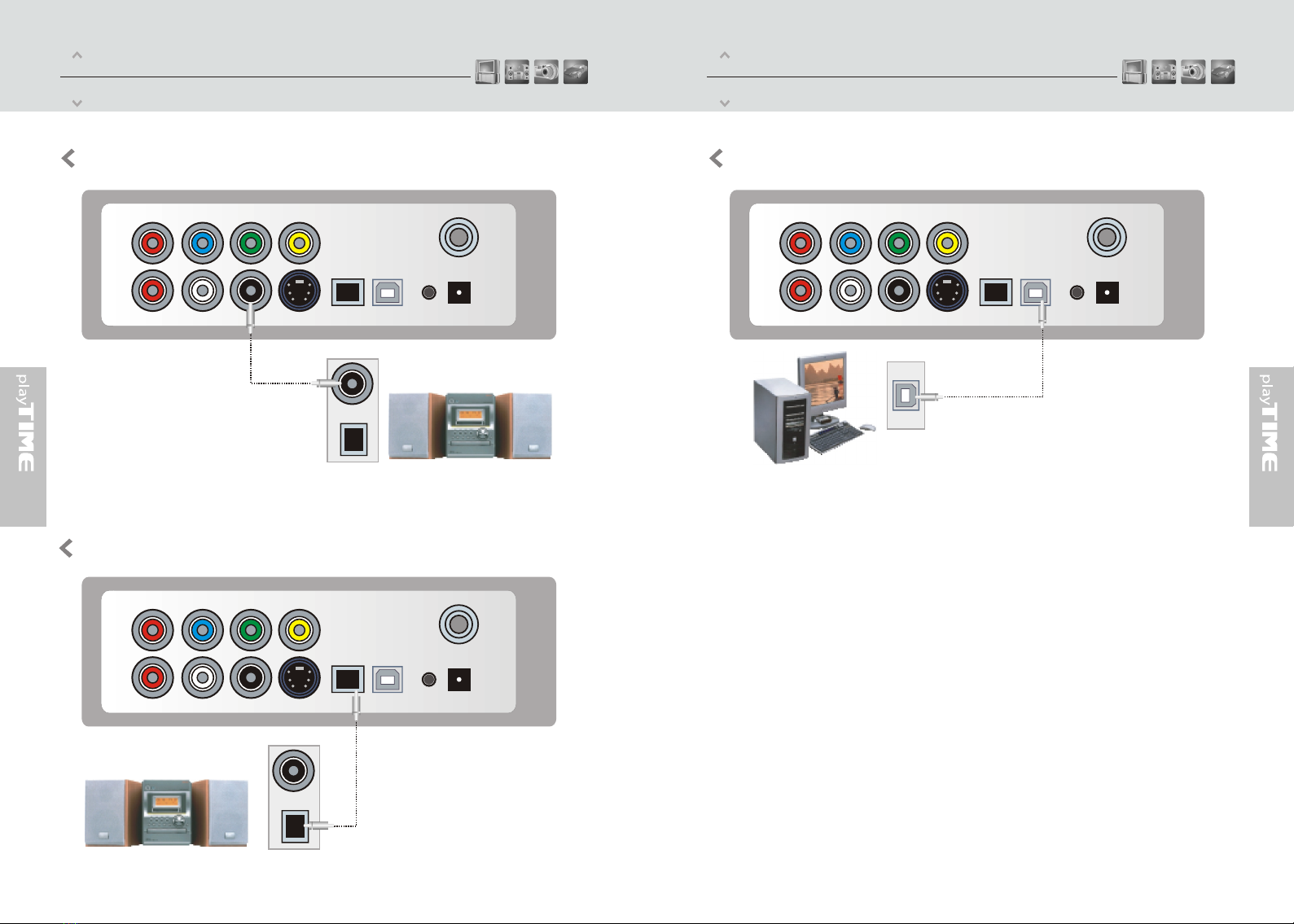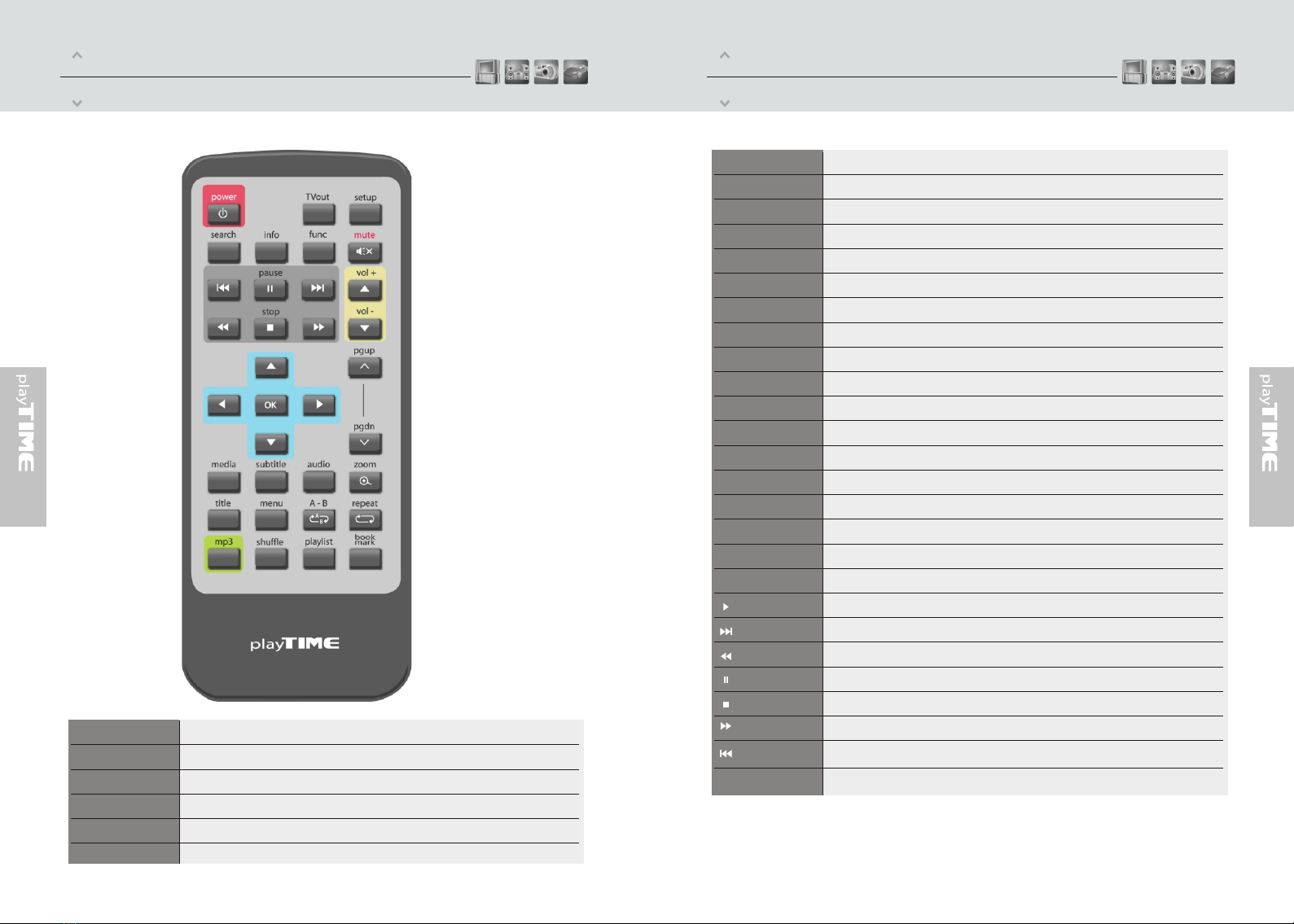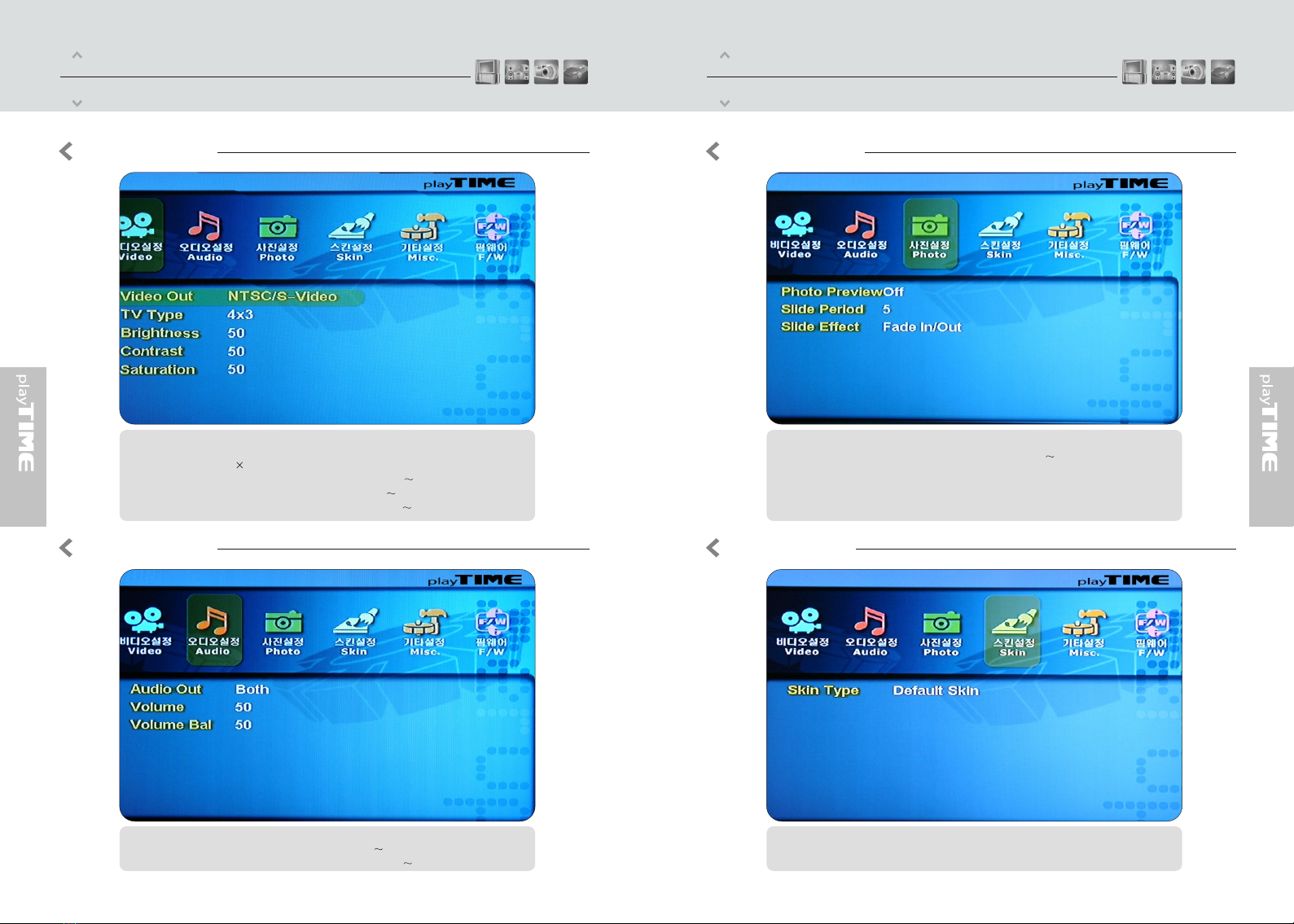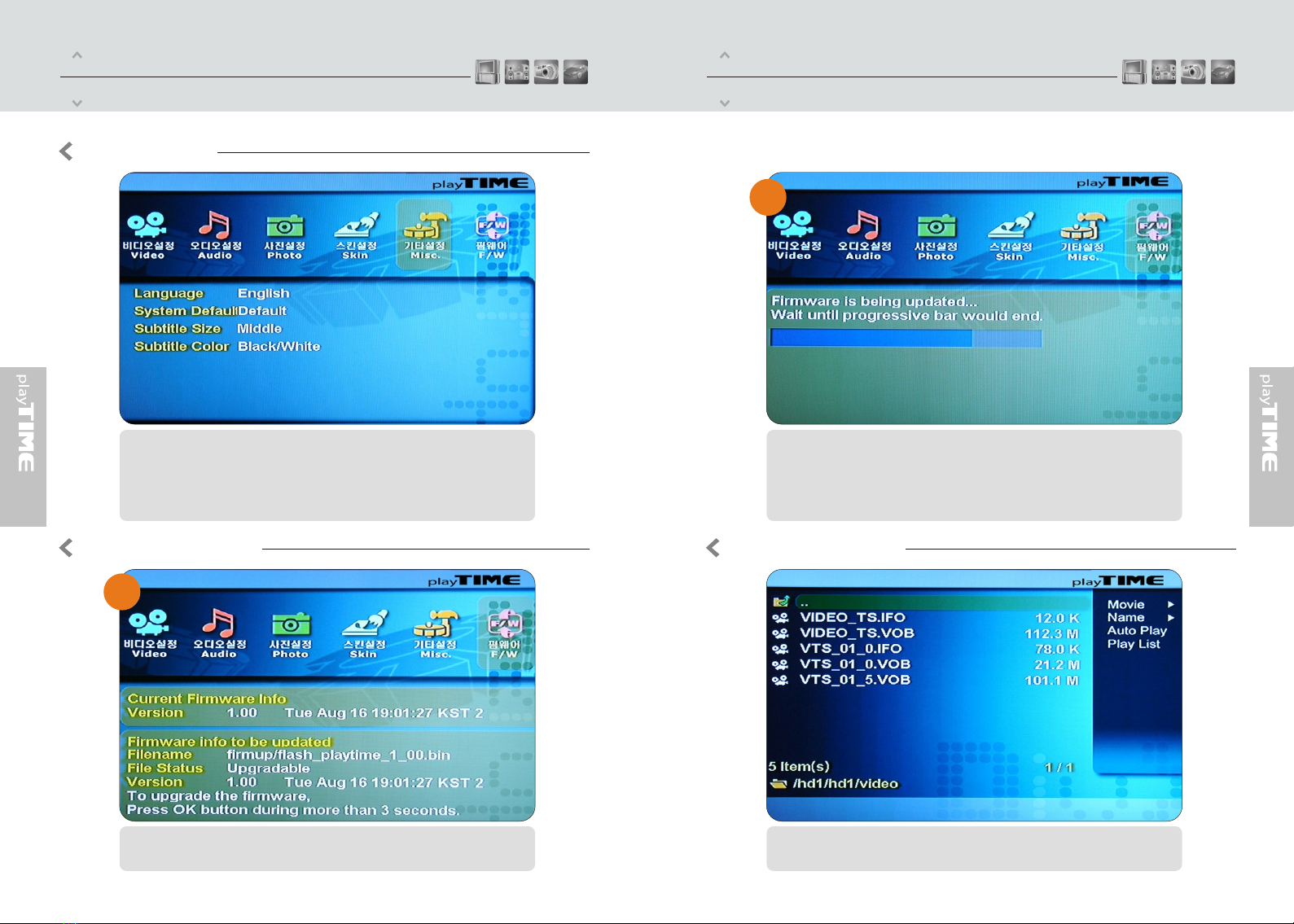Part One
Pre-caution
Part One
Specification
0403
MPEG1/2,Div3.11.div4.0.div5.0.divx,Xvid,DVD(IFO,VOB),VCD(DAT),M2V
AC3.MP2,MP3,DTS pass throughOgg,WMA.MPGA MPA
JPEG
USB2.0(Cypress chipset)
Component Video: RCAY,Pr,Pb
Composite Video: RCAand S-Video
Audio: RCAL/R/ Coaxial .Optical
IR-Ext
Full featured IR-Remotecontrol
Button:Power .Play/Pause ,Stop,Cancel,Up,Down,Left,Right,mp3
Windows 98SE ,ME,2000, XP orlater
FAT32.NTFS
External 12v/2.5ADC adapter
Multilingual
185*145*65(mm)
Divx,RC AV Cable ,USB Cable (for PC),Adapter ,Bag,Manual,DriverCD
Supported File
Video
Audio
Photo
Input & Output
User Interface
OS
Partition Type
Power
Language
Size
Include
We strongly recommend to read the below
"Pre-Cautions"
If unformatted HDDis inserted intothe Divx, a PC can notdetect the Divx. Make sure thatthe
HDD is formatted.For"How to formata HDD",contact HDD manufacturer or theseller.
01
We strongly recommendyou to back up the datato another safemedia,We are responsiblefor
the hardware ofthe Divx onlybut don't have the responsibility fordata damage or loss in aHDD.
Don't power off while a fileis playing.
Be careful ofdropping or impactor shock . If a HDDis damaged by dropping .shocking,then
contact manufacturer orthe seller.
Be away fromwater ,heavy moisture.If the Divx has a liquid,unplug the Divx from a PCright
away.If youuse the Divx under this condition, the HDDmay be fired oryou may have electric shock
Be away from devices that transmit strong magneticsignal. It may causedata damage or loss
the on HDD.
Don't touch the Divx by wet hands. It may cause electric shock.
Don't disassemble asthe user's own accord. It maycause the Divxto be damaged or lose the data.
In a car,we recommend you to use the supplied cigarette jack(option) and we are not
responsible for the damageor loss of data in a HDD by using another cigarette jack.
02
03
04
05
06
07
08
09