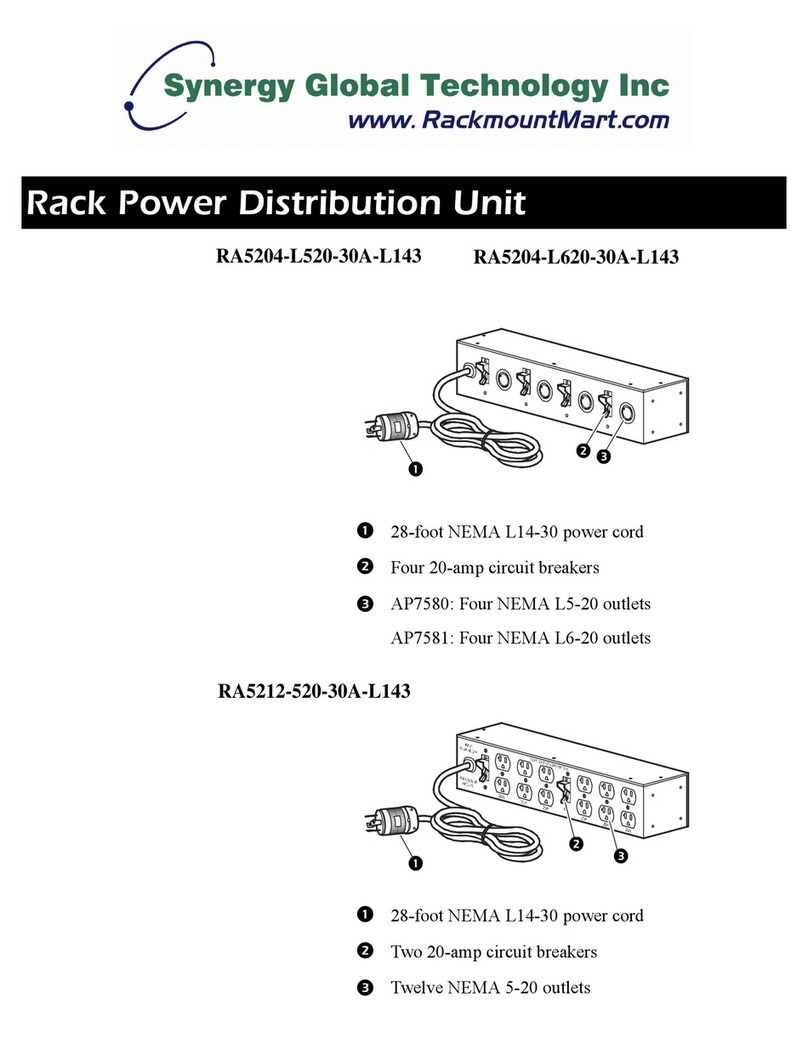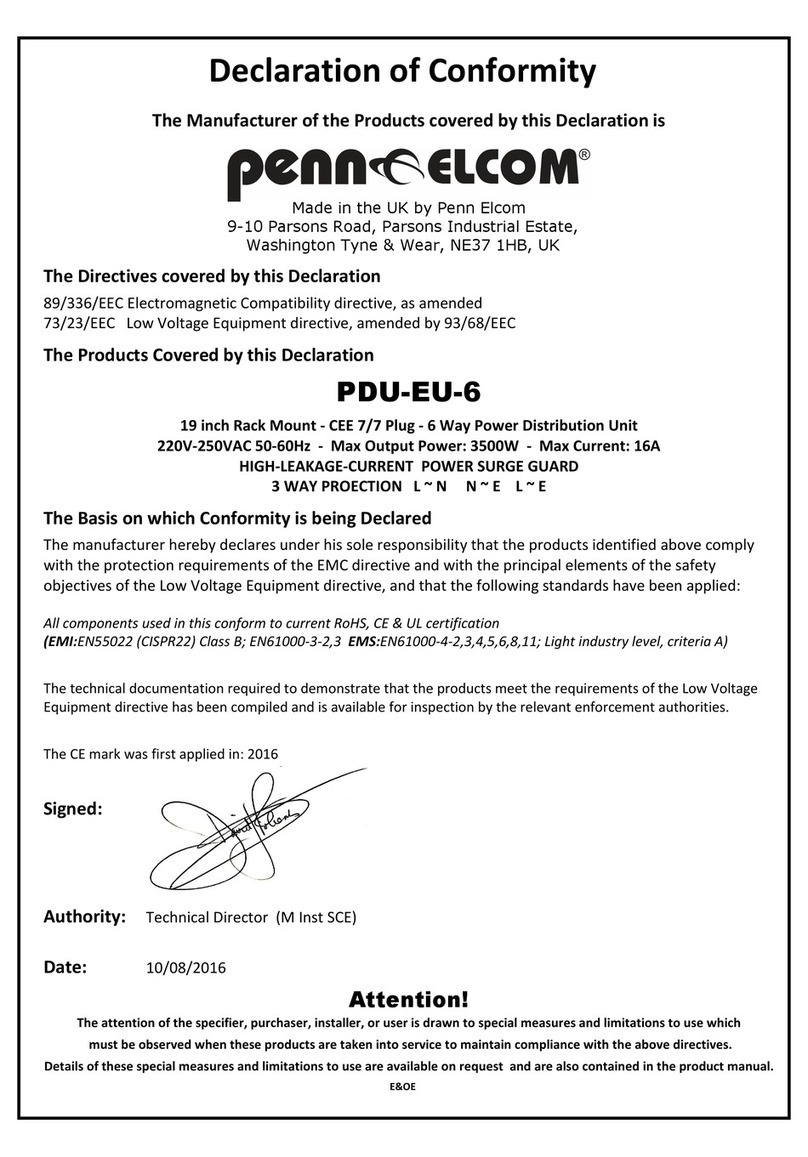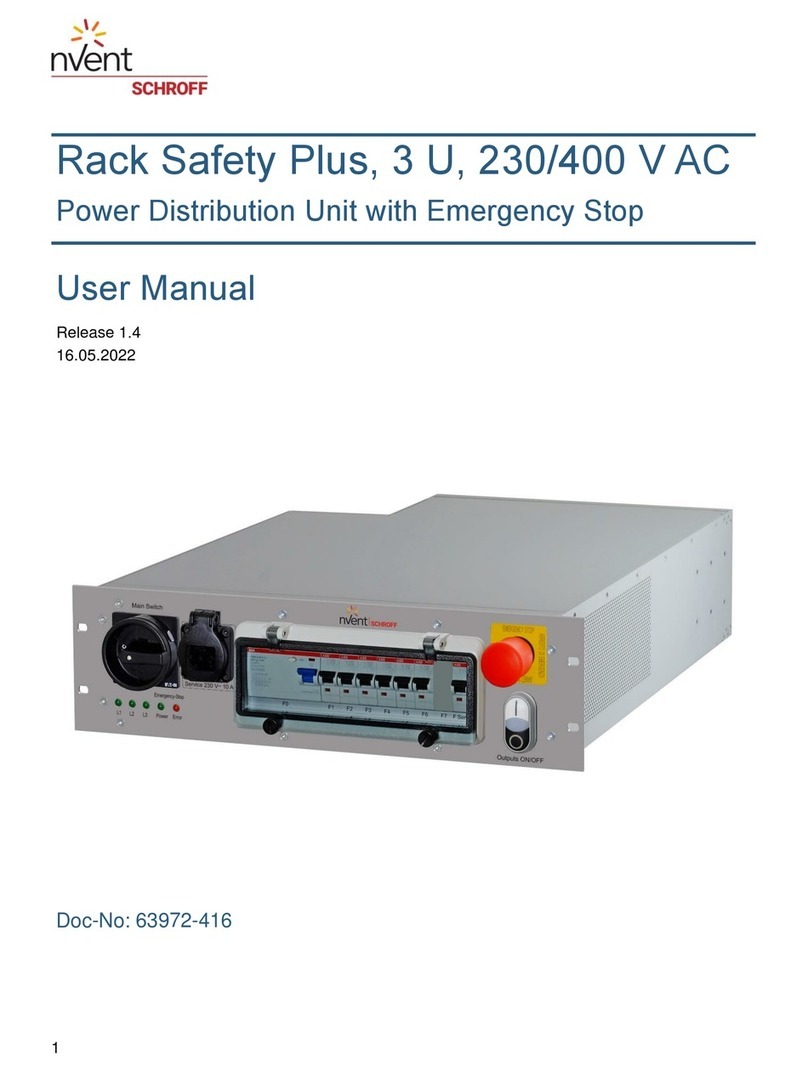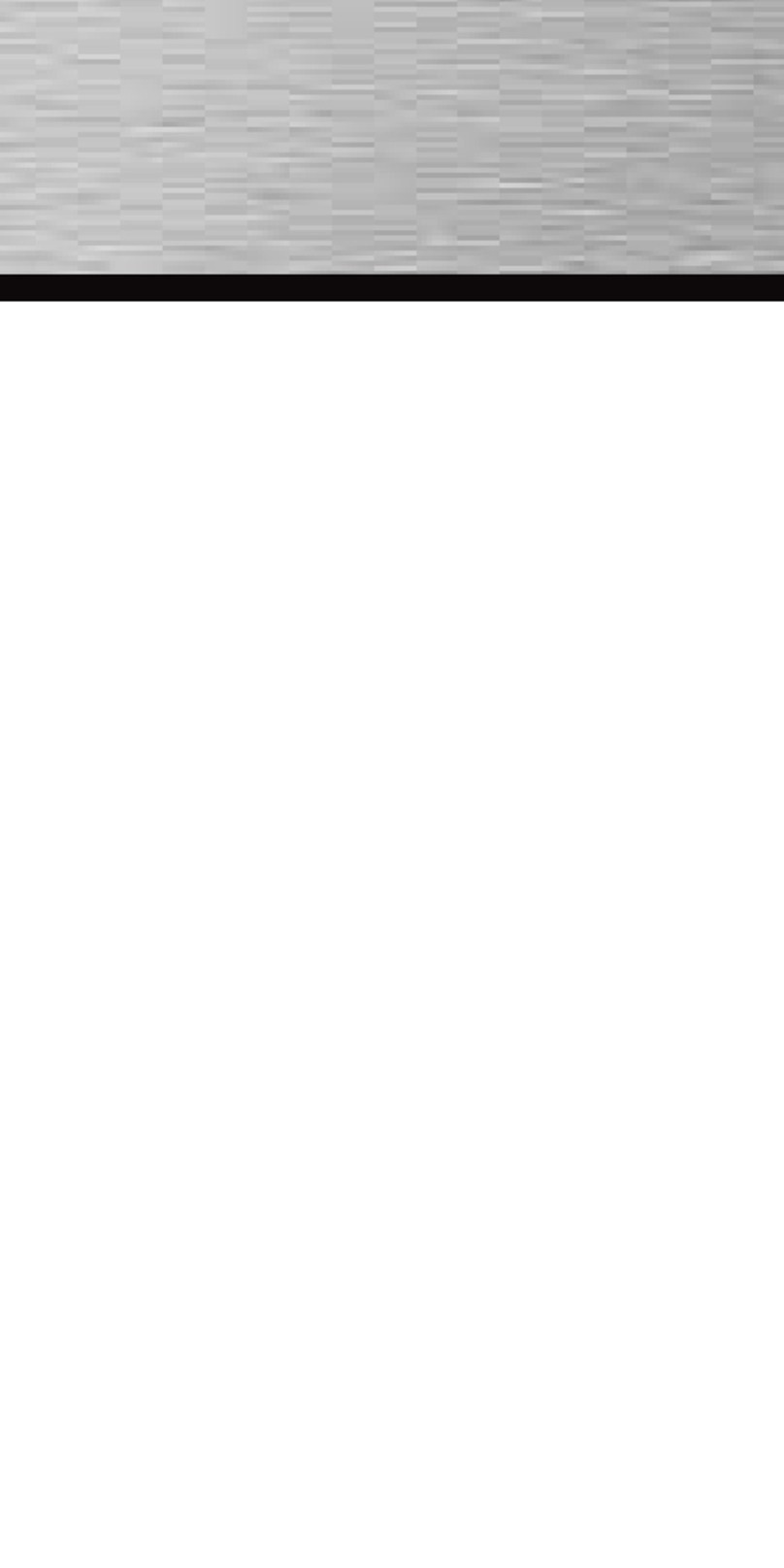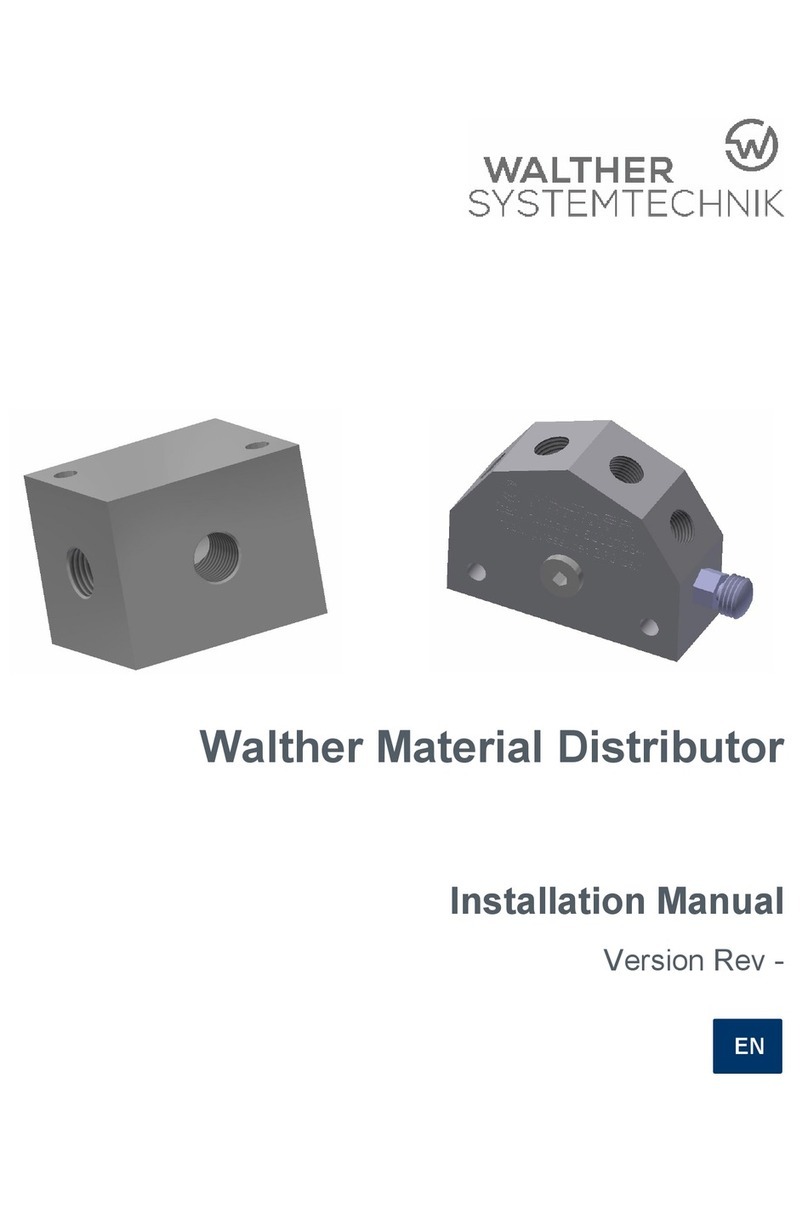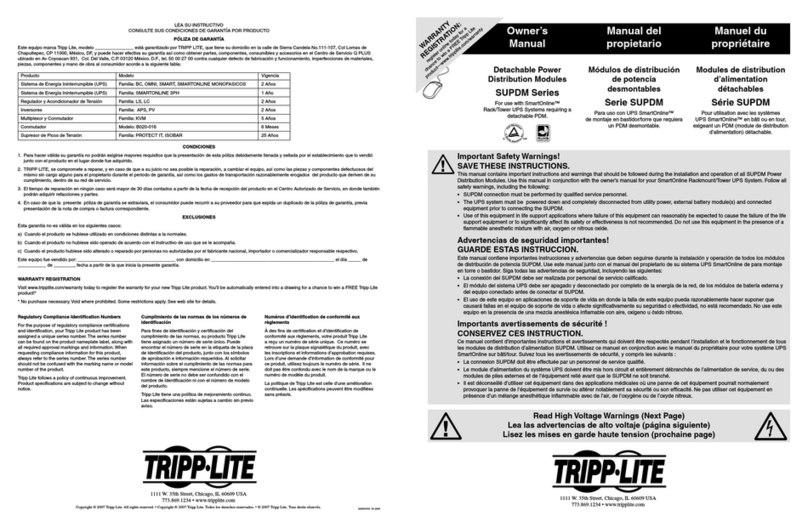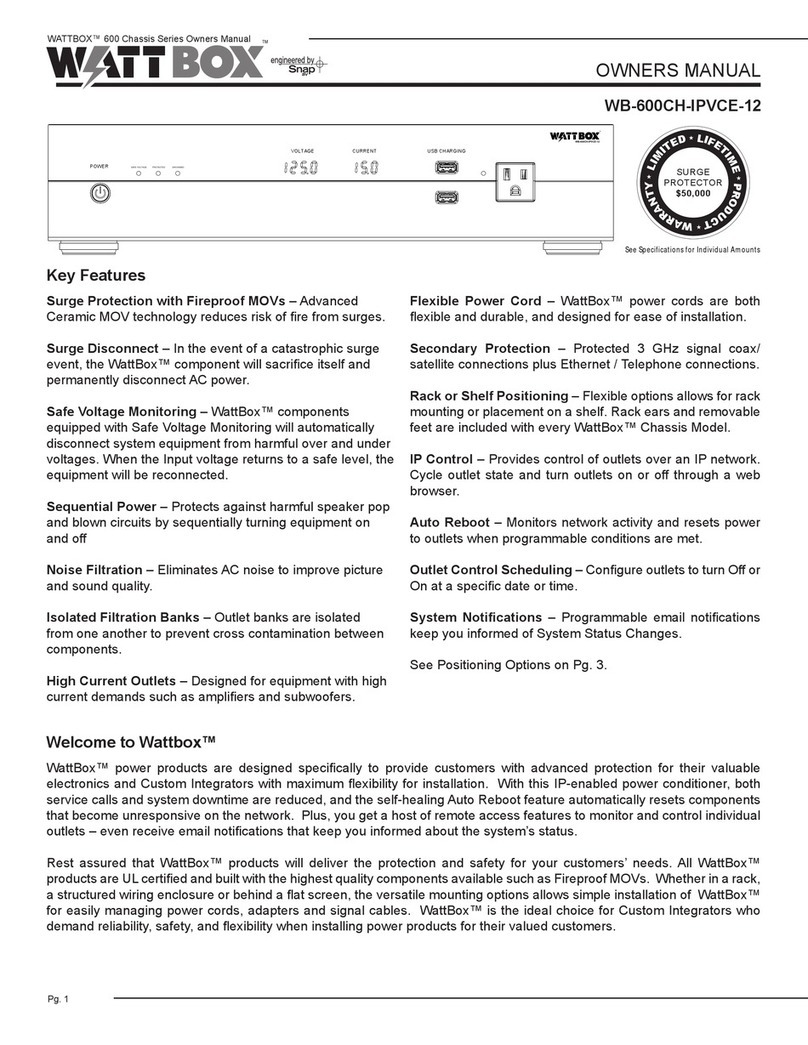Rock Solid RSM1-20AB-08N1 User manual

Metered Power Distribution Unit
User Guide
RSM1-15AA-08N1
RSM1-20AB-08N1
RSM0-30AM-16N2
Date : 20 January 2012
Revision : 03

Rock So id Metered PDU Manua GS Geiger Group ∙ 181 Sand Creek Rd Ste I-1 ∙ Brentwood ∙ CA ∙ 94513 ∙ USA
2
1. Introduction
The Rock So id Metered Power Distribution Unit (PDU) is an Internet ready device designed and equipped
with a true RMS current-meter that wi indicate the tota power consumption of the PDU. The current oad
can be accessed oca y via a digita disp ay or remote y via secure web access.
Our power monitoring system, PDU Uti ity, offers an easy to set up and user-friend y computer based uti ity
software for centra ized data management of your PDUs. This software provides the capabi ity to remote y
monitor mu tip e PDUs and their power consumption, to rea ize the tota current power consumption and
uti ization for your enterprise.
1.1. Features of the PDU
• Bui t-in web server, a user can monitor the current consumption of the power distribution unit in rea time
• Bui t-in true RMS current meter and on board disp ay
• Easy insta ation and setup
• SSL support with se f-signed certificate for secure and encrypted access
• Audib e a arm when the power consumption exceeds user defined warning and over oad thresho ds
• Notification via emai and/or SNMP traps if the power oad exceeds the warning and over oad thresho ds
• PDU Uti ity software for conso idated management
• SNMP support, has a SNMP MIB that can be monitored by a NMS
• Per out et power protection by the circuit breaker
1.2. Voltage and Current Ratings
• Vo tage Input: 100-120V
• Vo tage Output: 115V
• Max Current Rating:
o RSM-15AA-08N1: 15A max current rating.
o RSM-20AB-08N1: 20A max current rating.
o RSM-30AM-16N2: 30A max current rating.

Rock So id Metered PDU Manua GS Geiger Group ∙ 181 Sand Creek Rd Ste I-1 ∙ Brentwood ∙ CA ∙ 94513 ∙ USA
3
2. Pac age Contents
The standard PDU package contains a Power Distribution Unit with supporting hardware and software. The
package contains:
• Power Distribution Unit
• Quick Start Guide
• Power Cab e
• 2 Rack-mount Brackets and 8 Screws
• USB F ash Drive, containing:
o User Manua
o PDU Uti ity Software
o SNMP MIB: Management Information Base (PDUMIB.mib)

Rock So id Metered PDU Manua GS Geiger Group ∙ 181 Sand Creek Rd Ste I-1 ∙ Brentwood ∙ CA ∙ 94513 ∙ USA
4
3. PDU Functions
The PDU functions for the mode RSM1-15AA-08N1 are shown be ow, the functions for the 20A 1U metered
PDU and the 16 output PDUs are a so simi ar.
1. Circuit breaker (for Metered mode s this is next to the disp ay): For over oad power protection, press
to reset if it is tripped.
2. Power out et receptac e: Connect to your equipment.
3. Ye ow SSL LED Indicator: Light on means web access is protected by SSL.
4. Green DHCP LED Indicator: Light on means PDU gets IP address via DHCP.
5. Green Power Output Indicators (not on the Metered mode s)
6. Meter: 3 digit meter to disp ay current and IP address.
7. Function Button
• Press and re ease quick y to turn off the Warning beeps, if the Warning thresho d is crossed.
The Over oad beep cannot be cance ed.
• Press and ho d the button, after 2 beeps, the disp ay wi show the IP address. The octets of
the current IP address wi f ash once across the disp ay, the disp ay wi then resume
showing the current.
• Press and ho d the button, after 4 beeps, the PDU wi switch the method of IP assignment. If
current method is DHCP, then fixed IP wi be assumed and vice versa.
• Press and ho d the button, after 6 beeps, the PDU wi be reset to factory defau ts.
8. Speaker for audib e a ert:
• Warning A ert: 1 beep in 1 second when Warning thresho d is crossed.
• Over oad A ert: 3 beeps in 1 second when Over oad thresho d is crossed.
The audib e a ert wi keep beeping unti the current goes back 0.5 amps be ow the thresho d va ue.
The warning a ert can be disab ed, see instructions on the Function Button above.
9. Ethernet Port: RJ45 port for connecting to the network

Rock So id Metered PDU Manua GS Geiger Group ∙ 181 Sand Creek Rd Ste I-1 ∙ Brentwood ∙ CA ∙ 94513 ∙ USA
5
4. Installing the Hardware
This section wi provide a quick instruction on insta ing the PDU.
4.1. Important Safety Instructions
• Chec the voltage rating: Connect the PDU only to a properly rated power circuit.
• Chec circuit load: Ensure that connection to the power circuit wi not cause over oading of the
circuit or supp y wiring. Do not use this PDU in conjunction with a power strip or other PDU in an
attempt to branch the power circuit. The power rating for equipment connected to the out et
power of the PDU shou d not exceed individua out et oad rating.
• Chec rac ambient temperature: If insta ing in a c osed or mu ti-unit rack assemb y, the
operating ambient temperature of the rack environment may be greater than ambient
temperature in the room. Ensure that the rack ambient temperature does not exceed the
maximum rated temperature of the equipment.
• Chec air flow: Ensure that there is adequate air f ow in front and behind the PDU when insta ing
in the rack.
• Chec mechanical load: Mounting of the equipment in the rack shou d be such that a hazardous
condition is not created due to uneven mechanica oading.
• Ensure reliable grounding: Do not connect to any ungrounded out et or extension cords/adapters
that remove grounding.
• Ensure proper use: Do not use this equipment in ife support app ications, where fai ure of the
equipment may resu t in fai ure of the ife support systems.
• Ensure indoor installation: Do not insta in areas of excess moisture, dust or direct sun ight
• No user serviceable parts: Do not dri into the PDU housing or open the housing in an attempt to
service the PDU. Do not modify the input p ug or power cab e.
•
Install wisely: Do not attempt insta during a thunderstorm.
4.2. Mounting the PDU
To mount the PDU onto a server rack, perform the fo owing instructions (1U PDUs on y):
1. Attach the mounting brackets to the unit, using the 4 retaining screws provided for each bracket
2. Choose a ocation for the PDU on your rack
3. A ign the mounting ho es of brackets with the ho es on the vertica posts of the rack
4. Secure the PDU on the rack with rack screws
5. Connect input power to the PDU with the provided power cab e
6. Connect your equipment to the output power sockets on the PDU
7. Connect the PDU to your network system using an Ethernet cab e
8. Switch on the PDU

Rock So id Metered PDU Manua GS Geiger Group ∙ 181 Sand Creek Rd Ste I-1 ∙ Brentwood ∙ CA ∙ 94513 ∙ USA
6
5. Configuring the PDU
5.1. Logging onto the PDU
The PDU can acquire an IP address using DHCP or fai ing that wi set the static IP 192.168.0.216. If your
network has a DHCP server fo ow the "Using DHCP" instructions be ow to og in to the PDU, e se fo ow the
instructions in the "Using the defau t IP" section.
5.1.1. Using DHCP
1. Ho d the "Function" button down and re ease after 2 beeps.
2. The PDU meter wi disp ay the 4 octets of the current PDU IP address in sequence.
3. Use your browser to connect to the PDU, enter the PDU IP address as the URL.
4. Use the credentia s username: snmp and password: 1234 to og in to PDU.
5.1.2. Using the Default IP
1. Connect your computer direct y to the PDU with an ethernet cab e.
2. Configure your computer to be on the same network as the PDU (examp e IP 192.168.0.1).
3. With the IP 192.168.0.216 as the URL, use your browser to connect to the PDU.
4. Use the credentia s username: snmp and password: 1234 to og in to the PDU.
5.2. Changing User Credentials
Once you are ogged in, change the user's ogin and password. We high y recommend changing the defau t
username and password, eaving it wou d create a serious security f aw.
To change the credentia s:
1. C ick on the User ink.
2. Enter the o d username and password
3. Be ow that enter the new username and password. Make sure you do not forget the new
credentia s or you wi be ocked out and wi have to reset the PDU to factory defau ts if you do so.
4. C ick on App y.
5. Login again to continue PDU configuration.

Rock So id Metered PDU Manua GS Geiger Group ∙ 181 Sand Creek Rd Ste I-1 ∙ Brentwood ∙ CA ∙ 94513 ∙ USA
7
5.3. Enabling SSL Access
To enab e SSL access:
1. C ick on the SSL ink on the main menu.
2. Check the “Enab e SSL” checkbox
3. Enter the credentia s of the PDU user to activate.
4. C ick on App y. You wi hear the box beep once and the SSL ight go on. You may a so get a
message “Connection to demo box ost” you can safe y c ick it away and ignore that message.
5. You wi have to og back in. Add https:// to the ur and og back in.
Since the certificate is se f-signed, you wi get a warning message from your browser. You can safe y
continue and have the browser accept that certificate. If you are using Firefox do this by c icking on the Add
Exception button, c ick on Get Certificate, then Submit. Having accepted the se f-signed certificate, you
shou d not get any more warnings going forward and communication with the PDU wi now be secure.
5.4. Changing Networ Parameters
To change network parameters, do the fo owing:
1. From the main menu, c ick on the Network ink
2. Enter a new hostname (optiona )
3. If not acquired by DHCP, enter a new IP address
4. Enter a subnet mask
5. Enter a defau t gateway
6. Disab e DHCP and/or add DNS servers (optiona )
Once you app y the changes you may have to change the URL in your browser and og back in to continue.
Warning: When configuring the network parameters for your PDU, it is recommended that
the power monitoring network system be iso ated from your main data network. This
ensures access to your power equipment in the event of main data network fai ure.

Rock So id Metered PDU Manua GS Geiger Group ∙ 181 Sand Creek Rd Ste I-1 ∙ Brentwood ∙ CA ∙ 94513 ∙ USA
8
5.5. Chec ing the PDU Load
The tota input oad in amps is shown at the top of the screen under the Rock So id ogo. C icking on the
PDU ink off the main menu a so shows the PDU input oad and the current thresho d va ues.
5.6. Chec ing and Changing System Parameters
C icking on the System ink off the main menu disp ays the system parameters. The mode name, firmware
version, MAC address, SNMP System Name, SNMP System Contact and SNMP Location are shown. The
SNMP va ues can be changed by doing the fo owing.
1. From the main menu, c ick on the SNMP ink.
2. Enter System Name.
3. Enter System Contact.
4. Enter Location.
5. C ick App y. A confirmation dia og box wi pop up, c ick OK to save the new va ues.
5.7. Chec ing and Changing the Threshold Values
The PDU has 2 thresho d va ues, the Warning thresho d and the Over oad thresho d va ues. If the input
current crosses the Warning thresho d, then the PDU wi beep with the frequency, 1 beep per second. If the
input current crosses the Over oad thresho d, then the PDU wi beep with the frequency, 3 beeps per
second.
The audib e a ert wi keep beeping unti the current goes back 0.5 amps be ow the thresho d va ue. The
Warning a ert can be manua y disab ed, see instructions on the Function Button. The Over oad a ert cannot
be manua y disab ed.
To change the thresho d va ues, do the fo owing:
1. From the main menu, c ick on the Thresho d ink
2. Enter the new Warning and Over oad va ues
3. C ick App y. A confirmation dia og box wi pop up, c ick OK to save the new va ues.

Rock So id Metered PDU Manua GS Geiger Group ∙ 181 Sand Creek Rd Ste I-1 ∙ Brentwood ∙ CA ∙ 94513 ∙ USA
9
5.8. Chec ing and Changing the Mail Settings
When an event (examp e: crossing of thresho d) occurs, the PDU can send out an emai message to a pre-
defined emai account. To configure the mai settings, do the fo owing:
1. From the main menu, c ick on the Emai ink.
2. Enter Emai Server. The Emai Server is the proxy emai server that wi be used to send the emai .
The Emai Server cannot be an IP address on y a hostname that is reso vab e by the DNS servers
configured ear ier is va id.
3. Enter the Sender’s Emai Address. This is the emai address of the sender.
4. Enter the Recipient’s Emai Address. This is the destination emai address.
5. C ick App y. A confirmation dia og box wi pop up, c ick OK to save the new va ues.
The message in the emai wi be formatted as fo ows:
Indicate Out etA~H-XXXXXXXX status in order
X=0 : means the power off.
X=1 : means the power on.
5.9. Chec ing and Changing the SNMP Trap Parameters
When an event occurs, the PDU can send out trap message to pre-defined IP address. To configure the
SNMP settings, do the fo owing:
1. From the main menu, c ick on the SNMP ink.
2. Enter Receiver IP. The Receiver IP is the IP of the server that wi receive the SNMP trap.
3. Enter Write Community. Defau t Write Community is “pub ic” and can be modified by user.
4. C ick App y. A confirmation dia og box wi pop up, c ick OK to save the new va ues.
Read Community is pub ic and fixed.

Rock So id Metered PDU Manua GS Geiger Group ∙ 181 Sand Creek Rd Ste I-1 ∙ Brentwood ∙ CA ∙ 94513 ∙ USA
10
6. Power Management Consolidation
The data from your Rock So id PDUs can be conso idated using the PDU Uti ity software. With the PDU Uti ity
software one can:
• Add PDUs that wi have their data conso idated by the PDU Uti ity
• Create groups and add PDUs to the groups
• Receive traps and emai events from the PDUs
• Show conso idated status information for the PDUs
• Query PDUs for status information (thresho d crossings etc)
• Show statistics of power usage and event ogs
The PDU Uti ity software is in the USB f ash drive that came with your PDU. There is a PDU Uti ity Manua in
the f ash drive as we , in the Manua s directory that wi instruct on how to insta and configure the software.

Rock So id Metered PDU Manua GS Geiger Group ∙ 181 Sand Creek Rd Ste I-1 ∙ Brentwood ∙ CA ∙ 94513 ∙ USA
11
7. Warranty
Rock So id PDUs warrants that a our products wi be free of defects in materia and workmanship. The
manufacturer warranty period is 2 years. Shou d any manufacturer defect occur within the warranty period,
Rock So id PDUs wi correct the defect free of charge with the exception of the cost to ship the product to
the factory or authorized dea er that so d the device. Proof of purchase in the form of an invoice or prior
registration is required to activate this warranty. Shou d any manufacturer defect occur after the warranty
period, Rock So id PDUs wi correct the defect and app y a fee for the abor and parts to repair the defect.
7.1. What this warranty does not cover?
1. Shipping damage (after unit is accepted from courier).
2. Damage to the device due to opening, rough hand ing or misuse of the device.
3. Any fai ure, oss, damage or persona injury due to accident, neg ect, abuse by the consumer or
improper operation.
4. Any unit purchased from an unauthorized dea er.
5. If the origina factory seria number has been removed, defaced, rep aced or tampered with in
any way.
6. Transportation charges to the factory or authorized dea er incurred in connection with warranty
service.
7. Indirect, consequentia , or specia damages, except as required by Federa or State aws.
If the device has a manufacturer's defect, p ease contact sa es@remotepowergear.com to get an RMA
document to fi out and return with the device. Any devices returned without an RMA document wi be
rejected.
WARNING: Opening the device cover during the warranty period voids the warranty.

This manual suits for next models
2
Table of contents