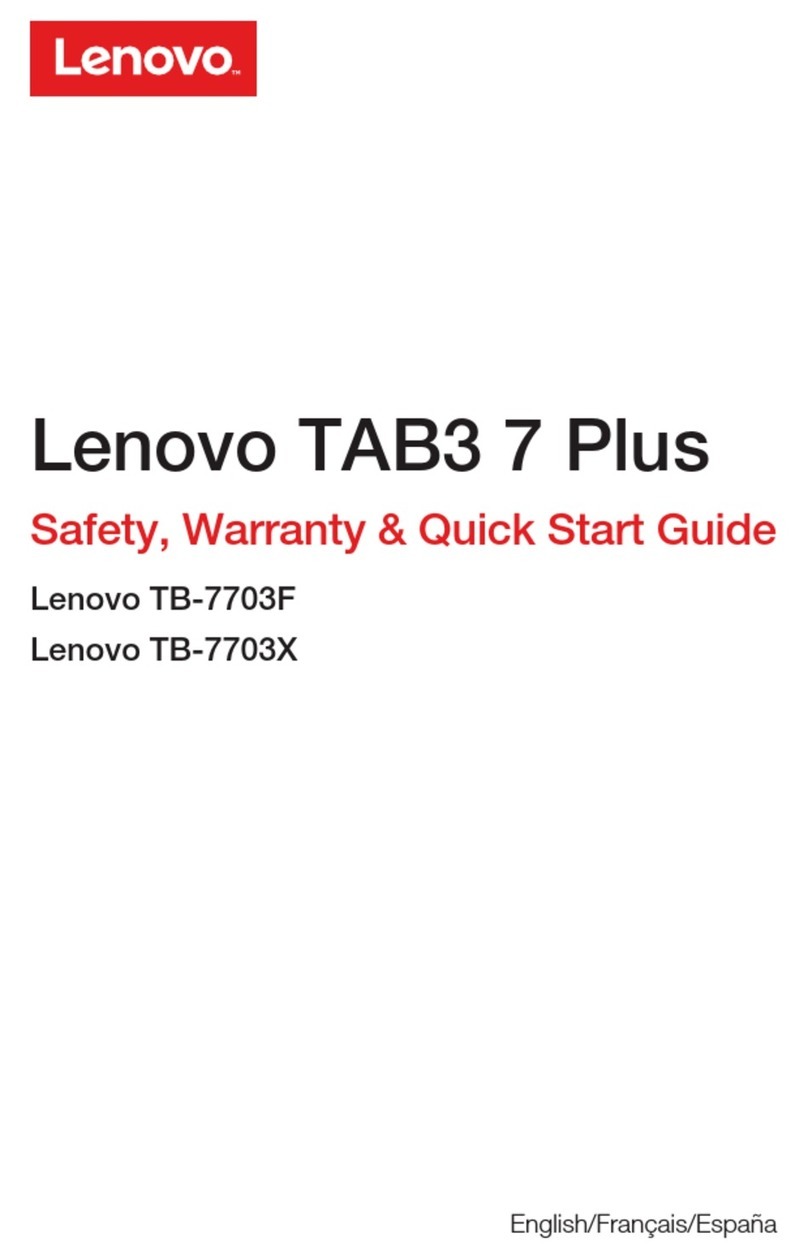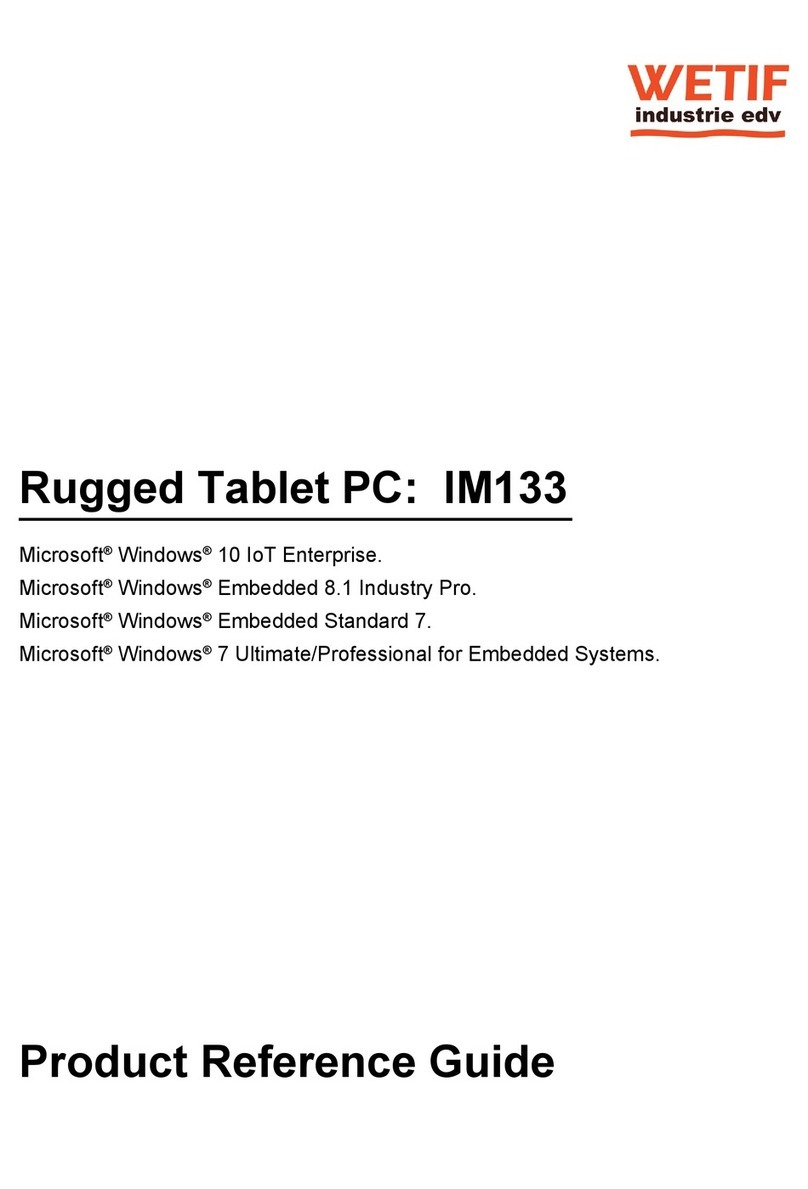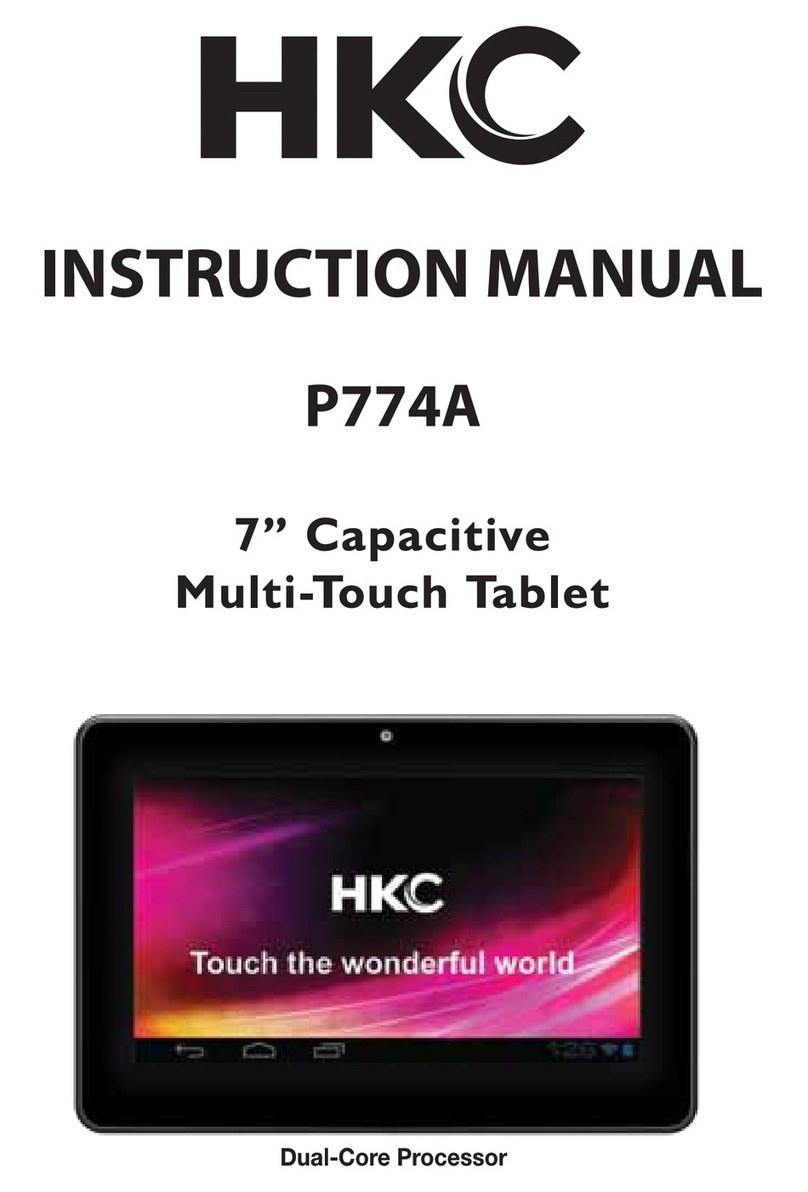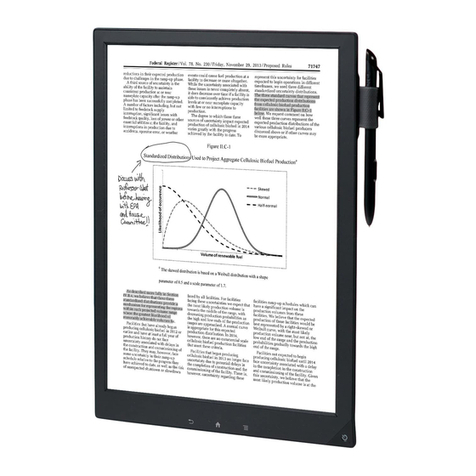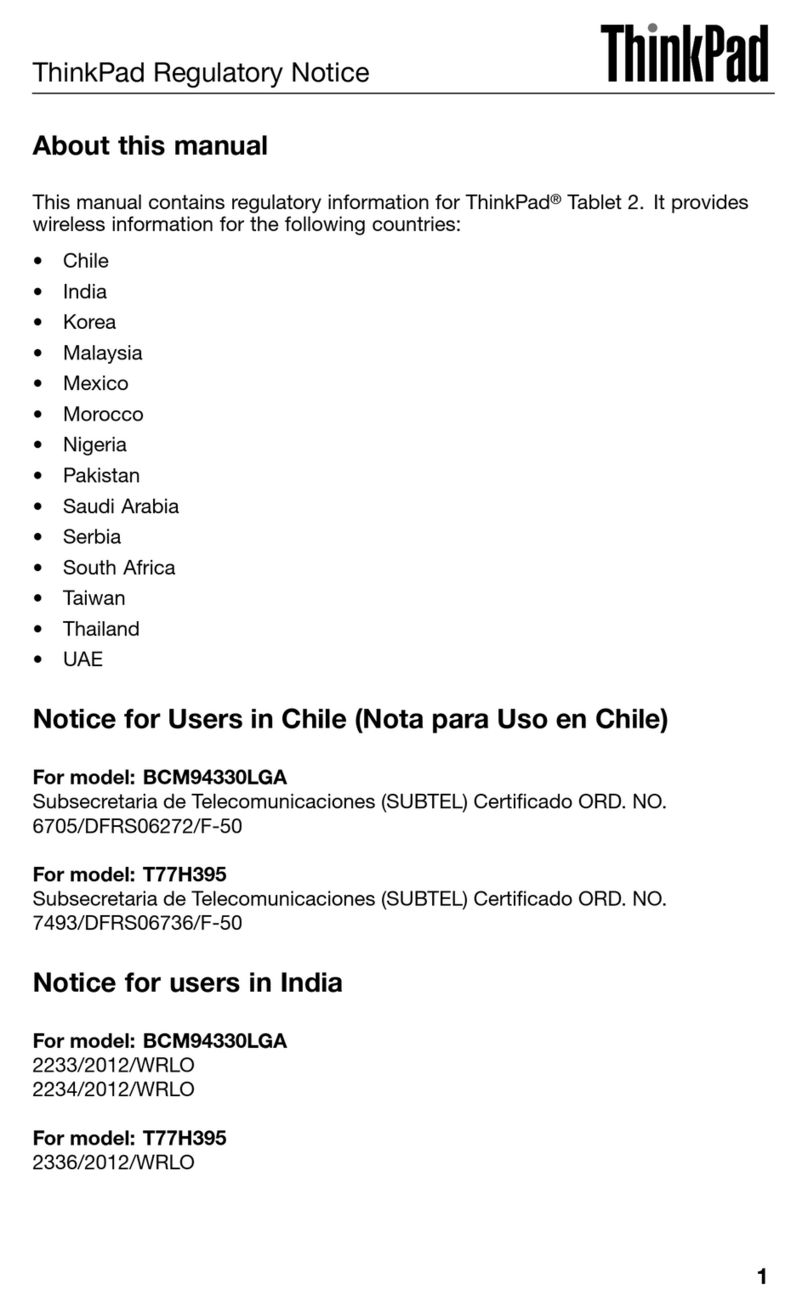Rocket Education Content 3652222 User manual

User’s Manual
Please read carefully before use
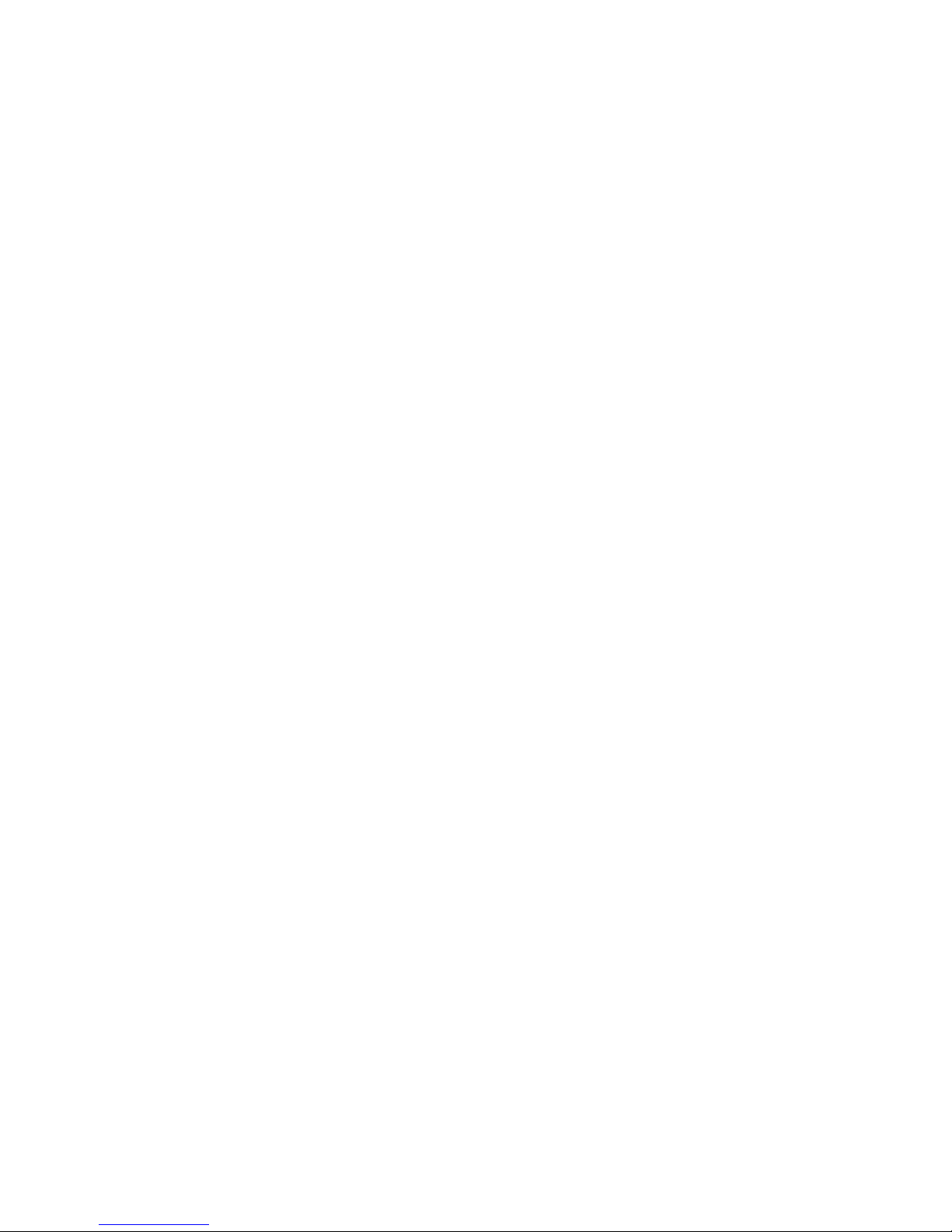
2
Contents
1 Introduction
2 Safety precaution
3 General View
3.1 keys
3.2 Home page
3.3 Function block interface
3.4 Main icons definition
4 Power on /off
5 Charge
6 Functions Operation
6.1 Audio player
6.2 Video player
6.3 Photo browser
6.4 Sound recorder
6.5 Browser
6.6 Explorer
6.7 Camera
6.8 Others (game, clock, calculator, Gmail etc.)
7 Settings
7.1 Wireless & networks
7.2 Sound
7.3 Display
7.4 Location & security
7.5 Applications
7.6 Accounts & sync
7.7 Privacy
7.8 Storage
7.9 Language & keyboard
7.10 Date & time
7.11 USB mode select
7.12 About device
8 Specifications
9 Troubleshooting
10 FCC Compliance Statement
1. Introduction
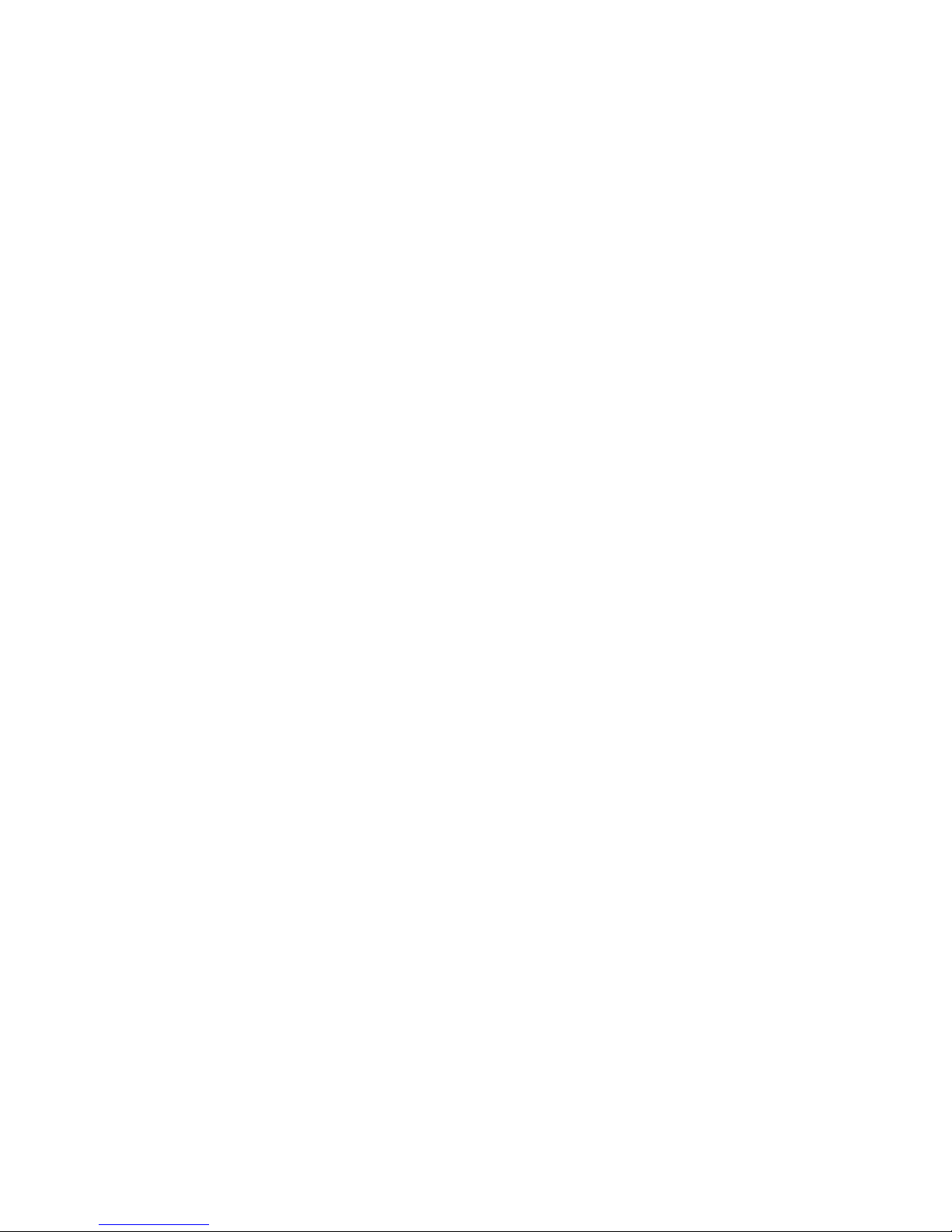
3
Congratulations on the purchase of the player!
This device is built-in high performance Wi-Fi receiver module,
G-sensor, also can bring you into the portable media player world
and fulfilled your entertainment needs. It can support picture, video,
music, E-book, games, online chat and other functions; moreover,
various settings will fully show your individuality.
This manual contains important safety and operating information in
order to prevent accidents,please read this manual thoroughly and
keep it for future reference.
2. Safety precautions
zTo use this player safely, please read and follow the instructions in
this manual carefully before use.
zNever use the player while driving or when operating any vehicle,
as this could cause an accident. It is also against the law in many
areas. Take care when using the player outdoors, especially when
crossing the street.
zDo not listen to music at very high volumes using the earphones
as this can permanently damage your hearing.
zKeep the player clean and never store it next to a heat source or
in dirty, humid or wet places. Keep it out of direct sunlight.
zDo not put the player in high temperature places (over 40ºC),
especially not in a car with the windows closed in summer.
zKeep the player away from strong magnetic fields.
zPlease don’t turn on the device in where the wireless equipment is
forbidden or when the usage of the device will cause interference
and danger.
zPress the player’s buttons gently. Pressing them or the screen too
hard can damage the player.
zDo not use the player in an electronics-prohibited area, such as in
an airplane.
zDo not use the player in an extremely dry environment, as this can
lead to static discharge, which can damage the player.
zDo not subject the product to harsh impacts.
zDo not drop the appliance. This may result in damage to the
product.
zDo not attempt to dismantle or repair this unit yourself, Repairs
should only be performed by qualified personnel only.
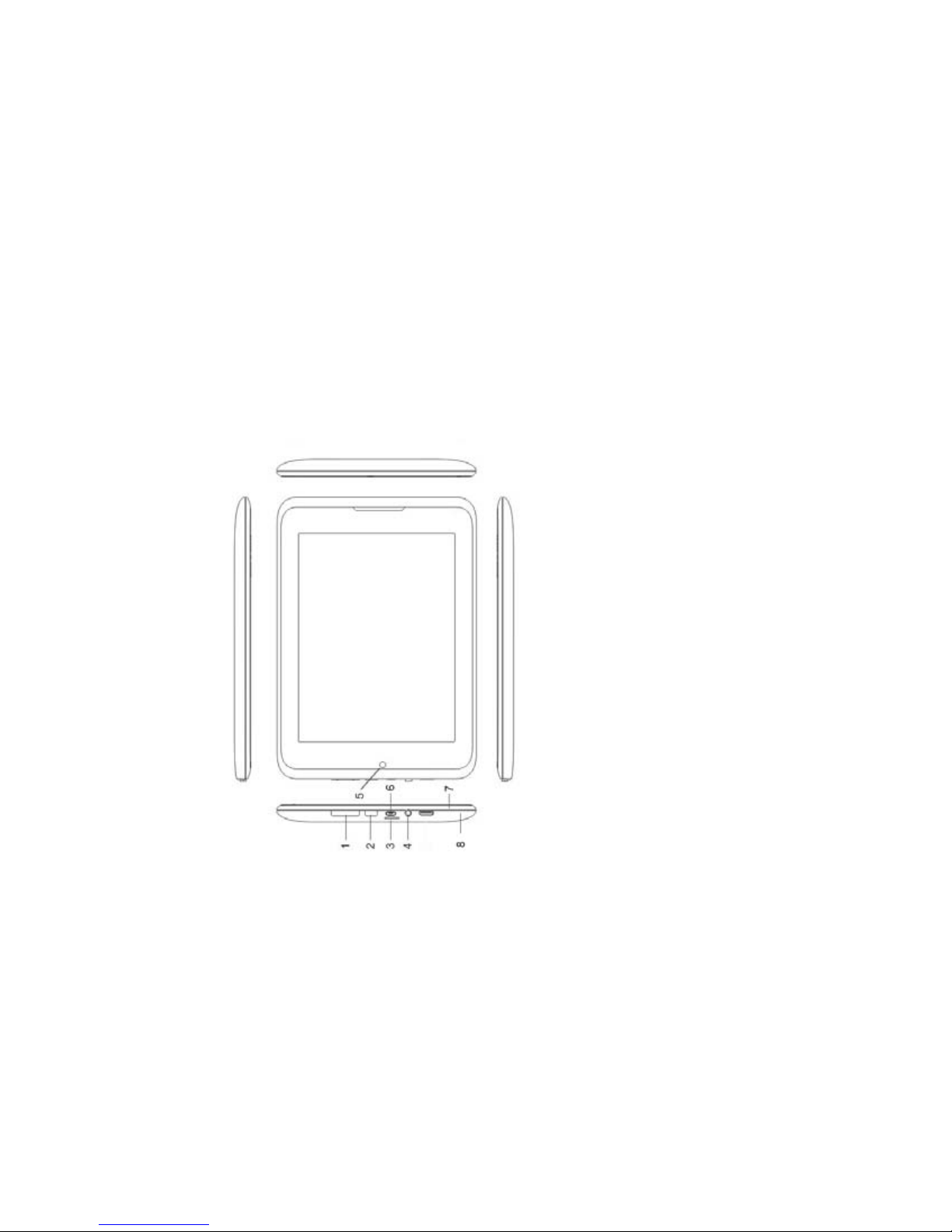
4
zWe will not be responsible for any memory loss caused by product
damage, repairs or other reasons.
zDisconnect the appliance from the power source when cleaning.
zIn order to prevent program failure, never disconnect the player
suddenly from a PC during downloading, uploading or formatting
to prevent program failure.
zUse a slightly damp, lint-free cloth to clean this appliance. Do not
dismantle the player or use alcohol, thinner or benzene to clean
the surface of the player.
3. General View
3.1 Keys
1) Volume
2) Power on/off: press and hold to power the device on and off,
press to change to sleep mode and lock screen.
3) TF (Micro SD) card slot: support up to a 16GB Standard SD
card.
4) Headphone Jack
5) Camera

5
6) USB jack: connect to computer.
7) Reset
8) Charging indicator
3.2 Home page
There are total 4 home pages. You can press the home page
number icons to switch the home page. In the interface, you can
press and hold one icon which will become shivering, press and
move to put the icon into new emerging rubbish bin to delete the
icon.
Press and hold the space location, then will popup the below
interface:
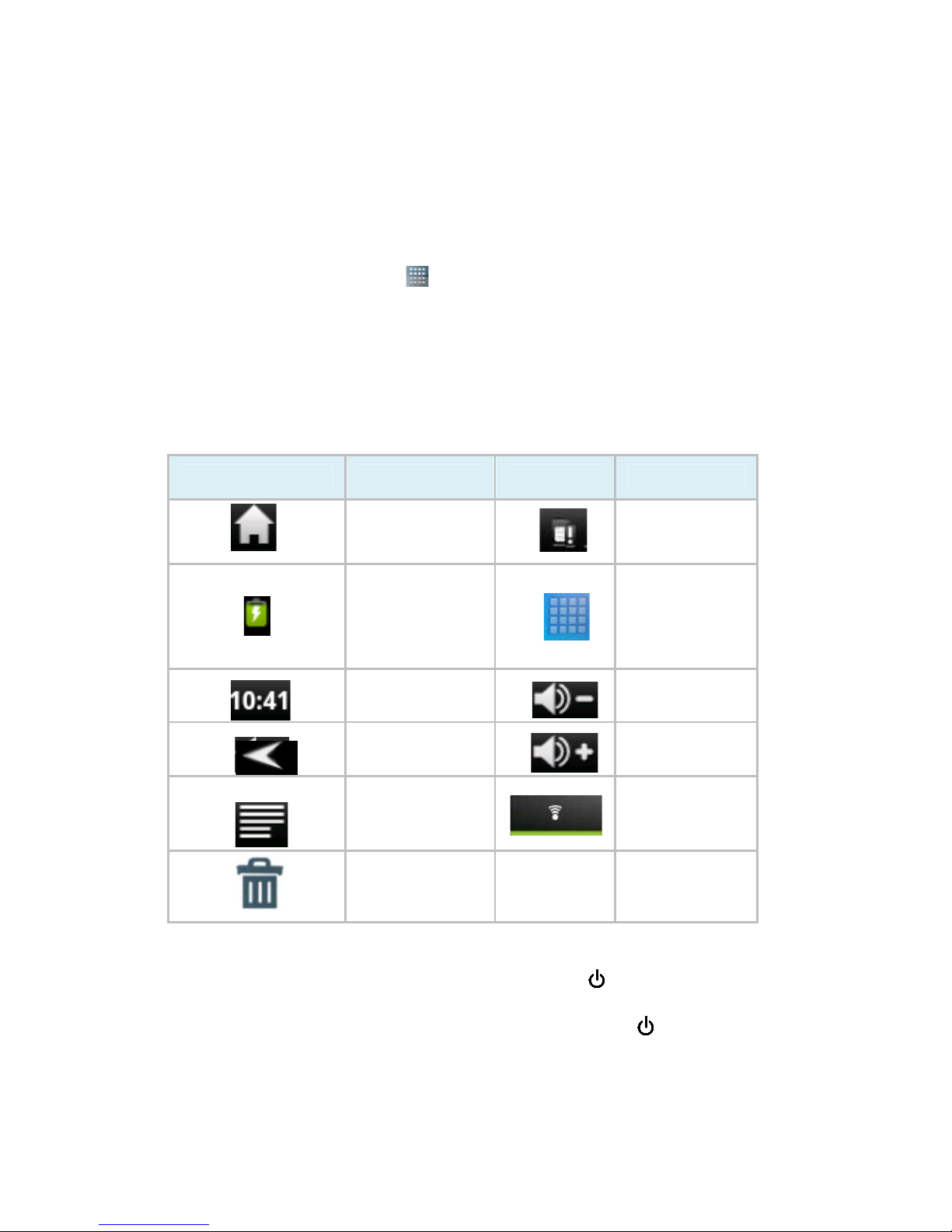
6
You can set wallpapers what you want. Also create folders to classify
files.
3.3 Function block interface
In the home page, press icon to access the function block
interface which include all programs and items.
Press and slide the screen to find the item you want, also you can
press and hold the icon about 2 seconds then can put it to home
page.
3.4 Main icons definition
Icon Instruction Icon Instruction
Return to
home page Notice bar
Power status
enter
Function
Block
interface
system time Decrease
volume
Return Increase
volume
Pop up
submenus WIFI
rubbish bin
4. Power On / Power Off
• When the device is powered off, press and hold button to turn
it on.
• When the device is powered on, press and hold the button
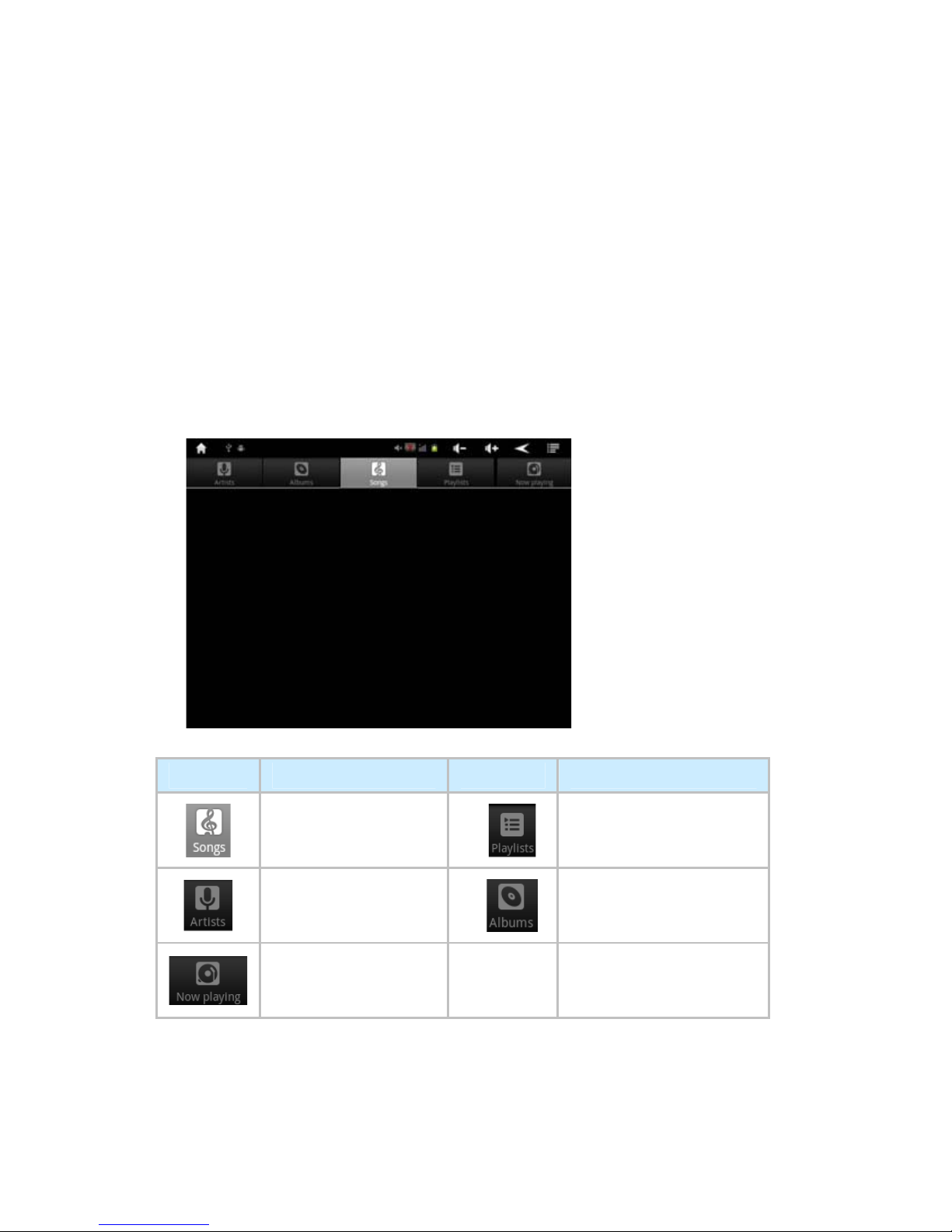
7
then pop up below options, select and click "Power off" to turn it off.
5. Charges
We recommend that your first three charges take up to 12 hours
each; this will extend the battery life as well as provide a longer
usage time. Subsequent charges will only need about 4-6 hours.
6
ˊ
Functions Operation
Click the related program icons to enter corresponding functions.
6.1 Music
File list interface
Click the song name to enter play interface.
Click the below icons to operate related function:
Button Instruction Button Instruction
All music Play list
Artist Album
Now playing
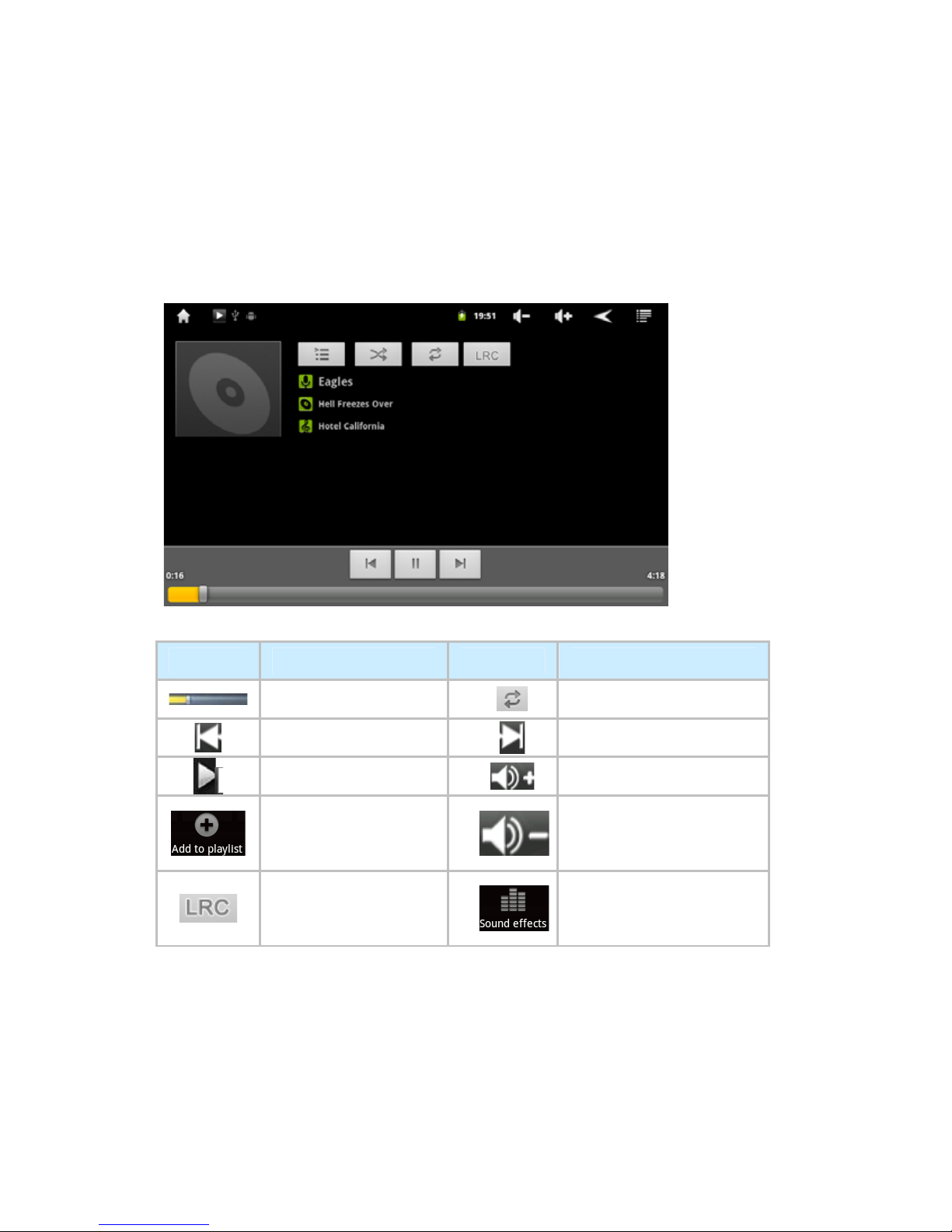
8
Audio play interface
Click
the
below
icons to operate related functions.
Button Instruction Button Instruction
Progress bar Repeat mode
Previous Next
Play/pause Increase volume
add to the playlist Decrease volume
LRC EQ
Remark: click progress bar or press and hold Previous/Next icon to
keep fast rewind /fast forward.
6.2 Video player
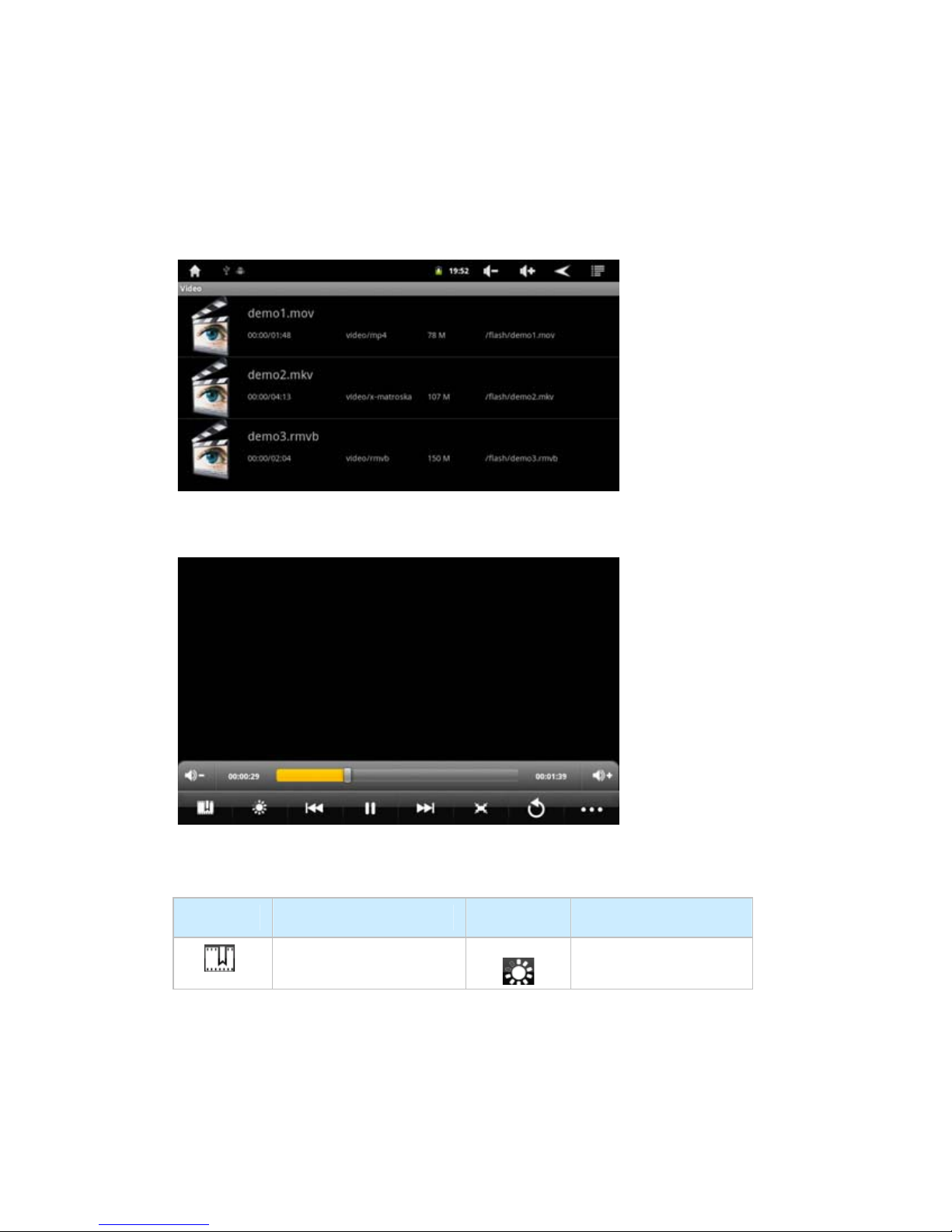
9
File list interface
Click the video name to enter play interface.
Press and hold the video name to pop up "delete" option.
Video play interface
Click the screen will pop up operation icons when playing.
Click the below icons to operate related functions (Please refer to
audio part about same icons).
Button Instruction Button Instruction
Add video
bookmark Adjust brightness
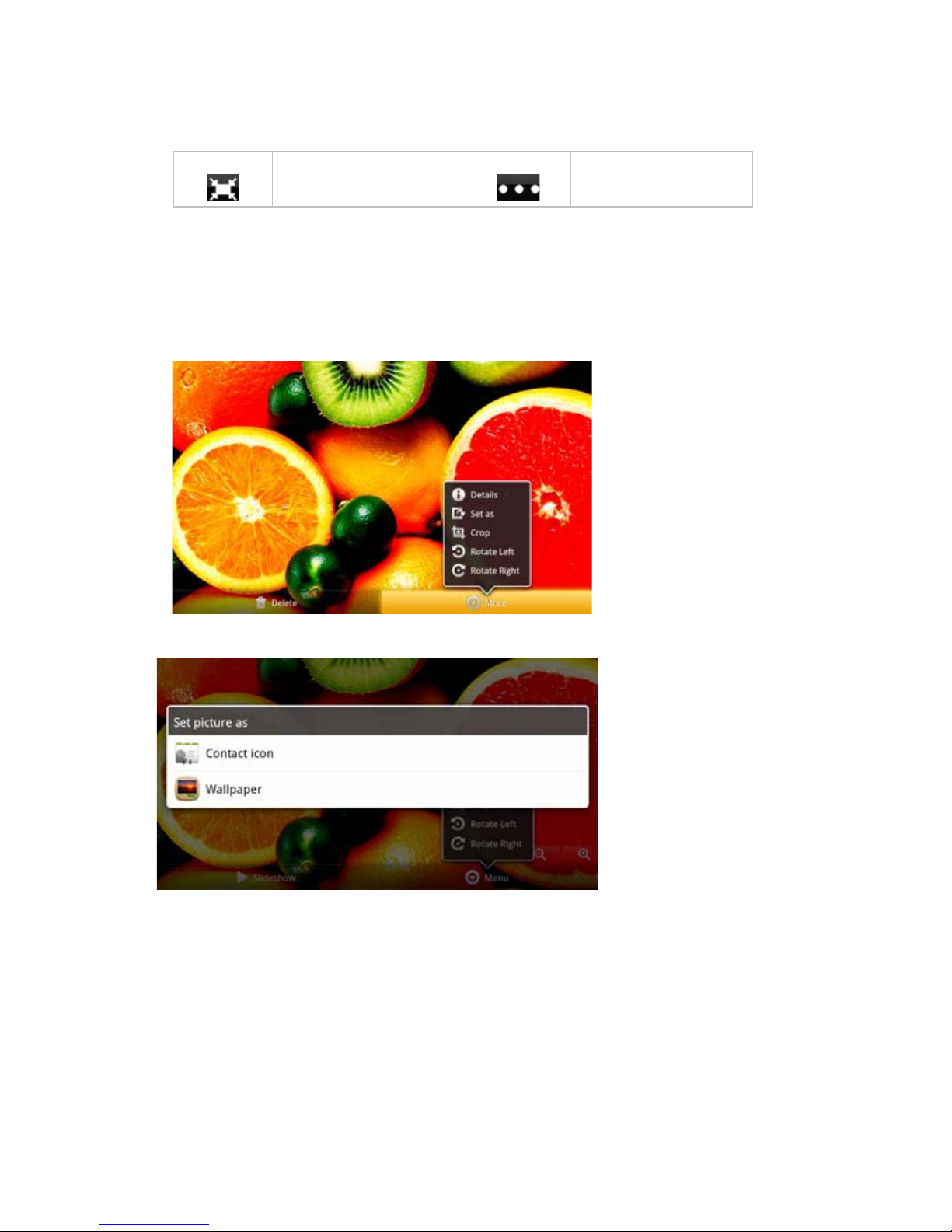
10
Video format 16˖9
/4˖3Pop up submenus
Remark: submenus include: delete bookmark, play mode etc.
6.3 Photo browser
File list interface
Click the Gallery icon to enter browsing interface.
Photo browsing interface
Photo settings interface:
6.4. Sound recorder

11
Click the below icons to operate related functions:
Button Instruction Button Instruction
Start to record stop
Remark: after clicking "Stop" icon, you can decide to save or discard
the file.
Please use audio player to play WAV recorded files.
6.5 Browser
Please make sure WIFI connection is normal (See "setting "
part).
Click the address bar will pop up input interface. Input website and
click "Go" to enter a corresponding webpage, you can view the
corresponding website information.
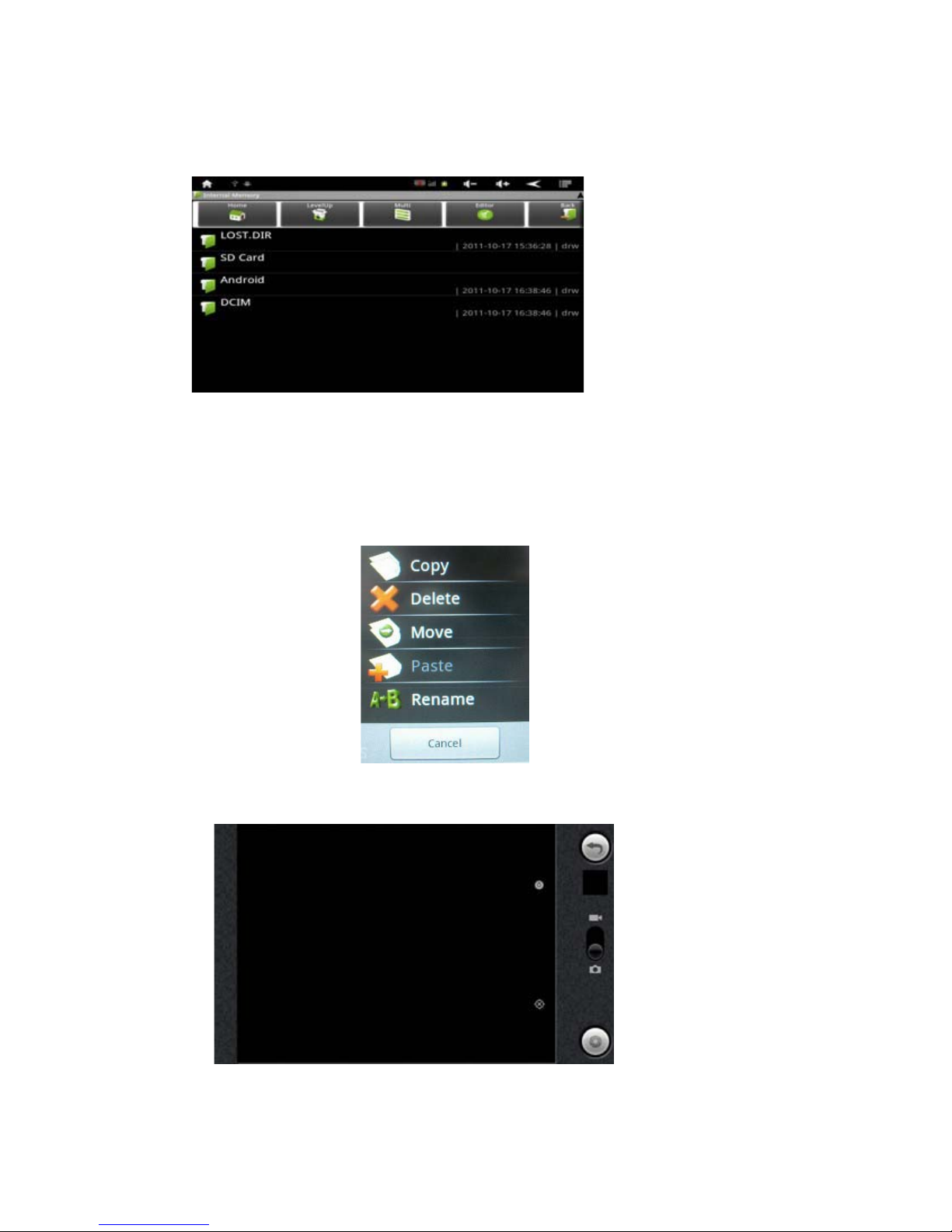
12
6.6 Explorer
Using this function, you can manage books, pictures, music and
other files stored in the internal memory of the device as well as SD
card.
Press and hold the file name to pop up the below interface, you can
copy, delete, move, paste, rename files.
6.7 Camera
Click Camera icon to enter into Camera.

13
This model support front camera and you can recording the video
file.
6.8 Others (game, clock, calculator, Gmail etc.)
The device supports many functions, related operation please refer
to the hint on the screen.
You can download the programs and install to enjoy.
Remark: Please make sure WIFI connection is normal when
downloading.
7. Settings
Interface like following picture:
7.1 Wireless & networks
You can choose to use Wi-Fi and make settings accordingly.
Remark: Click and make green icon to connect
automatically.
7.2 Sound

14
Sound settings:
Media volume: set audio, video, Alarm volume.
Notification ringtone: set the default notification ringtone.
Audible touch tones: play tones when using dial pad.
Audible selection: play sound when making screen selection
7.3 Display
Brightness: adjust the brightness of the screen.
Auto-rotate screen: turn on/ off auto rotate
Animation: set animations.
Screen timeout: adjust the delay before the screen automatically
being turned off.
7.4 Location & security
My Location:
Use wireless networks: see location in applications using wireless
networks.
Visible passwords: Show password as you type
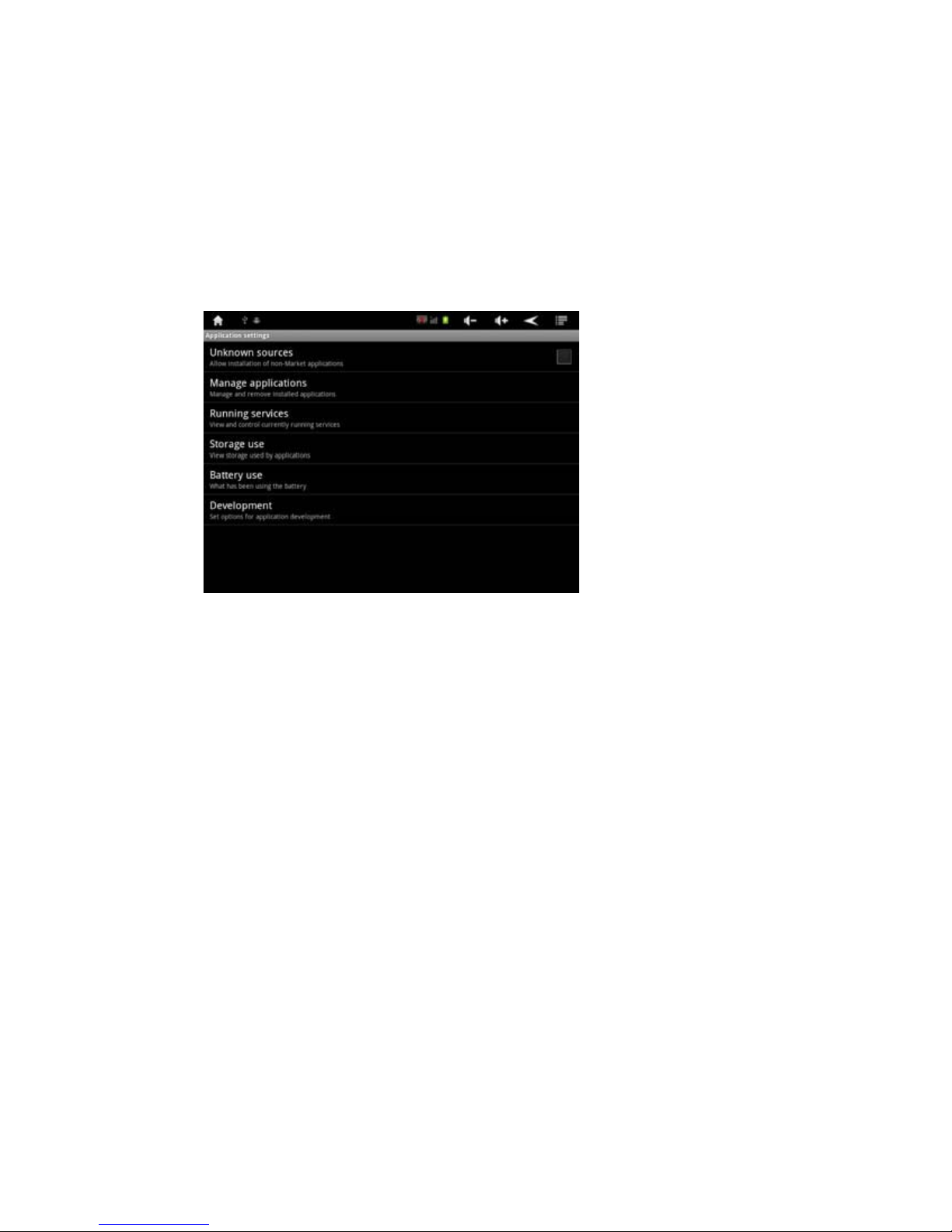
15
Select device administrators: Add or remove device
administrators
Install from SD card: Install encrypted certificates from SD Card.
Set passwords: Set or change the credential storage password.
7.5 Applications
Manage applications: manage and remove installed applications.
Running services: view and control currently running services.
Storage use: View storage used by applications
Development: set options for application development.
7.6 Accounts & sync
Background data: Applications can sync, send, and receive data at
any time
Auto-sync: Applications sync data automatically.
7.7 Privacy
Factory data reset
7.8 Storage
Check total space, available space etc.
Also you can mount TF card, format TF card etc.
Remark: It’s better take out the TF card after mounting TF card to
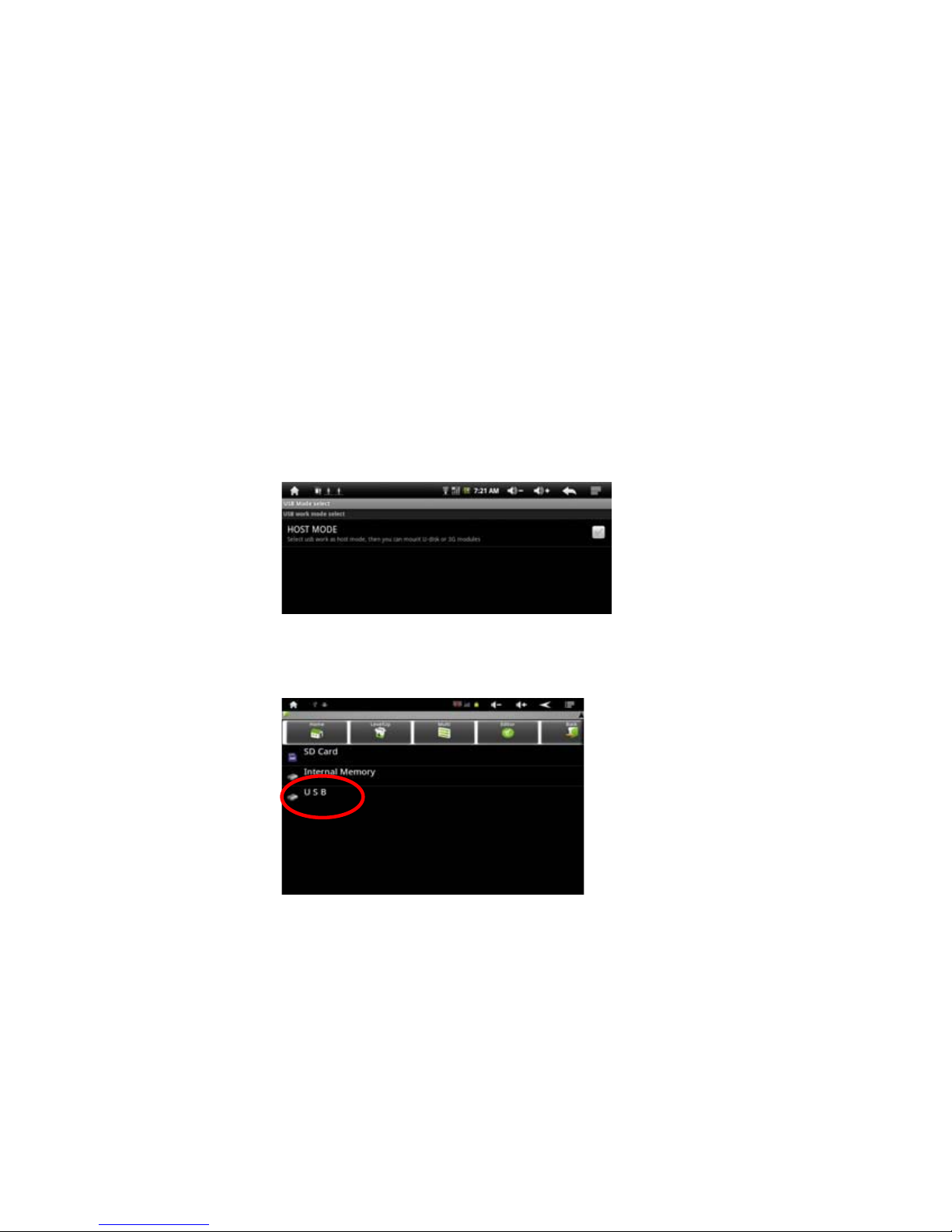
16
protect it.
7.9 Language & keyboard
The device supports multi-languages.
User dictionary: add & remove words from user dictionary.
Android Keyboard
7.10 Date & time
You can set date, select time zone, set time, select date format, use
24-hour format.
7.11 USB mode select
Select USB work as host mode, then you can mount U-disk.
Insert the U-disk into the HOST port, then you can select Explorer to
enter:
7.12 About device
Check battery use, legal information, model number, android version,
firmware version etc.
8. Specifications

17
9. Troubleshooting
Problem Solution
The device will turn itself
off after a few seconds
Check that the battery is charged.
No volume is heard Adjust the volume level
Check if audio file is broken
Size 8.0” TFT Capacitive touch
panel
LCD Display
Resolutio
n
800*600
USB port USB 2.0 High Speed
Solution RK2918
OS Android 2.3
Built-in Flash 4G
Capacity Expansion Support Micro SD Card ˈcapacity
128MB~16GB
Power Supply
Built-in 6000mAH Lithium rechargeable
battery
DC 5V@2A
Audio format MP3/WMA/APE/FLAC/AAC/OGG/AC3/WAV
Video format
Max.1280*720.MKV/AVI/RM/RMVB/FLV/
WMV9/ MP4
Picture format Max.800. JPEG /BMP/ GIF/ PNG
E-book format PDF/EPUB/FB2/TXT/HTML etc.
Recording format WAV
Working temperature -5 ~ 40 ć
Languages Multiple languages
Dimensions 223 x 155 x 13mm
Accessories
(Optional)
Manual, Charger, USB, Gift box etc.

18
Screen is hard to see in
bright light.
Adjust the screen brightness in the
system menu. Avoid using the reader
in direct sunlight.
Data on the screen is
corrupted or a program is
not responding properly
Use thin object like a paper clip to
perform a reset to restart the device
Can't copy file into the
device
Check if the device is connected to the
computer correctly.
Check if the memory space is full.
Check if the USB cable is broken
FCC Compliance Statement:
This device complies with Part 15 of the FCC Rules. Operation is
subject to the following two conditions: (1) this device may not cause
harmful interference, and (2) this device must accept any
interference
received, including interference that may cause undesired operation.
Information to user.
NOTE: This equipment has been tested and found to comply with
the limits for a Class B digital device, pursuant to Part 15 of the FCC
Rules.
The users manual or instruction manual for an intentional or
unintentional radiator shall caution the user that changes or
modifications not expressly approved by the party responsible for
compliance could void the user's authority to operate the equipment.
In cases where the manual is provided only in a form other than
paper, such as on a computer disk or over the Internet, the
information required by this section may be included in the manual in
that alternative form, provided the user can reasonably be
expected to have the capability to access information in that form.
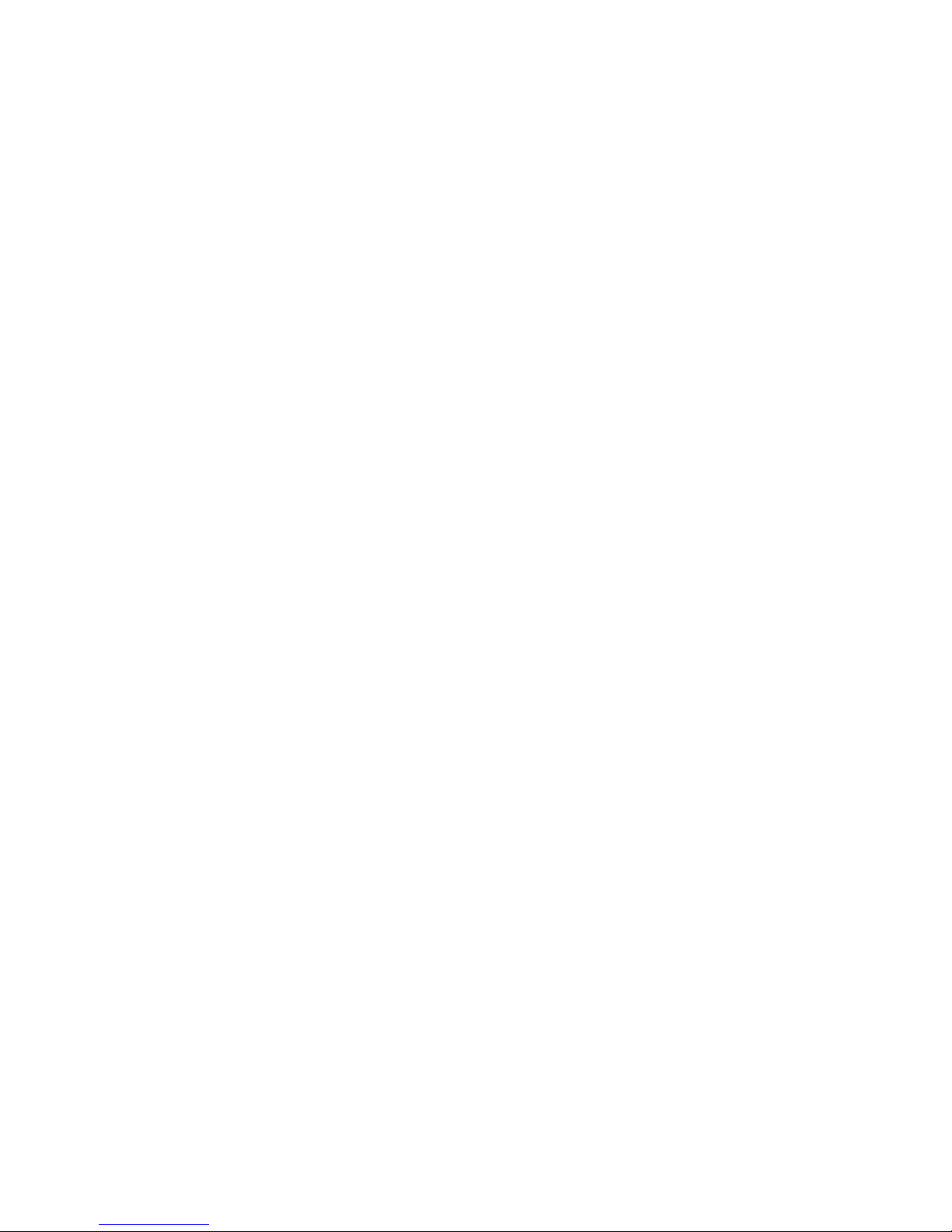
19
conjunction with any other antenna or transmitter. End-users and
installers must be provide with antenna installation instructions and
transmitter operating conditions for satisfying RF exposure
compliance.
This device has been tested and meets the FCC RF exposure guidelines.
The maximum SAR value reported is 0.790w/kg
NOTE: This equipment has been tested and found to comply with
limits for a Class B digital device, pursuant to part 15 of the FCC
Rules.
These limits are designed to provide reasonable protection against
harmful interference in a residential installation. This equipment
generates uses and can radiate radio frequency energy and, if not
installed and used in accordance with the instructions, may cause
harmful interference to radio communications. However, there is no
guarantee that interference will not occur in a particular installation.
If this equipment does cause harmful interference to radio or
television reception, which can be determined by turning the
equipment off and on, the user is encouraged to try to correct the
interference by one or more of the following measures:
- Reorient or relocate the receiving antenna.
- Increase the separation between the equipment and receiver.
- Connect the equipment into an outlet on a circuit different from that
to which the receiver is connected.
- Consult the dealer or an experienced radio/TV technician for help.
Table of contents
Popular Tablet manuals by other brands

Lenovo
Lenovo B8080-H Safety, warranty & quick start guide

Insignia
Insignia NS-15AT07 Important information

Lenovo
Lenovo TAB4 10 Safety, warranty & quick start guide

Lenovo
Lenovo Yoga Tab 3 Pro Safety, warranty & quick start guide

Lenovo
Lenovo TAB 2 A7 Safety, warranty & quick start guide
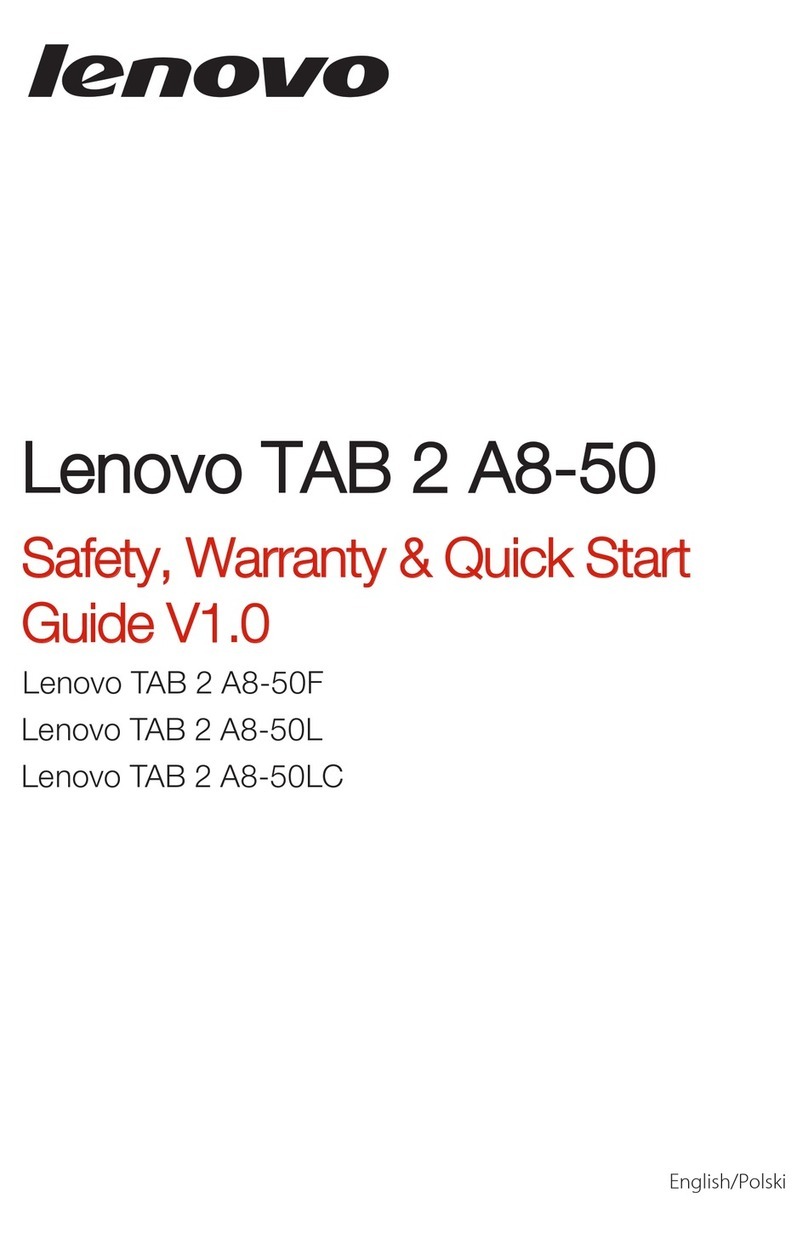
Lenovo
Lenovo TAB 2 A8-50F Safety, warranty & quick start guide