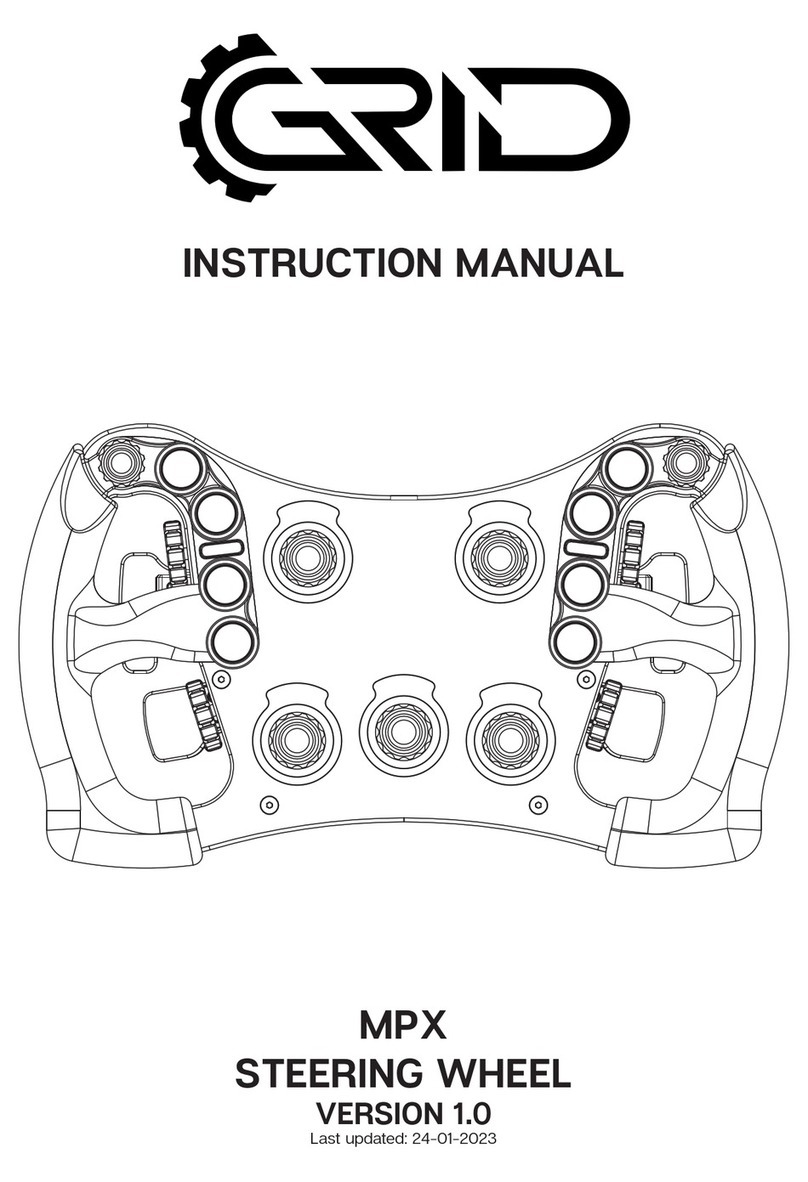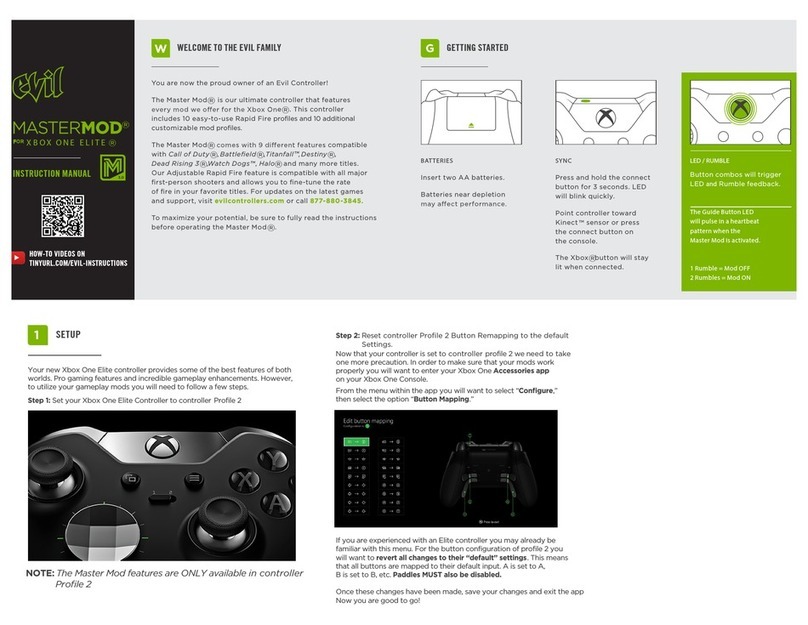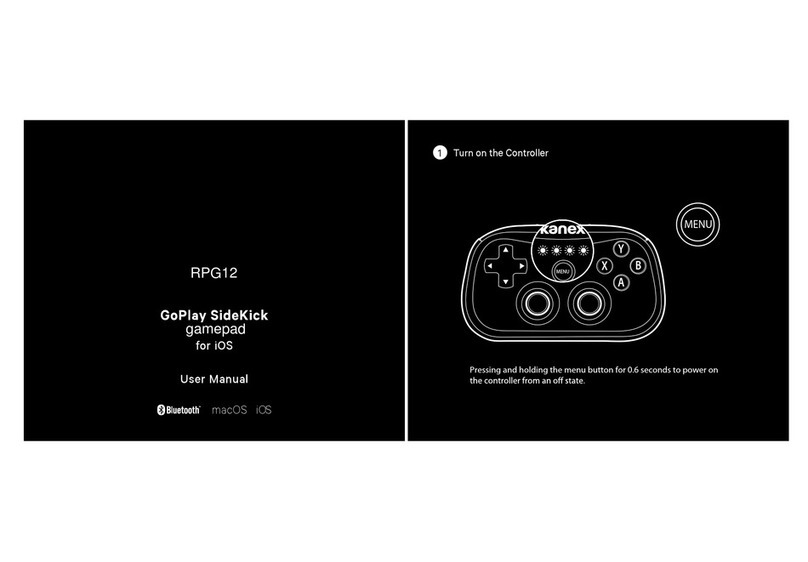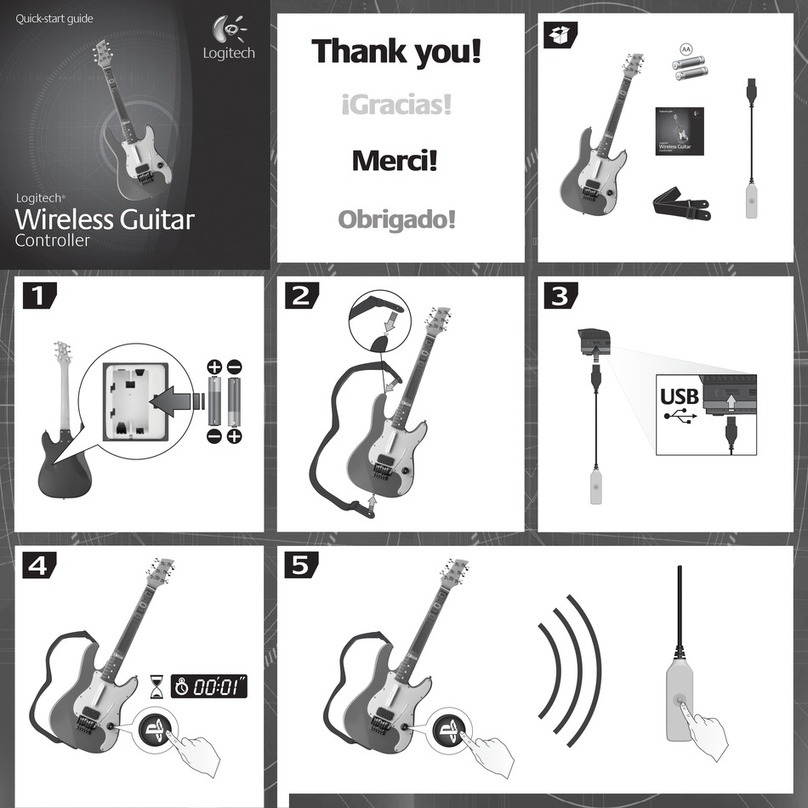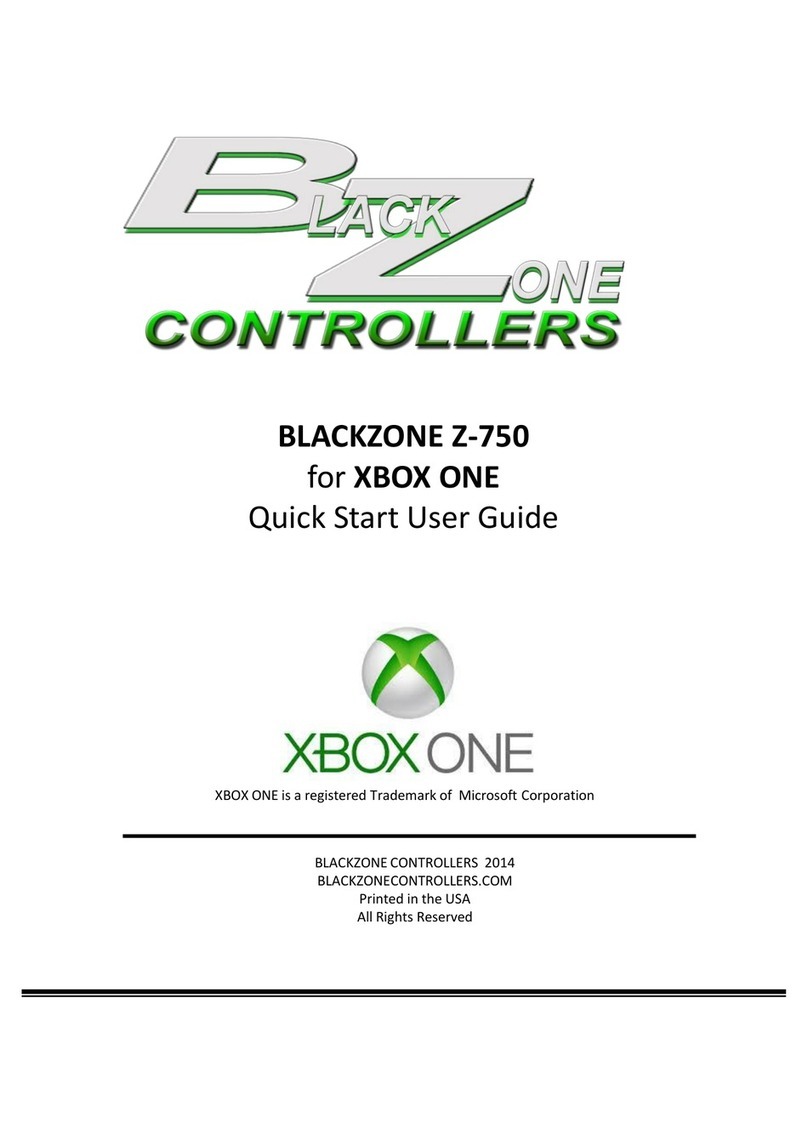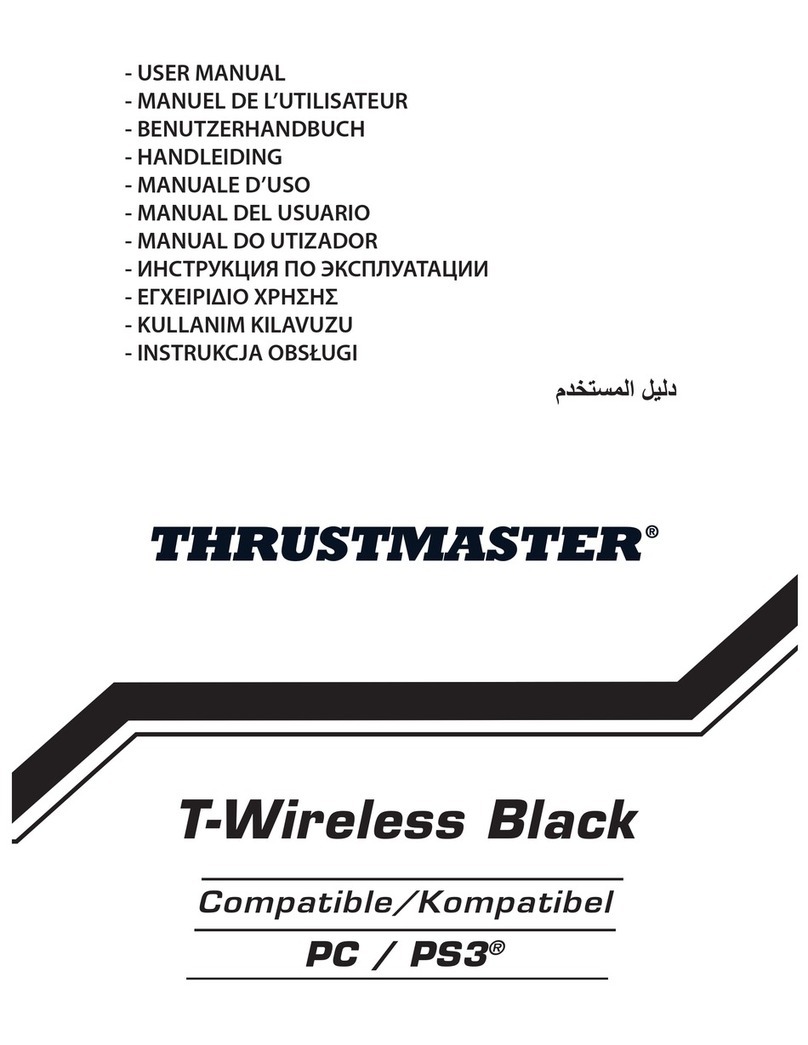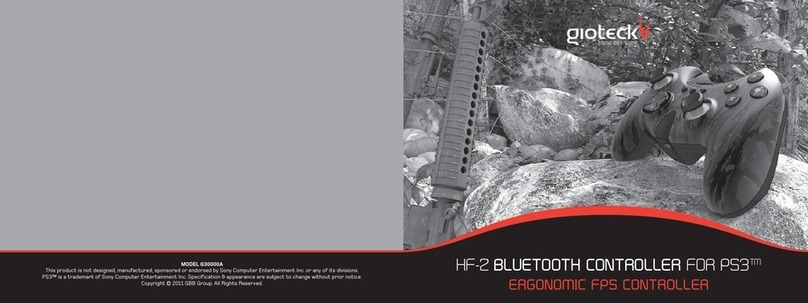Rocket Fish RF-GPS3009 User manual

RF-GPS3009 PS3 Wireless Steering Wheel
PS3 Racing Wheel Controller
Instruction Manual
Brief introduction
Congratulations on choosing this kind of wireless steering wheel, the one of
the latest multi-functional racing wheel controllers. It is, especially designed for
PS3 consoles, compatible with all the PS3 wheel-controlled gaming software.
The built-in motors can match different status in the games (the games must
support vibration) so that it can bring different intensities of vibration. The
shape is designed according to the real racing wheel, to make the game even
more realistic, interesting and maneuverable. Having fully considered human
ergonomics throughout the design, you wouldn’t feel tired even if you operate it
for hours.
Design and spec
◎ Four port LED indicator
◎ HOME button for functional setting on PS3 console
◎ Compatible with all PS3 consoles, including US/Japan/EU versions
◎ 8 directional pad inputs: up, down, left, right, 4*45 degree
◎ 4 Analog buttons inputs::X, ○,□, △,
◎ 9 digital button inputs: Start, Select, R1, R2, L1, L2, L3, R3 and HOME
◎ Low VoltageAlert and Power Save feature (sleep mode)
◎ Force Connection Function( short for FC button)
◎ Programable buttons: foot pedals, L3, R3, and gear stick;
◎ 6 big and durable cupules make it fixed firmly and easy to operate
◎ 270degree steering angle;
◎ Built-in motors support dual vibration feature
◎ Foot pedal with springs to which give you realistic feeling;
◎ Foot pedal could be relocated to RY axis

RF-GPS3009 PS3 Wireless Steering Wheel
Buttons Layouts
MODE
Left wing Right wing
D-pad
Power
Switch
Battery
Cover
Brake Accelerator
LED
for FC
Port LED indicator
LED for connection
LED indicator for
Program Function
Mode Changing

RF-GPS3009 PS3 Wireless Steering Wheel
Connection and installation
◎ Plug the receiver into PS3 console via USB port;
◎ Power on the console,
◎ Open the battery cover on the Wireless wheel and insert the 4xAA
Batteries into the battery compartment (Make sure you insert the
batteries the correct way - Observe Polarity markings)
◎ Connect the foot pedal with the wheel, turn the power switch of wheel
to ON position;
◎ You will notice the Receiver LED light will start to flash.
◎ Then the LED would turn stable to indicate the wheel has been
connected with the receiver successfully.
◎ It’s ready to play.
LED indication
1. 4 LEDs flashes simultaneously while connecting with PS3 console; press
HOME button to select mode, the LEDs would turn to be stable when well
connected
2. When you press and hold the HOME button for 2 seconds, a relevant
setting interface will pop up. After setup, the wheel will be default as analog
mode.
3. The LED number indication will represent the number of the controller
assigned to:
LED 1~4 = Player 1~4, LED1+4 = Player 5
LED 2+4 = Player 6, LED 3+4 = Player 7
Remarks:
If you unplug or plug the wheel into PS3 console or restart PS3 console, you
must press the HOME button for resetting
The vibration function needs to be supported by the game when playing
PS3/PS2 games on the PS3 console.
Program function (no memory)

RF-GPS3009 PS3 Wireless Steering Wheel
1、The source buttons which can be programmed: X,○,□,△,
L1,L2,R1,R2
2、Buttons with program function: foot pedals, left & right wings, L3&R3,
and gear stick
3、Setup of PROGRAM:
A. Press and hold “SELECT+START” for 3 seconds, the LED is on;
B. Now press the button with program function, then the LED flashes;
C. Press the source button, the LED turns off. Now the Program setup is
finished
4、Cancellation of PROGRAM
(1) To cancel single programmed function
A. Press and hold “SELECT+START” for 3 seconds, the LED is on
B. Press the button with program function, the LED flashes
C. Press the button again, then the LED turns off to indicate the single
program setup has been deleted.
(2) To cancel all programmed function
A. Press and hold “SELECT+START”, the LED is on;
B. Press and hold START button till the LED turns off. All programmed
buttons are cleaned up and get back to default status.
Relocate foot pedals to RY axis
(1) To set up the function
1. Press the SELECT+START buttons for 3 seconds, the LED light is on
2. Press the left on the D-pad, the LED light will turn off and the Relocation setup
will come into effect.
(2) To clean up the function
1. Press the SELECT+ STRAT buttons for 3 seconds, the LED light is on
2. Double press the foot pedal which has been set as RY axis, the LED light will turn
off and the setting has been cleaned up.

RF-GPS3009 PS3 Wireless Steering Wheel
Sensitivity adjustment
1、Press and hold SELECT+START for 3seconds,the LED is on;
2、Press SELECT button, showing current sensitivity;
3、Press SELECT button again to select mode as following:
Middle (G-LED illuminates) highest (G-LED flash quickly) lowest (G-LED flash
slowly)
4、Press the UP on the D-pad to exit adjustment
Low Power Consumption (sleep mode)
In order to save batteries power and prolong batteries life, the wireless wheel
features a sleep mode if it has not been used for a period of time. There are 2
ways getting into sleeping mode:
1. If the Steering Wheel is not connected with the console for over 4
minute, the Steering Wheel will turn OFF automatically,
2. If the Steering Wheel is connected to the console and not used for
over 3 minutes it will enter a Sleep Mode
To Exit the Sleep Mode, Press Start button on the Steering Wheel the LED will
then turn on.
Low Voltage Alert
When the battery life of the steering wheel is low, the LEDs on the steering
wheel will begin to flash indicating the current batteries need to be replaced.
And the vibration function would be left to idle automatically.
WARNING: Please ensure that the batteries are inserted correctly. If they are
inserted incorrectly, it may cause personal injury as well as damage to your
Steering wheel.
Force Connection
If there are more than one RF wheel working in the one operating environment,
use the Force Connect button to manually connect a steering wheel to its
respective receiver.

RF-GPS3009 PS3 Wireless Steering Wheel
1. Connect the receiver to your console
2. Press the button “Select + down” on the steering wheel.
3. Press the FC Button on the receiver
4. You will notice the LED on the receiver will turn to be stable to indicate
the Force Connection has succeeded.
Vibration option
1、The default setting of vibration is ON
2、Press“SELECT+R2”,to turn off the vibration。
3、Press“SELECT+R2” again,to turn on the vibration。
Note:
Under digital mode, the foot pedal could imitate analog function
If you need to remove the wheel, please take the cupules up.
If the wheel disconnects during game playing, all the settings would be
back to the default status.
Federal Communication Commission Interference
Statement
This equipment has been tested and found to comply with the limits for a Class B digital
device, pursuant to Part 15 of the FCC Rules. These limits are designed to provide
reasonable protection against harmful interference in a residential installation. This
equipment generates, uses and can radiate radio frequency energy and, if not installed
and used in accordance with the instructions, may cause harmful interference to radio
communications. However, there is no guarantee that interference will not occur in a
particular installation. If this equipment does cause harmful interference to radio or
television reception, which can be determined by turning the equipment off and on, the
user is encouraged to try to correct the interference by one of the following measures:
Reorient or relocate the receiving antenna.
Increase the separation between the equipment and receiver.
Connect the equipment into an outlet on a circuit different from that to which the
receiver is connected.
Consult the dealer or an experienced radio/TV technician for help.
FCC Caution: Any changes or modifications not expressly approved by the party
responsible for compliance could void the user's authority to operate this equipment.
This device complies with Part 15 of the FCC Rules. Operation is subject to the following

RF-GPS3009 PS3 Wireless Steering Wheel
two conditions: (1) This device may not cause harmful interference, and (2) this device
must accept any interference received, including interference that may cause undesired
operation.
This device and its antenna(s) must not be co-located or operating in conjunction with any
other antenna or transmitter.
Other manuals for RF-GPS3009
4
Table of contents
Other Rocket Fish Video Game Controllers manuals
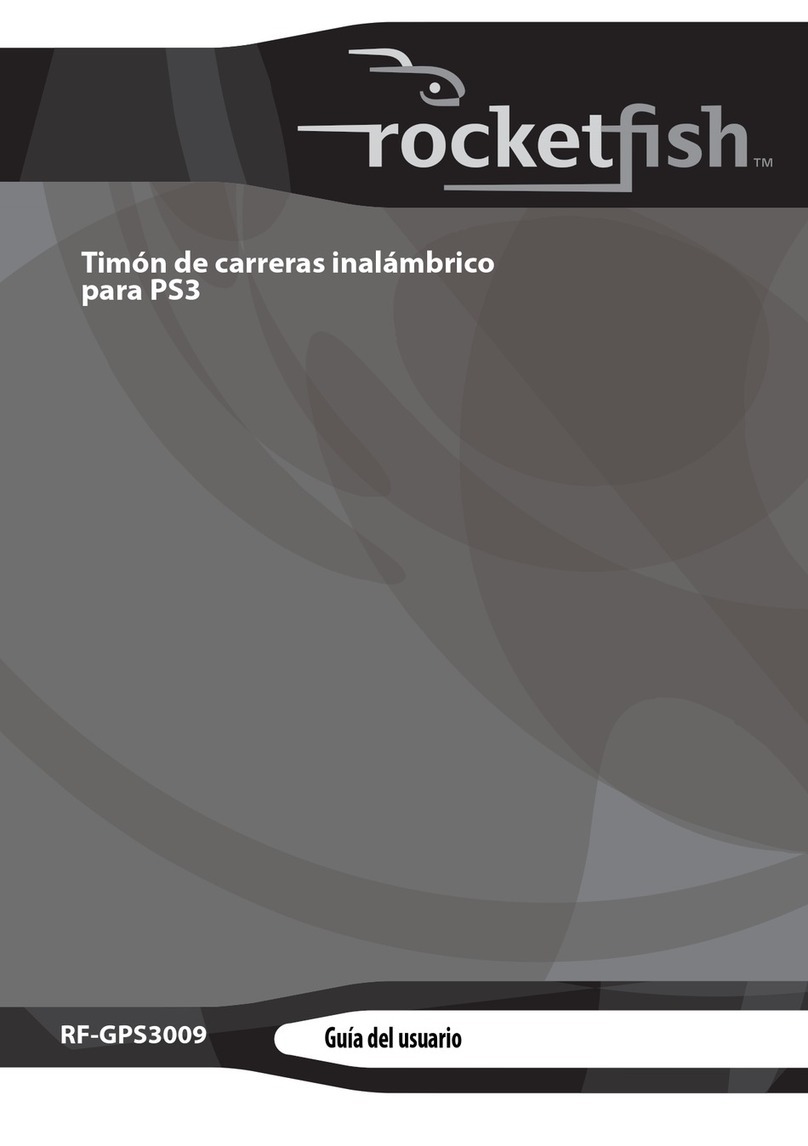
Rocket Fish
Rocket Fish RF-GPS3009 Quick start guide
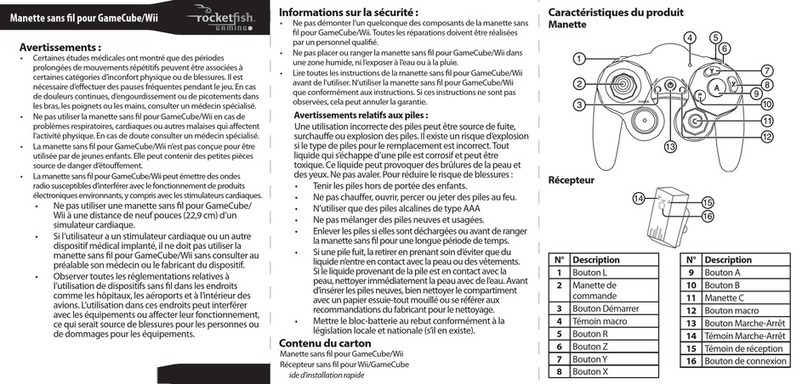
Rocket Fish
Rocket Fish RF-GGC001 Installation and operation manual

Rocket Fish
Rocket Fish RF-GGC001 Parts list manual
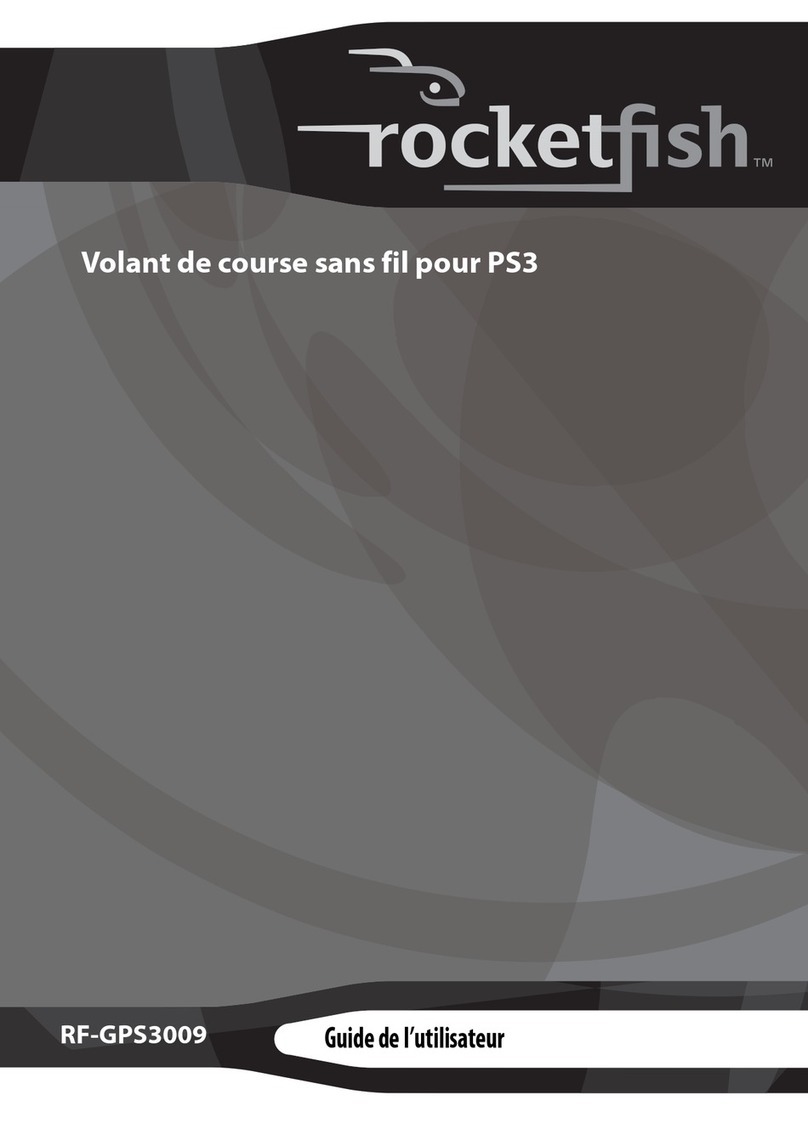
Rocket Fish
Rocket Fish RF-GPS3009 Quick start guide
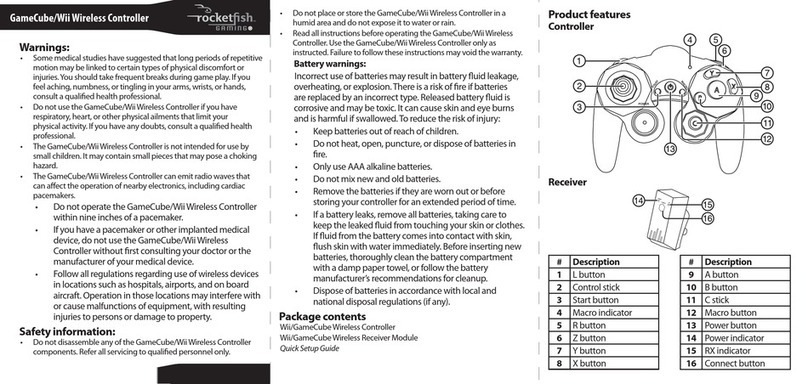
Rocket Fish
Rocket Fish RF-GGC001 User manual
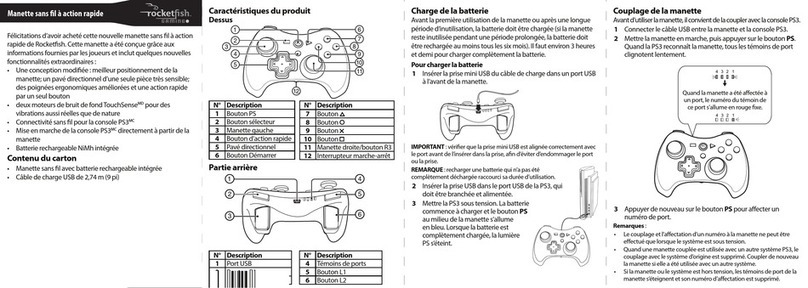
Rocket Fish
Rocket Fish RF-GPS3101 Installation and operation manual
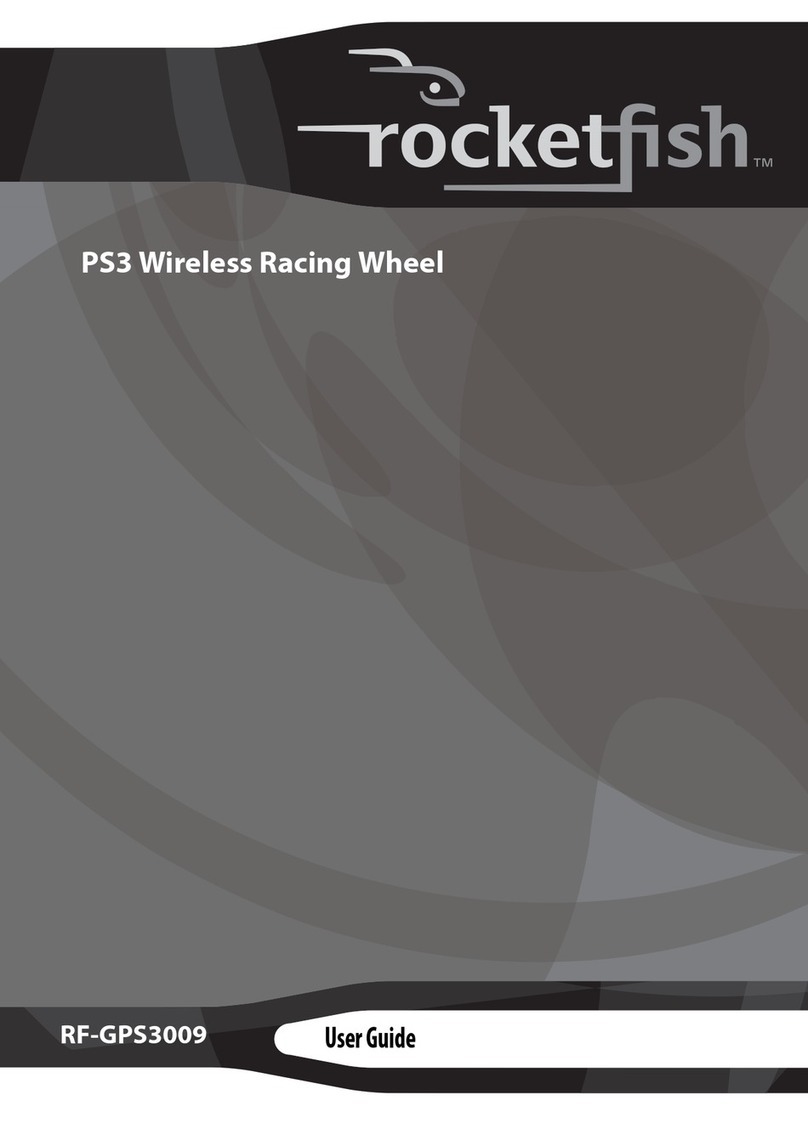
Rocket Fish
Rocket Fish RF-GPS3009 User manual
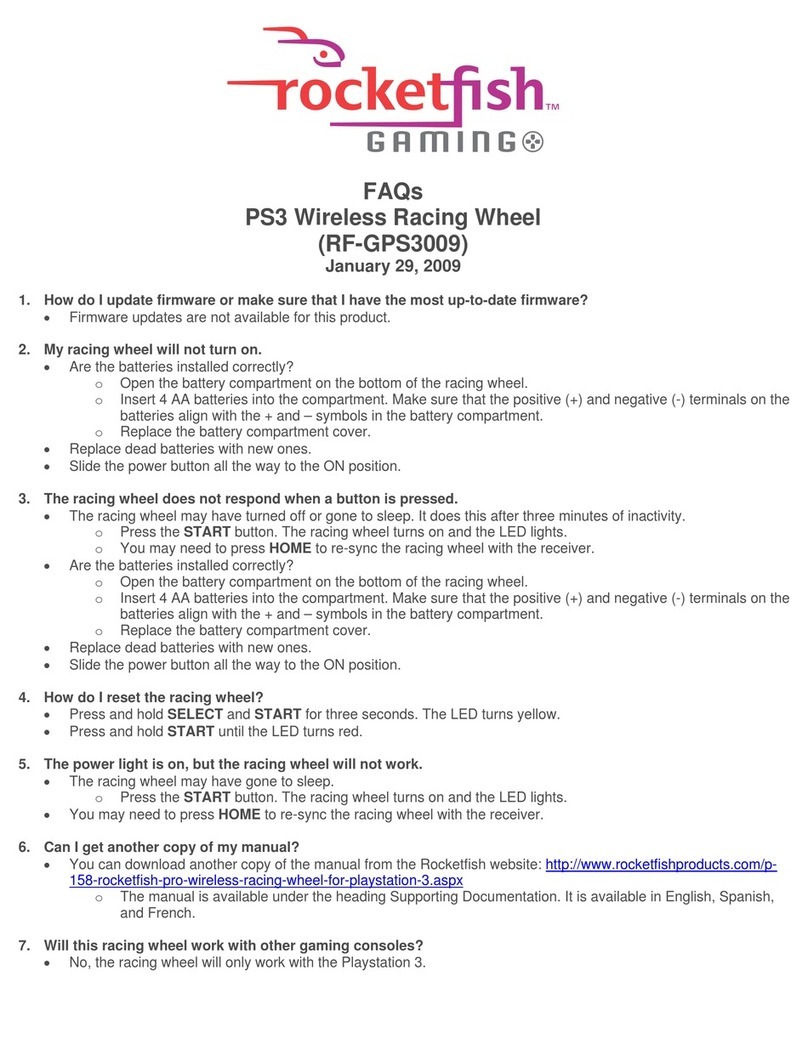
Rocket Fish
Rocket Fish RF-GPS3009 Installation guide
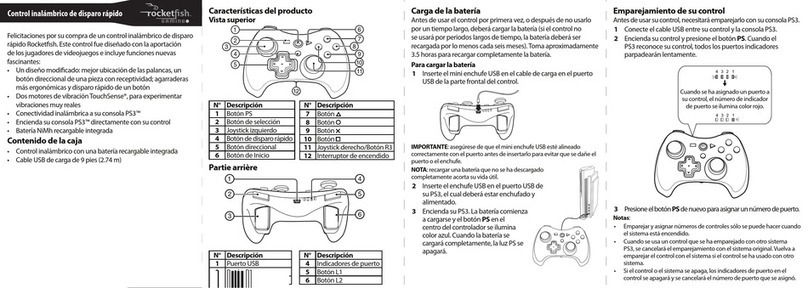
Rocket Fish
Rocket Fish RF-GPS3101 Parts list manual