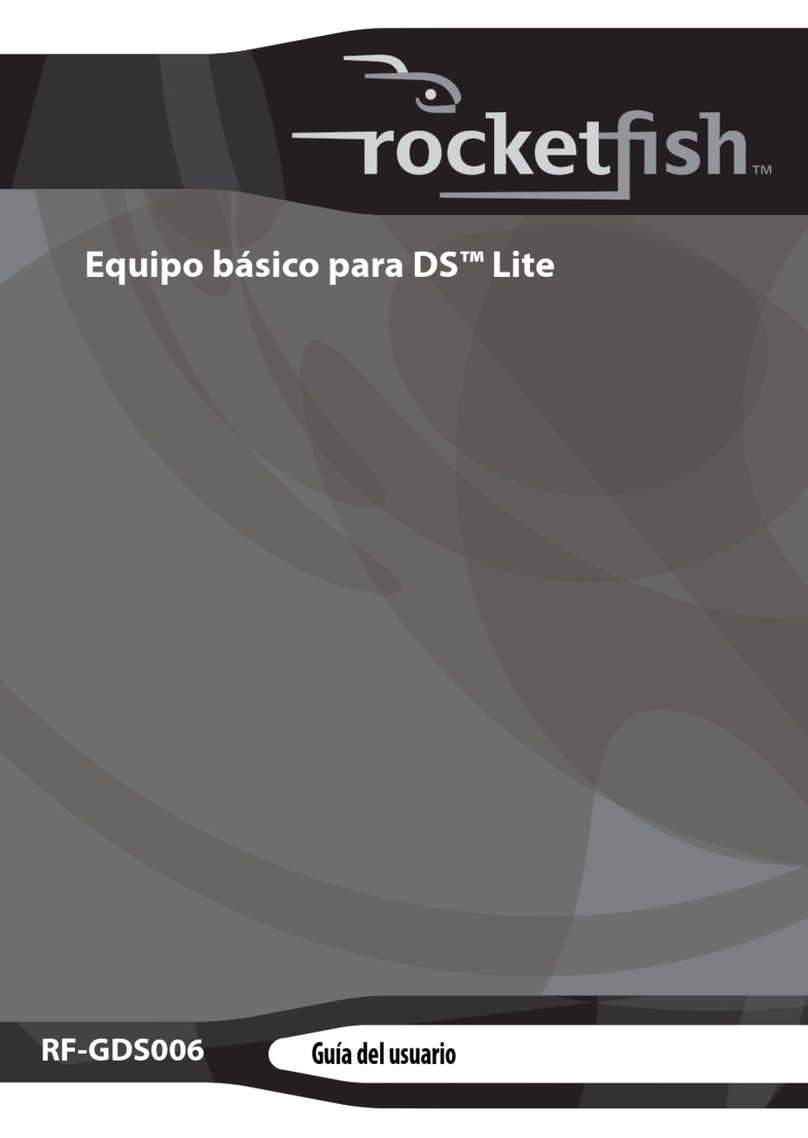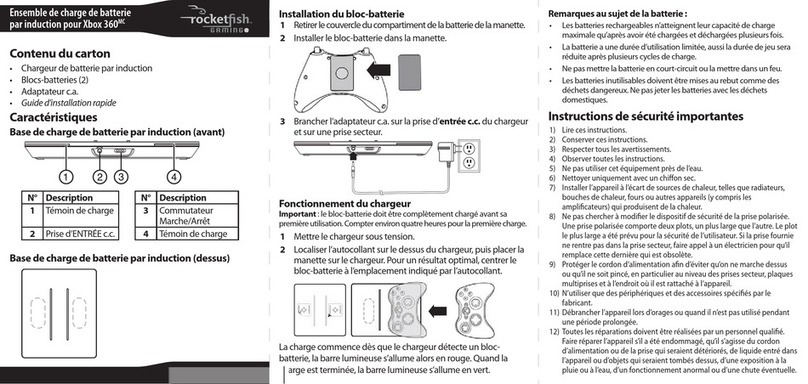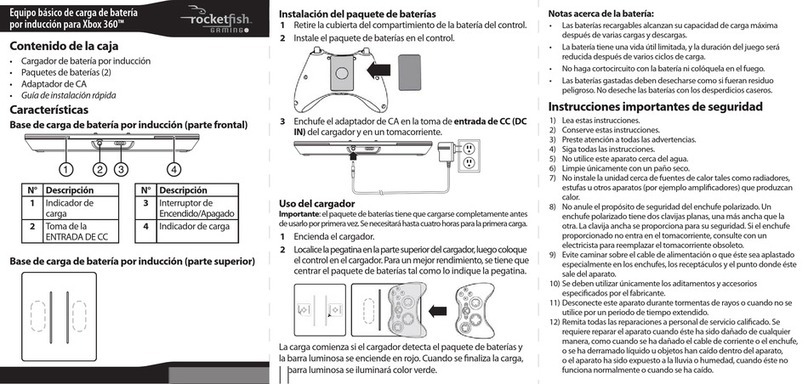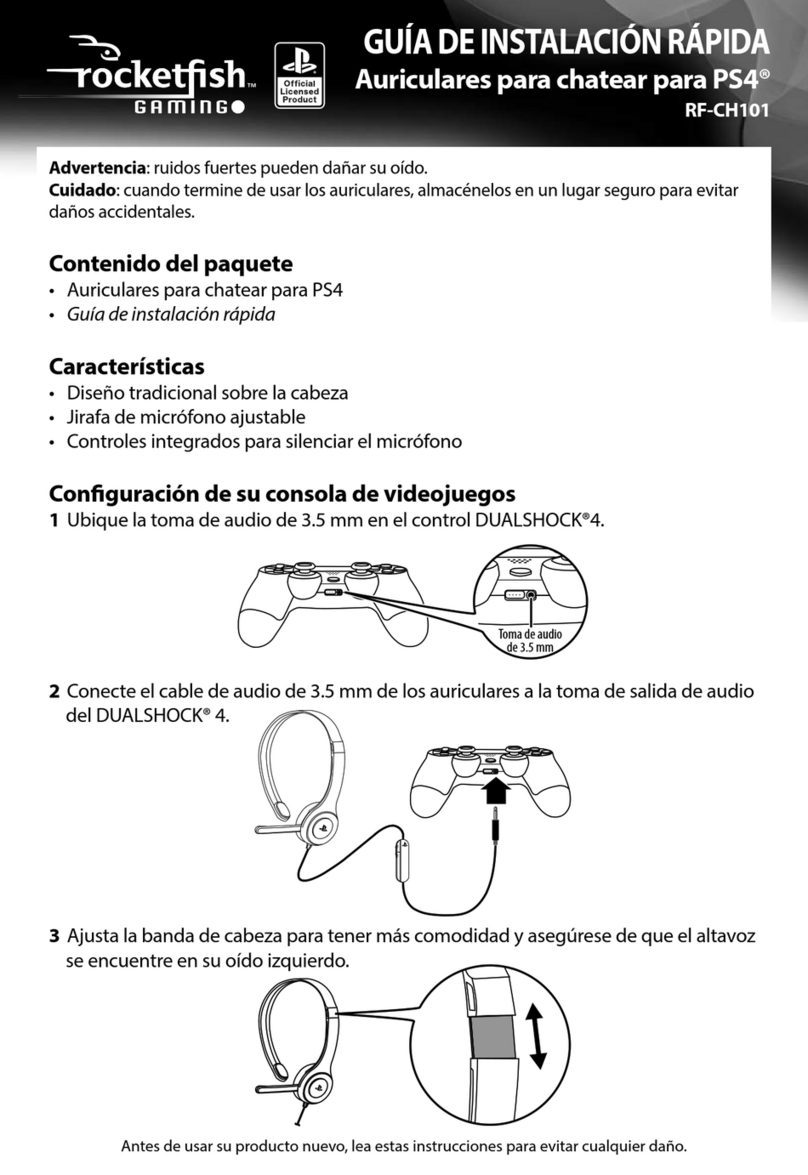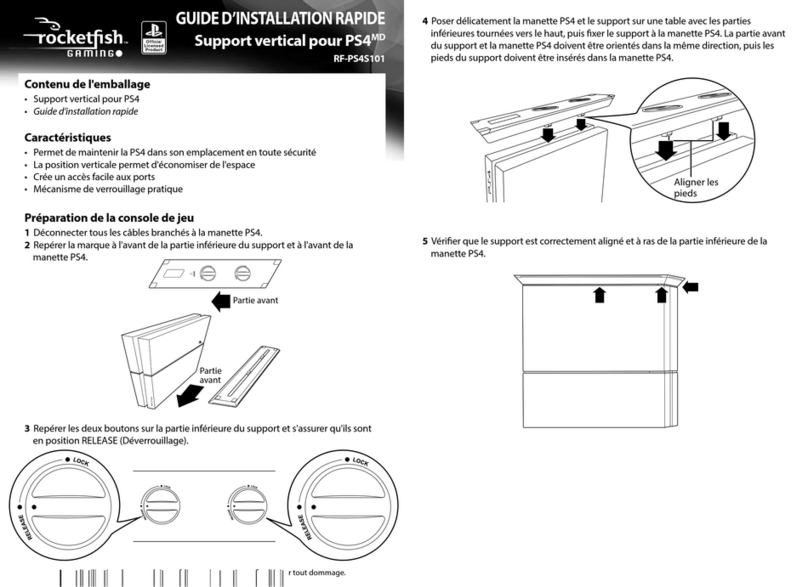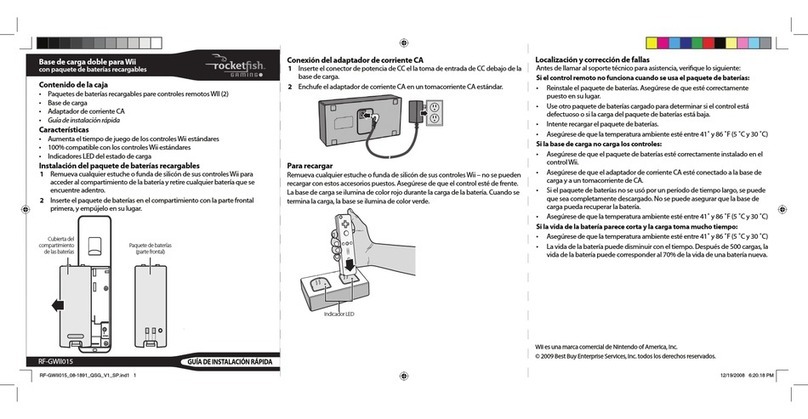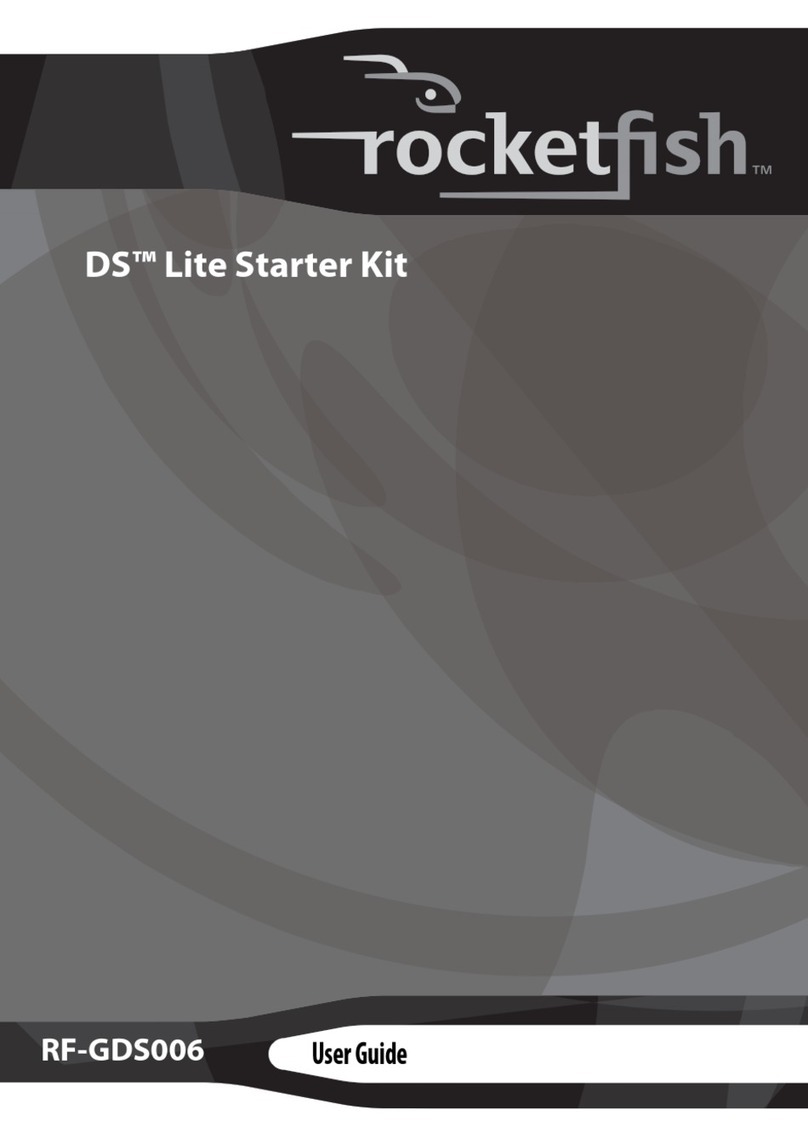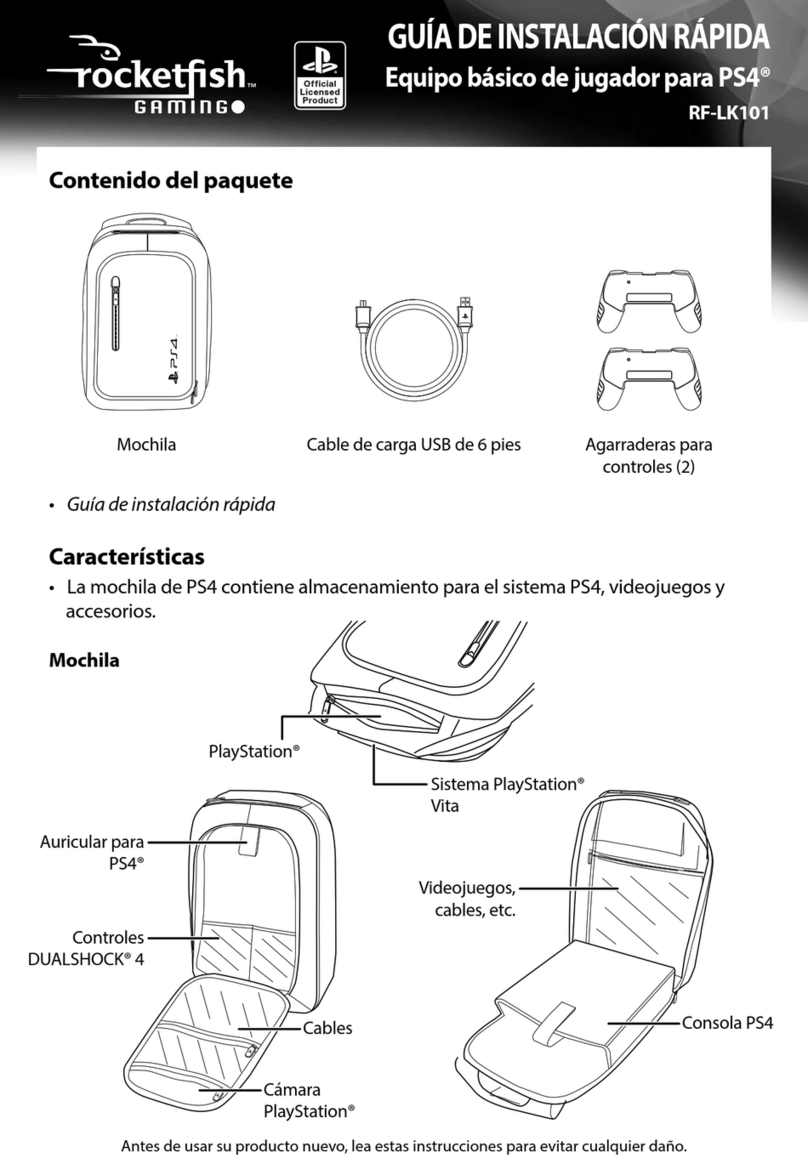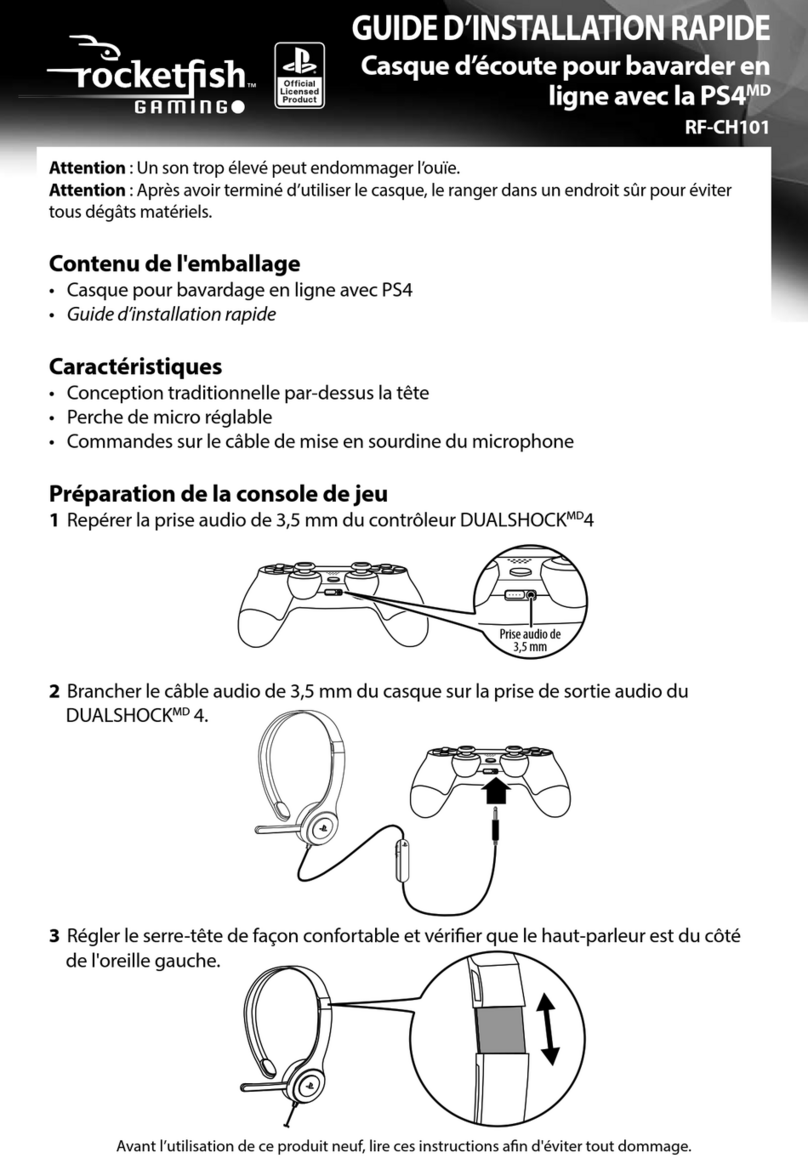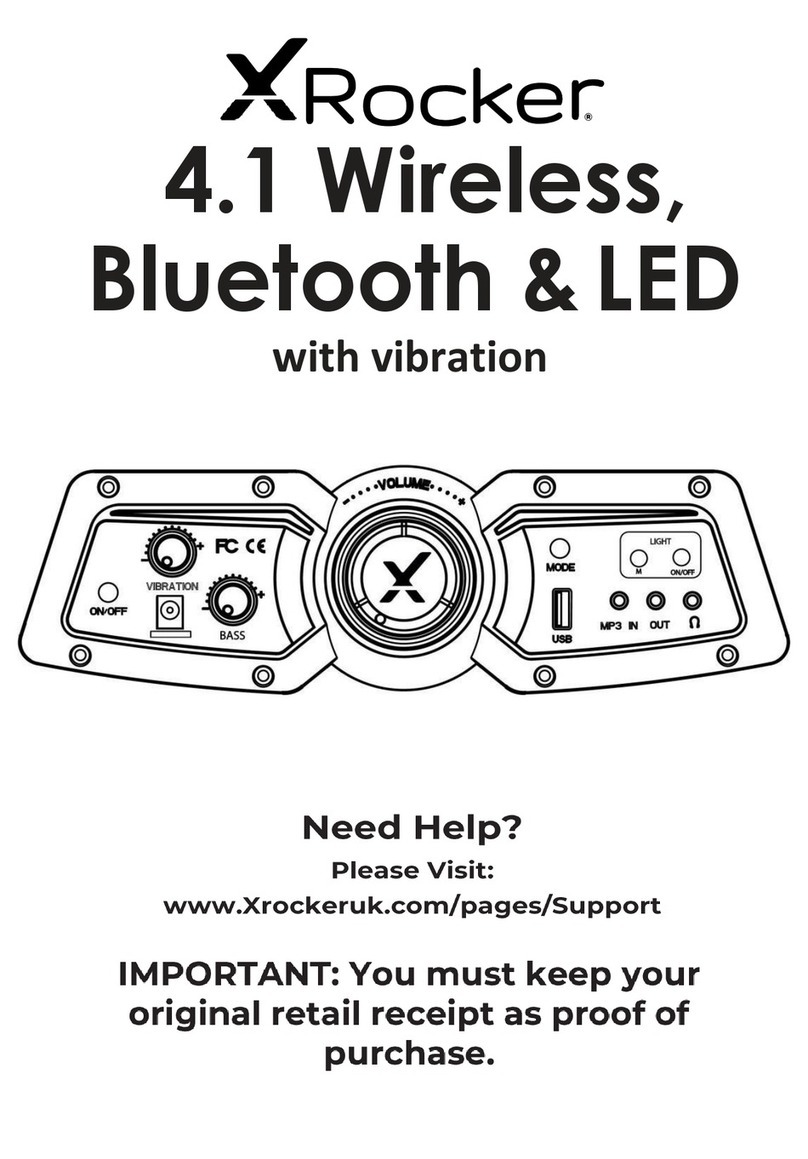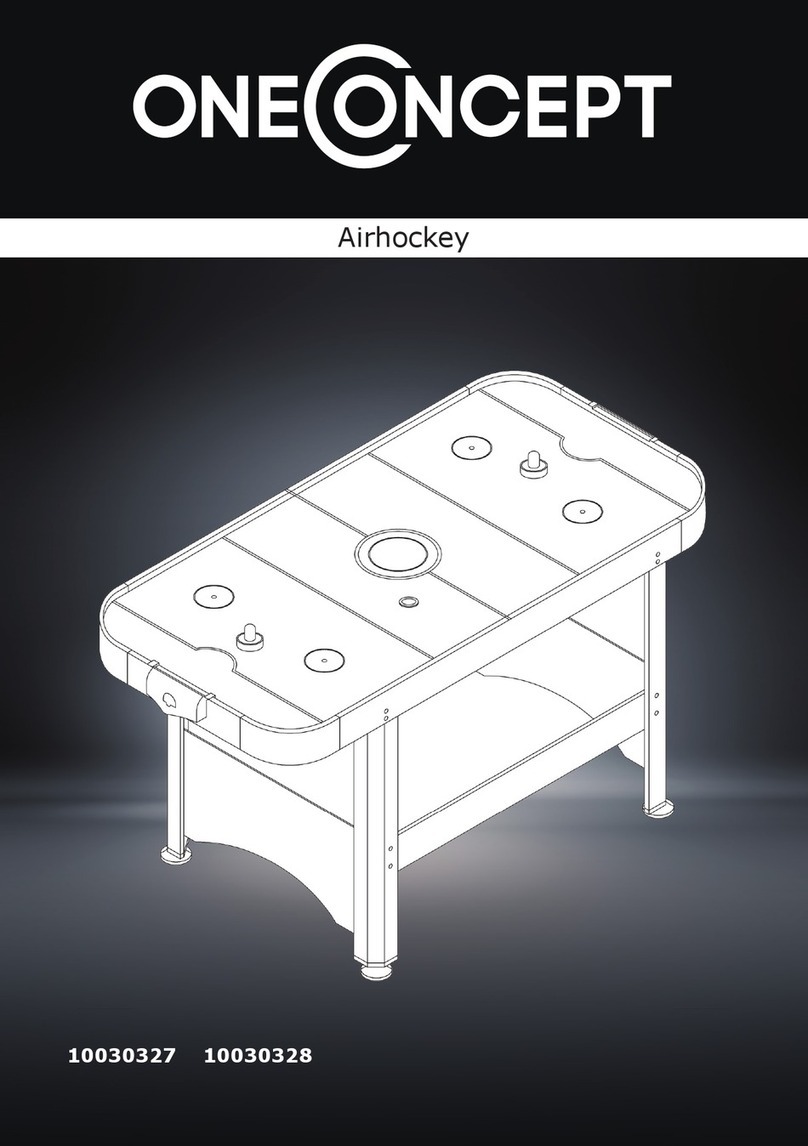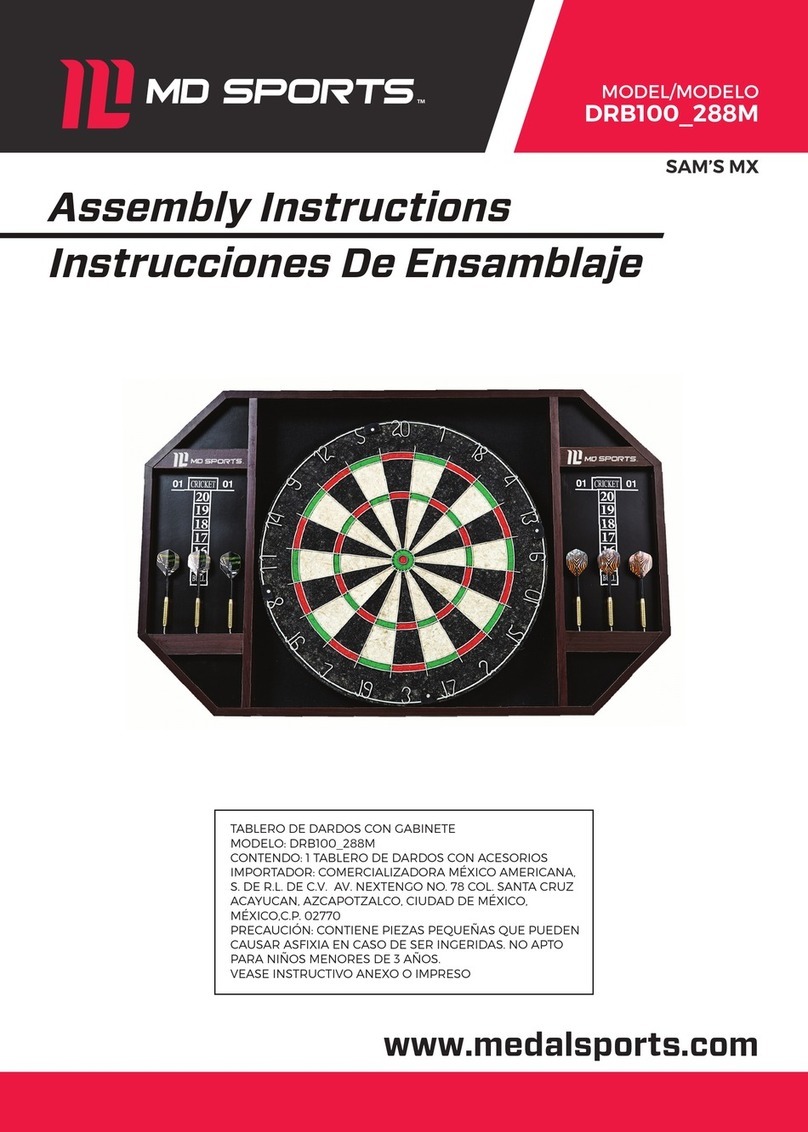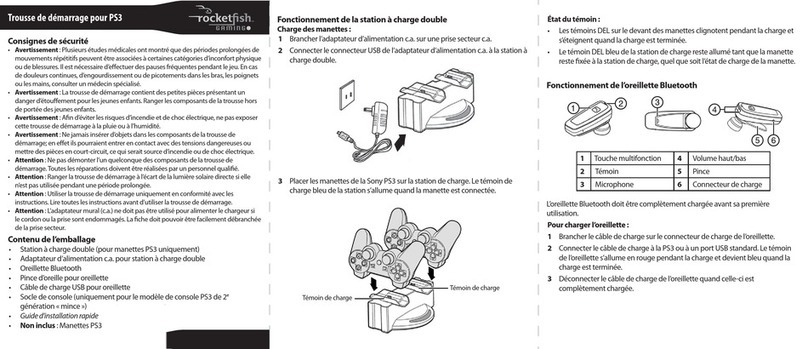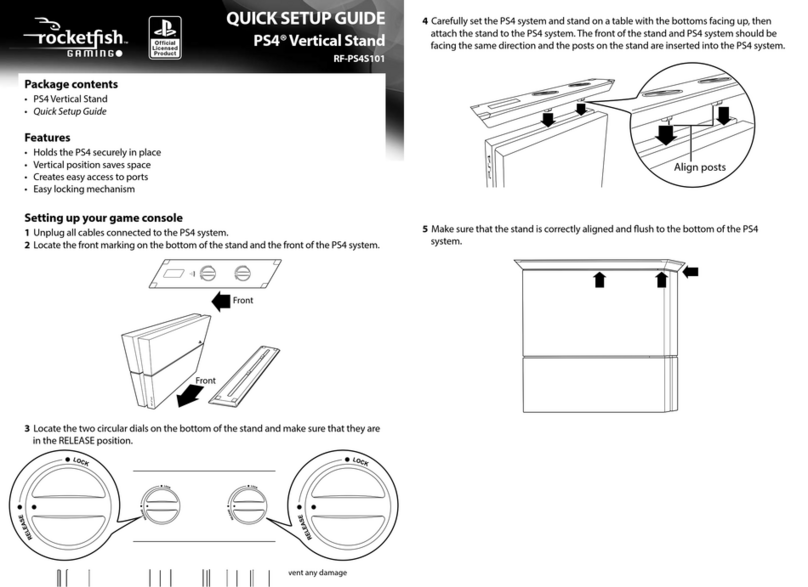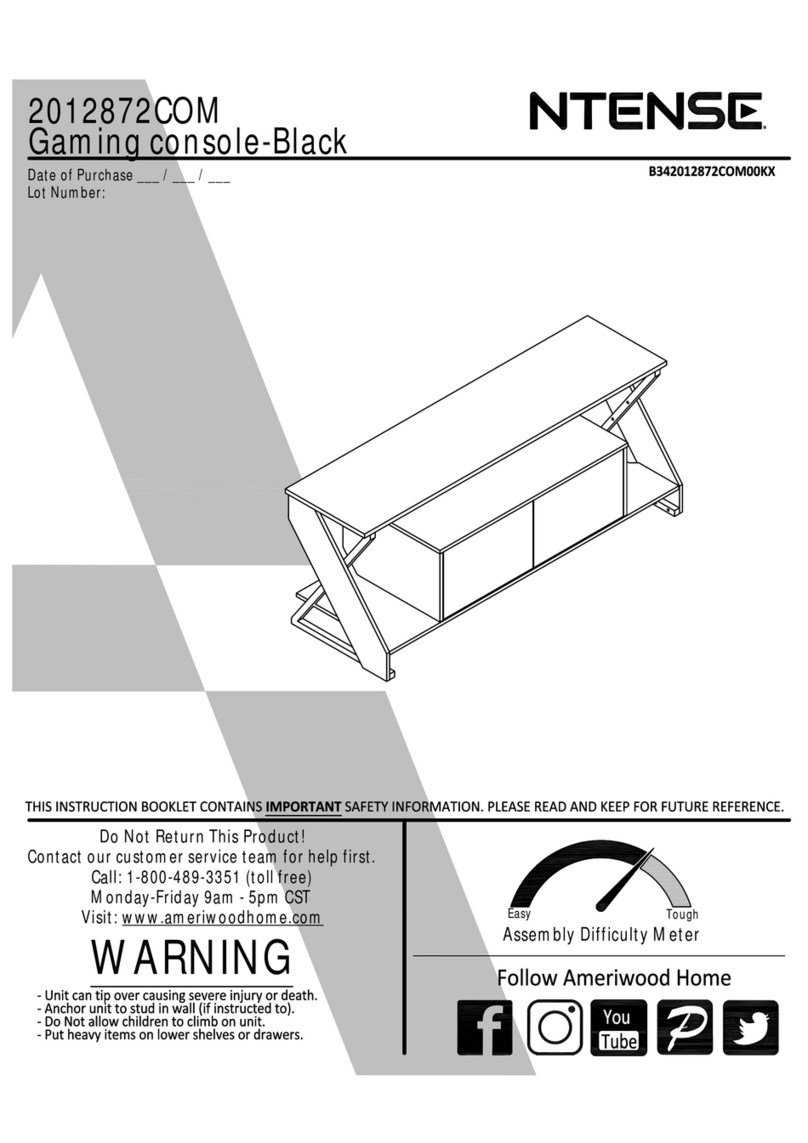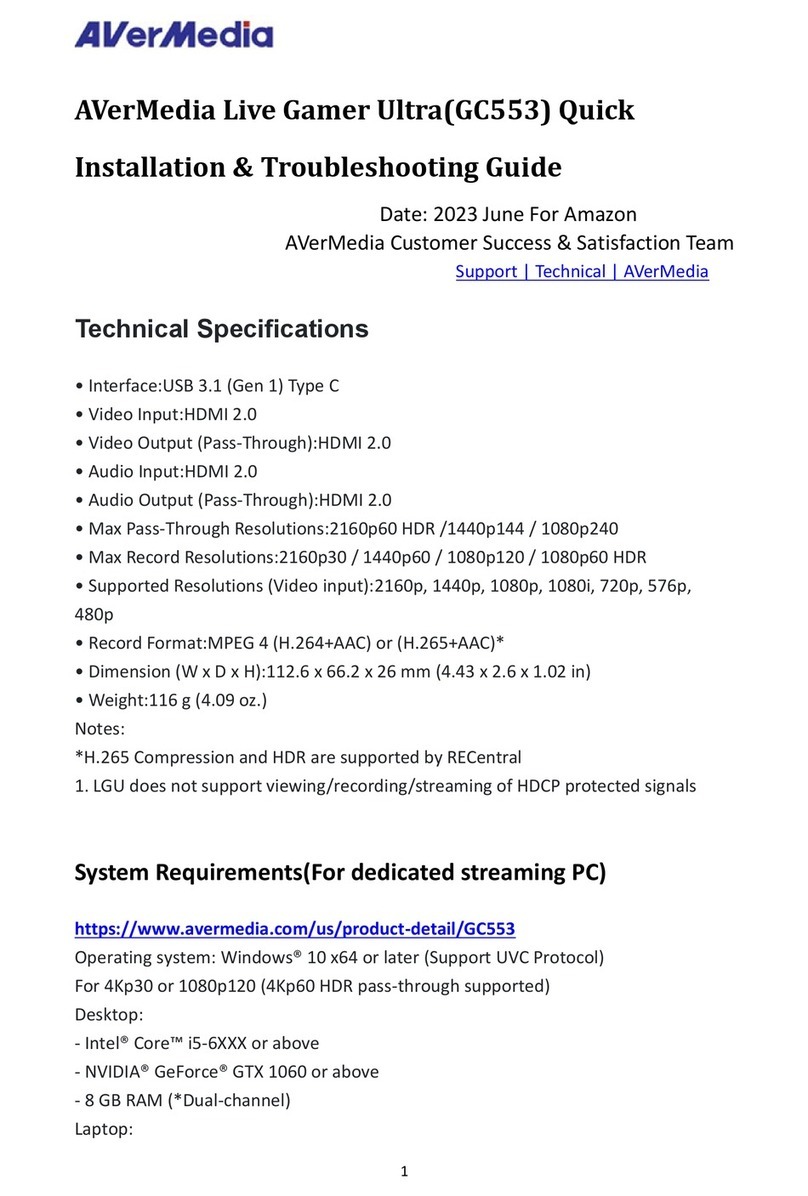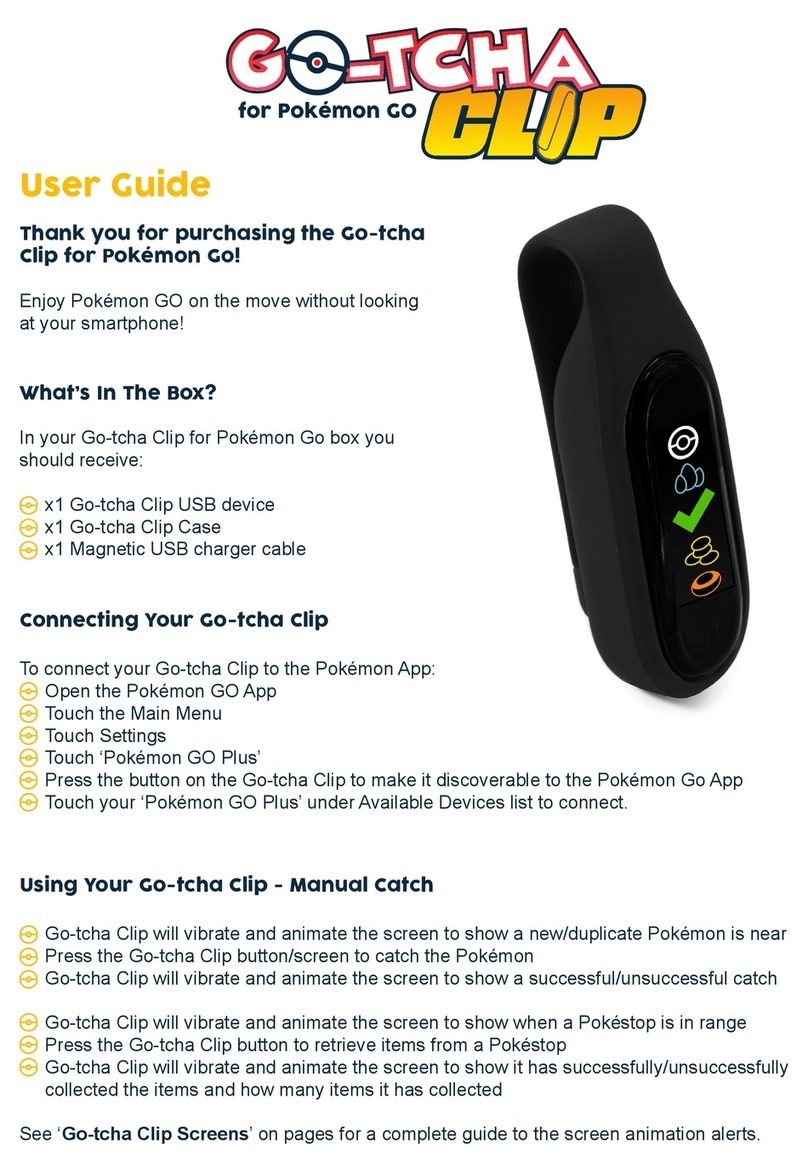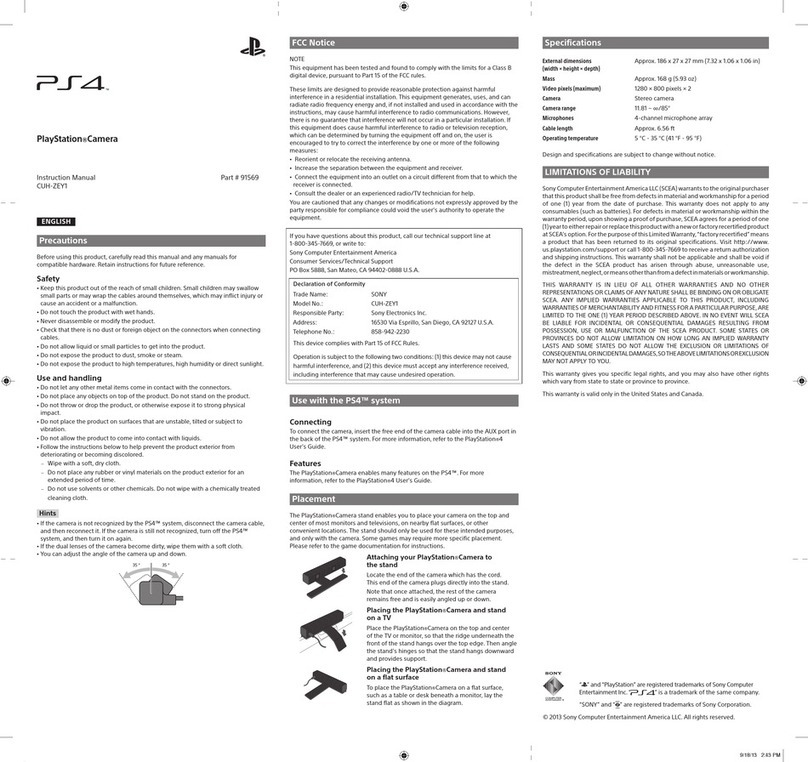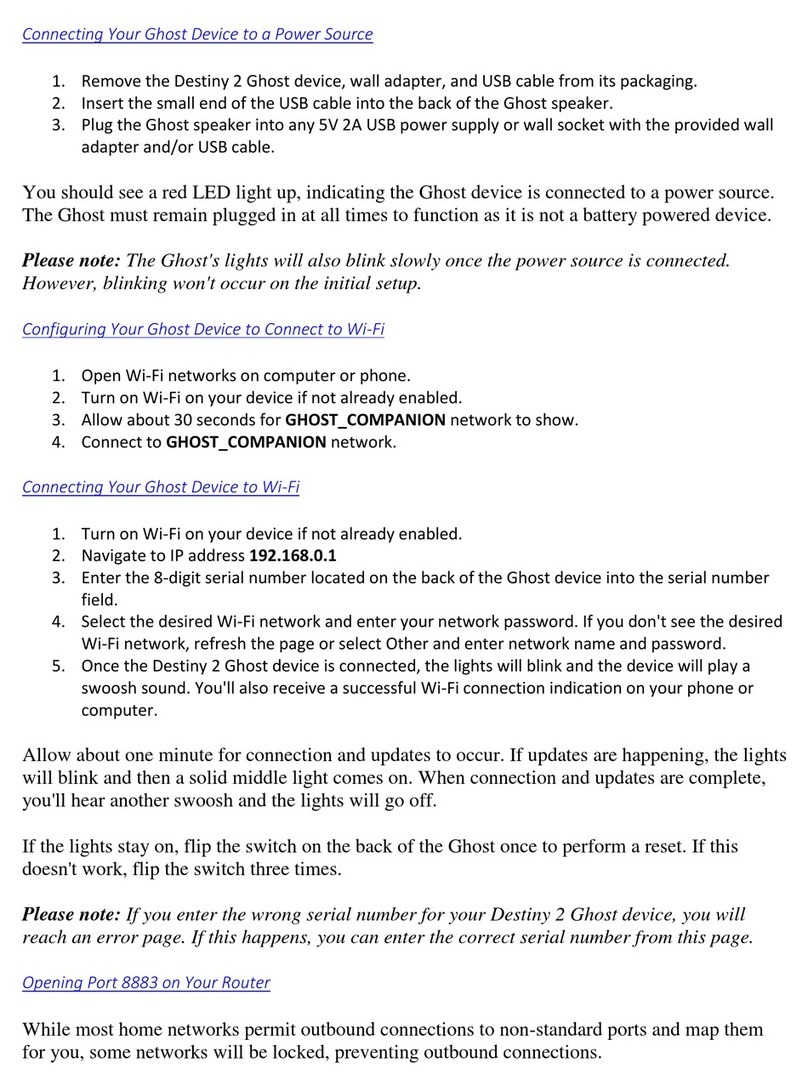220GB (model CECHB01), 40GB (model CECHG01),
60GB (model CECHA01), and 80GB (model CECHE01)
140GB (model CECHH01), 80GB (models
CECHK01, CHL01), and 160GB (model CECHP01)
140GB (model CECHH01), 80GB (models
CECHK01, CHL01), and 160GB (model CECHP01)
220GB (model CECHB01), 40GB (model CECHG01),
60GB (model CECHA01), and 80GB (model CECHE01)
V1 ENGLISH 13-0823
8Slide the new hard drive into the mounting bracket so that the connectors are facing out.
The screw holes on the hard drive should align with the holes on the mounting bracket.
9While holding the hard drive in place, carefully turn the mounting bracket over and
place it on a soft and dry cloth.
10 Reinsert the four screws you removed earlier, then tighten the screws.
WARNING: Do not overtighten.
11 Line up the screw hole in your PS3 with the screw hole on the mounting bracket,
then slide it into the bay.
12 Make sure that the new hard drive is fully inserted, then secure the blue screw with a
screwdriver.
WARNING: Do not overtighten.
13 Reattach the hard drive bay cover on your PS3.
14 Connect the cables, turn on your PS3, then follow the on-screen instructions.
15 Go to Reinstall the system software.
Reinstall the system software
Note: Follow these steps only if you replaced an existing hard drive.
1Insert a USB device or other storage media into a computer.
Note: Supported media includes USB flash drives, CD-R, CD-RW, DVD-R, DVD-RW, DVD+RW,
BD-RE discs, and Memory Stick Duo or other card-type storage media. If using this type of media,
a card reader/writer (USB connector type) is required.
2On that device create a folder named PS3, then create a folder within the PS3 folder
named UPDATE.
Note: Both folder names must be uppercase. If the folders are not created correctly, the PS3 will
not recognize the update data.
3Go to http://us.playstation.com/support/systemupdates/ps3/pc_update/index.htm,
then select Download Now under Update data download procedure.
4Save as file name PS3UPDAT.PUP in the PS3 > UPDATE folder on the storage device.
5Turn on the PS3, then insert the storage media.
6Follow the on-screen instructions to reinstall the system software.
Replacing an existing hard drive
NOTE: If you have one of these models: 120GB (CECH-2001A, CECH-2101A), 160GB (CECH-2501A,
CECH-3001A), 250GB (CECH-2001B, CECH-2101B), 320GB (CECH-2501B, CECH-3001B) visit
www.rocketfishproducts.com/PS3HDD for detailed instructions on replacing the hard drive. For all
other models, follow the instructions below.
1Back up the data from your existing hard drive and transfer it to the replacement hard
drive. See the documentation that came with your PS3 for detailed instructions.
IMPORTANT: Some game saves may not transfer. To transfer games saves, use the
PlayStation Network Online Storage system. See the documentation that came with your
PS3 for more information.
2Turn o your PS3 and unplug all the cables connected to it.
3Remove the hard drive bay cover on your PS3. If needed, gently use a small screwdriver
to pry the cover o, being careful not to damage the system or the cover.
4Remove the blue screw that is holding the old hard drive in place.
5Slide the old hard drive out.
6Remove the four screws holding the hard drive in the bracket, then remove the hard
drive.
7Remove the new hard drive from the protective plastic wrap.
Connectors
NOTES:
• Do not turn o the system or remove the storage media during the installation. If the installation
is cancelled before completion, the system software may become damaged, and the system may
require service.
• During the installation, the power button on the system and the PS button on the wireless
controller are not active.
Troubleshooting
I need to transfer data from my old hard drive to the new hard drive.
See the documentation that came with your PS3 for more information.
The hard drive won’t fit in the hard drive bay.
• Make sure that this hard drive kit is compatible with your PS3 model.
• Make sure that you have removed the old hard drive.
• Make sure that the hard drive is correctly installed in the mounting bracket.
• Make sure that you are installing the hard drive and mounting bracket in the correct
direction.
The hard drive won’t save or load data.
• Reinsert the disc or re-download the game.
• Check for software updates. See the documentation that came with your PS3 for more
information.
• The game file may be corrupted. Delete the game file.
• Reset your PS3 back to factory defaults.
• Make sure that this hard drive kit is compatible with your PS3 model.
• Make sure that the hard drive is installed correctly.
One-year limited warranty
Visit www.rocketfishproducts.com for details.
Contact Rocketfish:
For customer support, call 1-800-620-2790 (U.S. and Canada) or 01-800-926-3010 (Mexico)
www.rocketfishproducts.com
Manufactured and distributed under license by Sony Computer Entertainment America LLC.
“ ”and“PlayStation”are registered trademarks of Sony Computer Entertainment Inc.
“ ”is a trademark of the same company.
ROCKETFISH is a registered trademark of BBY Solutions, Inc. Registered in some countries.
Distributed by Best Buy Purchasing, LLC,7601 Penn Ave South,Richfield, MN 55423 U.S.A.
©2013 BBY Solutions, Inc. All Rights Reserved.