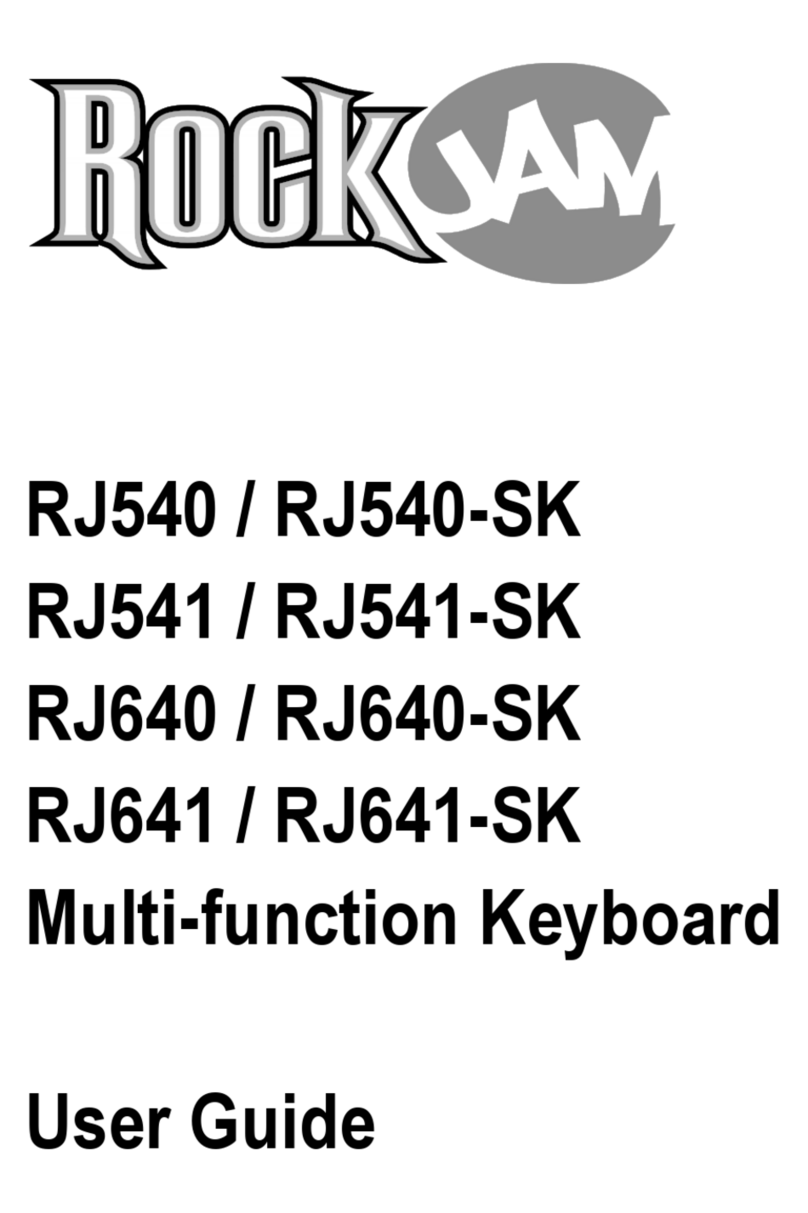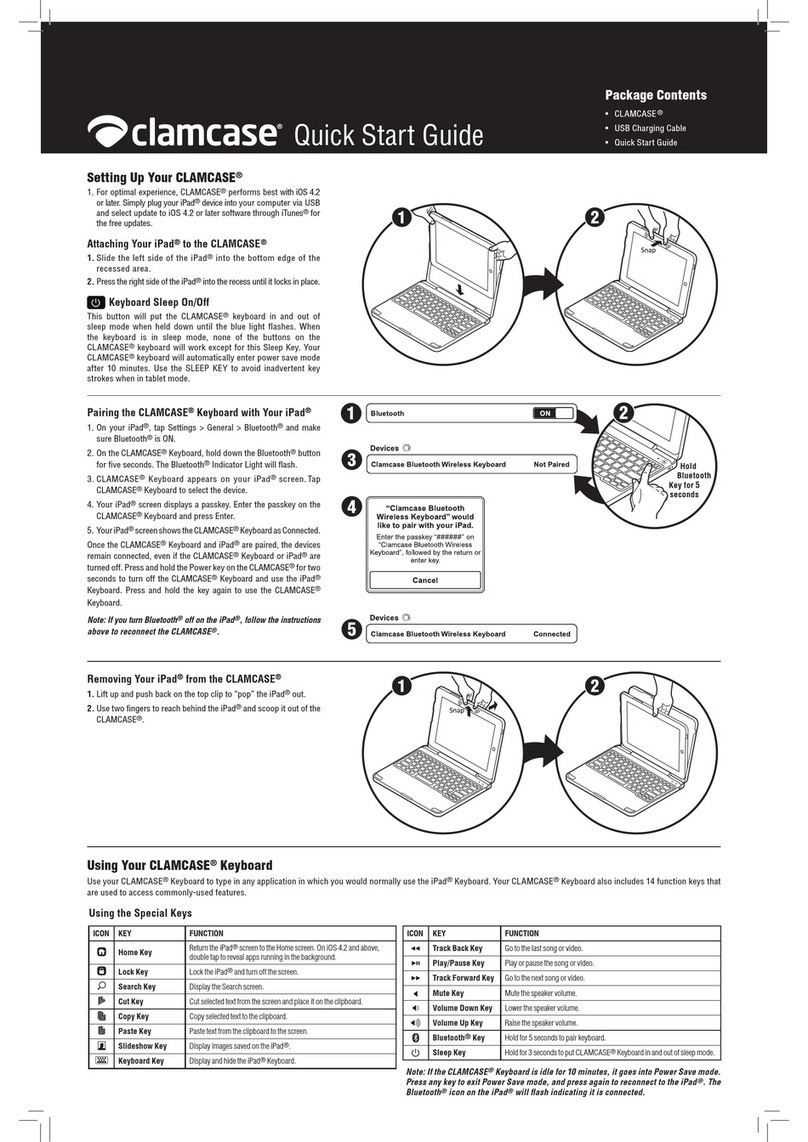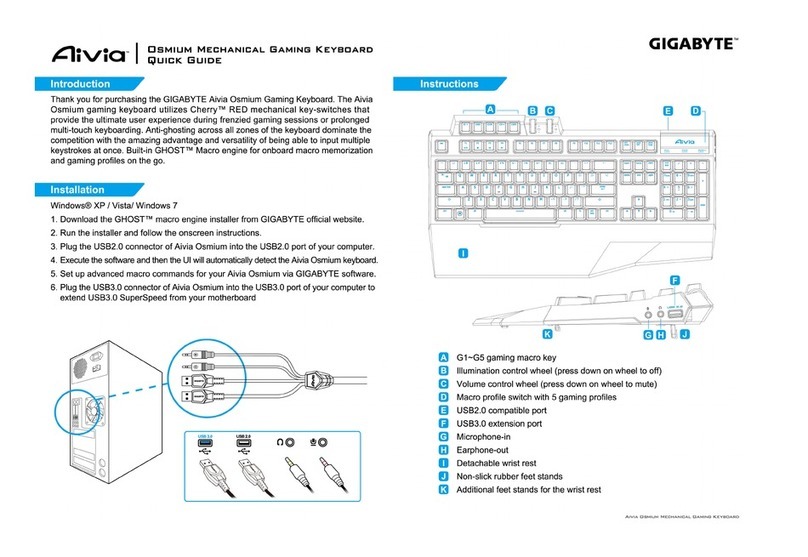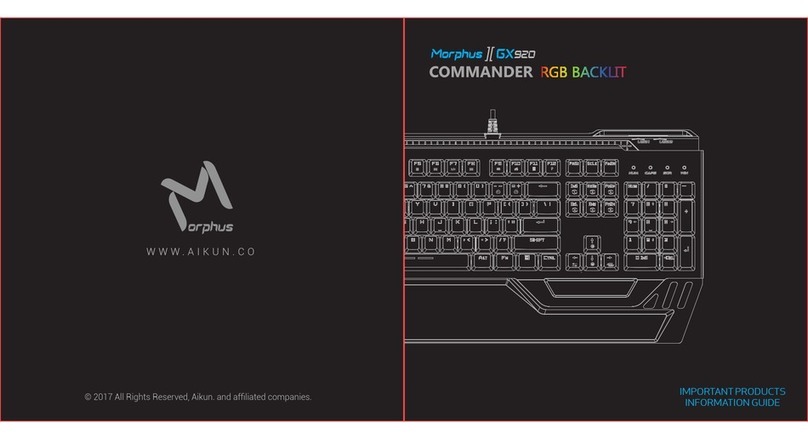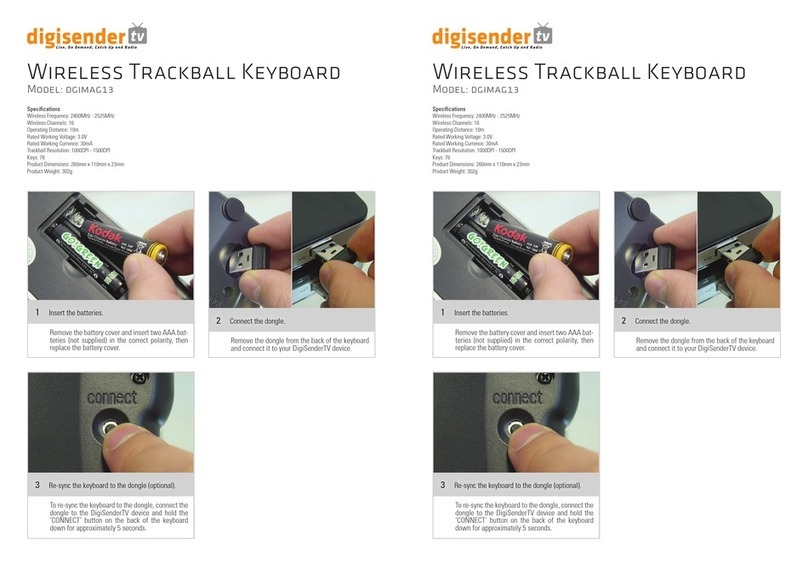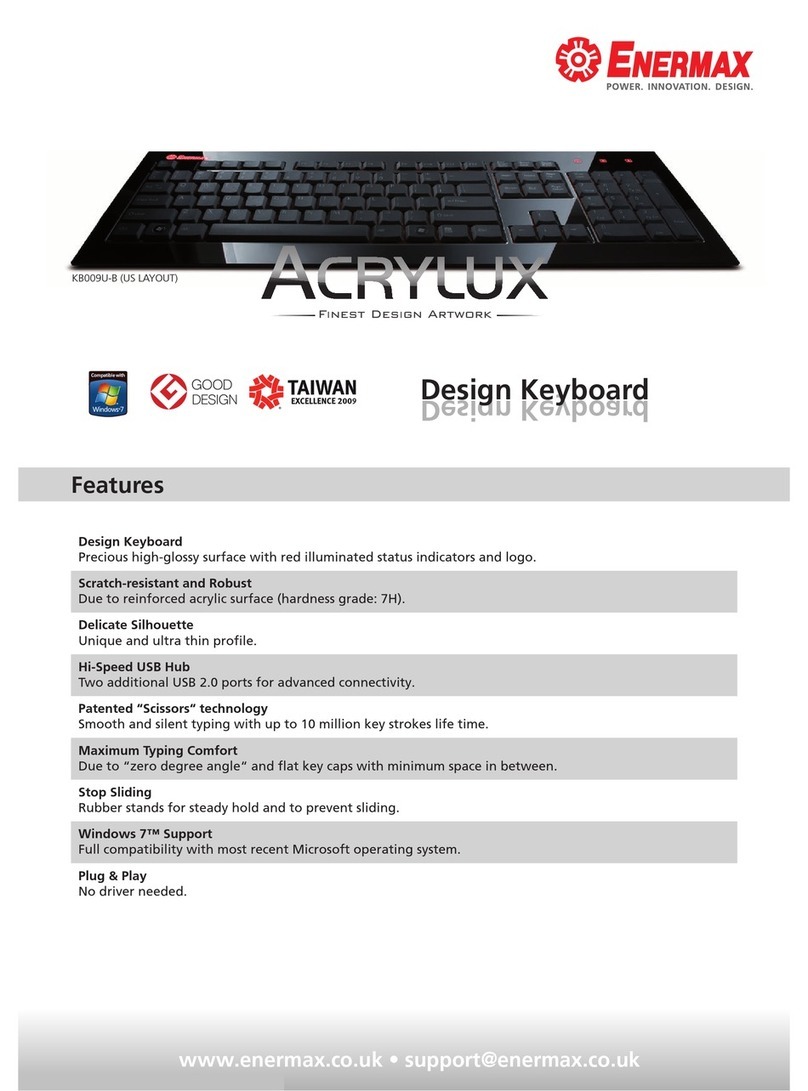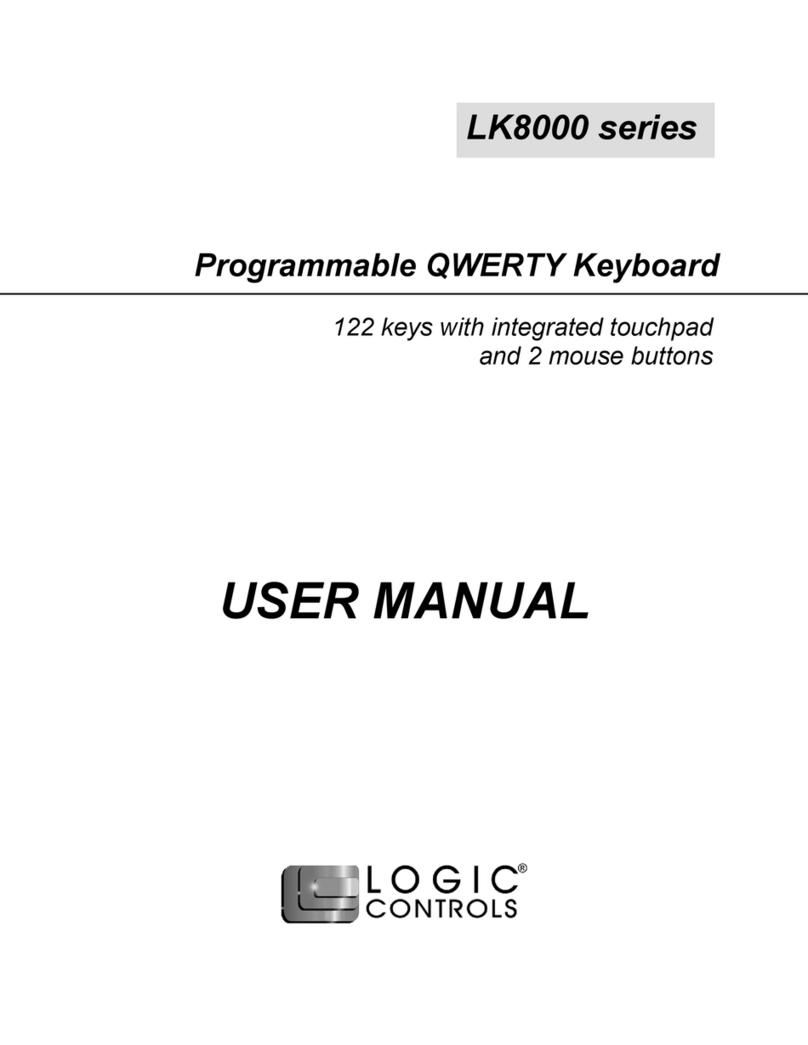RockJam RJ-761 User manual

RJ-761 Multi-function Keyboard
User Guide

Page | 1
Important Information
Be sure to obey the following information so as not to harm yourself or others or damage this instrument
or other external equipment.
Power adapter:
•
Please use only the specified AC adapter supplied with the product. An incorrect or faulty
adapter can cause damage to the electronic keyboard.
•
Do not place the AC adapter or power cord near to any source of heat such as radiators or
other heaters.
•
To avoid damaging the power cord, please ensure that heavy objects are not placed on it
and that it is not subject to stress or over bending.
•
Check the power plug regularly and ensure it is free from surface dirt. Do not insert or
unplug the power cord with wet hands.
Do not open the body of the electronic keyboard:
•
Do not open the electronic keyboard or try to disassemble any part of it. If the device is not
functioning correctly, please stop using it and send it to a qualified service agent for repair.
Use of the electronic keyboard:
•To avoid damaging the appearance of the electronic keyboard or damaging the internal parts
please do not place the electronic keyboard in a dusty environment, in direct sunlight or in
places where there are very high or very low temperatures.
•Do not place the electronic keyboard on an uneven surface. To avoid damaging internal parts
do not place any vessel holding liquid onto the electronic keyboard as spillage may occur.
Maintenance:
•To clean the body of the electronic keyboard wipe it with a dry, soft cloth only.
Connection:
•To prevent damage to the speaker of the electronic keyboard please adjust the volume of any
peripheral device to the lowest setting and gradually adjust the volume accordingly to an
appropriate level once the music is playing.
During operation:
•Do not use the keyboard at the loudest volume level for a long period.
•Do not place heavy objects onto the keyboard or press the keyboard with undue force.
•The packaging should be opened by a responsible adult only and any plastic packaging should
be stored or disposed of appropriately.
Specification
•Specifications are subject to change without notice.

Page | 2
Contents
Important Information ................................................................................................................................... 1
Controls, Indicators and External Connections ............................................................................................ 4
Front Panel .............................................................................................................................................. 4
External Connections............................................................................................................................... 5
LCD Display............................................................................................................................................. 5
Preparation Before First Use ........................................................................................................................ 6
Power....................................................................................................................................................... 6
Use of AC/DC power adapter: ............................................................................................................ 6
Battery operation:................................................................................................................................ 6
Jacks and Accessories ............................................................................................................................ 6
Using headphones: ............................................................................................................................. 6
Connecting the sustain pedal:............................................................................................................. 7
Connecting an Amplifier or Hi-Fi Equipment:...................................................................................... 7
Connecting an iPad or Android device:............................................................................................... 7
Connecting a phone or audio device to the AUX Input to play music through the keyboard: ............. 8
Connecting a Laptop or PC:................................................................................................................ 8
Keyboard Operation ..................................................................................................................................... 9
Power and Volume .................................................................................................................................. 9
Power control: ..................................................................................................................................... 9
Adjustment of the Master Volume:...................................................................................................... 9
Tone......................................................................................................................................................... 9
Tone Selection: ................................................................................................................................... 9
Effect & Control...................................................................................................................................... 10
Dual Tone Keyboard: ........................................................................................................................ 10
Split Keyboard:.................................................................................................................................. 10
Sustain and Sustain Pedal use: ........................................................................................................ 10
Vibrato:.............................................................................................................................................. 11
Transpose: ........................................................................................................................................ 11
Metronome:....................................................................................................................................... 11
Panel Percussion Instruments: ......................................................................................................... 12
Rhythm .................................................................................................................................................. 12
Selecting the rhythm: ........................................................................................................................ 12

Page | 3
Start / Stop: ....................................................................................................................................... 12
Sync: ................................................................................................................................................. 13
Fill in:................................................................................................................................................. 13
Accompaniment Volume Adjustment: ............................................................................................... 13
Tempo Adjustment:........................................................................................................................... 13
Chord Accompaniment .......................................................................................................................... 14
Single Finger Chords: ....................................................................................................................... 14
Chord Tones: .................................................................................................................................... 14
Intro / Ending:.................................................................................................................................... 14
Recording Function................................................................................................................................ 15
Rhythm Programming............................................................................................................................ 15
Demo Songs: ......................................................................................................................................... 16
Setting Memories M1 and M2................................................................................................................ 16
Teaching Modes .................................................................................................................................... 16
Single Key Course: ........................................................................................................................... 16
Synchronised Course:....................................................................................................................... 17
Concert Course:................................................................................................................................ 17
Progressive Learning: ....................................................................................................................... 17
Appendix I. Percussion Instruments ........................................................................................................... 18
Appendix II. Rhythm Table ......................................................................................................................... 19
Appendix III. Tone Table ............................................................................................................................ 21
Appendix IV. Demo Song Table ................................................................................................................. 23
Appendix V. Troubleshooting ..................................................................................................................... 23
Appendix VI. Chord Tables......................................................................................................................... 24
Single Finger Chords ............................................................................................................................. 24
Fingered Chords .................................................................................................................................... 25
Appendix VII. Technical Specification......................................................................................................... 26
FCC Compliance Statement....................................................................................................................... 27
FCC Class B Part 15 ............................................................................................................................. 27
Product Disposal Instructions (European Union)........................................................................................ 27
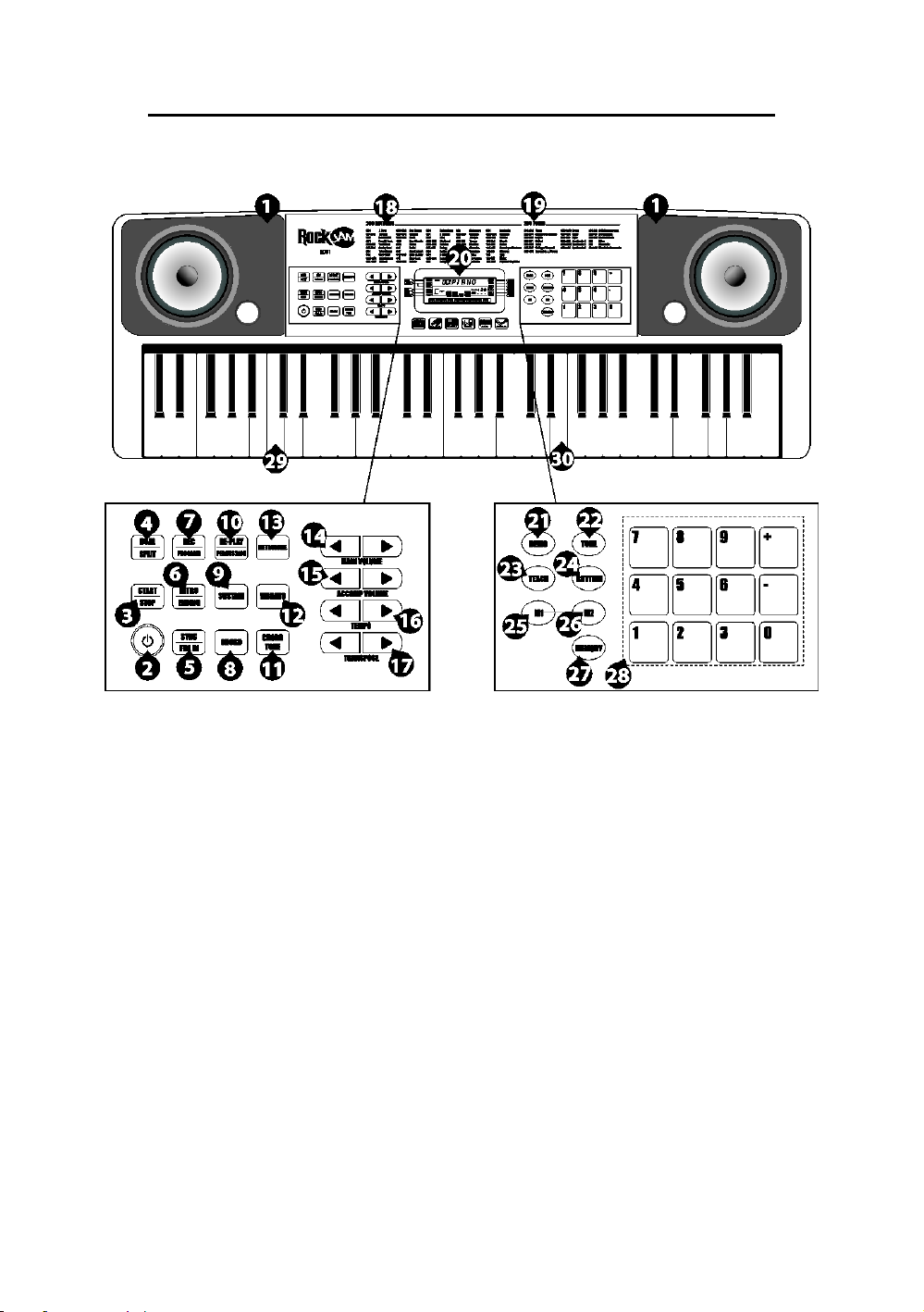
Page | 4
Controls, Indicators and External Connections
Front Panel
1. Speaker
2. Power Switch
3. Start / Stop
4. Dual / Split
5. Sync / Fill in
6. Into / Ending
7. Record / Program
8. Chord
9. Sustain
10. Re-Play / Percussion
11. Chord Tone
12. Vibrato
13. Metronome
14. Main Volume +/-
15. Accompaniment Volume -/+
16. Tempo [Slow/Fast]
17. Transpose
18. Rhythms List
19. Tones List
20. LCD Screen
21. Demo
22. Tone
23. Teach
24. Rhythm
25. Memory storage 1
26. Memory storage 2
27. Memory
28. Number Buttons
29. Chord Keyboard Area
30. Keyboard Playing Area

Page | 5
External Connections
LCD Display
1. TONE, RHYTHM or DEMO song
2. Digital display for song, rhythm and tone number
3. Metronome for rhythm and song
4.
Mode Indicators 1
5.
Tempo value of rhythm and song (bpm)
6. Volume level display
7. Playing chord indication
8. Mode Indicators 2
1. MIDI Output
2. Sustain Pedal Input
3. AUX IN
4. Headphone Output
5. DC 12V Power Input

Page | 6
Preparation Before First Use
Power
Use of AC/DC power adapter:
Please use the AC/DC power adapter that came with the electronic keyboard or a power adapter with DC
12V output voltage and 1,000mA output current with a centre positive plug. Connect the DC plug of the
power adapter into the DC 12V power socket on the rear of the keyboard and then connect the other end
into the mains wall socket and switch on.
USA / Canada UK
Caution: When the keyboard is not in use you should unplug the power adapter from the mains power
socket.
Battery operation:
Open the battery lid on the underneath of the electronic keyboard and insert 6 x 1.5V Size D alkaline
batteries. Ensure the batteries are inserted with the correct polarity and replace the battery lid.
Caution: Do not mix old and new batteries. Do not leave batteries in the keyboard if the keyboard is not
going to be used for any length of time. This will avoid possible damage caused by leaking batteries.
Jacks and Accessories
Using headphones:
Connect the 3.5mm headphone plug into the [PHONES] jack on the rear of the keyboard. The internal
speaker will cut off automatically once headphones are connected. Headphones with inline volume control
are included.

Page | 7
Connecting the sustain pedal:
This electronic keyboard has a 6.35mm socket for connecting a sustain pedal (included). Connect the
pedal to the 6.35mm socket.
Connecting an Amplifier or Hi-Fi Equipment:
This electronic keyboard has a built in speaker system but it can be connected to an external amplifier or
other hi-fi equipment. First turn off the power to the keyboard and any external equipment you are looking
to connect. Next insert one end of a stereo audio cable (not included) into the LINE IN or AUX IN socket
on the external equipment and connect the other end into the [PHONES] jack on the rear of the electronic
keyboard.
Connecting an iPad or Android device:
The Keyboard can be connected to an Apple or Android device through the MIDI output. This allows you
to play music through an app. Connect the USB B type plug into the MIDI output at the back of the
keyboard. USB cables for Android and Apple are not included but can be bought from Amazon or eBay.
Note: Android 6.0 and upwards are required for MIDI function.
Recommended App: ‘Simply Piano’by Joytunes available from Google Play or Apple App Store.

Page | 8
Connecting a phone or audio device to the AUX Input to play music through the keyboard:
This keyboard has a built-in speaker system that can be used to play music from your phone or mobile
device. Insert one end of a stereo audio cable into the AUX IN socket on the back of the keyboard and
connect the other end into your phone or audio device. Make sure the keyboard is switched on. Use the
volume control of the phone to control the music volume. AUX in cable not included.
Connecting a Laptop or PC:
You can connect the keyboard to a laptop or PC device and work with various 3rd party MIDI software for
recording and playing back songs using midi files. Connect a cable with USB B type plug into the MIDI
output at the back of the keyboard and then connect the USB A type plug to the PC or Laptop. USB cable
for PC/Laptop connection is not included.

Page | 9
Keyboard Operation
Power and Volume
Power control:
Press the [POWER] button to turn the power on and again to turn the power off. The LED will light blue to
indicate standby and red for power on.
Adjustment of the Master Volume:
The keyboard has 16 levels of volume from 000(off) - 015. To change the volume, touch the [MAIN
VOLUME +/-] buttons. The volume level is indicated by the bars on the LCD display. Pressing both the
[MAIN VOLUME +/-] buttons at the same time will make the Main Volume return to the default level (level
009). The main volume level will be retained after power off and restored at power on.
Tone
Tone Selection:
When the keyboard is switched on the default TONE is ‘’000’’ Grand Piano. To change the tone, touch the
TONE button first and then directly put in the number code on the keypad by pressing the corresponding
digits 0-9. The tones can also be changed by using the + / - buttons. Refer to Appendix III for a list of the
available tones.

Page | 10
Effect & Control
Dual Tone Keyboard:
Dual Tone mode allows the keyboard to mix two tones and play them at the same time. To switch on Dual
Tone Keyboard mode touch the [DUAL / SPLIT] button. The LCD display will show that Dual tone mode is
active by showing [Dual] in the left side mode indicator. The first tone will be fixed as the tone that was
selected before the [DUAL / SPLIT] button was pressed. The second tone can be freely selected by
pressing the corresponding digits 0-9 on the numerical keypad. Press the [DUAL / SPLIT] button twice to
exit Dual Tone mode.
Split Keyboard:
To switch on Split Keyboard mode press the [DUAL / SPLIT] button until the LCD display shows Split.
The keyboard will split into two keyboards at the 24th key from the left. You can adjust the TONE of the
left hand side of the keyboard by pressing the corresponding digits 0-9 on the numerical keypad. The
TONE of the right hand side of the keyboard will remain set to the tone chosen before the Split Keyboard
mode was entered. In Split Keyboard mode the pitch of the left hand keys are raised by one octave. Press
the [DUAL / SPLIT] button to exit Split Keyboard mode.
Sustain and Sustain Pedal use:
Touch the [SUSTAIN] button to enter Sustain mode. The LCD display will display that [SUSTAIN] is on.
Once this mode is selected the sound of each note played is prolonged. Touching the [SUSTAIN] button
again will turn the sustain feature off and exit this mode.
NOTE: In order to use the sustain pedal included then make sure that the sustain mode is switched off
then press the sustain pedal to sustain individual notes as required.

Page | 11
Vibrato:
Touch the [VIBRATO] button to enter Vibrato mode. The LCD display will display that [VIBRATO] is on.
Once this mode is selected each time a note is played a trembling effect is added to the end of the note.
Touching the [VIBRATO] button again will turn the Vibrato feature off and exit this mode.
Transpose:
Touching the [TRANSPOSE +/-] buttons alters the musical scale of the note being played. You can adjust
the scale by 6 levels upwards or downwards. Pressing both the [Transpose +/-] buttons at the same time
will make the musical scale revert to 00. The transpose level will be reset to 00 after power off and on.
Metronome:
Touch the [METRONOME] button to start the tick-tock beat. There are four beats to choose from.
Depending on what the performance needs, you can touch the [TEMPO + / -] buttons to speed up or slow
down. Press the [METRONOME] button repeatedly to cycle through to the required beat pattern. The LCD
display will indicate the beat you have chosen. The metronome effect is added to the music once you start
playing. To exit this mode touch the [START/STOP] or [METRONOME] button again.

Page | 12
Panel Percussion Instruments:
When the [RE-PLAY/ PERCUSSION] button is touched the keyboard’s keys turn into a percussion
instrument, the LCD will show ‘Perc’ to indicate percussion mode. Play the keyboard accordingly and the
percussion sounds will be heard. Touch the [RE-PLAY/PERCUSSION] button again to exit Percussion
mode. Refer to Appendix I. for a table of the 61 percussion sounds available.
Rhythm
Selecting the rhythm:
You can choose from any of the 200 built in rhythms. Please refer to the Appendix II. for the detailed
rhythm table. Touch the [RHYTHM] button to enter the rhythm selection function. The LCD display will
show the current rhythm number. You can select the rhythm you require by pressing the corresponding
digits on the numerical keypad or by pressing the + / - buttons.
Start / Stop:
Touch the [START / STOP] button to play the rhythm. Touch the [START / STOP] button again to stop the
rhythm playback

Page | 13
Sync:
Touch the [SYNC / FILL IN] button to select the sync accompaniment function. Pressing any of the first 19
keys on the left hand side of the keyboard will start the rhythm playing. Touch the [START / STOP] button
to stop the rhythm and exit the sync function.
Fill in:
You can fill in a length of interlude if you touch the [SYNC / FILL IN] button during the rhythm playback.
After the fill in, the rhythm will continue playing as normal.
Accompaniment Volume Adjustment:
The Accompaniment Volume can be adjusted by pressing the [ACCOMP VOLUME +/-] buttons. The LCD
display will show the volume as you are adjusting it. The adjustment range has 10 levels which are
displayed as 000 –009 and indicated by the bars on the LCD display. Pressing both the [ACCOMP
VOLUME +/-] buttons at the same time will make the Accompaniment Volume return to the default level
(level 006). The Main Volume control will also affect the output level of the accompaniment. At power on
the acccompaniment volume will reset to the default level.
Tempo Adjustment:
Touch the [TEMPO +/-] buttons to adjust the playing tempo of the rhythm, metronome and demo song.
The adjustment range is 30-240 bpm. Pressing both the [TEMPO +/-] buttons at the same time will make
the tempo revert to the default tempo for the rhythm selected. At power on the tempo will revert to 120
bpm.

Page | 14
Chord Accompaniment
Single Finger Chords:
Touch the [CHORD] button to activate the combined single and multi finger chord function. The LCD
screen will display this once the function is activated. Chords are played by pressing certain keys in the
chord area on the left hand side of the keyboard (keys 1-19). The finger patterns required are shown in
Appendix V. The played chord is displayed in the top left corner of the LCD display. Touch the [START /
STOP] button to start or stop the chord accompaniment.
Chord Tones:
There are 4 kinds of chord accompaniment tone to choose from. To select the chord tone, touch the
[CHORD TONE] button repeatedly during chord accompaniment. The LCD display will briefly show a
number 00 - 03 to indicate the chord tone selected.
Intro / Ending:
Touch the [Intro / Ending] button to enable the intro section. When the intro finishes playing,
accompaniment shifts to the main section. Touch [Intro / Ending] button again to enable the ending
section. When the ending is finished, the auto accompaniment stops automatically.

Page | 15
Recording Function
Touch the [REC / PROGRAM] button to enter the recording mode. The LCD will indicate that the
recording function is on by showing [Record] in the left side Mode display. Press any key to start
recording. The maximum recording capacity is 118 notes. When the recording capacity is full the LCD
display will show [FL]. Each time you touch the [REC / PROGRAM] button, the previous memory will be
cleared and the keyboard will enter the recording mode again.
Touch the [RE-PLAY] button to play back the recorded notes.
Rhythm Programming
Press the [REC / PROGRAM] three times to activate the Program mode. The LCD will indicate that the
rhythm program function is on by showing [Program] in the left side Mode display. You can then play the
keyboard and record your the percussion track (up to 32 percussion beats). To listen to your piece touch
the [Re-Play / Percussion] button and the keyboard will playback your edited percussions. You can also
adjust the speed of the playback using the [TEMPO +/-] buttons. To cancel the Programming mode, touch
the [REC / PROGRAM] button.

Page | 16
Demo Songs:
Touch the [DEMO] button to play a demo song. The LCD display will show [XXX DEMO] where xxx is the
number of the demo song. By pressing the + and - button on the numerical keypad you can choose the
demo song you require. There are 30 demo songs to choose from in total. The keyboard will finish the
chosen song and then repeat in loop mode. Touch the [DEMO] button again to exit the demo mode. Refer
to Appendix IV. for a list of the available Demo songs.
Setting Memories M1 and M2
The keyboard has two built in memories for saving specific volume levels, rhythm, tones and tempos.
Before performing, select the VOLUME, TONE, RHYTHM and TEMPO you wish to use. Then press and
hold the [MEMORY] button. While holding the [MEMORY] button, press the [M1] or [M2] button and this
will save the keyboard settings to that memory. You can access the stored keyboard settings you have
saved by touching the [M1] or [M2] buttons before performing. The [M1] and [M2] memories will work even
after the keyboard is switched off and back on again,
Teaching Modes
Single Key Course:
Touch the [TEACH] button to enter the Single Key teaching mode. The LCD screen will display [Course 1]
in the right side Mode display area. This mode is suitable for beginners to familiarise themselves with the
rhythm and tempo of the song. The LCD display will show [XXX DEMO] where xxx is the number of the
demo song selected. Select a different song using the +/- or number keys. The beat point will flash on the
LCD display to indicate the tempo. The keyboard will then play the main melody in time with any key
presses, even incorrect ones.

Page | 17
Synchronised Course:
Touch the [TEACH] button x 2 to enter the Synchronised teaching mode. The LCD screen will display
[Course 2] in the Mode display area. This mode is suitable for more advanced users. The LCD display will
show [XXX DEMO] where xxx is the number of the demo song selected. Select a different song using the
+/- or number keys. The beat point will flash on the LCD display to indicate the tempo. The correct key to
press next is displayed on the LCD display. Play along in time making sure to press and hold the correct
keys in time as indicated.
Concert Course:
Touch the [TEACH] button x 3 to enter the Concert course teaching mode. The LCD screen will display
[Course 3] in the Mode display area. This mode is suitable for more advanced users. The LCD display will
show show [XXX DEMO] where xxx is the number of the demo song selected. Select a different song
using the +/- or number keys. The beat point will flash on the LCD display to indicate the tempo. The
correct key to press is NOT displayed on the LCD display. Play along in time with correct key presses.
Progressive Learning:
•In general, follow the sequence below to master any of the included songs.
•Listen to the song in DEMO mode to get an idea of the note timings and beat. When confident
move on to the next stage.
•Access the same song in SINGLE KEY COURSE mode and duplicate the note timings using a
single key. When mastered move onto the next stage.
•Access the same song in SYNC COURSE mode and play along by pressing the correct keys as
indicated. When mastered move onto the next stage.
•Access the same song in CONCERT COURSE mode and play along by pressing the correct
keys unaided. When mastered congratulate yourself and move onto a new song!

Page | 18
Appendix I. Percussion Instruments
No.
Percussion Instrument
No.
Percussion Instrument
No.
Percussion Instrument
1
C1 Click (Square Wave)
21
G#2 Hi-Hat Pedal
41
E4 Conga L
2
C#1 Brush Tap
22
A2 Low Tom
42
F4 Timbale H
3
D1 Brush Swirl
23
A#2 Hi-Hat Open
43
F#4 Timbale L
4
D#1 Brush Slap
24
B2 Mid Tom L
44
G4 Agogo H
5
E1 Brush Swirl W/Attack
25
C3 Mid Tom H
45
G#4 Agogo L
6
F1 Snare Roll
26
C#3 Crash Cymbal 1
46
A4 Cabasa
7
F#1 Castanet
27
D3 High Tom
47
A#4 Maracas
8
G1 Snare H Soft
28
D#3 Ride Cymbal 1
48
B4 Samba Whistle H
9
G#1 Sticks
29
E3 Chinese Cymbal
49
C5 Samba Whistle L
10
A1 Bass Drum H Soft
30
F3 Ride Cymbal Cup
50
C#5 Guiro Short
11
A#1 Open Rim Shot
31
F#3 Tambourine
51
D5 Guiro Long
12
B1 Bass Drum L
32
G3 Splash Cymbal
52
D#5 Claves
13
C2 Bass Drum H Hard
33
G#3 Cowbell
53
E5 Wood Block H
14
C#2 Closed Rim Shot
34
A3 Crash Cymbal
54
F5 Wood Block L
15
D2 Snare L
35
A#3 Vibraslap
55
F#5 Cuica Mute
16
D#2 Hand Clap
36
B3 Ride Cymbal 2
56
G5 Cuica Open
17
E2 Snare H Hard
37
C4 Bongo H
57
G#5 Triangle Mute
18
F2 Floor Tom L
38
C#4 Bongo L
58
A5 Triangle Open
19
F#2 Hi-Hat Closed
39
D4 Conga H Mute
59
A#5 Shaker
20
G2 Floor Tom H
40
D#4 Conga H Open
60
B5 Jingle Bell
61
C6 Bell Tree

Page | 19
Appendix II. Rhythm Table
No.
Rhythm
Name
No.
Rhythm
Name
No.
Rhythm
Name
No.
Rhythm
Name
000
8 Beat
050
Swing Beat
100
Jazz Samba
150
Soul Psychedelic
6
001
16 Beat
051
8 Ballad
101
March 1
151
Classical ballad 1
002
Soul 16 Beat
052
Step
102
March 2
152
Classical ballad 2
003
Rock Beat
053
Big Band1
103
March 3
153
Classical ballad 3
004
Pop 16 Beat
054
Big Band2
104
March 4
154
Classical ballad 4
005
Soulbeat
055
Combo 1
105
Polka 1
155
Neo-Soul 1
006
Soul 1
056
Combo 2
106
Polka 2
156
Neo-Soul 2
007
Soul 2
057
Swing 1
107
Polka 3
157
Neo-Soul 3
008
Soul 3
058
Swing 2
108
Country & W 1
158
Rock Soul 1
009
Soul 4
059
Swing 3
109
Country & W 2
159
Rock Soul 2
010
Soul 5
060
Swing 4
110
Bluegrass
160
Rock Soul 3
011
Soul 6
061
Swing 5
111
Country 1
161
Rock Soul 4
012
Slow Soul 1
062
Swing 6
112
Country 2
162
Rock Soul 5
013
Slow Soul 2
063
Baiao
113
Country 3
163
Rock Soul 6
014
Slow Soul 3
064
Bolero
114
Middle East
164
Folk Rock 1
015
Funky Soul 1
065
Bossanova 1
115
China 1
165
Folk Rock 2
016
Funky Soul 2
066
Bossanova 2
116
China 2
166
Middle Eastern
Rock
017
Funky Soul 3
067
Bossanova 3
117
China 3
167
70's Rock
018
Funky Soul 4
068
Bossanova 4
118
Thailand
168
80's Rock
019
Funky Soul 5
069
Bossanova 5
119
Waltz 1
169
Heavy Metal
Rock
020
Funky Soul 6
070
Calypso
120
Waltz 2
170
Classic Rock
021
West Coast
071
Habanera
121
Waltz 3
171
Rock Dance
022
Euro Soul
072
Reggae 1
122
Waltz 4
172
Country Shuffle 1
023
16 AOR 1
073
Reggae 2
123
Jazz Waltz 1
173
Country Shuffle 2
024
16 AOR 2
074
Joropo
124
Jazz Waltz2
174
8 Country Shuffle
Table of contents
Other RockJam Keyboard manuals