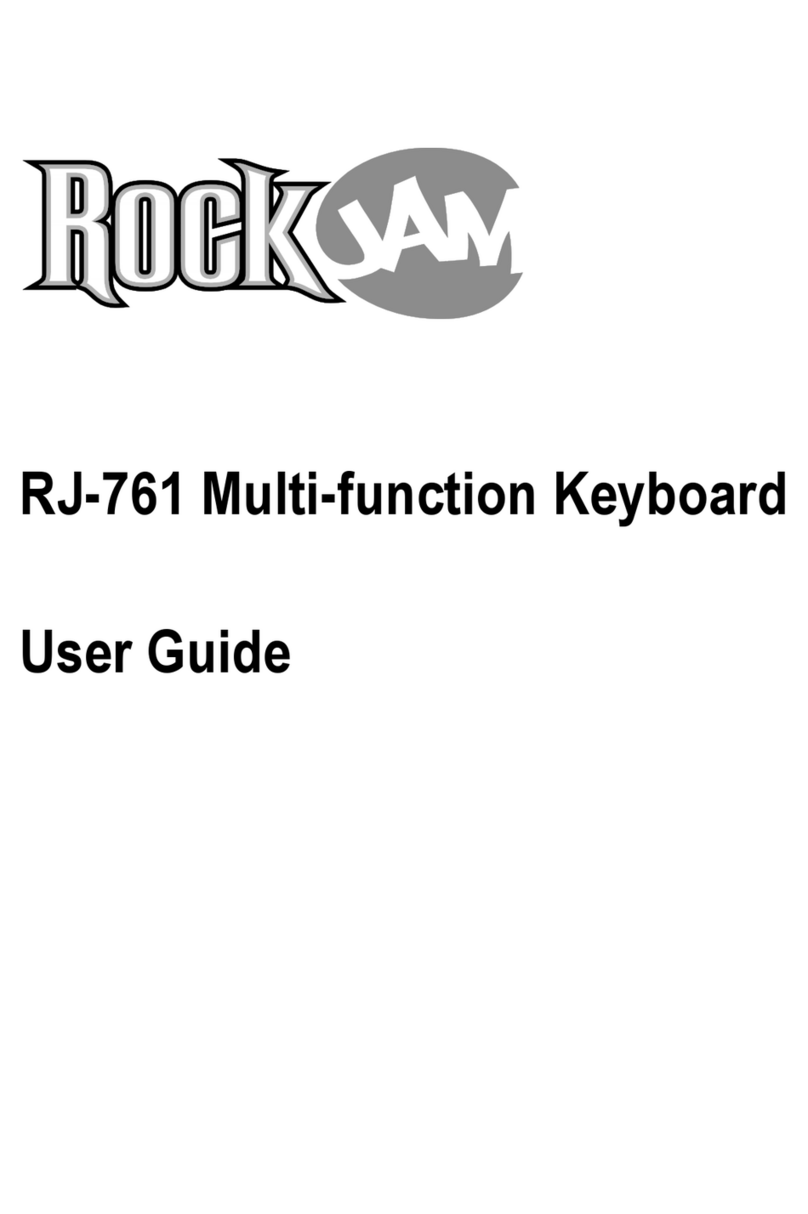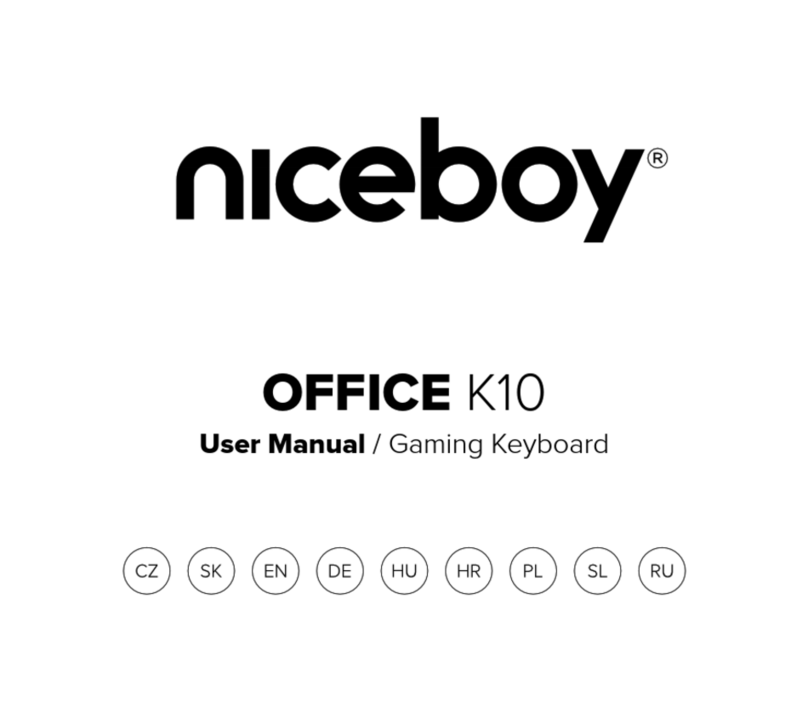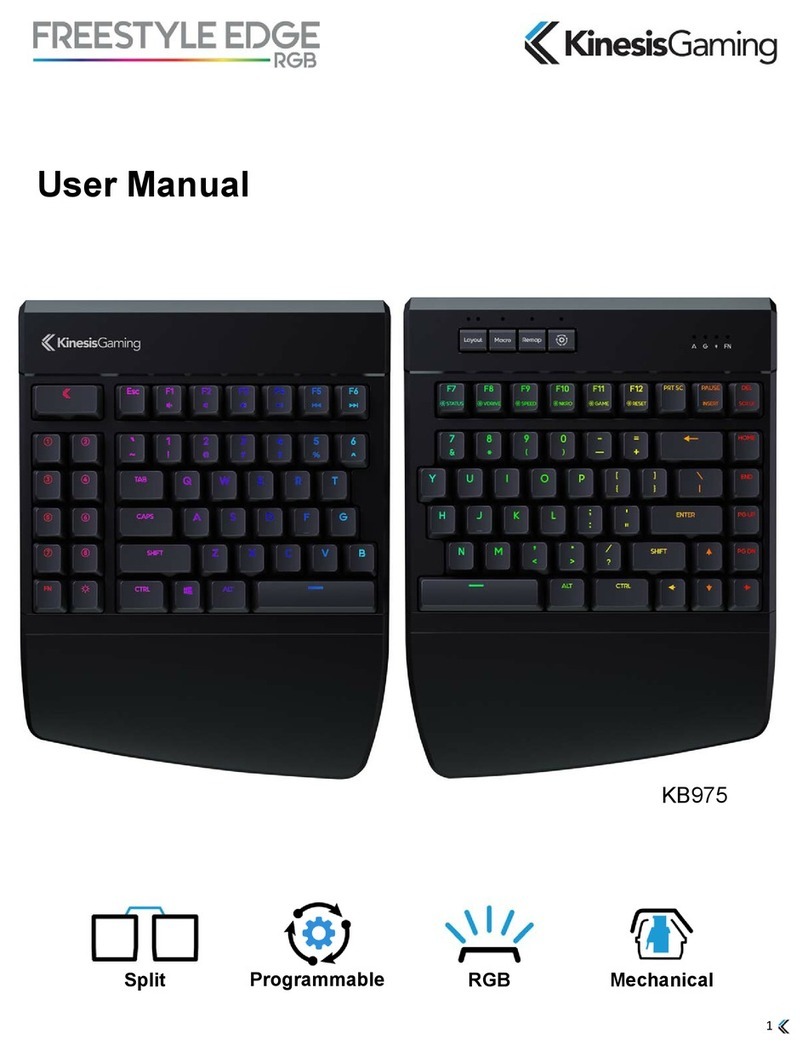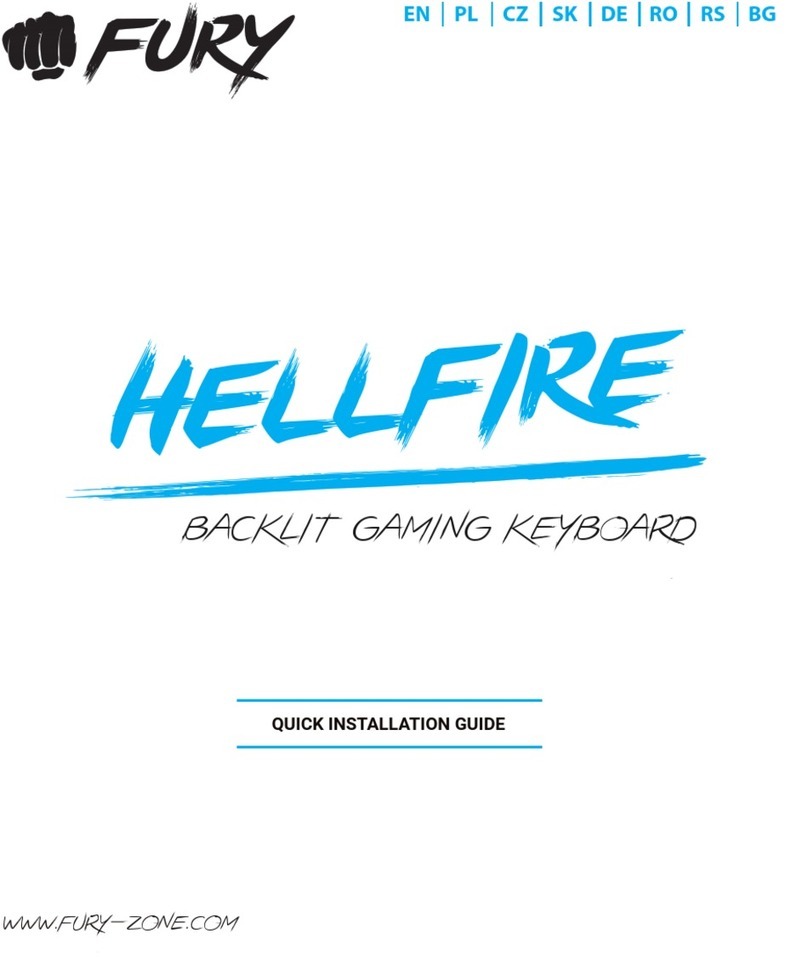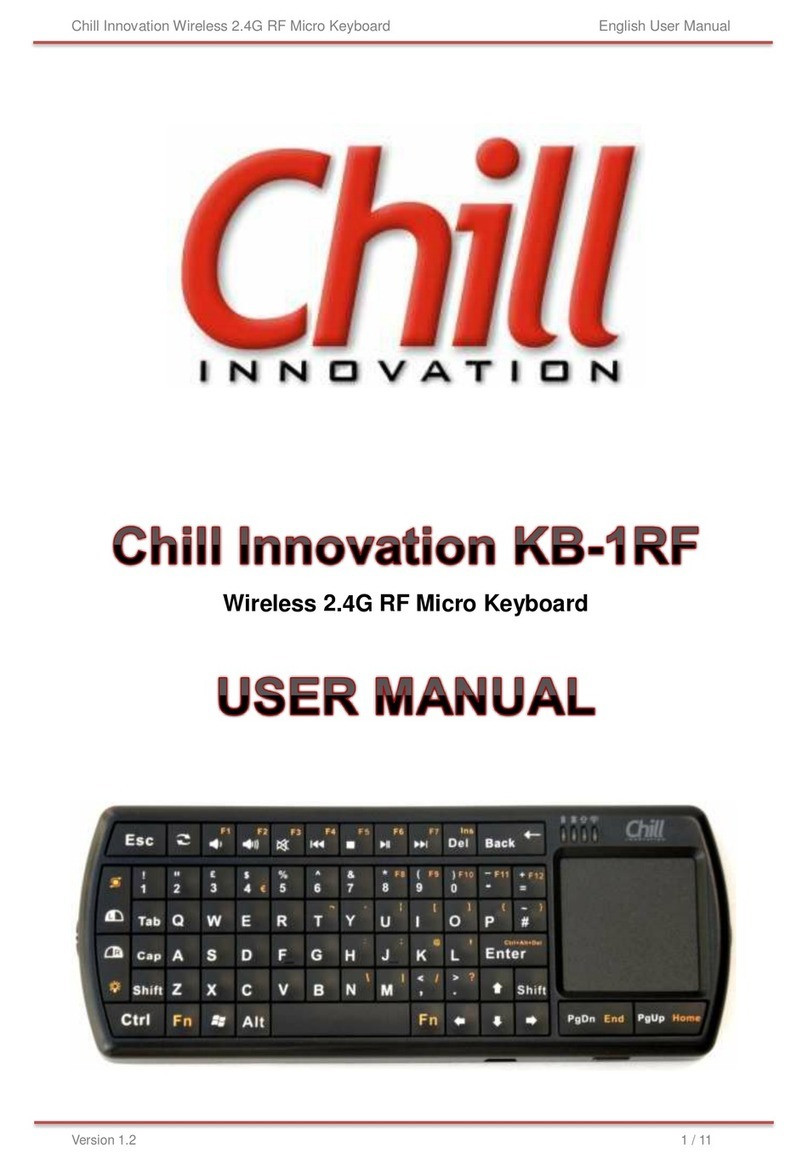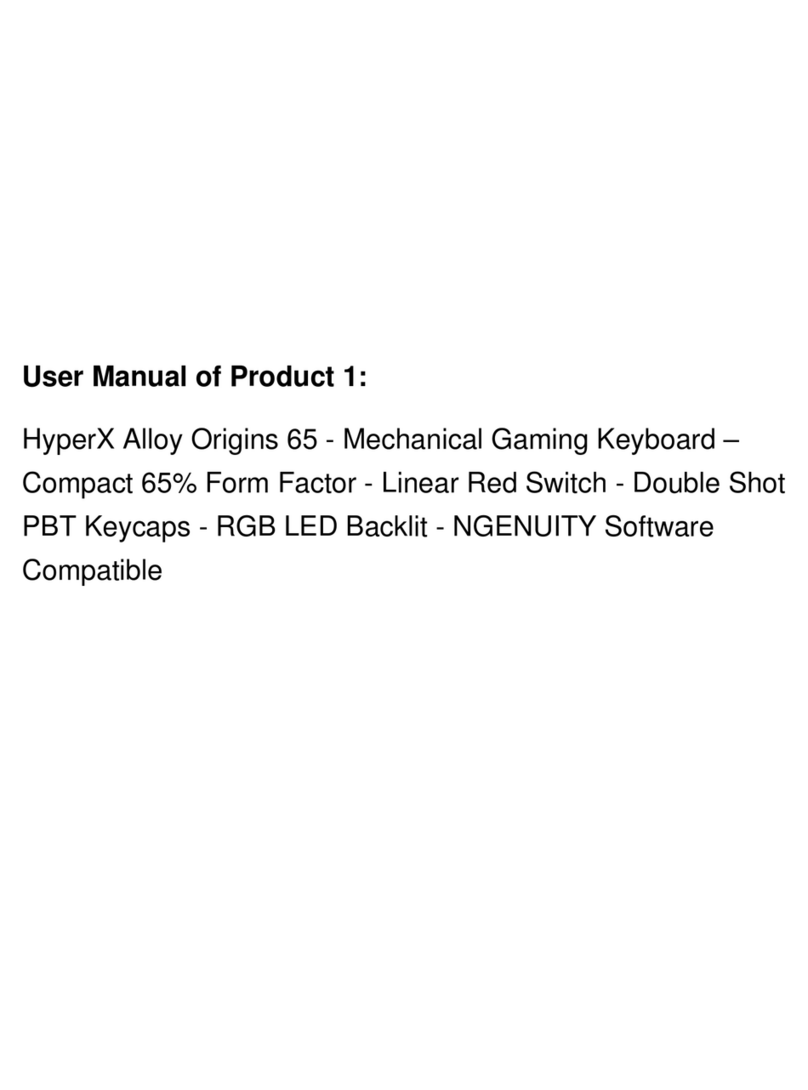RockJam RJ540 User manual

RJ540 / RJ540-SK
RJ541 / RJ541-SK
RJ640 / RJ640-SK
RJ641 / RJ641-SK
Multi-function Keyboard
User Guide

Page | 1
Important Information
Be sure to obey the following information so as not to harm yourself or others or damage this instrument
or other external equipment.
Power adapter:
•
Please use only the specified DC adapter supplied with the product. An incorrect or faulty
adapter can cause damage to the electronic keyboard.
•
Do not place the DC adapter or power cord near to any source of heat such as radiators or
other heaters.
•
To avoid damaging the power cord, please ensure that heavy objects are not placed on it
and that it is not subject to stress or over bending.
•
Check the power plug regularly and ensure it is free from surface dirt. Do not insert or
unplug the power cord with wet hands.
Do not open the body of the electronic keyboard:
•
Do not open the electronic keyboard or try to disassemble any part of it. If the device is not
functioning correctly, please stop using it and send it to a qualified service agent for repair.
Use of the electronic keyboard:
•To avoid damaging the appearance of the electronic keyboard or damaging the internal parts
please do not place the electronic keyboard in a dusty environment, in direct sunlight or in
places where there are very high or very low temperatures.
•Do not place the electronic keyboard on an uneven surface. To avoid damaging internal parts
do not place any vessel holding liquid onto the electronic keyboard as spillage may occur.
Maintenance:
•To clean the body of the electronic keyboard wipe it with a dry, soft cloth only.
Connection:
•To prevent damage to the speaker of the electronic keyboard please adjust the volume of any
peripheral device to the lowest setting and gradually adjust the volume accordingly to an
appropriate level once the music is playing.
During operation:
•Do not use the keyboard at the loudest volume level for a long period.
•Do not use the headphones at loud volume for long periods as hearing damage could result.
•Do not place heavy objects onto the keyboard or press the keyboard with undue force.
•The packaging should be opened by a responsible adult only and any plastic packaging should
be stored or disposed of appropriately.
Specification
•Specifications are subject to change without notice.

Page | 2
Contents
Important Information ................................................................................................................................... 1
Controls, Indicators and External Connections ............................................................................................ 4
Front Panel .............................................................................................................................................. 4
External Connections............................................................................................................................... 5
Display Screen......................................................................................................................................... 5
Preparation Before First Use ........................................................................................................................ 6
Power....................................................................................................................................................... 6
Use of DC power adapter: .................................................................................................................. 6
Battery operation:................................................................................................................................ 6
Jacks and Accessories ............................................................................................................................ 6
Using headphones: ............................................................................................................................. 6
Connecting an Amplifier or Hi-Fi Equipment:...................................................................................... 7
Connecting a phone or audio device to the AUX Input to play music through the keyboard: ............. 7
Connecting a Microphone: .................................................................................................................. 7
Stand Assembly....................................................................................................................................... 8
Keyboard Operation ..................................................................................................................................... 9
Power and Volume .................................................................................................................................. 9
Power control: ..................................................................................................................................... 9
Adjustment of the Master Volume:...................................................................................................... 9
Tone....................................................................................................................................................... 10
Tone Selection: ................................................................................................................................. 10
Effect & Control...................................................................................................................................... 10
Split Keyboard:.................................................................................................................................. 10
Sustain: ............................................................................................................................................. 11
Vibrato:.............................................................................................................................................. 11
Transpose: ........................................................................................................................................ 11
Metronome:....................................................................................................................................... 12
Panel Percussion Instruments: ......................................................................................................... 12
Keyboard Percussion:....................................................................................................................... 12
Rhythm .................................................................................................................................................. 13
Selecting the rhythm: ........................................................................................................................ 13
Start / Stop: ....................................................................................................................................... 13

Page | 3
Sync: ................................................................................................................................................. 14
Fill in:................................................................................................................................................. 14
Accompaniment Volume Adjustment: ............................................................................................... 15
Tempo Adjustment:........................................................................................................................... 15
Chord Accompaniment .......................................................................................................................... 16
Single Finger Chords: ....................................................................................................................... 16
Fingered Chords: .............................................................................................................................. 16
Bass Chord: ...................................................................................................................................... 17
Chord Off: ......................................................................................................................................... 17
Recording Function................................................................................................................................ 17
Rhythm Programming............................................................................................................................ 18
Demo Songs: ......................................................................................................................................... 18
Teaching Modes .................................................................................................................................... 19
Beginner Course: .............................................................................................................................. 19
Intermediate Course: ........................................................................................................................ 19
Advanced Course: ............................................................................................................................ 20
Progressive Learning: ....................................................................................................................... 20
Appendix I. Percussion Instruments ........................................................................................................... 21
Appendix II. Rhythm Table ......................................................................................................................... 22
Appendix III. Tone Table ............................................................................................................................ 22
Appendix IV. Demo Song Table ................................................................................................................. 23
Appendix V. Troubleshooting ..................................................................................................................... 24
Appendix VI. Chord Tables......................................................................................................................... 25
Single Finger Chords ............................................................................................................................. 25
Fingered Chords .................................................................................................................................... 26
Appendix VII. Technical Specification......................................................................................................... 27
FCC Compliance Statement (USA) ............................................................................................................ 28
FCC Class B Part 15 ............................................................................................................................. 28
Product Disposal Instructions (Europe) ...................................................................................................... 28

Page | 4
Controls, Indicators and External Connections
Front Panel
1. Stereo Speakers
2. Power Switch
3. Start / Stop
4. Sync
5. Fill In
6. Single Chords
7. Fingered Chords
8. Bass
9. Chord Off
10. Main Volume +/-
11. Accompaniment Volume +/-
12. Tempo [Fast/Slow]
13. Chord Volume +/-
14. Sustain
15. Vibrato
16. Mid Tom
17. Mid Snare
18. Closed Hi-Hat
19. Open Hi-Hat
20. Clap
21. Wood Block
22. Low Tom
23. Percussion
24. Demo One
25. Demo All
26. Teach 1
27. Teach 2
28. Teach 3
29. Split
30. Transpose -
31. Transpose +
32. Record
33. Metronome
34. Program
35. Play
36. Tones
37. Rhythm
38. Number Pad
39. Tones List
40. Display Screen
41. Rhythms list

Page | 5
External Connections
Display Screen
LCD Screen - applies to models RJ541, RJ541-SK, RJ641, RJ641-SK
LED Screen - applies to models RJ540, RJ540-SK, RJ640, RJ640-SK
1. AUX IN (For Music
Playback)
2. MIC Input (For Electret
Microphone)
3. Headphone Output
4. DC 9V Power Input
1. TONE, RHYTHM or DEMO song
2. Tempo value of rhythm and song (bpm)
3. Metronome for rhythm and song
4. Mode Indicator 1
5. Sound Equalizer
6. Volume level display
7. Mode Indicator 2
8. Key Indicator
1. 3-Digit LED Display

Page | 6
Preparation Before First Use
Power
Use of DC power adapter:
Please use the DC power adapter that came with the electronic keyboard or a power adapter with 9V DC
output voltage and 500mA output current with a centre positive plug. Connect the plug of the power
adapter into the DC 9V power socket on the rear of the keyboard and then connect the other end into the
mains wall socket and switch on.
USA / Canada UK
Caution: When the keyboard is not in use you should unplug the power adapter from the mains power
socket.
Battery operation:
Open the battery lid on the underneath of the electronic keyboard using a small cross head screwdriver
and insert 6 x 1.5V Size AA alkaline batteries. Ensure the batteries are inserted with the correct polarity
and replace the battery lid.
Caution: Do not mix old and new batteries. Do not leave batteries in the keyboard if the keyboard is not
going to be used for any length of time. This will avoid possible damage caused by leaking batteries.
Jacks and Accessories
Using headphones:
Connect the 3.5mm headphone plug into the [PHONES] jack on the rear of the keyboard. The internal
speaker will cut off automatically once headphones are connected. Headphones not included.

Page | 7
Connecting an Amplifier or Hi-Fi Equipment:
This electronic keyboard has a built-in speaker system, but it can be connected to an external amplifier or
other hi-fi equipment. First turn off the power to the keyboard and any external equipment you are looking
to connect. Next insert one end of a stereo audio cable (not included) into the LINE IN or AUX IN socket
on the external equipment and connect the other end into the [PHONES] jack on the rear of the electronic
keyboard.
Connecting a phone or audio device to the AUX Input to play music through the keyboard:
This keyboard has a built-in speaker system that can be used to play music from your phone or mobile
device. Insert one end of a stereo audio cable into the AUX IN socket on the back of the keyboard and
connect the other end into your phone or audio device. Make sure the keyboard is switched on. Use the
volume control of the phone to control the music volume. AUX in cable not included.
Connecting a Microphone:
Connect the 3.5mm microphone plug into the [MIC] jack on the rear of the keyboard. Note that the
keyboard requires an electret or condenser microphone, not supplied.

Page | 8
Stand Assembly
(Applies to models RJ540-SK, RJ541-SK, RJ640-SK, RJ641-SK that include a keyboard stand)
Please first assemble the stand using the screws and allen key supplied. The keyboard can then be
secured to the stand using the straps and screws connected to the top bars.

Page | 9
Keyboard Operation
Power and Volume
Power control:
Press the [POWER] button to turn the power on and again to turn the power off. The screen display will
light to indicate power on.
Adjustment of the Master Volume:
The keyboard has 8 levels of volume. To change the volume, touch the [VOLUME +/-] buttons. The
volume level is indicated by the screen display. Pressing both the [VOLUME +/-] buttons at the same time
will make the main volume return to the default level 4. The main volume level will revert to level 4 after
power off and on. Note: When set to level 1 the speaker output is muted.

Page | 10
Tone
Tone Selection:
When the keyboard is switched on the default TONE is ‘’000’’ Piano. To change the tone, touch the TONE
button first and then directly put in the number code on the keypad by pressing the corresponding digits 0-
9. The tones can also be changed by using the + / - buttons. Refer to appendix III. for a list of the available
tones.
Effect & Control
Split Keyboard:
To switch on Split Keyboard mode, press the [SPLIT] button. The keyboard will split into two keyboards at
the 24th key from the left. You can then adjust the TONE of the right-hand side of the keyboard by
pressing the corresponding digits 0-9 on the numerical keypad. The TONE of the left-hand side of the
keyboard will remain set to the tone chosen before the Split Keyboard mode was entered. In Split
Keyboard mode the pitch of the left-hand keys is raised by one octave and the right-hand keys lowered by
one octave. Press the [SPLIT] button again to exit Split Keyboard mode.

Page | 11
Sustain:
Touch the [SUSTAIN] button to enter Sustain mode. Once this mode is selected the sound of each note
played is prolonged. Touching the [SUSTAIN] button again will turn the sustain feature off and exit this
mode.
Vibrato:
Touch the [VIBRATO] button to enter Vibrato mode. Once this mode is selected each time a note is
played a trembling effect is added to the end of the note. Touching the [VIBRATO] button again will turn
the Vibrato feature off and exit this mode.
Transpose:
Touching the [TRANSPOSE +/-] buttons alters the musical scale of the note being played. You can adjust
the scale by 6 levels upwards or downwards. Pressing both the [TRANSPOSE +/-] buttons at the same
time will make the musical scale revert to 00. The transpose level will be reset to 00 after power off and
on.

Page | 12
Metronome:
Touch the [METRO] button to start the tick-tock beat. There are four beats to choose from. Depending on
what the performance needs, you can touch the [TEMPO + / -] buttons to speed up or slow down. Press
the [METRO] button repeatedly to cycle through to the required beat pattern. The screen display will
indicate the beat you have chosen. The metronome effect is added to the music once you start playing. To
exit this mode, press the [METRO] button repeatedly until the metronome stops.
Panel Percussion Instruments:
There are 7 kinds of percussion instruments to choose from. Press the corresponding button to sound the
required instrument. You can use the percussion instruments to fill in and enhance the performance.
Keyboard Percussion:
When the [PERCUSSION] button is touched the keyboard’s keys will play percussion sounds when
pressed. The screen will indicate percussion mode. Play the keyboard accordingly and the percussion
sounds will be heard. Touch the [PERCUSSION] button again to exit percussion mode. Refer to Appendix
I. for a table of the percussion sounds available.

Page | 13
Rhythm
Selecting the rhythm:
You can choose from any of the 350 built in rhythms. Please refer to appendix II. for the detailed rhythm
table. Touch the [RHYTHM] button to enter the rhythm selection function. The screen display will show the
current rhythm number. You can select the rhythm you require by pressing the corresponding digits on the
numerical keypad or by pressing the + / - buttons.
Start / Stop:
Touch the [START / STOP] button to play the rhythm. Touch the [START / STOP] button again to stop the
rhythm playback

Page | 14
Sync:
Touch the [SYNC] button to select the sync accompaniment function. Pressing any of the first 19 keys on
the left hand side of the keyboard will start the rhythm playing. Touch the [START / STOP] button to stop
the rhythm and exit the sync function.
Fill in:
You can fill in a length of interlude if you touch the [FILL IN] button during the rhythm playback. After the
fill in, the rhythm will continue playing as normal.

Page | 15
Accompaniment Volume Adjustment:
The Accompaniment Volume can be adjusted by pressing the [ACCOMP VOLUME +/-] buttons. The
screen display will show the volume as you are adjusting it. The adjustment range has 8 levels, pressing
both the [ACCOMP VOLUME +/-] buttons at the same time will make the Accompaniment Volume return
to the default level (level 6). The Main Volume control will also affect the output level of the
accompaniment. At power on the accompaniment volume will reset to the default level.
Tempo Adjustment:
Touch the [TEMPO +/-] buttons to adjust the playing tempo of the rhythm, metronome, and demo song.
The adjustment range is 30-240 bpm. Press and hold the [TEMPO +/-] buttons to adjust quickly. Pressing
both the [TEMPO +/-] buttons at the same time will make the tempo revert to the default tempo for the
rhythm selected. At power on the tempo will revert to 120 bpm.

Page | 16
Chord Accompaniment
Single Finger Chords:
Touch the [SINGLE] button to activate the single finger chord function. Chords are played by pressing
certain keys in the chord area on the left-hand side of the keyboard (keys 1-19). The finger patterns
required are shown in Appendix VI. Touch the [START / STOP] button to start or stop the chord
accompaniment. Press the [SINGLE] button again to exit single finger chord mode
Fingered Chords:
Touch the [FINGERED] button to activate the fingered chord function. Chords are played by pressing
certain keys in the chord area on the left-hand side of the keyboard (keys 1-19). The finger patterns
required are shown in Appendix VI. Touch the [START / STOP] button to start or stop the chord
accompaniment. Press the [FINGERED] button again to exit fingered chord mode. Note that no sound
will be produced unless the correct finger patterns are formed.

Page | 17
Bass Chord:
In either fingered or single finger chord mode, press the [BASS] button repeatedly to select the
desired chord tone. There are 7 bass chord tones to choose from, the bass chord tone is reset to [00] after
power off / on.
Chord Off:
During any chord mode press the [CHORD OFF] button to stop the chord accompaniment sound and exit
the chord mode. The rhythm will continue to play.
Recording Function
Touch the [REC] button to enter the recording mode. Press any key to start recording. The maximum
recording capacity is 46 individual notes. When the recording capacity is full the screen display will show
[FL or FUL]. Each time you touch the [REC] button, the previous memory will be cleared and the keyboard
will enter the recording mode again. Note: the keyboard will not record notes pressed at the same
time such as chords.

Page | 18
Touch the [PLAY] button to play back the recorded note sequence.
Rhythm Programming
Press the [PROG] button to activate the Rhythm Program mode. You can then play the keyboard and
record your percussion track (up to 32 percussion beats). To listen to your piece touch the [PLAY] button
and the keyboard will playback your edited percussions. You can then play along to your recorded
percussion. You can also adjust the speed of the playback using the [TEMPO +/-] buttons. To cancel the
Programming mode, touch the [PROG] button again.
Demo Songs:
Touch the [DEMO ONE] button to play a demo song. By pressing the + and - button on the numerical
keypad you can choose the demo song you require. There are 50 demo songs to choose from in total.
The keyboard will finish the chosen song and then keep replaying it. Touch the [DEMO ONE] button again
to exit the demo mode and again to cycle through to the next demo song. Refer to Appendix IV. for a list
of the available Demo songs.

Page | 19
Touch the [DEMO ALL] button to play through all 50 demo songs available. The keyboard will finish the
chosen song and then instantly play the next song. Touch the [DEMO ALL] button again to exit the demo
mode. Refer to Appendix IV. for a list of the available Demo songs
Teaching Modes
Beginner Course:
Touch the [TEACH 1] button to enter the Beginner Course teaching mode. This mode is suitable for
beginners to familiarise themselves with the rhythm and tempo of the song. The screen display will show
the number of the demo song selected, from 00 to 49 (refer to Appendix IV for the list of songs). Use the
keypad or + - keys to select the desired song. The screen display will indicate which key should be
pressed. Use the key stickers provided with the keyboard applied to the keys in order to know which key
to press. The keyboard will play the main melody in time with any key presses, even incorrect ones.
Intermediate Course:
Press the [TEACH 2] button to enter the Intermediate Course teaching mode. This mode is suitable for
intermediate users. The screen display will show the number of the song selected, from 00 to 49 (refer to
Appendix IV for the list of songs). Use the keypad or + - keys to select the desired song. The screen
display will indicate which key should be pressed. Once the correct key has been pressed it will then
move onto the next section of the song. Use the key stickers provided with the keyboard applied to the
keys in order to know which key to press.
This manual suits for next models
7
Table of contents
Other RockJam Keyboard manuals