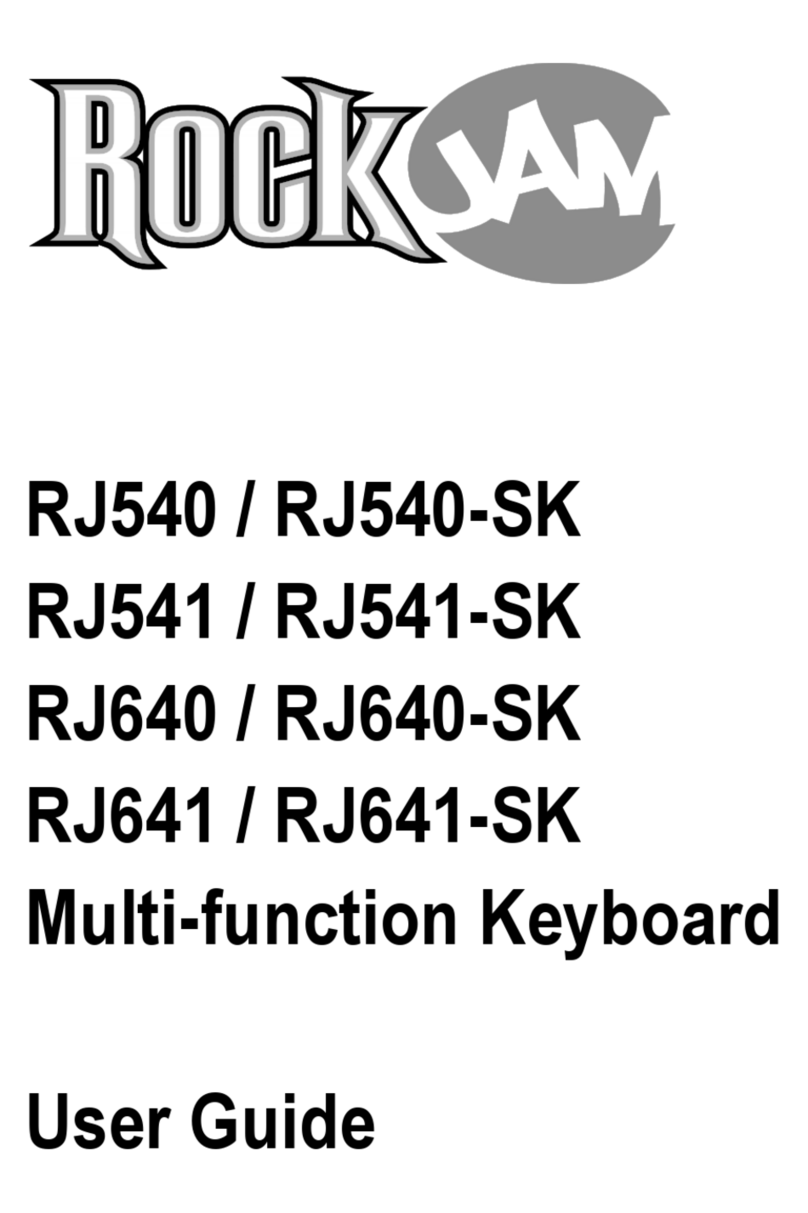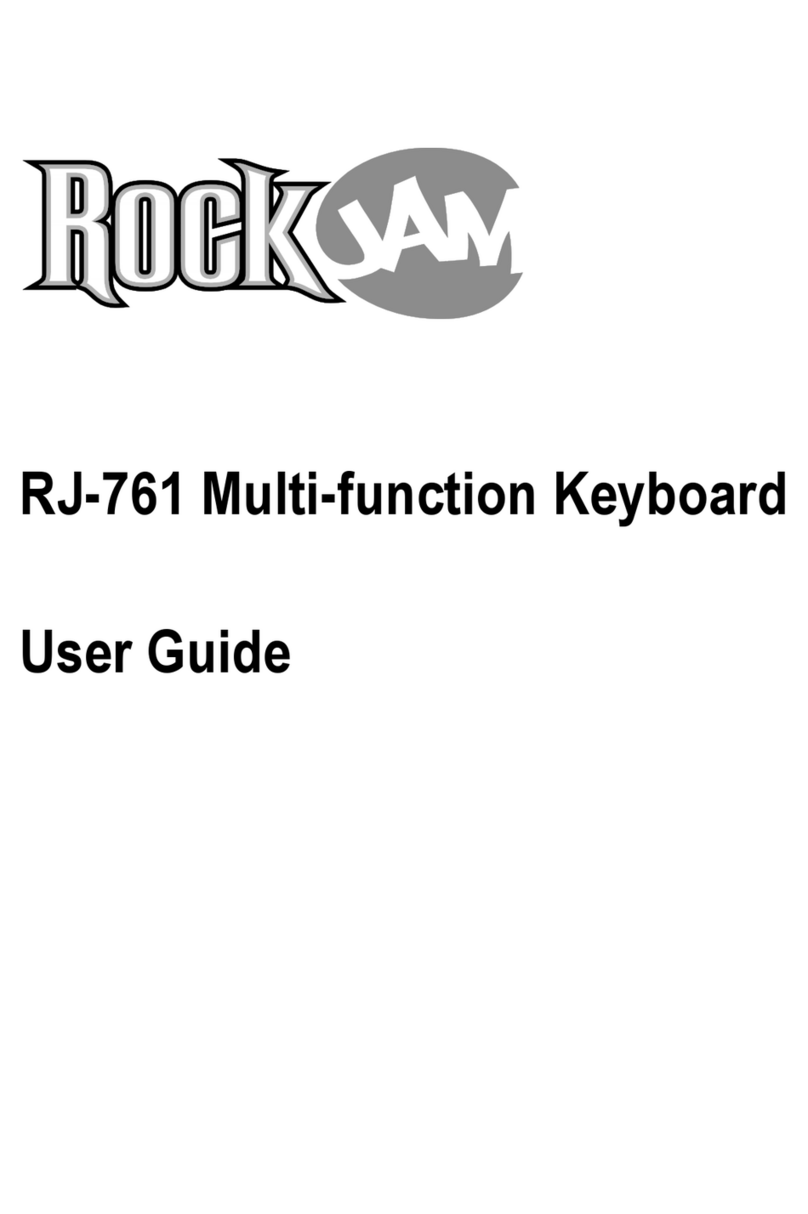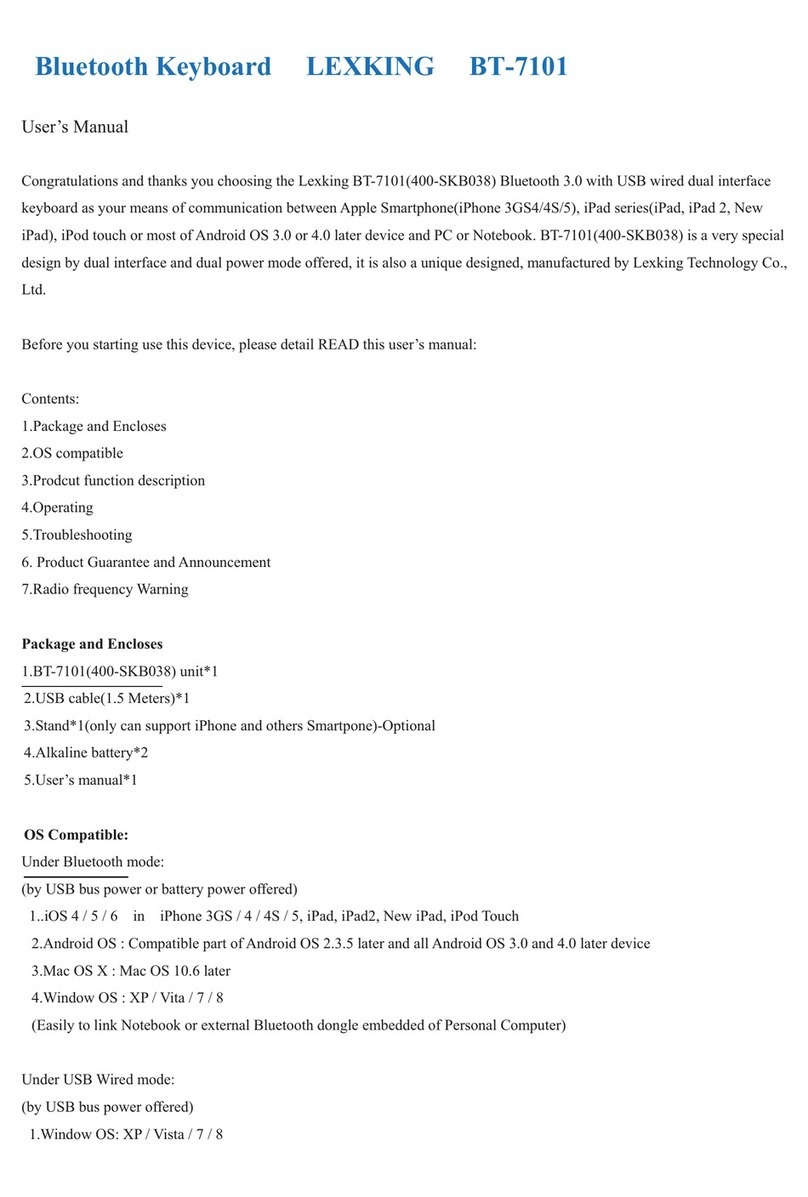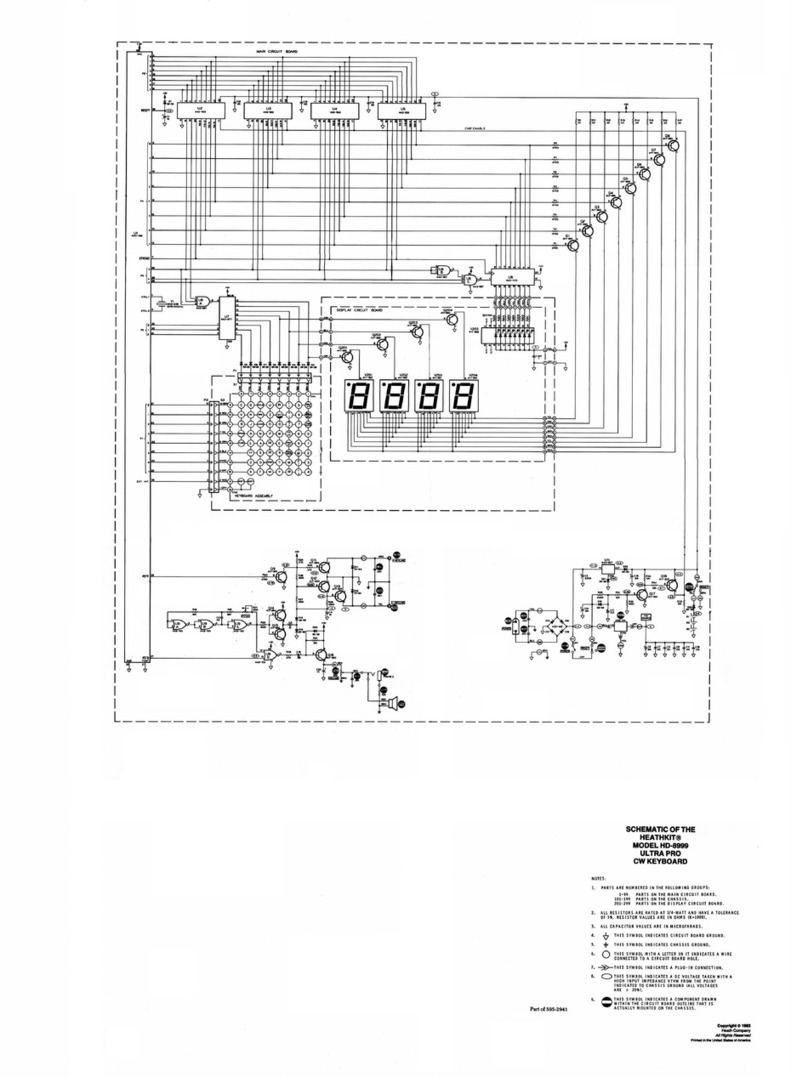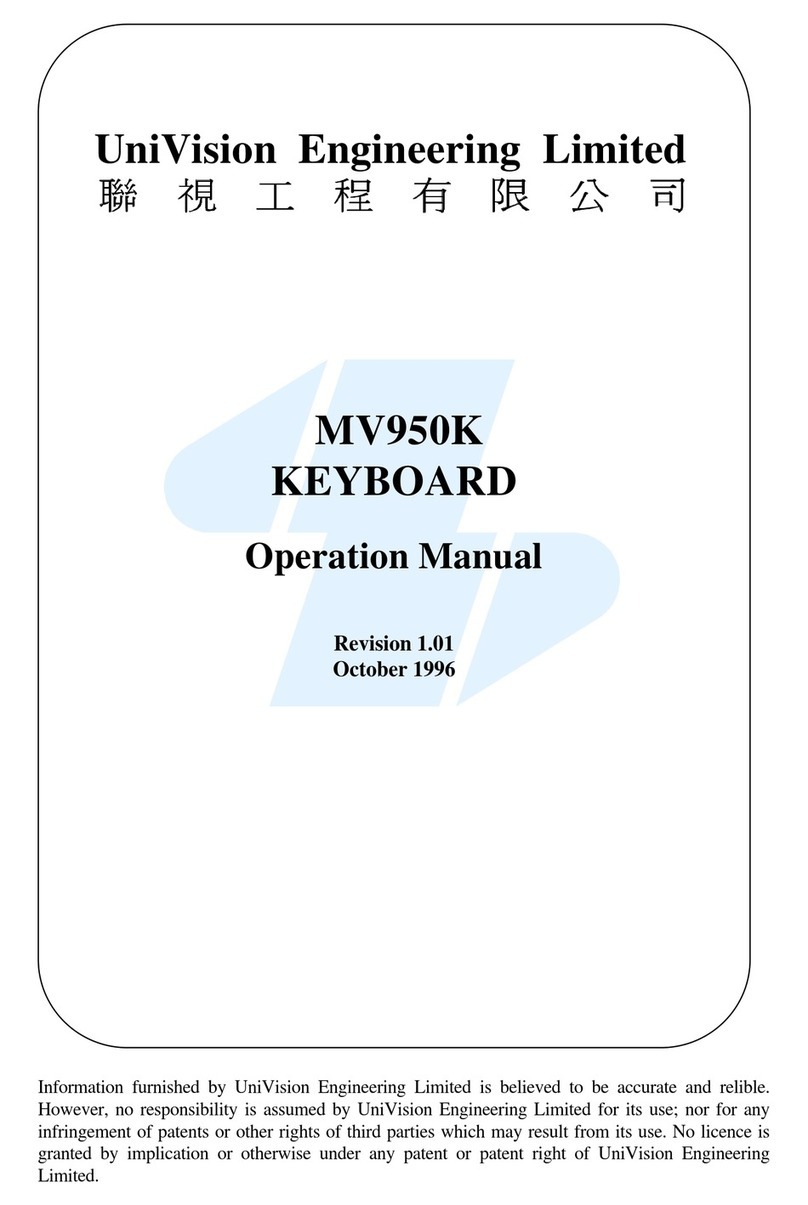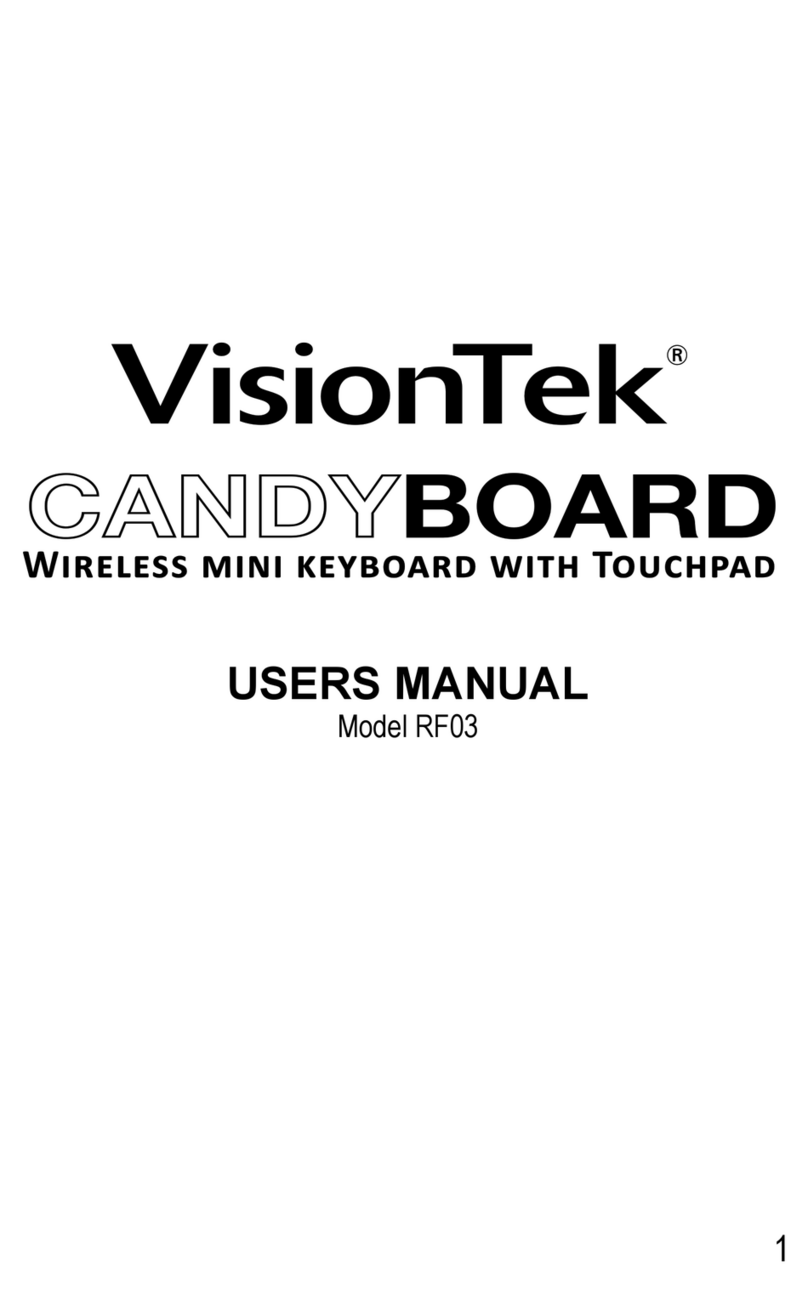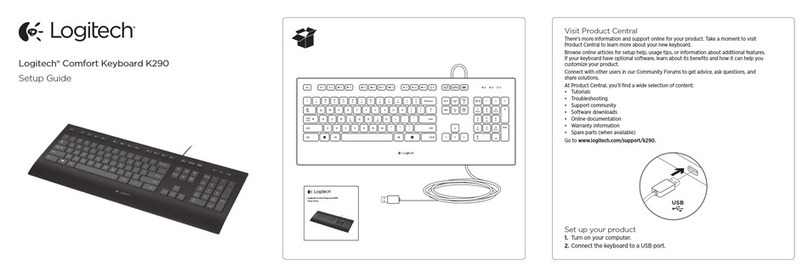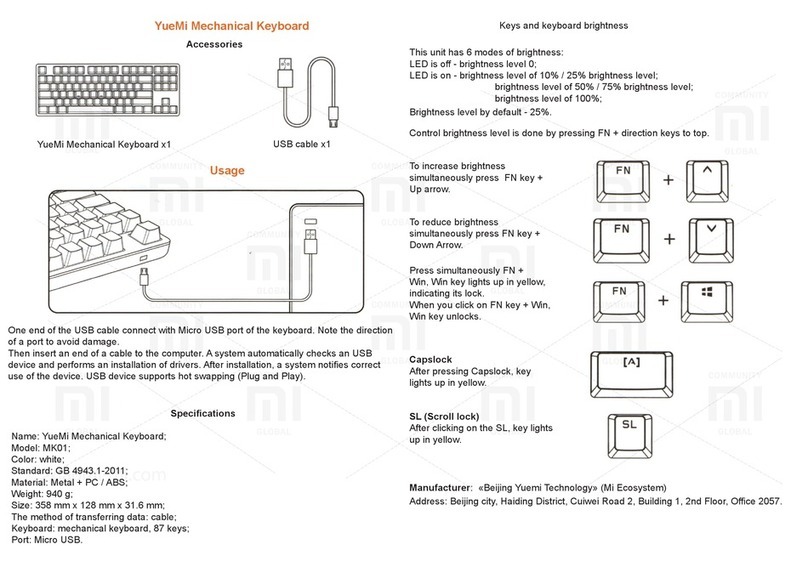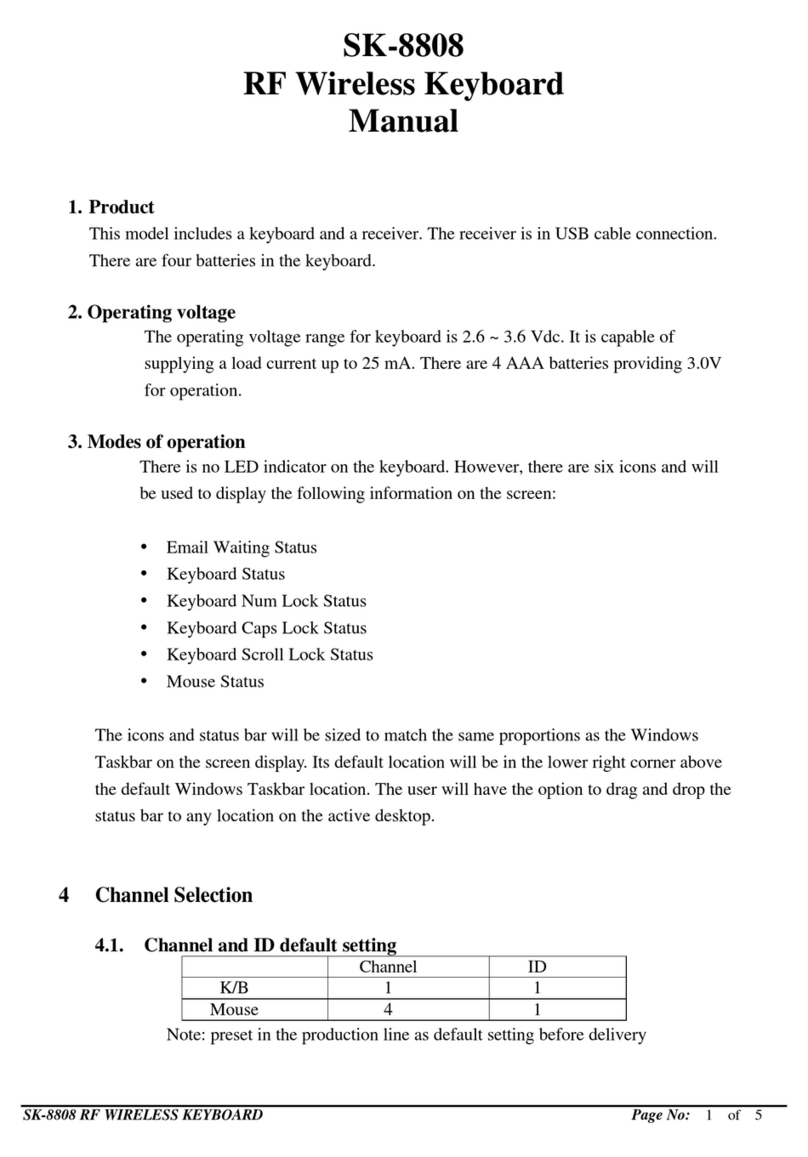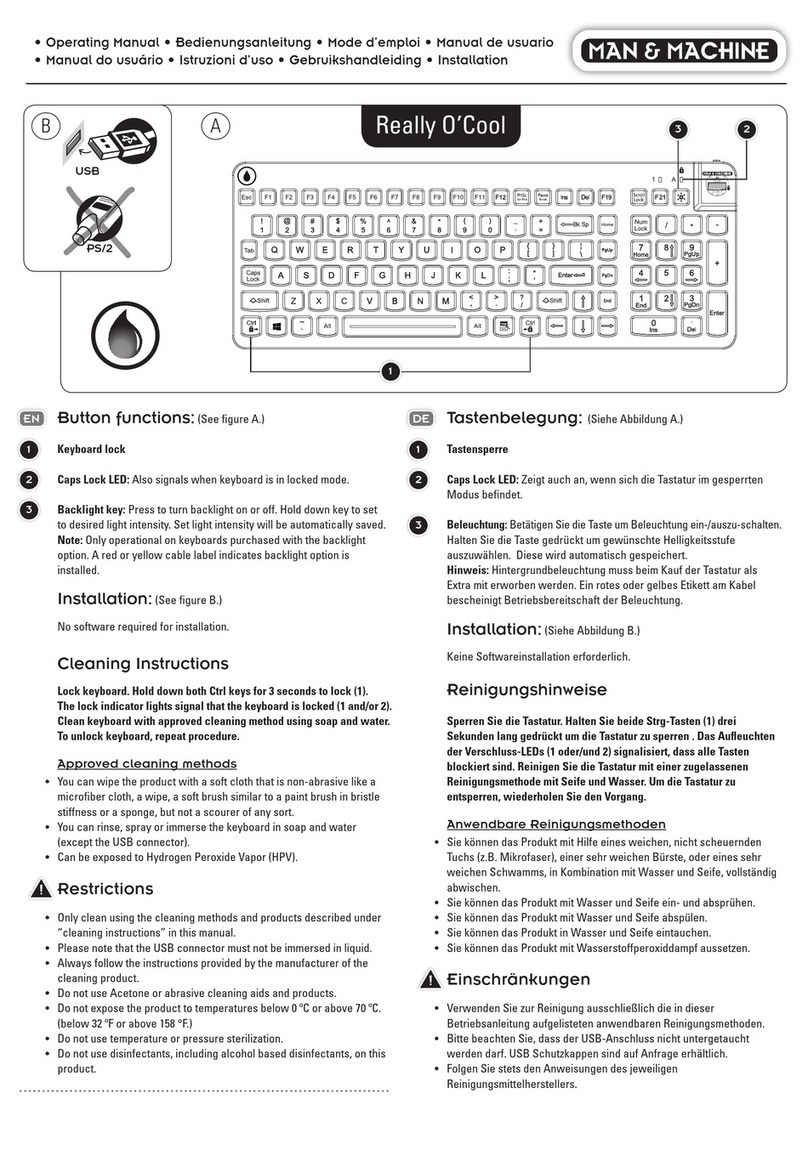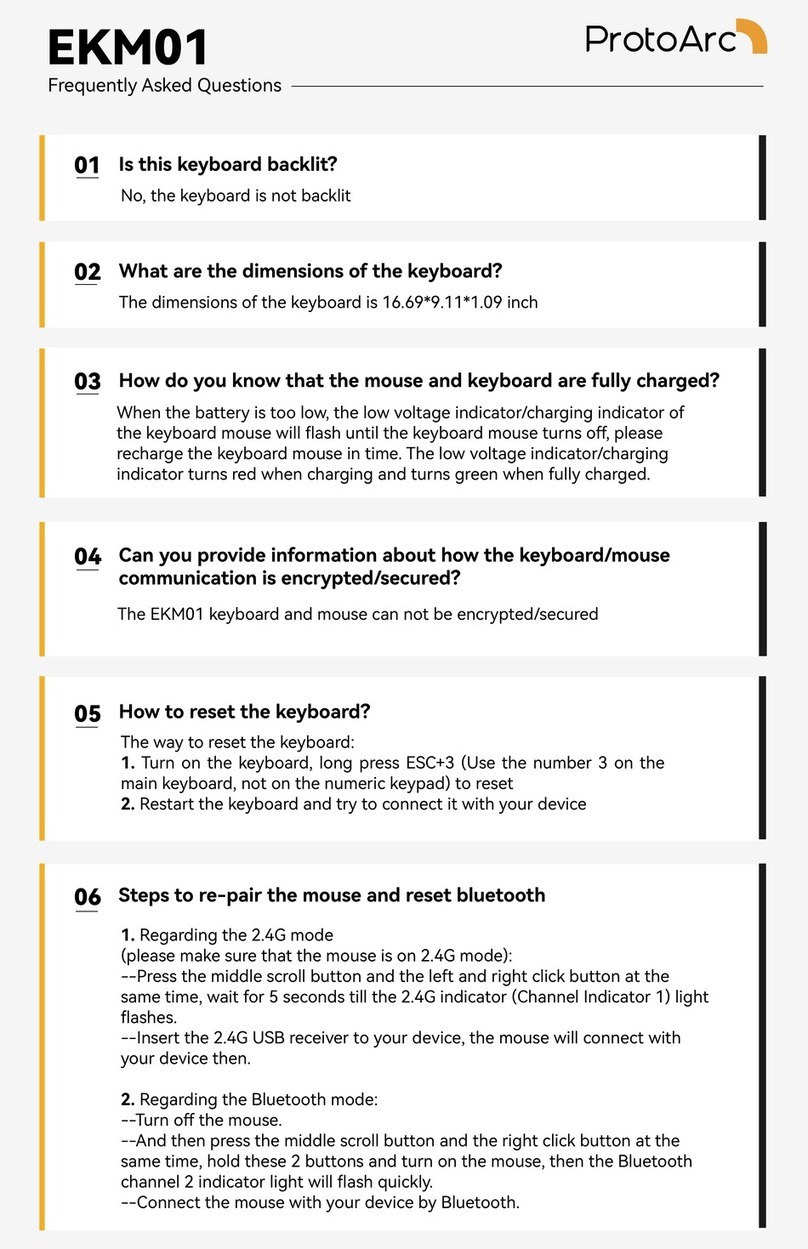RockJam RJ654 User manual

RJ654
54 Keys Multi-Function Keyboard
User Guide
Clavier multifonction 54 touches
Guide utilisateur
54 Tasten Multifunktions-Keyboard
Bedienungsanleitung
Tastiera multifunzione a 54 tasti
Guida per l'utente
Wielofunkcyjny instrument klawiszowy 54 klawisze
Podręcznik użytkownika
Teclado Multifunción de 54 teclas
Manual de instrucciones

54 Keys Multi-Function
Keyboard
User Guide

Page | 1
Important Information
Be sure to obey the following information so as not to harm yourself or others or damage this
instrument or other external equipment.
Power adapter:
•
Please use only the specified AC adapter supplied with the product. An incorrect
or faulty adapter can cause damage to the electronic keyboard.
•
Do not place the AC adapter or power cord near to any source of heat such as
radiators or other heaters.
•
To avoid damaging the power cord, please ensure that heavy objects are not
placed on it and that it is not subject to stress or over bending.
•
Check the power plug regularly and ensure it is free from surface dirt. Do not
insert or unplug the power cord with wet hands.
Do not open the body of the electronic keyboard:
•
Do not open the electronic keyboard or try to disassemble any part of it. If the
device is not functioning correctly, please stop using it and send it to a qualified
service agent for repair.
Use of the electronic keyboard:
•To avoid damaging the appearance of the electronic keyboard or damaging the
internal parts please do not place the electronic keyboard in a dusty environment, in
direct sunlight or in places where there are very high or very low temperatures.
•Do not place the electronic keyboard on an uneven surface. To avoid damaging
internal parts do not place any vessel holding liquid onto the electronic keyboard as
spillage may occur.
Maintenance:
•To clean the body of the electronic keyboard wipe it with a dry, soft cloth only.
Connection:
•In order to prevent damage to the speaker of the electronic keyboard please adjust
the volume of any peripheral device to the lowest setting and gradually adjust the
volume accordingly to an appropriate level once the music is playing.
During operation:
•Do not use the keyboard at the loudest volume level for a long period of time.
•Do not place heavy objects onto the keyboard or press the keyboard with undue
force.
•The packaging should be opened by a responsible adult only and any plastic
packaging should be stored or disposed of appropriately.
Specification
•Specifications are subject to change without notice.

Page | 2
Contents
Front Panel and External Connections ............................................................................4
Front Panel ..................................................................................................................4
External Connections...................................................................................................4
LCD Display ..................................................................................................................5
Preparation Before First Use ...........................................................................................5
Power...........................................................................................................................5
Use of AC/DC power adapter: .................................................................................5
Battery operation: ...................................................................................................6
Auto Power Off:.......................................................................................................6
Jacks and Accessories ..................................................................................................6
Using headphones or external speakers: ................................................................6
Connecting a microphone: ......................................................................................6
Basic Operation ...............................................................................................................7
Power and Volume ......................................................................................................7
Power control: .........................................................................................................7
Adjustment of the Master Volume:.........................................................................7
Tone.............................................................................................................................7
Tone Selection: ........................................................................................................7
Effect & Control ...........................................................................................................8
Sustain: ....................................................................................................................8
Vibrato:....................................................................................................................8
Transpose: ...............................................................................................................8
Panel Percussion Instruments: ................................................................................9
Rhythm ........................................................................................................................9
Selecting the rhythm: ..............................................................................................9
Start / Stop: .............................................................................................................9
Sync:.......................................................................................................................10
Fill in: .....................................................................................................................10
Rhythm Volume Adjustment: ................................................................................10

Page | 3
Tempo Adjustment:...............................................................................................11
Chord Accompaniment..............................................................................................11
Single Finger Chords: .............................................................................................11
Fingered Chords: ...................................................................................................11
Chord Off: ..............................................................................................................12
Recording Function....................................................................................................12
Demo Song Playback .................................................................................................13
Teaching Modes ........................................................................................................13
LEARN 1: ................................................................................................................13
LEARN 2: ................................................................................................................13
Appendix I. Rhythm Table .............................................................................................14
Appendix II. Tone Table .................................................................................................15
Appendix III. Demo Song Table......................................................................................16
Appendix IV. Troubleshooting .......................................................................................16
Appendix V. Chord Tables .............................................................................................17
Single Finger Chords ..................................................................................................17
Fingered Chords.........................................................................................................18
Appendix VI. Technical Specification.............................................................................19
Product Disposal Instructions........................................................................................20

Page | 4
Front Panel and External Connections
Front Panel
1. Speaker
2. Power Switch
3. Master Volume
4. Rhythm Volume
5. Tempo
6. Transpose
7. Tone
8. Rhythm
9. Number Buttons
10. LCD Display
11. Sync
12. Fill In
13. Select
14. Demo
External Connections
15. Start / Stop
16. Single Finger Chord
17. Fingered Chord
18. Chord Off
19. Vibrato
20. Sustain
21. Learn 2
22. Learn 1
23. Program
24. Playback
25. Record
26. Percussion
27. Chord Keyboard Area
DC 9V - Power Input
OUT –Headphones/ External Speaker Output
OK - Microphone Input

Page | 5
LCD Display
1. Speed value of rhythm and song (bpm)
2. Digital display of song, rhythm and tone number
3. TONE, RHYTHM or DEMO song
4. Volume level display
5. Staff display
Preparation Before First Use
Power
Use of AC/DC power adapter:
Please use the special AC/DC power adapter that came with the electronic keyboard
or a power adapter with DC9V output voltage and 500mA output current with a centre
positive plug. Connect the DC plug of the power adapter into the DC9V power socket on the
rear of the keyboard and then connect the other end into the mains wall socket and switch on.
Caution: When the keyboard is not in use you should unplug the power adapter from the
mains power socket.

Page | 6
Battery operation:
Open the battery lid on the underneath of the electronic keyboard and insert 6 x 1.5V
Size D alkaline batteries. Ensure the batteries are inserted the correct way round and replace
the battery lid.
Caution: Do not mix old and new batteries. Do not leave batteries in the keyboard if the
keyboard is not going to be used for any length of time. This will avoid possible damage caused
by leaking batteries.
Auto Power Off:
The amplifier section of the keyboard will go into a low power standby mode if no key
is pressed for 3 minutes. Press any key to come out of the low power mode. Note the
keyboard will not enter the low power mode during demo song or rhythm playback.
Jacks and Accessories
Using headphones or external speakers:
Connect the 3.5mm headphone or external speaker plug into the [OUT] jack on the
rear of the keyboard. The keyboard internal speakers will cut out. Note: Headphones and
external speaker not supplied.
Connecting a microphone:
Connect the 3.5mm microphone plug into the [OK] jack on the rear of the keyboard.
Sing along in time with the music. Note: Microphone not supplied.

Page | 7
Basic Operation
Power and Volume
Power control:
Press the [POWER] button to turn the power on and again to turn the power off.
Adjustment of the Master Volume:
The keyboard has 10 levels of volume from 1 -10. The default volume level when
powered on is set to level 7. To change the volume, press the [MASTER VOLUME +/-] buttons.
The volume level is indicated by the bars on the LCD display. Pressing both the [MASTER
VOLUME +/-] buttons at the same time will make the master volume return to the default
level.
Tone
Tone Selection:
When the keyboard is first switched on the default status is TONE. To change the
tone you can either press the + or - buttons on the numerical keypad or directly input the
number of the tone you require by pressing the corresponding digits 0-9.

Page | 8
Effect & Control
Sustain:
Press the [Sustain] button to enter Sustain mode. The LCD display will show a flag
next to [SUS]. Once this mode is selected the sound of each note played is prolonged. Pressing
the [Sustain] button again will turn the sustain feature off and exit this mode.
Vibrato:
Press the [Vibrato] button to enter Vibrato mode. The LCD display will show a flag
next to [VIB]. Once this mode is selected each time a note is played a trembling effect is added
to the end of the note. Pressing the [Vibrato] button again will turn the Vibrato feature off and
exit this mode.
Transpose:
Pressing the [Transpose +/-] button alters the musical scale of the note being played.
You can adjust the scale by 6 levels upwards or downwards. Pressing both the [Transpose +/-]
buttons at the same time will make the musical scale revert to 0.

Page | 9
Panel Percussion Instruments:
There are 8 kinds of percussion instruments to choose from. Press the corresponding
button to sound the required instrument. You can use the percussion instruments to fill in
your music and enhance the performance.
Rhythm
Selecting the rhythm:
You can choose from any of the 100 built in rhythms. Please refer to the appendix for
the detailed rhythm table. Press the [RHYTHM] button to enter the rhythm selection function.
The LCD display will show the current rhythm number. You can select the rhythm you require
by pressing the corresponding digits on the numerical keypad or by pressing the + / - buttons.
Start / Stop:
Press the [START / STOP] button to play the rhythm. Press the [START / STOP] button
again to stop the rhythm playback.

Page | 10
Sync:
Press the [SYNC] button to select the sync accompaniment function. Pressing any of
the first 19 keys on the left hand side of the keyboard will start the rhythm playing. Press the
[SYNC] button again to stop the rhythm and reset the sync function. Press the [SYNC] button
again to exit the sync function.
Fill in:
You can fill in a length of interlude if you press the [FILL IN] button during the rhythm
playback. After the fill in the rhythm will continue playing as normal.
Rhythm Volume Adjustment:
The default Rhythm Volume is level 7; this can be adjusted by pressing the [RHYTHM
VOLUME +/-] buttons. The LCD display will show the volume as you are adjusting it. The
adjustment range is 1-10 indicated by the bars on the LCD display. Pressing both the [RHYTHM
VOLUME +/-] buttons at the same time will make the Rhythm Volume return to the default
level.

Page | 11
Tempo Adjustment:
Press the [TEMPO +/-] buttons to adjust the playing tempo of the rhythm,
metronome and demo song. The adjustment range is 40-240 bpm in 15 steps. Pressing both
the [TEMPO +/-] buttons at the same time will make the tempo revert to 120 bpm.
Chord Accompaniment
Single Finger Chords:
Press the [SINGLE FINGER] button to enter the single finger auto chord mode.A flag is
displayed on the LCD next to SINGLE. Chords are played by pressing certain keys in the chord
area on the left hand side of the keyboard (keys 1-19). The finger patterns required are shown
in Appendix V. The played chord is displayed in the top left corner of the LCD display. Press the
[START / STOP] button to start or stop the chord accompaniment.
Fingered Chords:
Press the [FINGERED CHORD] button to enter the fingered auto chord mode.A flag is
displayed on the LCD next to FINGER. By pressing certain keys in the chord area on the left
hand side of the keyboard (keys 1-19) you can hear different chord accompaniments. The
finger patterns required are shown in Appendix V. The played chord is displayed in the top left
corner of the LCD display. Press the [START / STOP] button to start or stop the chord
accompaniment.

Page | 12
Chord Off:
During any chord mode press the [CHORD OFF] button to stop the chord
accompaniment sound and exit the chord mode. The rhythm will continue to play.
Recording Function
Press the [RECORD] button to enter the recording mode. The LCD display will show a
flag next to REC/PROG. Press any key to start recording. The maximum recording capacity is 41
notes. Each time you press the [RECORD] button, the previous memory will be cleared and the
keyboard will enter the recording mode again.
Before the memory becomes full, press the [PLAY] button to play back the recorded
notes.
Press the [PROGRAM] button to enter the rhythm editing mode. The LCD display will
show a flag next to REC/PROG. You can edit a section of rhythm by pressing any of the 8 kinds
of panel percussion on the keyboard. The maximum recording length is 16 percussion sounds.
Press the [PLAYBACK] button to hear the programmed sounds in sequence. You can also adjust
the tempo for optimal effect. Each time you press the [PROGRAM] button the previous
memory will be cleared and the keyboard will enter the programming mode again.

Page | 13
Demo Song Playback
Press the [DEMO] button to play a demo song. The LCD display will show SONG [XX]
where xx is the number of the demo song. By pressing the [SELECT] button repeatedly you can
choose the demo song you require. There are 8 songs to choose from in total. The keyboard
will finish playing the chosen song and then start to play the next song. Press the [DEMO]
button again to exit the demo mode.
Teaching Modes
LEARN 1:
Press the [LEARN 1] button to enter the Single Key teaching mode. A flag next to
GUIDE 1 will be displayed on the LCD. This mode is suitable for beginners to familiarise
themselves with the rhythm and tempo of the song. The LCD display will show SONG [XX]
where xx is the number of the demo song selected. Select a different song using [SELECT] key.
The beat point will flash on the LCD display to indicate the tempo. The keyboard will then play
the main melody automatically. The LCD will indicate which keys should be pressed.
LEARN 2:
Press the [LEARN 2] button to enter the Synchronised teaching mode. A flag next to
GUIDE 2 will be displayed on the LCD. This mode is suitable for more advanced users. The LCD
display will show SONG [XX] where xx is the number of the demo song selected. Select a
different song using the [SELECT] key. The beat point will flash on the LCD display to indicate
the tempo. The correct key to press is displayed on the LCD display. Play along in time making
sure to press the correct keys.

Page | 14
Appendix I. Rhythm Table
No.
Name of
Rhythm
No.
Name of
Rhythm
No.
Name of
Rhythm
No.
Name of
Rhythm
00
Rumba
25
Classic Polka
50
Brazil Mambo
75
Jazz Rumba
01
Samba
26
Country Bossa
nova
51
Europe 8 Beat
76
Jazz Samba
02
Disco
27
Hot Salsa
52
Country Cha Cha
77
Classic Disco
03
Tango
28
Pop 16 Beat
53
India blue Grass
78
Brazil Tango
04
Rock
29
Blue Leigui
54
Blue slow Rock
79
Europe Rock
05
Swing
30
Pop Mambo
55
Europe Rumba
80
Jazz Swing
06
Country
31
Pop 8 Beat
56
Rock Samba
81
Blue Country
07
waltz
32
Jazz Cha Cha
57
Rock Disco
82
Pop Waltz
08
Beguine
33
Emotion Pop
58
Classic Tango
83
Jazz Beguine
09
Latin
34
Country Rock
59
Unitary Rock
84
Pattern Latin
10
March polka
35
Blue Rumba
60
Europe Swing
85
Jazz Polka
11
Bossa nova
36
Classic Samba
61
Classic Country
86
Jazz Bossa nova
12
Salsa
37
Europe Disco
62
Argentina Waltz
87
Latin Salsa
13
16 Beat
38
Blue Tango
63
Rock Beguine
88
Jazz 16 Beat
14
Leigui
39
Emotion Rock
64
Jazz Latin
89
Pop Leigui
15
Mambo
40
Classic Swing
65
South Africa Polka
90
Jazz Mambo
16
8 Beat
41
South Africa
Country
66
Pattern Bossa
nova
91
Classic 8 Beat
17
Cha Cha
42
Country Waltz
67
Blue Salsa
92
Brazil Cha-Cha
18
Pop
43
Classic Beguine
68
16 Beat Swing
93
Blue Grass
19
Slow Rock
44
Brazil Latin
69
Europe Leigui
94
Jazz slow Rock
20
Blue Swing
45
Blue Polka
70
Pattern Mambo
95
Classic Rumba
21
Country Jazz
46
Mix Bossa nova
71
Jazz 8 Beat
96
Europe Samba
22
Classic Waltz
47
Rock Salsa
72
Blue Cha Cha
97
Jazz Disco
23
Blue Beguine
48
Unitary 16 Beat
73
Indonesia Dance
98
Jazz Tango
24
Rock Latin
49
Classic Leigui
74
Classic slow Rock
99
Blue Rock

Page | 15
Appendix II. Tone Table
No.
Name of
Tone
No.
Name of
Tone
No.
Name of
Tone
No.
Name of
Tone
00
Acoustic Grand
Piano
25
Short E-Guitar
50
Sustain Harp
75
Bassoon
01
Electric Grand
Piano
26
Fx 2
51
String Ensemble
3
76
Lead 4
02
Celesta
27
Fx 3
52
Tuba
77
Pad 4
03
Vibraphone
28
Synth Bass 2
53
Synth Brass 3
78
Fx 7
04
Jazz E-Guitar
29
Sustain Ocarina
54
Middle Sax
79
Lead 5
05
Muted E-Guitar
30
Vib Harp
55
Sustain Clarinet
80
Echo Piano
06
Acoustic Bass
31
String Ensemble 2
56
Lead 3
81
Bright Piano
07
Electric Guitar
32
Trombone
57
Pad 3
82
Short Celesta
08
Synth Bass 1
33
Synth Brass 2
58
Sustain Koto
83
Bright
Vibraphone
09
Ocarina
34
Soprano Sax
59
Kalimba
84
Jazz Guitar 2
10
Harp
35
Vib Clarinet
60
Fx 4
85
Clean E-Guitar
11
String Ensemble 1
36
Lead 2
61
Sustain E-Piano
86
Acoustic
Bass(finger)
12
Trumpet
37
Pad 2
62
Echo Celesta
87
Vib E-Bass
13
Synth Brass 1
38
Sitar
63
Fx 5
88
Synth Bass 5
14
Alto Sax
39
Short Shanai
64
Fretless Bass
89
Short Ocarina
15
Clarinet
40
Echo Violin
65
Baritone E-
Guitar
90
Bright Harp
16
Lead 1
41
Vib E-Piano
66
Acoustic
Bass(pick)
91
String Ensemble
5
17
Pad 1
42
Bright Celesta
67
Baritone E-Bass
92
Echo Trumpet
18
Koto
43
Sustain
Vibraphone
68
Synth Bass 4
93
Synth Brass 5
19
Shanai
44
Wood Bass
69
Fx 6
94
Tenor Sax
20
Violin
45
Sustain E-Guitar
70
Echo Harp
95
Fx 8
21
Piccolo
46
Echo Acoustic
Bass
71
String Ensemble
4
96
Lead 6
22
Sustain Celesta
47
Sustain E-Bass
72
French Horn
97
Pad 5
23
Fx 1
48
Synth Bass 3
73
Synth Brass 4
98
Banjo
24
Vib Viola
49
Whistle
74
Baritone Sax
99
Vib Shanai

Page | 16
Appendix III. Demo Song Table
No.
Name of Song
No.
Name of Song
01
Horse Race
05
My Heart Must Go On
02
Flying Song on the Earth
06
Unchained Melody
03
The Girls from TianZhu
07
Roundabout Moon
04
Toasting Song
08
Hang with Hand
Appendix IV. Troubleshooting
Trouble
Possible Reason / Solution
A slight noise is heard when turning the
power on or off.
This is normal and nothing to worry
about.
After turning the power on to the
keyboard there was no sound when the
keys were pressed.
Check the master volume is set to the
correct volume. Check that headphones
or any other equipment are not
plugged into the keyboard as these will
cause the built-in speaker system to cut
off automatically.
Sound is distorted or interrupted and
the keyboard is not working properly.
Use of incorrect power adapter. Use
the power adapter supplied or the
batteries may need replacing.
There is a slight difference in timbre of
some notes.
This is normal and is caused by the
many different voice sampling ranges
of the keyboard.
When using the sustain function some
tones have long sustain and some short
sustain.
This is normal. The best length of
sustain for different tones has been
pre-set.
The master volume or accompaniment
volume is not right.
Check that the master volume and
accompaniment volume are set
correctly.
In SYNC status the auto
accompaniment does not work.
Check to make sure Single Finger or
Fingered mode has been selected and
then play a note from the first 19 keys
on the left hand side of the keyboard.
The pitch of the note is not correct.
Check that the transpose is set to 00.
The keyboard appears to switch itself
off.
This is the power saving feature in
operation. See page 6.

Page | 17
Appendix V. Chord Tables
Single Finger Chords

Page | 18
Fingered Chords
Table of contents
Languages:
Other RockJam Keyboard manuals