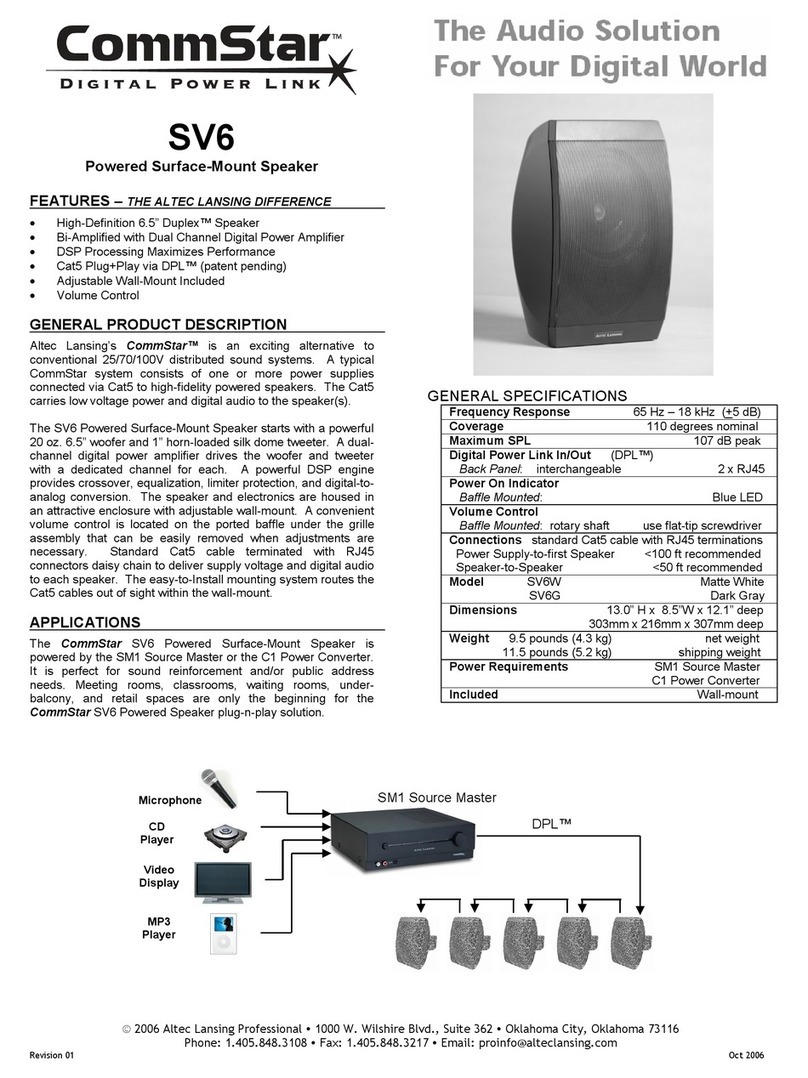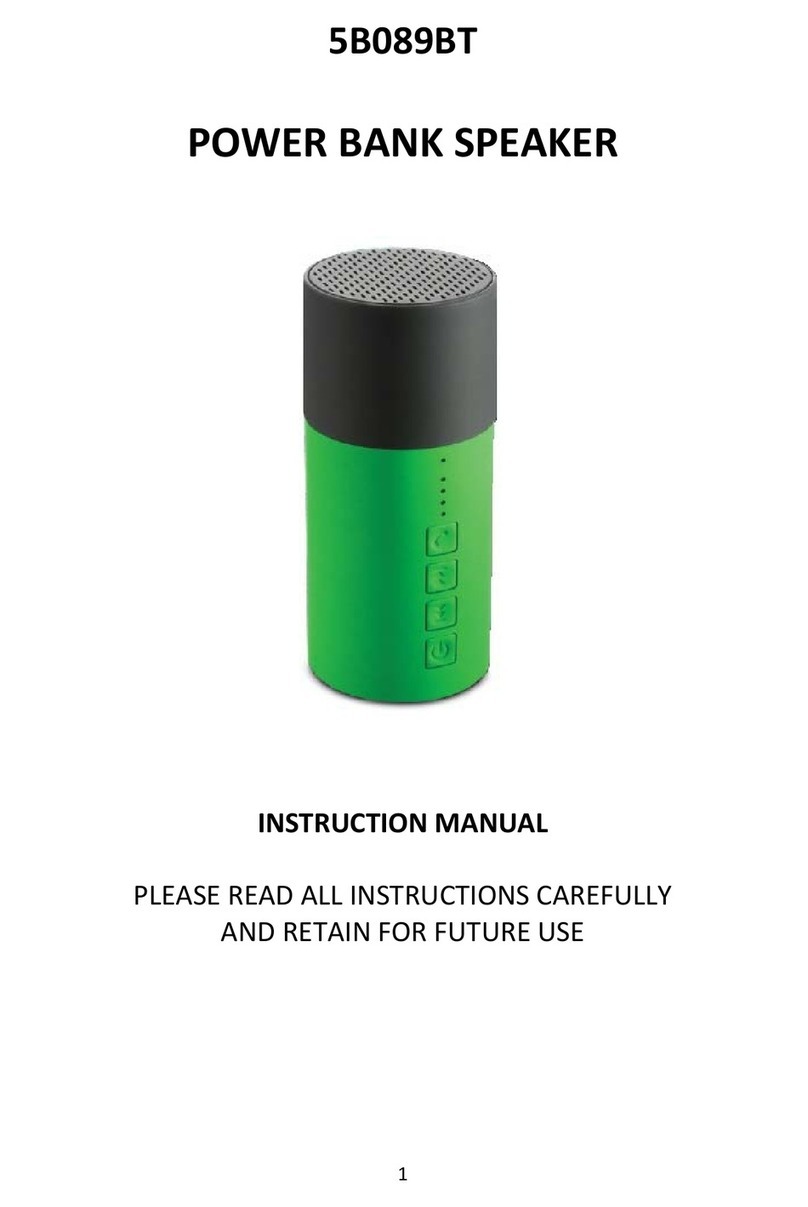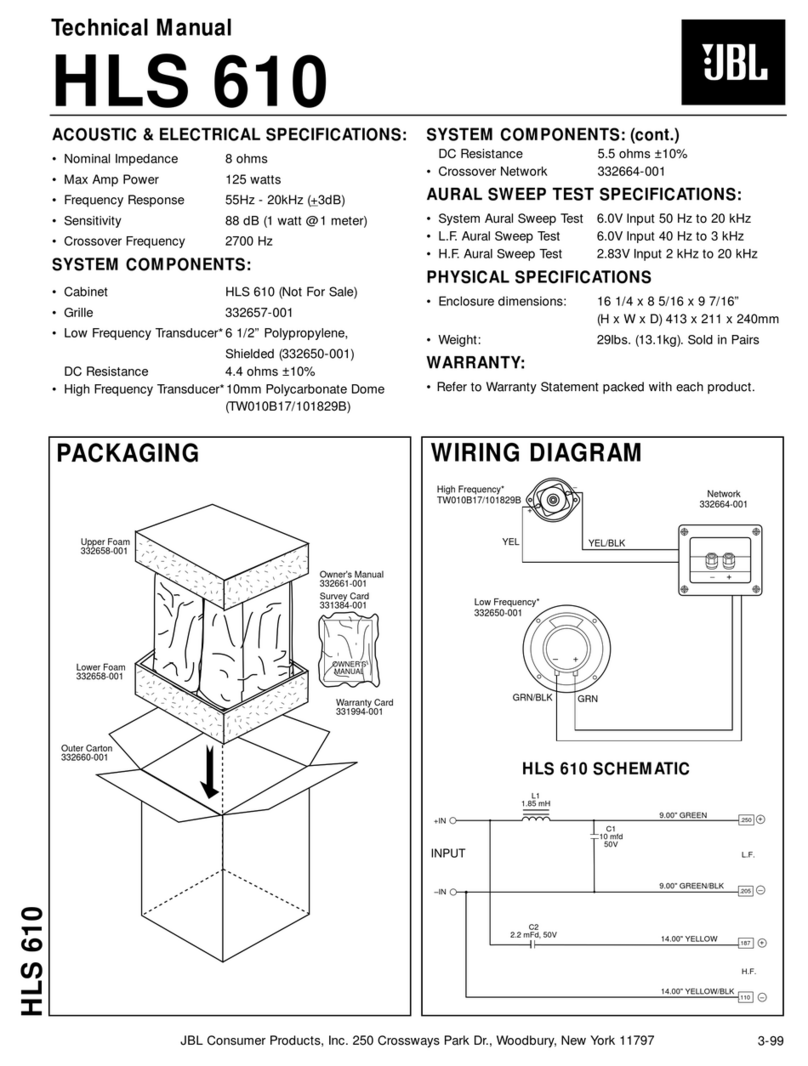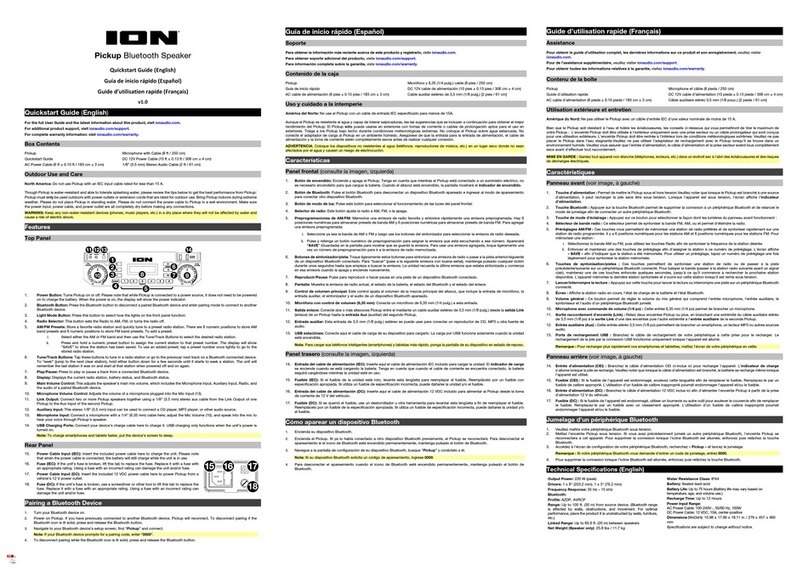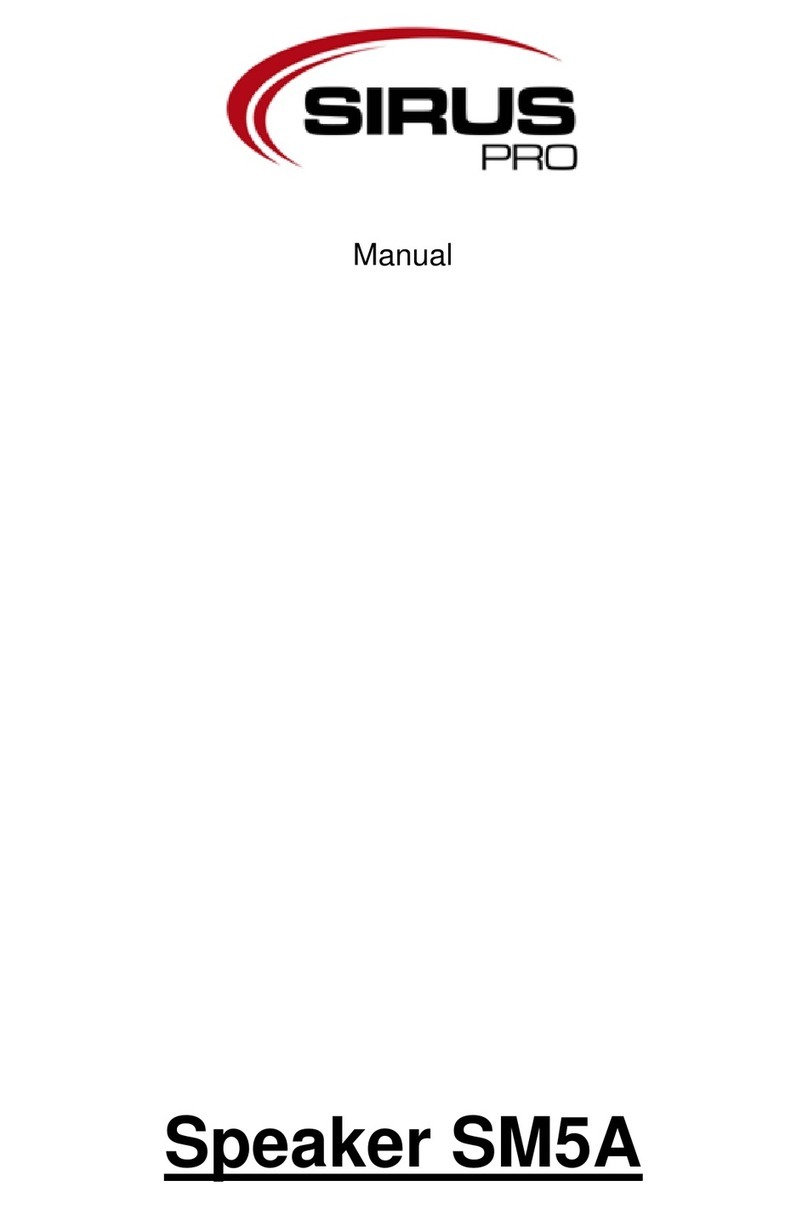RockJam RockCube RC-1 User manual

RockCube RC-1 with Bluetooth®
User Guide
Please read this user guide first before operating the speaker and save it for future reference.
Congratulations on your purchase of this RockJam Bluetooth® Party Speaker. To get the most
from your purchase please take a few minutes to read these instructions.
PAIRING BLUETOOTH
STATUS
MIC
VOL
MIC IN AUX IN
CHARGE
MASTER
VOL
OFFONBEAT
BLUETO
OTH
OTH
STATUS
MICIN
AUX IN
CHAR

1
Warnings
This product is designed primarily for indoor use only. Do not expose to rain or other kinds of
moisture as that could lead to irreparable damage and the risk of electric shock.
Do not open the Bluetooth® Speaker casing under any circumstance. This could lead to
damage or risk of electric shock.
Important Sa ety Instructions
1. Read instructions - All the safety and operating instructions should be read before the
appliance is operated
2. Retain instructions - The safety and operating instructions should be retained for future
reference.
3. Heed Warnings - All warnings on the appliance and in the operating instructions should be
adhered to.
4. Follow instructions - All operation and use instructions should be followed.
5. Water and Moisture - The appliance should not be used near water; for example near a
bathtub washbowl kitchen sink laundry tub in a wet basement or near a swimming pool and
the like.
6. Ventilation - The appliance should be situated so that its location or position does not
interfere with its proper ventilation. For example the appliance should not be situated on a bed
sofa rug or similar surface that may block the ventilation openings; or placed in a built-in
installation such as a bookcase or cabinet that may impede the flow of air through the
ventilation openings.
7. Heat - The appliance should be situated away from heat sources such as radiators stoves or
other appliances (including amplifiers) that produce heat.
8. Power Sources - The appliance should be charged from a power supply only of the type
described in the operating instructions or as marked on the appliance.
9. Cleaning - The appliance should be cleaned only with a lightly dampened cloth. Do not use
solvents that will damage the plastics finish.

2
10. Long Periods of Non-Use - The Bluetooth® Speaker should be unplugged from the USB
charging source when left unused for a long period of time.
11. Object and Liquid Entry - Care should be taken so that objects do not fall and liquids are not
spilled into the enclosure through openings.
12. Damage Requiring Service - The appliance should be serviced by qualified service
personnel when:
• The USB power connector has been damaged; or
• Objects have fallen or liquid has been spilled into the appliance; or
• The appliance has been exposed to rain; or
• The appliance does not appear to operate normally or exhibits a marked change in
performance; or
• The appliance has been dropped or the enclosure damaged.
13. Servicing - The user should not attempt to service the appliance beyond that described in
the operating instructions. All other servicing should be referred to qualified service personnel.

3
Index
Warnings ........................................................................................................................................................ 1
Important Safety Instructions ......................................................................................................................... 1
Package Contents ......................................................................................................................................... 4
Location of Controls (Front) ........................................................................................................................... 5
Location of Controls (Rear) ........................................................................................................................... 6
Initial Setup .................................................................................................................................................... 7
Connecting a Microphone ........................................................................................................................ 7
Charging the speaker from a USB Power Supply (not supplied) ............................................................. 7
Switching the RockCube On/Off .............................................................................................................. 8
Lightshow Selection and Switching off the Lightshow ............................................................................. 8
Operation ....................................................................................................................................................... 9
Auxiliary Input ........................................................................................................................................... 9
Using the Microphone ............................................................................................................................ 10
Microphone Echo Control ....................................................................................................................... 10
Bluetooth Operation ............................................................................................................................... 11
Troubleshooting Guide ................................................................................................................................ 13
No Power ................................................................................................................................................ 13
The RockCube Switches Off Unexpectedly ........................................................................................... 13
No Lightshow Effect ............................................................................................................................... 13
No Sound - General ............................................................................................................................... 13
No sound from the microphone .............................................................................................................. 14
Bluetooth® device pairing problems ...................................................................................................... 14
Other Bluetooth® problems .................................................................................................................... 14
Product Disposal Instructions ...................................................................................................................... 15
Specifications............................................................................................................................................... 16
AUDIO .................................................................................................................................................... 16
BLUETOOTH ® ...................................................................................................................................... 16
MISCELLANEOUS ................................................................................................................................. 16

4
Package Contents
Please make sure that the following items are included.
PAIRING BLUETOOTH
STATUS
MIC
VOL
MICIN AUX IN
CHARGE
MASTER
VOL
OFFON BEAT
TO
OTH
H
A
TU
S
I
N
A
U
X
C
H
A

5
Location o Controls (Front)
PAIRING BLUETOOTH
STATUS
MIC
VOL
MIC IN AUX IN
CHARGE
MASTER
VOL
OFFON BEAT
BLUETO
OTH
OTH
STATUS
MICIN
AUX IN
CHAR
7
6
8
5
4
10
2
1
3
9
1
-
Bluetooth
®
Pairing Button
2 - Microphone Volume Control
3 - Microphone Socket (6.35 mm)
4 - Lightshow Dome
5 - Lightshow Function Switch
6 - USB Charging OUTPUT Socket
7 - Master Volume Control
8 - Auxiliary Input Socket (3.5 mm)
9 - 10 cm Bass Speaker
10 - 2.5 cm Tweeter

6
Location o Controls (Rear)
4
3
1
2
USB
1
-
USB Charging INPUT socket
2 - Power Indicator LED
3 - Power On/Off Switch
4 - Microphone Echo Control

7
Initial Setup
Connecting a Microphone
Charging the speaker rom a USB Power Supply
(not supplied)
PAIRING BLUETOOTH
STATUS
MIC
VOL
MICIN
ETOOTH
TUS
1
USB
1
2
Microphones:
1. Connect the microphone into
the MIC Socket
Note: Do not drop or tap the
microphone as damage to the
microphone or speaker may
occur.
Do not twist the microphone
cable as it will cause damage to
the internal conductors.
1.
Insert the
USB
power supply into a
220V-240V AC / 50Hz
switched power outlet.
2. Plug the micro USB
plug into the USB
charging input on the
rear of the RockCube
speaker. Ideally use a
USB power supply
with 2A or higher
output capability.
Note:
Make all connections
before switching on
the AC power.

8
Switching the RockCube On/O
Lightshow Selection and Switching o the Lightshow
12
USB
PAIRING BLUETOOTH
STATUS
MIC
VOL
MICIN AUX IN
CHARGE
MASTER
VOL
OFFONBEAT
BLUETO
OTH
OTH
STATUS
MICIN
AUX IN
CHAR
1
1.
To switch on the
speaker
press the ON/OFF button briefly.
2. The Power indicator LED will
light to indicate the battery status
as follows:
Green – OK
Alternating Green/Orange – Low
Battery – Charge the speaker
To switch off the speaker press
the ON/OFF button briefly.
1.
Slide the switch
as required:
OFF – The lightshow will be
switched off
ON – The lightshow will be on
permanently.
BEAT – The lightshow will be on
and will move to the beat of the
music.

9
Operation
Auxiliary Input
12
USB
AUX IN
CHARGE
MASTER
VOL
AUX
CHA
4
3
PAIRING BLUETOOTH
STATUS
MIC
VOL
MICIN AUX IN
CHARGE
MASTER
VOL
OFFONBEAT
BLUETO
OTH
OTH
STATUS
MICIN
AUX IN
CHAR
5
1.
Press the
ON/OFF
button
on the rear
panel briefly to turn the unit on.
2. The Power LED will light green if the
speaker has sufficient power. Charge
the speaker before use if required.
3
.
Plug in the
playback
device
such as a
mobile phone or tablet using the 3.5
mm aux input cable supplied.
4. Use the music controls of the
connected device to play/pause and
skip forward/backward between songs.
5
.
Use the volume control of the
RockCube speaker in conjunction
with the volume control of the
connected device to set the output
volume required.

10
Using the Microphone
Microphone Echo Control
PAIRING BLUETOOTH
STATUS
MIC
VOL
MICIN AUX IN
CHARGE
MASTER
VOL
OFFONBEAT
BLUETO
OTH
OTH
STATUS
MICIN
AUX IN
CHAR
2
USB
3
1
.
Connect the
microphone
as shown
previously and slide the ON/OFF
switch on the microphone to the ON
position.
2
.
Adjust the
MIC Volume
controls as
desired. Hold the microphone close to
your mouth to maximise the vocal
performance. If howling occurs then
turn down the microphone volume
and/or stand further away from the
speaker.
3
.
Rotate the
Echo
control to add an
echo effect to your voice. Rotate
clockwise to increase the echo effect.

11
Bluetooth Operation
The RockCube is a high quality Bluetooth® speaker. Music can be played through the
RockCube Speaker from a compatible Bluetooth® device such as a mobile phone or tablet
device.
PAIRING BLUETOOTH
STATUS
MIC
VOL
MICIN AUX I N
CHARGE
MASTER
VOL
OFFONBEAT
BLUETO
OTH
OTH
STATUS
MICIN
AUX I N
CHAR
1
2
1.
To enter Bluetooth® mode
make sure that the AUX input
cable is removed from the AUX
input socket.
2.
At the first time of use there
will be no paired Bluetooth®
devices. The PAIRING button will
not be lit.

12
.
BLUETOOTH
DEVICES
ROCKCUBE
DEVICE 1
DEVICE 2
NOT CONNECTED
NOT CONNECTED
ON OFF
BLUETOOTH
DEVICES
ROCKCUBE
DEVICE 1
DEVICE 2
CONNECTED
NOT CONNECTED
NOT CONNECTED
ON OFF
NOT CONNECTED
4
3
PAIRING BLUETOOTH
STATUS
MIC
VOL
MICIN AUX IN
CHARGE
MASTER
VOL
OFFONBEAT
BLUETO
OTH
OTH
STATUS
MICIN
AUX IN
CHAR
5
4
.
Complete the pairing process
using the Bluetooth® settings
screen of your mobile phone
tablet or other Bluetooth® audio
source.
Select device ‘Rockcube’.
If asked for a pairing code enter
‘0000’.
A jingle sound will be heard and
the PAIRING button will light up
in blue to indicate successful
connection.
After successful pairing the last
paired device will connect
automatically whenever the
speaker is switched on.
3
.
Open the Bluetooth® settings
screen of your mobile device.
Make sure Bluetooth® is
switched on and scan for
available devices.
5.
Briefly press
the
PAIR
ING
button to Play/Pause the music.
Press and hold the PAIRING
button to disconnect the currently
connected Bluetooth® device.
Press the PAIRING button briefly
to reconnect

13
Troubleshooting Guide
If you encounter any issues while using the RockCube then please check the following before
contacting the retailer or manufacturer for further help:
No Power
• The power is not on; press the RockCube ON/OFF button briefly to turn power on.
• The RockCube could be completely out of charge. Recharge the RockCube from a USB
power supply and try again.
The RockCube Switches O Unexpectedly
• The RockCube has a power save auto-off function that will activate a ter 10 minutes of
inactivity (no music playing); this is not a fault.
No Lightshow E ect
• The Lightshow is probably just switched off. Move the Lightshow switch to the ON or BEAT
position.
No Sound - General
• Make sure that you are not trying to use Bluetooth® while the AUX in cable is connected.
• If using an external device raise the volume.

14
No sound rom the microphone
• Make sure the microphone is firmly connected to the MIC socket.
• Make sure the ON/OFF switch on the microphone is set to the ON position.
• Make sure the MIC Volume control setting is not set too low.
• The Master Volume Knob could be set to minimum; raise the volume.
Bluetooth® device pairing problems
(Mobile phone or Tablet etc.) cannot be paired or connected with the RockCube
• You may not have not activated the Bluetooth function of your mobile device; refer to
the Bluetooth® device user guide.
• The RockCube is not in pairing mode; switch the RockCube off and then on to restart pairing.
• Another Bluetooth® device may be connected; disconnect that device before trying to connect
a new Bluetooth® device.
Other Bluetooth® problems
The music does not play on the RockCube after successfully connecting with Bluetooth®
• Ensure your Bluetooth® device can support the A2DP Bluetooth® profile.
• The volume on the external Bluetooth® device is set to low or muted; raise the volume of the
Bluetooth® device as required.
• The Bluetooth® audio breaks up. Move the Bluetooth® device closer to the RockCube or
switch off the ‘Wi-Fi’ on the Bluetooth® device as that can sometimes improve the audio
playback quality.

15
Product Disposal Instructions
The symbol shown here and on the product means that the product is classed
as Electrical or Electronic Equipment and should not be disposed with other
household or commercial waste at the end of its working life.
The Waste Electrical and Electronic Equipment (WEEE) Directive (2012/19/EU) has been put in
place to encourage the recycling of products using best available recovery and recycling
techniques to minimise the impact on the environment treat any hazardous substances and
avoid the increase of landfill.
When you have no further use for this product please dispose of it using your local authority’s
recycling processes. For more information please contact your local authority or the retailer
where the product was purchased.

16
Speci ications
AUDIO
OUTPUT POWER (MAXIMUM).........................12 Watts RMS (50 Watts PMPO)
OUTPUT IMPEDANCE..............................................................................2 Ohms
FREQUENCY RESPONSE.................................................. 30Hz - 20kHz +- 2dB
SIGNAL-TO-NOISE RATIO........................................................................ >70dB
BLUETOOTH ®
Working Distance..............................Up to 10 metres in open space (less indoors)
MISCELLANEOUS
Lithium Battery.............................................................................3.7V 2 200 mAh
USB Output…………………………………………………….5V DC @ 400 mA max
Light Output………………………………………………………………....3 x 3W LED
DIMENSIONS (L x W x H) ...................................................19.5 x 20.5 x 31.5 cm
WEIGHT......................................................................................................3.3 kgs
Specifications are subject to change without notice.
RockJam is a registered trademark o PDT Ltd. Ivy Mill, Crown street, Failsworth,
Manchester M35 9BG, United Kingdom – in o@pdtuk.com
The Bluetooth® word mark and logos are registered trademarks owned by Bluetooth SIG
Inc.
Table of contents
Other RockJam Speakers manuals