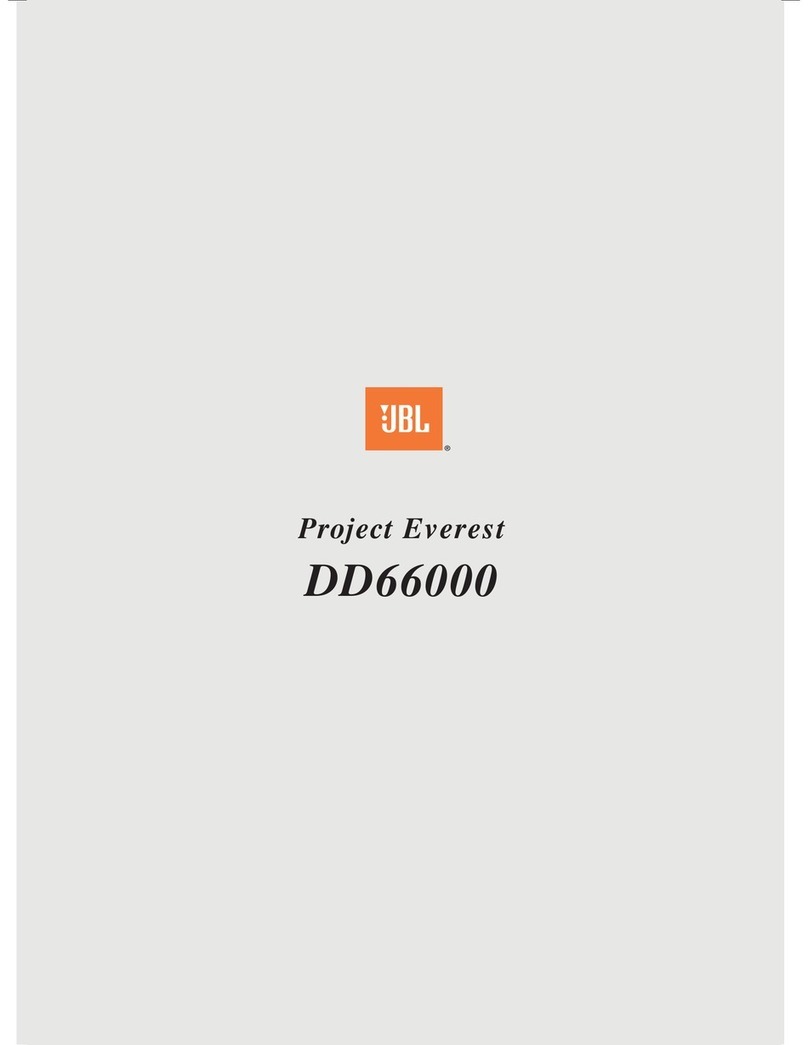Rockville HOUSE PARTY SYSTEM 10 User manual


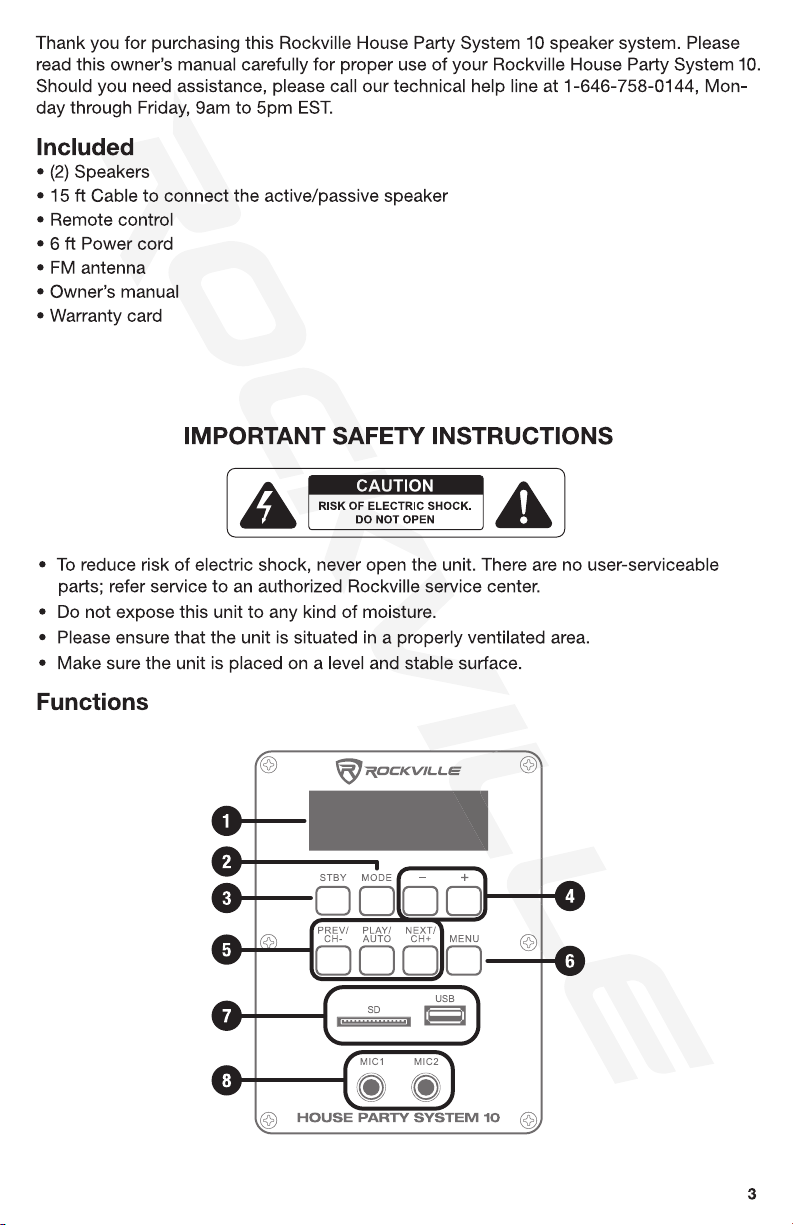
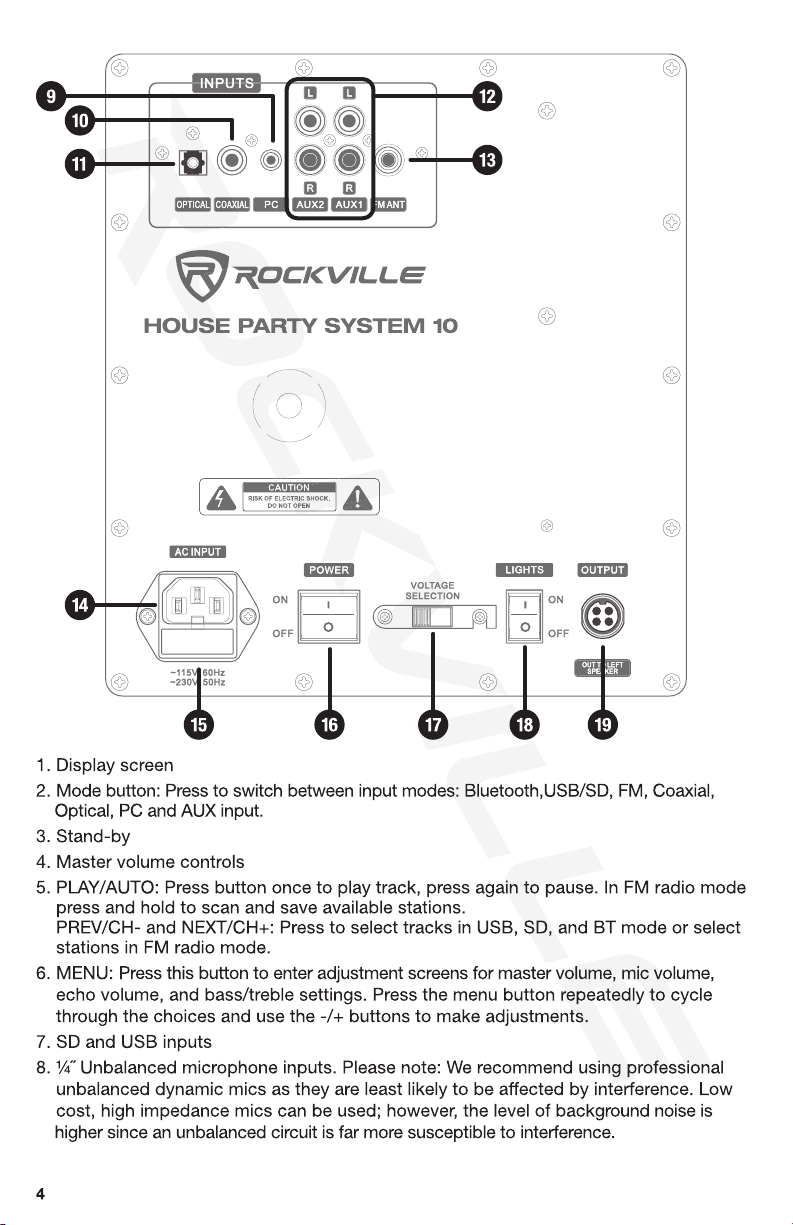
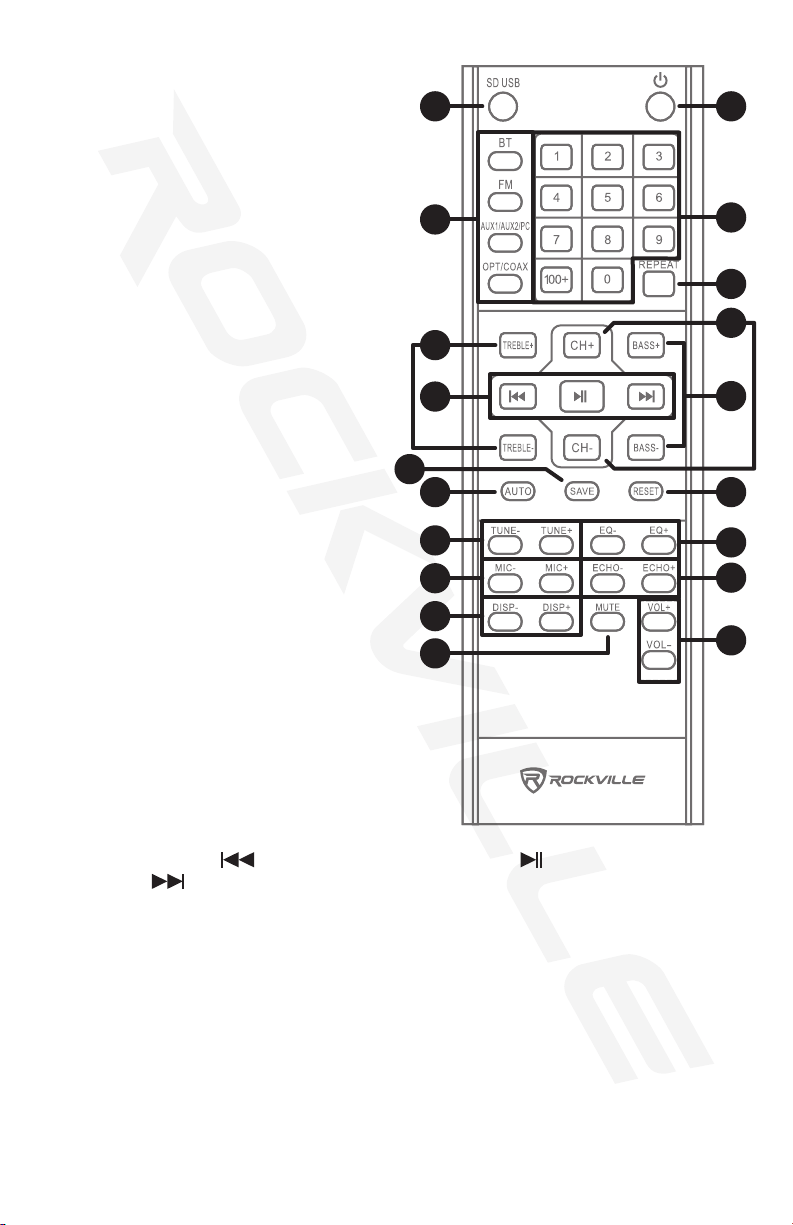
5
9. 3.5mm PC input
10. Coaxial input
11. Optical input
12. L/R RCA AUX inputs
13. FM antenna jack
14. IEC power socket
15. Fuse compartment
16. Power button
17. Voltage selector switch
18. LED ON/OFF button
19. Output to left speaker
Remote Control
20. SD USB
21. Power
22. Select input source:
a. Bluetooth
b. FM radio
c. AUX1/AUX2/PC: Press repeatedly to
cycle through the three input sources.
d. OPT/COAX: Press repeatedly to cycle
through the two input sources.
23. Number pad: Directly select tracks in USB/
SD modes and directly select stations
in FM radio mode. To select tracks or
stations with two digits, press the two
numbers within 3 seconds. To select
three-digit numbers, press “100+” and the
other corresponding digits within 3 seconds.
24. REPEAT: Press to repeat the current track
in USB/SD mode.
25. CH+/-: Press these buttons to select preset
stations in FM radio mode.
26. TREBLE +/-
27. Playback controls: - press to select previous track, - press to start or pause
playback, - press to select next track.
28. BASS +/-
29. SAVE: Press to save stations in FM radio mode.
30. AUTO: Press to search and automatically store stations in FM radio mode.
31. RESET: used to reset unit to factory settings
32. TUNE +/-: used to manually tune stations in FM radio mode
33. EQ +/-: Press to toggle between preset EQ curves.
34. MIC +/-: Press to adjust microphone input volume.
35. ECHO +/-: Press to adjust echo effect volume.
36. DISP +/-: Press to adjust display brightness.
37. VOL +/-: Press to adjust volume level.
38. MUTE
Functions
20
22
a
b
c
d
27
30
32
34
36
38
29
26
21
23
24
28
31
33
35
37
25

6
Operation
To connect your iPod, iPad, iPhone, MP3 player, Android phone or tablet, or any other
Bluetooth-capable device, follow the steps listed below.
1. Make sure the speaker is ON.
2. Press the MODE button on the unit or the BT button on the remote control until you
hear a two-tone sound indicating that Bluetooth mode is enabled.
3. Turn on the Bluetooth feature on your device and ensure that it is discoverable. Look
for and select “HOUSE PARTY SYSTEM 10” from the list of available devices.
4. Use the PLAY/AUTO button on the unit or the button on the remote control to
pause and resume playback.
5. Use the PREV/CH- and NEXT/CH+ buttons on the unit or the / on the remote
control for track selection.
6. Use the master volume +/- buttons on the unit or the VOL +/- buttons on the remote
control to set the volume level.
Please note: Use devices equipped with Bluetooth 5.0 to achieve maximum range. The
unit will remember the last paired device.
Bluetooth
FM Radio
To use the FM radio function, follow the steps below.
1. Connect and fully extend the included antenna.
2. Press the MODE button on the unit or the FM button on the remote control to place the
unit in FM radio mode.
3. Press the PLAY/AUTO button on the unit or the AUTO button on the remote control to
innitiate the auto-scan function. The speaker will automatically scan for and save all
available stations.
4. Use the PREV/CH- and NEXT/CH+ buttons on the unit or CH-/CH+ keys on the
remote control to toggle through the saved stations.
5. To manually tune a specic station, use the number keys on the remote control. To
save a manually tuned station, press the SAVE button on the remote. Then use the
CH+/- keys to select the slot to which it will be saved and press the SAVE button. If the
operation is successful, you will see the word “GOOD” on the display.
USB/SD
The built-in media player allows you to play MP3 les. To access this function, follow the
steps below.
1. Make sure the speaker is ON.
2. Insert a USB ash drive or SD card into the corresponding port. Music should begin
playing automatically.
3. Use the PLAY/AUTO button on the unit or the button on the remote control to
pause and resume playback.
4. Use the PREV/CH- and NEXT/CH+ buttons on the unit or the / on the remote
control for track selection.
5. Use the master volume +/- buttons on the unit or the VOL +/- buttons on the remote
control to set the volume level.
Please note: The unit can accept SD cards and USB drives with a max capacity of 32GB.
Accepted formats are MP3, WMA, and WAV. Operation may be slower when searching
large les or a USB drive or SD card that is lled to capacity.
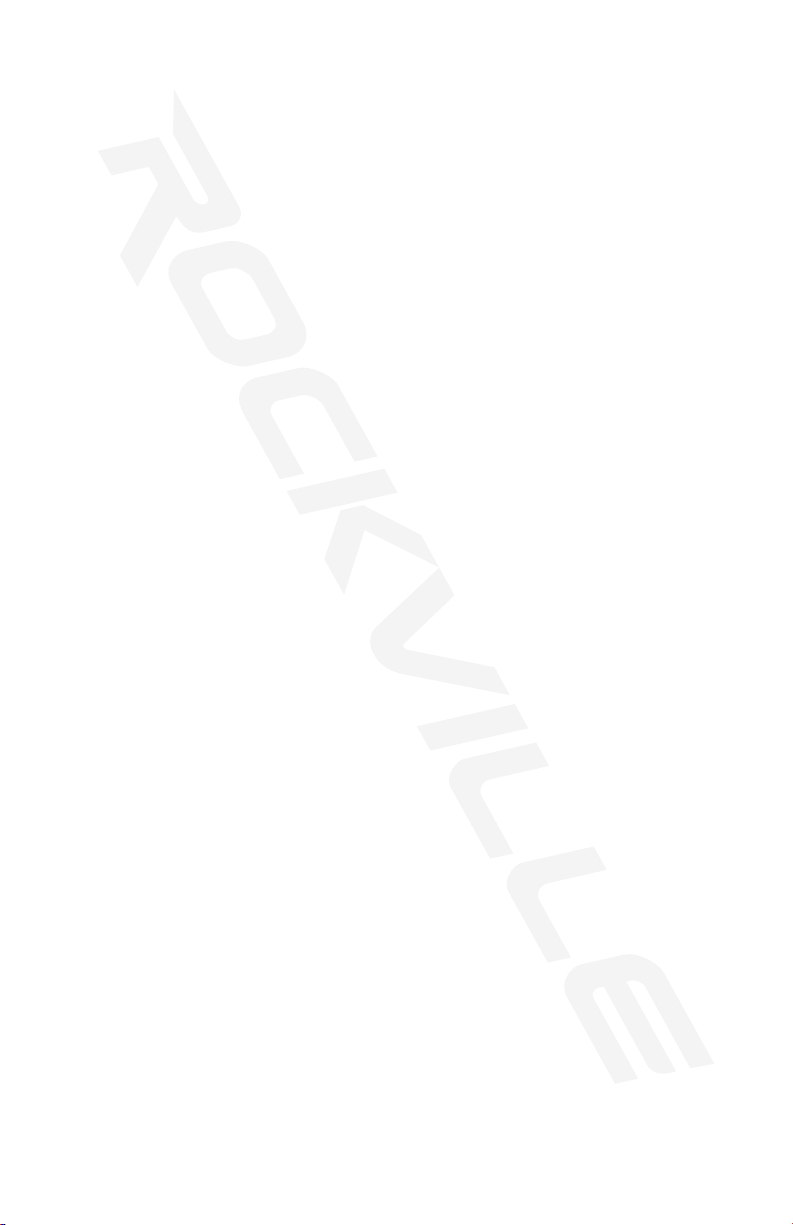
7
Features and Specifications
• 250W RMS power/1000W peak power
• Built-in 2-channel stereo biamplier (individual amps for the woofers, mids, and tweeters)
• 3-way speaker design has a 10˝ woofer, 5˝ mid-range, and 3˝ tweeter
• Professional crossovers for top sound quality
• Built-in Bluetooth chipset with 70ft range
• USB and SD card playback (supports 32GB)
• Built-in FM radio with antenna
• Two 10˝ subwoofers with incredibly loud and deep bass response
• Two 5˝ mid-range speakers give you incredible mids and vocal sounds
• Two 3˝ tweeters for incredible highs
• Special RGB LEDs for woofers and mid-range with on/off switch
• Built-in preset equalizer curves
• Adjustable bass and treble
• 0.59˝ thick top quality MDF cabinet
• Two stereo RCA inputs
• 3.5mm aux inputs
• Two ¼˝ mic inputs for karaoke with volume, echo, and mic volume controls
• One optical input
• One coaxial input
• Front panel digital display
• Class A/B high-power design with 4x Toshiba C5198 chips
• Power supply: AC 115/230V
• Frequency response: 40Hz – 20kHz
• S/N Ratio: ≥60dB
• Max SPL: 115dB
• Speaker dimensions (W x H x D): 15˝ x 23.6˝ x 11.8˝
• Speaker net weight (combined): 66lbs.

8
Troubleshooting
PROBLEM
No sound/
distorted sound
No power
Poor mic sound
Mic feedback
Buzzing sound
1. Make sure the unit is plugged in and the power switch is in the
ON position.
2. Check that the power cable is plugged in tightly to the unit.
Make sure the microphones are on, that you are using the appropri-
ate cable, and that the volume settings are turned up.
Point the mics away from the speaker. Make sure they are behind
the speaker.
Make sure you are using a proper cable. For ¼˝ cables, there are
three types: instrument, TS (unbalanced), and TRS (balanced).
Check the requirements of the connected gear and the input of
the speaker, and make sure you are using the appropriate cable.
1. Check that all input cables are plugged in correctly.
2. Check all volume settings (on the unit and the remote control).
3. Be sure volume of the input source is set properly.
4. If using mics, make sure the corresponding volume control is
set properly.
5. Be sure your microphones are turned on.
6. If volume and EQ settings are maxed out, turn one of them
down as you may be overdriving the unit.
SOLUTION
No SD or USB
playback
1. Make sure you’ve selected the proper source.
2. Make sure that the audio les are in the specied format.
3. Make sure the drive is not larger than the acceptable capacity
(see page 6 for details).
Bluetooth pairing
fails
1. Check to see that both devices are turned on and that your
Bluetooth device is discoverable.
2. Turn both devices off and then on.
3. Make sure you’ve selected the proper source.
4. Make sure that the Bluetooth device is within 5 feet of the unit.
5. Move both devices away from other Bluetooth devices, micro-
waves, wireless routers, and other electronics.
6. Make sure that the unit is not paired to a previously paired
device or to another speaker.
Please refer to pages 6 for Bluetooth pairing procedures.

9
Fuse Replacement Diagram
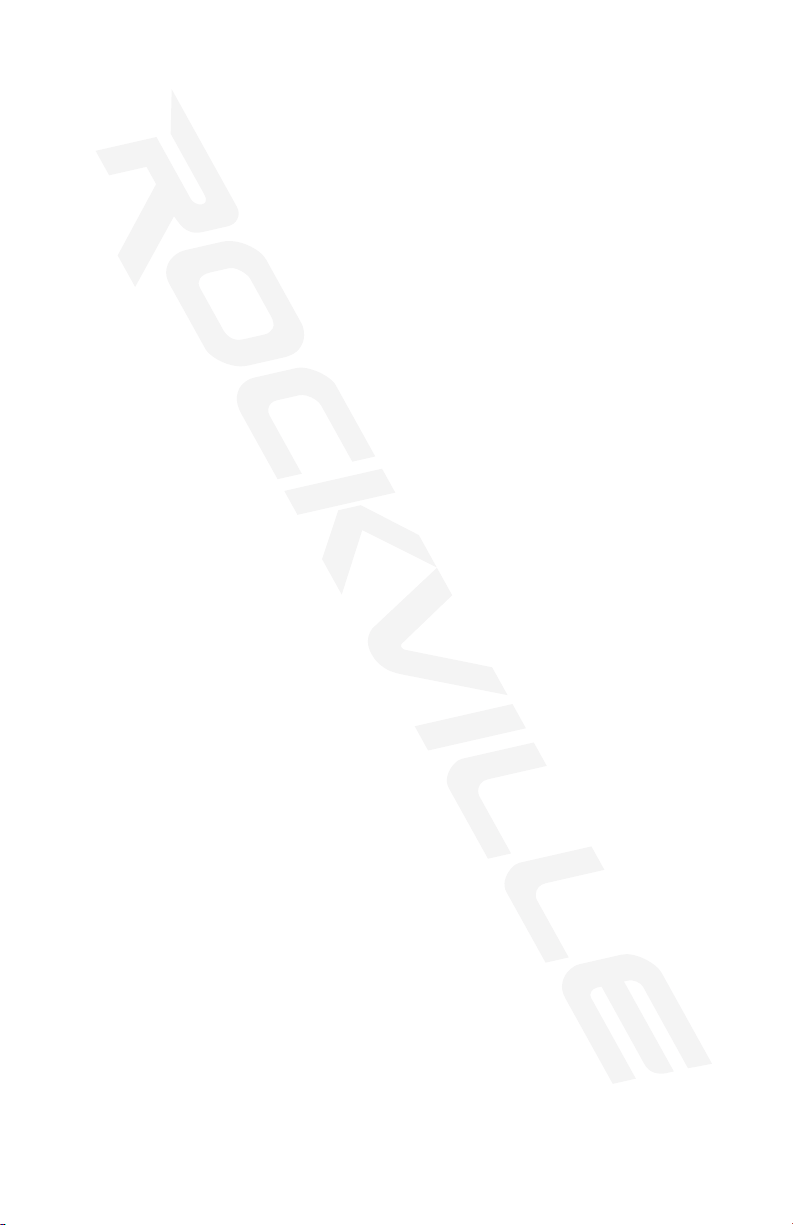
10
Responsible party name: Rockville
Address: 600 Bayview Ave
Entrance A
Inwood, NY 11096
Hereby declares that the product House Party System 10 complies with FCC rules as
mentioned in the following paragraph:
This device complies with Part 15 of the FCC rules. Operation is subject to the following
two conditions: (1) this device may not cause harmful interference, and (2) this device
must accept any interference received, including interference that may cause undesired operation.
Note: This equipment has been tested and found to comply with the limits for a Class B digital
device, pursuant to Part 15 of the FCC rules. These limits are designed to provide reasonable
protection against harmful interference in a residential installation. This equipment generates,
uses and can radiate radio frequency energy and, if not installed and used in accordance with
the instructions, may cause harmful interference to radio communications. However, there is no
guarantee that interference will not occur in a particular installation. If this equipment does cause
harmful interference to radio or television reception, which can be determined by turning the
equipment off and on, the user is encouraged to try to correct the interference by one or more of
the following measures:
•Reorient or relocate the receiving antenna.
•Increase the separation between the equipment and receiver.
•Connect the equipment to an outlet on a circuit different from that to which the
receiver is connected.
•Consult the dealer or an experienced radio/TV technician for help.
FEDERAL COMMUNICATIONS COMMISSION COMPLIANCE INFORMATION

11
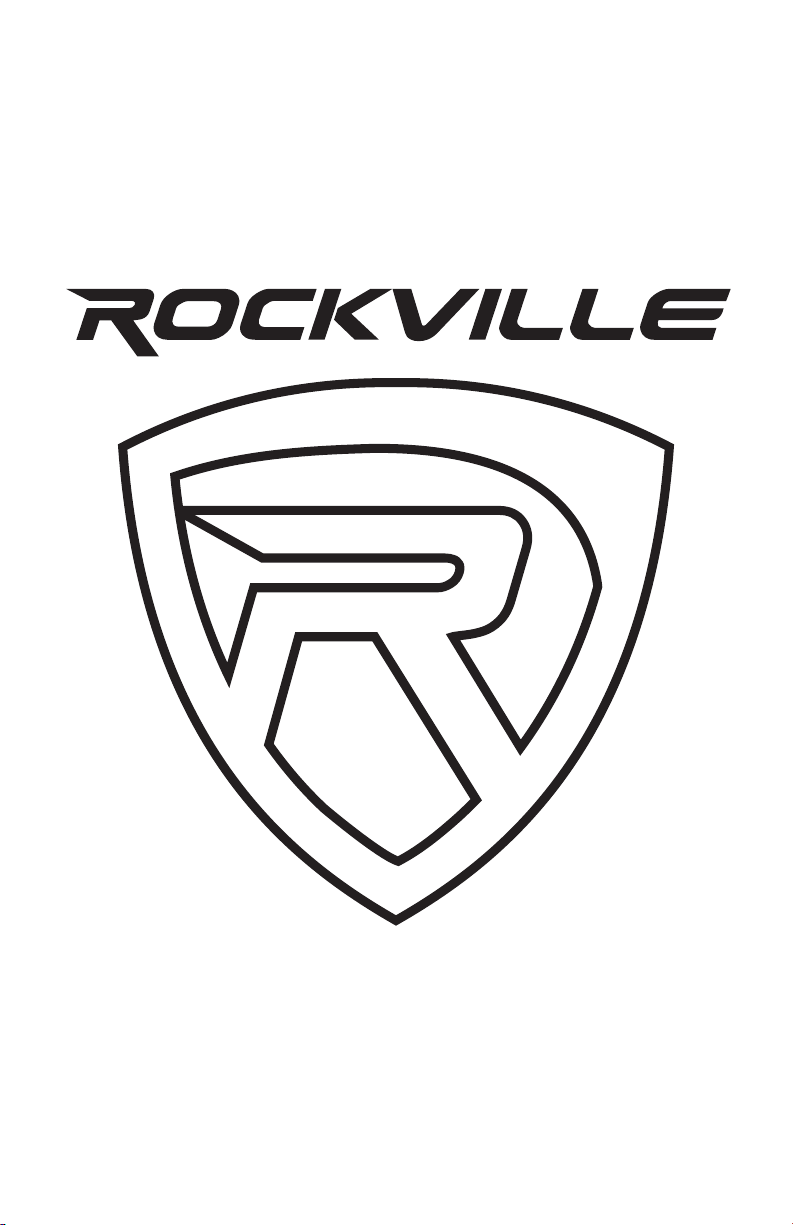
© 2020 ROCKVILLE // Features and specifications are subject to change and/or improvement without notice.
RockvilleAudio.com
Table of contents
Other Rockville Speakers System manuals