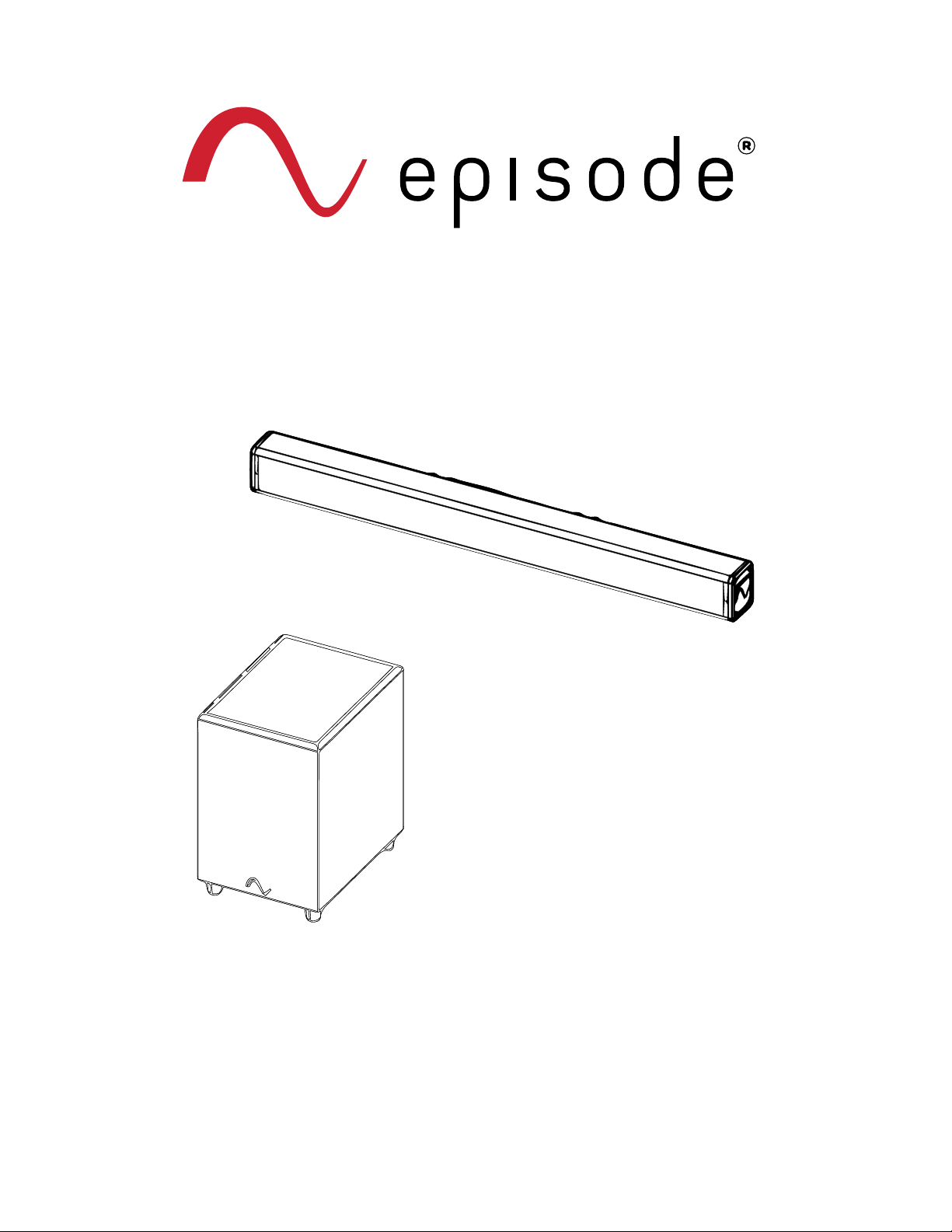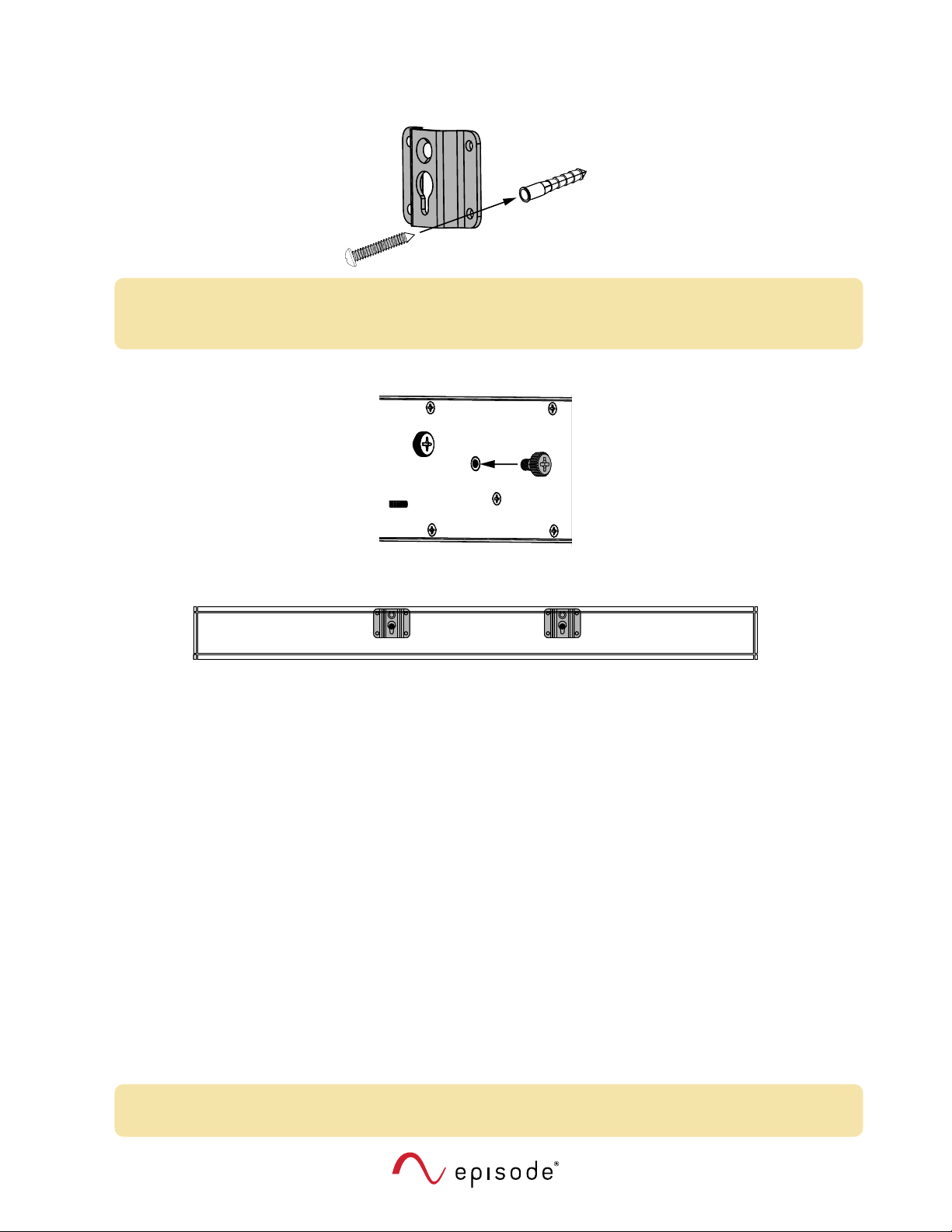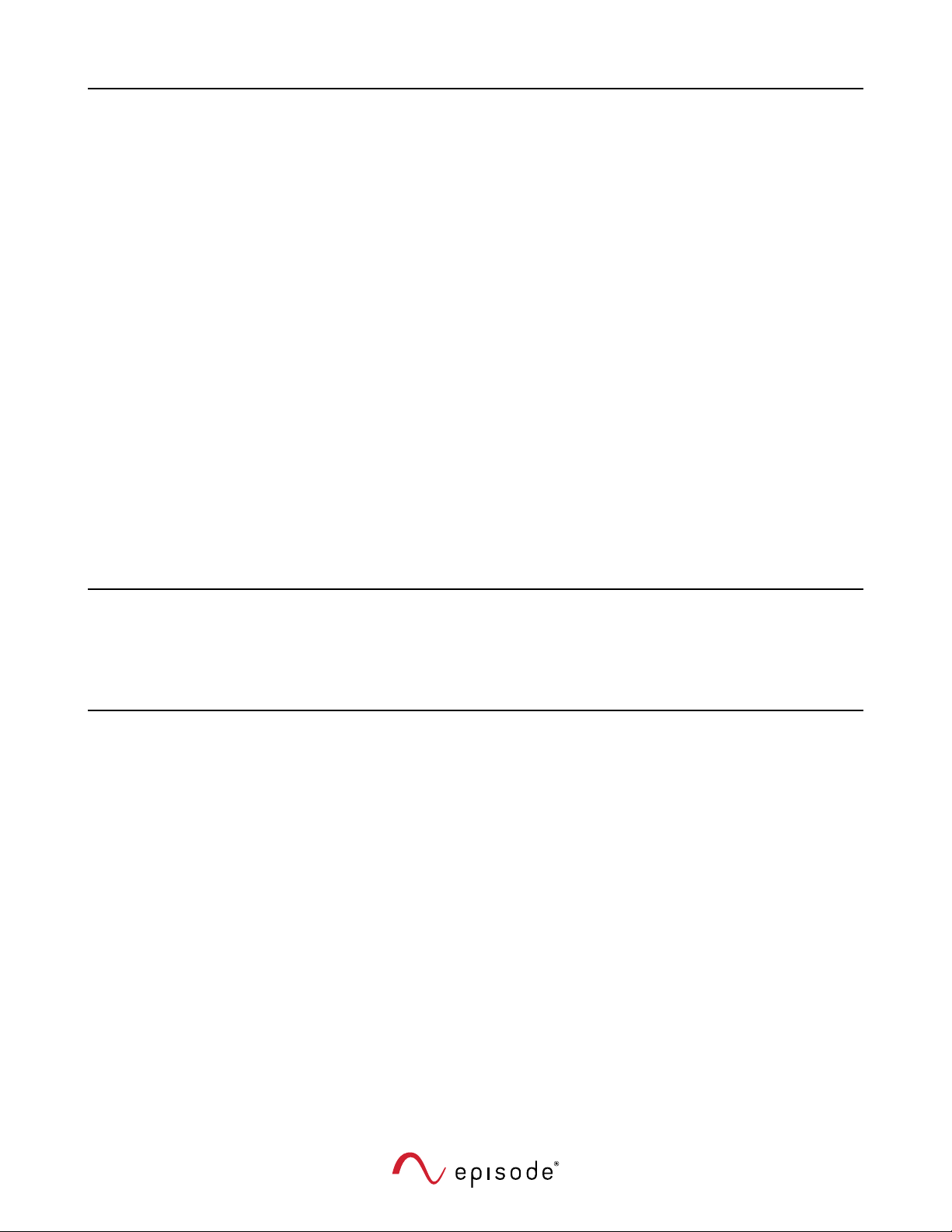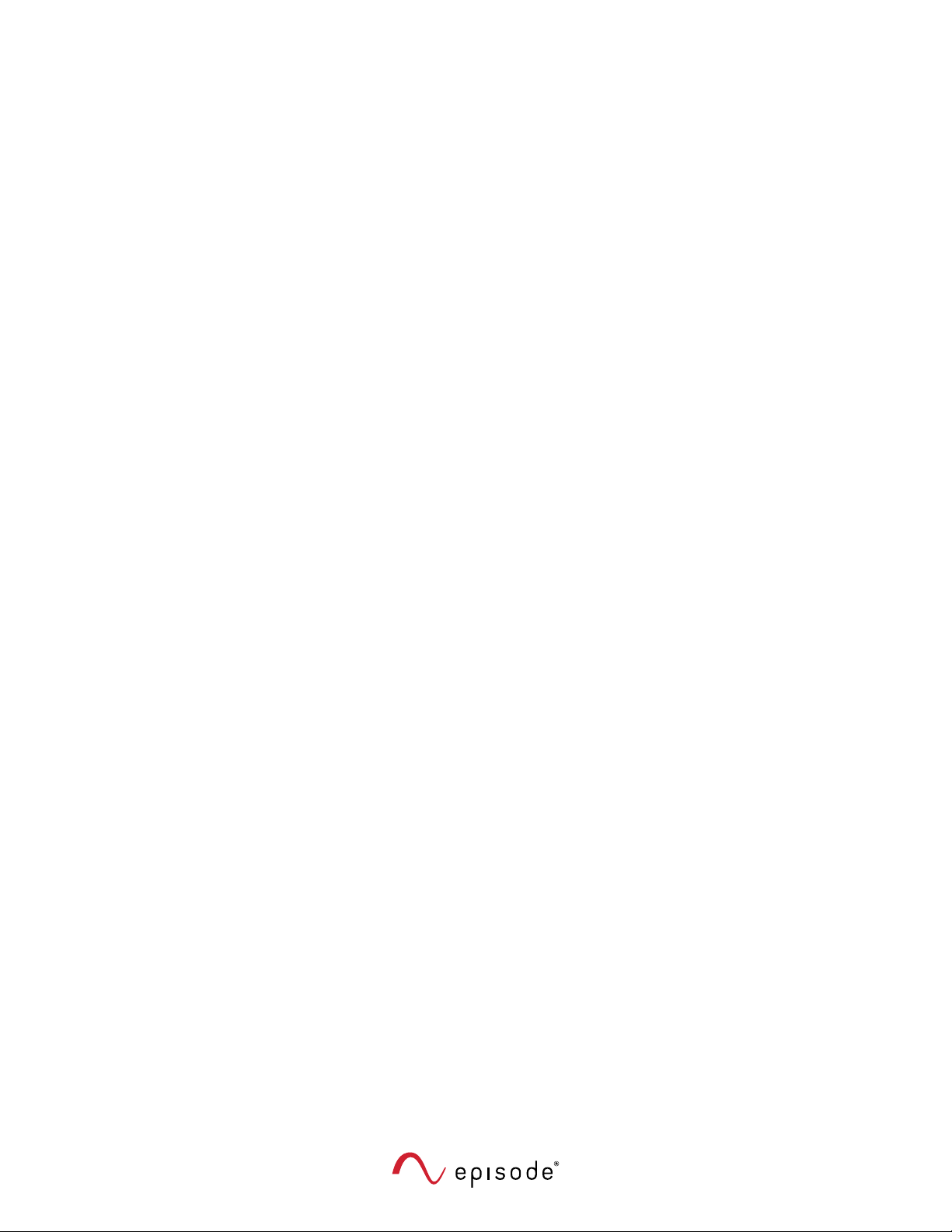10
Technical Support
F
or
chat
and
telephone,
visit
tech.control4.com/s/contactsupport • Email: T[email protected]. Visit tech.control4.com for discussions, instructional videos, news, and more.
Warranty and Legal Notices
Find details of the product’s Limited Warranty at snapone.com/warranty or request a paper copy from Customer Service at
866.424.4489. Find other legal resources, such as regulatory notices and patent and safety information, at snapone.com/
legal.
Copyright ©2022, Snap One, LLC. All rights reserved. Snap One its respective logos are registered trademarks or trademarks
of Snap One, LLC (formerly known as Wirepath Home Systems, LLC), in the United States and/or other countries. 4Store,
4Sight, Control4, Control4 My Home, SnapAV, Araknis Networks, BakPak, Binary, Dragonfly, Episode, Luma, Mockupancy,
Nearus, NEEO, Optiview, OvrC, Pakedge, Sense, Strong, Strong Evolve, Strong VersaBox, SunBriteDS, SunBriteTV, Triad,
Truvision, Visualint, WattBox, Wirepath, and Wirepath ONE are also registered trademarks or trademarks of Snap One, LLC.
Other names and brands may be claimed as the property of their respective owners. Snap One makes no claim that the
information contained herein covers all installation scenarios and contingencies, or product use risks. Information within this
specification subject to change without notice. All specifications subject to change without notice.
220111
200-00737-A_ES-PWR-SNDBAR-180-BLK-IG