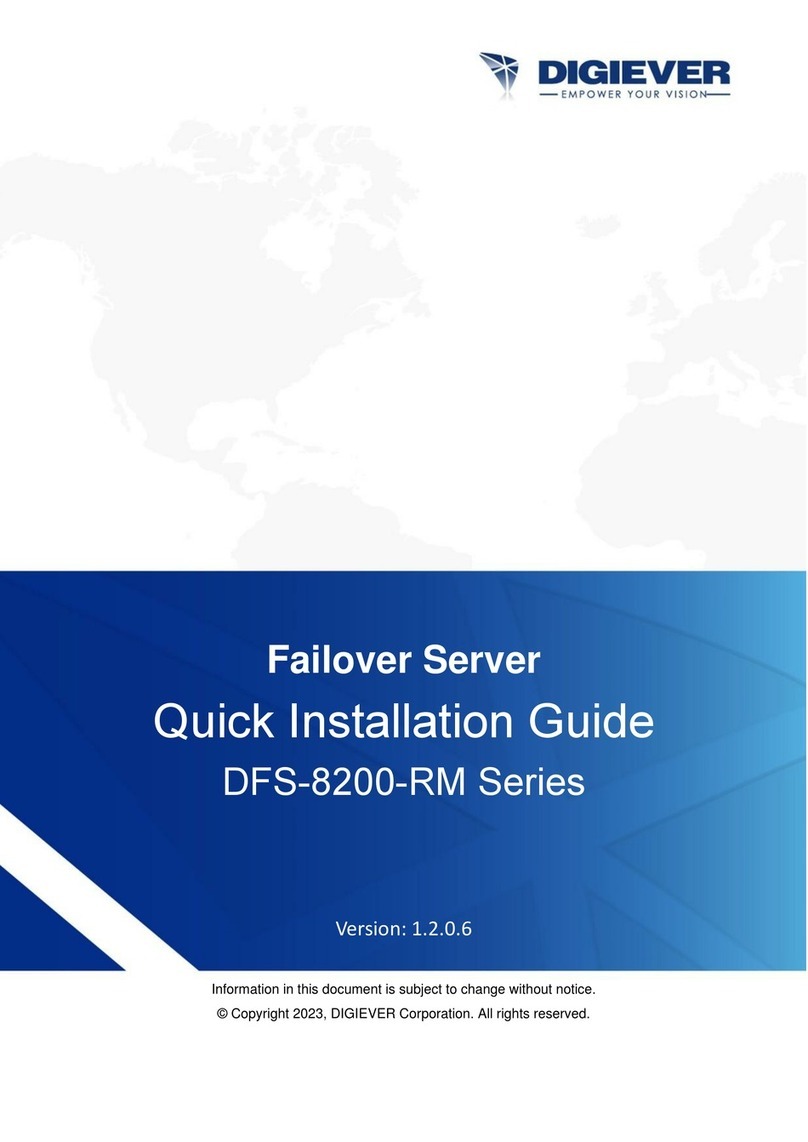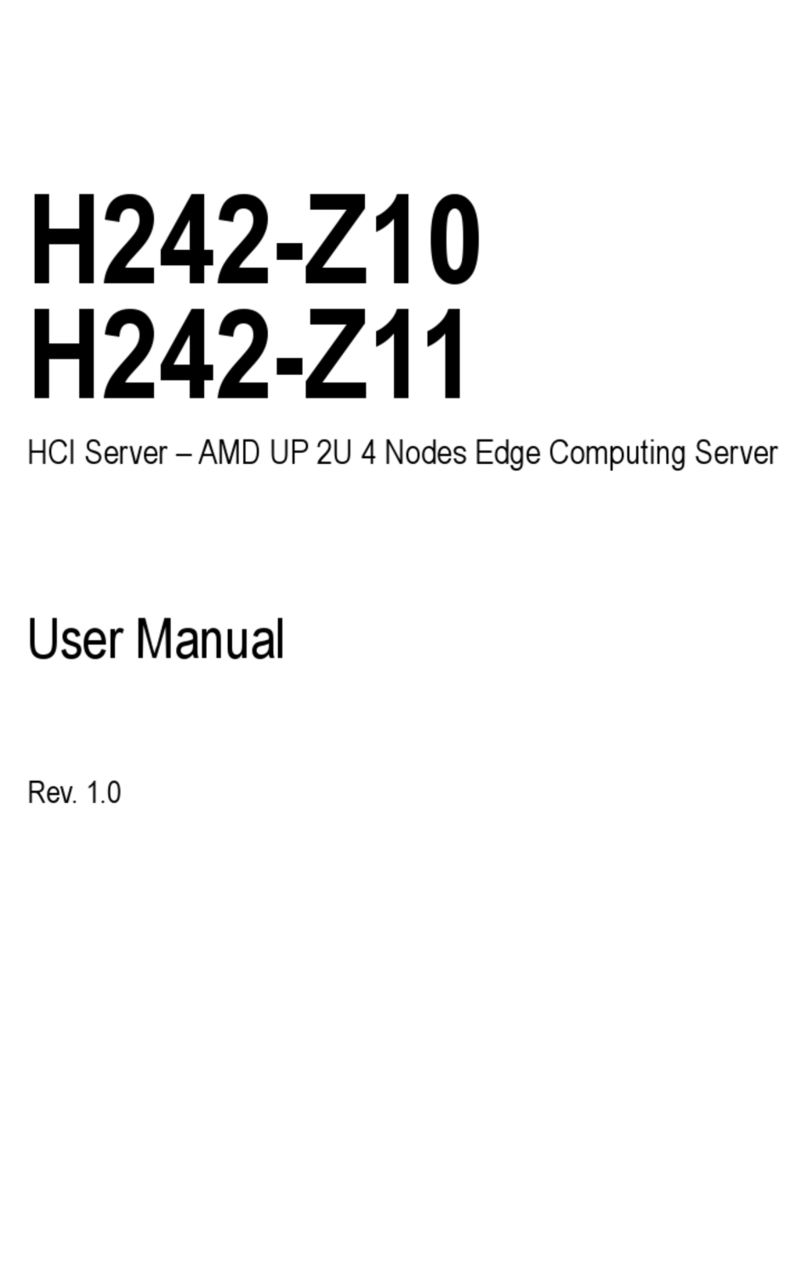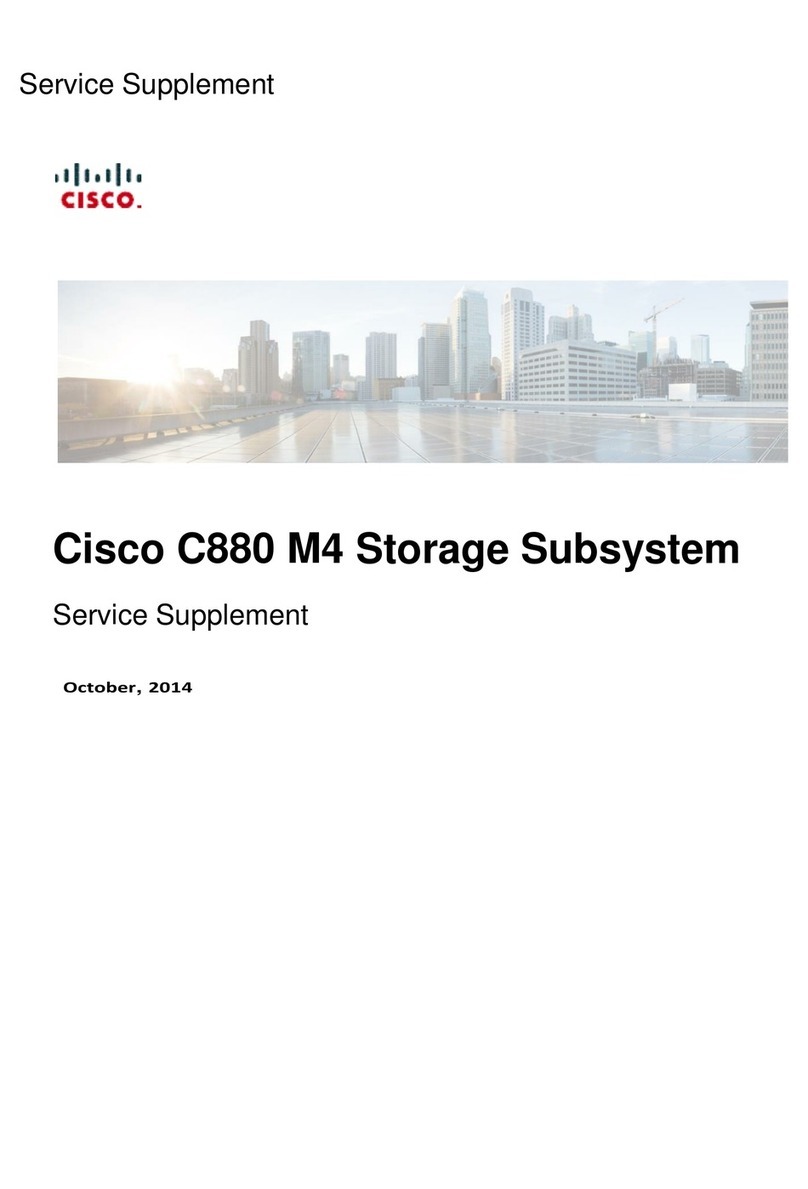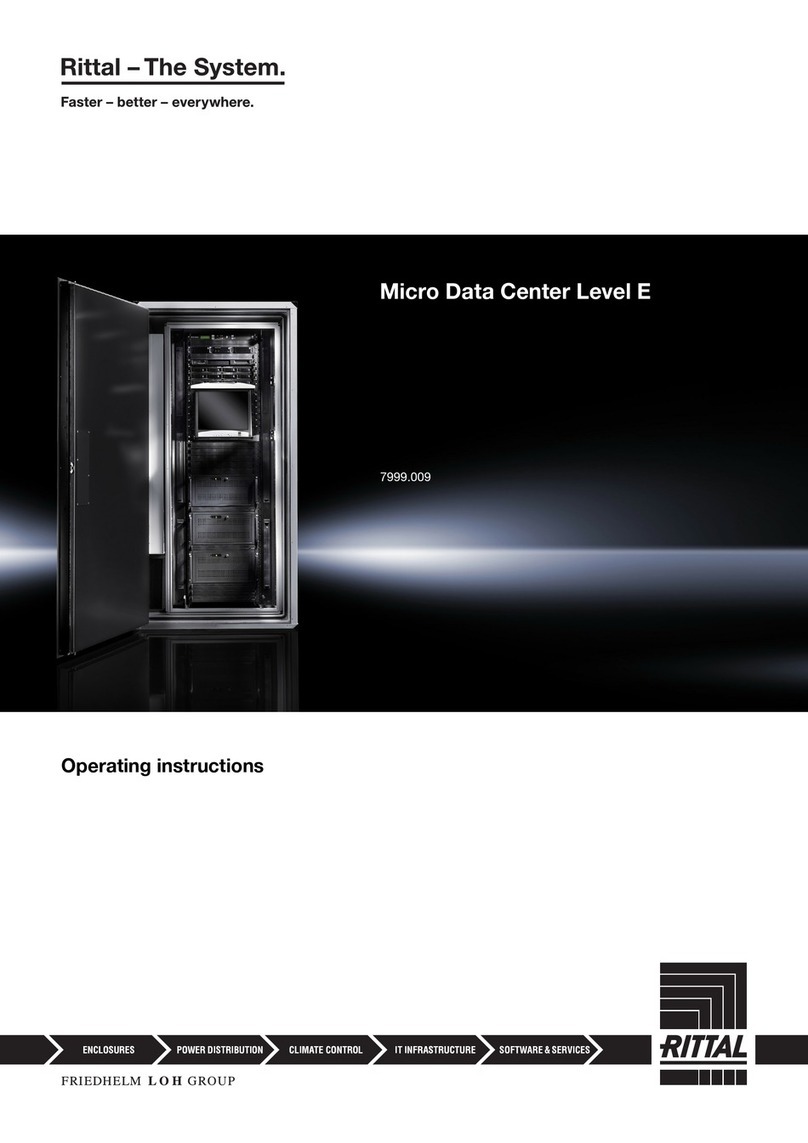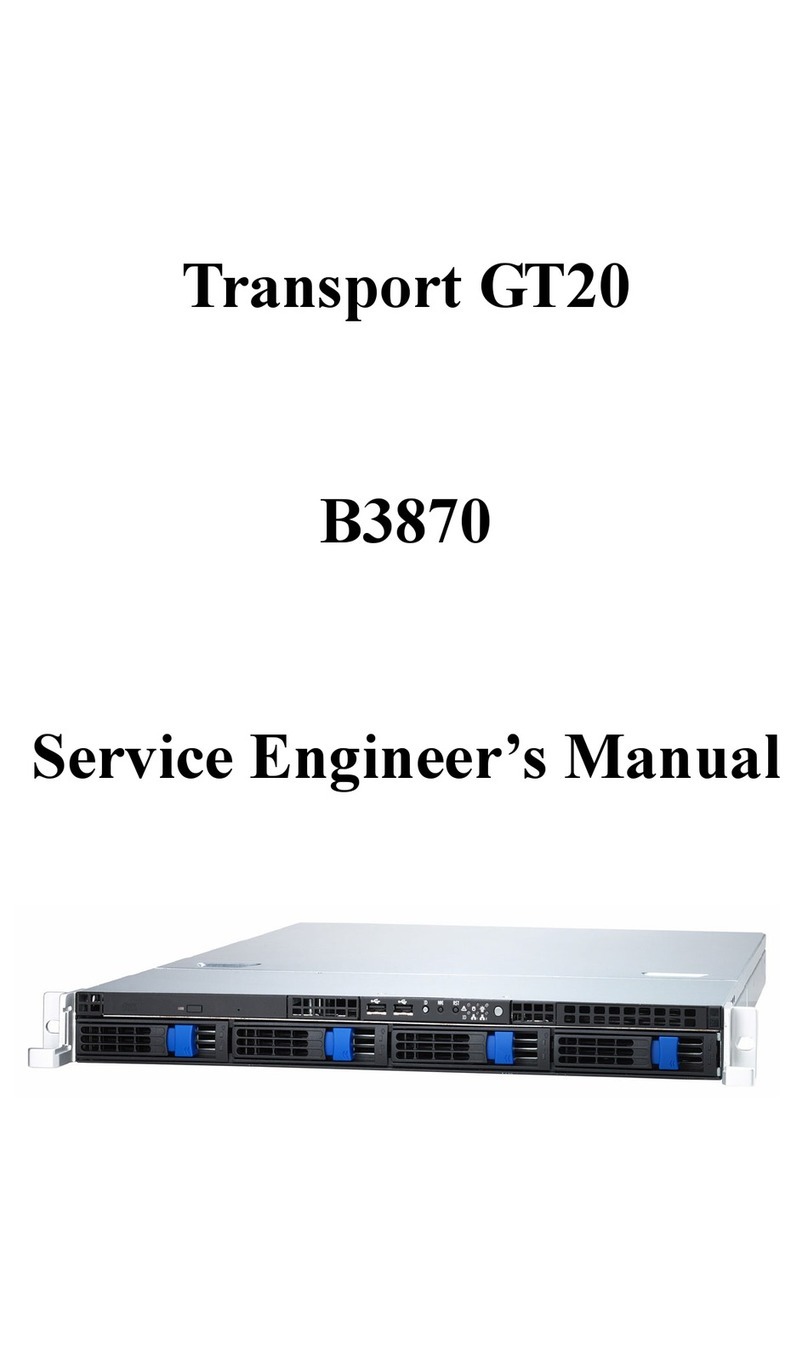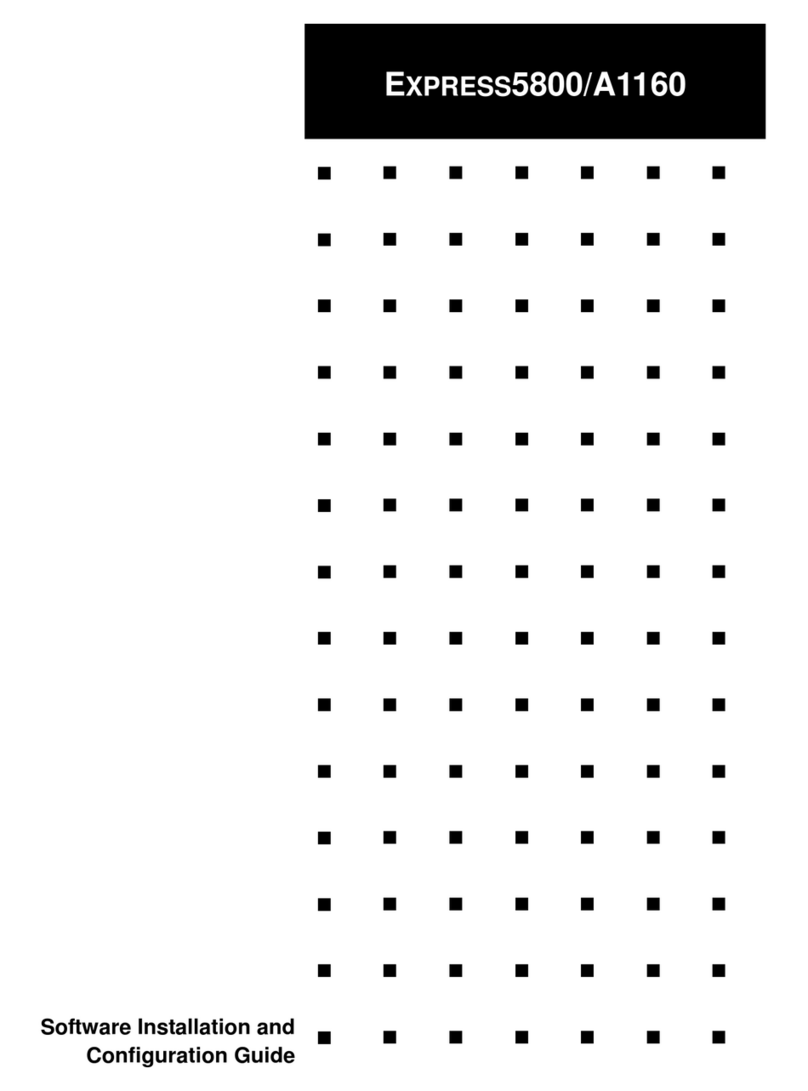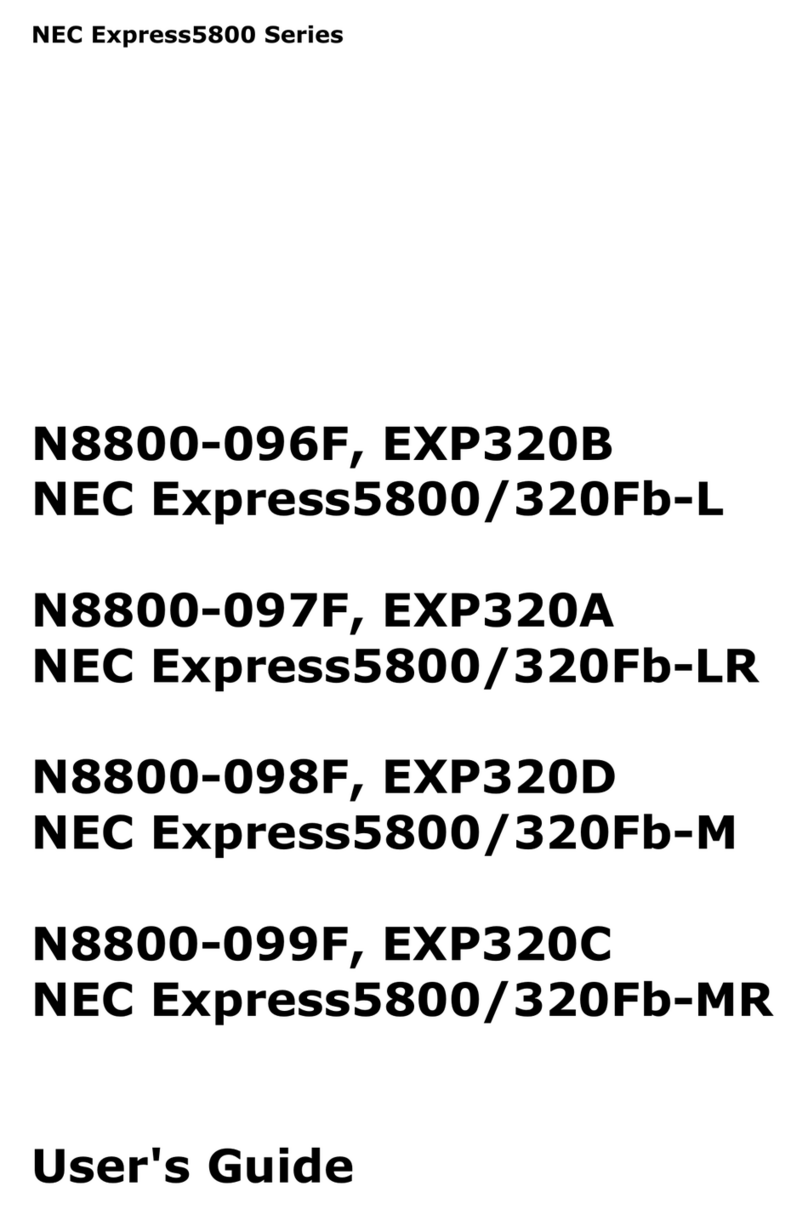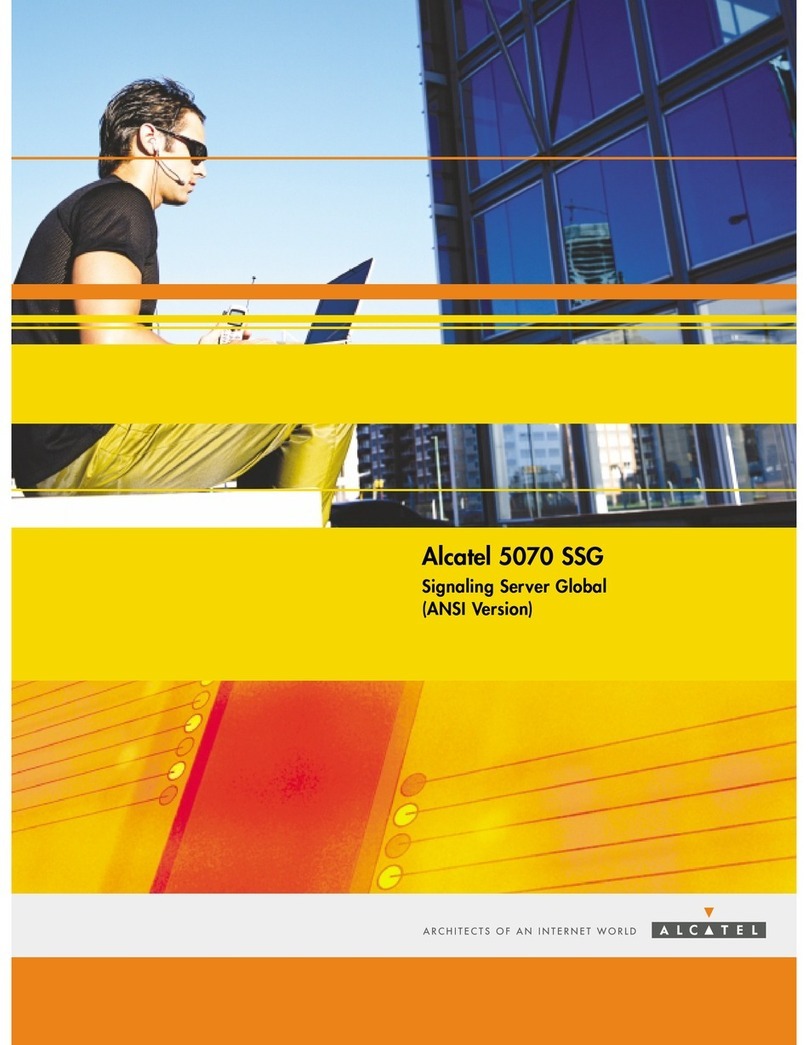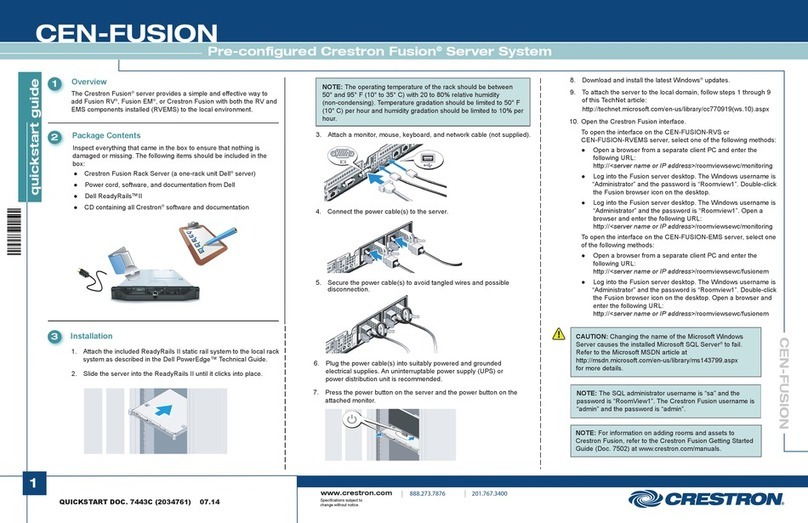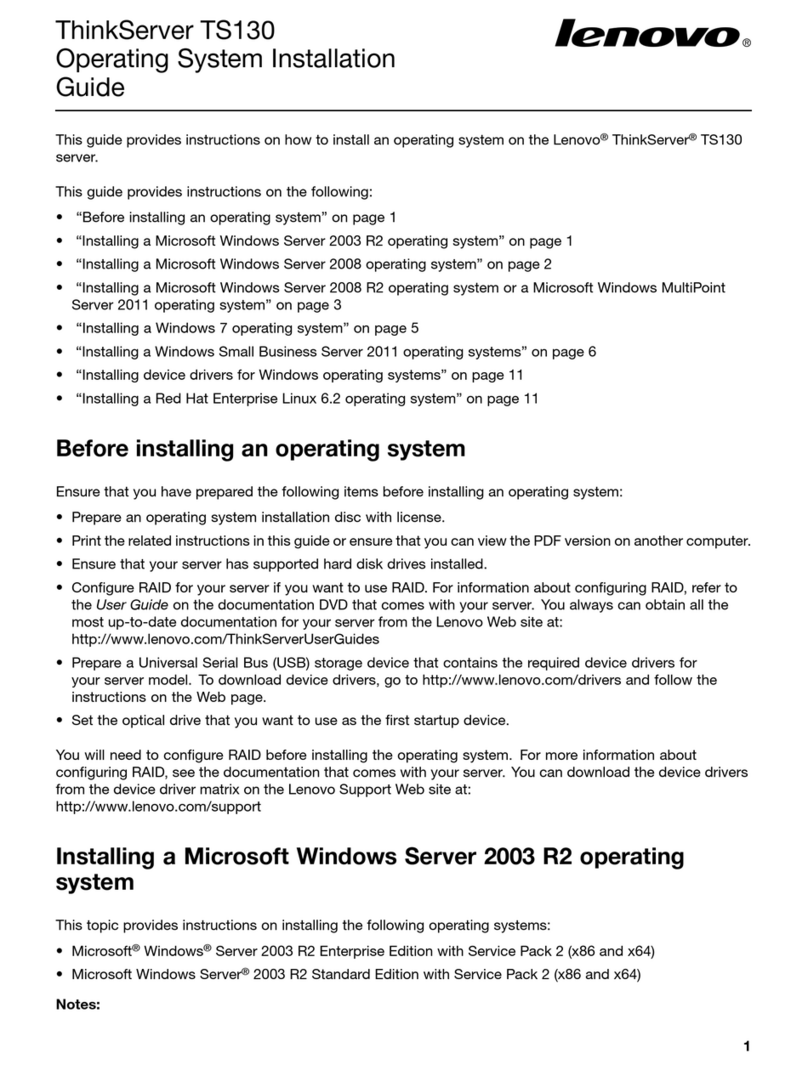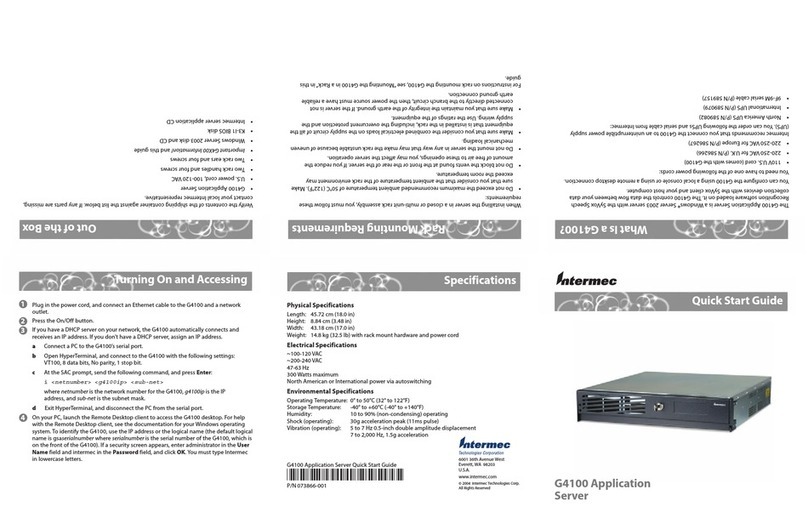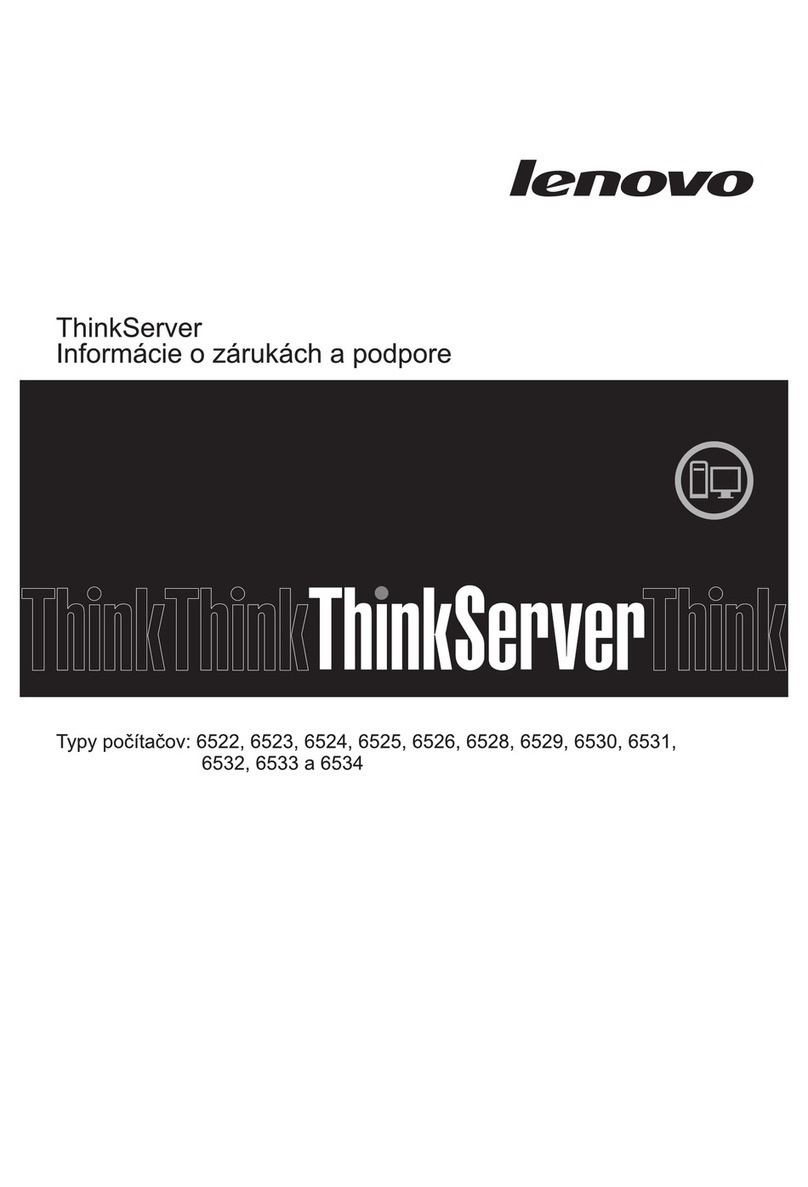Rockware Corp Rockbox SPS-100 Installation guide

ROCKWARECORP
IndustrialBarCodeLabelPrintingSystem
SerialPrintServer
TECHNICALTRAININGGUIDE
Overview .............................................................................................................................. 2
A)Configuration ...................................................................................................................3
B)Installation ....................................................................................................................... 6
C)MissionControl................................................................................................................ 7
D)Studio............................................................................................................................... 9
E)PrintOnDemand............................................................................................................ 12
F)ViewandConfigurefromaRemoteComputer.............................................................. 13
G)SystemBackupandRestoration .................................................................................... 14
H)SystemTroubleshooting ................................................................................................ 15
ROCKBOX™

TechnicalTrainingGuide
Overview
TheSPS‐100SerialPrintServerisacombinationofindustrialhardwareandsoftwaretoprovidedynamic
barcodelabelprintingthatcanbetriggeredbyanin‐processPLC(ProgrammableLogicController).This
guideisintendedtoaidinconfiguration,installation,labeldesign,andtroubleshootingoftheRockbox.
TheSPS‐100ispoweredby110VACandisequippedtohandleupto4independentindustrialprinters
viaRS‐232Serialinterface.Thisguideisintendedtoaidintheconfiguration,installation,labeldesign,
andtroubleshootingoftheRockbox.Belowliststerminologyanddefinitionsusedthroughoutthisguide.
TermDefinition
RockboxReferstotheSPS‐100hardwareandoverallsystem.
PLCReferstothePLCprovidingtheprinttriggerbitandlabelnumberregister.
NetworkReferstothecommonEthernetnetworkthePLCandtheRockboxareconnected
to.
StudioReferstotheapplicationintendedforlabelandtemplatecreationand
modification.TheexecutablefileforthisapplicationisSPS100_Studioandisstored
intheC:\RockwaredirectoryoftheRockbox.
MissionControlReferstotheapplicationintendedforreadingvaluesfromPLCandforprinting
labelsautomaticallyandmanually.Theexecutablefileforthisapplicationis
SerialPrint.exeandisstoredintheC:\RockwaredirectoryoftheRockbox.
RemoteComputerReferstoadesktoporlaptopcomputerthatispermanentlyortemporarily
connectedtotheNetworkandconnectstoRockboxviaRemoteDesktopandthe
Studioapplication.
Magic.StickUSBFlashDriveusedforsystemfilebackup
DatabaseMSSQLServerExpressdatabaseusedforstoringconfigurationsettingandlabel
formatting.Back‐upFiles(.bak)areusedtobackupandrestoredata.
SeeNetworkdiagrambelowforgeneralsystemlayout.
Revision1.0‐2of15
RemoteCom
p
uter
USBtoRS232Converter(OnePerChannel)
PLC
Network
Rockbox
IndustrialPrinter

TechnicalTrainingGuide
A)Configuration
RockboxSPS‐100scanbeorderedcompletelypreconfigured.Belowareinstructionsformanually
configuring.
1. ConnectkeyboardandmousetoavailabletwoavailableUSBportsandconnectamonitortothe
VGAportonbackontheRockbox.
2. PressPowerButtononfrontoftheRockbox.
Fi
g
ure 1
3. SetIPAddressandsubnetmasktoauniqueaddresscompatiblewiththe
triggeringPLC.
oDoubleclickNetworkConnectionsshortcutonthedesktop.(SeeFigure1)
oRightclickonLocalAreaConnectionandleftclickProperties.(SeeFigure2)
oLeftclickonInternetProtocol(TCP/IP)andleftclickProperties.(SeeFigure3)
oManuallysetIPAddressandSubnetMasktoallowEthernetcommunicationtoPLCand
computersonthelocalnetwork.(SeeFigure4)
Fi
g
ure2
Revision1.0‐3of15
Fi
g
ure4Fi
g
ure3
Fi
g
ure5
4. ConfigureOPCServersoftwareKepserverExtoallowreadingofprinttriggerbitand
labelnumberregisterfromPLC.
oDoubleclickKepserverExshortcutondesktop.(SeeFigure5)
oApreconfiguredKepserverChannelandDeviceshouldbepresent.The
Channel’snameisSPS100andtheDevice’snameisSPS1.TheSPS‐100system
requirestheChannelandDevicenametobeSPS100andSPS1respectivelyorOPC
communicationwillnotworkproperly.(SeeFigure6)
oTheKepserverChannelpropertiescanbeaccessedbyrightclickingtheChannel(SPS100)and
leftclickingProperties.ThedevicedriverneedstobecorrectforthemakeandmodelofPLC.
IfthissettingisnotcorrectdeleteChannelandcreateanewChannelnamedSPS100along
withanewDevicenamedSPS1.SelectthecorrectDeviceDriver.Usedefaultvaluesforall
othersettings.(SeeFigure7)
oTheKepserverDevicepropertiescanbeaccessedbyrightclickingtheDevice(SPS1)andleft
clickingProperties.ChangetheIPAddressoftheDevicetotheaddressofthePLC.(See
Figure8)

TechnicalTrainingGuide
Fi
g
ure6Figure7Figure8
Channel
Device
5. ConfigureSPS‐100ComportChannelsandMaintenanceFunctions.
oLeftClickonMissionControltabintaskbar(SeeFigure9).ClickonSettingsButtonin
MissionControl(SeeFigure10).
Figure10
Figure9
oEnterPassword(spsisdefault)(SeeFigure11).Makemodificationswhereneeded.Click
SAVEDATAwhenfinishedwithmodifications(SeeFigure12).
Figure11
Revision1.0‐4of15

TechnicalTrainingGuide
Figure12SaveModifications
ClicktomodifyPLC
AddressesforTriggerand
LabelNumber
FrequencyofAuto
Backups
BackupFileLocation
and Name
NumberofDaystoStore
Error Log Messages
ComportNumber.IfChannelnot
used enter N/A
.
PasswordusedSystem
Wide.Defaultissps.
ComportSetting.Makesure
PrinterdipswitchesmatchSPS‐100
settingsforeachChannel.
ChannelIDthatcanbeused toidentifywhat
Channelwasusedtoprinteachspecificlabel
NormallyCOM8
NormallyCOM7
6. ClickPLCAddressestoconfigurePrintTriggerandLabelNumberAddresses(SeeFigure13).
Figure13
LabelNumberfor
Each Channel
PrintTriggerfor
Each Channel
EnterPLC
Addresses
ClicktoMake
Activeor
Inactive
ClicktoSave
Modifications
Revision1.0‐5of15

TechnicalTrainingGuide
B)Installation
TheRockboxcanbeinstalledinsideawellventilatedelectricalcabinetormountedexternally(See
Figure14c).A110VACpowersourceisrequired.Cleanpowerandsurgeprotectionis
recommendedtopreventdevicefailuresduetoinconsistentpowerquality.TherearefourUSBto
RS‐232SerialconvertersthatarepluggedintothebackoftheRockbox.PredefinedUSBportshave
correspondingCOMnumberlabelstoidentifywhichComporteachUSBportconnectsto(SeeFigure
14a).ConnectserialcablesfromcorrespondingprinterstoapplicableUSBtoRS‐232Serial
converters(SeeFigure14b).Keyboard,mouse,andmonitorareoptionalanddonotneedtobe
connectedfortheRockboxtobeoperational.RemoteDesktopcanbesetuponanothercomputer
connectedtothenetworktoallowmonitoringandtroubleshootingofthesystem.SeeSectionF)
ViewandConfigurefromaRemoteComputerformoredetailonusingRemoteDesktop
Revision1.0‐6of15
Figure14a
Figure14b
Com
p
ortLabels
Figure14c

TechnicalTrainingGuide
C)MissionControl
Figure15
MissionControlistheapplicationthatmonitorschangesinprinttriggerandlabelnumbersfromthe
PLCandsendsapplicablelabelstringstoeachprinterwhentriggered.Thisapplicationmustbe
runningatalltimes.AnytimeaconfigurationorPLCAddresschangeismade,MissionControlwill
needtoberestarted.IfMissionControlisinadvertentlyorpurposelyshutdownitcanberestarted
bydoubleclickingthedesktopiconshowninFigure15.
Figure16
StartandStopOPC
Readingand
Writing
NumberofTimes
RanandSuccessful
Executions
Enable/Disable
WindowsTask
Manager
ClicktoView
PLCValues
TotalHourly
OPCReads
OPCErrorLastValue
Read
OPCReads
PerSecond
Status
Errorduring
Execution
Lastattempted
TimeStamp
FunctionButtons
LastPrintedLabel
Status
TheStatustextboxdisplayswhetherMissionControlisrunningornot.Green“Running”text
displayswhenPLCscanningisoccurringandred“Stopped”textdisplayswhenPLCscanningisnot
occurring.LeftclicktheStopButtontostopPLCscanningandleftclicktheStart‐ReloadButtonto
startorrestartPLCscanning.LeftclicktheShutdownButtontoshutdownMissionControl.Labels
willnotautomaticallyprintunlessMissionControlisstartedandPLCScanningis“Running”.Shutting
downMissionControland/orstoppingPLCscanningrequiresthesystempasswordtobeentered.
(SeeFigure16)
PLCTagValues
PLCtagvaluescanbemonitoredandviewedfortroubleshootingpurposes.Anychangesinvaluesof
theprintTriggerorLabelNumbervalueisrecordedintheR/W(Read/Write)andtheR/WperS
(Read/WriteperSecond)textboxes.TheactualvaluerecordedisshownintheValuestextboxand
anyPLCaddressingerrorswillbedisplayedbyred“Error”textintheErrortextbox.Usethesevalues
forquicktroubleshooting.Ifallvaluesarezero,novaluesaredisplayedorthereisred“Error”textin
Revision1.0‐7of15

TechnicalTrainingGuide
theErrortextboxtheremaybeaconfigurationissuethatwillpreventautomaticprinting.(See
Figure16)
ToviewActualPLCvaluesforeachChannel,leftclicktheViewButton.Ifthereisanetworkrelated
error,aKepserverconfigurationerror,oraPLCAddresserror,theQualityofthespecificvaluewill
display“BAD”.IfthevalueisbeingreadproperlythentheQualitywilldisplay“GOOD”.Ifdisplayed
valuesmatchactualvaluesinthePLC,thenallnetworkingandOPCconfigurationhasbeen
completedsuccessfully.(SeeFigure17)
Figure17
Maintenance–DatabaseBackupandDeletionofErrorLog
Maintenancefunctionsincludedatabasebackupanddeletionoferrorlog.ThenumberofScans
(plannedexecutions),thenumberofExecutions(successfulexecutions),andtheTimeStampofthe
lastMaintenanceeventoccurrenceisdisplayedintheMaintenancetextboxes.Ifthereisanerror
therewillbeared“Error”messageintheErrortextbox.Errorsusuallyarearesultofdatabase
backuplocationsbeingsettodirectoriesthatdon’texist.TheBack‐upFileLocationcanbechanged
inSettingsalongwiththefrequencyofBack‐upexecutionandthelengthoftimetosaveErrorLog
Messages.(SeeFigure16andFigure12)
LastPrintedLabel
TheLastPrintedLabelforeachChannelisdisplayedatthebottomoftheMissionControlPage.This
canbeusedasatroubleshootingtooltoviewexactlywhatgetssenttotheprinterincludingTime
Stampsanddynamictextthatmaychangefromonelabeltothenext.(SeeFigure16)
TaskManagerEnable/Disable
TheWindowsTaskManagerisdisabledonstartuptopreventMissionControlfrombeingshutdown
withoutknowledgeofthepasswordthroughWindows.TheWindowsTaskManagercanbeenabled
byclickingtheTaskManagerButtonandenteringthecorrectsystempassword.TheWindowsTask
Managercanbedisabledagainbydoingthesame.(SeeFigure16)
Revision1.0‐8of15

TechnicalTrainingGuide
D)Studio
TheRockwareSPS‐100X4Studioisastandaloneapplicationtoprovideaninterfaceforcreatinglabels
andlabeltemplates.LeftclicktheStudioButton(SeeFigure16)toopenordoubleclickonthedesktop
iconshowninFigure18.Thesystempasswordisrequiredtoopenthisapplication.SPS100_Studio.exe
istheexecutablefilefortheStudioapplicationfoundintheC:\RockwaredirectoryontheRockbox.This
filecanrunonanycomputerconnectedtothesamenetworkwithawindowsoperatingsystemand.NET
Framework3.5orhigher.SeeSectionF)ViewandConfigurefromaRemoteComputerformoredetail.
Figure18
Revision1.0‐9of15
SelectTemplate
to use for label.
Clicktostart
N
ew
L
abel
ClicktoSAVEDATAafter
creatinganewlabelor
modifyinganexisting
label
View,Delete
ErrorLog
Exportall
labelformats
toatextfile
DeleteLabel
View,Add,
Modify,
Delete
Templates
Figure19
SelectLabeltomodify,
delete, o
rview
PLCLabel
Register
value
LabelNamefor
Identification
LabelPreviewusing
Templateand
DynamicTextvalues
ChoosewhethertoprintAdd‐Hocor
Templateversionoflabelwhen
triggeredtoprint.
Ad‐Hocraw
formattingandtext.
Dynamic
Text 1
‐
10
LabelFormatting
LabelformattingcanbeperformedusingeitherTemplateorAd‐Hocformattingmethodsforeach
individuallabel.Templatescanbeusedtoutilizethesameformattingcodetoproducethesamelabel
formultipleproducts.TheTemplatemethodutilizesDynamicTexttochangeonlyapplicable
informationfromoneproducttoanother.Templatesprovidealesstimeconsumingmethodformaking
modificationssincechangesonlyhavetobemadetoonetemplateinsteadofmultiplelabels.Ad‐Hoc
allowsforunlimitedcustomizationforeachlabel;however,iflabelsusesimilarformatting,modifications
willrequirechangestoeachindividuallabel.Theformattingcodesyntaxwilldependonwhattypeof
IndustrialPrinterisbeingused(I.E.Intermec’sIPL®,Zebra’sZPL®).

TechnicalTrainingGuide
Revision1.0‐10of15
Thereare12reservedbracketedwordsthatcanbeusedtocreatedynamiclabels.Thefollowing10
DynamicTextreservedwordsarelabelspecificandcanonlybeusedwithTemplatelabels.
[TEXT1]
[TEXT2]
[TEXT3]
[TEXT4]
[TEXT5]
[TEXT6]
[TEXT7]
[TEXT8]
[TEXT9]
[TEXT10]
Placinganyofthesereservedwordsinalabeltemplatewillreplace“[TEXT#]”withthetextstoredfor
eachDynamicTextfieldforeachlabelintothetemplatewheneachlabelisprinted.
ThefollowingtworeservedbracketedwordscanbeusedforTemplateorAd‐Hoclabels.
[ID]
[TIMESTAMP]
Placing[ID]intoaTemplateorAd‐Hoclabelreplaces“[ID]”withtheChannelIDthatisenteredin
SettingsforeachChannelwhenthelabelisprinted.ThiswordisintendedtoidentifywhichChannel
printedeachspecificlabelinmulti‐channelsystems.Placing[TIMESTAMP]replaces[TIMESTAMP]with
thecurrentTimeStampoftheRockboxwheneachlabelisprinted.TheRockboxTimecanbemodified
bydoubleclickingthetimedisplayedinthebottomrighthandcornerofthetaskbarandmakingthe
requiredadjustments.TheTimeStampisprintedonthelabeland/orbarcodeinthefollowingformat:
ddmmyyhhnnss
d=day
m=month
y=year
h=hour
n=minutes
s=seconds
Labelsandtemplatescanbeaddedorchangedanytimeandchangeswillimmediatelytakeplacethe
nexttimeaprinttriggereventoccurs.
ThePLC#fieldisthelinkbetweenthePLCandtheSPS‐100database.ThevalueoftheassignedPLC
LabelNumberregisterforeachchannelwilldeterminewhichlabelwillautomaticallybeprintedwhen
printingistriggered.ItisimperativethatthenumbersenteredinthisfieldmatchthePLCforeachlabel.
(SeeFigure19)

TechnicalTrainingGuide
TemplateCreationandModification
Toadd,modify,ordeletetemplates,leftclicktheTemplatesButton(SeeFigure19).SeeFigure20for
detailonTemplateDesignPage.
Revision1.0‐11of15
ClicktoSAVEDATAafter
creatinganewtemplate
ormodifyinganexisting
template
Exportall
template
formatstoa
textfile
Clicktostart
New Template
Figure20
Figure21
LabelNamefor
Identification
SelectTemplateto
modify,delete,or
view
Delete
Template
DynamicText
insertion
Template
formatting
including
DynamicText,
TimeStamp,
andIDinsertion
TimeStamp
insertion
Printerspecific
formatting
instructions
ErrorLog
Toviewallrecordedsystemerrorsview,leftclicktheErrorLogButton(SeeFigure19).Somecommon
errorsthatwillgetrecordedinthislogincludeComportconnectionissuesandlabelstriggeredwitha
PLC#thatisinvalidordoesnotmatchanylabelslistedintheSPS‐100database.Errorswillperiodically
bedeletedduringMaintenanceevents.SeeSectionC)MissionControl‐Maintenance–Database
BackupandDeletionofErrorLogformoredetail.Thenumberofdayseacherrormessagewillbestored
canbemodifiedbychangingtheErrorLogStoragenumberofdaysinSettings(SeeFigure12).The
defaultis7days.TheErrorLoglayoutisshowninFigure21.
Exportall
errorstoa
textfile
Deleteall
errors

TechnicalTrainingGuide
E)PrintOnDemand
Tomanuallyprintlabelstotestcomportcommunications,totestalabelformat,ortobatchprint,left
clickthePrintOnDemandButton(SeeFigure16).AnylabelformatloadedintotheSPS‐100database
canberetrievedfromPLCID#‐LabelNamepull‐downs.Textcanbetypedorcopyandpastedintothe
whiteLabelEditorandcanbeprintedonanyofthefouravailablechannelsthatareconnectedtoa
printer.Thisisagoodwaytotestlabelformattingpriortorunninglive.Italsoisagoodwaytoensure
Channel/COMconfigurationiscorrect.BatchprintingcanbeperformedbyspecifyingtheQuantityof
LabelsandspecifyingtheTime(Seconds)BetweenLabelspriortoleftclickingPrint.(SeeFigure22)
Revision1.0‐12of15
ClicktosendLabel
EditorStringto
Printer
Clickto
p
ullinLabel
Figure22
SelectLabel
UsedforBatchPrintin
g
LabelEditor
cantype
copyorpaste
insideeditor

TechnicalTrainingGuide
F)ViewandConfigurefromaRemoteComputerF)ViewandConfigurefromaRemoteComputer
Onceconfiguredandconnectedtothenetwork,WindowsRemoteDesktopcanbeusedonastationary
ormobilecomputerconnectedtothenetworktologontotheRockboxfortroubleshootingor
configurationchanges.EntertheIPAddressassignedtotheRockboxintotheComputerTextBoxand
leftclickConnect(SeeFigure23).EntertrtguestasUserNameandleavethePasswordblank.When
finishedworkingonRockbox,DONOTLogOfforShutdowntheRockbox.LeftclickStartandleftclick
Disconnect(SeeFigure24).LoggingofforshuttingdownRockboxwillpreventSPS‐100fromfunctioning.
Onceconfiguredandconnectedtothenetwork,WindowsRemoteDesktopcanbeusedonastationary
ormobilecomputerconnectedtothenetworktologontotheRockboxfortroubleshootingor
configurationchanges.EntertheIPAddressassignedtotheRockboxintotheComputerTextBoxand
leftclickConnect(SeeFigure23).EntertrtguestasUserNameandleavethePasswordblank.When
finishedworkingonRockbox,DONOTLogOfforShutdowntheRockbox.LeftclickStartandleftclick
Disconnect(SeeFigure24).LoggingofforshuttingdownRockboxwillpreventSPS‐100fromfunctioning.
Figure23
UserName:trtguestUserName:trtguest
Password:[blank]Password:[blank]
Figure24
OnceaRockboxisinitiallyconfiguredandupandrunningitisusuallyunnecessarytoremoteintothe
Rockboxdesktop.Configurationchangeswillmostlikelyberelatedtoaddition,modification,and
deletionoflabeltemplatesandlabels.Studioisastand‐aloneapplicationthatwasintendedtorunon
notonlytheRockboxbutonanycomputerconnectedtothenetwork.TheSPS100_Studio.exeislocated
intheC:\Rockwaredirectory.ItcanbecopiedandpastedontoothercomputerstoallowStudiotobe
accessedwithouthavingtoremoteintotheRockbox.Thecomputermustbeconnectedtothesame
networkastheRockbox.ThefirsttimeStudioopensinanewlocationtheuserwillbeaskedtosetthe
IPAddressinaRedBoxlabeledServerIPAddress(SeeFigure25).EntertheIPAddressoftheRockbox
andleftclicktheSAVEbutton.Thisonlyneedstobedoneonetime.SeeSectionD)Studio
OnceaRockboxisinitiallyconfiguredandupandrunningitisusuallyunnecessarytoremoteintothe
Rockboxdesktop.Configurationchangeswillmostlikelyberelatedtoaddition,modification,and
deletionoflabeltemplatesandlabels.Studioisastand‐aloneapplicationthatwasintendedtorunon
notonlytheRockboxbutonanycomputerconnectedtothenetwork.TheSPS100_Studio.exeislocated
intheC:\Rockwaredirectory.ItcanbecopiedandpastedontoothercomputerstoallowStudiotobe
accessedwithouthavingtoremoteintotheRockbox.Thecomputermustbeconnectedtothesame
networkastheRockbox.ThefirsttimeStudioopensinanewlocationtheuserwillbeaskedtosetthe
IPAddressinaRedBoxlabeledServerIPAddress(SeeFigure25).EntertheIPAddressoftheRockbox
andleftclicktheSAVEbutton.Thisonlyneedstobedoneonetime.SeeSectionD)Studiofor
instructionsonhowtouseStudioforcreatingandmodifyingtemplatesandlabels.
F
igure25re25
ROCKBOXIPAddress SAVEIPAddress
Revision1.0‐13of15

TechnicalTrainingGuide
G)SystemBackupandRestore
Backup
TheSPS‐100databaseisbackedupautomaticallyduringMaintenanceevents.SeeSectionC)Mission
Control‐Maintenance–DatabaseBackupandDeletionofErrorLogformoredetail.Thedefault
locationforthisbackupissettotheDdrivewhichistheMagic.StickthatcomeswiththeRockbox.This
isdonetopreservedataintheeventofaharddrivefailure.Thefilenameandlocationofallbackups
willbewhatissetintheBack‐UpFilelistedinSettings(SeeFigure12).Thefileshouldhavea.bak
extension.AbackupfilecanbecreatedmanuallybeleftclickingtheBackupDBButton(SeeFigure16).
EnterthedirectoryandthefilenameofthebackupfileintheinputboxandclickOK(SeeFigure26).The
defaultbackupfilewillbetheBack‐UpFilelistedinSettings.Backinguptothisfilewilloverwritethe
existingbackupfilesavingthemostrecentupdates.
Figure26
Restoration
IntheeventaRockboxneedstobereplacedwithanotherunit,abackupfilecanberestoredonanyunit
torestoreallconfigurationsandlabelformattingdata.Followthebelowinstructionstorestorea
database.
1. PluginMagic.Stickwithdatabaseback‐upfileintonewRockbox.OnlyoneMagic.Stickcanbe
enteredintoaRockboxatanygiventime.RemoveanyotherMagic.Stickspriortopluggingin.
2. LeftclicktheRestoreDBButton(SeeFigure16)
3. Entersystempasswordwhichshouldbe“sps”unlessotherwisechanged.
4. Selecttheback‐upfileandleftclickOpen.ShutdownandrestartMissionControltocomplete.
(SeeFigure27)
Figure27
Revision1.0‐14of15

TechnicalTrainingGuide
Revision1.0‐15of15
H)SystemTroubleshooting
PowerError
Ifthecomputerwillnotpoweruptherecouldpotentiallybeapowersupply,motherboard,orharddrive
issue.Trypoweringupfromadifferentpowersource.Ifitdoesn’tstart,removetheMagic.Stickand
plugintoaspareRockboxSPS100.Followinstructionsforrestoringthesystemback‐upfileinSectionG)
SystemBackupandRestore–Restoration.IftheRockboxisstillunderwarranty,sendtoRockwareCorp
forrepair.
NetworkError
IfthereareissuesreadingPLCtriggerandLabelNumbervaluestherepotentiallycouldbeanetwork
error.ClicksettingsNetworkerrorswilloccuriftheIPAddressoftheRockboxdoesnotmatchtheIP
AddressofthePLCoriftheIPAddressoftheRockboxisaduplicateIPwithanotherdeviceonthe
network.
Todetermineifthereissuccessfulnetworkcommunication:
1. LeftclickStart.
2. LeftclickRun.
3. Type“Ping“andtheIPAddressofthePLCfromtheRockbox.Ifthereisnocommunicationthan
therewilleitherbea“RequestTimeOut”oranother“CommunicationRelatedError”.
4. Type“Ping“andtheIPAddressoftheRockboxfromaRemoteComputer.Ifthereisno
communicationthantherewilleitherbea“RequestTimeOut”oranother“Communication
RelatedError”.
5. ResetandrecheckIPAddressesalongwiththefunctionalityofanynetworkswitchesacrossthe
networkifPingchecksarenotsuccessful.
KepserverChannelorDeviceConfigurationError
IfthereareissuesreadingPLCTriggerandLabelNumbervaluestherepotentiallycouldbeaKepserver
configurationerror.MakesuretheChannelhasthecorrectdevicedriverassignedforthespecificmake
andmodelofthePLCtypebeingused.MakesuretheDevicehasthecorrectIPAddressandIPAddress
configurationforthePLCtypebeingused.SeeSectionA)Configuration–Item4formoredetail.
Comport/ChannelError
IftherearenoissuesreadingthePLCTriggerandLabelNumbervaluesandlabelsdonotprintthere
couldpotentiallybeacomportconfigurationproblem.MakesurethecorrectCOM#isenteredforeach
channelbeingusedinSettings.AlsomakesurethattheBaudRate,Parity,DataBits,andStopBitsmatch
howtheprinterisconfigured.Printersettingsareusuallysetviadipswitches.COMerrorswillshowup
intheErrorLog.SeeD)Studio‐ErrorLogformoredetail.
LabelNumberError
LabelswillnotprintifthePLCLabelNumberdoesnotmatchanyofthelabelsstoredinthedatabase.
ThiserrorwillberecordedintheErrorLogifitoccurs.SeeD)Studio‐ErrorLogformoredetail.This
errorwillneedtobecorrectedbymodificationofthePLCcodeormodificationofthelabel
configuration.
Table of contents