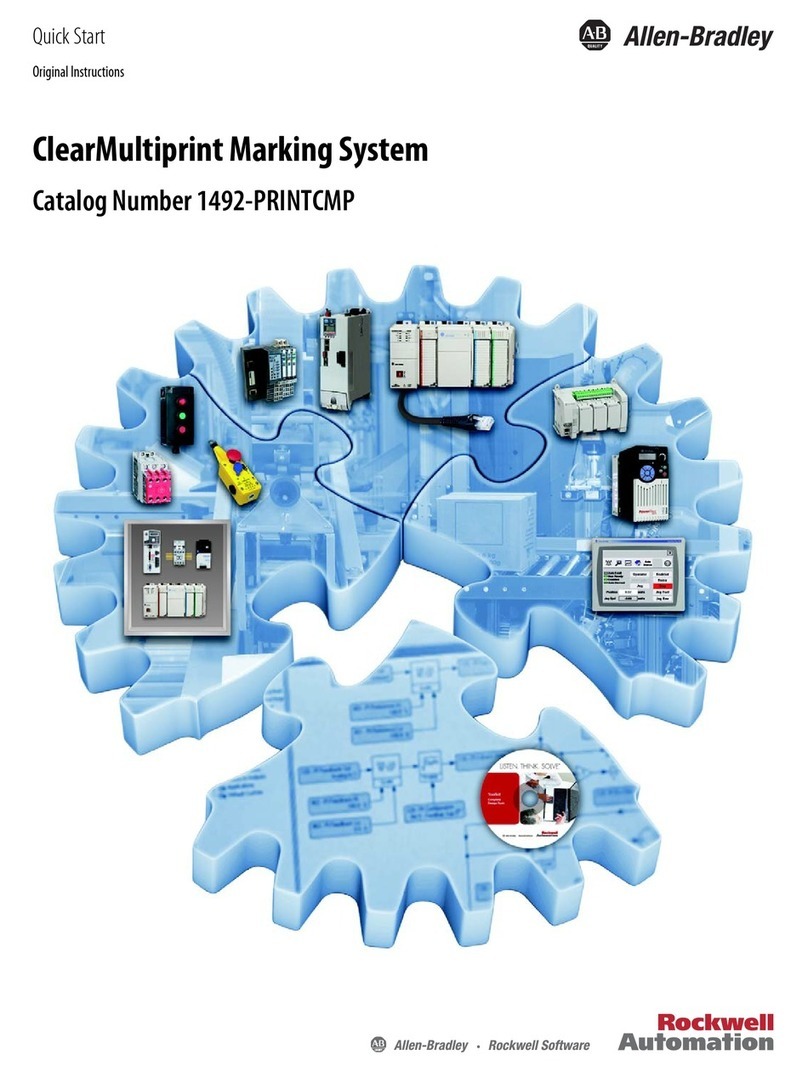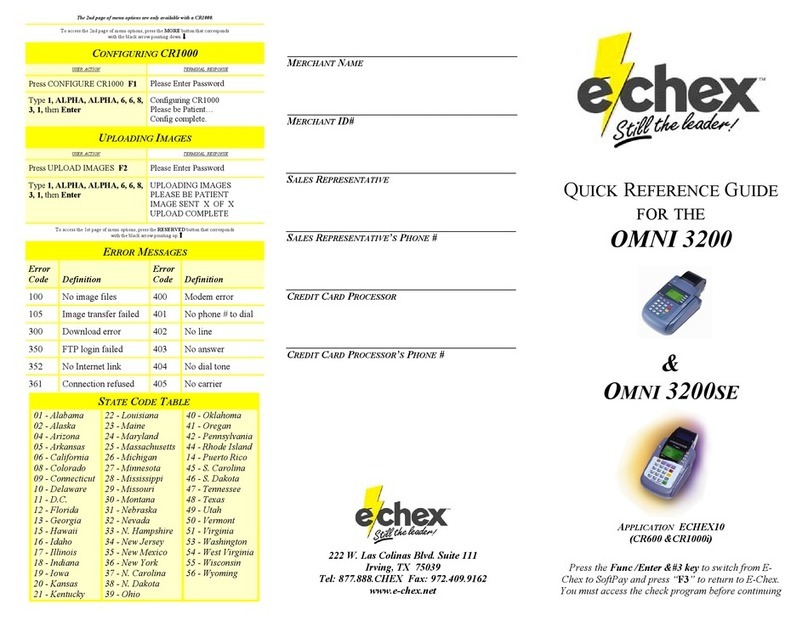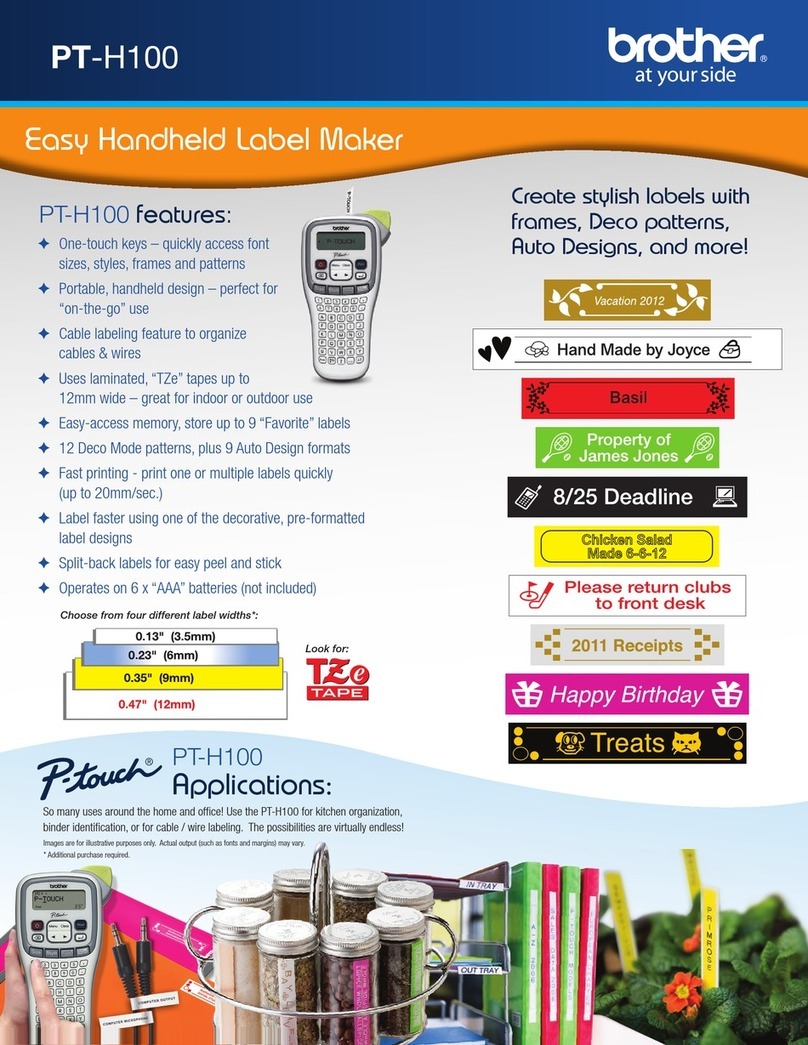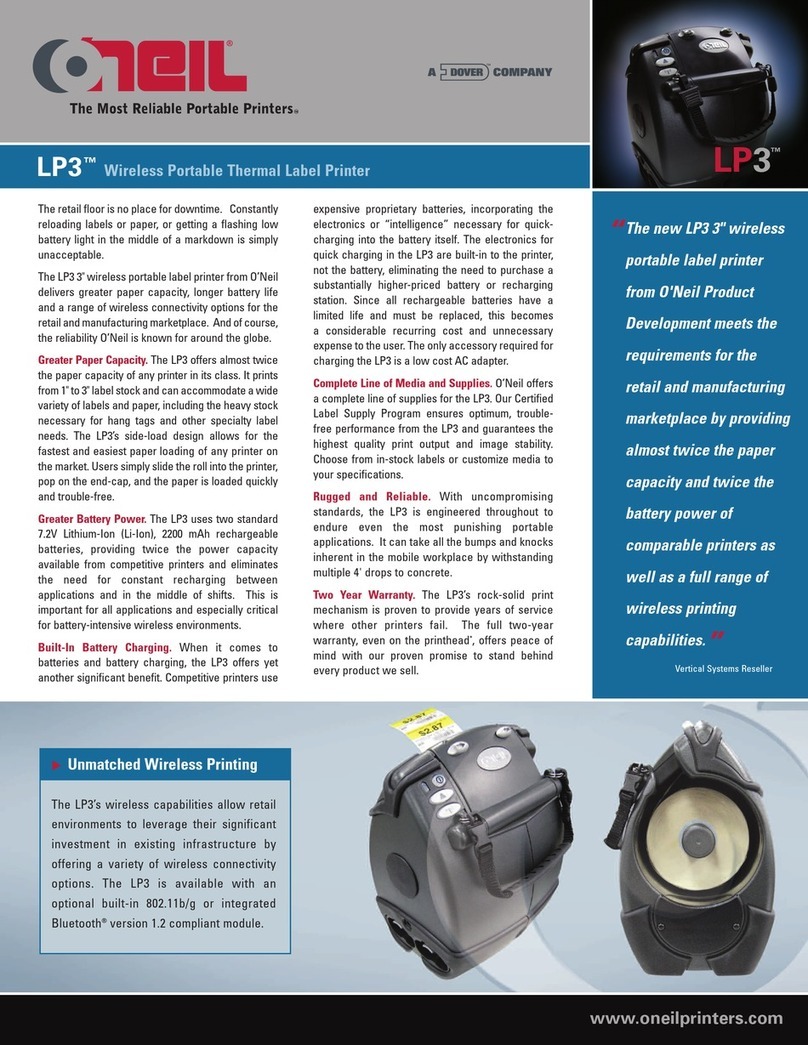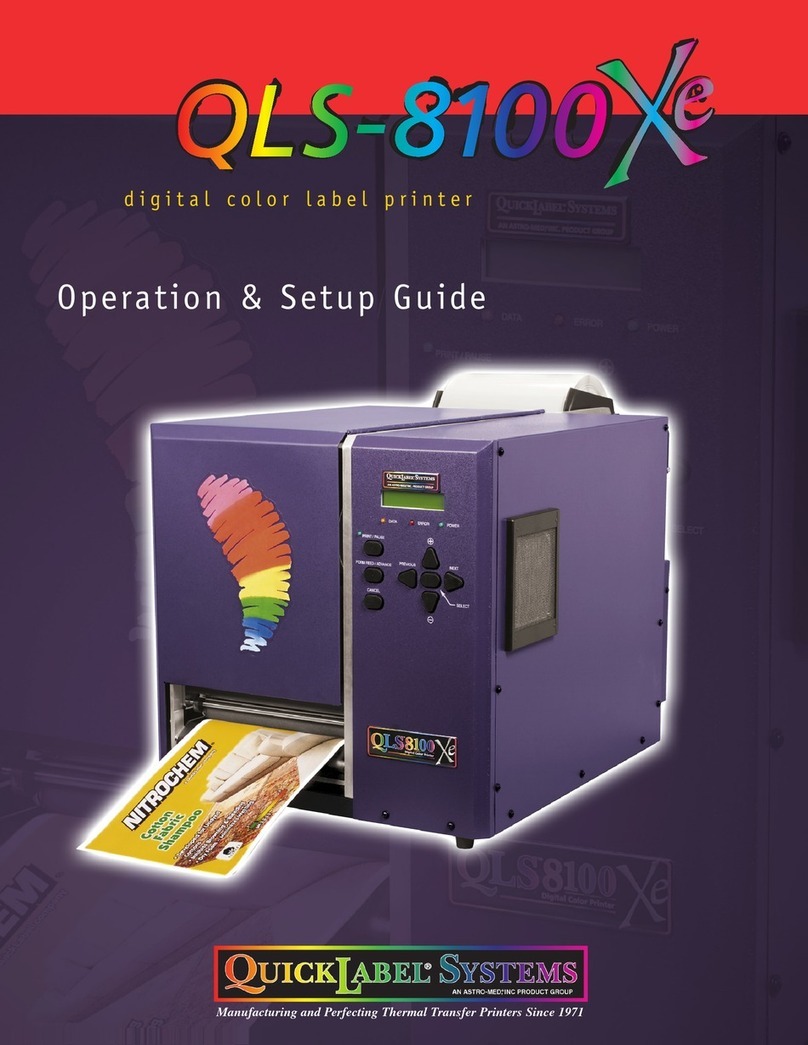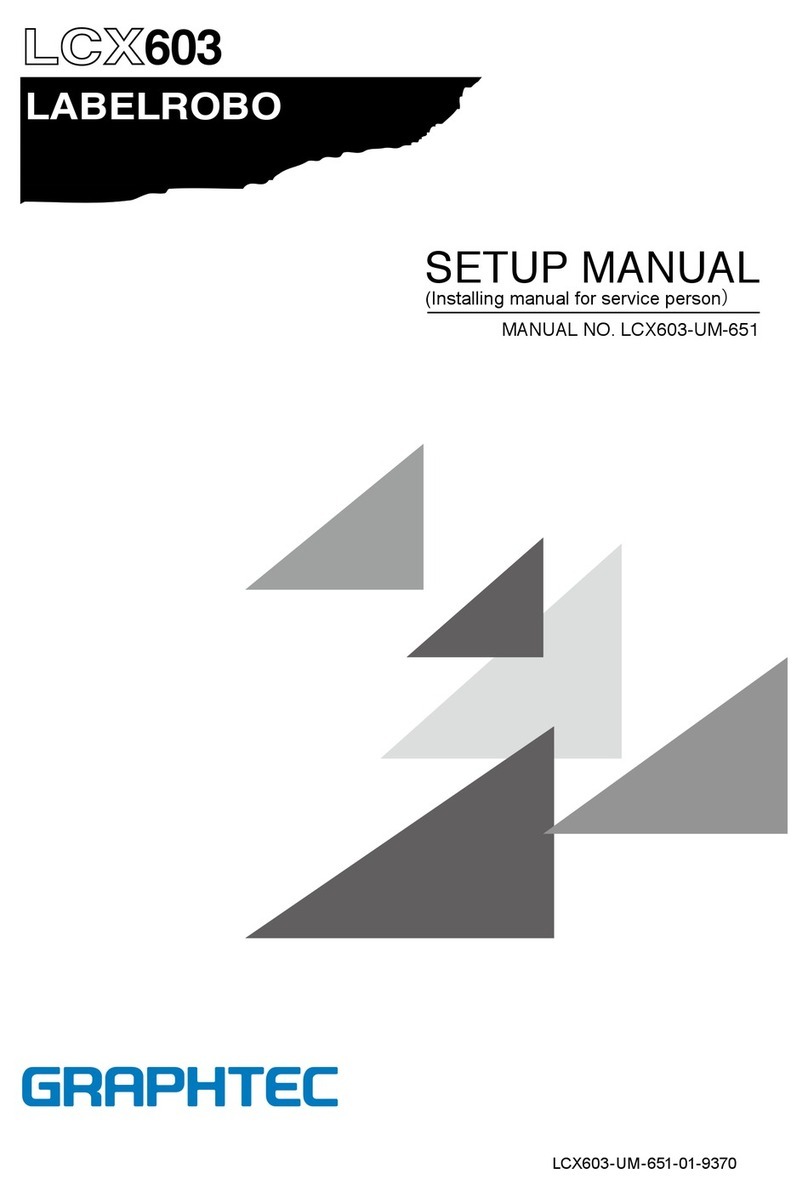Rockwell Automation Allen-Bradley ClearMark 1492-PRINT110 User manual

ClearMark™ Printer
Catalog Numbers
1492-PRINT110, 1492-PRINT220
User Manual

Important User Information
In no event will Rockwell Automation, Inc. be responsible or liable for indirect or consequential damages resulting from the use or
application of this equipment.
The examples and diagrams in this manual are included solely for illustrative purposes. Because of the many variables and requirements
associated with any particular installation, Rockwell Automation, Inc. cannot assume responsibility or liability for actual use based on the
examples and diagrams.
No patent liability is assumed by Rockwell Automation, Inc. with respect to use of information, circuits, equipment, or software described in
this manual.
Reproduction of the contents of this manual, in whole or in part, without written permission of Rockwell Automation, Inc., is prohibited.
Throughout this manual, when necessary, we use notes to make you aware of safety considerations.
.
ATTENTION: Identifies information about practices or circumstances where there is a chance of person injury.
ATTENTION: Identifies information about practices or circumstances that can lead to property damage, or economic
loss. Attentions help you identify a hazard, avoid a hazard, and recognize the consequence
IMPORTANT
Identifies information that is critical for successful application and understanding of the product.

Table of Contents
Preface
Chapter 1: Product Overview
Introduction . . . . . . . . . . . . . . . . . . . . . . . . . . . . . . . . . . . . . . . . . . 1-1
Description . . . . . . . . . . . . . . . . . . . . . . . . . . . . . . . . . . . . . . . . . . 1-1
Display Functions . . . . . . . . . . . . . . . . . . . . . . . . . . . . . . . . . . . . . 1-5
Rotating the Operating and Control Panel (Display) . . . . . . . . . . 1-8
Chapter 2: Initial Set Up
Unpacking and Inspecting . . . . . . . . . . . . . . . . . . . . . . . . . . . . . . . 2-1
Set Up . . . . . . . . . . . . . . . . . . . . . . . . . . . . . . . . . . . . . . . . . . . . . . . 2-2
Connecting the Power Cord . . . . . . . . . . . . . . . . . . . . . . . . . . . . . 2-3
Chapter 3: Installing the Printer Driver
Introduction . . . . . . . . . . . . . . . . . . . . . . . . . . . . . . . . . . . . . . . . . . 3-1
Windows XP/Windows 2000 . . . . . . . . . . . . . . . . . . . . . . . . . . . . 3-2
Network Connection . . . . . . . . . . . . . . . . . . . . . . . . . . 3-5
Windows Vista . . . . . . . . . . . . . . . . . . . . . . . . . . . . . . . . . . . . . . . 3-11
Network Connection . . . . . . . . . . . . . . . . . . . . . . . . . 3-15
Chapter 4: ClearTools™ Software
Installing the ClearTools Software. . . . . . . . . . . . . . . . . . . . . . . . . 4-1
Printer Driver Settings . . . . . . . . . . . . . . . . . . . . . . . . . . . . . . . . . . 4-2
Printer Setup . . . . . . . . . . . . . . . . . . . . . . . . . . . . . . . . . . . . . . . . . 4-3
Adjusting the Marker Type . . . . . . . . . . . . . . . . . . . . . . . . . . . . . . 4-4
Chapter 5: Calibration
General Calibration . . . . . . . . . . . . . . . . . . . . . . . . . . . . . . . . . . . . 5-1
Specific Card Calibration . . . . . . . . . . . . . . . . . . . . . . . . . . . . . . . . 5-5
Chapter 6: First Time Use
Checklist . . . . . . . . . . . . . . . . . . . . . . . . . . . . . . . . . . . . . . . . . . . . . 6-1
Heating Settings . . . . . . . . . . . . . . . . . . . . . . . . . . . . . . . . . . . . . . . 6-3
Chapter 7: Maintenance
General Maintenance . . . . . . . . . . . . . . . . . . . . . . . . . . . . . . . . . . . 7-1
Cleaning the Print Heads . . . . . . . . . . . . . . . . . . . . . . . . . . . . . . . . 7-1
Replacing Ink Cartridges . . . . . . . . . . . . . . . . . . . . . . . . . . . . . . . . 7-4
Replacing the Ink Collector Unit . . . . . . . . . . . . . . . . . . . . . . . . . 7-6
General Cleaning . . . . . . . . . . . . . . . . . . . . . . . . . . . . . . . . . . . . . . 7-8
Transport and Shipment . . . . . . . . . . . . . . . . . . . . . . . . . . . . . . . . 7-9
Chapter 8: Trouble Shooting
LED Error Displays . . . . . . . . . . . . . . . . . . . . . . . . . . . . . . . . . . . 8-1
General Trouble Shooting . . . . . . . . . . . . . . . . . . . . . . . . . . . . . . . 8-2
Error Messages . . . . . . . . . . . . . . . . . . . . . . . . . . . . . . . . . . . . . . . 8-4
Appendix
Technical Data . . . . . . . . . . . . . . . . . . . . . . . . . . . . . . . . . Appendix-1


Rockwell Automation Publication 1492-UM08A-EN-P - June 2010 i
Preface
Preface
Information Concerning the
Technical Documentation
The documentation for the ClearMark printer consists of the following parts:
• User Manual (Publication Number 1492-UM008A-EN-P)
This manual is found on the CD. It has been written for personnel who
will be operating, performing simple maintenance, and service work on the
printer.
• Quick Start Guide (Publication Number 1492-QS002A-EN-P)
These instructions have been written for personnel who will be installing
and setting up the printer. These instructions detail the use of the
ClearMark printer.
This manual will help you set up and use the ClearMark printer. It contains
information concerning the initial setup of the printer and the use of the
ClearTools software. In addition, it contains troubleshooting tips, technical
specifications, and ordering data.
Accuracy of the Technical
Documentation
These operating instructions have been written with great attention to detail.
However, unless otherwise required by law we do not guarantee that the data,
images and drawings are accurate or complete nor do we accept liability for their
contents. Rockwell Automation general terms and conditions of sale apply in
their respective valid form.
Subject to change without notice.
Terms of Use
This device is intended for use in applications only as described in the operating
instructions. Any other form of usage is not permitted and can lead to accidents
or destruction of the printer. Using the printer in non-approved applications will
lead immediately to the expiration of all guarantee and warranty claims on the
part of the operator against the manufacturer.
Using the selected printer for purposes other than those specified or failure to
observe the operating instructions and warning notes can lead to serious
malfunctions that may result in personal injury or damage to property.

ii Rockwell Automation Publication 1492-UM08A-EN-P - June 2010
Preface
Safety and the Environment
Safety Instructions
Depending on the model, the ClearMark printer is configured with a power
supply for AC voltage of either 110V or 220V.
Disposal of the ink cartridge
The empty ink cartridges can be disposed of with general waste.
Disposal of the ink waste pad
If the operating panel displays the following messages: Ink Collector is full/Replace
Ink Collector Unit or Ink Collector almost full, the ink waste pad must be replaced.
The ink waste pad contains a collecting membrane.
Dispose of the ink collector unit with general waste.
ATTENTION: Only plug the printer into a grounded outlet.
Turn off all relevant devices (computer, printer, or accessories) before
connecting or disconnecting the devices. The printer should only be
operated in a dry environment with no exposure to moisture (splashed
water, fog, etc.).
ATTENTION: Parts of the device can become hot during operation.
At the end of its life, this equipment should be
collected separately from any unsorted municipal waste

Rockwell Automation Publication 1492-UM08A-EN-P - June 2010 iii
Preface
Application
The individual marking of equipment can be quickly and conveniently carried
out using the ClearMark printer. The ClearMark printer uses a innovative,
permanently-readable printing process to print marker cards for switching
devices, machines, terminal blocks, cables, conductors and other industrial
controls. A secure and permanent label is made possible and is resistant to wiping
and scratching, UV stability, and high printing resolution for all marker cards.
The ClearMark printer allows you to print very small fonts, graphics, colors, logos
and even images. Even the smallest diagrams are easy to read - permitting you to
increase the marker's information density.
The Rockwell Automation warranty does not cover faults or damage to the
printer resulting from the use of non-approved or unsuitable accessories or
consumable materials.
Furthermore, Rockwell Automation can make no guarantee for the printing
quality and resistance when third-party products such as markers or inks are used.
Insert Marker Cards As Shown
Please insert the marker card with the project marker surface facing the feed-in
direction.
Figure P.1 - Marker Insertion instructions
ATTENTION: Someone should always monitor the printer as it
is running!

iv Rockwell Automation Publication 1492-UM08A-EN-P - June 2010
Preface
Figure P.2 - Warning Label on Device
Safety Precautions
Read the following instructions carefully before starting up the ClearMark
printer. Observe the warnings and notices on the ClearMark printer at all times.
•The printer weighs approx. 65 lb. (30 kg). Therefore, always use two
people when moving. To lift the printer, use the recessed grips at the front
and rear of the device.
•Do not block or cover openings in the housing of the ClearMark printer.
•Do not insert any unsuitable objects into these openings.
•Do not spill any fluids onto the ClearMark printer.
•The supply voltage must correspond to the system voltage given on the
ClearMark printer serial label located adjacent to the power cord
connections.
ATTENTION: Do not disassemble the printer!
Do not open the printer housing!
This exposes you to a risk of injury!
There are no serviceable parts inside the printer.
You will forfeit all rights under the warranty if you open the
cover!

Rockwell Automation Publication 1492-UM08A-EN-P - June 2010 v
Preface
•Do not open the device when it is printing!
Unplug the ClearMark printer and contact a qualified service engineer if any of
the following occurs:
•The power cord or plug are worn or damaged.
•Fluid has penetrated into the ClearMark printer.
•The ClearMark printer enclosure is damaged.
•The ClearMark printer does not operate normally or the standard of
performance varies noticeably.
Precautionary Measures
Observe the following when using the ClearMark printer, handling ink
cartridges, or choosing a location to install the ClearMark printer:
Working with the ClearMark printer
•Check the wipe and scratch resistance of the ink at regular intervals.
•After printing, allow the marker card to cool for a few seconds, then
remove your printouts from the output rail of the ClearMark printer.
•Before transporting the ClearMark printer, ensure that it is switched off,
and that the ink cartridges are installed correctly.
ATTENTION: Only connect the printer to a properly grounded
and correctly-fused outlet. Do not use an outlet already being
used by devices that are turned on and off at regular intervals,
such as photocopiers or fans. Do not connect the ClearMark
printer to either a switched or a timer-controlled outlet.
ATTENTION: Do not use the computer system near possible
electromagnetic disturbance fields such as loudspeakers or base
transceiver stations for mobile telephones.
ATTENTION: Never use damaged or worn power cables. Do not
exceed the nominal ampere rating on extension cords or outlets.
ATTENTION: Do not move the print head by hand, as this could
damage the ClearMark printer. Do not carry out repairs to the
device.
ATTENTION: Always use the main power switch on the
operating panel to turn the ClearMark printer on and off.

vi Rockwell Automation Publication 1492-UM08A-EN-P - June 2010
Preface
•The ClearMark printer should always be transported in a horizontal
position. Improper transport can lead to leaked ink and contamination or
damage to the printer.
ATTENTION: Do not operate the ClearMark printer without a
cover. Never reach into the printer openings while the printer is
operating.

Rockwell Automation Publication 1492-UM008A-EN-P - June 2010 1-1
Chapter
1
Product Overview
Introduction
This chapter provides a brief overview of the features and functionality of the
ClearMark Printer
Description
The ClearMark printer is a printing system for labelling Allen-Bradley markers.
Primarily, the Bulletin 1492 Marker Cards.
The data is created on a PC using the ClearTools labelling software. This
software is also used for the configuration of the printer drivers.
A marker card is fed by the system into the printing unit and is printed with
thermally-cured ink and then transferred to a heating unit. In this unit, the ink is
then cured with a special heat lamps.
Finally, the marker card is conveyed out of the system and can be removed.
The ClearMark printer should not be turned off since it automatically switches to
the standby/energy-saving mode when not in use.
Figure 1.1- ClearMark Overview/Components
Maintenance Cover for Printing System Connections
Output Rail
Ink Cartridge Cover
Maintenance Cover
for Ink Waste Pad
Operating and Control
Panel Display
Loader - Input

1-2 Rockwell Automation Publication 1492-UM008A-EN-P - June 2010
Chapter 1 Product Overview
Figure 1.2- Connections
Figure 1.3- Enclosure
Figure 1.4- Ink Cartridge Lid
Power
Cord
USB
Cable
Network
Cable
(if desired)
Recessed Grips

Rockwell Automation Publication 1492-UM008A-EN-P - June 2010 1-3
Product Overview Chapter 1
Figure 1.5- Loader and Maintenance Cover for Ink Waste Pad
Figure 1.6- Maintenance Cover for Printing System
Figure 1.7- Printer
Input
Output

1-4 Rockwell Automation Publication 1492-UM008A-EN-P - June 2010
Chapter 1 Product Overview
Figure 1.8- Input (Loader)
Figure 1.9- Output

Rockwell Automation Publication 1492-UM008A-EN-P - June 2010 1-5
Product Overview Chapter 1
Figure 1.10- Display
Display Functions
Power
Use this button to turn the printer on and off.
In order to turn on the printer, press the button until it is illuminated.
After the printer has been turned on, the [Power] button blinks until the printer
is operational. The button then remains illuminated.
The Power button also blinks when the printer is processing data.
When the printer is turned off, the button blinks slowly until the printer is fully
powered off. The button is then no longer illuminated. The printer is in
"Standby" mode.
Reminder: During normal use, the ClearMark printer should not be powered
off. It will automatically switch to energy-saving mode when not in use.

1-6 Rockwell Automation Publication 1492-UM008A-EN-P - June 2010
Chapter 1 Product Overview
Display
This shows the current status of the printer and any error messages.
Menu
Press this button to change or view the printer settings.
Online
This button indicates whether the printer is offline or online. Press this button in
order to switch between the offline and online modes.
When the button is lit, the printer is online and data can be received from the
host computer. When not illuminated, the printer is offline and data is not
received.
Form Feed
This button ensures that the printer prints any data received while online which
was not initially printed because the marker card format or type was not the
specified format or type.
Job-Reset
When the printer is online, you can press this button to abort a running print job.
Esc
Press this button in order to get back to the previous screen.
▲▼
These buttons can be used to raise or lower the setting values on the display.
By holding down one of the buttons, you can quickly raise or lower the displayed
value in increments of 10. These buttons are also used to navigate through the
various menus.

Rockwell Automation Publication 1492-UM008A-EN-P - June 2010 1-7
Product Overview Chapter 1
Press this button in order to execute the menu command shown on the display
(Enter Key).
Heating 1
Activates or deactivates the full heat output of the fuser.
Heating 2
Activates or deactivates the reduced heat output of the fuser.
Loader
Activates or deactivates the loader function (feeds the marker card through).
Inlay
Activates or deactivates the inlay function (for printing materials other than
marker cards).
Temp LED
This is the status indicator for overheating in the fusing unit. This LED
illuminates during overheating. It goes out as soon as the printer reaches its
normal operating temperature.

1-8 Rockwell Automation Publication 1492-UM008A-EN-P - June 2010
Chapter 1 Product Overview
Status / Error Display
This is the status indicator when printing.
Blue:
•The print job is being processed.
•There are additional print jobs in the queue.
•A general process error has occurred while processing this print job.
•Ink collecting tray is full
Orange:
•Ink collecting tray is almost full.
Data IN LED
This LED flashes when the printer is receiving data from the computer. The
display is illuminated when pending data is waiting to be printed.
Transport LED
This shows the status or an error relating to the transport system.
Rotating the Operating and
Control Panel (Display)
As delivered, the display is designed for operating from the right.
It can also be rotated 180° counter-clockwise in 90° increments. It can be turned
back 180° until it snaps into place. The unit can be re-positioned by using the
round indentations.
Figure 1.11- Display
Figure 1.12- Rotation of the Display

Rockwell Automation Publication 1492-UM008A-EN-P - June 2010 2-1
Chapter
2
Initial Set Up
Unpacking and Inspecting
Carefully take all parts out of the packaging. Always use two people to move the
printer and make use of the grips available.
Figure 2.1 - Clearance Requirements - in. (mm)
Figure 2.1 shows the necessary clearance requirements for optimal air circulation
and insertion and removal of the marker cards. Also listed are the grip locations
for moving.
Parts Included in Delivery
After you have received the ClearMark printer and taken it and all accessories out
of its packaging, make sure that you have received all of the following parts:
•ClearMark printer
•Power cord
•USB cable
IMPORTANT
Keep original packaging for future shipment.
IMPORTANT
Refer to the Quick Start Guide (Publication Number
1492-QS002A-EN-P) for set-up instructions.
9.84
(250) 7.87
(200)
9.84
(250)
Grip
Grip
3.94
(100)
3.94
(100)
Grip Grip

2-2 Rockwell Automation Publication 1492-UM008A-EN-P - June 2010
Chapter 2 Initial Set Up
•Quick Start Guide
•ClearMark Printer user manual (this document)
•ClearTools Software user manual
•Printer driver and ClearTools software CD
•Two marker cards (Cat. No. 1492-M5X5)
•Output rail
Set Up
Select a suitable location for the ClearMark printer, considering the following
factors:
•Place the ClearMark printer on a flat, stable surface larger than the base
area of the printer.
•The ClearMark printer will not operate properly if it is tilted or at an
angle.
•Ensure there is sufficient space to allow the marker cards to be ejected
without obstruction from the printer.
•Avoid installing the ClearMark printer in any location where it is
subject to rapid changes in temperature and humidity.
•Ensure that the ClearMark printer is not exposed to direct sunlight,
strong light or excessive heat.
•Avoid locations subject to impact shocks or vibrations. Do not place on
a table joined to other tables to avoid transmission of vibration.
•Do not install the device in dust-filled surroundings.
•When installing, ensure that the ClearMark printer is sufficiently
ventilated on all sides.
•Install the ClearMark Printer near a socket outlet, ensuring that the
plug can be easily removed at all times.
Dimensions of the printer system (including the out-put rail):
•L x W x H, approx. 50 x 19.7 x 11.8 in. (1270 x 500 x 300 mm)
•Weight: Approx. 65 lb. (30 kg)
IMPORTANT
A LAN cable and extra ink cartridges are not shipped with printer
IMPORTANT
Observe recommended minimum clearance requirements and install
printer on a freely accessible, sturdy, level surface.
This manual suits for next models
1
Table of contents
Other Rockwell Automation Label Maker manuals
Popular Label Maker manuals by other brands

BIXOLON
BIXOLON SLP-TX400E user manual
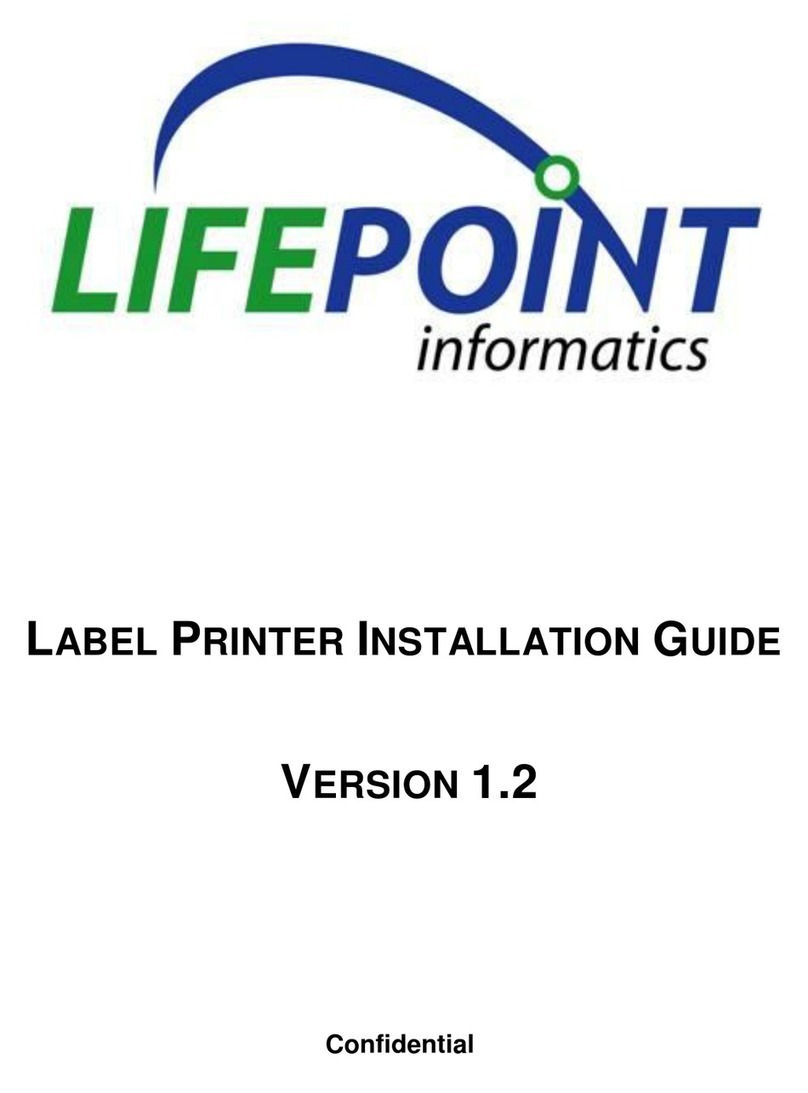
LifePoint
LifePoint LABEL PRINTER installation guide

Epson
Epson TM-T88 Series Technical reference guide
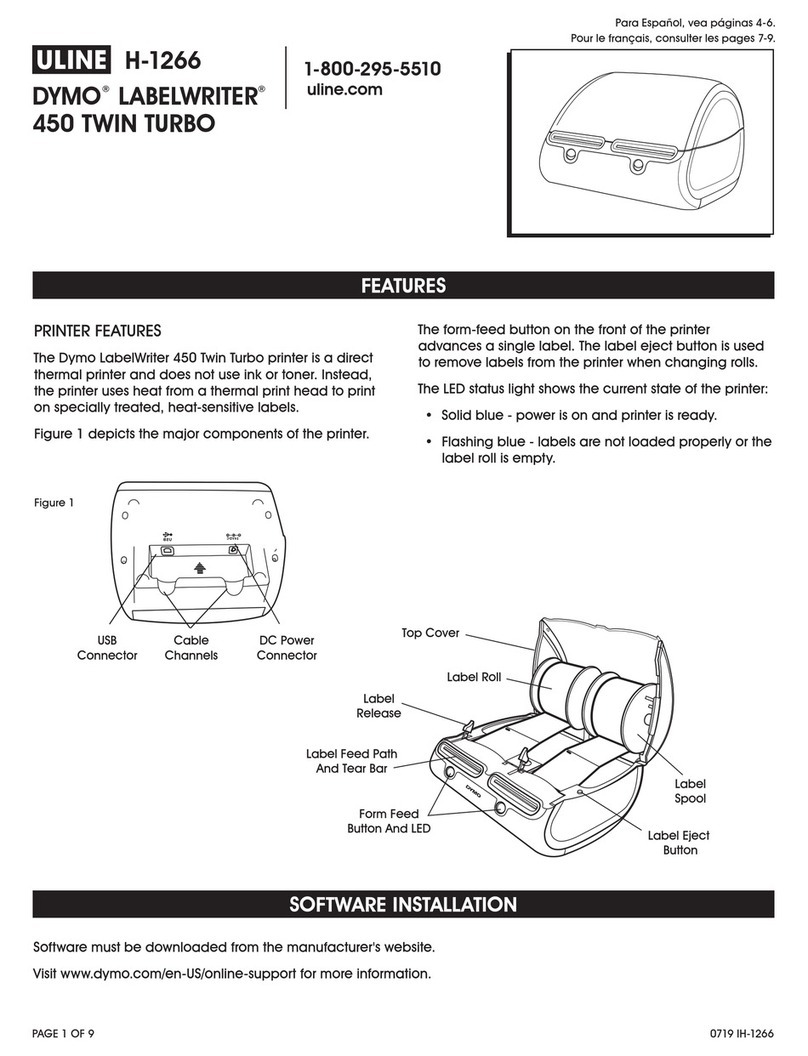
U-Line
U-Line Dymo LabelWriter 450 Twin Turbo quick start guide
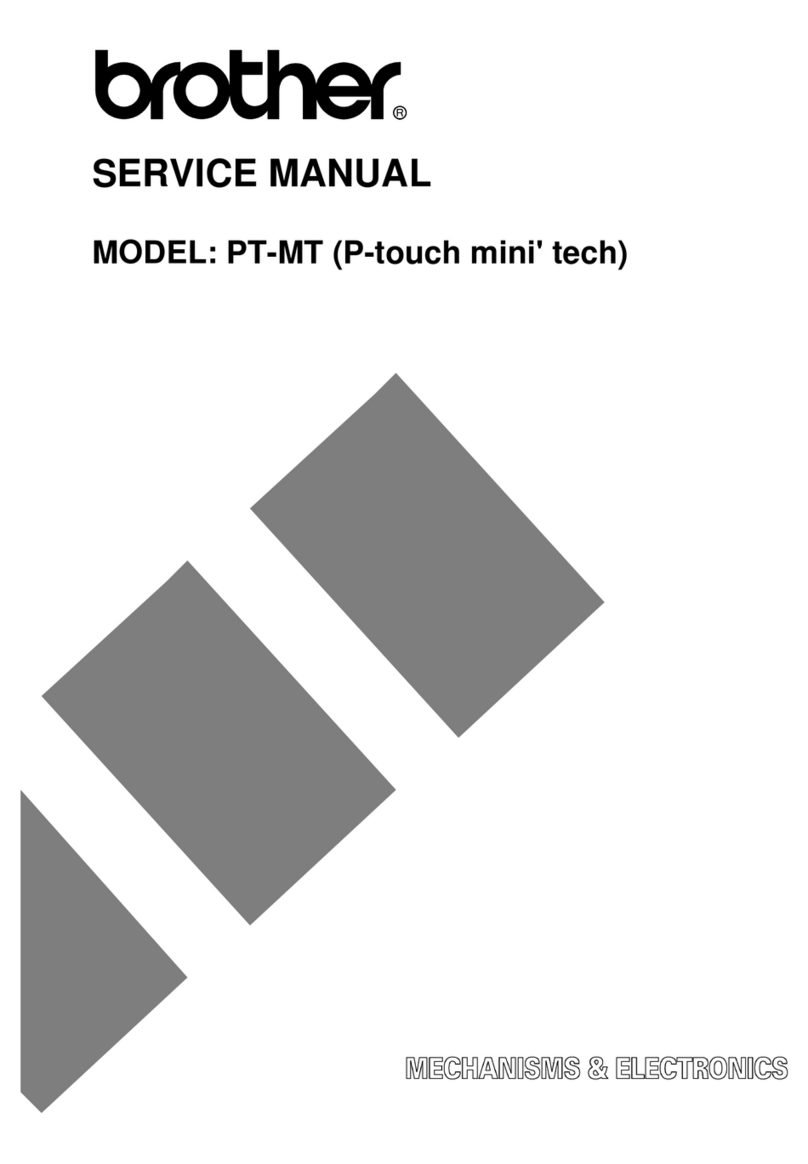
Brother
Brother PT-MT (P-touch mini ' tech) Service manual
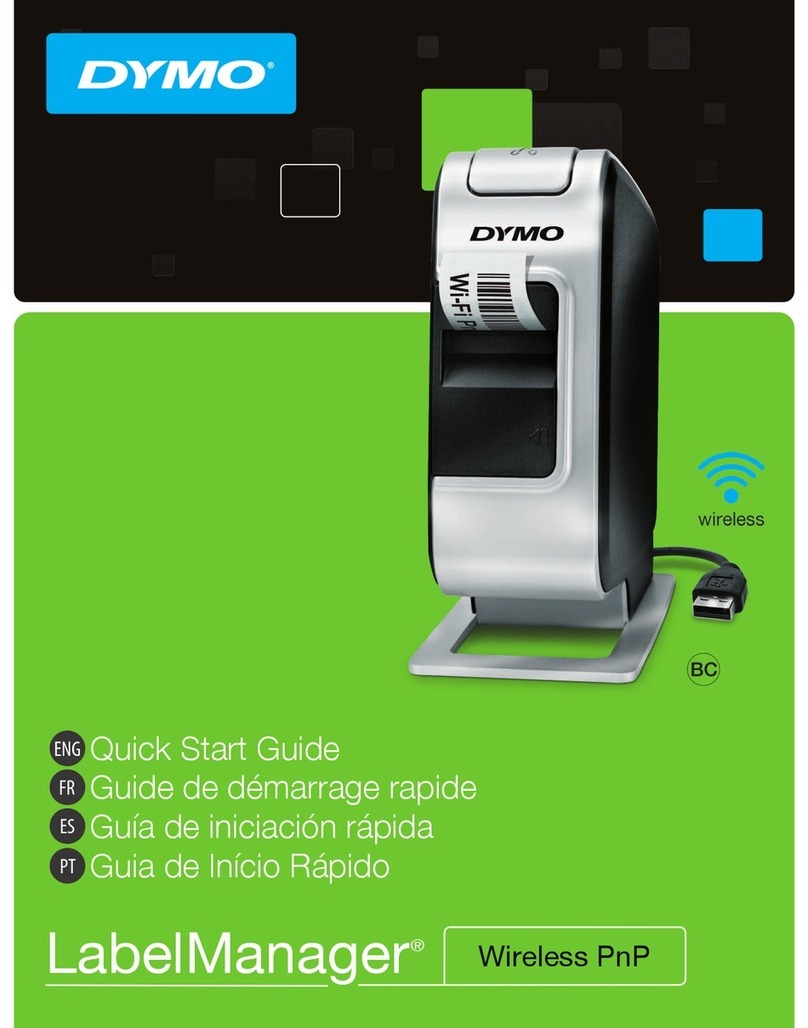
Dymo
Dymo LabelManager Wireless PnP quick start guide