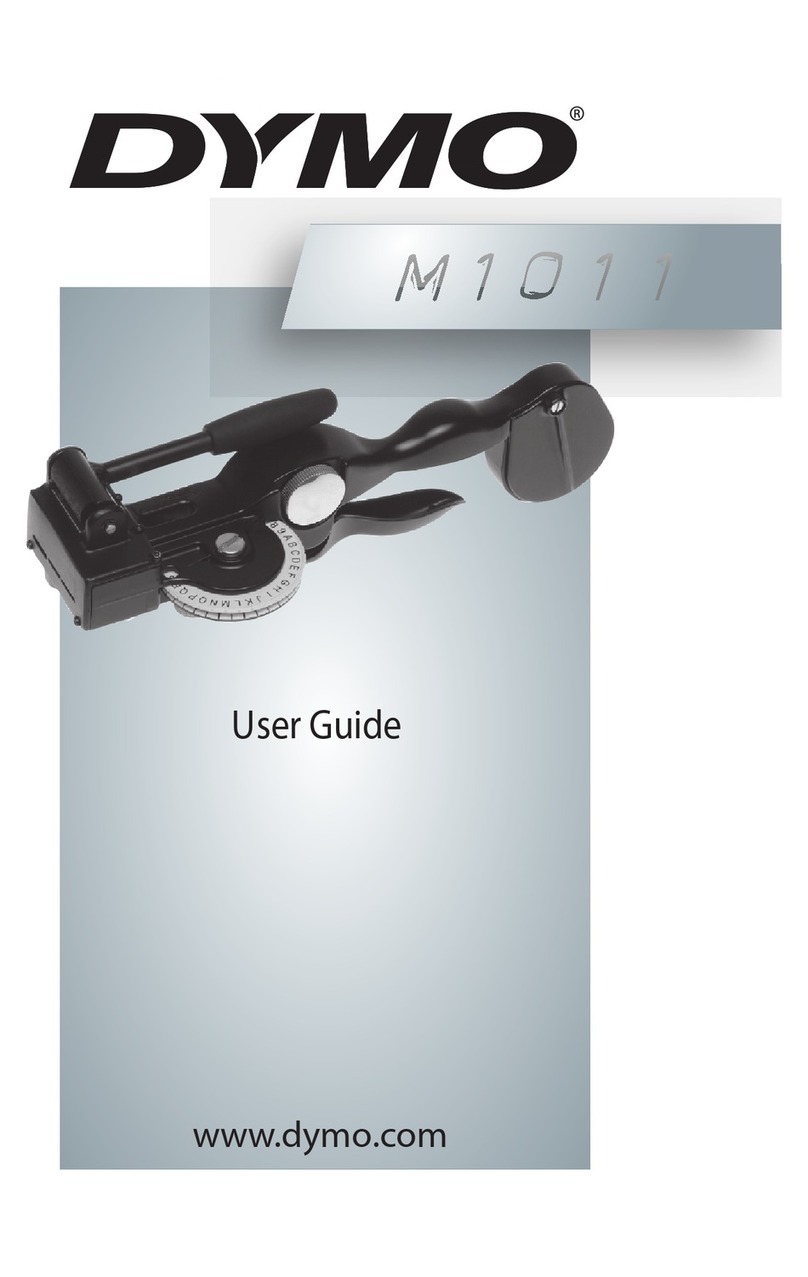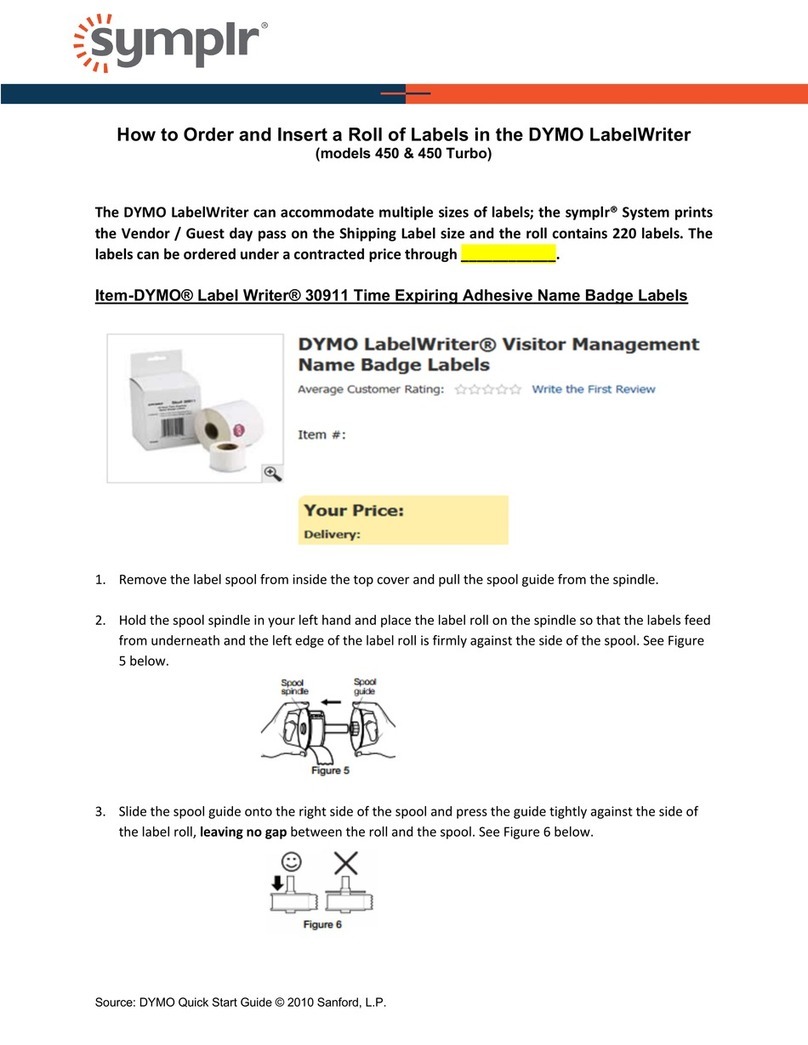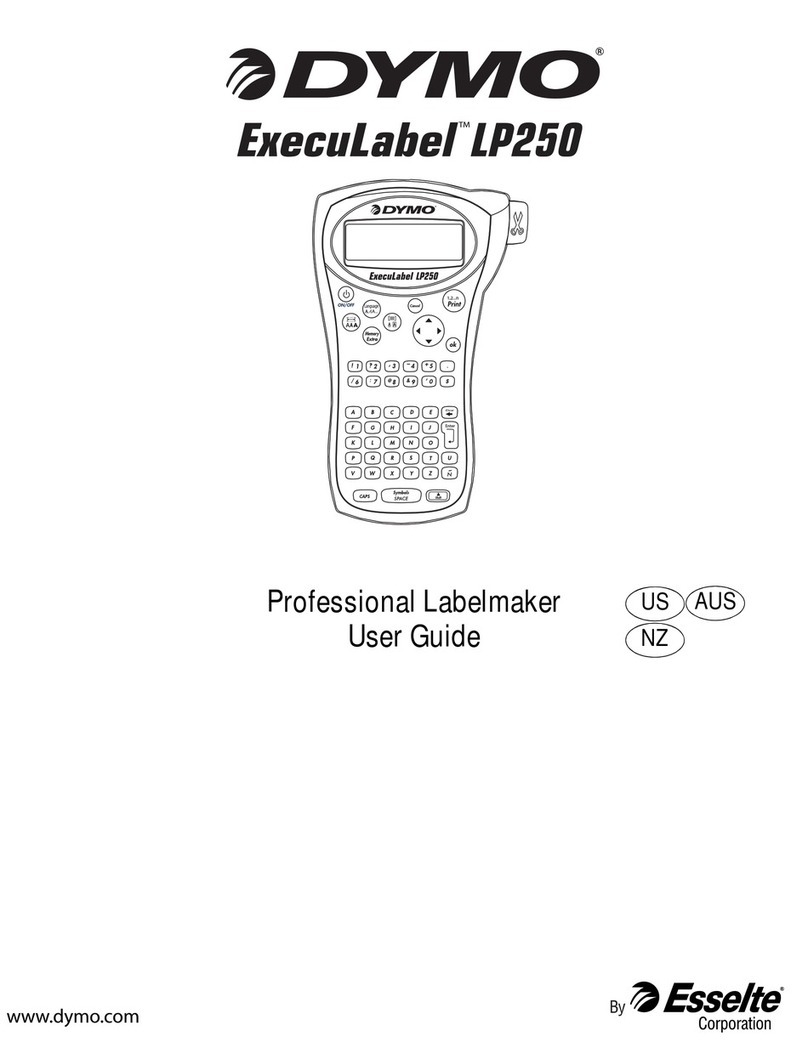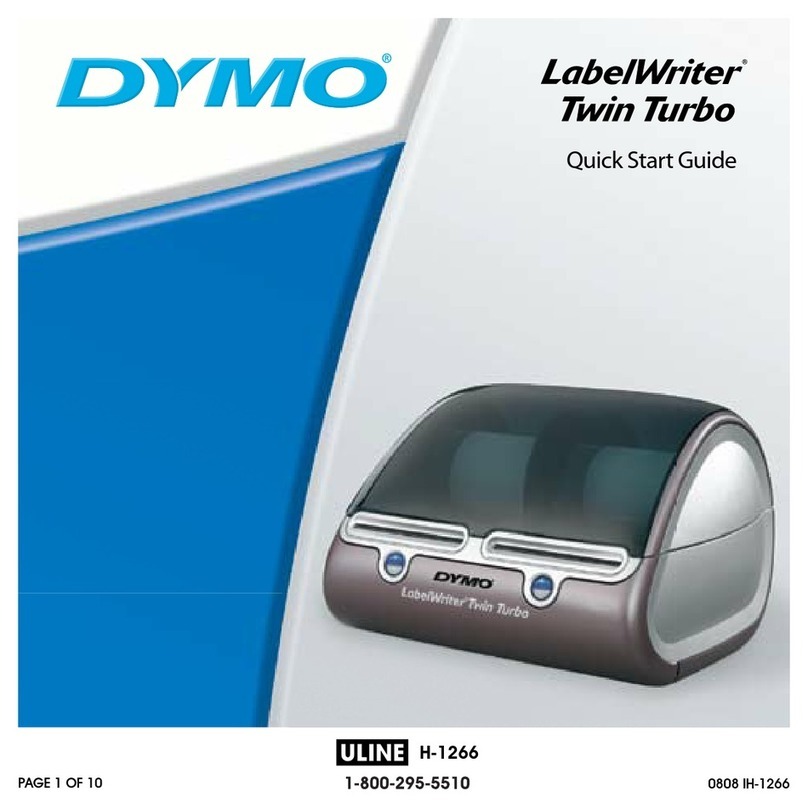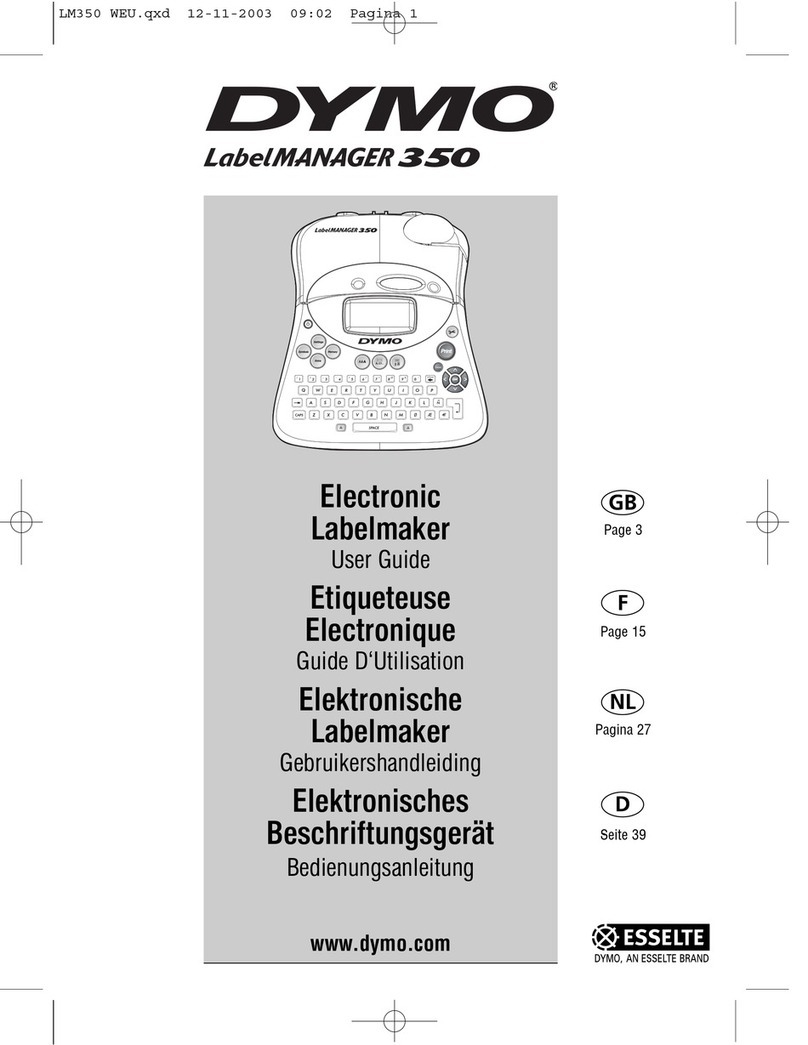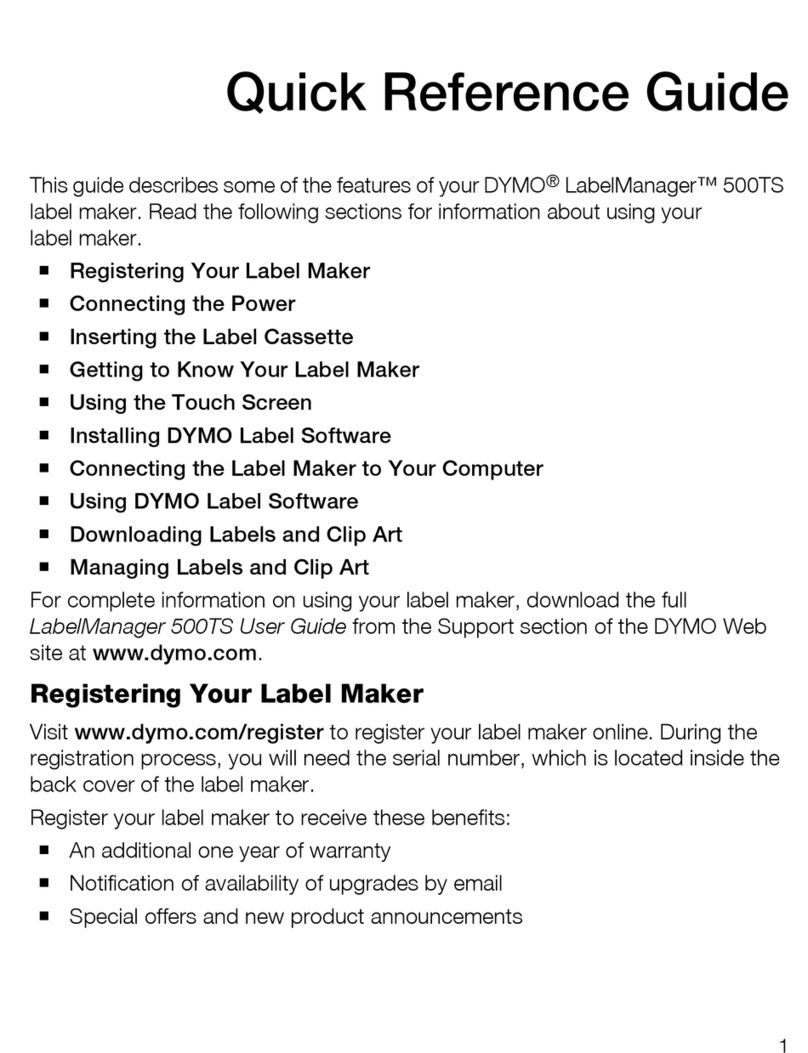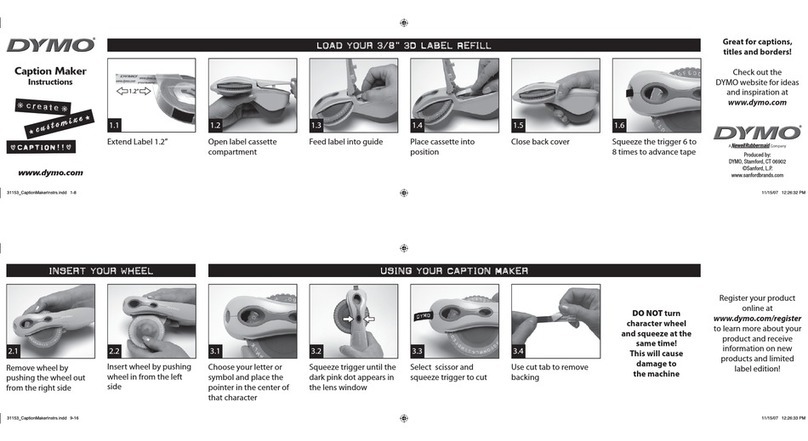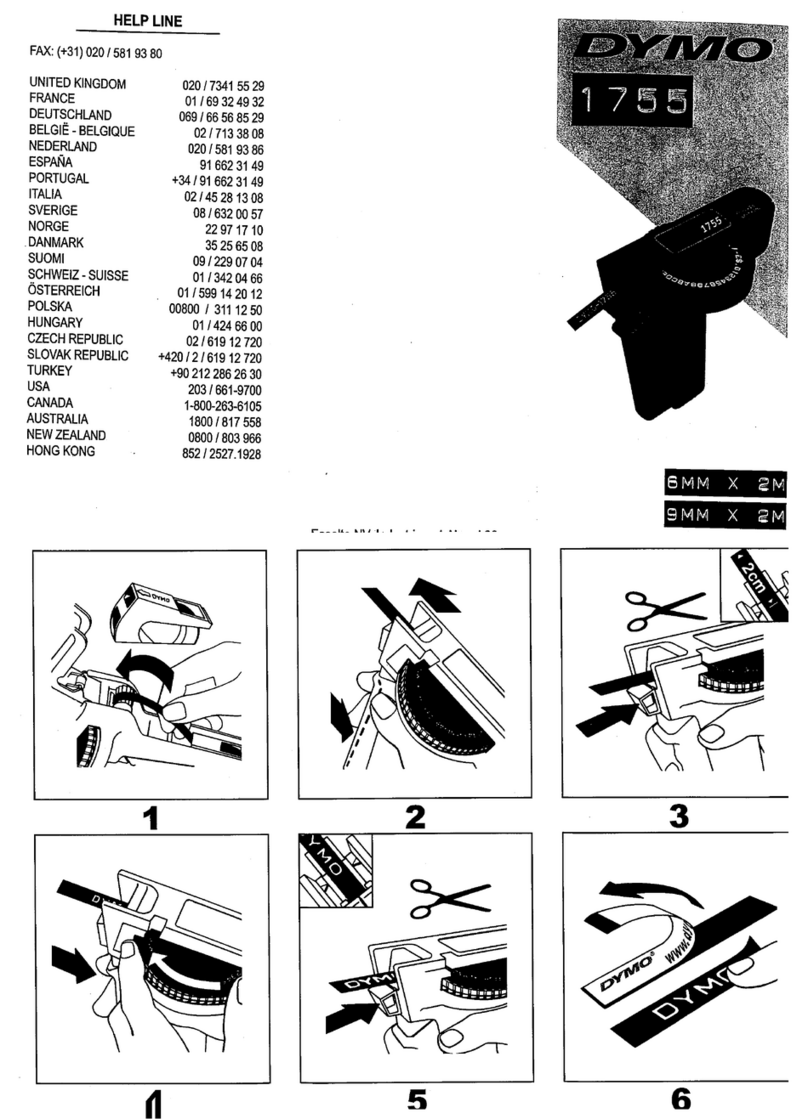Position in RowRow Row Position in Row
Adding the Date
1. Press .
2. Select Date and press .
Adding Box and Underline Styles
You can highlight your text by choosing a box or underline style.
Underline Edged
Square Train
Pointed Sweet Hearts
Rounded Flowers
Crocodile
1. Press .
2. Select Borders, and press .
3. Select underline or a box style and press .
Adding International Characters
The label maker supports the extended Latin character set using RACE
technology. Similar to using a mobile phone keypad, when you hold
down a letter key for longer than one second, you will scroll through
variations on that letter. To insert the character, release the key when the
desired character appears.
Adding Symbols (continued)
1. Press , select Symbols, and press . The first row of symbols
shown in the table appears in the display.
2. Use the arrow keys to move to the desired symbol.The left and right
arrows move horizontally along a row of symbols. The up and down
arrow keys scroll vertically through the rows of symbols.
3. When you locate the symbol, press to add the symbol to your label.
Previewing Your Label
1. Press .
2. Select Preview and press .
Clearing the Display
♦Press to clear all label text and formatting from the display.
Storing Label Text
You can store up to nine specific labels you use frequently.
1. Press .
2. Select a memory location and press .
Recalling Stored Labels
1. Press .
2. Select a label to recall and press .
To clear a memory field, first recall a label and then press .
Adding Symbols
The label maker supports the symbols shown below.
What to do if your product is defective
DYMO offers you the following service options:
♦DYMO Web site: In most situations a visit to www.dymo.com will
give you the right assistance. In the Customer Support area, you will
find information about your DYMO product, such as Frequently Asked
Questions and solutions to known problems. The User Guide also gives
you additional information.
♦Dealer: Your DYMO dealer can help you to determine the exact nature
of the problem and assist you further.
♦DYMO Help Desk:You can also contact the DYMO Help Desk where an
associate will help you to determine the exact nature of the problem
and advise you what to do next:
US
1 877 724 8324
Intl
+44 203 564 8356
♦Repair Center:You can send your defective product to a DYMO repair
center (please see the above-mentioned conditions 1 and 2 on how to
replace a defective product). The address of your nearest DYMO repair
center can be found at www.dymo.com or you can contact the DYMO
Help Desk
1-Year Warranty for your DYMO Product
Your electronic DYMO product is sold with a 1-year warranty from the
date of purchase against defects in material and workmanship. DYMO
will repair or replace your product free of charge on the following
conditions:
1.
Products returned under this warranty must be accompanied by a
description of the defect together with a copy of the product’s proof of
purchase and your full contact and delivery details: name, telephone,
complete address – street, house number, postal code, city, country.
2.
Products returned to DYMO must be adequately packaged. DYMO
will accept no liability for goods lost or damaged in transit from the
customer.
3.
Products must have been used strictly in accordance with operating
instructions supplied. DYMO will have no liability for defects caused
by accident, misuse, alteration or neglect.
4.
DYMO accepts no liability for any consequential loss, damage or
expense of any kind resulting from the machines or accessories or
the use thereof, save that liability for death or bodily injury caused by
such products is not excluded.
5.
DYMO label printers are designed for use only with DYMO-branded
labels.This warranty does not cover any malfunction or damage
caused by the use of third-party labels.
This warranty does not affect your statutory rights as a consumer.
www.ekt2.com
Electronics Katrangi Trading