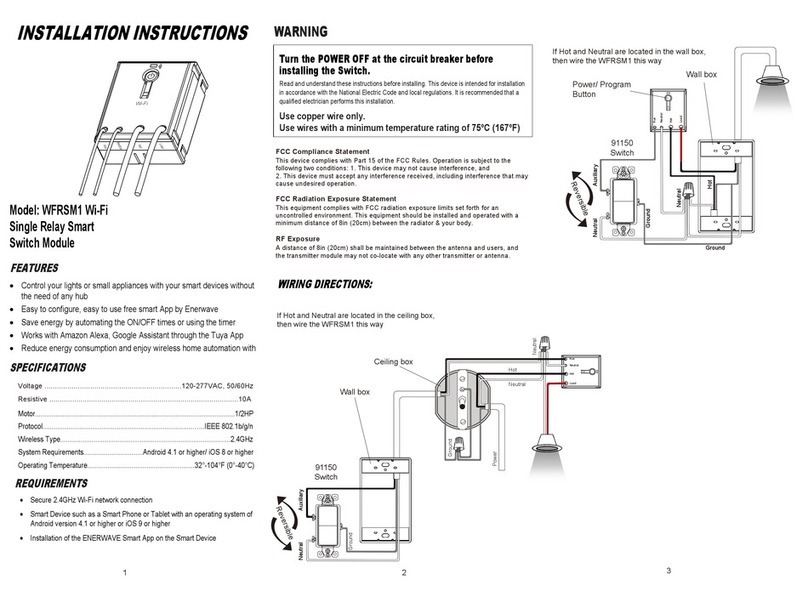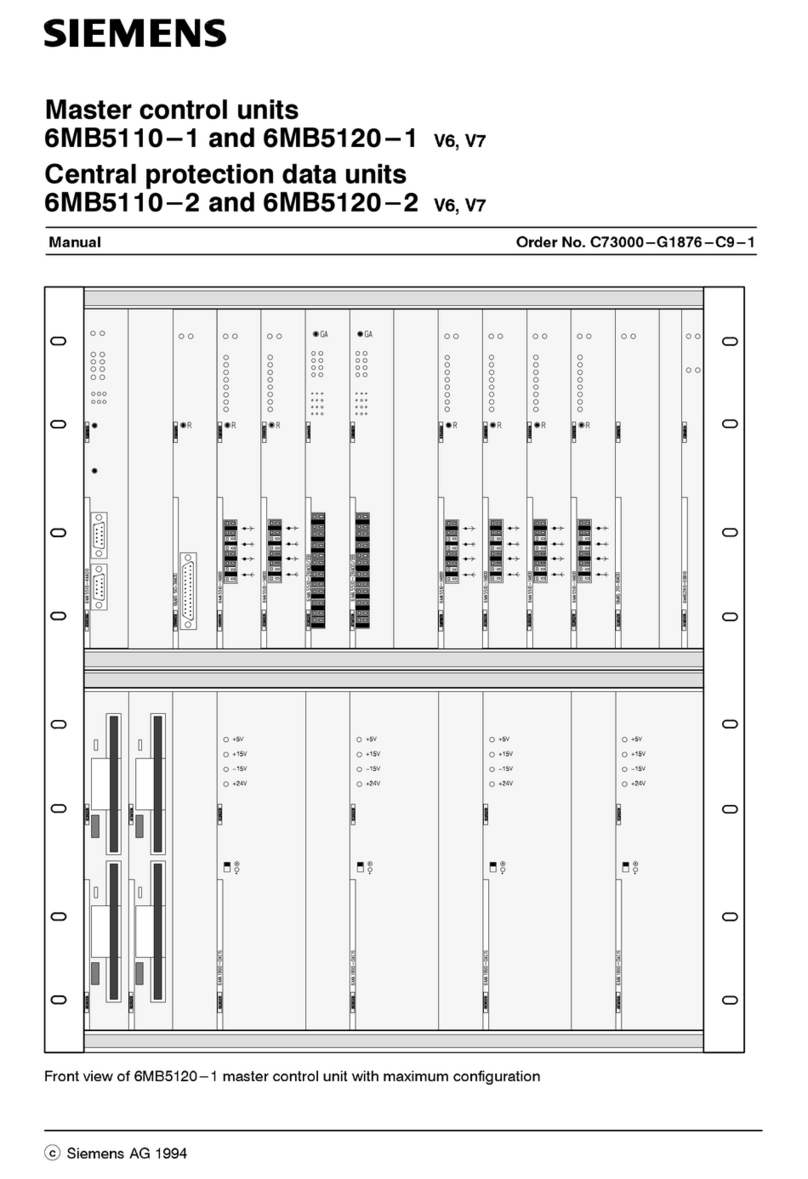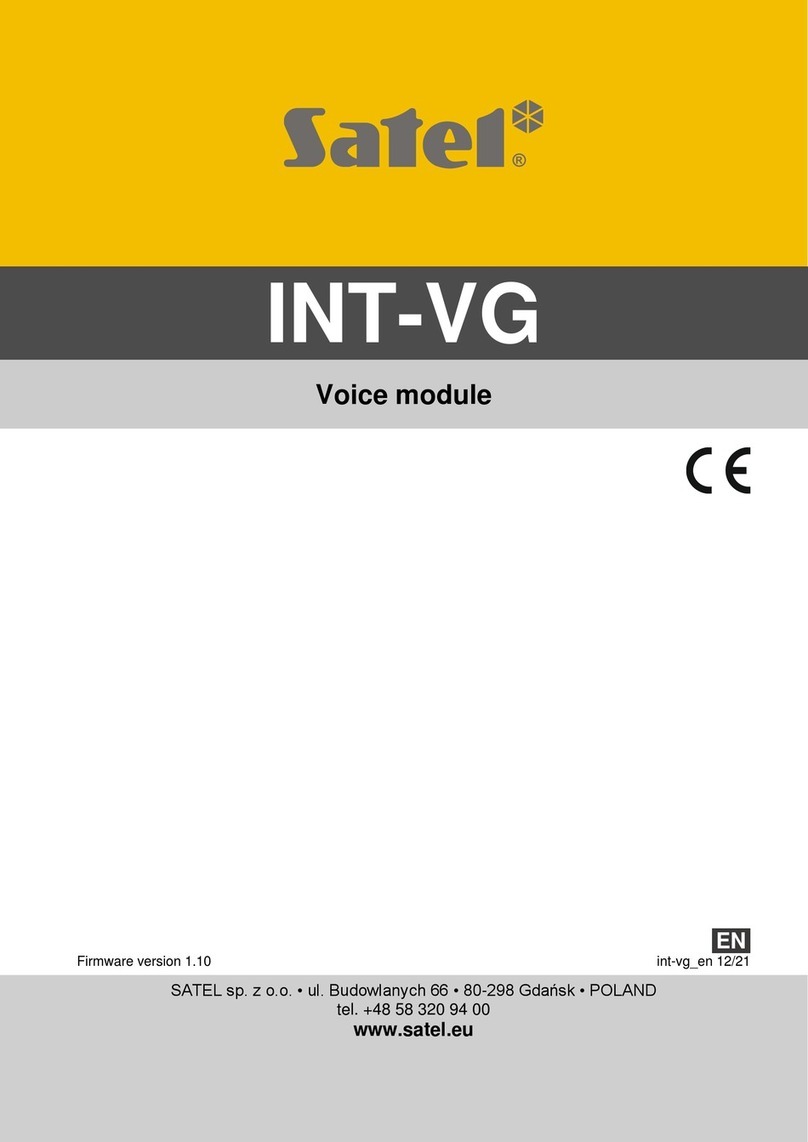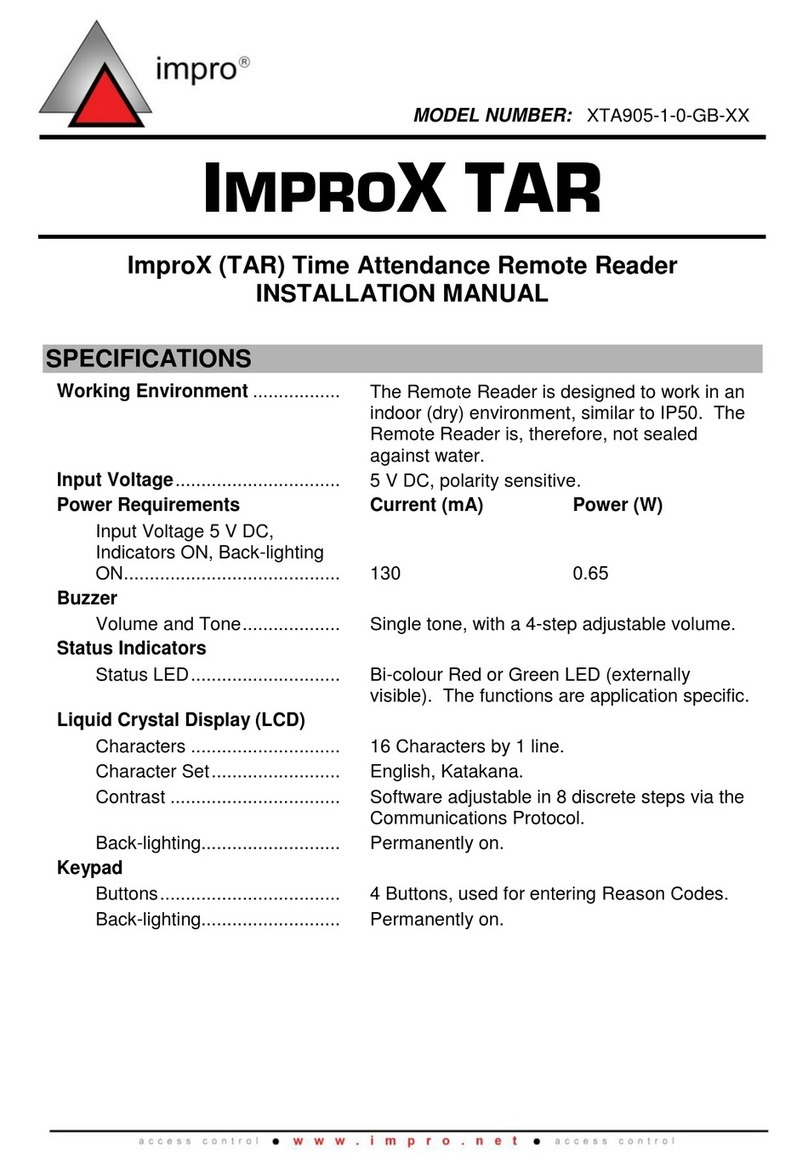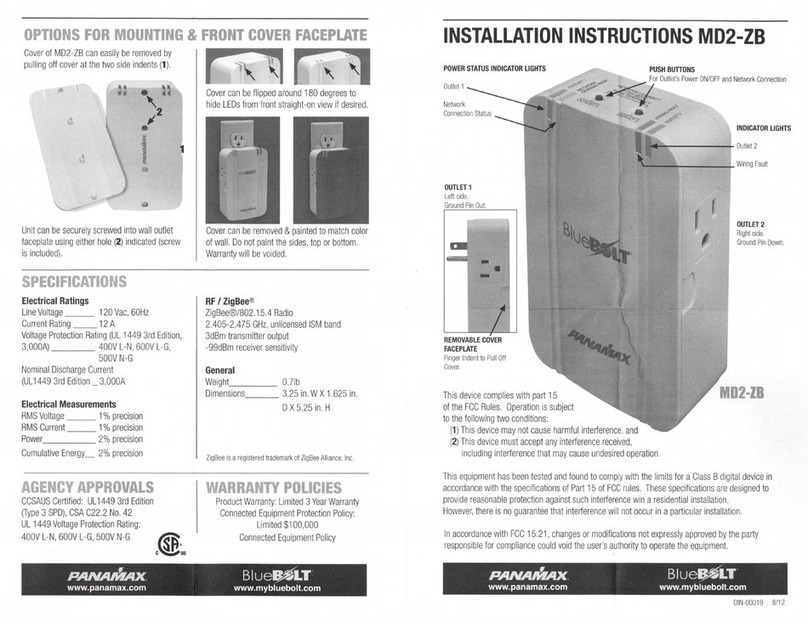Roco and Fleischmann Z21 User manual
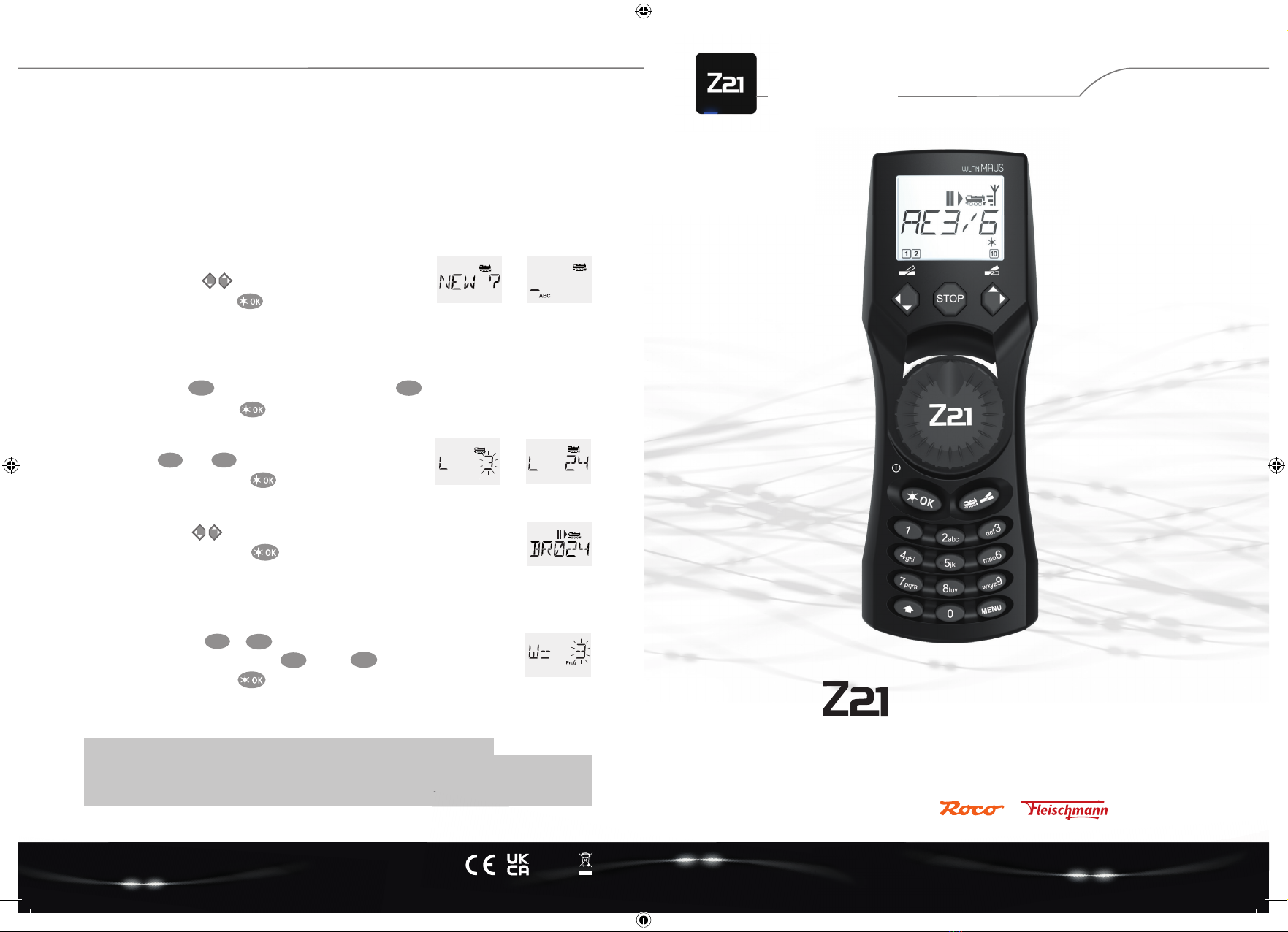
2. CREATING FURTHER LOCOMOTIVES
To create a new loco with the name “BR024” and address 24, proceed as follows in three simple steps:
1. Create the loco with a new name in the WLANMAUS loco library.
2. Assign a new, not yet assigned decoder address in the WLANMAUS.
3. Set the decoder of the loco to the new decoder address with the WLANMAUS.
2.1 Creating a new locomotive in the WLANMAUS
• Switch to the library mode.
• Scroll with the arrow keys until “NEW” appears in the display
• Confi rm your selection with the key
• Enter the name with the numeric keypad. On the keys of the WLANMAUS there are – like on an old cell phone – all letters from
A to Z. Each numeric key is assigned several letters. If you press once, the fi rst letter appears, if you press twice, the second letter
appears, if you press three times, the third letter appears. When you press the fourth time, the digit appears.
• Now select the possible speed levels that the decoder understands. For current decoders use 128.
– Use the arrow keys to select “128” between the values.
– Confirm your selection with the key
2.2 Changing the decoder address with the WLANMAUS
The decoder address is stored as the fi rst confi guration variable, CV1 for short, in the digital decoder of each loco. With the help of the
WLANMAUS you can easily change this CV setting. Attention: For this programming only one loco may be on the track.
• Press the key combination + to access CV1
• Enter the desired loco address by pressing fi rst and then
• Confi rm your selection with the key
Now your loco has the decoder address 24 and reacts to all commands you give it with the WLANMAUS.
Art. no. 8010813923 06/ 2022
MENU 1
2abc 4ghi
Quick Guide
Have a GREAT TIME with your digital system!
Model Railway Control
Z21 is an innovation from & .
– Press 2 times the key for the letter “B” or, e.g., press 4 times the key for the digit “2”.
– After entering the text, confirm with
2abc 2abc
If you have any technical questions / problems, you can contact the service hotline.
Our experts will be happy to help you with tips and tricks:
https://www.fl eischmann.de/de/service/hotline/index.html GRATIS: 00800 57626000 (Germany, Austria, Switzerland)
https://www.roco.cc/de/service/hotline/index.html INTERNATIONAL: +43 820 200668
Service Hotline
>
• Next, enter the new address that the loco is to receive.
– First press , then
– Confirm your selection with the key
>
INTERNATIONAL: +43 820 200668
Alter/Age
14+
2abc 4ghi
WLANMAUS
Modelleisenbahn GmbH | Plainbachstrasse 4 | 5101 Bergheim, Austria | www.roco.cc | www.fl eischmann.de
A5_WLANMaus_Kurzanleitung_08.06_ENG.indd 1-2A5_WLANMaus_Kurzanleitung_08.06_ENG.indd 1-2 21.06.22 09:5021.06.22 09:50
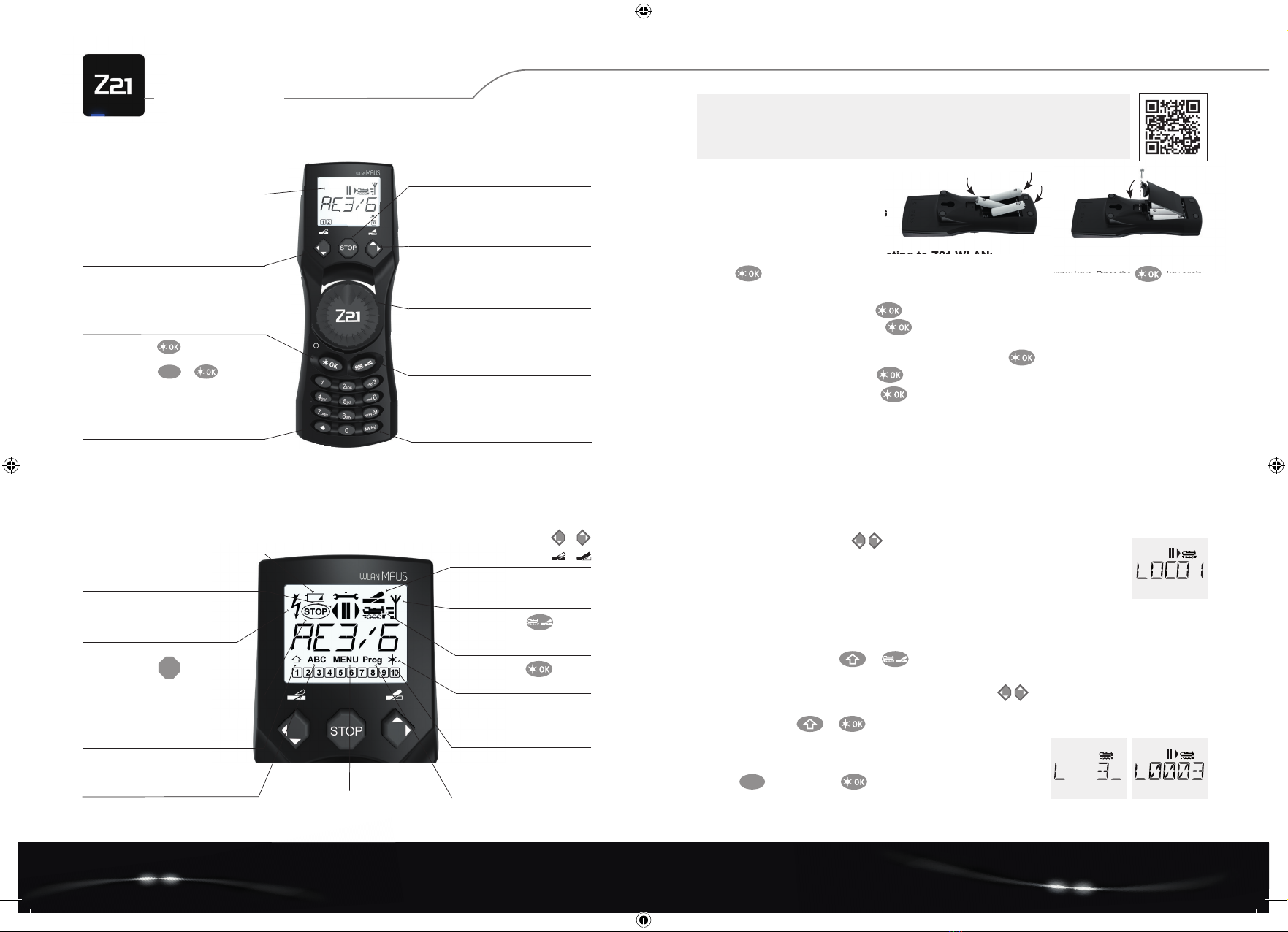
Thank you very much for choosing one of our DIGITAL products!
KEYBOARD EXPLANATION
1. LOCO SELECTION
To control your loco with the WLANMAUS or to change settings, you must fi rst select the loco. There are two ways to
do this: the library mode or the address mode. The fi rst time you switch on your WLANMAUS, it will start in the library
mode.
1.1 Library Mode
In the library mode of the WLANMAUS, your locos are sorted by their names. To select the loco you want to control, simply scroll
through the library using the arrow keys.
When you switch on your system, the WLANMAUS display shows the name of the last loco used. When you
switch on for the fi rst time, the display will show “LOCO1” or the factory-assigned name of your starter set loco.
1.2 Address Mode
Alternatively, you can also control the locos by entering the decoder address. The decoder is located in your digital loco and
receives the control signals from your WLANMAUS. All locos have preset address 3 at the factory.
• By pressing the key combination + you can switch between library mode and address mode and back.
• You can reach the desired decoder address either by using the arrow keys or by entering the address
of the loco directly.
• To do this, fi rst press +
• The adjacent display 2 appears. Enter the loco address in the number fi eld.
• For example, to enter the loco with decoder address “3”
press and confi rm with
def 3
Model Railway Control
LC display for indication
Left arrow key for scrolling through
entries and settings (backwards)
Light/OK key for confi rming entries
and switching on the train lighting
switch on:
switch off :
Shift key for activating
further WLANMAUS functions
(key combinations)*
Stop key for activating and
deactivating an emergency stop
Right arrow key for scrolling
through entries and settings (forward)
Control knob for setting
the direction and speed of travel
Loco/Turnout key for switching
between locomotive and turnout control
Menu key for selecting
confi guration variables (CV)*
MENU +
EXPLANATION OF DISPLAY SYMBOLS
Short-circuit symbol fl ashes in
case of short circuit or overload
Shift symbol indicates key actuation
Tournout symbols
• Tournout mode:
switch turnout
Light symbol
• Switch on loco light
Loco symbol
• Drive mode
• Menu level: loco menu
Stop symbol fl ashes in case
of emergency stop and short circuit
STOP
Function icons (1-10)
• Show the activated special
loco functions
• Menu level: subordinate levels
Drive symbols
show the direction of travel and standstill
Wrench
Menu level: settings menu
ABC lights up during text input MENU
the WLANMAUS is in the menu level
Prog
• Lights up as confirmation during
programming
Menu level: programming menu
Battery symbol
shows the charge status of the batteries
Wireless symbol
Information about the wireless
connection
First time switching on and connecting to Z21 WLAN:
Press the key to turn on the WLANMAUS. Now select the language version by using the arrow keys. Press the key again.
When switching on the WLANMAUS for the fi rst time, you will be asked to enter the WLAN information of your WLAN router.
1. Display shows ”SSID?“ Continue with key.
2. Display shows ”SEARCH“ Continue with key. The WLANMAUS searches for available WLAN networks in your vicinity and
displays them.
3. Select your desired WLAN network with the arrow keys and confi rm with the key.
4. Display shows ”PWD?“ Continue with key.
5. Enter the WIFI password Continue with key.
Inserting 3 x AAA
Rechargeable batteries / batteries
First time switching on and connecting to Z21 WLAN:
Rechargeable batteries / batteries
. Now select the language version by using the arrow keys. Press the key again.
Further functionalities of the WLANMAUS and more information
can be found on our website: www.z21.eu
* The specifi ed functionalities refer only to this quick reference guide.
A5_WLANMaus_Kurzanleitung_08.06_ENG.indd 3-4A5_WLANMaus_Kurzanleitung_08.06_ENG.indd 3-4 21.06.22 09:5021.06.22 09:50
Other manuals for Z21
2
Other Roco and Fleischmann Control Unit manuals
Popular Control Unit manuals by other brands
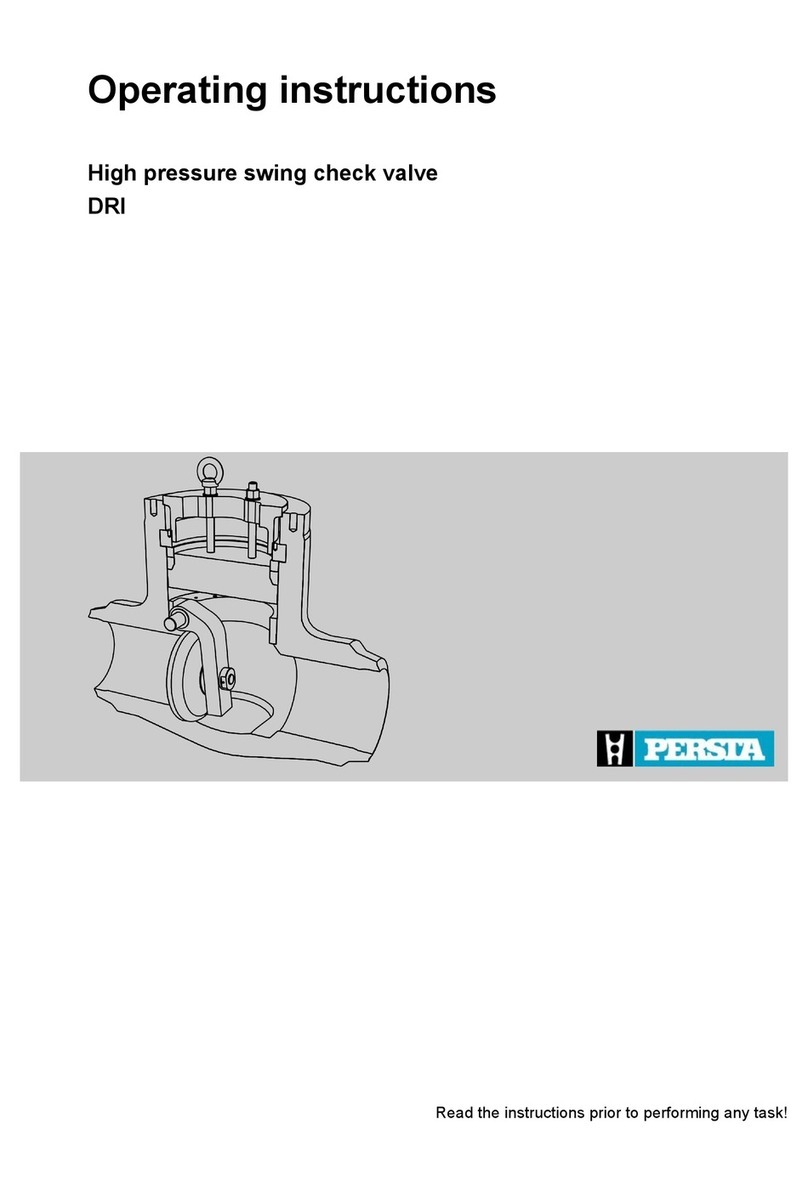
PERSTA
PERSTA DRI 21 operating instructions
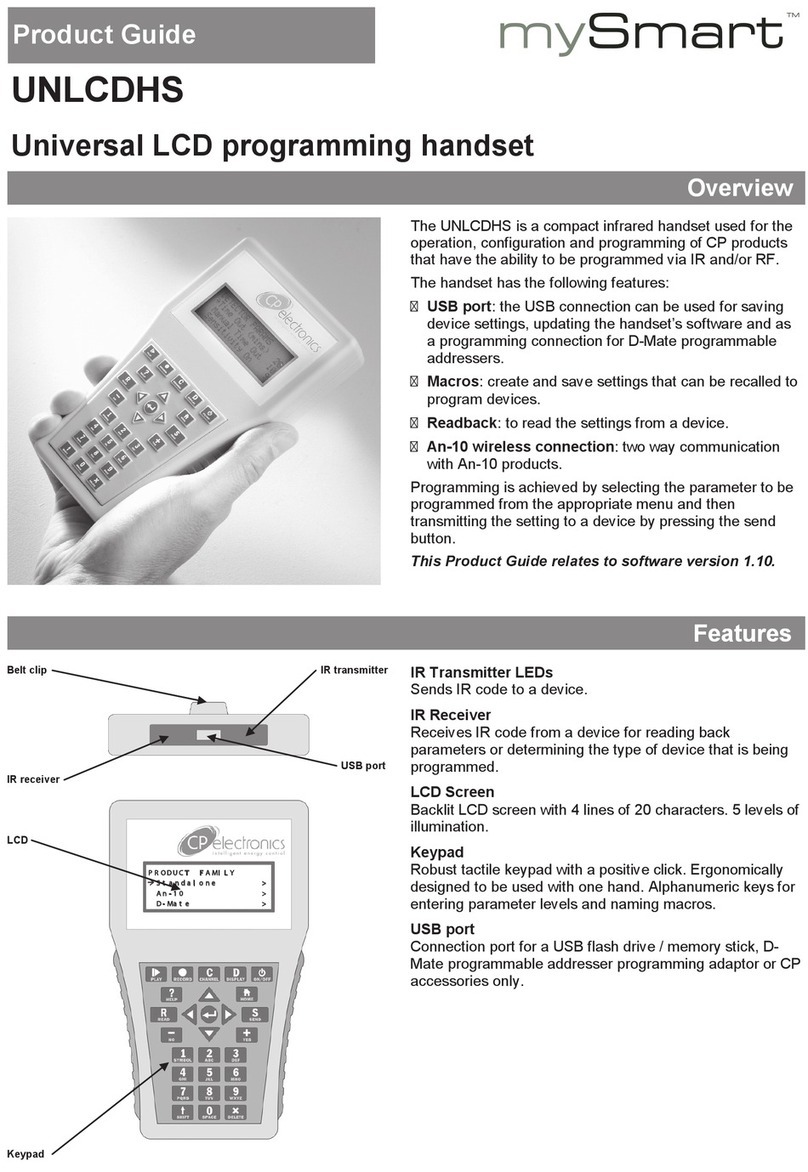
mySmart
mySmart UNLCDHS Product guide

Wieland
Wieland SA-BM-S1-4EKL-A Original instructions

Emerson
Emerson TopWorx PD200 Installation, operation & maintenance manual
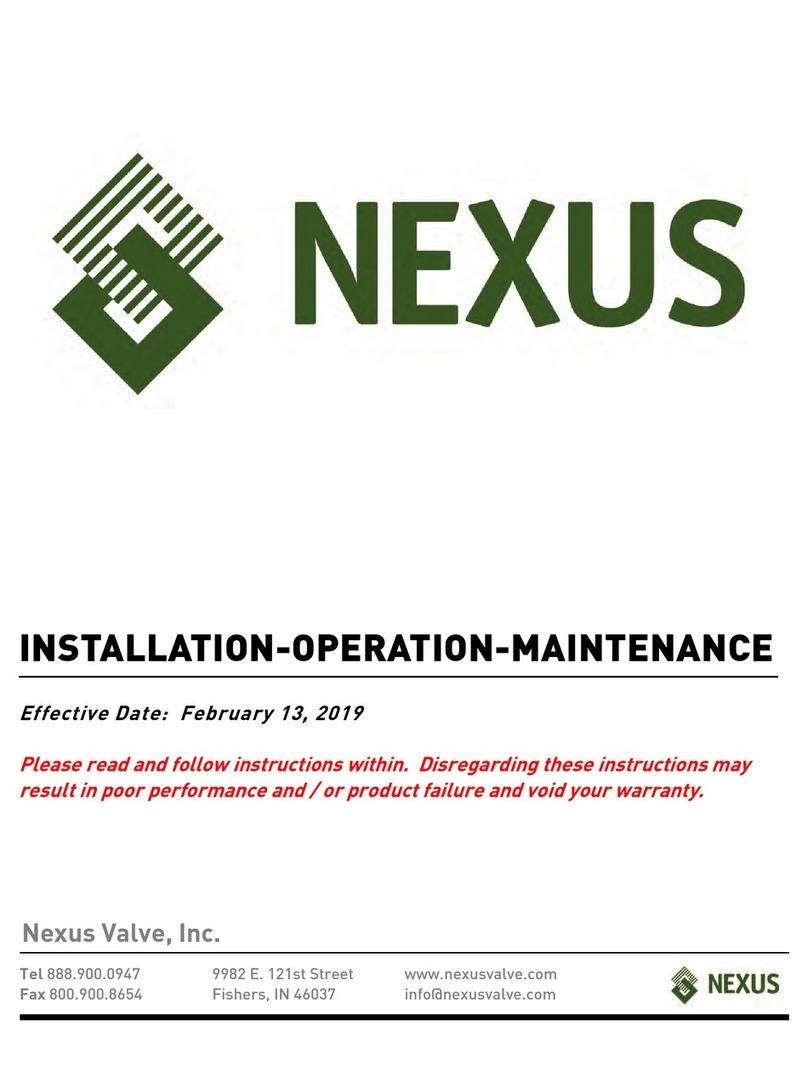
Nexus
Nexus NexPress Installation operation & maintenance

Sea Tel
Sea Tel DAC-2202 Installation and operation manual