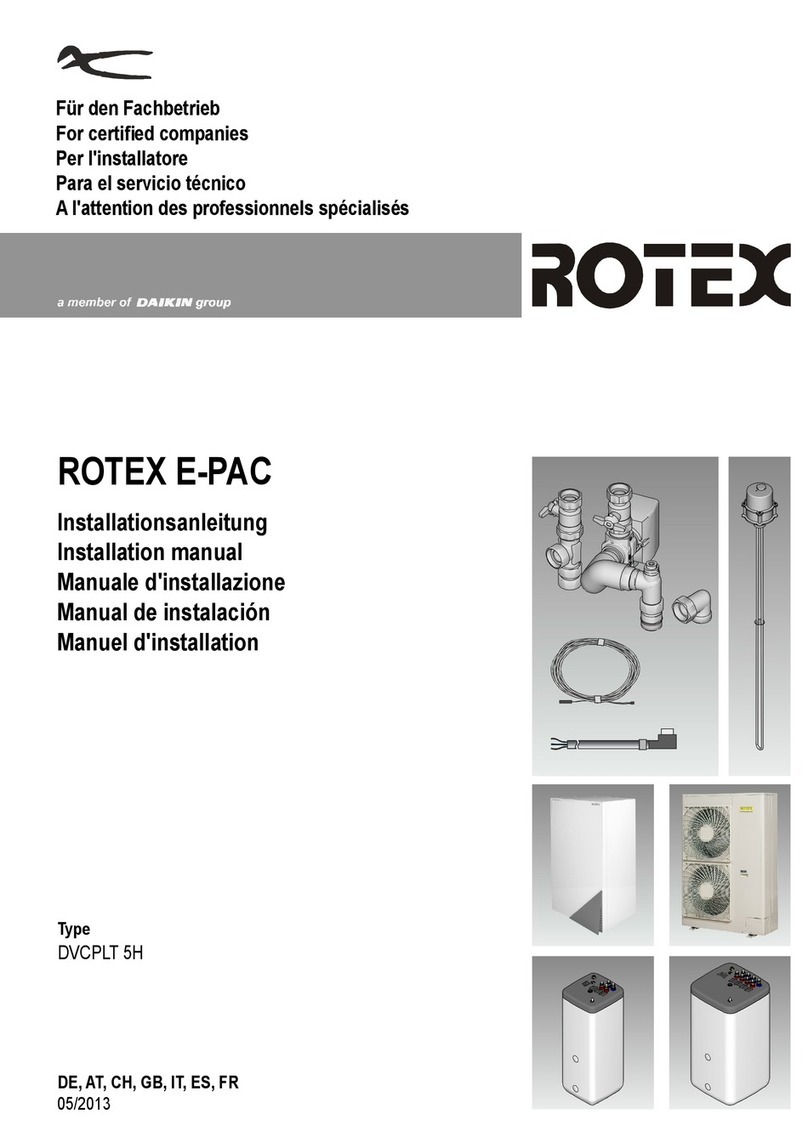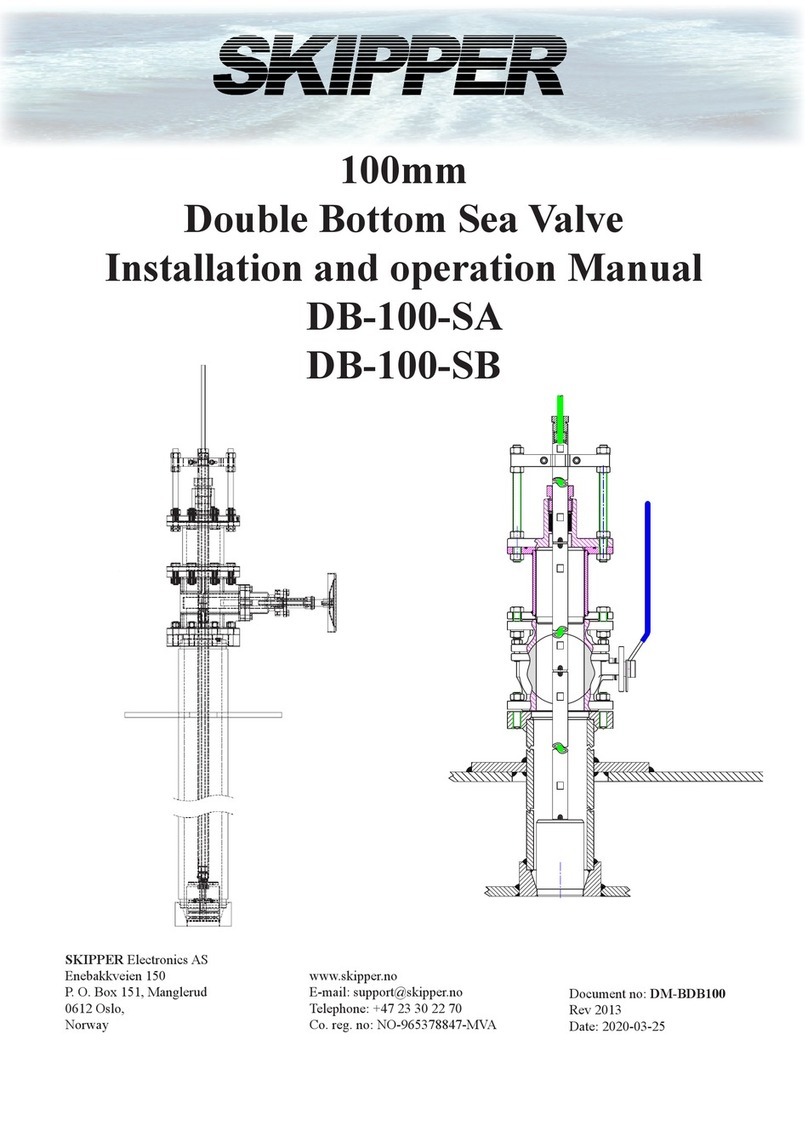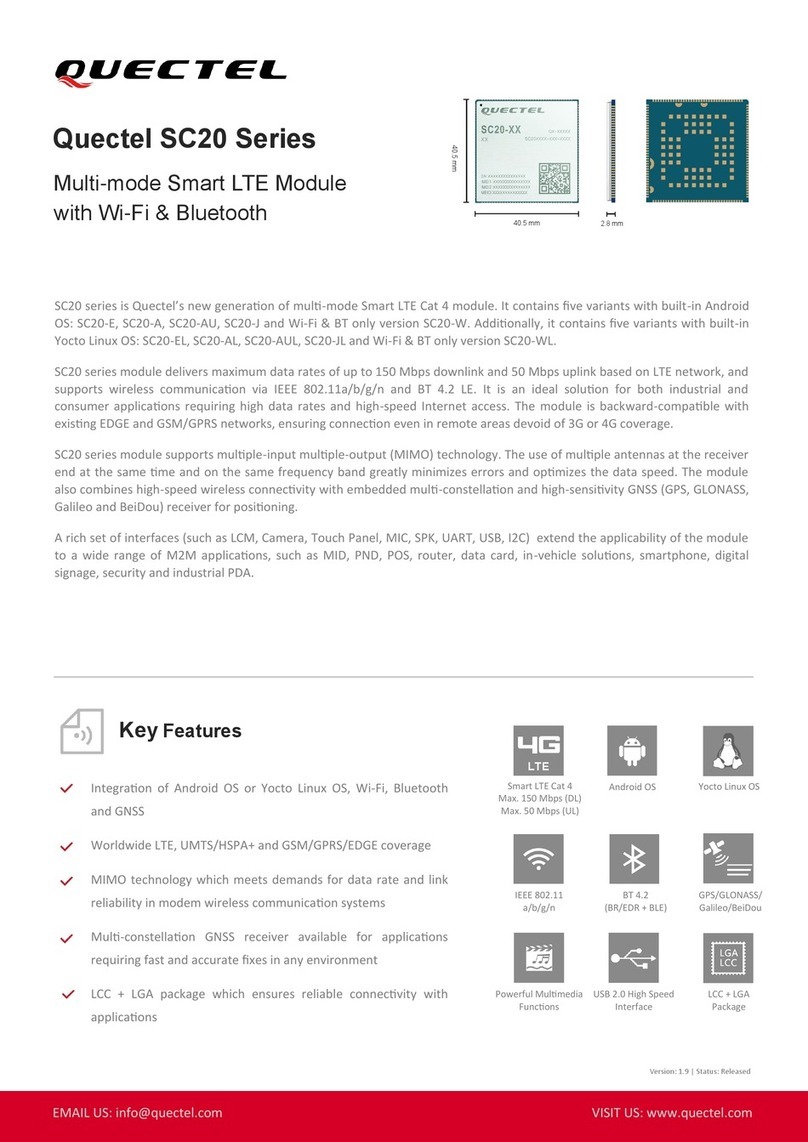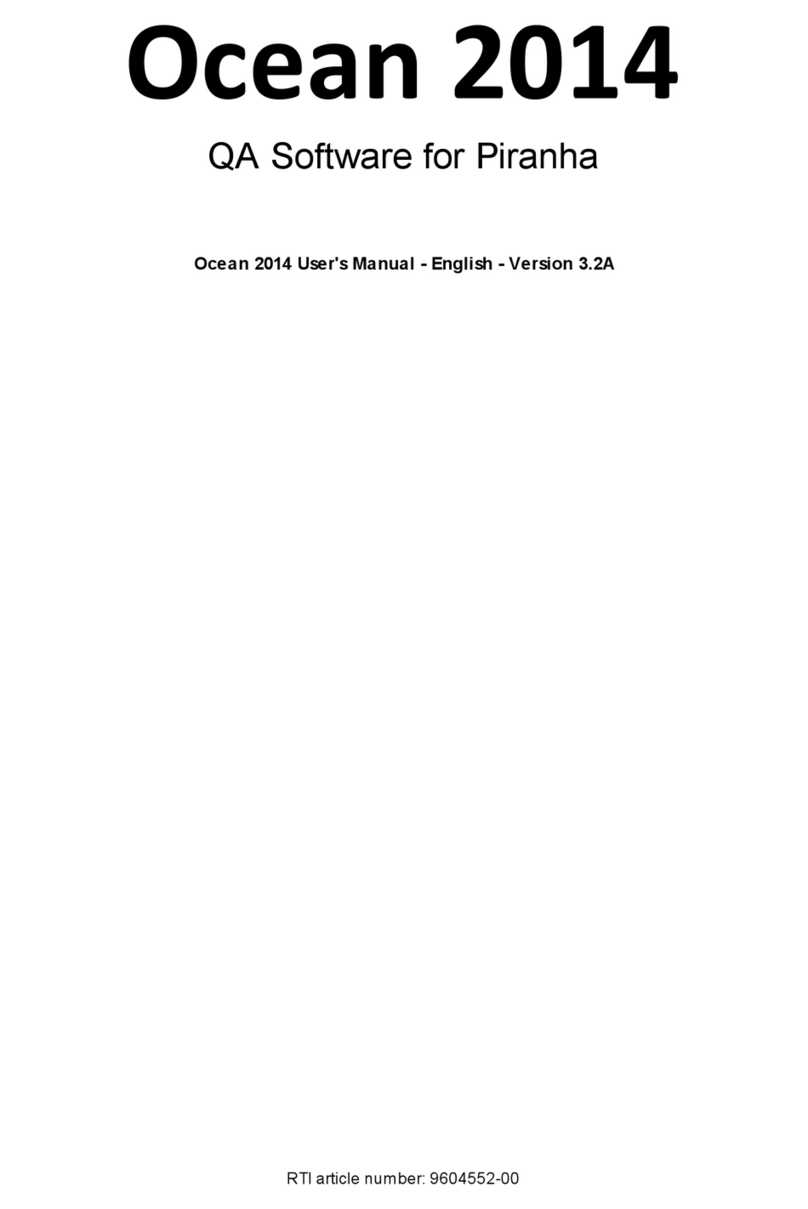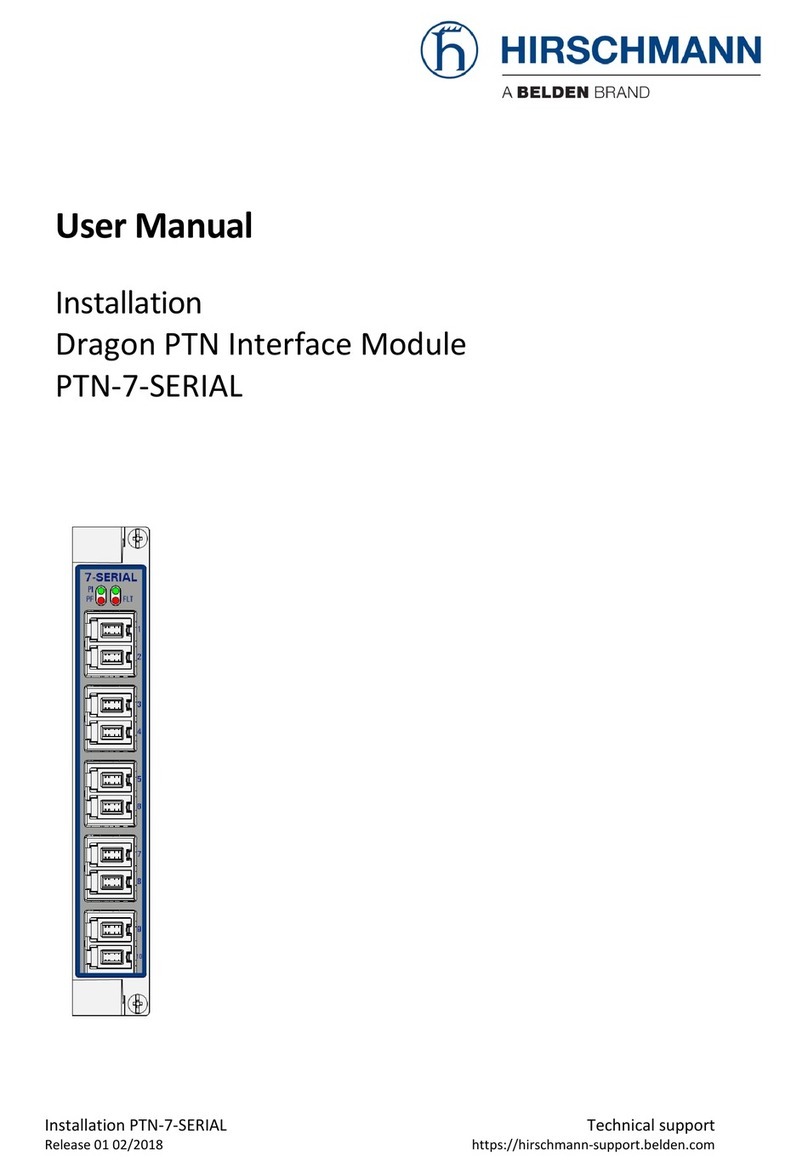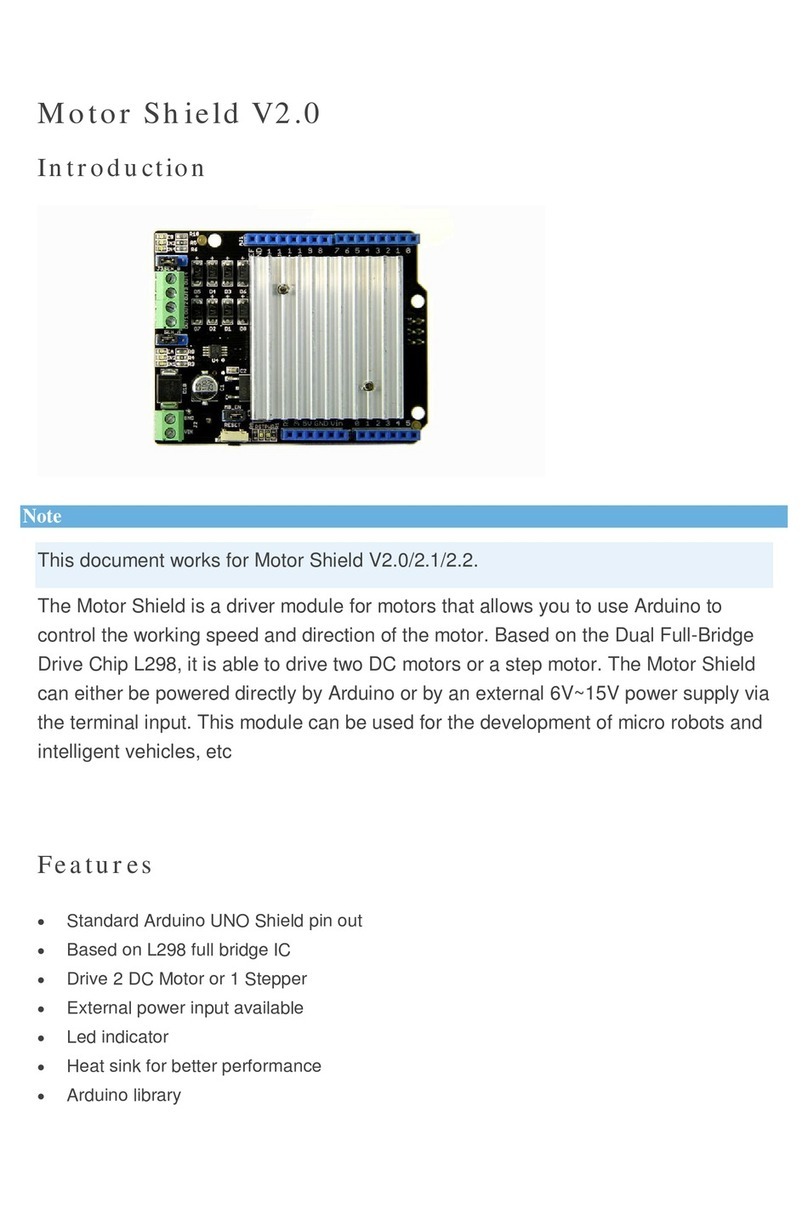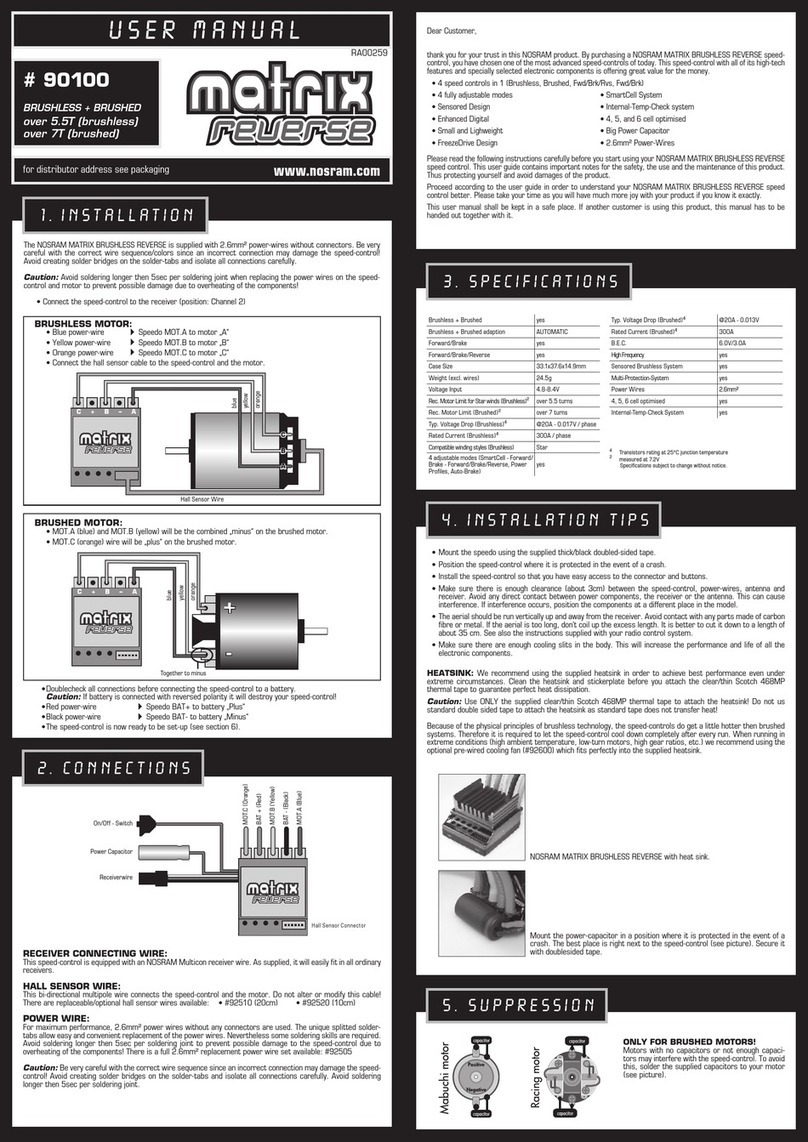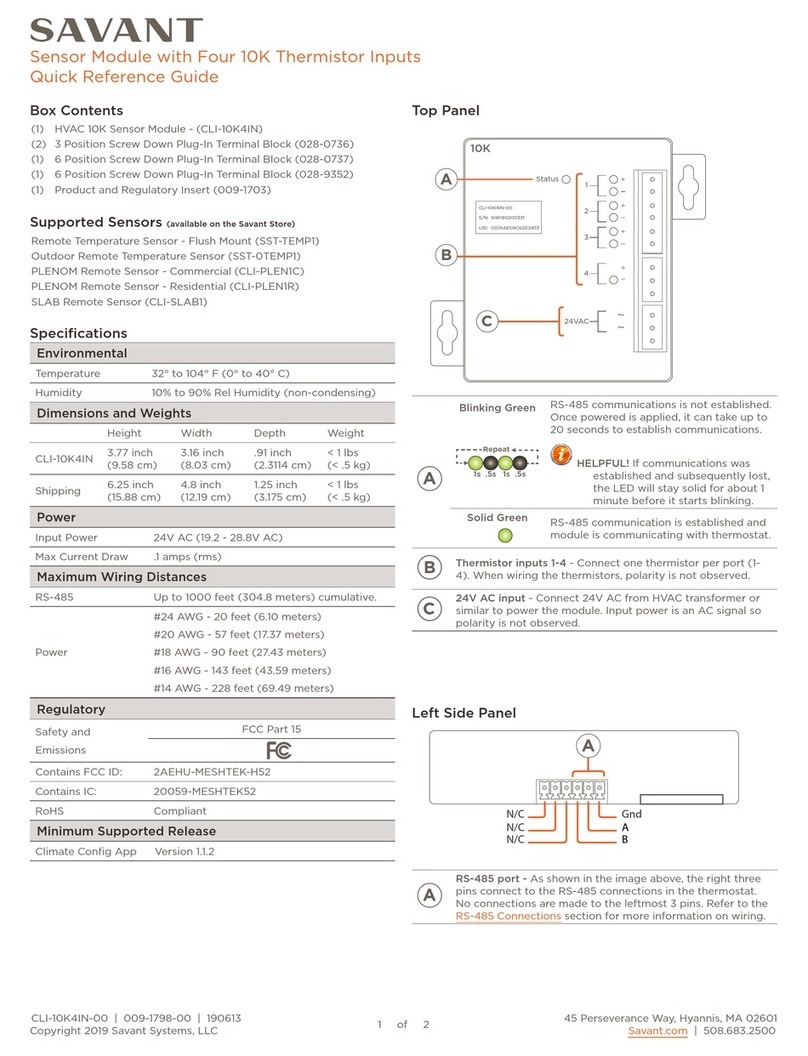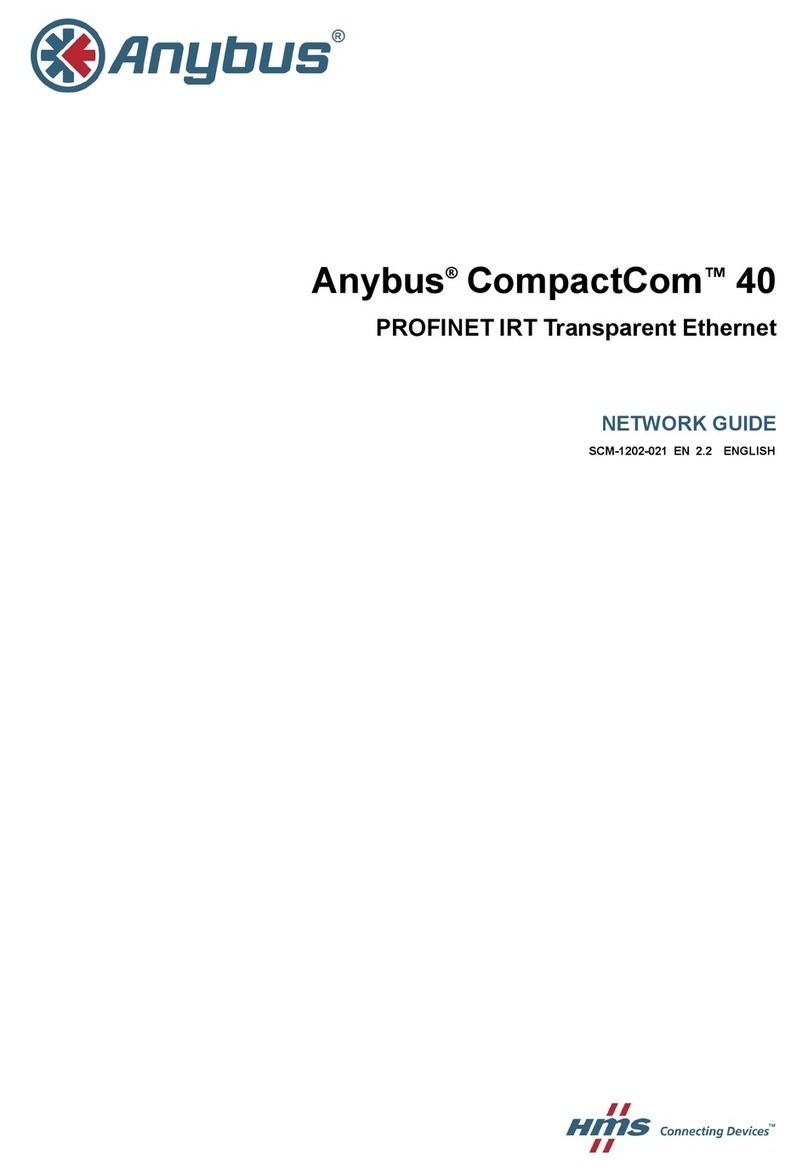blicube RLINK User manual

RLINK User Manual
Designed by blicube.LLC

RLINKUser Manual
1/14
RLINK
Version
Data
Finisher
Description
V1.0
2021/05/30
Qingchuan
The initial version
V2.0
2021/10/07
Alan
English version
Statement:
The user's use of the RLINK Wireless Data Link Communication module is considered to
be an automatic acceptance of this statement.
Please read this manual carefully before using the RLINK, and if you have any questions,
please contact technical support email blicube.sp.@gmail.com.

RLINKUser Manual
2/14
RLINK
INDEX
Part 1 Introduction............................................................................................................................................................ 3
1.1
Summary
.................................................................................................................................................................... 3
1.2
Technical Specifications
......................................................................................................................................... 4
1.3
Physical Dimension
................................................................................................................................................. 5
Part 2 Use Guide ................................................................................................................................................................ 6
2.1 Interface
..................................................................................................................................................................... 6
2.2 Default parameter
.................................................................................................................................................... 6
2.3 Communication
........................................................................................................................................................ 6
2.4 Power Suply
.............................................................................................................................................................. 6
2.5 Ground Station
......................................................................................................................................................... 7
Part 3 Configuration......................................................................................................................................................... 8
3.1 Enter configuration mode
....................................................................................................................................... 8
3.2 Common commands reference
............................................................................................................................... 8
3.3 Point to Point Configuration
................................................................................................................................. 9
3.4 Point to Mutlipoint Configuration
......................................................................................................................10
Part 4 Precautions ...........................................................................................................................................................11
Part 5 Purchase ................................................................................................................................................................12
5.1 The link to purchase
..............................................................................................................................................12
5.2 The list of a RLINK kit
..........................................................................................................................................12
5.3 Express delivery
..................................................................................................................................................... 13
5.4 Wholesale
................................................................................................................................................................13

RLINKUser Manual
3/14
RLINK
Part 1 Introduction
1.1 Summary
RLINK is a long-distance wireless data link communication module developed by
blicube.LLC, supporting Point to Point and Point to Multipoint. Using two RLINK
modules to form a pair of data links for mutual communication, when one connected to the
device end and the other connected to the computer end. With three or more RLINK
modules, it can be used forPoint to Multipoint.
Based on bulid-in P900 module, RLINK has the characteristics of high transmission power,
high link rate, high receiving sensitivity, etc. The ground-to-air communication distance is
up to 30+KM, the transmitting power can reach 1W, besides the module supports wide
voltage input (5~55V) and high-speed frequency hopping. The module has the operating
temperature range of -40 to 80 degrees, with shell of CNC aviation aluminum alloy
materials.
Figure 1.1 RLINK module

RLINKUser Manual
4/14
RLINK
1.2 Technical Specifications
➢Performance
Item
Specification
Frequency
902-928MHz
Spreading Method
Frequency Hopping
Encryption
Range
Forward Error Detection
Error Detection
Optional(see –AES option)
Up to 60 KM(in theory)
Hamming
BCH
Golay
Reed-Solomon
32 bits of CRC, ARQ
Output Power
100mW-1W(20-30dBm)
Serial Interface
3.3V TTL
Baud Rate
57600(default & changeable)
Link Rate
Sensitivity (@10-4)
57.6 –276 kbps
-114 dBm@ 57.6 kbps
-112 dBm@ 115.2 kbps
-109 dBm@ 172.8 kbps
-107 dBm@ 230.4 kbps
Blocking
Supply Voltage
+/- 1 MHz > 55 dBc
+/- 2.5 MHz > 60 dBc
+/- 5 MHz > 65 dBc
> 930 MHz > 70 dBc
< 890 MHz > 70 dBc
5~55v
Antenna Interface
SMA
Environmental
-55~85℃
Size
50mm*38mm*14mm
Weight
39g

RLINKUser Manual
5/14
RLINK
1.3 Physical Dimension
The module size is shown in Figure 1.2. The mounting hole is a through hole with a
diameter of 3.2, which is suitable for M3 bolt.
Figure 1.2 The physical dimension of RLINK

RLINKUser Manual
6/14
RLINK
Part 2 Use Guide
2.1 Interface
The RLINK module has two GH1.25 interfaces, shown in Figure 2 .1, where the left side is
the power supply interface, which is recommended to use the provided circuit board for
power supply, and the right side is a serial interface.
Figure 2.1 The interfaces of RLINK
2.2 Default Parameter
RLINK has been configured when you get it. The default link rate is 115 kbps, the boud
rate of serial interface is 57600, and the default broadcast mode is Point to Point. If you
want to modifythe relevant parameters, please refer to Part 3 for custom configurations.
2.3 Communication
➢Pixhawk Flight Controller
Please connect the RLINK serial interface to controller’s Telem1 or Telem2 interface.
➢Other Devices
Please follow the interface definition to connect the RLINK serial interface to other
device serial interface (RX-TX TX-RX GND-GND), if needed.
2.4 Power Suply
Since output power up to 1W, some controller’s and computer’s interfaces have not the
ability to supply such high power, it is recommended strongly that using a separate battery
to supply power for RLINK forthestability.

RLINKUser Manual
7/14
RLINK
2.5 Ground Station
Connect RLINK(the ground end) to computer as a monitor via a data cable, it can be auto
connected when using QGroundControl. While when using Mission Planner as your
ground station, it is necessary to select communication port and baud rate as shown in
figure 2.2 at first, click CONNECTand then wait forthe connection to complete.
Figure 2.2 Settings in Mission Planner for RLINK

RLINKUser Manual
8/14
RLINK
Part 3 Configuration
RLINK has been configured at the factory and generally does not require additional
configuration. If you need to modify the parameters, you can customize the configuration
according to the instructions below.
3.1 Enter Configuration Mode
Connect RLINK(the ground end) to the computer via a data cable at first, make sure the
your serial assistant can communicate with RLINK, press and hold the RLINK CONFIG
key with a thimble or other sharp object. The RLINK will enter configuration mode when
the serial assistant pops up theNO CARRIER 0K prompt and then release CONFIG key.
Figure 3.1 Enterconfiguration mode
After entering configuration mode, the configuration can be completed by sending the
relevant parameters via the serial assistant (all with OK after successful configuration).
Noting that every configuration command needs to be followed by a carriage return.
3.2 Common CommandsReference
➢Common commands
ATS101: Operator Mode(0 –Master;1 –Repeater;2 –Slave)
ATS133: Network Type(0 –Point to Mutlipoint;1 –Point to Point)
ATS102: Serial Baud Rate(0 - 230400;1 - 115200;2 - 57600;3 - 38400;4 - 28800;
5 - 19200;6 - 14400;7 - 9600;8 - 7200;9 - 4800;10 - 3600;11 - 2400;12 - 1200;
13 –600;14 - 300)
ATS103: Wireless Link Rate(0 - 172800;1 - 230400;2 - 276480;3 - 57600;4 - 115200)
ATS108: Output Power(20 - 100;21 - 125;22 - 160;23 - 200;24 - 250;25 - 320;
26 - 400;27 - 500;28 - 630;29 - 900;30 -1000)

RLINKUser Manual
9/14
RLINK
ATS104: Network Address(1 ~ 4294967295)
ATS105: Unit Address (1 ~ 65535)
ATS140: Destination Address (1 ~ 65535)
➢LoadFactoryDefaultConfiguration
AT&F10: Master of Point to Point
AT&F11: Slave of Point to Point
AT&F12: Repeater of Point to Point
AT&F7: Master of Point to Multipoint
AT&F8: Slave of Point to Multipoint
AT&F9: Repeater of Point to Multipoint
3.3 Point to Point Configuration
Please copy the reference commands to the serial assistant, press enter and then click Send,
and the configuration is successful with OK:
➢Master (groundend)parametersettings:
⚫Note:
ATS105: 1;
ATS140: from 2 to65535.
⚫Example:
Set to Master mode, Baud rate of 115200, Link rate of 230400, Network address
1234567890, Output power 100mW, Unit address 1, Destination address 2.
Please follow commands below to set RLINK:
AT&F10
ATS101=0
ATS102=1
ATS103=1
ATS104=1234567890
ATS108=20
ATS105=1
ATS140=2
AT&V
AT&W

RLINKUser Manual
10/14
RLINK
➢Slave(remote) parameter settings:
⚫Note:
ATS105: from 2 to 65535;
ATS140: 1.
⚫Example:
Set to Slave mode, Baud rate of 115200, Link rate of 230400, Network address
1234567890, Output power 100mW, Unit address 2, Destination address 1.
Please follow commands below to set RLINK:
3.4 Point to Mutlipoint Configuration
Point to Mutlipoint configuration is complex, if required, please contact customer service
for configuration.
AT&F11
ATS101=2
ATS102=1
ATS103=1
ATS104=1234567890
ATS108=20
ATS105=2
ATS140=1
AT&V
AT&W

RLINKUser Manual
11/14
RLINK
Part 4 Precautions
⚫RLINK has been configured to be ready to use, if you modify the parameters of
RLINK that cannot be used normally, please contact customer service.
⚫This product is a wireless digital transmission link, suitable for unobstructed
environment, stable communication distance by the impact of the actual application
site.
⚫RLINK has a maximum power of 5W, and if your computer or RLINK is not working
properly, check the RLINK powersupply.
⚫Remote RLINK and ground-end RLINK can be used interchangeably if used in Point
toPoint mode, and not interchangeable in Point toMutlipoint mode.

RLINKUser Manual
13/14
RLINK
5.3 Express Delivery
Appropriate logistics methods need to be adopted according to the actual situation.
5.4 Wholesale
Wholesale prices vary depending on the quantity of the wholesale, please contact
customer service for more details.
Table of contents