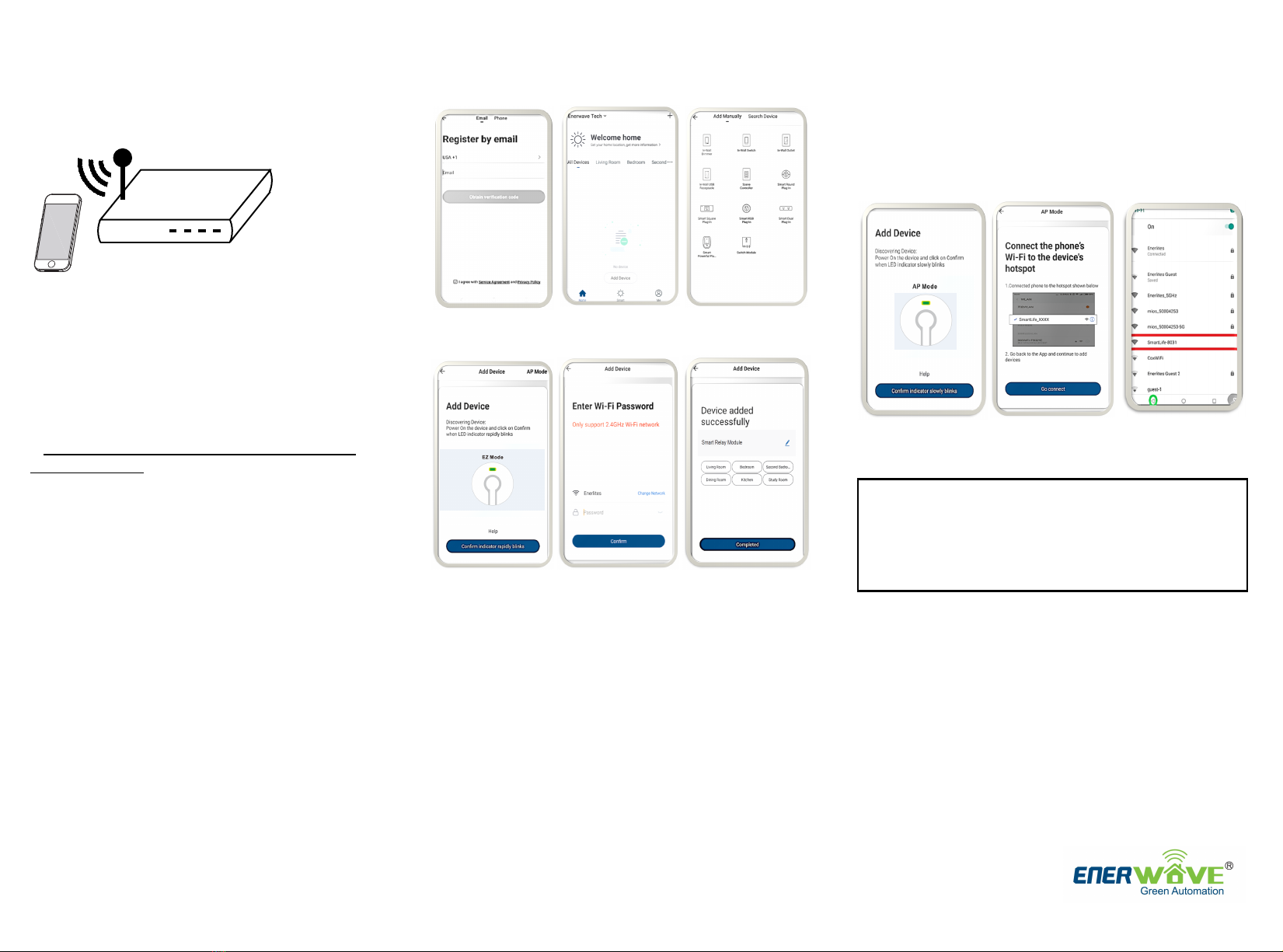
INITIAL SETUP FOR Wi-Fi CONTROL
1. Connect the
WFRSM1 , then
turn on the circuit
breaker.
2. Connect your Smart Device (phone or tablet) to
the same 2.4GHz Wi-Fi network that your WFRSM1
smart receptacle will be connecting to.
Use your phone to search “ENERWAVE” from the App
Store or Google Play.Once installed, open the App and
follow the on-screen instructions to register then login.
Follow the instructions in the App to connect the Smart
Receptacle to your network. Over time, the App may be
updated for a better experience or added features.
Be sure to first completely read then follow the in-App
instructions closely:
a.
b.
c.
d.
Login to the ENERWAVE App
On your home screen, click on "Add
Device" or the "+" button
Select the device type "Switch Module"
When prompted to "Add Device in the
default EZ mode, and the indicator LED is
not already blinking green rapidly, press
and hold the program button for 8
seconds. The LED indicator on the
device will blink green rapidly
•When LED indicator starts blinking
green rapidly on the device, press
"Confirm the indicator rapidly blinking"
•Note: To pair the smart device using
AP Mode, simply repeat this same
process to make the indicator blink
green slowly
e.
f.
Enter your home's Wi-Fi network and
password when prompted then click confirm
After successfully adding the device, you can
change the name of the device as desired
Pairing Using AP Mode:
1
Pairing Using EZ Mode (Default)
LED INDICATOR ON DEVICE
•Solid Green: Device is connected to a power source, but it has
not been paired.
•Slow Blinking Green: Device is attempting to pair with the
controller while in AP mode. When LED turns off, the device has
paired successfully
•Fast Blinking Green: Device is attempting to pair with the
controller while in EZ mode. When LED turns off, the device has
paired successfully
•Solid Blue: The device is paired and the power is turned ON
•No Light: The device is paired and the power is turned OFF
•Select AP Mode on top right corner of your screen
•Enter your home's 2.4GHz WiFi name and password
•Follow the on screen instructions and select "Go Connect"
•Select "SmartLife Network"
•Go back to the app to continue adding the device.
SHARE DEVICE CONTROL
WITH OTHERS
2 3
a b c
d e f
© 2021 Enerwave Home Automation
WWW.ENERWAVEAUTOMATION.COM
0206210184
WARRANTY INFORMATION
This device is warranted to be free of material and workmanship defects for 2
years from the date of purchase. Original receipt or proof of purchase from an
authorized retailer must be presented upon warranty claim. ALL claims must
be verified and approved by Enerwave, Inc. Warranties from other Enerwave
products may vary. This warranty is nontransferable and does not cover
normal wear and tear or any malfunction, failure, or defect resulting from
misuse, abuse, neglect, alteration, modification, or improper installation. To
the fullest extent permitted by the applicable state law, Enerwave shall not be
liable to the purchaser or end user customer of Enerwave products for direct,
indirect, incidental, or consequential damages even if Enerwave has been
advised of the possibility of such damages. Enerwave’ total liability under this
or any other warranty, express or implied, is limited to repair, replacement or
refund. Repair, replacement or refund are the sole and exclusive remedies
for breach of warranty or any other legal theory.
2.4GHz Wi-Fi
456
By default, the App will only allow one user to control the paired device. To
also give other trusted users control, select the "Me" option on the bottom
right corner of your Enerwave App home screen, then click on " "Add
family" to create a family that can have administrative control. Have your
"Family Member" download the Enerwave App and register. Then, click on
the created family then select "Add member" and enable the "Set As
Administrator" option. Follow the on-screen instructions to send them an
invitation for administrator access.