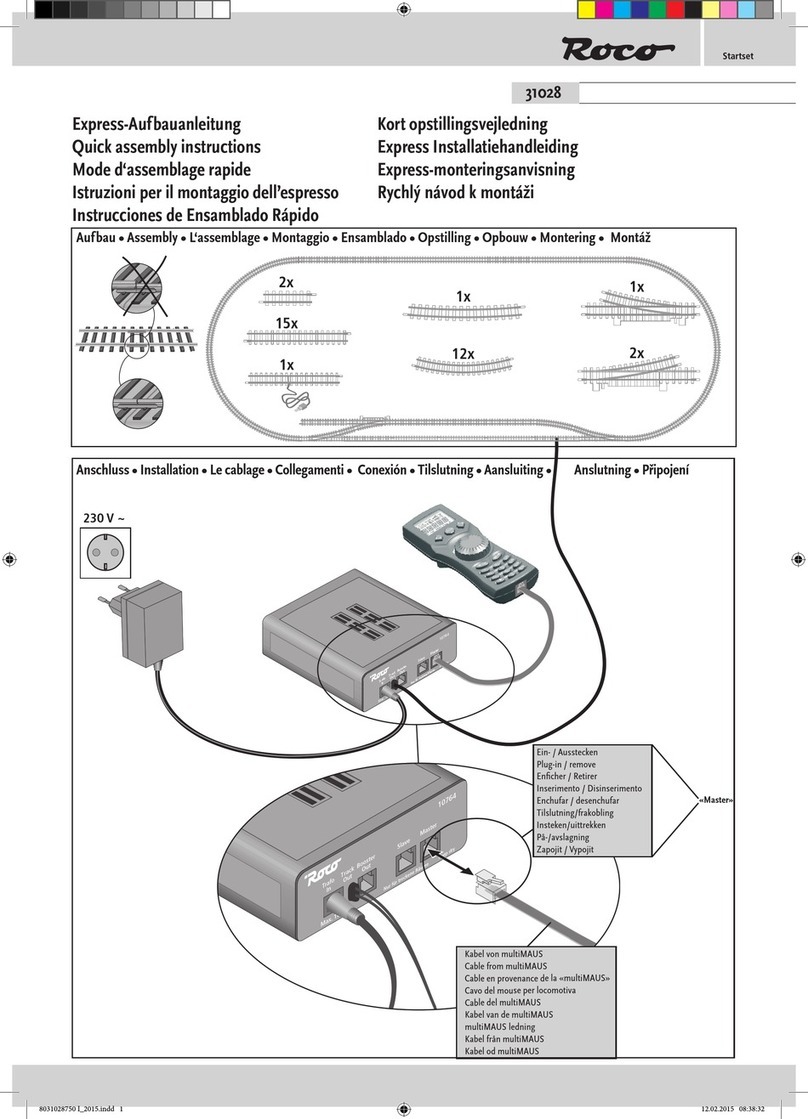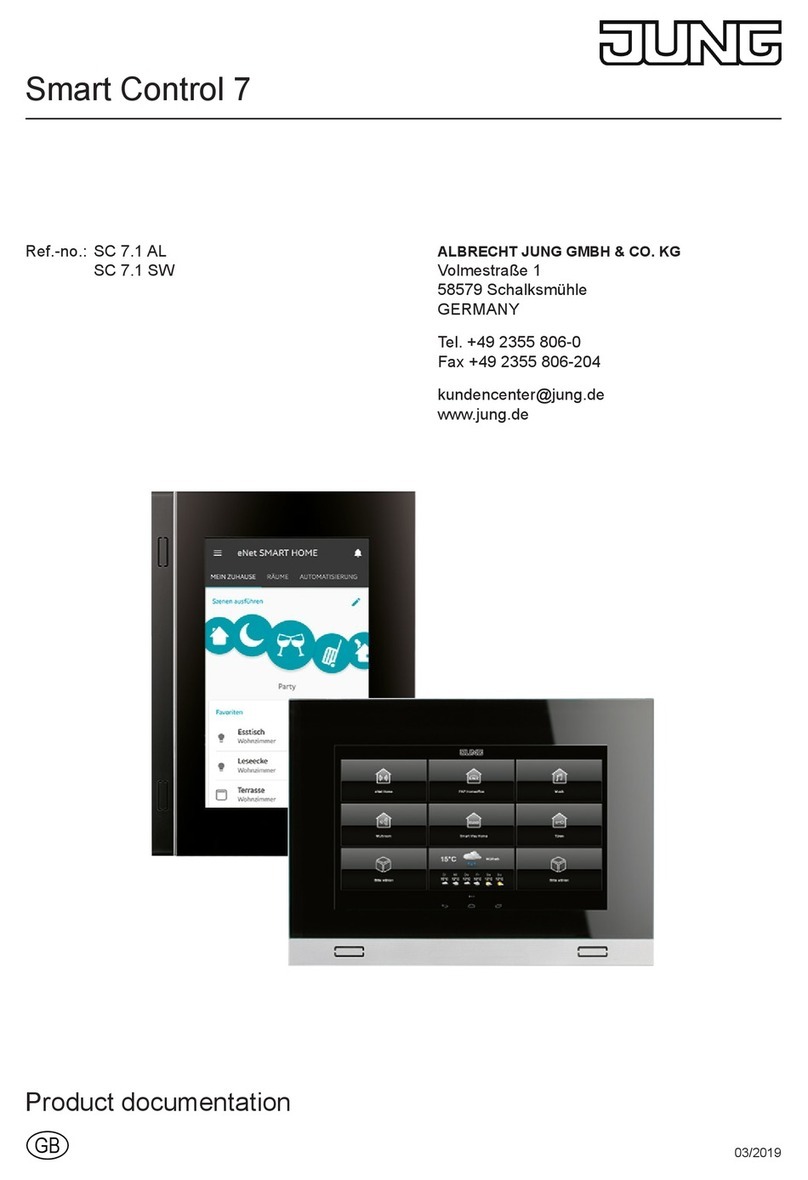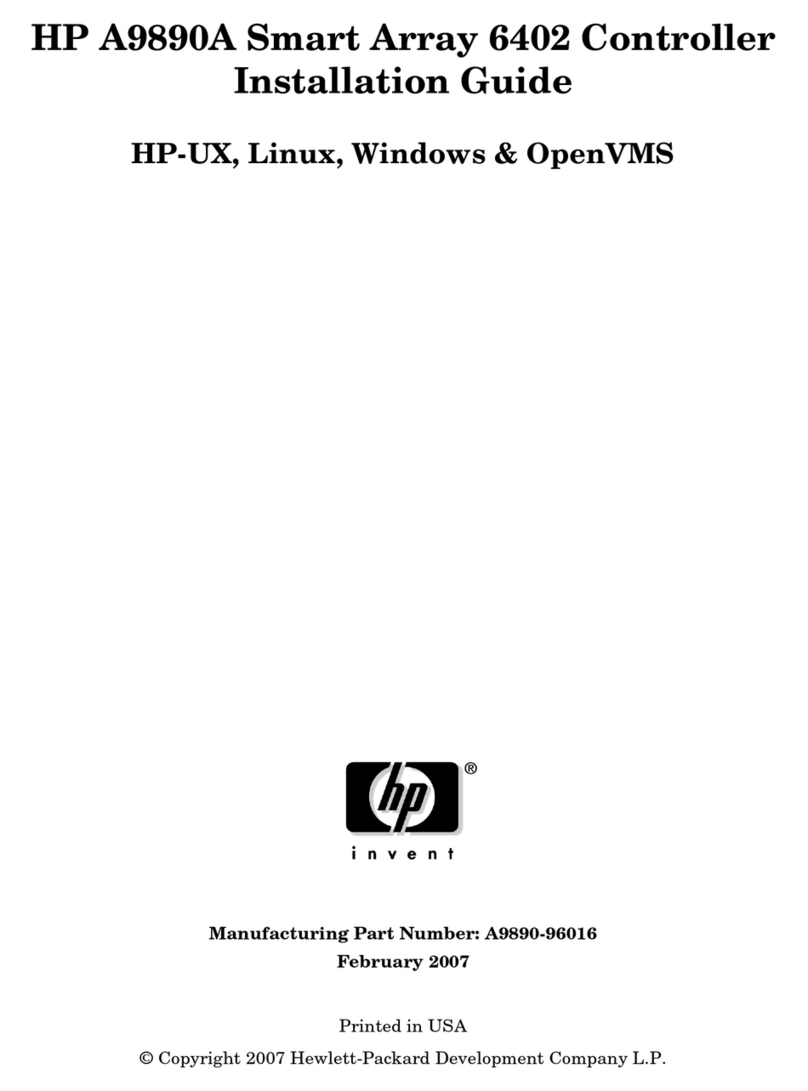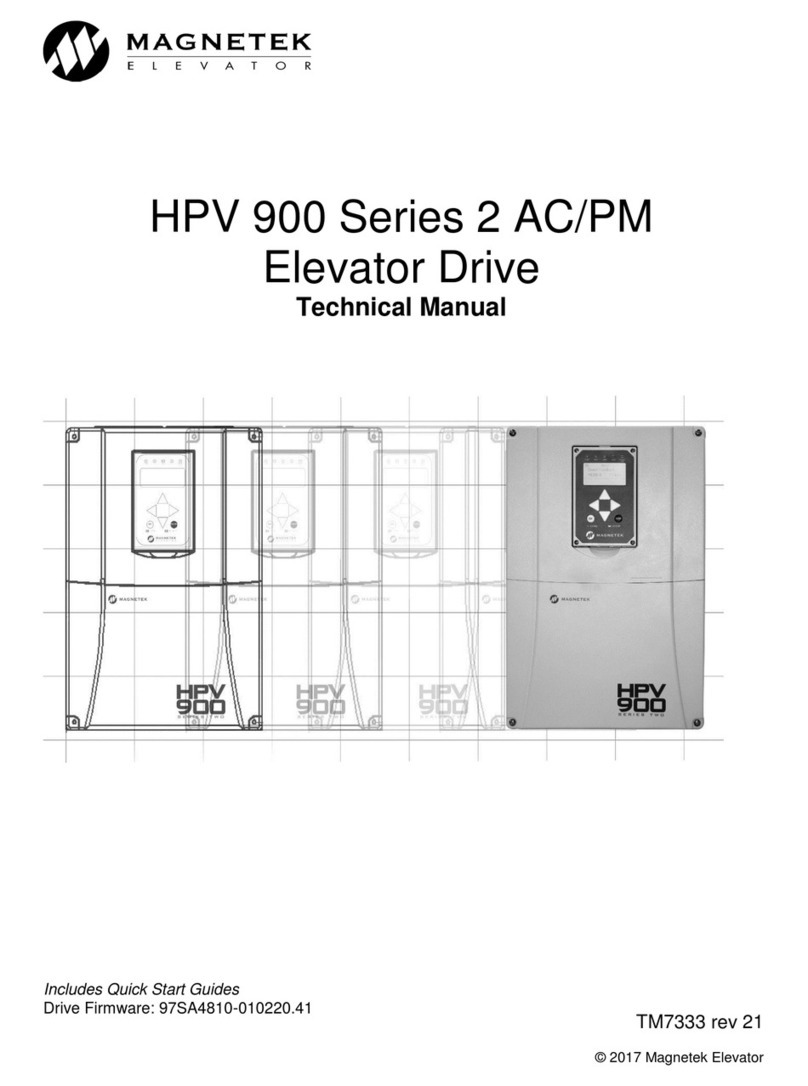roco ROCOMOTION 10785 User manual

10785
ROCOMOTION
ROCOMOTION
Inhaltsverzeichnis
Table of Contents
D
................................ 2 − 4
GB
................................ 5 − 7
8010785920 XII_2007.indd 1 23.01.2009 09:15:38

2
2
Rocomotion
Rocomotion besteht im Wesentlichen aus einem Hardware-Interface, einer leistungsfähigen PC-Software zur Steue-
rung Ihrer Modellbahnanlage und den zugehörigen Kabeln zur Verbindung mit Ihrem vorhandenen Lokmaussystem.
Die Beschreibung der Software entnehmen Sie bitte der beigelegten CD.
Das Hardware Interface
Das Hardware Interface kommuniziert mit dem PC über die serielle Schnittstelle (19200 Baud, 8 Datenbits, no parity,
1 Stoppbit), wandelt die Daten in ROCO-Net Befehle um und liefert die von den angeschlossenen Rückmeldemodu-
len erhaltenen Schaltinformationen an den PC. Da das Interface als „Slave“ im Lokmaussystem betrieben wird, ist es
unbedingt erforderlich, dass am Master-Anschluss des Verstärkers eine Lokmaus angeschlossen ist.
Der TrainProgrammerTM
Mittels dem am Ausgang „Prog Out“angeschlossenen Programmiergleis können Sie die CV-Werte ihrer Lokdecoder
auslesen und verändern (schreiben). Für diesen Zweck wird die Software TrainProgrammerTM mitgeliefert, die Sie nach
dem Importieren der Roco-Decoderkonfi gurations-Datei für diese Decoder-Konfi guration kostenfrei nutzen dürfen.
Der TrainAnimatorTM
Mit dem TrainAnimatorTM können Sie Bilder von Lokomotiven oder Zügen für die Anzeige in Rocomotion vorbereiten.
Rocomotion kann die mit TrainAnimatorTM vorbereiteten Bilder laden, um u.a. die Positionen von Loks und Zügen am
Bildschirm anzuzeigen.
Anschluss
Wenn Sie das Hardware Interface in Betrieb nehmen möchten, ist eine
multi
MAUS / Lokmaus 10760/10790/10792,
ein Verstärker 10761/10764 und ein Trafo 10718/ 10725 unbedingt erforderlich.
Bei Verwendung eines Programmiergleises, muss ein zusätzlicher Trafo 10718/10725 am Hardware Interface ange-
schlossen werden (Fig. 1).
Aus Gründen der elektromagnetischen Verträglichkeit (EMV), darf nur das mitgelieferte RS232-Kabel zum An-
schluss an den PC verwendet werden.
Falls Ihr PC oder Notebook keine serielle Schnittstelle mehr besitzt, können Sie auch handelsübliche USB-Seriell
Konverter verwenden. Zur Treiberinstallation beachten Sie bitte die Dokumentation des Herstellers.
Gleisabschnitte beidseitig elektrisch trennen!
Both rails of track sections to be electrically isolated!
Nur für trockene RŠume
10785
Bus
Out
Track
Out
T
Max. 16V~
Keep dry
Bus
In
Max. 16V~
Keep dry
Nur fŸr trockene RŠume
10764
Slave Master
Booster
Out
(10756)
10725
10718
10725
10718
10785
10761
10764
PC
rack
in
(10756)
PC
Track
Out
T
Power
t
+ 8 7 6 5 4 3 2 1 +
1 2 3 4 5 6 7 8
BUS
BUS
10787
Fig. 1
D
8010785920 XII_2007.indd 2 23.01.2009 09:15:40

3
3
Automatikbetrieb
An der „Bus Out“-Buchse können bis zu 16 Rückmeldemodule 10787 angeschlossen werden. Sie sind für einen
Automatikbetrieb der Modellbahnanlage erforderlich. Die Anzahl der benötigten Rückmeldemodule berechnet sich
wie folgt: Pro Gleisblock benötigen Sie idealerweise 2 Rückmeldeeingänge, wobei jedes Rückmeldemodul 8 Ein-
gänge besitzt.
Bedeutung der LEDs (Leuchtdioden)
Grüne LED mit der Beschriftung COMM (Communication):
Zeigt im Normalbetrieb den Datenverkehr zwischen Interface und PC über die serielle Schnittstelle an.
Blinkt gemeinsam mit der roten LED, wenn keine Mastermaus angeschlossen ist.
Rote LED mit der Beschriftung PROG (Programming / Error):
Die rote LED leuchtet während des Programmiervorgangs (CV-Werte lesen oder schreiben).
Die rote LED blinkt wenn keine Verbindung zum PC besteht.
Die rote LED blinkt gemeinsam mit der grünen LED, wenn keine Mastermaus angeschlossen ist.
CD-Inhalt
Programmdateien:
rmsetup.exe: Die Installationsdatei für Rocomotion
tpsetup.exe: Die Installationsdatei für TrainprogrammerTM
tasetup.exe: Die Installationsdatei für TrainAnimatorTM
Wenn Sie eines der oben genannten Programme gestartet haben, können Sie die Sprache auswählen.
Alle Programme sind in Deutsch und Englisch verfügbar.
Dokumentation:
Handbuch.pdf: Rocomotion Programmbeschreibung (in deutsch)
Manual-pdf: Rocomotion Programmbeschreibung (in englisch)
Nach dem Installieren des jeweiligen Programmes (Rocomotion, TrainProgrammerTM oder TrainAnimatorTM) erhalten
Sie zusätzliche weitere Hilfestellungen über die kontextsensitve Hilfefunktion.
Decoder-Konfigurations-Datei:
Roco D.yrc: Decoder-Konfigurations-Datei für die deutsche Version des TrainProgrammersTM
Roco E.yrc: Decoder-Konfigurations-Datei für die englische Version des TrainProgrammersTM
Lokbibliothek:
Im Untermenü Lokbibliothek finden Sie bereits eine Auswahl von ROCO-Modellen, die für Rocomotion vorbereitet
wurden. Sie können mit Hilfe von TrainAnimatorTM Ihre yra-Dateien auch selbst erstellen.
Sonstiges:
Einstiegsseite
Diese Bedienungsanleitung, die Sie soeben lesen, finden Sie auch auf der beigelegten CD im PDF Format.
Installieren der Programmdateien Software:
Nach dem Einlegen der CD, startet die Einstiegseite in Ihrem Browser automatisch. Sollten Sie den Autostart-Me-
chanismus deaktiviert haben, rufen Sie die Datei start.htm auf.
Rocomotion
1. Rocomotion-Installations-Link in der Einstiegsseite anklicken oder rmsetup.exe starten.
2. Sprachauswahl und Lizenzbedingungen bestätigen.
3. Installationspfad und Startmenüeintrag bestätigen oder gegebenenfalls anpassen.
8010785920 XII_2007.indd 3 23.01.2009 09:15:41

4
TrainProgrammerTM:
1. TrainProgrammerTM-Installations-Link in der Einstiegsseite anklicken oder tpsetup.exe starten.
2. Sprachauswahl und Lizenzbedingungen bestätigen.
3. Installationspfad und Startmenüeintrag bestätigen oder gegebenenfalls anpassen.
4. TrainProgrammerTM starten.
5. „Weiter ohne Lizenz“ auswählen.
6. Im Menü „Railroad“ den Punkt „Decoder-Konfiguration importieren...“ auswählen.
7. Die auf der CD enthaltene Datei „Roco D.yrc“ auswählen.
8. Im Importfenster die Zeile mit Roco selektieren und den Button „Import“ drücken.
9. Sie haben nun in der Hersteller Drop-Down-Liste auch den Eintrag Roco zur Verfügung mit dem Sie kos-
tenfrei. Ihre Decoder (auch wenn sie nicht von Roco stammen) programmieren können.
Wenn Sie CV-Werte direkt programmieren wollen, können Sie dies indem Sie im Menü „Ansicht“ den
„Direkt-Programmierer“ auswählen. Sie können somit alle CV-Werte ansprechen. Auch solche die mit der
Lokmaus nicht programmiert werden können (z.B. größer 99).
TrainAnimatorTM:
1. TrainAnimatorTM-Installations-Link in der Einstiegsseite anklicken oder tasetup.exe starten
2. Sprachauswahl und Lizenzbedingungen bestätigen
3. Installationspfad und Startmenüeintrag bestätigen oder gegebenenfalls anpassen
Mit dem TrainAnimatorTM können Sie Bilder von Lokomotiven oder Zügen für die Anzeige in Rocomotion
vorbereiten. Rocomotion kann die mit TrainAnimatorTM vorbereiteten Bilder laden, um u.a. die Positionen von
Loks und Zügen am Bildschirm anzuzeigen.
Anwenderforum
Wenn Sie wider Erwarten trotz des Handbuchs und der integrierten Hilfefunktion einmal nicht mehr weiter
wissen, haben Sie die Möglichkeit sich mit anderen Rocomotion-Anwendern in einem Internet-Forum auszu-
tauschen.
Den entsprechenden Link dazu finden Sie im Service-Bereich unter www.roco.cc
Im Anwenderforum müssen Sie sich einmalig anmelden (lediglich die Eingabe Ihrer E-Mail-Adresse ist not-
wendig).
Fehlersuche
An einem Slave (Lokmaus oder Route Control) kommt die Fehlermeldung E6:
Dieser Slave wird vom Master nicht abgefragt. Wenn mehr als 4 Slaves (Lokmaus oder Route Control ) am
Verstärker angeschlossen sind, muss in der Mastermaus die Anzahl der abgefragten Adresse erhöht werden.
Schlagen Sie dazu bitte im Lokmaushandbuch im Kapitel „Menü Einstellungen“ den Absatz „C8 - Zahl der
abgefragten Adressen“ nach.
Die grüne LED (Comm) leuchtet nicht und die rote LED blinkt:
Keine Verbindung zum PC (Kabel und Steckverbindungen kontrollieren). Software starten und den COM-Port,
an dem Rocomotion angeschlossen ist, wählen. Die Software stellt die richtigen RS232-Einstellungen ein.
Die grüne LED (Comm) und die rote LED blinken gleichzeitig:
Master-Lokmaus funktioniert nicht oder ist nicht eingesteckt.
Programmiergleis funktioniert nicht:
Fremdspannung oder Kurzschluss am Programmiergleis oder kein Trafo am Hardware Interface angeschlos-
sen. Außerdem dürfen keine Zugfahrten in Rocomotion aktiv sein.
4
8010785920 XII_2007.indd 4 23.01.2009 09:15:41

5
Rocomotion
Rocomotion largely consists of a hardware interface, effi cient PC software for the control of your model train
set and the relevant cables for connection with your existing Lokmaus system. Please take the description of
the software from the enclosed CD.
The hardware interface
The hardware interface communicates with the PC via the serial interface (19200 baud, 8 data bits, no parity, 1
stop bit), converts the data into ROCO-Net commands and supplies the switching information received from the
connected feedback modules to the PC. Since the interface is operated as a “slave” in the Lokmaus system it is
absolutely indispensable that a Lokmaus is connected to the master connection of the amplifi er.
The train programmerTM
With the programming track connected to the output “Prog Out” you can read out and change (write) the CV
values of your locomotive decoder. For this purpose the software TrainProgrammerTM is supplied which you can
utilise free of charge after importation of the Roco decoder confi guration fi le for this decoder confi guration.
The TrainAnimatorTM
With the TrainAnimatorTM you can prepare pictures of locomotives or trains for display in Rocomotion. Roco-
motion is able to load the pictures prepared with TrainAnimatorTM among other things to display the positions
of locomotives and trains on the monitor.
Connection
If you wish to start using the hardware interface a
multi
MAUS / Lokmaus 10760/10790/10792, an amplifi er
10761/10764 and a transformer 10718/ 10725 are indispensable.
When using a programming track an additional transformer 10718/10725 must be connected to the hardware
interface (Fig. 1).
For reasons of electromagnetic compatibility (EMC), only the supplied RS232 cable must be used for
connection to the PC.
If your PC or notebook no longer has a serial interface you can also use commercially available USB serial
converters. For driver installation please observe the documentation of the manufacturer.
Gleisabschnitte beidseitig elektrisch trennen!
Both rails of track sections to be electrically isolated!
Nur für trockene RŠume
10785
Bus
Out
Track
Out
T
Max. 16V~
Keep dry
Bus
In
Max. 16V~
Keep dry
Nur fŸr trockene RŠume
10764
Slave Master
Booster
Out
(10756)
10725
10718
10725
10718
10785
10761
10764
PC
rack
in
(10756)
PC
Track
Out
T
Power
t
+ 8 7 6 5 4 3 2 1 +
1 2 3 4 5 6 7 8
BUS
BUS
10787
Fig. 1
GB
8010785920 XII_2007.indd 5 23.01.2009 09:15:42

6
Automatic mode
Up to 16 feedback modules 10787 can be connected to the “Bus Out” jack. These are required for automatic
operation of the model train set. The number of required feedback modules is calculated as follows: Ideally
you require 2 acknowledgement inputs per track block with each feedback module having 8 inputs.
Meaning of the LEDs (light-emitting diodes)
Green LED inscribed COMM (Communication):
indicates the data traffic between interface and PC via the serial interface in normal operation.
flashes together with the red LED if no master mouse is connected.
Red LED with the inscription PROG (Programming / Error):
the red LED flashes during the programming process (CV values reading or writing).
the red LED flashes if there is no connection to the PC.
the red LED flashes jointly with the green LED if no master mouse is connected.
CD content
Program files:
rmsetup.exe: The installation file for Rocomotion
tpsetup.exe: The installation file for TrainProgrammerTM
tasetup.exe: The installation file for TrainAnimatorTM
If you have started one of the above mentioned programs you can select the language.
All programs are available in German and English.
Documentation:
Handbuch.pdf: Rocomotion program description (in German)
Manual-pdf: Rocomotion program description (in English)
Following installation of the respective program (Rocomotion, TrainProgrammerTM or TrainAnimatorTM) you will
receive additional assistance via the context-sensitive help function.
Decoder configuration file:
Roco D.yrc: Decoder configuration file for the German version of the TrainProgrammerTM1230,,0Loc
omotive library:
In the sub-menu locomotive library you already find a selection of ROCO models which were prepared for
Rocomotion. With the help of TrainAnimatorTM you can also generate your own yra files.
Miscellaneous:
Starting page
The operating instructions you are currently reading can also be found on the enclosed CD in PDF format.
Installing the program files software:
After inserting the CD the starting page in your browser will start automatically. Should you have deactivated
the Autostart mechanism call up the file start.htm.
Rocomotion
1. Click on Rocomotion installation link in the starting page or start rmsetup.exe.
2. Confirm language selection and licence conditions.
3. Confirm installation path and start menu entry or adjust if required.
TrainProgrammerTM:
1. Click on TrainProgrammerTM installation link in the starting page or start tpsetup.exe.
8010785920 XII_2007.indd 6 23.01.2009 09:15:43

7
GB
2. Confirm language selection and licence conditions.
3. Confirm installation path and start menu entry or adjust if required.
4. Start TrainProgrammerTM.
5. Select “Continue without licence”.
6. In the menu “Railroad” select the point “Import decoder configuration...”.
7. Select the file “Roco D.yrc” included on the CD.
8. In the import window select the line with Roco and press the “Import” button.
9. In the manufacturer drop-down list you will now also have the entry Roco at your disposal with which you
can program your decoders free of charge (even if these are not from Roco).
If you wish to directly program CV values you can do so by selecting “Direct programmer” in the “View”
menu. You can consequently address all CV values. Even such that cannot be programmed with the Lok-
maus (e.g. greater 99).
TrainAnimatorTM:
1. Click on TrainAnimatorTM installation link in the starting page or start tasetup.exe.
2. Confirm language selection and licence conditions
3. Confirm installation path and starting menu or adjust if required
With the TrainAnimatorTM you can prepare pictures of locomotives or trains for display in Rocomotion. Ro-
comotion is able to load the pictures prepared with TrainAnimatorTM to display the positions of locomotives
and trains on the monitor.
User forum
Should you unexpectedly happen to be at a loss despite the manual and the integrated help function you
are able to exchange information with other Rocomotion users in an Internet forum.
The relevant link in this regard can be found in the service area under www.roco.cc
Once-off registration in the user forum is required (you only need to enter your email address).
Troubleshooting
The error message E6 appears on a slave ( Lokmaus or Route control ):
This slave is not polled by the master. If more than 4 slaves (Lokmaus or Route control) are connected to the
amplifier the number of queried addresses must be increased in the master mouse. To do so please look up the
paragraph “number of queried C8 addresses” in the Lokmaus manual in the chapter “Settings menu”.
The green LED (Comm) fails to light up and the red LED is flashing:
No connection with the PC (check cable and plug connections). Start software and select the COM-port to
which Rocomotion is connected. The software sets the correct RS232 settings.
The green LED (Comm) and the red LED flash simultaneously:
Master-Lokmaus is malfunctioning or not plugged in.
Programming track fails to work:
External voltage or short circuit on the programming track or no transformer connected to the hardware
interface. In addition, no train trips must be active in Rocomotion.
8010785920 XII_2007.indd 7 23.01.2009 09:15:43

Änderungen von Konstruktion und Ausführung
vorbehalten! • We reserve the right to change the
construction and design! • Nous nous réservons
le droit de modifi er la construction et le dessin! •
Ci riserviamo il diritto di variare la costruzione e il
design! • Verandering van model en construcie
voorbehounden.
Bitte diese Beschreibung zum späteren Gebrauch
aufbewahren! • Please retain these instructions
for further reference! • Pi�re d‘bien vouloir con-
server ce mode d’emploi en vue d’une future utili-
sation! • Conservate queste istruczioni per un futu-
ro utiliozzo! • Deze handleding altijd bewaren.
Modelleisenbahn GmbH
Plainbachstraße 4
A - 5101 Bergheim
Tel.: +43 (0)5 7626
8010785920 II / 2009
8010785920 XII_2007.indd 8 23.01.2009 09:15:43
Table of contents
Languages:
Other roco Controllers manuals
Popular Controllers manuals by other brands
Viconics
Viconics VT8000 Series installation guide

Honeywell
Honeywell L7224A installation instructions

Franklin Electric
Franklin Electric SmartStart SSP3E-30S owner's manual

Burkert
Burkert 8681 operating instructions

Emerson
Emerson Bettis M Series Installation, operation and maintenance manual
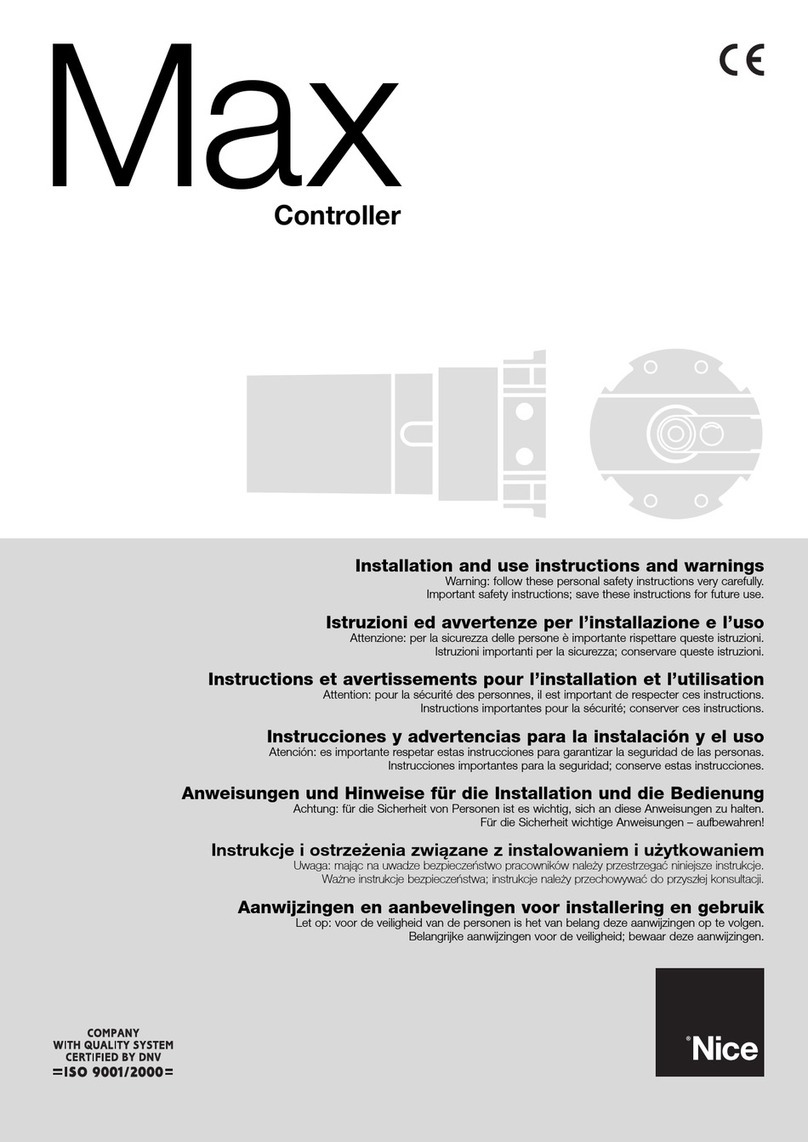
Nice
Nice Max Installation and use instructions and warnings