Mini Gadgets HCPowercase1080p User manual
Other Mini Gadgets Digital Camera manuals

Mini Gadgets
Mini Gadgets BBSBottle User manual

Mini Gadgets
Mini Gadgets HCBluetooth User manual

Mini Gadgets
Mini Gadgets BBSOutlet User manual

Mini Gadgets
Mini Gadgets HCBluetoothHD User manual

Mini Gadgets
Mini Gadgets HS580 User manual

Mini Gadgets
Mini Gadgets UltraSportsCam User manual

Mini Gadgets
Mini Gadgets KCLM200WiFi User manual

Mini Gadgets
Mini Gadgets USBCAMDVR User manual

Mini Gadgets
Mini Gadgets Bush Baby Stealth Air Freshener User manual

Mini Gadgets
Mini Gadgets DIY1080P User manual

Mini Gadgets
Mini Gadgets BB2WallFreshenerStone User manual
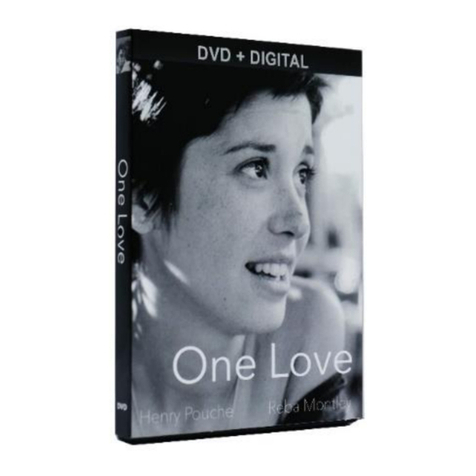
Mini Gadgets
Mini Gadgets BBSDVDCover User manual

Mini Gadgets
Mini Gadgets HCHook User manual

Mini Gadgets
Mini Gadgets OmniSBottle User manual

Mini Gadgets
Mini Gadgets CAMSTICK1000MVA User manual

Mini Gadgets
Mini Gadgets LMWiFiDock User manual

Mini Gadgets
Mini Gadgets IDIVE User manual

Mini Gadgets
Mini Gadgets CC1280NV User manual
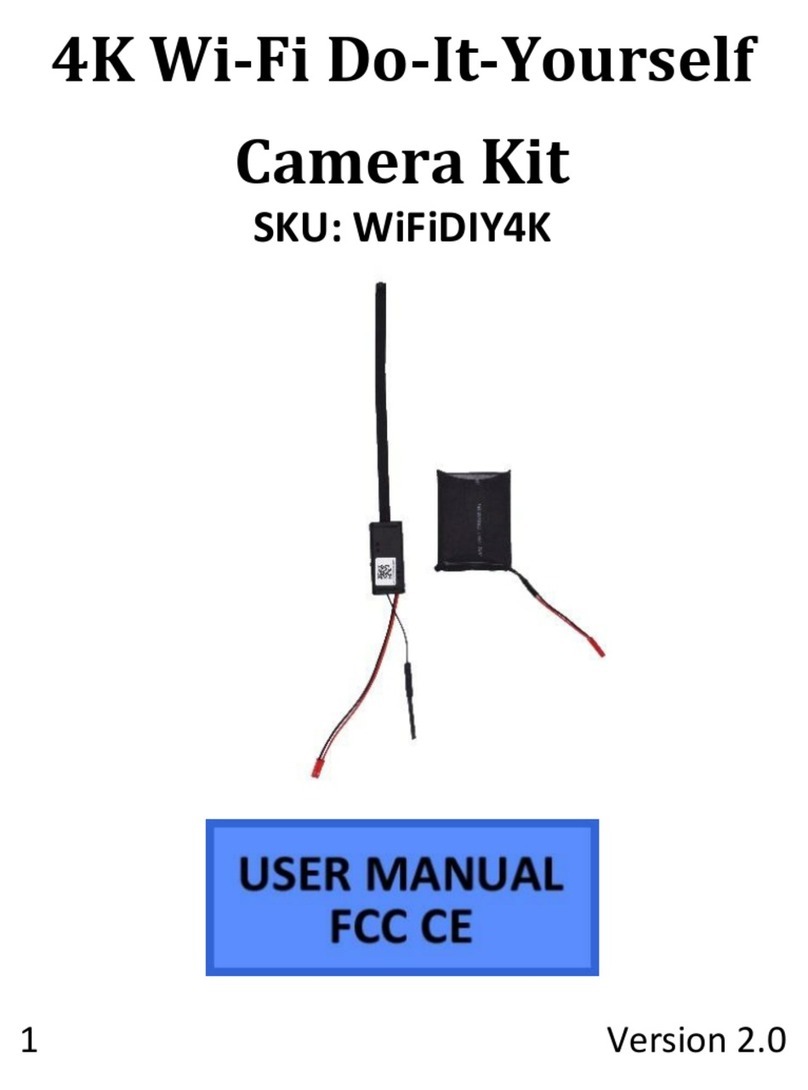
Mini Gadgets
Mini Gadgets WiFiDIY4K User manual
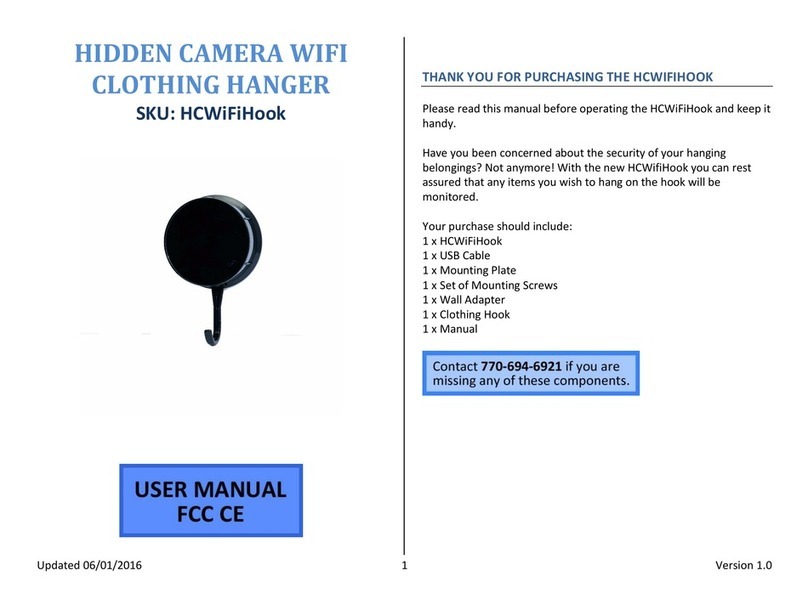
Mini Gadgets
Mini Gadgets HCWiFiHook User manual

























