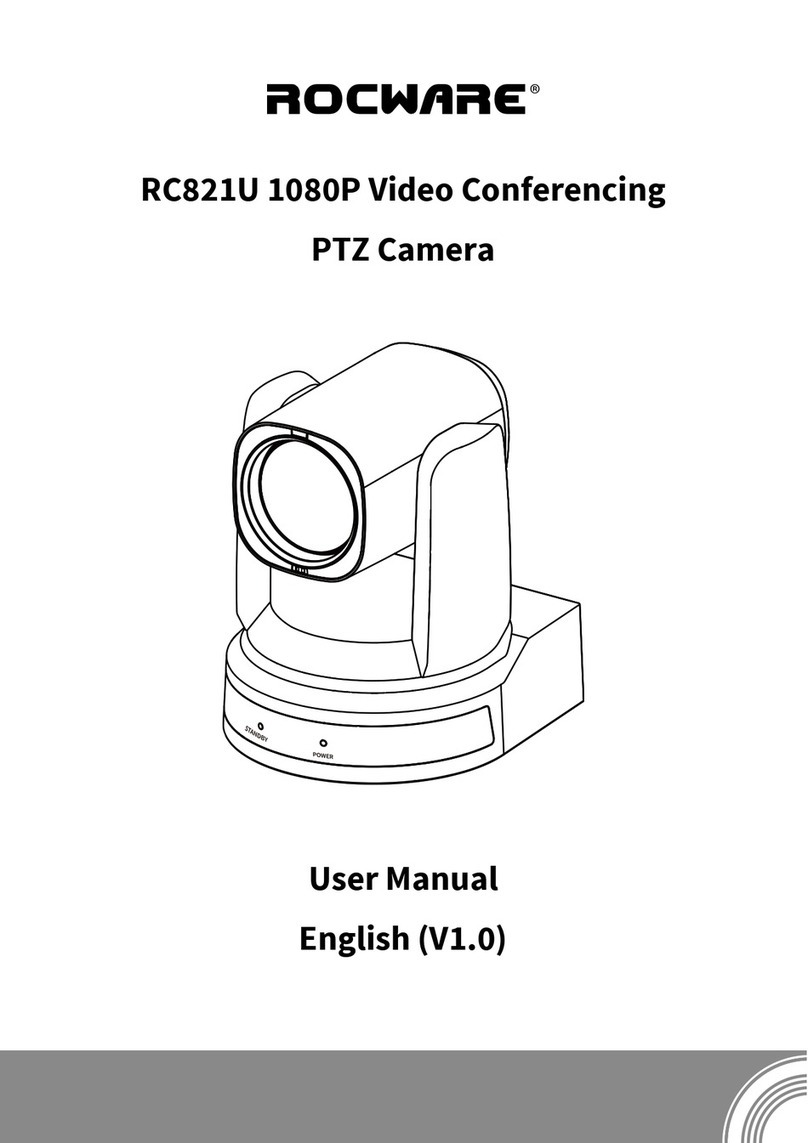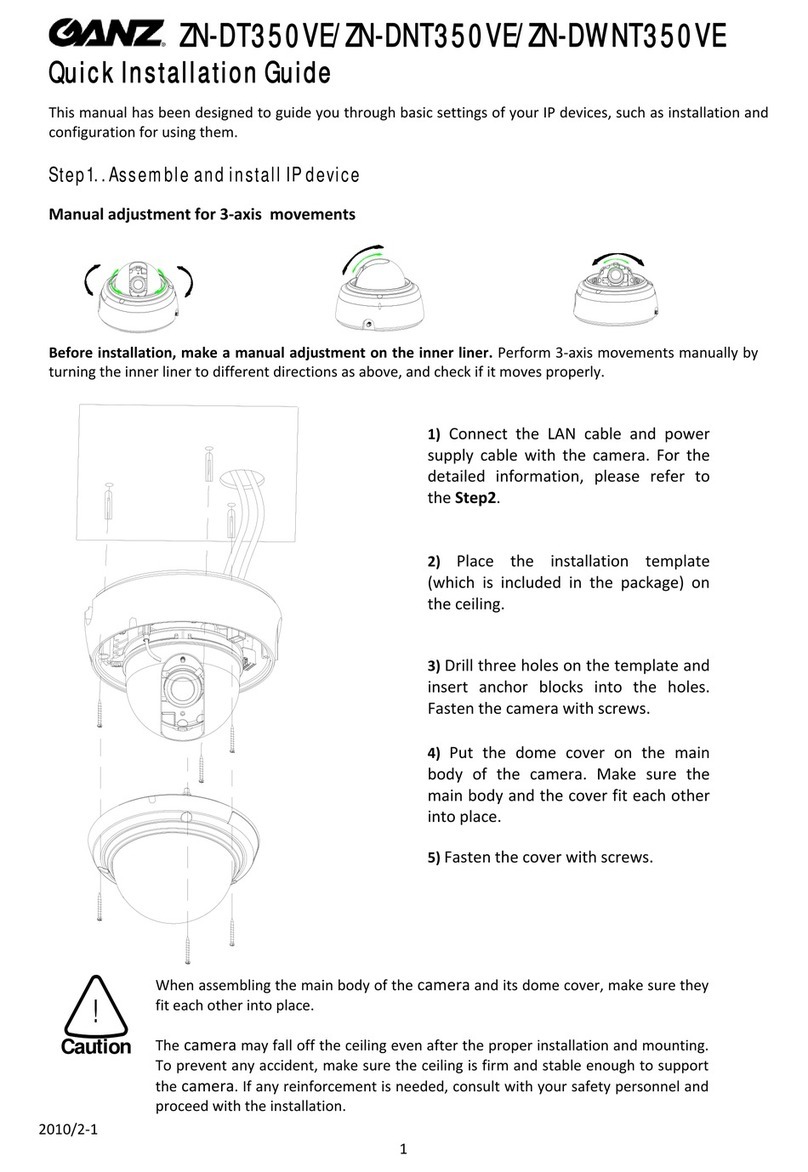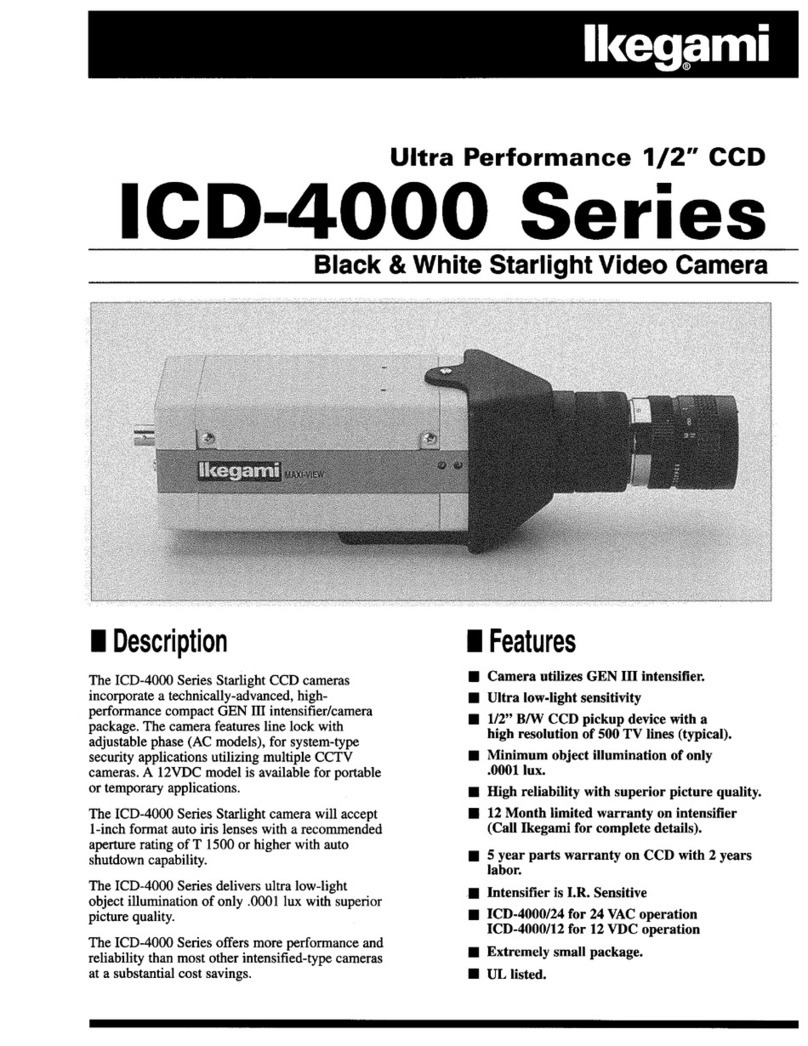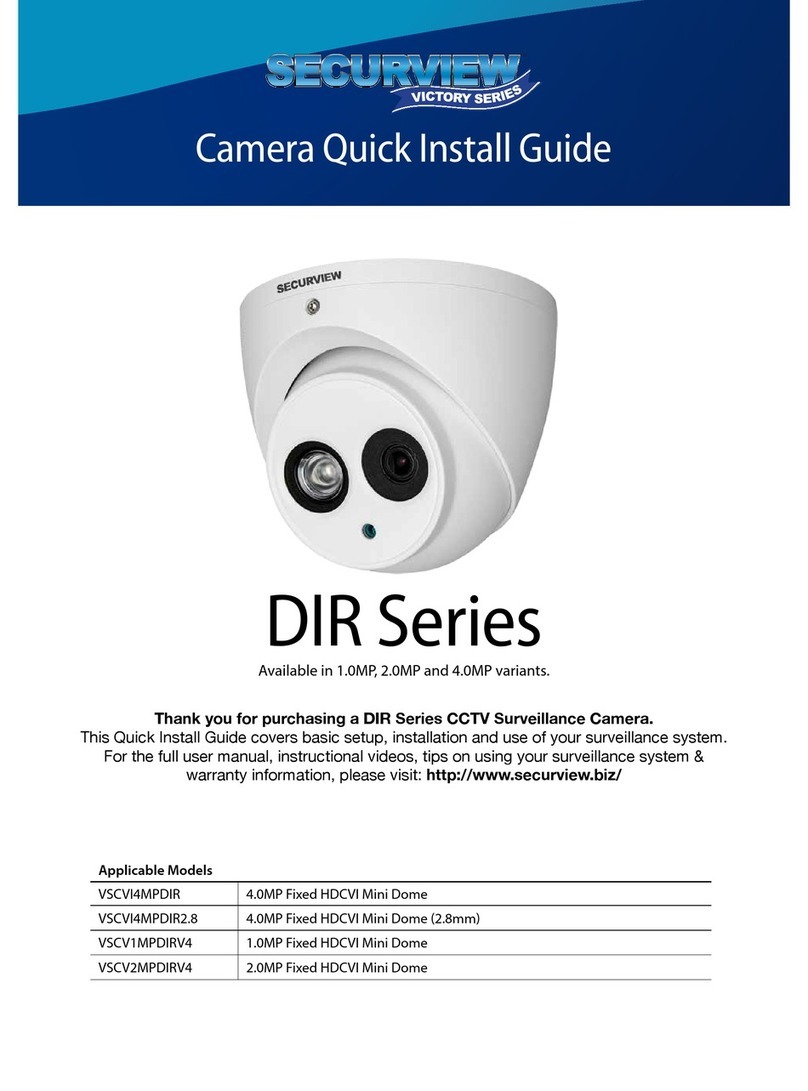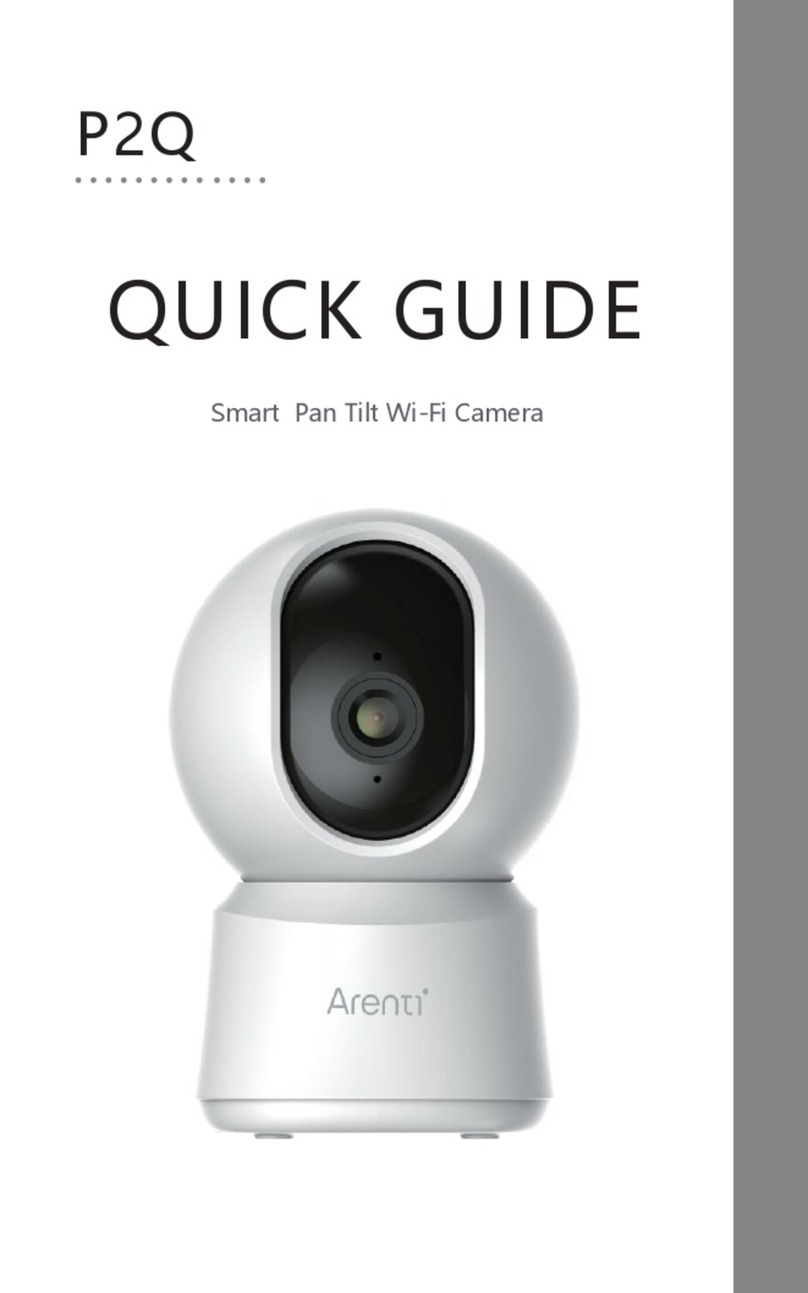ROCWARE RC841U User manual

RC841U 4K Video Conference PTZ Camera
User Manual
English (V1.0)

Copyright
All contents of this manual, whose copyright belongs to our corporation cannot be cloned, copied or
translated without the permission of our corporation.
Notice
Product specifications and information which were referred to in this document are for reference only. We
may change, delete, or update any content at any time and without prior notice.
FCC NOTICE (Class A)
This device complies with Part 15 of the FCC Rules. The operation is subject to the
following two conditions: (1) this device may not cause harmful interference, and (2) this
device must accept any interference received, including interference that may cause
undesired operation.
This equipment has been tested and found to comply with the limits for a Class A digital device, pursuant
to Part 15 of the FCC Rules. These limits are designed to provide reasonable protection against harmful
interference in a residential installation. This equipment generates uses and can radiate radio frequency
energy and, if not installed and used in accordance with the instructions, may cause harmful interference
to radio communications. However, there is no guarantee that interference will not occur in a particular
installation. If this equipment does cause harmful interference to radio or television reception, which can
be determined by turning the equipment off and on, the user is encouraged to try to correct the interference
by one or more of the following measures:
Reorient or relocate the receiving antenna.
Increase the separation between the equipment and receiver.
Connect the equipment into an outlet on a circuit different from that to which the receiver is
connected.
Consult the dealer or an experienced radio/television technician for help.
Class A ITE
Class A ITE is a category of all other ITE which satisfies the class A ITE limits but not the class B ITE limits.
Such equipment should not be restricted in its sale but the following warning shall be included in the
instructions for use:
Operating this equipment in a residential environment may cause radio interference.
European Community Compliance Statement (Class A)
This product is herewith confirmed to comply with the requirements set out in the Council
Directives on the Approximation of the laws of the Member States relating to
Electromagnetic Compatibility Directive 2014/30/EU.
Note
Warning

RC841U 4K Video Conference PTZ Camera User Manual
Catalogue
1Safety Precautions ......................................................................................................................1
2Packing List..................................................................................................................................1
3Quick Start...................................................................................................................................1
4About Product .............................................................................................................................2
4.1 Features .........................................................................................................................................................2
4.2 Product Specifications..................................................................................................................................2
4.3 Interfaces and Buttons..................................................................................................................................4
4.4 RS232 Interface..............................................................................................................................................4
4.5 Dimension......................................................................................................................................................4
4.6 Installation.....................................................................................................................................................5
4.7 Remote Control .............................................................................................................................................6
5GUI Settings .................................................................................................................................7
5.1 MENU .............................................................................................................................................................7
5.2 EXPOSURE .....................................................................................................................................................7
5.3 COLOR ............................................................................................................................................................7
5.4 IMAGE .............................................................................................................................................................8
5.5 P/T/Z...............................................................................................................................................................8
5.6 NOISE REDUCTION ........................................................................................................................................8
5.7 SETUP ............................................................................................................................................................8
5.8 COMMUNICATION SETUP ..............................................................................................................................9
5.9 AI Mode ..........................................................................................................................................................9
5.10 RESTORE DEFAULT...................................................................................................................................9
6WEB Settings..............................................................................................................................10
6.1 Access Camera.............................................................................................................................................10
6.2 Control Camera ...........................................................................................................................................10
6.3 Video Settings..............................................................................................................................................11
6.4 Image Settings.............................................................................................................................................12
6.5 Audio Settings .............................................................................................................................................12
6.6 System Settings...........................................................................................................................................12
6.7 Network Settings.........................................................................................................................................13
6.8 Device Information......................................................................................................................................14
6.9 Download the Upgrade Program ...............................................................................................................14
7Troubleshooting........................................................................................................................14

RC841U 4K Video Conference PTZ Camera User Manual
1
1Safety Precautions
During the installation and operation, all
electrical safety regulations of the country
and region of use must be strictly observed.
Please use the power adapter that comes
standard with this product.
Do not connect multiple devices to the same
power adapter (exceeding capacity of the
adapter may generate excessive heat or
cause fire).
Do not rotate the camera by hand, otherwise
it may cause mechanical failure.
When installing this product on a wall or
ceiling, make sure the device securely and
there are no obstacles within the rotation
range; Do not power on until all installations
are completed.
To avoid heat build-up, please keep smooth
ventilation around the device.
If the device smokes, smells, or makes noises,
please turn off the power and unplug the
power cord immediately, then contact the
dealer in time.
This device is not waterproof, please keep the
device dry.
This product has no user serviceable parts,
damage caused by disassembly by the user is
not covered by the warranty.
Electromagnetic field at specific frequencies may
affect the image quality.
2Packing List
Name Quantity
Camera 1
Power Adapter 1
USB Cable 1
Remote Control 1
User Manual 1
3Quick Start
1) Please check connections are correct before starting.
Notice

RC841U 4K Video Conference PTZ Camera User Manual
2
2) Connect the power adapter to the power
connector on the rear panel of the camera.
The power indicator on the front panel of the
camera turns on.
3) After the camera is powered on, it starts to
initialize, right up to the limit position, and
then both horizontal and vertical go to the
middle position. When the motor stops
running, it indicates the initialization is
completed.
4About Product
4.1 Features
Full Featured USB Interface
Full featured USB Type-C interface, compatible
with USB3.0 and USB2.0, support audio and
encoding output, support UVC 1.1~1.5 protocol.
4K UHD
The new 1/2.8-inch high-quality UHD CMOS
sensor with a maximum of 8.51 million pixels
enables high-quality images with ultra-high
resolution of 4K (3840x2160). And backward
compatible with 1080P, 720P and other
resolutions.
HDMI 1.4b
Support HDMI 1.4b specification, can directly
output uncompressed 4K raw video.
80.8° Wide-angle Lens + 16x Digital Zoom
Exclusive customized high-quality true 8 million
ultra-high-resolution ultra-wide-angle lens,
horizontal field of view up to 80.8°, optical zoom
up to 12x, and support 16x digital zoom.
Low Illumination
The new CMOS image sensor with ultra-high SNR
can effectively reduce the image noise under low
illumination. The application of 2D and 3D noise
reduction algorithm greatly reduces the image
noise even under the condition of ultra-low
illumination, it keeps the picture clean and clear,
and the SNR of image is as high as 55dB.
PoE
The wired network supports PoE power supply,
the control, power supply, video and audio can
be completed with only a network cable.
Remote Control
The camera can be controlled remotely through
the RS232 serial port, network and USB.
H.264 Slice/H.264 SVC Encoding
The output H.264 code stream supports Slice and
SVC encoding modes to accommodate high-end
USB conference video applications.
Dual Code Stream
Supports two code stream outputs (YUY2, MJPEG,
H.264, any two) to reduce the pressure of host
encoding and decoding.
Multiple and Perfect Interface
Support 4K video output via HDMI, USB 3.0 and
network interface simultaneously.
4.2 Product Specifications
Camera
Signal System 4K30, 4K25, 1080P30,
1080P25
Sensor 1/2.8-inch, CMOS,
Effective Pixel: 8.51M
Scanning Mode Progressive
Lens
12x,
f=3.47mm~41.65mm,
F 1.84~F 3.72
Minimum
Illumination 0.5 Lux @ (F1.8, AGC ON)
Shutter 1/30s~1/10000s
White Balance Auto, Indoor, Outdoor,
One Push, Manual, VAR
Backlight
Compensation Support
Digital Noise
Reduction
2D&3D Digital Noise
Reduction
SNR ≥55dB
Horizontal FOV 80.8°~7.5°
Vertical FOV 49.9°~4.3°
Pan Angle ±170°

RC841U 4K Video Conference PTZ Camera User Manual
3
Tilt Angle -30°~+90°
Pan Speed 2.7°~35.7°/s
Tilt Speed 2.7°~31.5°/s
Image Flip Support
Image Freeze Support
Preset Position 255
Preset Accuracy 0.1°
USB Features
Operate System
Windows 7/8/10,
Mac OS X, Linux,
Android
Color System/
Compression YUY2/MJPEG/H.264
Video Format
YUY2 (ISOC):
1080P30 (max.)
MJPEG: 2160P30
(max.)
H.264 AVC: 2160P30
(max.)
H.264 SVC: 2160P30
(max.)
USB Audio Support
USB Protocol UVC 1.1~1.5
UVC PTZ Support
Network Features
Encode Protocol H.265/ H.264/MJPEG
Video Stream First Stream,
Second Stream
First Stream
Resolution
3840x2160, 1920x1080,
1280x720, 1024x576,
960x540, 640x480,
640x360
Second Stream
Resolution
640x360, 480x272,
320x240, 320x180
Video Bit Rate for
First Stream 32Kbps~20480Kbps
Video Bit Rate for
Second Stream 32Kbps~6144Kbps
Bit Rate Control CBR, VBR
Frame Rate 50Hz: 1fps~25fps,
60Hz: 1fps~30fps
Audio Type AAC
Audio Bit Rate 96K, 128K, 256K
Protocol
TCP/IP, HTTP, RTSP,
RTMP/RTMP(S), ONVIF,
DHCP, Multicast, etc.
Interfaces
USB Interface 1 x USB 3.0: Type-C
Video Interface 1 x HDMI 1.4b
Network Interface 1 x NET: 10M/100M
Adaptive Ethernet Ports
Audio Interface 1 x LINE IN: 3.5mm
Audio Interface
Communication
Interface
1 x RS232: 8pin Min DIN,
Max. Distance: 30m,
Protocol: VISCA/
Pelco-D/Pelco-P
Power Interface JEITA type (DC 12V)
General Specifications
Input Voltage DC 12V /PoE (802.3af)
Input Current 1.0A
Operating
Temperature 0°C~40°C
Storage
Temperature -40°C~60°C
Power
Consumption 12W
Dimension (mm) 142.2 x 151.9 x 177.3
Net Weight About 1.6Kg
Product specifications are subject to change
without notice.
Note

RC841U 4K Video Conference PTZ Camera User Manual
4
4.3 Interfaces and Buttons
No. Interface
1 RS232 Interface
2 NET Interface
3 HDMI Interface
4 USB3.0 Interface
5 LINE IN Interface
6 DC 12V Interface
4.4 RS232 Interface
No. Function No. Function
1 DTR 5 RXD
2 DSR 6 GND
3 TXD 7 IR OUT
4 GND 8 NC
The correspondence between RS232 and DB-9:
RS232 DB-9
1.DTR 1.CD
2.DSR 2.RXD
3.TXD 3.TXD
4.GND 4.DTR
5.RXD 5.GND
6.GND 6.DSR
7.IR OUT 7.RTS
8.NC 8.CTS
9.RI
The correspondence between RS232 and Mini DIN:
RS232 Mini DIN
1.DTR 1.DTR
2.DSR 2.DSR
3.TXD 3.TXD
4.GND 4.GND
5.RXD 5.RXD
6.GND 6.GND
7.IR OUT 7.NC
8.NC 8.NC
4.5 Dimension
Unit: mm
21
345
678

RC841U 4K Video Conference PTZ Camera User Manual
5
4.6 Installation
The above installation diagram is for reference only, please refer to actual product for the installation
accessories.
Note

RC841U 4K Video Conference PTZ Camera User Manual
6
4.7 Remote Control
Key Description
1. (Standby) Key
Press to enter standby mode
2. Number Keys
To set preset or call preset
3. * Key
Use with other keys
4. PRESET Key
Successively press [PRESET] + Number key
(0-9) to set preset position
5. HOME Key
Confirm selection or press to turn PTZ back to
the middle position
6. (Return) Key
Press to return to the previous menu
7. ZOOM Keys
SLOW: Zoom In [+] or Zoom Out [-] slowly
FAST: Zoom In [+] or Zoom Out [-] fast
8. L/R SET Key
Standard: Simultaneously press [L/R SET] +
1
Reverse: Simultaneously press [L/R SET] + 2
9. FOCUS Keys
Auto/Manual/Far/Near focus
10. CAMERA SELECT Keys
Press to select and control the camera
11. # Key
Use with other keys
12. IR Remote Control Keys
Successively press [*] + [#] + [F1]/[F2]/[F3]/[F4]
to set the camera address 1/2/3/4
13. RESET Key
Successively press [RESET] + Number key (0-9)
to clear preset position
14. PTZ Control Keys
PTZ moved according to the arrow indicates
15. MENU Key
Enter or exit OSD menu
16. BACKLIGHT Key
Backlight On/Off
NOTE:
Effective only in auto exposure mode
If there is a light behind the subject, the
subject will become dark, press the
backlight key to enable the backlight
compensation. Press again to disable this
function
17. P/T RST (PTZ Reset) Key
Press to preset Pan/Tilt sel
f
-test
Shortcut Set
Successively press [#] + [*] + [F4]:
Enable or disable the Image Freeze function
Successively press [*] + [#] + [1]:
OSD menu default English
Successively press [*] + [#] + [3]:
OSD menu default Chinese
Successively press [*] + [#] + [4]:
Display current IP address
Successively press [*] + [#] + [6]:
Quickly recover the default
Successively press [*] + [#] + [8]:
Check the camera version
Successively press [*] + [#] + [9]:
Quickly set up inversion
Successively press [*] + [#] + [MANUAL]:
Restore to default IP address

RC841U 4K Video Conference PTZ Camera User Manual
7
5GUI Settings
5.1 MENU
Press [MENU] key to display the main menu. Use
the arrow key to move the cursor to desired item
and press the [HOME] key to confirm to enter the
corresponding sub-menu.
MENU
Exposure
Color
Image
P/T/Z
Noise Reduction
Setup
Communication Setup
AI Mode
Restore Default
[HOME] Enter
[MENU] Exit
5.2 EXPOSURE
When in main menu page, move the cursor to
[Exposure] and press [HOME] key to confirm to
enter the Exposure page as below.
EXPOSURE
Mode Auto
ExpCompMode Of
f
Backlight Of
f
Gain Limit 4
Anti-Flicker 50Hz
Meter Average
DRC 0
Select Change
[MENU] Back
Mode: Auto, Manual, SAE, AAE, Bright.
ExpCompMode (Exposure Compensation Mode):
On, Off (Effective in Auto mode).
ExpComp (Exposure Compensation Value):
-7~+7 (Effective in ExpCompMode On).
Backlight: On, Off (Effective in Auto mode).
Bright: 0~17 (Effective in Bright mode).
Gain Limit: 0~15 (Effective in Auto, SAE, AAE,
Bright mode).
Anti-Flicker: Off, 50Hz, 60Hz (Effective in Auto,
AAE, Bright mode).
Meter: Average, Center, Smart, Top (Effective in
Auto, SAE, AAE, Bright mode).
Iris: F1.8, F2.0, F2.4, F2.8, F3.4, F4.0, F4.8, F5.6,
F6.8, F8.0, F9.6, F11.0, Close (Effective in Manual,
AAE mode).
Shutter: 1/30, 1/50, 1/60, 1/100, 1/125, 1/180,
1/250, 1/350, 1/500, 1/725, 1/1000, 1/1500,
1/2000, 1/3000, 1/4000, 1/6000, 1/10000 (Effective
in Manual, SAE mode).
Gain: 0~7 (Effective in Manual mode).
DRC: 0~8.
5.3 COLOR
When in main menu page, move the cursor to
[Color] and press [HOME] key to confirm to enter
the Color page as below.
COLOR
WB Mode Auto
RG Tuning +1
BG Tuning 0
Saturation 100%
Hue 7
AWB Sens Low
Select Change
[MENU] Back
WB-Mode (White Balance Mode): Auto, Indoor,
Outdoor, One Push, Manual, VAR.
RG Tuning (Red Gain Tuning): -10~+10 (Effective
in Auto, One Push, VAR mode).
BG Tuning (Blue Gain Tuning): -10~+10 (Effective
in Auto, One Push, VAR mode).
Saturation: 60%~200%.
Hue: 0~14.
AWB Sens (The White Balance Sensitivity): Low,
Middle, High (Effective in Auto, One Push mode).
RG (Red Gain): 0~255 (Effective in Manual mode).
BG (Blue Gain): 0~255 (Effective in Manual mode).
Color Temp: 2500K~8000K (Effective in VAR mode).

RC841U 4K Video Conference PTZ Camera User Manual
8
5.4 IMAGE
When in main menu page, move the cursor to
[Image] and press [HOME] key to confirm to enter
the Image page as below.
IMAGE
Luminance 7
Contrast 7
Sharpness 4
Flip-H Of
f
Flip-
V
Of
f
B&W-Mode Of
f
Gamma Ext
Style Norm
Select Change
[MENU] Back
Luminance: 0~14.
Contrast: 0~14.
Sharpness: Auto, 0~15.
Flip-H: On, Off.
Flip-V: On, Off.
B&W-Mode: On, Off.
Gamma: 0.5, 0.56, 0.63, Ext, Default, 0.45.
Style: Default, Norm, Clarity, Bright, PC.
5.5 P/T/Z
When in main menu page, move the cursor to
[P/T/Z] and press [HOME] key to confirm to enter
the P/T/Z page as below.
P/T/Z
SpeedByZoom On
AF-Zone Front
AF-Sense High
Display Info On
Call Preset Speed
Pre Zoom Speed
22
5
Select Change
[MENU] Back
SpeedByZoom (The Depth of Field Ratio): On,
Off.
AF-Zone (Auto Focus Area): Front, Top, Center,
Bottom.
AF-Sense (Auto Focus Sensitivity): Low, Normal,
High.
Display Info: On, Off.
Image Freeze: On, Off.
Call Preset Speed: 1~24.
Pre Zoom Speed: 0~7.
5.6 NOISE REDUCTION
When in main menu page, move the cursor to
[Noise Reduction] and press [HOME] key to
confirm to enter the Noise Reduction page as
below.
NOISE REDUCTION
NR2D-Level Auto
NR3D-Level Auto
Select Change
[MENU] Back
NR2D Level (2D Noise Reduction): Auto, Off,
1~5.
NR3D Level: (3D Noise Reduction): Auto, Off,
1~8.
5.7 SETUP
When in main menu page, move the cursor to
[Setup] and press [HOME] key to confirm to enter
the Setup page as below.
SETUP
Language EN
V
ideo Format 1080P30
HDMI Mode HDMI
USB Mode ISOC
OSD Flip Of
f
Audio On
Standby Mode On
Wakeup Pos PosUVC
UVC H264 On
Select Change
[HOME] Enter [MENU] Back
Language: EN, Chinese, Russian, Traditional
Chinese.
Video Format: 4K30, 4K25, 1080P30, 1080P25.
HDMI Mode: HDMI, DVI.

RC841U 4K Video Conference PTZ Camera User Manual
9
USB Mode: ISOC, BULK.
OSD Flip: On, Off.
Audio: On, Off.
Standby Mode: On, Off.
Wakeup Pos: PosUVC, Pos0 (Effective in standby
mode on).
UVC H264: On, Off.
The setting of Video Format, HDMI Mode, USB
Mode, Audio and UVC H264 will take effect after
press the [HOME] key to confirm to restart the
device.
5.8 COMMUNICATION SETUP
When in main menu page, move the cursor to
[Communication Setup] and press [HOME] key to
confirm to enter the Communication Setup page
as below.
COMMUNICATION SETUP
Protocol
V
ISCA
V
_Address 1
V
_AddrFix Of
f
Net Mode Serial
Baudrate 9600
Select Change
[MENU] Back
Protocol: Auto, VISCA, PELCO-D, PELCO-P.
V_Address: 1~7 (Effective in Auto, VISCA
protocol).
V_AddrFix: On, Off (When set to On, the 88 30 01
FF command does not work. Effective in Auto and
VISCA protocol).
P_D_Address: 0~254. (Effective in Auto, PELCO-D
protocol).
P_P_Address: 0~31. (Effective in Auto, PELCO-P
protocol).
Net Mode: Serial, Paral (Effective in Auto, VISCA
protocol).
Baudrate: 2400, 4800, 9600, 38400.
5.9 AI Mode
When in main menu page, move the cursor to [AI
Mode] and press [HOME] key to confirm to enter
the AI Mode page as below.
AI Mode
Track Mode Of
f
Restart Storage Of
f
Select Change
[HOME] Enter [MENU] Back
Track Mode: Off, Frame, Track.
Restart Storage: On, Off.
5.10 RESTORE DEFAULT
When in main menu page, move the cursor to
[Restore Default] and press [HOME] key to
confirm to enter the Restore Default page as
below.
RESTORE DEFAULT
Restore? No
Change
[HOME] OK [MENU] Back
Restore: Yes, No.
When selected “Yes” and confirm with [HOME]
key, all parameters will restore to default, include
the IR Remote address and VISICA address.
GUI menu and device information are subject to
change without notice.
Note
Notice
Note

RC841U 4K Video Conference PTZ Camera User Manual
10
6WEB Settings
6.1 Access Camera
Access http://192.168.100.88 to pop up the login
window, then input username (default: admin)
and password (default: admin). After login, it will
show as below:
6.2 Control Camera
All pages include two menu bars:
Real Time Monitoring: Video image displaying
with function buttons.
Parameter Setup: Parameter configurating.
A. Video Viewing Window
The video viewing window is same as video
resolution, the bigger the resolution, the bigger
the playing area. Double click the viewing
window to show full screen, double click again, to
return to initialized size.
Status bar in viewing window shown as below:
: Full screen button
B. PTZ Setup
1) Pan and Tilt Control
The direction arrows and HOME button allow you
to manually drive the camera to desired position.
2) Zoom
Zoom In and Zoom Out buttons allow for wide or
narrow view of the space.
3) Focus
Focus In and Focus Out button allow for fine
manual focus adjustment if the camera has any
auto focusing problems on difficult object (only
effective in Manual focus mode).
4) PTZ Speeds
Pan speed rate can be set to 1~24, Tilt speed rate
can be set to 1~20. Zoom and Focus speed rate
can be set to 1~7.
5) PTZ Presets
When the PTZ turns to the position that you
would like to return to later, you can set presets
for quick recall.
Type a number (0~254) into the preset box and
click "Set" button to save.
When the PTZ turn to other position, input the
preset number and click “Call” button to turn the
PTZ back to the preset position.
Video
Image
Audio
System
Network
Information
Zoom In Zoom Out
Focus In Focus Out
10
10
Pan Speed
Tilt Speed
Live
Zoom In Zoom Out
Focus In Focus Out
10
10
Pan Speed
Tilt Speed
5
Zoom Speed
5
Focus Speed
Set Call
Preset
PTZ Back
Auto
Focus Mode

RC841U 4K Video Conference PTZ Camera User Manual
11
6) PTZ/OSD
Move the cursor to dropdown menu, select and
click “OSD” to open the on-screen menu and do
menu settings on the interface.
7) Focus Mode
Support set to “Auto” and “Manual”.
C. Language Selection
Click to select “Chinese”, “English”, “Russian” or
“Traditional Chinese” to change the language of
webpage.
6.3 Video Settings
1) Video Format
Support 50Hz (PAL) and 60Hz (NTSC) formats.
2) Encode Level
Support baseline, mainprofile and highprofile.
3) Encode Codec
Support H264, H265 and MJPEG.
4) Resolution
First stream support 3840x2160, 1920x1080,
1280x720, 1024x576, 960x540, 640x480, 640x360;
Second stream support 640x360, 480x272,
320x240, 320x180; The bigger the resolution, the
clearer the image, and the larger the code stream,
the more network bandwidth will be taken.
5) Bit Rate
You can specify the bit rate, the larger of the bit
rate, the clearer of the image. The configuration
of the bit rate needs to be combined with the
network bandwidth. When the network
bandwidth is narrow and the bit rate is
configured larger, the video stream cannot be
transmitted normally, and the visual effect will be
worse.
6) Frame Rate
You can specify the size of the frame rate, the
greater the frame rate, the smoother the image,
the smaller the frame, the more sense of beating.
7) I Key Frame Interval
Set the interval between two I frames, the bigger
the interval, the slower the response when
opening the image for the first time.
8) Bit Rate Control
Two modes for bit rate control:
CBR (Constant Bit Rate): Video coder will be
coding according to the preset speed.
VBR (Variable Bit Rate): Video coder will adjust
the speed based on preset speed to gain the best
image quality.
9) Slice Split Enable
Enable or disable the Slice Split function.
10) Split Mode
Split Mode Fixed bytes.
11) Slice Size
Size for slice.
Video Settings
50Hz
Video Format
mainprofile
Encode Level
First Stream
H264
Encode Codec
3840x2160
Resolution
8096
Bit Rate
25
Frame Rate
fps
blocks/bytes
blocks/bytes
25
I Key Frame Interval
CBR
Bit Rate Control
Second Stream
H264
320x240
1024
25 fps
25
CBR
Submit Cancel
Off
Slice Split Enable
Split Mode
32
Slice Size
Encode Codec
Resolution
Bit Rate
Frame Rate
I Key Frame Interval
Bit Rate Control
Slice Split Enable
Split Mode
Slice Size
Off
57600
Fixed bytes
Fixed bytes

RC841U 4K Video Conference PTZ Camera User Manual
12
6.4 Image Settings
1) Brightness
Image Bright: 0~14.
2) Saturation
Image Saturation: 60%~100%.
3) Contrast
Image Contrast: 0~14.
4) Sharpness
Image sharpness: Auto, 0~15.
5) Hue
Image Hue: 0~14.
6) Flip & Mirror
Flip: Turn On/Off the Flip function.
Mirror: Turn On/Off the Mirror function.
6.5 Audio Settings
1) Audio Switch
Select to enable or disable audio switch.
2) Audio Type
Audio type AAC.
3) Sample Rate
Sample rate 32K.
4) Bit Rate
Bit rate 96K, 128K and 256K selectable.
5) Input Type
Input type Line in.
6) ADTS Options
Select to enable or disable ADTS options.
6.6 System Settings
1) Reboot
Click “Reboot” to restart system.
2) Username and Password
Modify the password of username and guest
(only use letters and numbers, the max length is
32 bits).
Off
On Off
Submit Default
7
100%
7
4
7
Brightness
Saturation
Contrast
Sharpness
Hue
Flip
Mirror
Submit Cancel
Audio Settings
On
Audio Switch
AAC
Audio Type
96K
Bit Rate
32K
Sample Rate
LINE IN
Input Type
Off
ADTS Options
Initialize
Reboot
Reboot
User
UserName
admin
Passwd
Passwd
Guest
Submit Cancel
guest

RC841U 4K Video Conference PTZ Camera User Manual
13
6.7 Network Settings
1) Lan Settings
The default the IP address is 192.168.100.88, the
MAC address cannot be modified.
2) Port Settings
A. HTTP Port
The IP address identifies a network device and
multiple network programs can run on the device,
each network program uses the network port for
data transmission. The port setting on this page is
to set up which port the WEB SERVER program
uses to transmit. During port mapping, it needs to
be consistent with the port number (default is 80).
B. RTSP Port
Set up the RTSP port, default is 554.
C. TCP Port
Set up the TCP port, default is 5678.
D. UDP Port
Set up the UDP port, default is 1259.
E. Sony Visca
Sony Visca 52381.
3) RTMP(S) Settings
Set the MRL of RTMP(S) and select "on", "off",
"video" and "audio" functions to enable or
disable video and audio in the two streams.
4) SRT Settings
Turn On/Off SRT and set up the SRT Mode, SRT
Sever, SRT Port, SRT Encryption, SRT Password,
SRT Bandwidth Overhead, SRT Variable Latency
and SRT StreamId.
5) RTSP Settings
Turn On/Off the RTSP Auth.
6) ONVIF Settings
Turn On/Off the ONVIF and ONVIF Auth.
7) Multicast Settings
Turn On/Off Multicast, set up the Multicast
Address (default is 224.1.2.3) and Port (default is
6688; 6688 is the multicast port of the first stream
and 6690 is the multicast port of the second
stream).
IP Configuration Type
Fixed IP Address
IP Address
192.168.100.88
Subnet Mask
255.255.255.0
Gateway
192.168.100.1
DNS Address
8.8.8.8
MAC Address
D4:E0:8E:A9:73:45
Lan Settings
RTSP Port
554
TCP Port
5678
UDP Port
1259
Sony Visca
52381
HTTP Port
80
Port Settings
RTMP(S) Settings
First Stream
On Off Video Audio
On Off Video Audio
MRL
rtmp://192.168.100.138/live/stream0
Second Stream
MRL
rtmp://192.168.100.138/live/stream1
SRT Settings
SRT
On Off
SRT Port
4578
SRT Password
1234567890
SRT Encryption
None
RTSP Settings
RTSP Auth
On Off
On Off
On Off
On Off
ONVIF Settings
ONVIF
ONVIF Auth
Multicast Settings
Multicast
Address
224.1.2.3
Port
6688
NTP Settings
Server Address
cn.ntp.org.cn
NTP Time Sync
On Off
Time Zone
(GMT+08:00) Beijing, Cho
Time Interval (min)
1440
Main Time Show
On Off
Position
X0 Y0
Sub Time Show
On Off
Position
X0 Y0
Submit
SRT Bandwidth Overhead
25
SRT StreamId
#!::u=admin
SRT Variable Latency
500
SRT Server
192.0.2.1
SRT Mode
Listener
Submit Cancel
Cancel

RC841U 4K Video Conference PTZ Camera User Manual
14
8) NTP Settings
Turn On/Off NTP time sync, Main time show and
Sub time show; select the Time Zone; set up the
Server address, Time interval and the Time Show
Position of the two streams.
6.8 Device Information
6.9 Download the Upgrade Program
If you need the camera upgrade program, please
contact the manufacturer.
WEB interface and device information are subject
to change without notice.
7Troubleshooting
Image
The monitor shows no image
1) Ensure that the camera power supply is
connected, the voltage is normal, and the
power indicator is always on.
2) Turn off the power switch to check whether
the camera is self-testing.
3) Ensure the cable of video platform and TV
that is in correct connection.
Image jitters after the camera is properly
connected
1) Ensure that the camera installation position
is stable.
2) Check that any vibrating machinery or object
near the camera.
There is no video image in browser
IE browser and IE core browser are not supported,
the camera video image will be displayed
normally when use Google, Firefox and Edge etc.
Unable to access through the browser
1) Using PC to access the network to test that
the network access can work properly to
eliminate the network fault caused by cable
and PC virus until the PC and camera can
ping each other.
2) Disconnect the network, connect camera
with PC separately and reset the IP address
of PC if necessary.
3) Ensure that the IP address, subnet mask and
gateway settings is correct.
4) Check that the MAC address is conflicts.
5) Check that the web port is modified, the
default setting is 80.
Forget the IP address or login password
The default IP address is: 192.168.100.88; the
default username and password are: admin.
Control
Remote control does not work
1) Check and replace with new batteries.
2) Ensure that the camera working mode is
correct.
3) Ensure that the address key of remote
control can match the camera.
Serial port cannot control
1) Ensure that the protocol, address and bit
rate of the camera are consistent.
2) Ensure that the control cable is properly
connected.
Information
PTZ Camera Pro
Device ID
I5.V
Device Type
v1.5.6
Webware Version
SOC v9.1.05 - ARM 7.3.5Z
Software Version
Submit Cancel
Note

Rocware (US) Inc.
Address: 1773 West San Bernardino Road, Unit E72, West Covina, CA 91790
Website: www.rocware.com
Table of contents
Other ROCWARE Security Camera manuals
Popular Security Camera manuals by other brands

Dedicated Micros
Dedicated Micros 1000 series installation instructions

Hanwha Techwin
Hanwha Techwin Wisenet XNP-6370RH quick guide
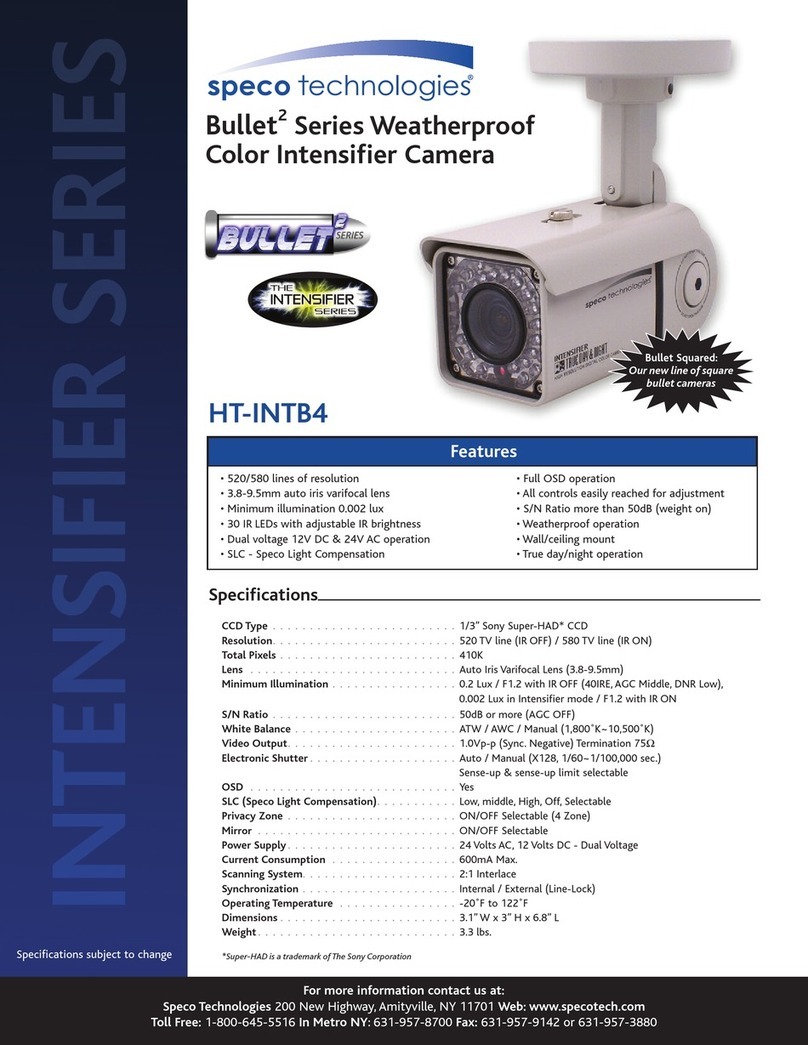
Speco
Speco Bullet2 HT-INTB4 Specifications
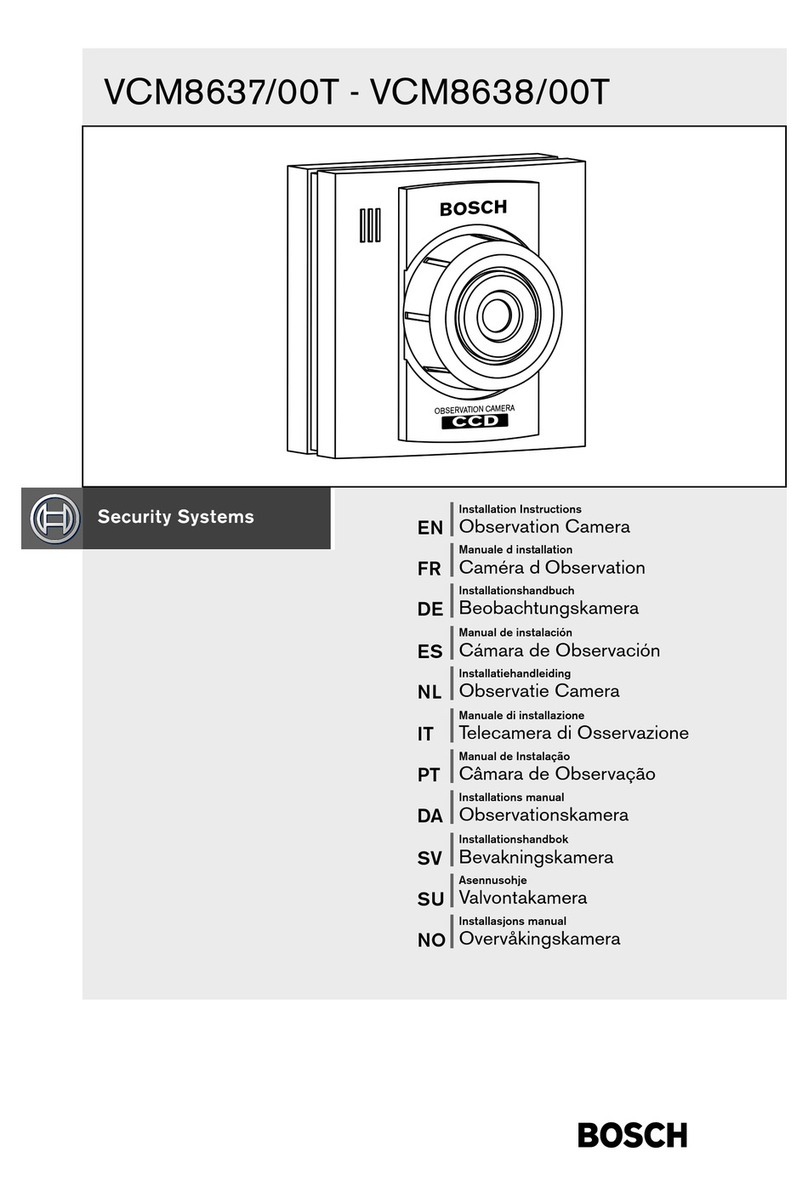
Bosch
Bosch VCM8637/00T installation manual
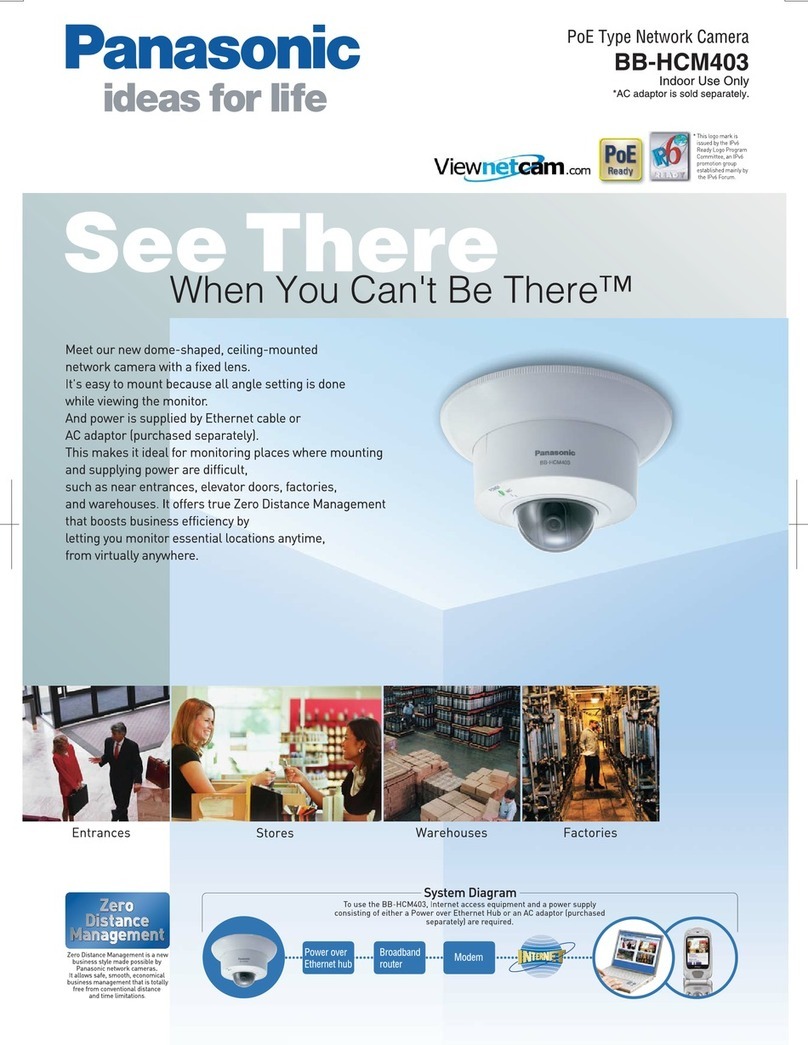
Panasonic
Panasonic BB-HCM403 Specifications
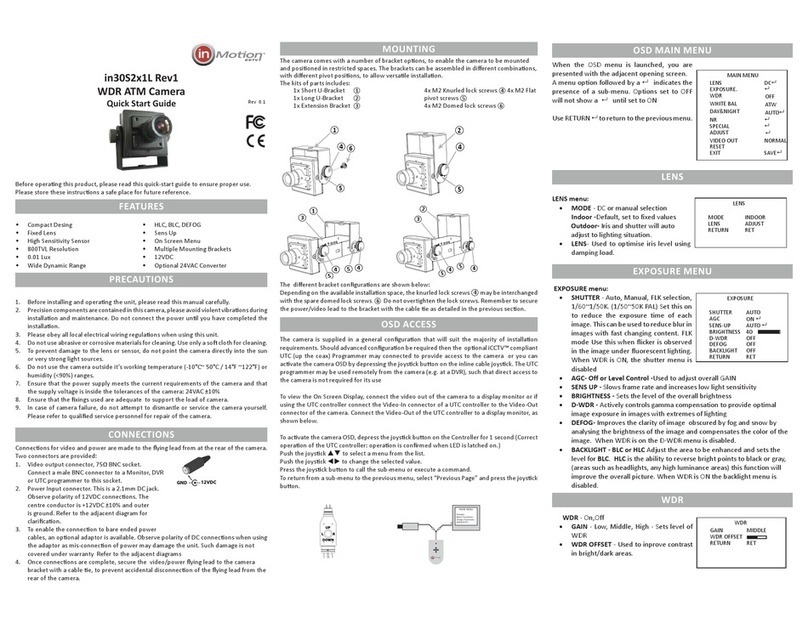
Tigershark
Tigershark in30S2x1L quick start guide