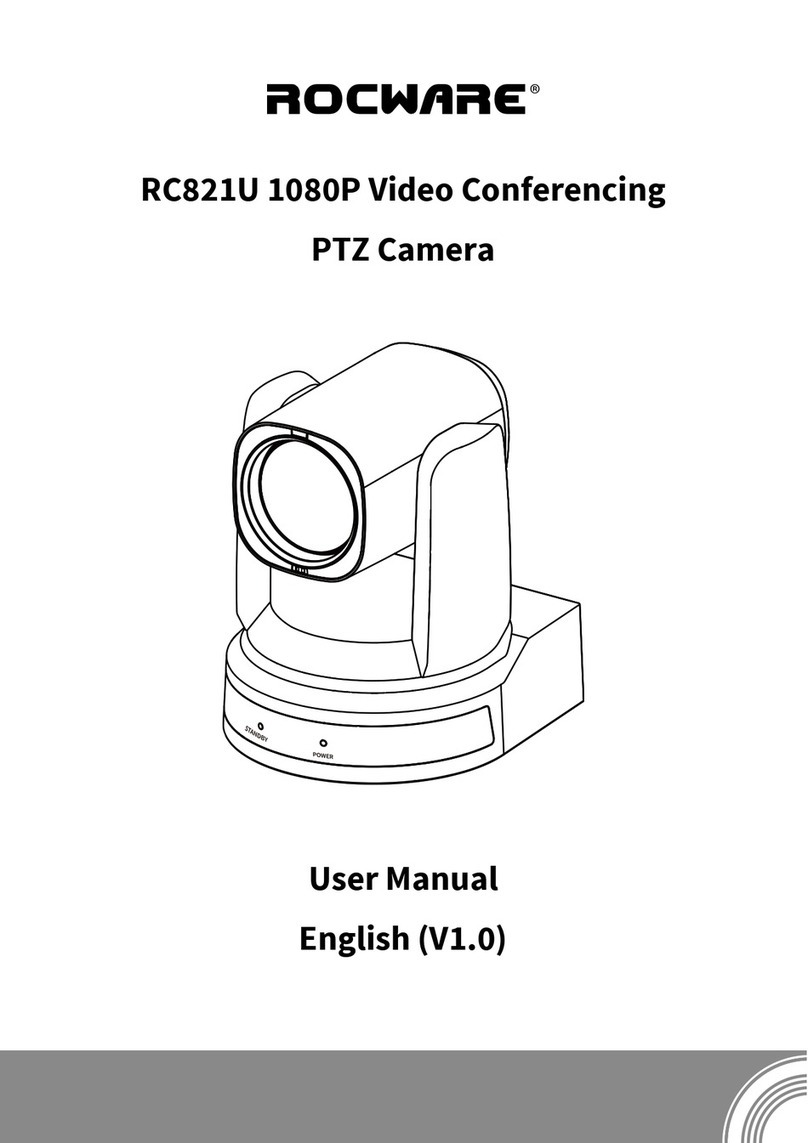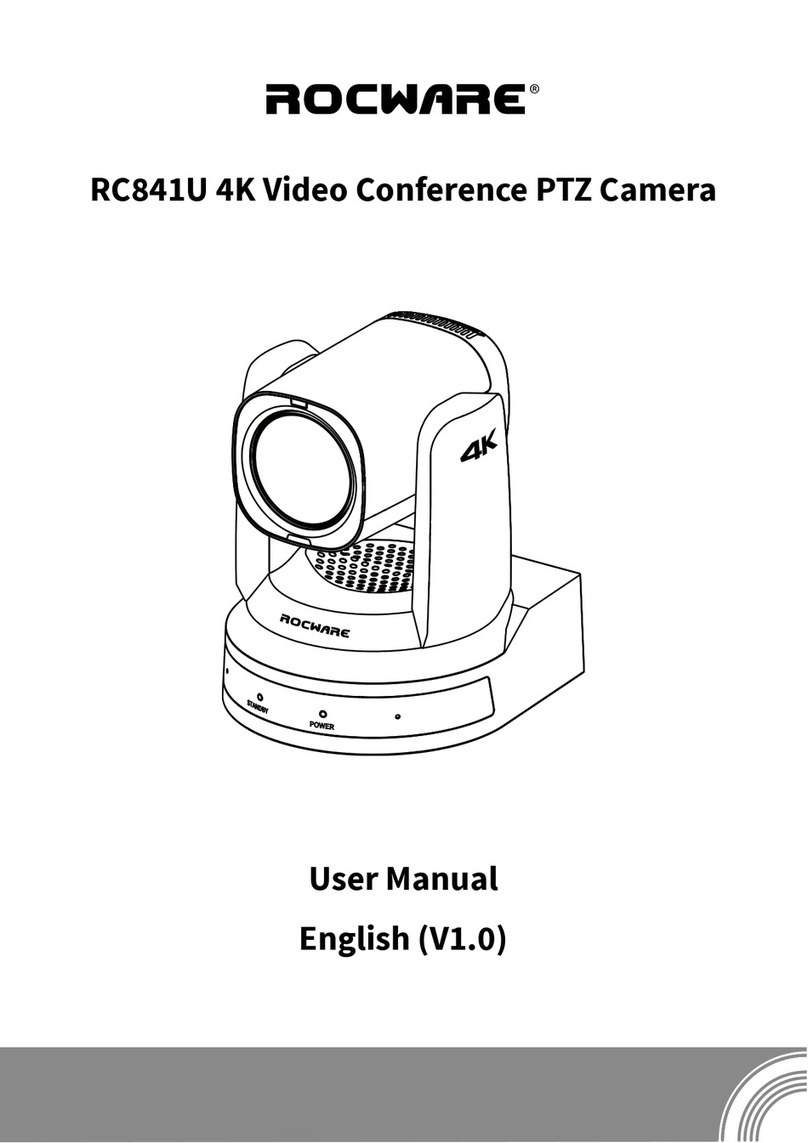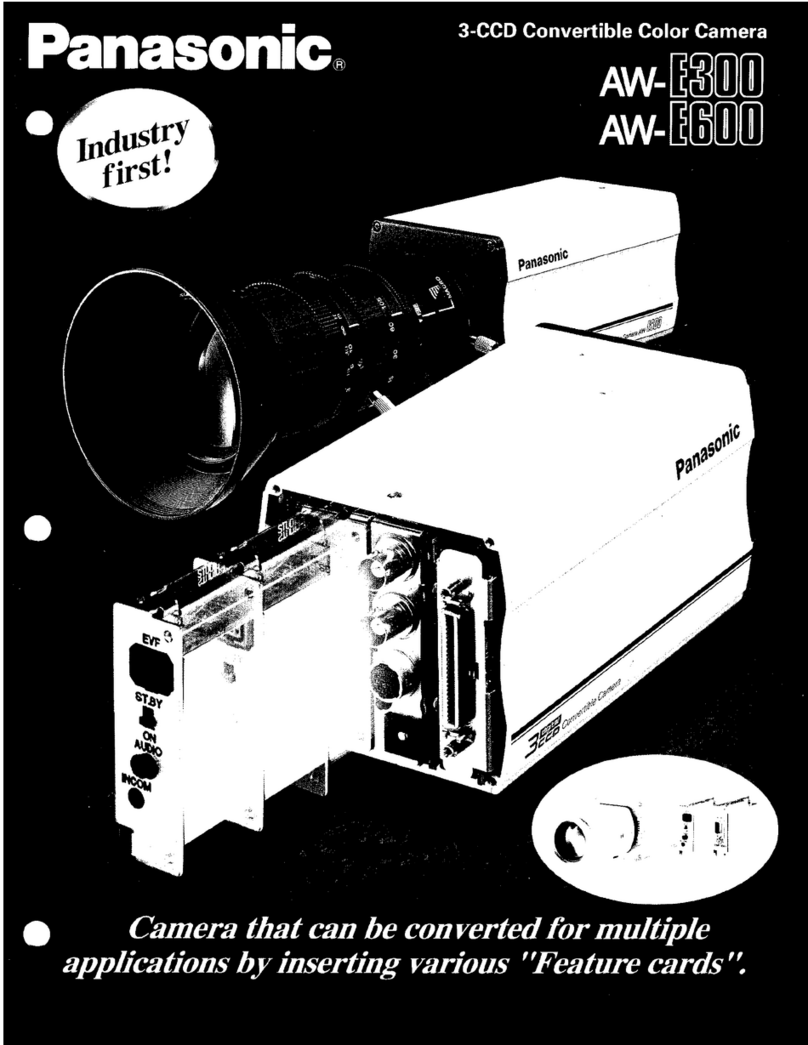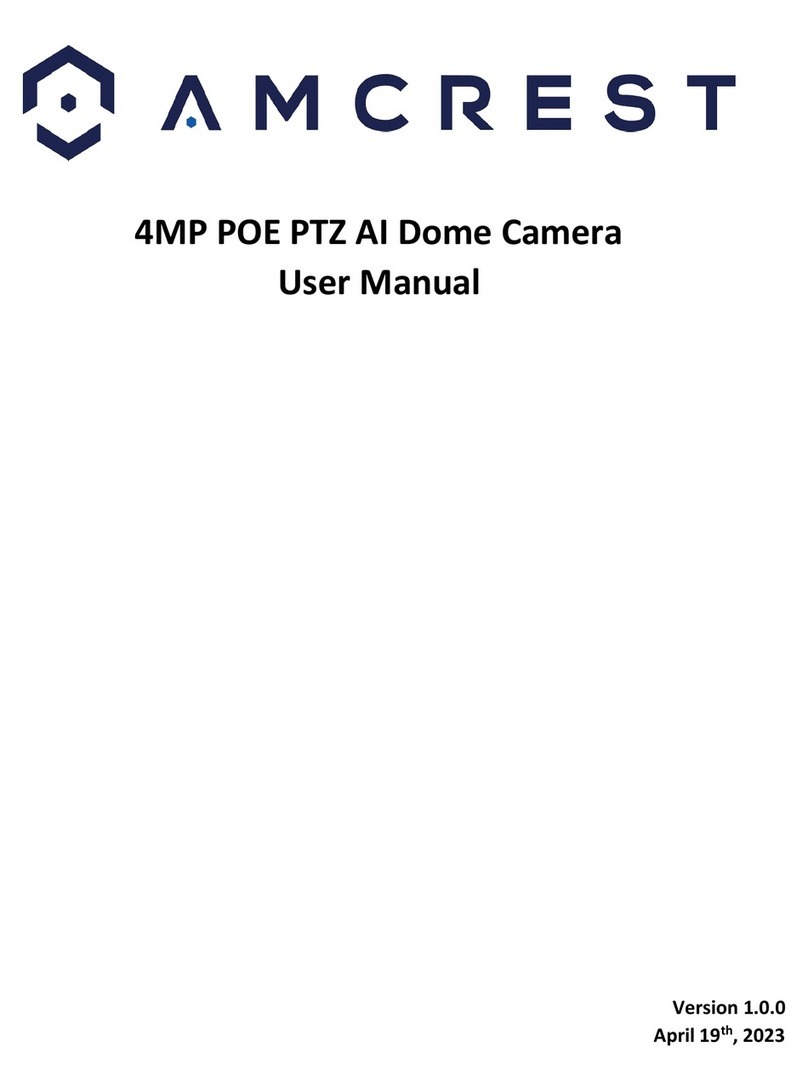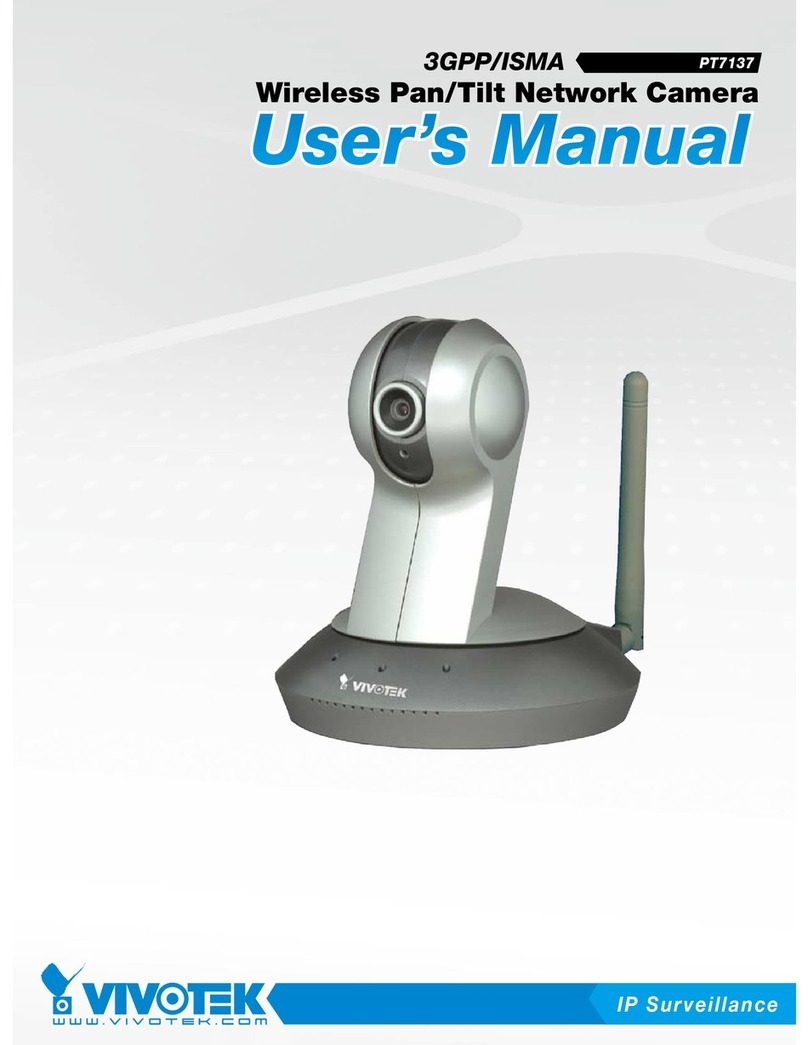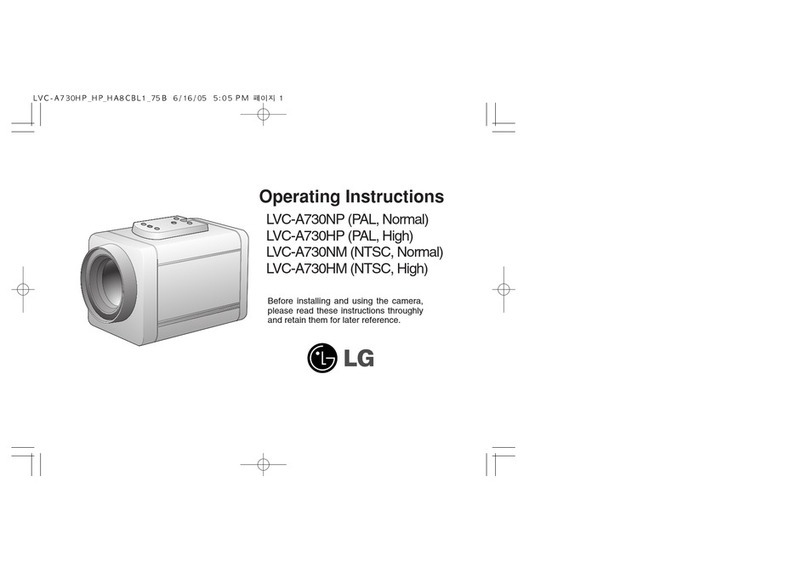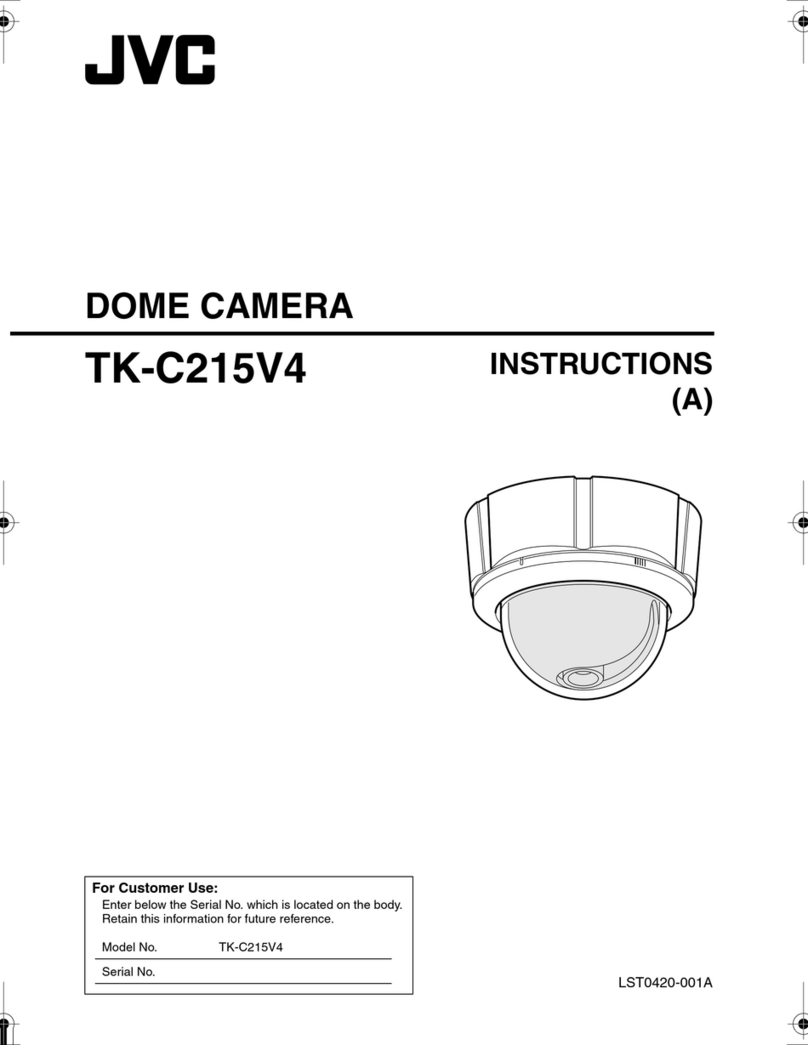ROCWARE RC310 User manual

RC310 1080P Video PTZ Camera
User Manual
English (V2.0)

Copyright
All contents of this manual, whose copyright belongs to our corporation cannot be cloned, copied or
translated without the permission of our corporation.
Notice
Product specifications and information which were referred to in this document are for reference only. We
may change, delete, or update any content at any time and without prior notice.
FCC NOTICE (Class A)
This device complies with Part 15 of the FCC Rules. The operation is subject to the following
two conditions: (1) this device may not cause harmful interference, and (2) this device must
accept any interference received, including interference that may cause undesired operation.
This equipment has been tested and found to comply with the limits for a Class A digital device, pursuant
to Part 15 of the FCC Rules. These limits are designed to provide reasonable protection against harmful
interference in a residential installation. This equipment generates uses and can radiate radio frequency
energy and, if not installed and used in accordance with the instructions, may cause harmful interference
to radio communications. However, there is no guarantee that interference will not occur in a particular
installation. If this equipment does cause harmful interference to radio or television reception, which can
be determined by turning the equipment off and on, the user is encouraged to try to correct the interference
by one or more of the following measures:
Reorient or relocate the receiving antenna.
Increase the separation between the equipment and receiver.
Connect the equipment into an outlet on a circuit different from that to which the receiver is
connected.
Consult the dealer or an experienced radio/television technician for help.
Class A ITE
Class A ITE is a category of all other ITE which satisfies the class A ITE limits but not the class B ITE limits.
Such equipment should not be restricted in its sale but the following warning shall be included in the
instructions for use:
Operating this equipment in a residential environment may cause radio interference.
European Community Compliance Statement (Class A)
This product is herewith confirmed to comply with the requirements set out in the Council
Directives on the Approximation of the laws of the Member States relating to
Electromagnetic Compatibility Directive 2014/30/EU.
Note
Warning

RC310 1080P Video PTZ Camera User Manual
1
1Safety Precautions
During the installation and operation, all
electrical safety regulations of the country
and region of use must be strictly observed.
Please use the power adapter that comes
standard with this product.
Do not connect multiple devices to the same
power adapter (exceeding capacity of the
adapter may generate excessive heat or
cause fire).
Do not rotate the camera by hand, otherwise
it may cause mechanical failure.
When installing this product on a wall or
ceiling, make sure the device securely and
there are no obstacles within the rotation
range; Do not power on until all installations
are completed.
To avoid heat build-up, please keep smooth
ventilation around the device.
If the device smokes, smells, or makes noises,
please turn off the power and unplug the
power cord immediately, then contact the
dealer in time.
This device is not waterproof, please keep the
device dry.
This product has no user serviceable parts,
damage caused by disassembly by the user is
not covered by the warranty.
Electromagnetic field at specific frequencies may
affect the image quality.
2Packing List
Name Quantity
Camera 1
Remote Control 1
USB Cable 1
User Manual 1
3Quick Start
1) Please check connections are correct before starting.
Notice

RC310 1080P Video PTZ Camera User Manual
2
2) After powered on, the camera starts to
initialize, right up to the limit position, and
then both horizontal and vertical go to the
middle position. The initialization is
completed when the motor stops running.
4About Product
4.1 Features
Full Function USB Interface
Full function USB interface, support encoding
output, support UVC 1.1 protocol.
Excellent Compatibility
Support mainstream video conferencing
software on the market
Full HD Image Sensor
High-quality 1/2.9-inch HD CMOS sensor with 2.07
million effective pixels for high-quality images.
90° Wide-angle-lens+16x Digital Zoom
90° high-quality ultra-wide-angle lens, support 3x
optical zoom and 16x digital zoom (the maximum
horizontal FOV is 76.7° when LDC is on).
ToF
Built-in ToF sensor, can realize fast focusing of
different object distances.
AI Tracking and Auto Framing
Built-in image recognition and tracking algorithm
can realize humanoid tracking and 3 people
automatic frame selection.
Low Illumination
The new CMOS image sensor with ultra-high SNR
can effectively reduce the image noise under low
illumination. The application of 2D and 3D noise
reduction algorithm greatly reduces the image
noise even under the condition of ultra-low
illumination and keeps the picture clean and clear.
Remote Control
The camera can be controlled remotely through
the RS232 and USB port.
Two Power Supply Modes
Simultaneously support DC 12V power adapter
and USB 5V power supply.
4.2 Product Specifications
Camera
Sensor 1/2.9-inch, CMOS,
Effective Pixel: 2.07M
Scanning Mode Progressive
Lens 3x, f=3.41mm~10.33mm,
F1.66~F3.03
Digital Zoom 16x
Minimum
Illumination 0.5 Lux @ (F1.8, AGC ON)
Shutter 1/30s ~ 1/10000s
White Balance Auto, Indoor, Outdoor,
One Push, Manual, VAR
Backlight
Compensation Support
Digital Noise
Reduction
2D&3D Digital Noise
Reduction
Horizontal FOV 90°~30.7°
Vertical FOV 52°~18.4°
Pan Angle ±170°
Tilt Angle -30°~+90°
Pan Speed 2.7°~35.7°/s
Tilt Speed 2.7°~31.5°/s
Image Flip Support
Preset Position 255 (Serial Port)
USB Features
Operate System Windows/8/10/11,
Mac OS X, Linux, Android
Color System/
Compression MJPEG/YUY2
Video Format
YUY2 (ISOC):
640 x 480P30 (max.)
MJPEG:
1920 x 1080P30 (max.)
USB Protocol UVC 1.1
UVC PTZ Support
Interfaces
USB Interface 1 x USB2.0: Type-C

RC310 1080P Video PTZ Camera User Manual
3
Communication
Interface
1 x RS232: 8pin Min DIN,
Max. Distance: 30m,
Protocol: VISCA/Pelco-D/
Pelco-P
Power Interface JEITA type (DC 12V)
/USB Type-C (USB 5V)
General Specifications
Input Voltage DC 12V/USB 5V
Input Current 12V 1.0A (max.)/
5V 1.5A (max.)
Operating
Temperature 0°C~40°C
Storage
Temperature -40°C~60°C
Power
Consumption 12W (max.)
Dimension (mm) 107.9 x 114.3 x 136.5
Net Weight About 0.5Kg
Product specifications are subject to change
without notice.
4.3 Appearance and Interfaces
No. Name
1 USB2.0 Interface
2 RS232 Interface
3 DC 12V Interface
4.4 Dimension
Unit: mm
Note

RC310 1080P Video PTZ Camera User Manual
4
4.5 Installation
This camera can be placed on horizontal desktop
or installed on the tripod as below:
The above installation diagram is for reference
only, please refer to the actual product for the
installation accessories.
4.6 Remote Control
Key Description
1. (Powe
r
) Key
Press to turn On/Off the device.
2. Up/Down/Left/Right Keys
Control PTZ directions, move cursors and
adjust menu parameters.
3. (Return) Key
Press to return to the previous menu.
4. Menu Key
Enter/exit OSD menu.
5. Preset 1
Preset position 1: Long press 5s to set preset;
Short press to recall preset.
6. Preset 2
Preset position 2: Long press 5s to set preset;
Short press to recall preset.
7. ON
TRACKING ON: After the Single Tracking, Voice
Tracking or Auto Framing function turned off,
press [ON] key to turn on the last disabled
tracking mode.
Note

RC310 1080P Video PTZ Camera User Manual
5
8. OFF
TRACKING OFF: When enabled tracking
function, press [OFF] key to turn off the Single
Tracking, Voice Tracking or Auto Framing
function.
9. Mute Key
Turn On/Off microphone (restart automatically
to take effect).
10. HOME Key
Confirm selection or press to turn PTZ back to
the middle position.
11. ZOOM + Key
Zoom in camera lens (non-effect when enabled
the tracking function).
12. ZOOM - Key
After zooming in, press this key to zoom out the
camera lens.
13. SWITCH Key
Press repeatedly to select and enable the
Single Tracking/Voice Tracking/Auto Framing
function (before enable the Voice Tracking
function, you need to set the “Audio Enable”
to of
f
in setting menu).
5GUI Settings
5.1 MENU
Press [MENU] key to display the main menu on
the screen. Use the arrow key to move the cursor
to desired item and press the [HOME] key to
confirm to enter the corresponding sub-menu.
MENU
Exposure
Color
Image
P/T/Z
Noise Reduction
Setup
Communication Setup
Information
Restore Default
[HOME] Enter
[MENU] Exit
5.2 EXPOSURE
When in main menu page, move the cursor to
[Exposure] and press [HOME] key to confirm to
enter the Exposure page as below.
EXPOSURE
Mode Auto
ExpCompMode
ExpComp
On
-1
Gain Limit 2
Meter Average
Backlight Of
f
DRC 1
Anti-Flicker 50Hz
Select Item
Change Value
[MENU] Exit
Mode: Auto, Manual, SAE.
ExpCompMode (Exposure Compensation Mode):
On, Off (Effective only in Auto mode).
ExpComp (Exposure Compensation Value): -7~7
(Effective only in ExpCompMode On).
Gain Limit: 0~15 (Effective in Auto, SAE mode).
Meter: Average, Center, Bottom, Top (Effective in
Auto, SAE mode).
Backlight: On, Off (Effective only in Auto mode).
Anti-Flicker: Off, 50Hz, 60Hz (Effective only in
Auto mode).
Shutter: 1/30, 1/50, 1/60, 1/100, 1/125, 1/200,
1/250, 1/350, 1/500, 1/725, 1/1000, 1/1500,
1/2000, 1/3000, 1/4000, 1/6000, 1/10000 (Effective
in Manual, SAE mode).
Gain: 0~31 (Effective only in Manual mode).
DRC: 0~8.
5.3 COLOR
When in main menu page, move the cursor to
[Color] and press [HOME] key to confirm to enter
the Color page as below.

RC310 1080P Video PTZ Camera User Manual
6
COLOR
WB Mode Auto
AWB Sens Middle
RG Tuning 2
BG Tuning 1
Saturation 120%
Hue 7
Select Item
Change Value
[MENU] Exit
WB-Mode (White Balance Mode): Auto, Indoor,
Outdoor, One Push, Manual, VAR.
AWB Sens (The White Balance Sensitivity): Low,
Middle, High (Effective in Auto, One Push mode).
RG (Red Gain): 0~255 (Effective in Manual mode).
BG (Blue Gain): 0~255 (Effective in Manual mode).
RG Tuning (Red Gain Tuning): -10~10 (Effective in
Auto, One Push, VAR mode).
BG Tuning (Blue Gain Tuning): -10~10 (Effective
in Auto, One Push, VAR mode).
Saturation: 60%~200%.
Hue: 0~14.
Color Temp: 2500K~8500K (Effective only in VAR
mode).
5.4 IMAGE
When in main menu page, move the cursor to
[Image] and press [HOME] key to confirm to enter
the Image page as below.
IMAGE
Luminance 45
Contrast 50
Sharpness 16
B&W-Mode Of
f
Flip-H Of
f
Flip-
V
Of
f
Gamma Default
Image Style Default
LDC 6
Select Item
Change Value
[MENU] Exit
Luminance: 0~99.
Contrast: 0~99.
Sharpness: 0~99.
B&W-Mode: On, Off.
Flip-H: On, Off.
Flip-V: On, Off.
Gamma: Ext, Default, 0.45, 0.5, 0.56, 0.63.
Image Style: Default, Norm, Clarity, Bright, Soft.
LDC: Off, 1~8.
5.5 P/T/Z
When in main menu page, move the cursor to
[P/T/Z] and press [HOME] key to confirm to enter
the P/T/Z page as below.
P/T/Z
ToF Focus On
D-Zoom Limit x4
AF-Sense High
AF-Zone Front
Speed By Zoom On
Display Info On
Call Preset Speed
Pre Zoom Speed
18
5
Select Item
Change Value
[MENU] Exit
ToF Focus: On, Off.
D-Zoom Limit: On, x2, x4, x8, x16.
AF-Sense: Low, Normal, High.
AF-Zone: Front, Top, Middle, Bottom.
SpeedByZoom (Depth of Field Ratio): On, Off.
Display Info: On, Off.
Call Preset Speed: 0~24.
Pre Zoom Speed: 0~7.
5.6 NOISE REDUCTION
When in main menu page, move the cursor to
[Noise Reduction] and press [HOME] key to
confirm to enter the Noise Reduction page as
below.

RC310 1080P Video PTZ Camera User Manual
7
NOISE REDUCTION
2D NR 1
3D NR 3
Select Item
Change Value
[MENU] Exit
2D NR (2D Noise Reduction): Auto, Off, 1~5.
3D NR: (3D Noise Reduction): Auto, Off, 1~8.
5.7 SETUP
When in main menu page, move the cursor to
[Setup] and press [HOME] key to confirm to enter
the Setup page as below.
SETUP
Language
UVC Setting
English
Audio Enable On
T
rack Debug Of
f
OSD Mirror Of
f
Select Item
Change Value
[MENU] Exit
Language: English, Chinese.
UVC Setting: Press HOME key to confirm to enter
to the UVC setting page to select turn on/off H264
Enable, NV 12 Enable and Bulk Enable (restart
automatically to take effect).
Audio Enable: On, Off (restart automatically to
take effect).
Track Debug: On, Off.
OSD Mirror: On, Off.
5.8 COMMUNICATION SETUP
When in main menu page, move the cursor to
[Communication Setup] and press [HOME] key to
confirm to enter the Communication setup page
as below.
COMMUNICATION SETUP
Protocol
V
ISCA
V
_Address 1
V
_AddrFix Of
f
Net Mode Serial
Baudrate 9600
Select Item
Change Value
[MENU] Exit
Protocol: VISCA, PELCO-D, PELCO-P.
V_Address: 1~7 (Effective only in VISCA protocol).
V_AddrFix: On, Off (When set to On, the 88 30 01
FF command does not work. Effective only in
VISCA protocol).
P_D_Address: 0~254 (Effective only in PELCO-D
protocol).
P_P_Address: 0~31 (Effective only in PELCO-P
protocol).
Net Mode: Serial, Paral (Effective only in VISCA
protocol).
Baudrate: 2400, 4800, 9600, 19200, 38400.
5.9 INFORMATION
When in main menu page, move the cursor to
[Information] and press [HOME] key to confirm to
check the product information.
INFORMATION
V
ersion 8.1.10
Model A9.
V
Date 2023-02-13
AF
V
ersion 4.4.13
Select Item
[MENU] Exit
5.10 RESTORE DEFAULT
When in main menu page, move the cursor to
[Restore Default] and press [HOME] key to confirm
to enter the Restore Default page as below.

RC310 1080P Video PTZ Camera User Manual
8
RESTORE DEFAULT
Yes
No
Select Item
[HOME] Enter
[MENU] Exit
Restore: Yes, No.
When selected “Yes” and confirm with [HOME]
key, all parameters will restore to default, include
the IR Remote address and VISICA address.
GUI menu and device information are subject to
change without notice.
6Troubleshooting
Camera Restart Automatically or Cannot be
Identified by the USB of Main Device
Camera restart continually while powered by
USB separately
Connect the camera to the USB3.0 interface of
main device. If the fault persists, it needs to be
powered with another power adapter.
Camera restart automatically after operating
PTZ or lens zooming while powered by USB
separately
Connect the camera to the USB3.0 interface of
main device. If the fault persists, it needs to be
powered with another power adapter.
Camera cannot be identified by the USB of
main device
Use the supplied USB cable and connect the
camera to the USB3.0 interface of main device. If
the fault persists, it needs to be powered with
another power adapter.
Image
The monitor shows no image
1) Ensure that the camera power supply is
connected, the voltage is in normal, and the
power indicator is always on.
2) Turn off the power switch to check that the
camera is self-testing.
3) Ensure that the cable of video platform and
TV in correct connection.
Image jitters after the camera is properly
connected
1) Ensure that the camera installation position
is stable.
2) Check that any vibrating machinery or object
near the camera.
Control
Remote control does not work
1) Check and replace with new batteries.
2) Ensure that the camera working mode is
correct.
3) Ensure that the address key of remote
control can match the camera.
4) Ensure there are no objects near the ToF
sensor that reflect to the infrared receiving
tube and interfere with the signal reception
of remote control.
Serial port cannot control
1) Ensure that the protocol, address and bit
rate of the camera are consistent.
2) Ensure that the control cable is properly
connected.
ROCWARE CORPORATION
Address: 3F, No.2, Honghui Industrial Park, Xin'an
Street, Bao'an District, Shenzhen, China
Website: www.rocware.com
079.79.1101496_V2.0
Notice
Note
Other ROCWARE Security Camera manuals