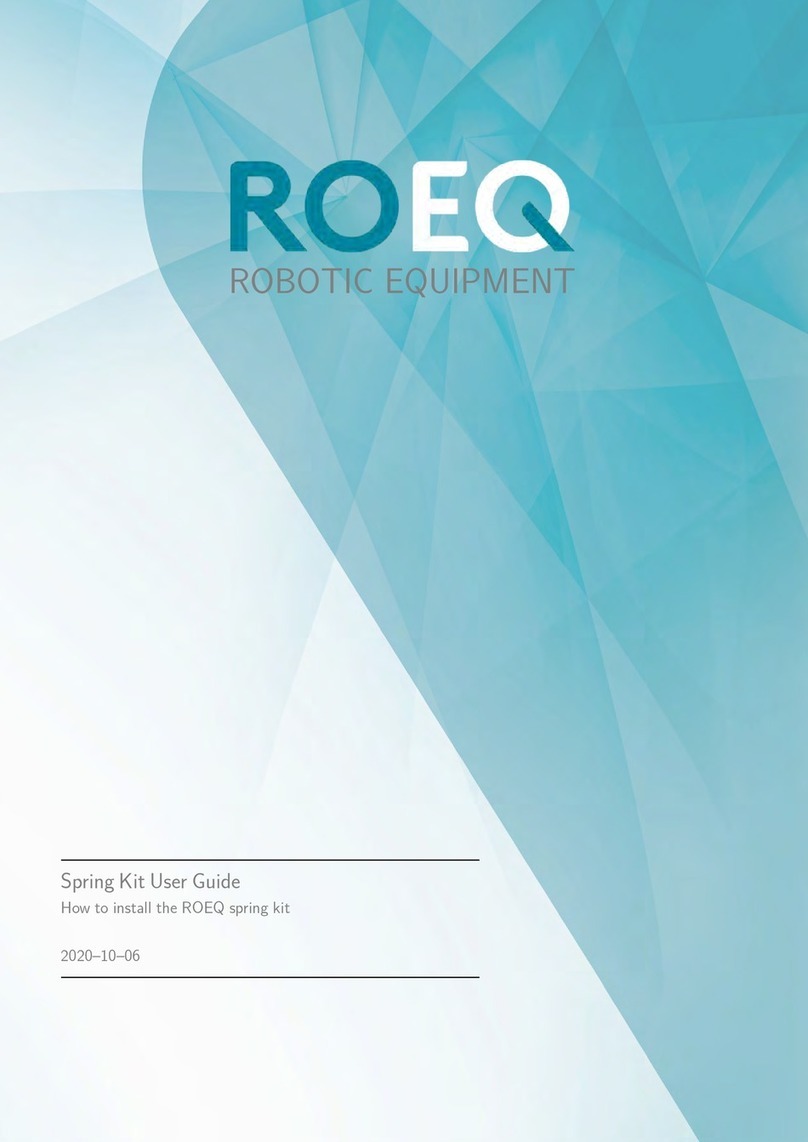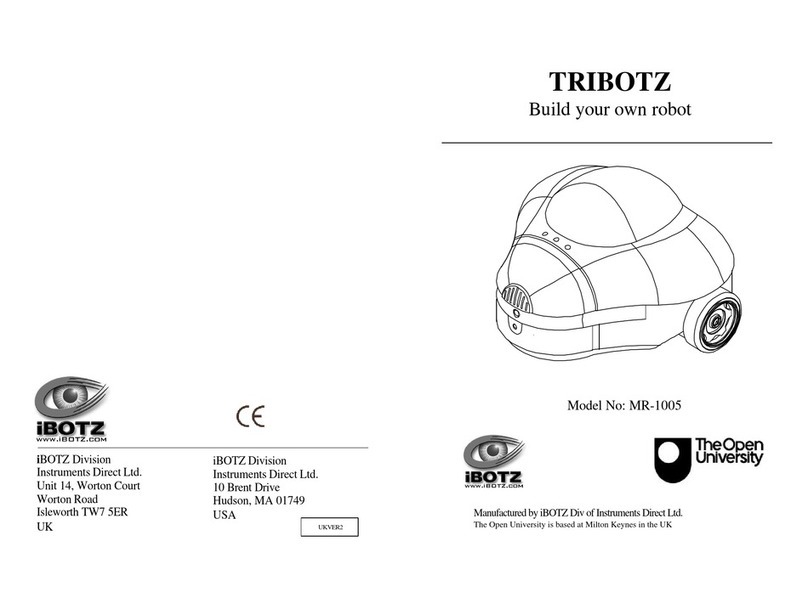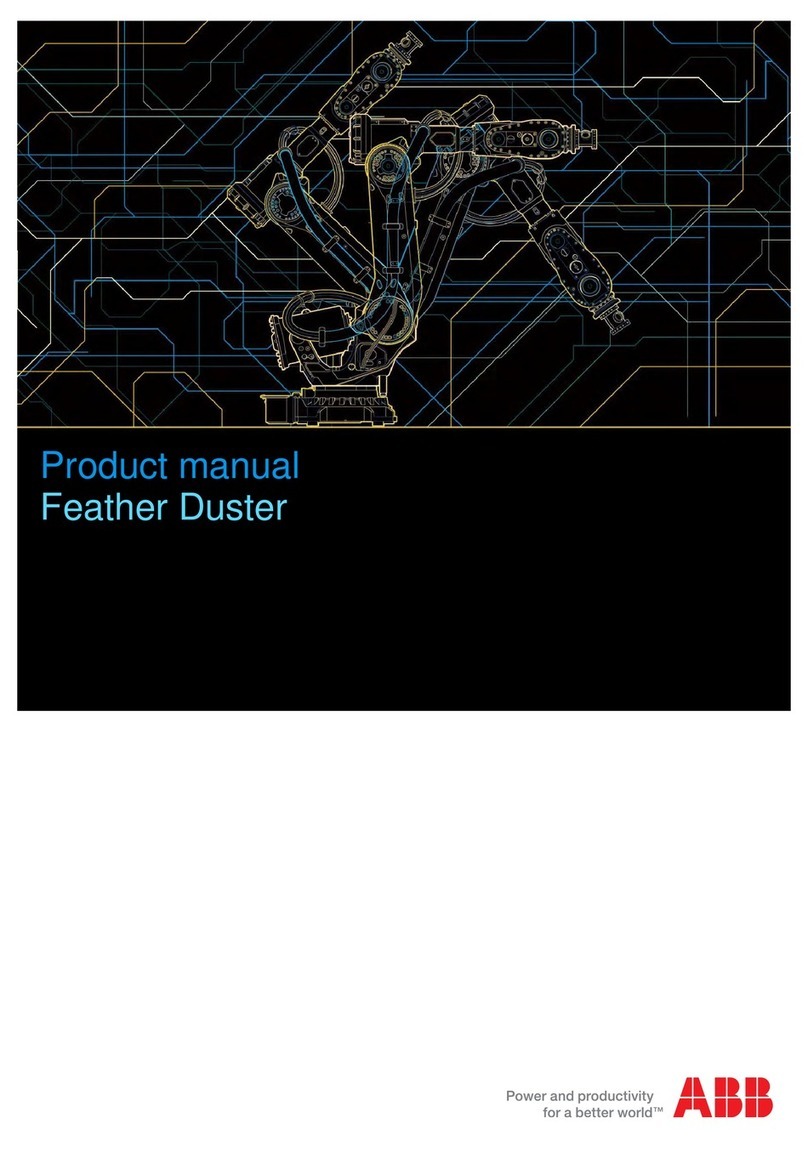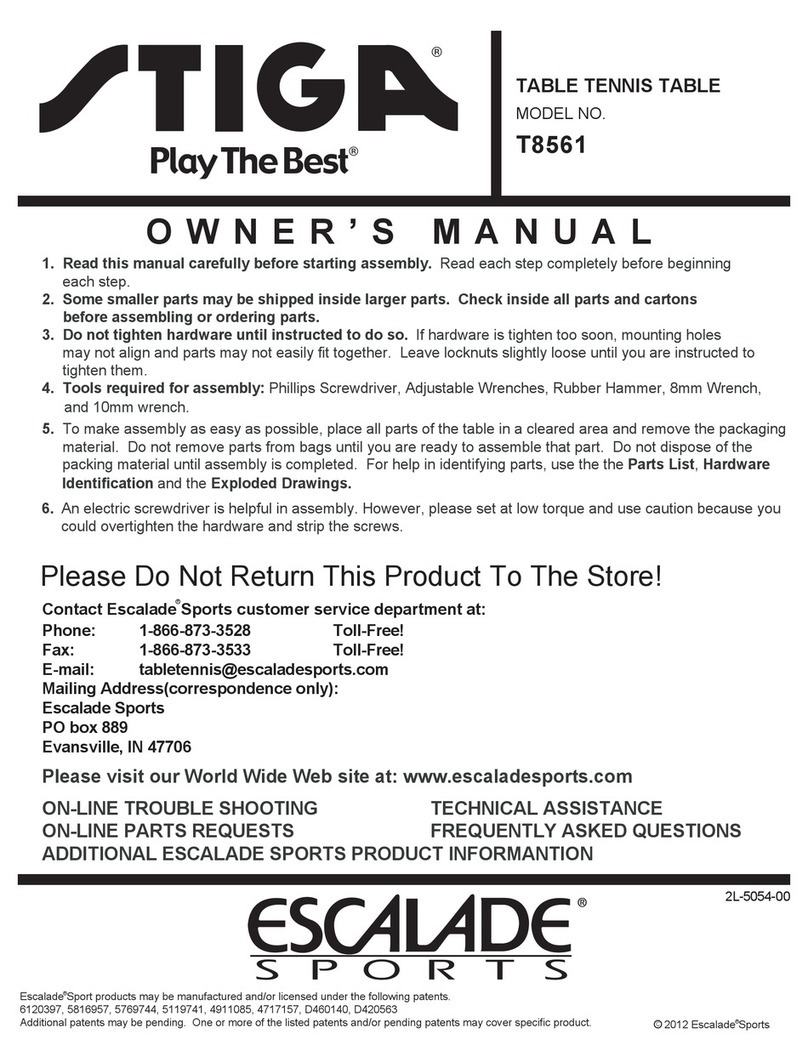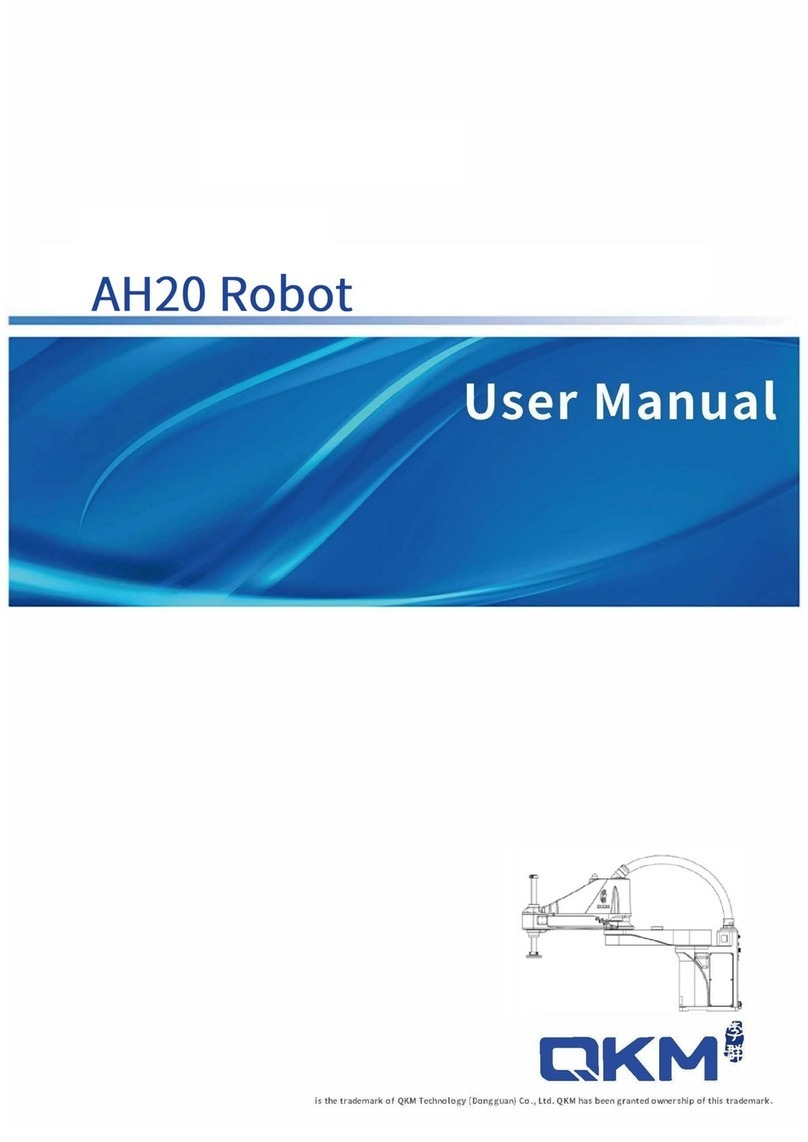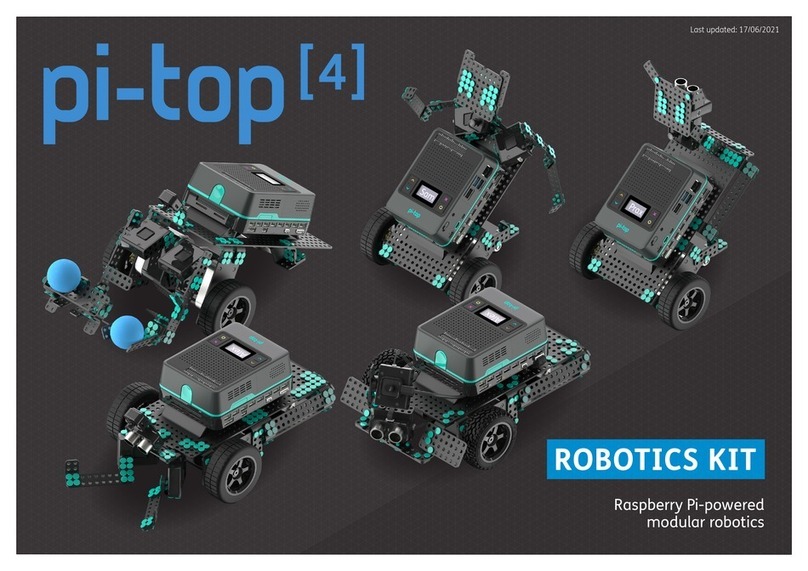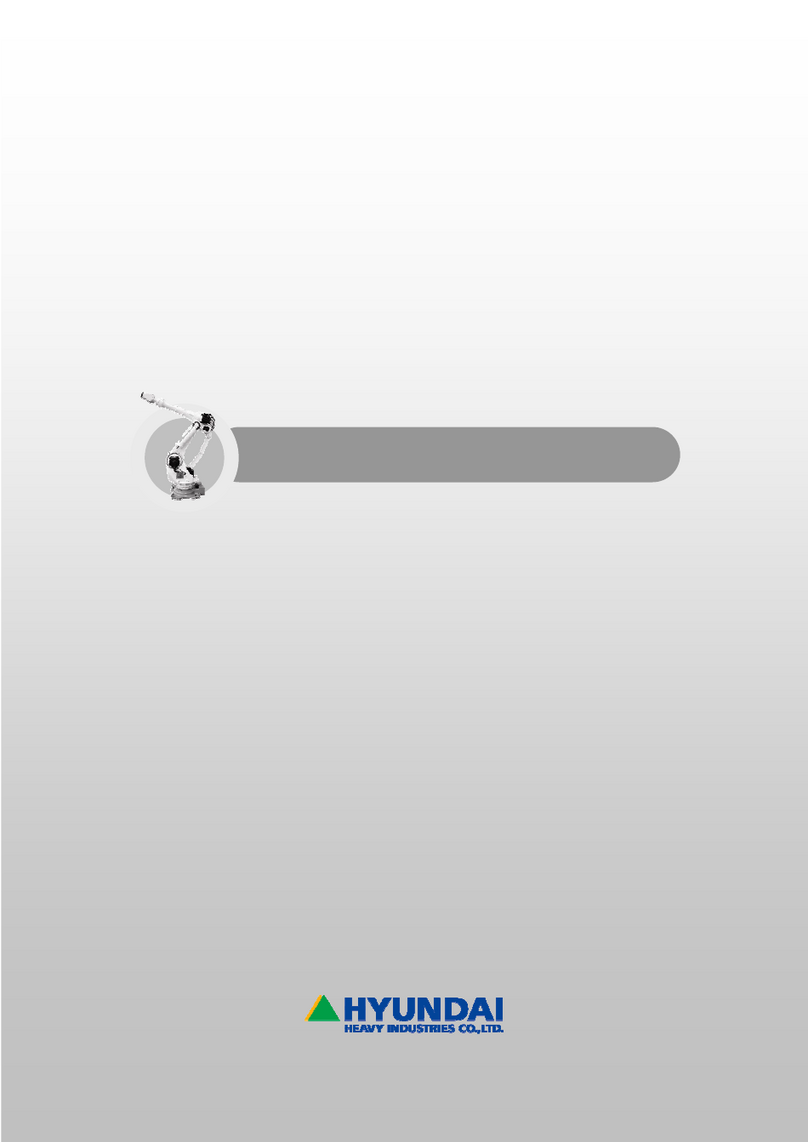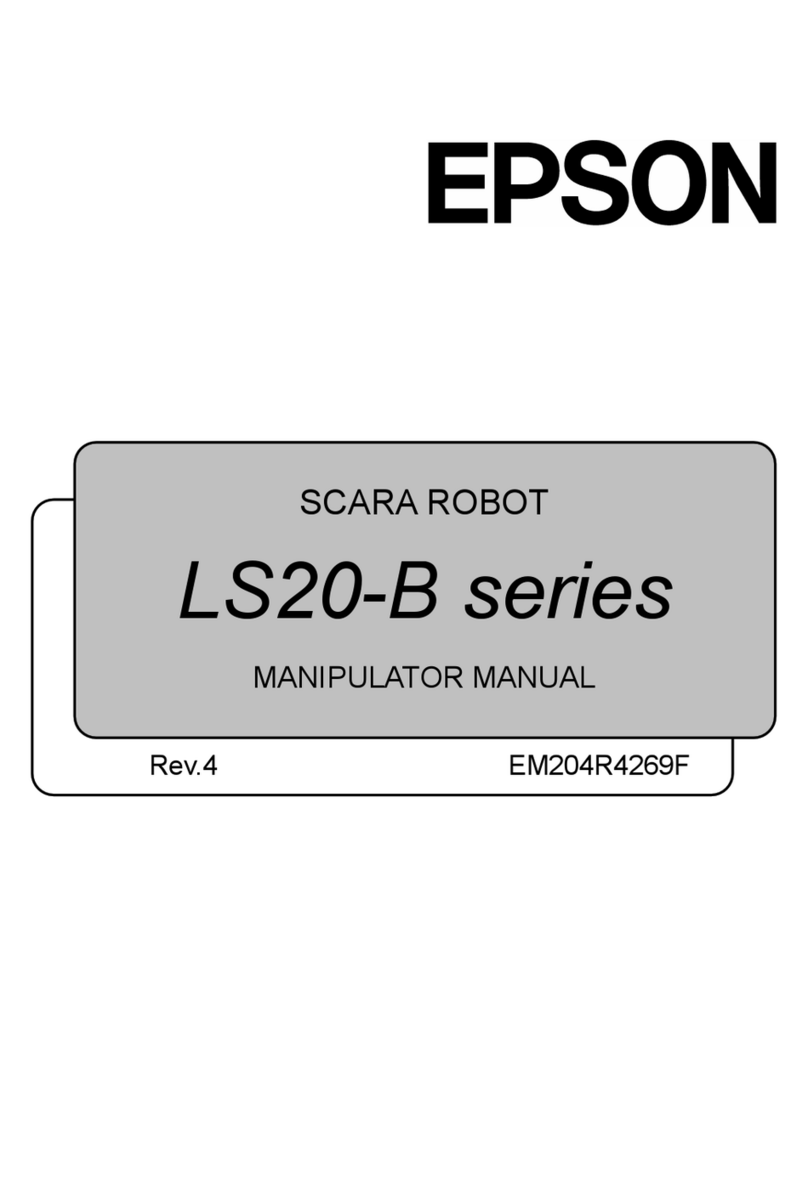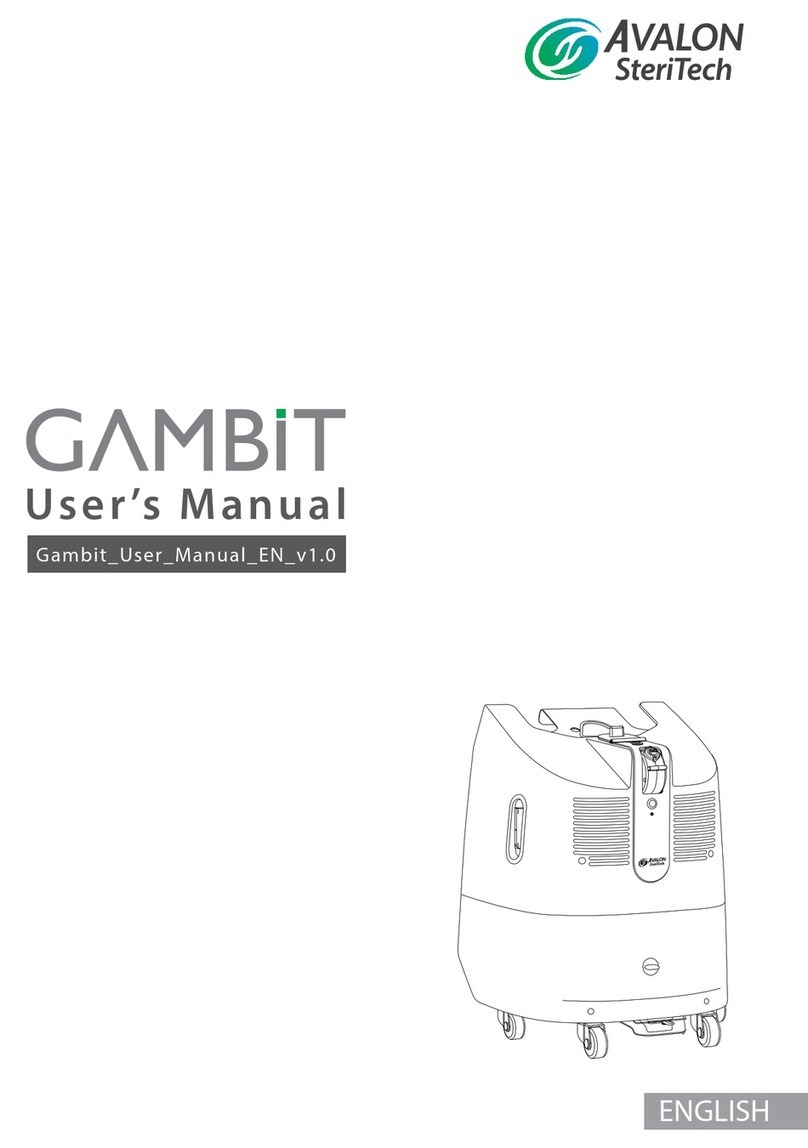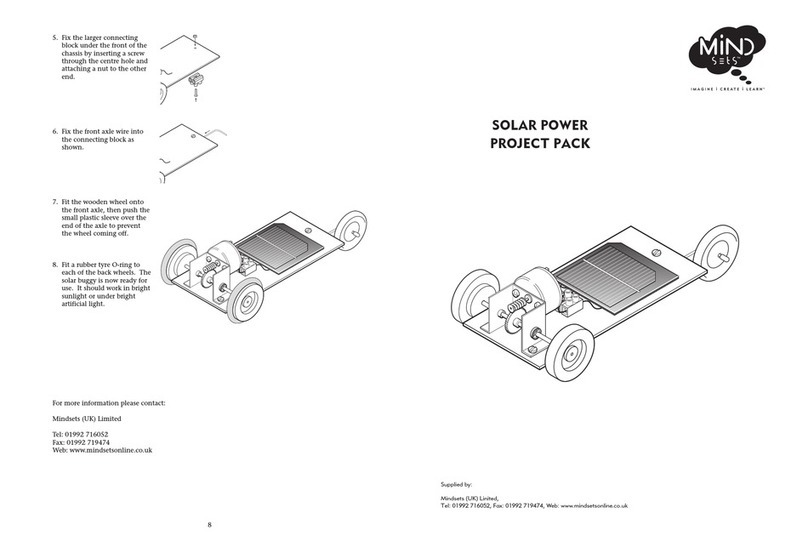ROEQ GuardCom User manual

GuardCom Installation Manual
- including GuardCom Connect
2020.12.23

GuardCom Installation Manual
guardcom_installation_manual_v1.0.docm
Publicly available
p. 2 of 31
Copyright and disclaimer
All rights reserved. No parts of this manual may be reproduced in any form without the express
written
permission of ROEQ ApS. ROEQ makes no warranties, express or implied, in respect
of this document or its contents. In addition, the contents of the document are subject to change
without
prior notice. Every precaution has been taken in the preparation of this document. Nevertheless,
ROEQ
assumes no responsibility for errors or omissions or any damages resulting from the use of the
information contained.
Copyright © 2020 by ROEQ ApS
Revision History
Rev
Date
Comment
Responsible
Reviewer
1.0
2020.12.23
1st released version.
CS
MEH
Table 1.
Contact the manufacturer:
ROEQ ApS
Kobbervænget 5
DK-5492 Vissenbjerg
www.ROEQ.dk
CVR: 38656872

GuardCom Installation Manual
guardcom_installation_manual_v1.0.docm
Publicly available
p. 3 of 31
Table of contents
1Introduction ...................................................................................................................... 4
1.1 Limitations.................................................................................................................................... 4
2The GuardCom System....................................................................................................... 5
2.1 Guard –for added safety ............................................................................................................. 6
2.2 Communication –between robot and conveyor station............................................................. 7
3Mounting of GuardCom ..................................................................................................... 7
3.1 Option A –Installation using ROEQ DS Standalone..................................................................... 8
3.1.1 Option A (continued) –Installation of DS Standalone with VL-Marker....................................... 8
3.1.2 Option A (continued) –Installation of GuardCom..................................................................... 10
3.2 Option B –Installation using custom made VL-Marker............................................................. 13
3.2.1 Option B (continued) –Installation of GuardCom ..................................................................... 14
3.2.2 Option B (continued) –Installation of custom made VL-Marker............................................... 17
4Mounting of GuardCom Connect ...................................................................................... 19
4.1 Mounting of GuardCom Connect on TR500/1000..................................................................... 19
5GuardCom connections and communication..................................................................... 21
5.1 GuardCom ↔GuardCom Connect............................................................................................. 23
5.2 GuardCom Connect ↔ROEQ top roller..................................................................................... 23
5.3 GuardCom ↔Conveyor station................................................................................................. 24
6GuardCom functionality................................................................................................... 25
6.1 Default setting –basic functionality .......................................................................................... 25
6.2 Three control options –open/close/ready................................................................................ 26
6.3 Three control options –jumper setting..................................................................................... 27
6.4 Blocked Guard function ............................................................................................................. 28
7Emergency stop ............................................................................................................... 29
7.1 Emergency stop tiggered on the conveyor station.................................................................... 29
7.2 Emergency stop tiggered on the robot...................................................................................... 29
8Abbreviations .................................................................................................................. 30
9Appendix......................................................................................................................... 31
9.1 Drawing of GuardCom................................................................................................................ 31

GuardCom Installation Manual
guardcom_installation_manual_v1.0.docm
Publicly available
p. 4 of 31
1Introduction
This document describes the physical installation and input/output signals for the ROEQ GuardCom
System.
1.1 Limitations
This document does not resemble a complete User Manual.
It serves:
•to describe the physical installation and
•to explain the product functionality
for usage in the planning and design phase of conveyor installations where the GuardCom System
will fit in.
As such this document does not cover safety issues. Please, refer to the User Manual for information
on safety related issues.

GuardCom Installation Manual
guardcom_installation_manual_v1.0.docm
Publicly available
p. 5 of 31
GuardCom
Connect
GuardCom
2The GuardCom System
The GuardCom System consists of two units: A GuardCom and a GuardCom Connect:
Figure 1.
GuardCom Connect is mounted on to a ROEQ top roller and GuardCom is mounted directly on an
existing conveyor station:
Figure 2. Physical placement of GuardCom Connect and GuardCom.
In some setups it can be beneficial to utilize a receiving station:
Figure 3. GuardCom installed on a receiving station, which can be inserted between the conveyor station and the pick-up/delivery point
for the robot.
The receiving station can serve as a buffer where goods can be “parked” until it is picked up by the
robot or until a receiving conveyor station is ready to handle the goods.
GuardCom Connect is compatible with all ROEQ top rollers.
GuardCom is compatible with any conveyor stations of any brand.
GuardCom is compatible with any receiving stations of any brand.
In this document the term “conveyor station” is used in the meaning of either a “receiving station” or
a “conveyor station”.
One GuardCom can serve multiple GuardCom Connects and vice versa.
Top roller
VL marker
Conveyor station
GuardCom
Connect
GuardCom
GuardCom
Connect
GuardCom
VL
Conveyor station
Receiving
station

GuardCom Installation Manual
guardcom_installation_manual_v1.0.docm
Publicly available
p. 6 of 31
I.e., any number of robots with a GuardCom Connect attached can communicate with any number of
conveyor stations with a GuardCom attached.
The GuardCom System has two main features:
1. Guard
The Guard serves as an added safety feature to prevent goods from rolling off the
conveyor station when there is no receiving robot (section 2.1).
The Guard must not be used as the primary physical stop to keep heavy goods from
rolling off the conveyor station.
2. Communication
The GuardCom System facilitates wireless communication between robot and conveyor
station eliminating usage of unstable Wi-Fi connections (section 5).
2.1 Guard –for added safety
The GuardCom is equipped with a Guard, which opens for a package to pass and is closed otherwise:
Figure 4.
The Guard should not be used as the primary physical stop to keep heavy goods from rolling off the
conveyor station.
The Guard serves merely as an added safety feature to prevent goods from rolling off the conveyor
station when there is no receiving robot present.
Guard open
Guard closed

GuardCom Installation Manual
guardcom_installation_manual_v1.0.docm
Publicly available
p. 7 of 31
2.2 Communication –between robot and conveyor station
The GuardCom System facilitates wireless communication between robot and conveyor station in the
process of transferring packages between them.
Communication through the GuardCom System goes
-from robot to ROEQ top roller (wired)
-to GuardCom Connect (wired)
-to GuardCom (via optical sensors)
-to conveyor station (wired)
and vice versa.
Hence, the GuardCom System does not communicate over Wi-Fi –or any other 3rd party systems –in
the process of transferring goods between robot and conveyor station.
Further details in the communication are explained in section 5.
3Mounting of GuardCom
The GuardCom System works with:
•any kind of conveyor stations and
•the entire product range of ROEQ top rollers.
All ROEQ top rollers come with ROEQ’s setup software to facilitate easy setup of the top roller – refer
to the User Manual for the products.
The ROEQ setup software presupposes correct physical positioning of GuardCom, VL-Marker and
conveyor station. Especially the relative position of GuardCom and VL-Marker is crucial for robust
functionality of the GuardCom system. This is also the case if the ROEQ setup software is not used for
setup.
The instructions in this section must be followed in detail.
Figure 5. Outline of GuardCom and DS Standalone on a conveyor station.
The depicted setup is for the ROEQ TR500/1000 top roller system.
Note that the conveyor station can be any brand. The depicted station is not a commercial ROEQ product.
ROEQ
DS Standalone
(with built-in
VL-Marker)
3rd party
conveyor
station
ROEQ
GuardCom

GuardCom Installation Manual
guardcom_installation_manual_v1.0.docm
Publicly available
p. 8 of 31
It is strongly recommended to use the ROEQ DS Standalone docking station, which has a built in VL-
Marker. Alternatively, a custom made VL-Marker can be utilized. Please refer to these sections:
•Option A: Setup using DS Standalone –section 3.1 (recommended).
•Option B: Setup using custom made VL-Marker –section 3.2.
3.1 Option A –Installation using ROEQ DS Standalone
Figure 6. Outline of GuardCom on the conveyor station. The depicted conveyor station is not a commercial ROEQ product.
The installation sequence when using ROEQ DS Standalone is:
1. Installation of DS Standalone with VL-Marker (section 3.1.1).
2. Installation of the GuardCom (section 3.1.2).
It is crucial for the functionality of GuardCom that it is aligned with the DS Standalone as described in
the following sections.
3.1.1 Option A (continued) –Installation of DS Standalone with VL-Marker
The ROEQ GuardCom system is designed to work with the ROEQ DS Standalone docking station,
which can be attached to the floor or directly to a chassis/frame on the conveyor station.
Figure 7. Outline of DS Standalone on a conveyor station.
The depicted setup is for the ROEQ TR500/1000 top roller system.
Note that the conveyor station can be any brand. The depicted conveyor station is not a commercial ROEQ product.
ROEQ
DS Standalone
ROEQ
DS Standalone
ROEQ
GuardCom

GuardCom Installation Manual
guardcom_installation_manual_v1.0.docm
Publicly available
p. 9 of 31
Follow these guidelines to install the DS Standalone:
Step
Instruction and illustration
1.
The DS Standalone must be centered in relation to the rolls of the conveyor station.
The offset should be less than ±1 mm (±0.04”):
2.
The DS Standalone must be positioned parallel to the rolls on the conveyor station:
This is crucial for the GuardCom functionality and it is important to make the rolls on
the conveyor station and on the ROEQ top roller parallel.
3.
The DS Standalone can be attached to the floor or it can be mounted directly on to the
chassis/frame of the conveyor station through holes in the back plate.
Refer to the user guide for the DS Standalone.
Offset
Centre of
ROEQ
DS Standalone
Centre of rolls on
conveyor station
Rotational
axis of roll
Front of
DS Standalone

GuardCom Installation Manual
guardcom_installation_manual_v1.0.docm
Publicly available
p. 10 of 31
3.1.2 Option A (continued) –Installation of GuardCom
Figure 8. Outline of GuardCom on the conveyor station. The depicted conveyor station is not a commercial ROEQ product.
Once the DS Standalone is mounted the GuardCom should be attached to the conveyor station
following these guidelines:
Step
Instruction and illustration
4.
The GuardCom must be placed in the correct height ensuring a gap between cargo and top
of the Guard (not the top of the GuardCom) when the Guard is open:
Note: The stroke of the Guard is 30 mm (1,2”):
Cargo
Rolls on the
station
Gap = 9 ±1 mm
(0.35" ±0.04 )
"
Guard
(in open
position)
ROEQ
GuardCom

GuardCom Installation Manual
guardcom_installation_manual_v1.0.docm
Publicly available
p. 11 of 31
5.
The GuardCom must be placed with its sides flush to the sides of the DS Standalone:
6.
The GuardCom must be placed with the back of the GuardCom flush to the back of the DS
Standalone:
It must be ensured that the chassis (blue part) has appropriate strength and that it is
properly attached to the conveyor station.
7.
Utilize the two threaded holes on the back of the GuardCom to fasten it to the
frame/chassis:
Refer to appendix 9.1 for measurements on the GuardCom.
Side of
GuardCom
Side of DS
Standalone
NB: The front cover
extends beyond the sides
Back side of
GuardCom
Chassis/frame for
attaching GuardCom
(not ROEQ equipment)
Back side of
DS Standalone

GuardCom Installation Manual
guardcom_installation_manual_v1.0.docm
Publicly available
p. 12 of 31
8.
Pay attention to the length of the bolts.
If the bolts are too long it will cause malfunction or damage of the
GuardCom.
The depth must be between 14 and 17 mm (0.55”- 0.75”):
If the bolts are too short the GuardCom might not be securely attached to the
frame/chassis.
9.
Mount the ROEQ Reflector on the GuardCom.
Correct position of Reflector:
(pay attention to both the position and orientation of the reflector)
Depth
Frame/chassis for
attaching GuardCom
(not ROEQ equipment)
Rolls on
conveyor
station
For the TR125 family
For the TR500/1000 families

GuardCom Installation Manual
guardcom_installation_manual_v1.0.docm
Publicly available
p. 13 of 31
3.2 Option B –Installation using custom made VL-Marker
This option is not recommended. The GuardCom system is designed to work with the ROEQ DS
Standalone as described in section 3.1.
Yet, a custom made VL-Marker is an option.
Figure 9. Outline of conveyor station with a custom made VL-Marker. The depicted conveyor station is not a commercial ROEQ product.
In this case pay attention to these three points upon installation:
1. The GuardCom must be positioned as advised in section 3.2.1.
2. The VL-Marker must be positioned as advised in section 3.2.2.
3. The VL-Marker must follow the geometrical specification set out by MiR.
It is strongly recommended to comply with all three points as they are crucial for the ROEQ setup
software to work as intended.
Not being able to utilize the ROEQ setup software requires manual setup of entry points, station
offsets and more for each of the conveyor stations that is equipped with a GuardCom.
Failing to comply with point 1 and 2 (placement of GuardCom and VL-Marker) might compromise the
functionality of the GuardCom as the sensors need correct placement.
The installation sequence with custom made VL-Marker is:
1. Installation of GuardCom (section 3.2.1).
2. Installation of custom made VL-Marker(section 3.2.2).
Custom made
VL-Marker
GuardCom

GuardCom Installation Manual
guardcom_installation_manual_v1.0.docm
Publicly available
p. 14 of 31
3.2.1 Option B (continued) –Installation of GuardCom
Figure 10. Outline of the GuardCom prior to mounting a custom made VL-marker. The depicted conveyor station is not a commercial
ROEQ product.
Follow these guidelines to install the GuardCom with a custom made VL-Marker:
Step
Instruction and illustration
1.
The GuardCom must be placed in the correct height ensuring a gap between cargo and top
of the Guard (not the top of the GuardCom) when the Guard is open:
Note: The stroke of the Guard is 30 mm (1,2”):
Cargo
Rolls on the
station
Gap = 9 ±1 mm
(0.35" ±0.04 )
"
Guard
(in open
position)

GuardCom Installation Manual
guardcom_installation_manual_v1.0.docm
Publicly available
p. 15 of 31
2.
The GuardCom must be centered in relation to the rolls on the conveyor station.
The offset from center should be less than ±1 mm (±0.04”):
3.
Utilize the two threaded holes on the back of the GuardCom to fasten it to the
frame/chassis:
Refer to appendix 9.1 for measurements on the GuardCom.
Offset
Centre of rolls
the station
Centre of
GuardCom

GuardCom Installation Manual
guardcom_installation_manual_v1.0.docm
Publicly available
p. 16 of 31
4.
Pay attention to the length of the bolts.
If the bolts are too long it will cause malfunction or damage of the
GuardCom.
The depth must be between 14 and 17 mm (0.55”- 0.75”):
If the bolts are too short the GuardCom might not be securely attached to the
frame/chassis.
5.
Mount the ROEQ Reflector on the GuardCom.
Correct position of Reflector:
(pay attention to both the position and orientation of the reflector)
Depth
Frame/chassis for
attaching GuardCom
(not ROEQ equipment)
Rolls on
conveyor
station
For the TR125 family
For the TR500/1000 families

GuardCom Installation Manual
guardcom_installation_manual_v1.0.docm
Publicly available
p. 17 of 31
3.2.2 Option B (continued) –Installation of custom made VL-Marker
Installation of a custom made VL-Marker on the conveyor station must follow the directions in this
section for the ROEQ setup software to work as intended.
The following instructions presuppose that the custom made VL-Marker complies with the
specifications set out by MiR.
Step
Instruction and illustration
6.
The VL-Marker must be positioned precisely sideways (in relation to the GuardCom):
Note that the front cover of the GuardCom extends beyond the sides of the GuardCom:
Side of
GuardCom
NB: The front cover
extends beyond the sides
Valley of
VL-Marker
Valley of
VL-Marker
153.5 ±1 mm
(6,04” ±0.04”)
Side of GuardCom
(not side of the
front cover)

GuardCom Installation Manual
guardcom_installation_manual_v1.0.docm
Publicly available
p. 18 of 31
7.
The VL-Marker must be placed with a lengthwise offset between VL-Marker front and the
back side of the GuardCom of 83 ±1 mm (3.27”±0.04”):
8.
The VL-Marker must be placed in the correct height, h, as prescribed by MiR.
9.
The front of the VL-Marker must be parallel to the rolls on the conveyor station:
This is crucial for the GuardCom functionality and it is important to make the rolls on the
conveyor station and on the ROEQ top roller parallel.
Back side of
GuardCom
Front of
VL-Marker
Offset
h
Front of
VL-Marker
Rotational
axis of roll

GuardCom Installation Manual
guardcom_installation_manual_v1.0.docm
Publicly available
p. 19 of 31
4Mounting of GuardCom Connect
The GuardCom Connect is compatible with all ROEQ top rollers:
•The TR125 family (not included in this document).
•The TR500 and TR1000 (section 4.1).
•The TR500 Auto and 1000 Auto (not included in this document).
4.1 Mounting of GuardCom Connect on TR500/1000
The GuardCom Connect is installed on to the TR500/1000 as part of the installation of TR500/1000
on the MiR robot. Refer to the installation manual for TR500/1000 before proceeding with the
following.
Step
Instruction and illustration
1.
Make sure the robot is switched off.
2.
Remove the blind cover from the front.
3.
Unwrap the GuardCom Connect.
Place it as shown below.
Mount it with two M4x8mm countersunk screws. Tighten with a maximum torque of 1Nm.

GuardCom Installation Manual
guardcom_installation_manual_v1.0.docm
Publicly available
p. 20 of 31
4.
On the side of the robot: Remove the two M4x12 and the M6x12.
Flip the side cover out to gain access.
5.
Make sure the GuardCom Connect cable runs on the inside of the flanges.
Connect the GuardCom Connect cable to its counterpart at the control box.
6.
Mount the screws for the side cover.
Mount the cable fixing mounts with two M4x5mm.
Secure the GuardCom Connect cable with cable ties mounted in the screw fixing mounts.
MAKE SURE THE GUARDCOM CABLE IS NOT TOO TIGHT AT [1]
Table of contents
Other ROEQ Robotics manuals