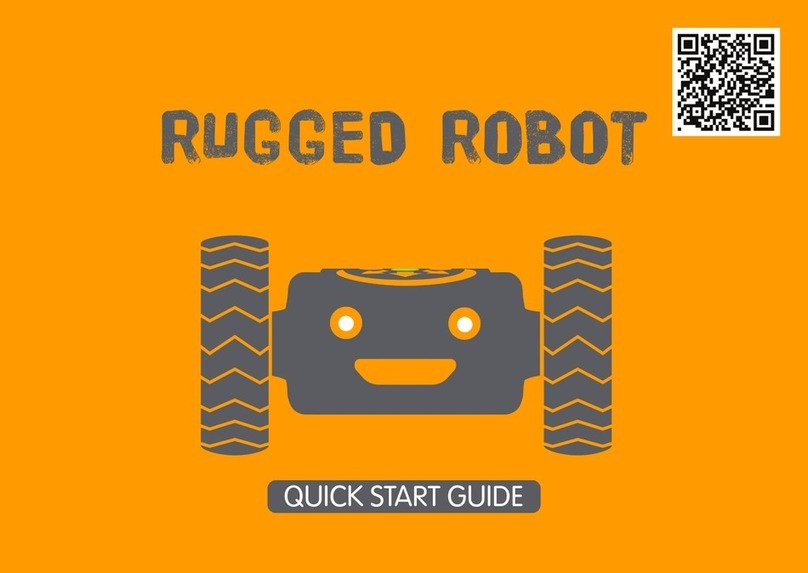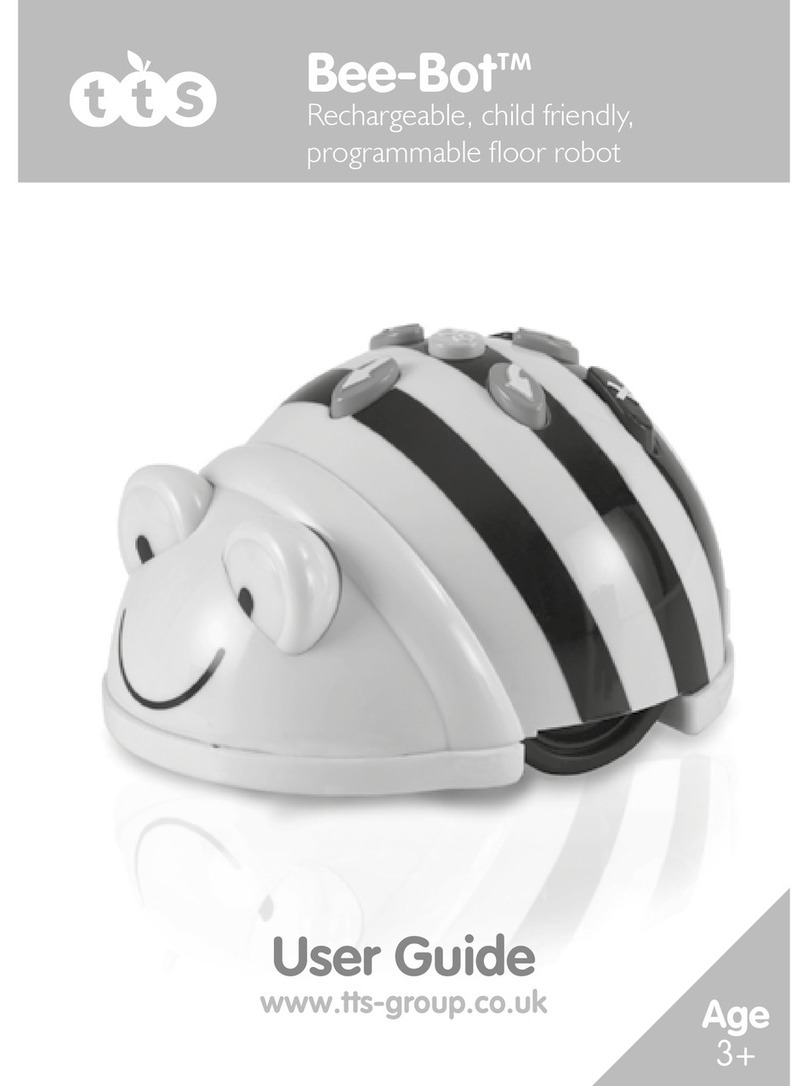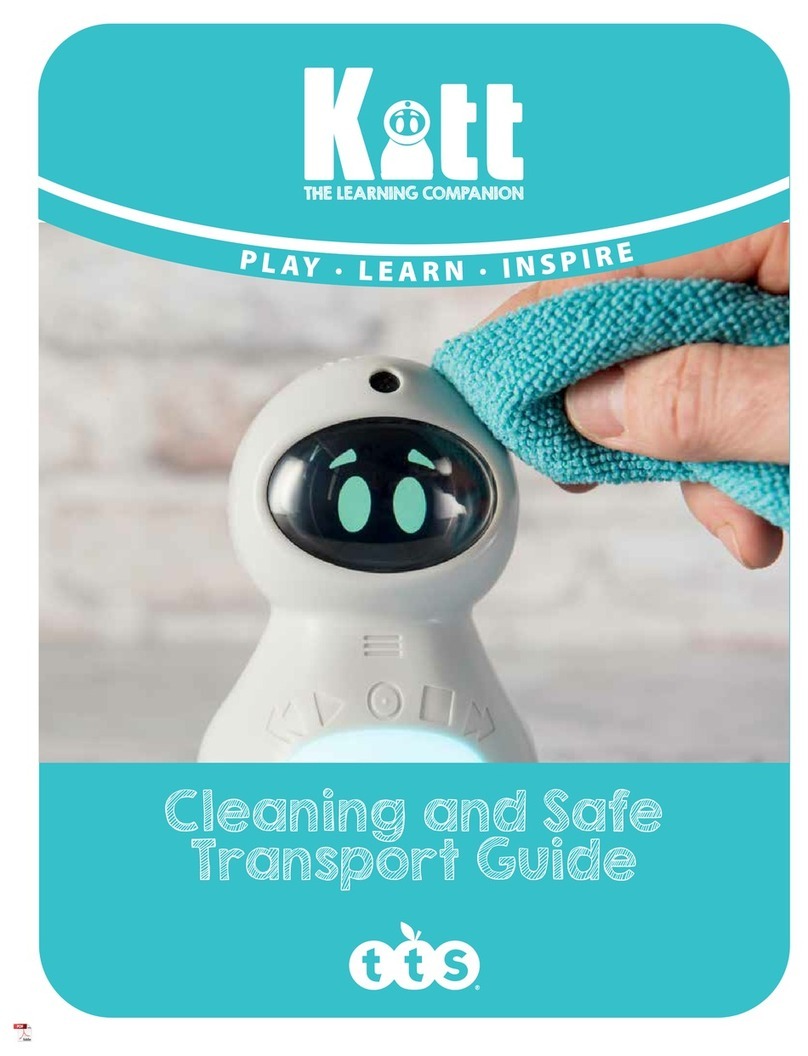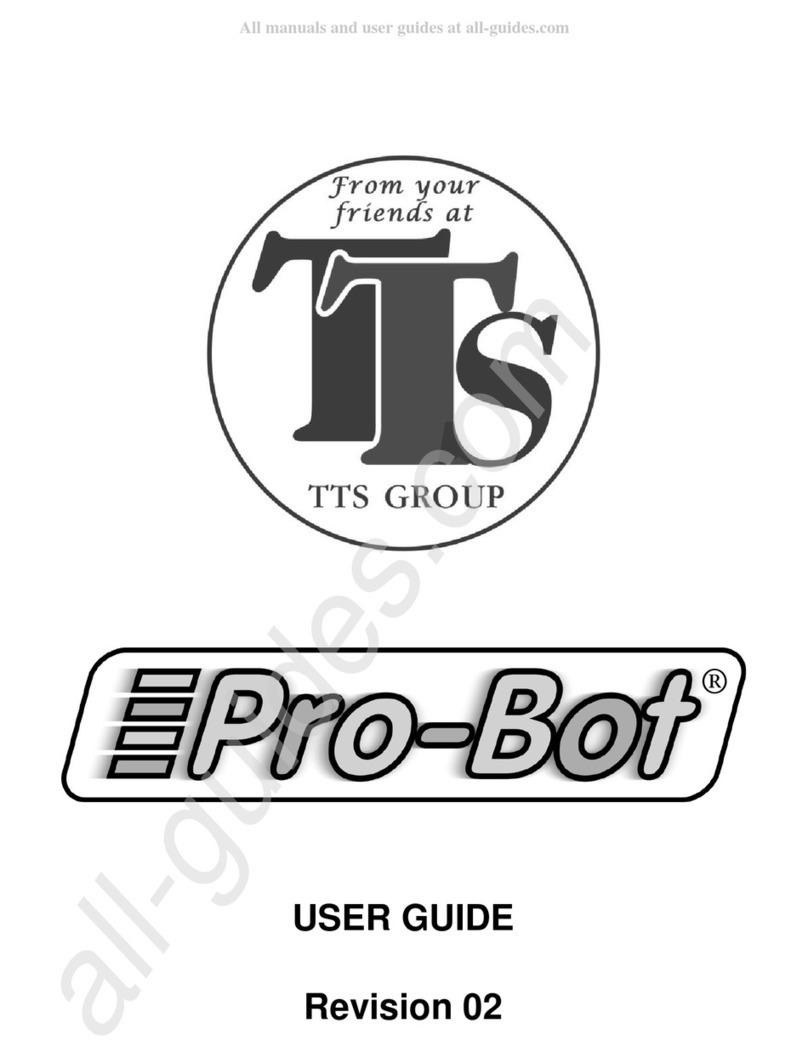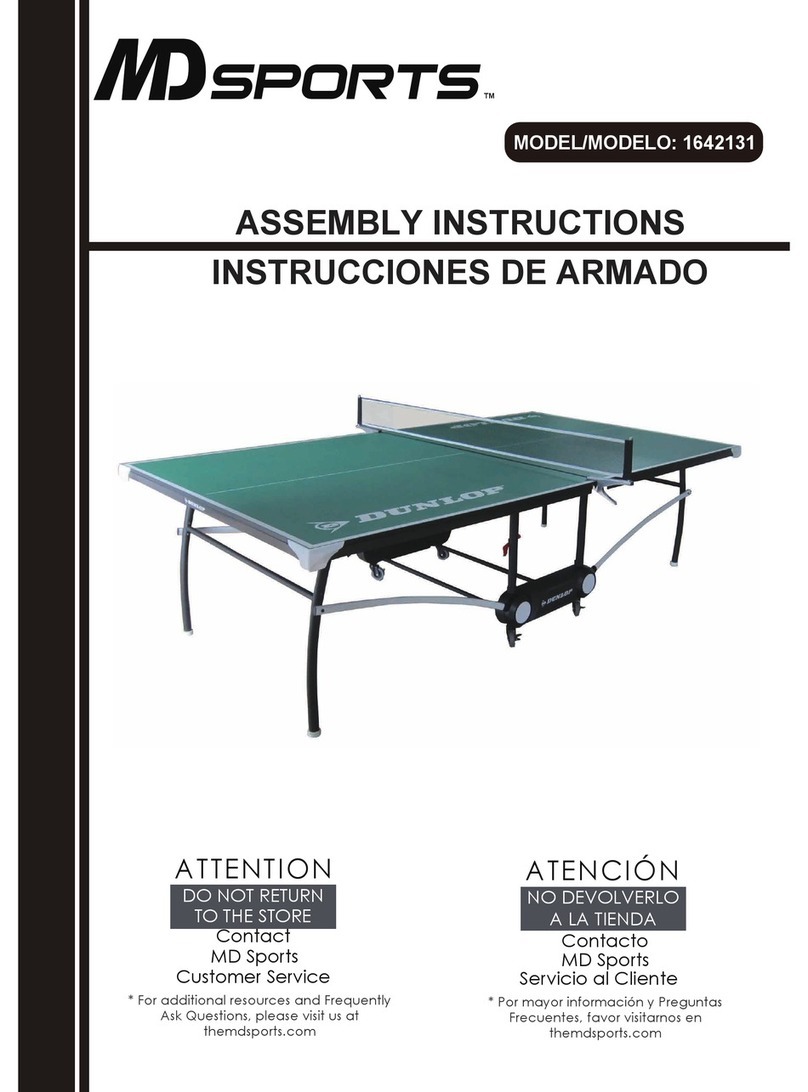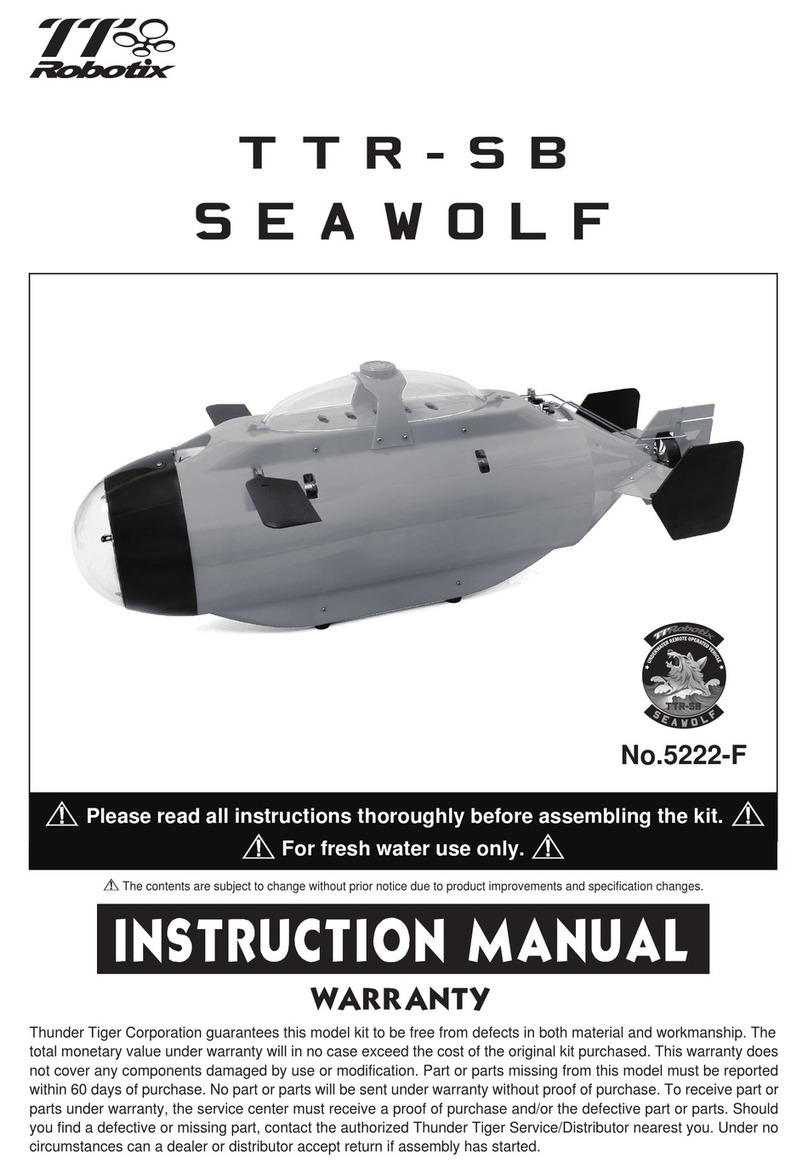TTS Blue-Bot User manual

Blue-BotTM
Rechargeable, child friendly,
programmable oor robot
User Guide
www.tts-group.co.uk

Blue-Bot is a programmable floor robot with a simple, child-friendly layout which is
a perfect starting point for teaching control, directional language and programming
to young children.
Please read all instructions carefully before using and retain the packaging as it contains
important information.
Pack Contents
¥ Blue-Bot.
¥ User Guide.
¥ USB charging lead (note that this lead is solely for the purposes of charging Blue-Bot's
battery and cannot be used for transferring data).
Contents
Know your product 3
Bluetooth Pairing 4
Programming Blue-Bot 5
Clearing the Program 6
Recharging Blue-Bot 6
Sleep Mode 7
Battery Precautions 8
Care and Maintenance 8
Important Information 8
Specification 9
Troubleshooting 10

Blue-BotTM
Know your product
Power
OFF/ON
Sensor
OFF/ON
Sound
OFF/ON
USB Charging
Socket

Compatibility
Blue-Bot will operate with any iOS, Android, Windows or Mac OS X containing compatible
Bluetooth hardware. Blue-Bot is compatible with Bluetooth Specification version 3.0/ 4.0
+ EDR onwards.
Pairing
Bluetooth v4.0, Bluetooth Smart and BLE devices should not need to be paired with
Blue-Bot. For devices without Bluetooth v.4.0, Smart and BLE the Blue-Bot app will
establish a connection when it is needed.
1. Locate the Bluetooth settings on your device.
2. Switch Bluetooth on and search for nearby devices.
3. Turn Blue-Bot on to make it discoverable with your device.
4. Blue-Bot will appear on the list of devices available.
5. Select Blue-Bot on the list to pair with.
Once Blue-Bot has paired it can be controlled from the Blue-Bot app / software.

Blue-BotTM
Renaming Blue-Bot
Blue-Bot has the default Bluetooth name "Blue-Bot". This name can be changed within
the Blue-Bot app settings. Where more than one Blue-Bot is being used in one area
it is sensible to change the Bluetooth names. When a name is changed this could be
noted on Blue-Bot's underside or perhaps as a small number plate. Using a range of
Bluetooth names will make Blue-Bot easier to manage in the classroom.
Programming Blue-Bot
Blue-Bot has been designed as a simple floor robot.
After initial switch-on, the sequence memory is cleared, pressing <Go> at this point will
simply cause a sound to be played and no motion to occur.
The user can press a sequence of commands, which are stored in the sequence
memory. A maximum of 200 commands can be stored; each command being either
one forward/backward movement, left/right turn, or a pause.
¥ Each forward or backward command causes the unit to move approx. 150mm in the
required direction.
¥ Each turn command causes the unit to rotate 90o.
¥ A pause command causes the unit to pause for 1 second.
¥ When the <Go> button is pressed, the unit will execute all the commands stored in
order with a short pause between each command.
¥ When the command sequence completes, the unit will stop and play a sound. (The
sound can be turned on/off using the switch on the underside).
¥ Pressing <Go > whilst a sequence is running will stop the sequence.
Blue-Bot Interaction
¥ To enable the Blue-Bot interaction, ensure all switches on the base are in the 'ON'
position. Blue-Bot will recognise another Bee-Bot or Blue-Bot when passing by within
a distance of approximately 25cm, environmental conditions such as sunlight and
varying temperature can affect this range by +/-10cm. When the sensor is activated
Blue-Bot will play a default sound depending on which bot has been detected. The
sound will activate every 5 seconds.

¥ The user can choose to record their own voice on the sensor, so instead of the pre-
recorded sound playing when it senses another Bot, it will play the user's recorded
sound. To do this press and hold the Go button for 2 seconds until a single beep is
heard and record your sound. When the double beep is heard the record time has
ended.
To clear this function press and hold the clear button for 2 seconds until the double
beep is heard.
¥ To turn this function off move the sensor switch on the base to the 'OFF' position.
Personalisation for command buttons
¥ The user can record 2 seconds of audio for each command simply by pressing the
command button for 2 seconds until a single beep is heard. When the double beep
is heard the record time has ended. Once recorded, audio will play back as the
command buttons are pressed and then again as Blue-Bot works its way through the
commands.
¥ To reset to the original function, simply press the clear button for 2 seconds until a
double beep is heard.
Programming Blue-Bot using the App
¥ Blue-Bot app is available for Android, iOS, Windows 7+ and Mac OS X. The tablet
app can be downloaded from Google Play or iTunes. The app for Windows, Mac OS X
will be available on the TTS Website.
Clearing the Program
¥ When the memory in Blue-Bot is full, no more commands can be entered.
¥ Pressing the clear key <X> will clear the sequence memory.
Recharging Blue-Bot
¥ Insert the USB cable into the charging socket on the underside of Blue-Bot.
¥ Connect the other end to a spare USB port on a PC or laptop. Alternatively, connect to a
USB charging plug.
¥ If you have the Blue-Bot docking station, then place Blue-Bot into the docking station
and connect the power cable.

Blue-BotTM
¥ Eyes light up red to show Blue-Bot is charging.
¥ Eyes change to green when Blue-Bot is fully charged.
¥ It may take up to 2 hours to fully charge Blue-Bot if the battery has been fully
discharged.
¥ Once fully charged Blue-Bot will have approx. 6 hours of normal usage, approx.
1.5 hours when in continuous use.
¥ The unit must be switched off to charge to help speed up the charging process.
¥ To get the best out of Blue-Bots battery life we recommend that the unit is fully charged
after every use.
¥ We also do not recommend that you leave Blue-Bot on continuous charge. Once the
eyes turn green please remove from charge.
¥ We recommend that you give Blue-Bot at least one full change every 3 months even if it
hasn't been used to prevent the battery from deteriorating.
Blue-bot's eyes are used to provide some basic information:
¥ Solid Blue - connected via Bluetooth.
¥ Solid Red - Charging.
¥ Flashing Red - Low battery. Blue-Bot needs charging.
¥ Solid Green - Fully charged.
Low Power Sleep Mode
¥ If your Blue-Bot is not used for 2 minutes and the sensor switch is in the 'OFF' position,
Blue-Bot will play a sound and go into sleep mode.
¥ If your Blue-Bot is not used for 4 minutes and the sensor switch is in the 'ON' position,
Blue-Bot will play a sound and go into sleep mode.
¥ In sleep mode, very little power is consumed and the batteries will last a long time.
¥ Pressing any button in sleep mode, wakes Blue-Bot up, plays a sound and flashes the
eyes.

Battery Precautions
¥ Blue-Bot is powered by a DC 3.7V 500mAh Lithium Polymer rechargable battery.
¥ Rechargeable batteries are only to be charged under adult supervision.
¥ The supply terminals are not to be short-circuited.
¥ Regularly examine for damage to the plug, enclosure and other parts. In the event of
any damage, the toy and charger must not be used until the damage has been
repaired.
¥ Exhausted batteries are to be removed from the product.
Care & Maintenance
¥ If necessary, wipe Blue-Bot gently with a clean damp cloth.
¥ Keep Blue-Bot away from direct sunlight and heat.
¥ Do not allow Blue-Bot to come into contact with water or other liquids. If painting or
gluing on the additional shells, ensure the shells are dry before clipping to Blue-Bot.
¥ In the event of a static discharge, Blue-Bot may malfunction. In this case, please
switch it off and then back on again to reset it.
Important Information
This device complies with Part 15 of the FCC Rules. Operation is subject to the following
two conditions: (1) This device may not cause harmful interference, and (2) This device
must accept any interference received, including interference that may cause undesired
operation.
Warning: Changes or modifications to this unit not expressly approved by the party
responsible for compliance could void the user's authority to operate the equipment.
NOTE: This equipment has been tested and found to comply with the limits for a Class B
digital device, pursuant to Part 15 of the FCC Rules. These limits are designed to provide
reasonable protection against harmful interference in a residential installation. This
equipment generates, uses and can radiate radio frequency energy and, if not installed
and used in accordance with the instructions, may cause harmful interference to radio
communications.
However, there is no guarantee that interference will not occur in a particular installation.
If this equipment does cause harmful interference to radio or television reception, which
can be determined by turning the equipment off and on, the user is encouraged to try to
correct the interference by one or more of the following measures:

Blue-BotTM
Reorient or relocate the receiving antenna.
Increase the separation between the equipment and receiver.
Connect the equipment into an outlet on a circuit different from that to which the
receiver is connected.
Consult the dealer or an experienced radio/TV technician for help.
Specification
Blue-Bot has been designed to be as accurate as possible in its movements.
However, due to the natural tolerances of mass-production, we can make no claims
beyond those given below. In most cases you will find that Blue-Bot, on a good clean
surface free from bumps, will perform even better.
Specifications
Forward/backward movement
Left/right turn
Pause
Speed of movement (depends on
battery condition)
Batteries
Battery Life
Safety certificates
Frequency Band Range:
Maximum Radio-Frequency Power:
Sensor
150mm ±8mm
90¼ ±4¼
1 second ±15%
approx. 65 mm/sec
D.C. 3.7V, 500mAH Lithium Polymer
2cm to 150cm +/-5%
approx 6 hours in normal usage (depends
mainly on amount of movement)
CE, EN71, EN62115, EMC, RED
2.400 - 2.483GHz
<10mW
within approx. 25cm +/-10cm
(environment dependant)

Trouble Shooting
Blue-Bot is a precision floor robot that has been designed to work within a school environment.
However, it is not designed to be dropped or trodden on or otherwise mistreated. Under no
circumstances should you open up Blue-Bot as this will invalidate your warranty.
Waste Electrical and Electronic Equipment (WEEE)
When this appliance is out of use, please remove all batteries and
dispose of them separately. Bring electrical appliances to the local
collecting points for waste electrical and electronic equipment. Other
components can be disposed of in domestic refuse.
The crossed-out dustbin symbols indicates that batteries, rechargeable
batteries, button cells, battery packs, etc. must not be put in the
household waste. Batteries are harmful to health and the environment.
Please help to protect the environment from health risks. If the toy is out
of use, please use common household tool to break the product for
built-in rechargeable battery operated toy or unscrew the battery
door for replaceable battery operated toy, then take the battery out
form the toy. Dispose of battery in accordance with your local battery
recycling or disposal laws.
This product is in compliance with the essential requirements and other relevant
provisions of Directive 2014/53/EU.
Problem
Blue-Bot won't do anything
No Sounds
Blue-Bot doesn't travel straight
Interaction not working
Solution
Ensure power switch is "ON"
Ensure the batteries are charged
Recharge the batteries
Ensure "Sound" switch is "ON"
Look for foreign objects in wheels Check
for smooth patches on wheels
Ensure the Sensor and Sound switch are
in the 'ON' position
Make sure there are no obstacles in
between the bots
Ensure the mats are fully flat

Blue-BotTM
Warranty & Support
This product is provided with a one year warranty for problems found during normal
usage. Mistreating Blue-Bot or opening the unit will invalidate this warranty.
Technical Support
Please visit www.tts-group.co.uk for the latest product information.
TTS Group Ltd.
Park Lane Business Park
Kirkby-in-Ashfield
Nottinghamshire
NG17 9GU, UK.
Freephone: 0800 318686 Freefax: 0800 137525
WARNING: Do not dispose of this product in household waste.
WARNING: Hand it over to a collection point for recycling electronic appliances.
WARNING: Not suitable for children under 36 months due to small parts - choking
hazard.
Made in China, on behalf of TTS Group Ltd.
TTS Product Code:
IT10082
TTS is proud to be part of plc
Table of contents
Other TTS Robotics manuals