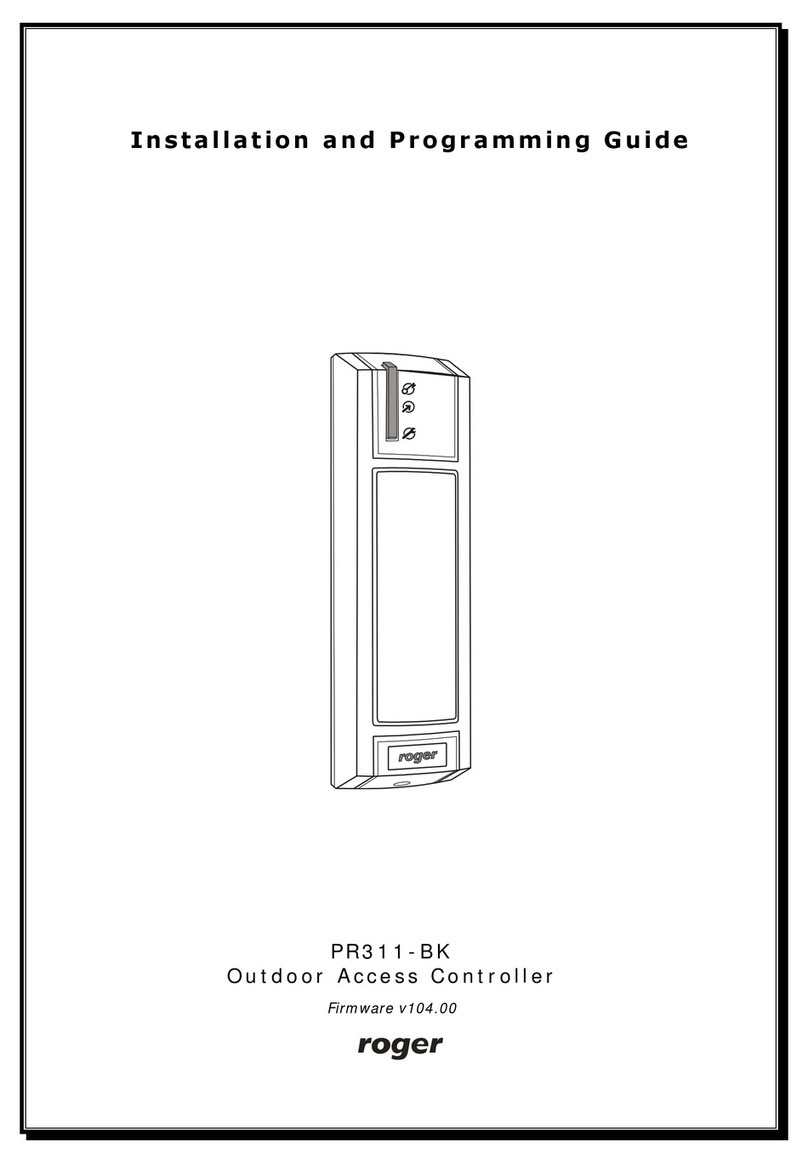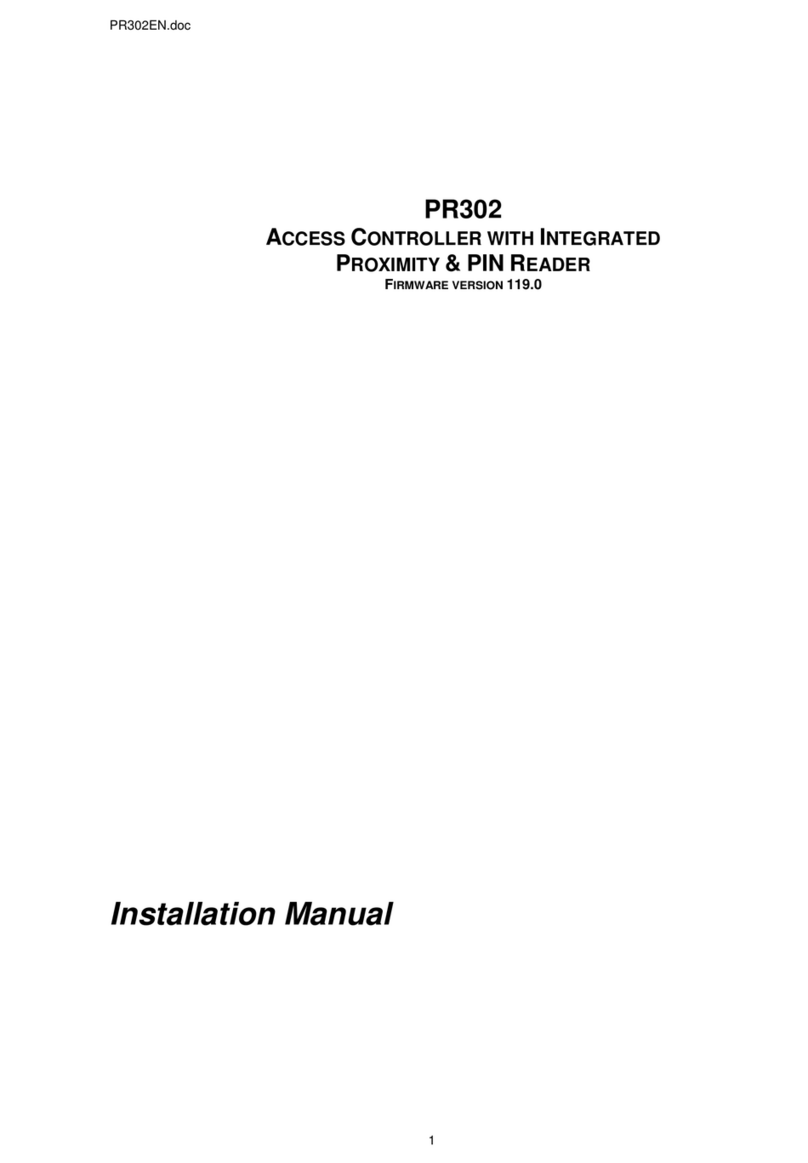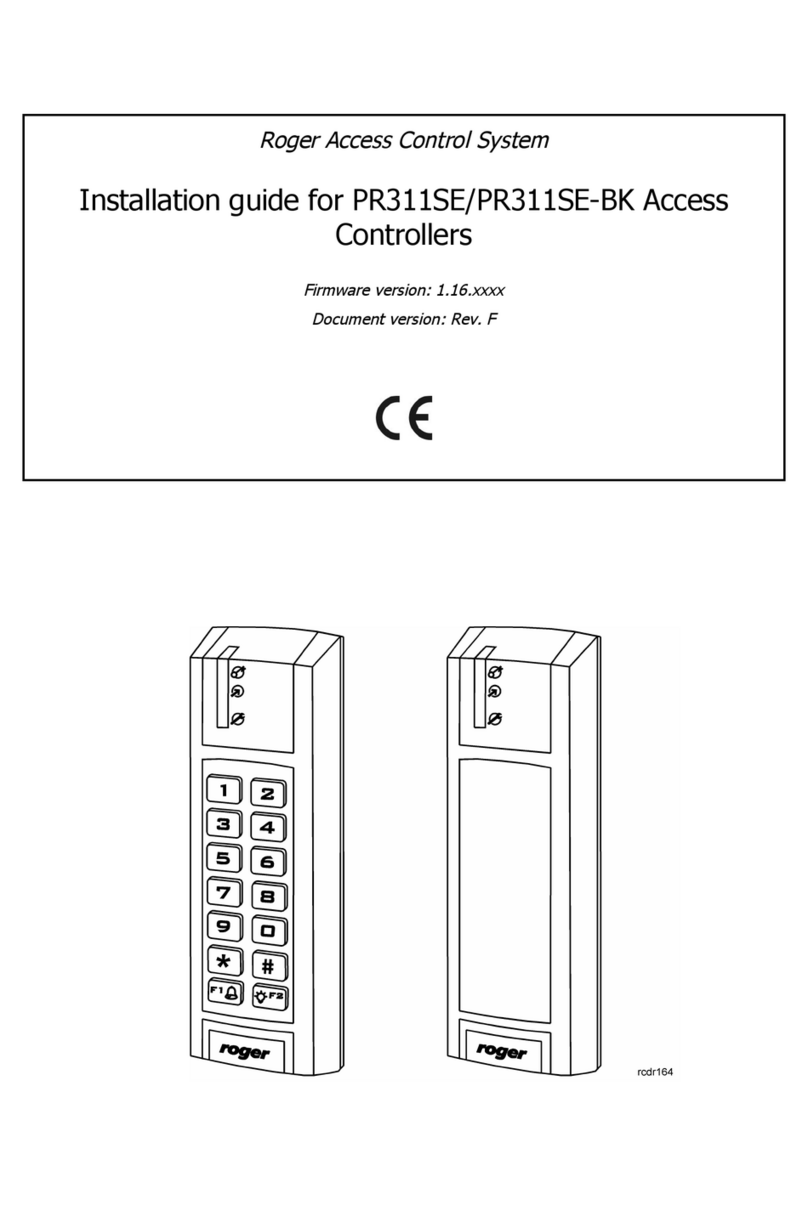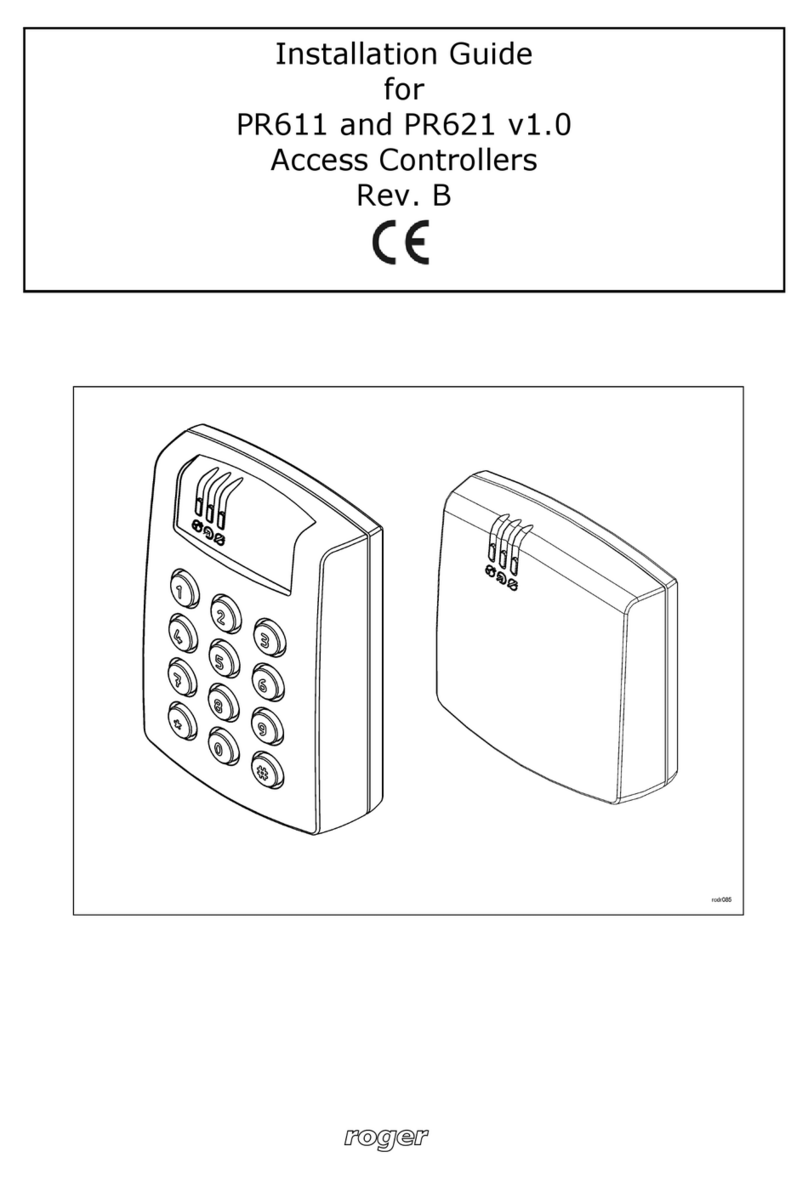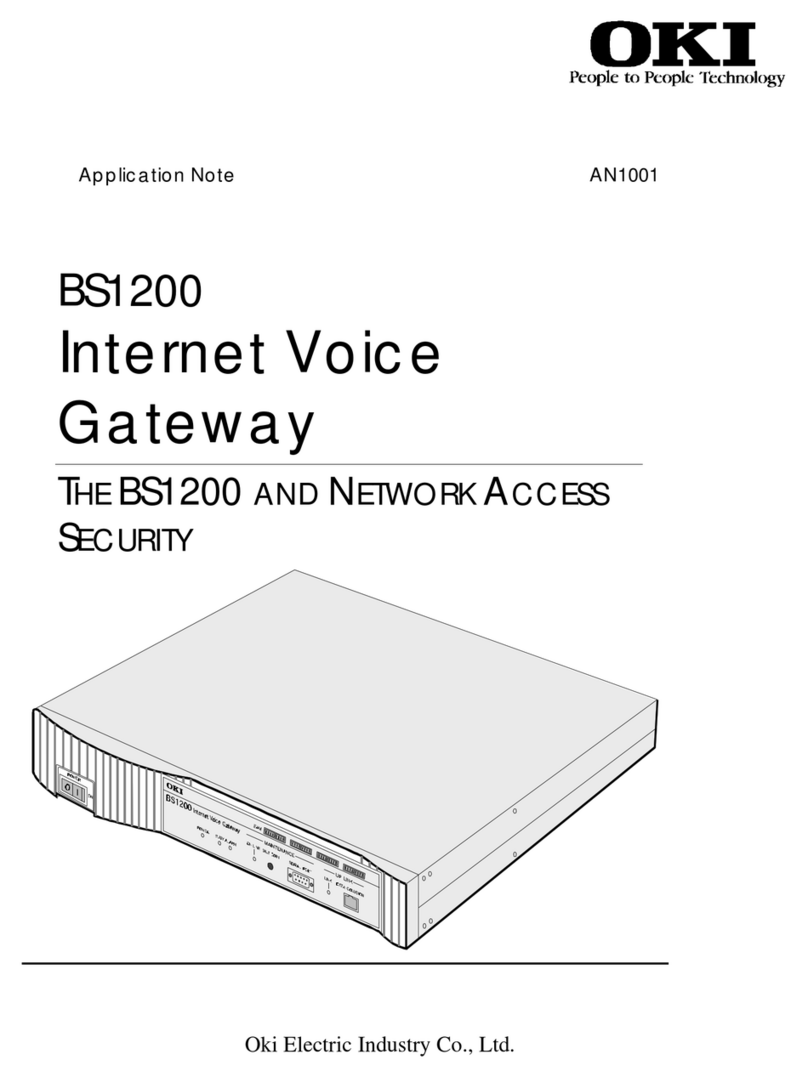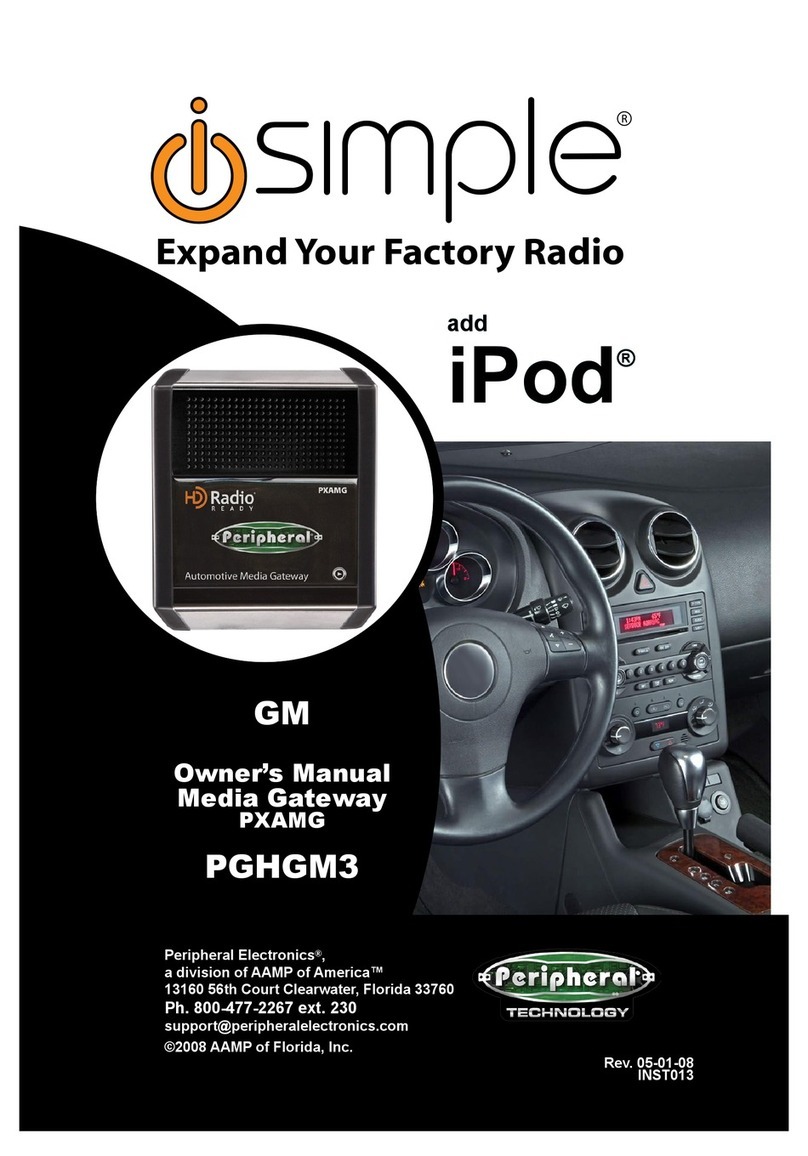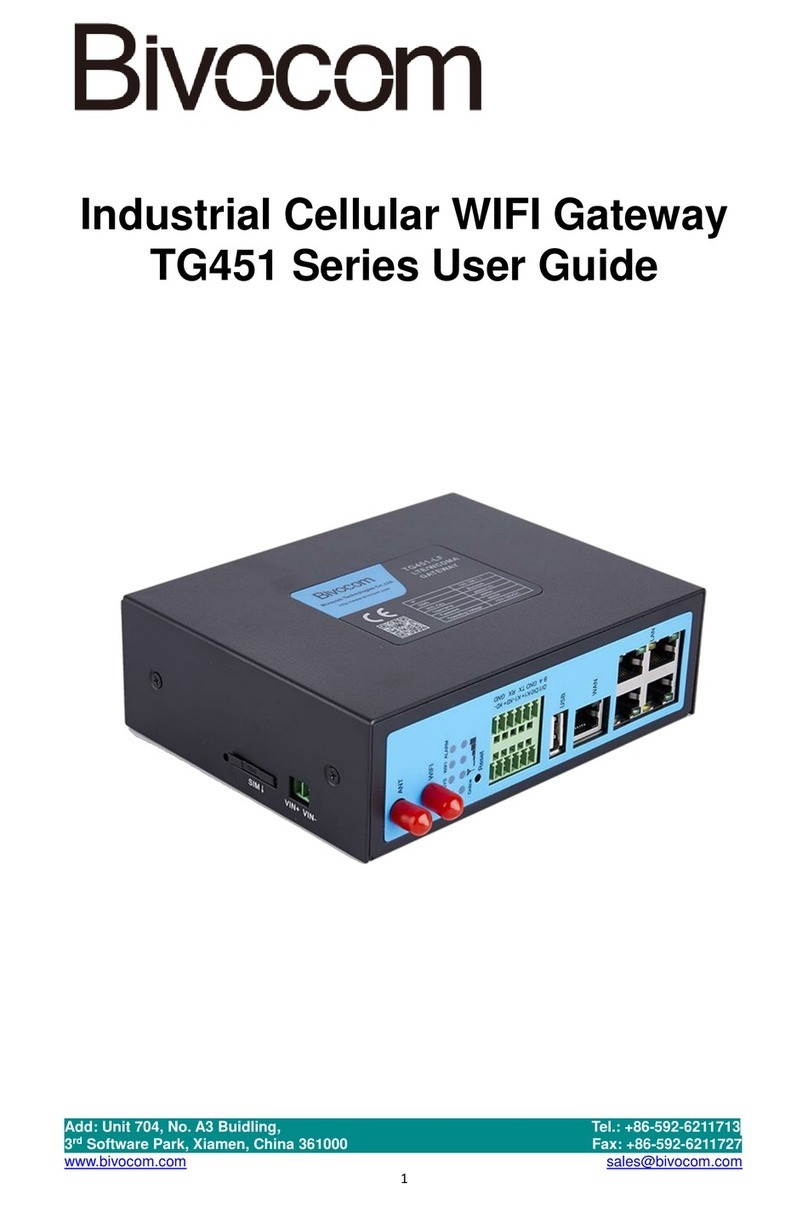Roger PR602LCD User manual

Roger Access Control System
Installation guide for
PR602LCD access controller
Firmware version: 1.18.2 or newer
Hardware version: 1.1
Document version: Rev. F

Page 2of 15
Contents
1. Introduction................................................................................................................. 3
1.1 This manual.....................................................................................................................3
2. Description and specification....................................................................................... 3
3. Installation .................................................................................................................. 4
3.1 Wires and connection diagram...........................................................................................4
3.2 LED indicators..................................................................................................................5
3.3 Power supply ...................................................................................................................6
3.4 Connection of door locking device......................................................................................6
3.5 Connection of external reader and/or extension modules .....................................................6
3.5.1 PRT series readers and extension modules.....................................................................7
3.5.2 Wiegand and Magstripe readers ....................................................................................7
3.6 Input and output lines ......................................................................................................8
3.6.1 Inputs.........................................................................................................................8
3.6.2 Relay outputs ..............................................................................................................8
3.6.3 General purpose outputs ..............................................................................................8
3.7 RS485 communication bus ................................................................................................8
3.8 Controller mounting........................................................................................................10
3.9 Installation guidelines .....................................................................................................11
4. Configuration............................................................................................................. 11
4.1 Controller address ..........................................................................................................11
4.2 Memory Reset procedure ................................................................................................12
4.3 Controller programming ..................................................................................................13
4.4 Firmware update ............................................................................................................13
5. Ordering information ................................................................................................. 14
6. Product history .......................................................................................................... 15

Page 3of 15
1. INTRODUCTION
1.1 This manual
This manual contains minimum information that is necessary to properly install the device and to
perform initial tests. Full functional description of the controller has been included in the document
- PRxx2 series controllers, Functional description and programming guide. Whereas PR Master
software, which is used for access control system management is described in detail within the
manual for that software. Both documents are available at www.roger.pl.
2. DESCRIPTION AND SPECIFICATION
PR602LCD controller belongs to advanced PRxx2 series. The new, factory-made controller has the
address ID=00 and is equipped with the MASTER card. PR602LCD is also equipped with built-in
reader of EM125kHz standard, so the MASTER card can be used for the initial tests after
installation. The controller has also LCD, numeric keypad and functions keys. Therefore PR602LCD
is recommended for Time&Attendance applications. Additional external reader can be connected to
the controller if it is required to provide access control at both sides of the door.
Two versions of PR602LCD are available: PR602LCD-I can be installed only indoors while
PR602LCD-O can be installed outdoors and no special protection against rain and moisture is
required.
The controller can be programmed by means of computer with PR Master software. PR602LCD can
be connected to PC by means of communication interface i.e. UT-2USB, UT-4DR or RUD-1.
Table 1. Specification
Supply voltage Nominal 12VDC, min./max. range 10-15VDC
Proximity cards EM 125 kHz (UNIQUE), in accordance with EM4100/4102
Reading distance Up to 15 cm for ISO cards (depends on card type and quality)
Current consumption
average 100mA
Tamper Isolated contact, NC type, 24V/50 mA rated
Input lines IN1…IN3 NO/NC inputs, electrically biased to +12V via 5.6 kΩ resistor, triggering
level approx. 3.5V
Output REL1 Relay output with single NO/NC contact, 30V/1.5A max. load
Output lines IO1/IO2 Open collector transistor outputs, internally biased to +12V via 5.6k kΩ
resistor, when active short to ground, rated 15VDC/1A
Distances Between controller and communication interface (RS485): max. 1200m
Between reader and controller: max. 150 m
Between controller and XM-2/XM-8 expansion modules: max. 150 m
Environmental class
(according to EN
50131-1)
PR602LCD-I: Class I, indoor general conditions, temperature: +5°C to
+40°C, relative humidity: 10 to 95% (no condensation)
PR602LCD- O: Class IV, outdoor general conditions, temperature: -25°C to
+60°C, relative humidity: 10 to 95% (no condensation), IP65 protection
Dimensions HxWxD 170 x 110 x 42 mm
Weight ok. 410g
Certificates CE

Page 4of 15
3. INSTALLATION
3.1 Wires and connection diagram
PR602LCD-I controller (indoor version) is equipped with screw terminals, while PR602LCD-O
controller (outdoor version) is equipped with connection cable.
Table 2. PR602LCD terminals/wires
Wire
colour Screw
terminal Description
Red +12V Positive power supply contact, 12VDC
Black GND Negative power supply contact and reference potential for RS485
communication bus, input lines and RACS Clock&Data interface
Pink IN1 IN1 input line, internally connected to the power supply plus (+12V)
through a 5.6kΩ resistor
Blue IN2 IN2 input line, internally connected to the power supply plus (+12V)
through a 5.6kΩ resistor
White-
yellow IN3 IN3 input line, internally connected to the power supply plus (+12V)
through a 5.6kΩ resistor
Brown RS485 A RS485 communication bus
White-
green RS485 B RS485 communication bus
White CLK RACS Clock & Data interface, line CLOCK
Green DTA RACS Clock & Data interface, line DATA
Yellow-
brown IO1 IO1 transistor output of open collector type, rated 15VDC/1.0A
Brown-
green IO2 IO2 transistor output of open collector type, rated 15VDC/1.0A
Violet REL1-NO REL1 relay output, contact normally opened, rated 30V/1.5A
Red-blue REL1-COM REL1 relay output, common contact, rated 30V/1.5A
Gray-pink REL1-NC REL1 relay output, contact normally closed, rated 30V/1.5A
Yellow TAMPER A Tamper switch, line A, 24V/50mA rated
Gray TAMPER B Tamper switch, line B, 24V/50mA rated

Page 5of 15
Fig. 1 PR602LCD connection diagram
3.2 LED indicators
PR602LCD controllers are equipped with 3 LED indicators. Their functions and colours are specified
in table 3 below. Functioning of LEDs can be verified by means of included MASTER card.

Page 6of 15
Table 3. LED indicators
Symbol Name Colour Description
STATUS Red/Green Armed/Disarmed Mode respectively
OPEN Green Door unlocking
SYSTEM Orange Various system functions and programming
3.3 Power supply
The controller requires 12VDC nominal power supply. The power should be connected to the +12V
line and GND line. Additionally, the GND line can be used as reference potential for the RS485 bus,
IN1-IN3 input lines and RACS Clock&Data bus.
The power supply can be provided by means of power supply unit PS10 or PS20, which are
available in Roger offer. The power supply units can be connected to backup battery in order to
ensure operation of access control in case of power failure.
All devices connected to RS485 bus (including controllers) should have common supply minus
(GND). In order to ensure this, all the GND terminals from various power supply units within the
system should be connected with each other using separate wire. Alternatively, the common supply
minus (GND) of the entire system can be earthed however in one, arbitrary selected point only.
3.4 Connection of door locking device
In majority of cases, door locking devices are inductive type. It means that turning off the current
flow through the device causes the over voltage condition (voltage surges) which can interfere with
the controller electronic components. In extreme cases it may result in improper operation of the
controller or even freeze of the unit. Moreover, overvoltage condition causes quicker wear of the
relay contacts. In order to limit this negative condition, it is necessary to use a general type
semiconductor diode e.g. 1N4007 (one piece of such diode is included with the controller). It should
be connected as close as possible to the inductive element (electric strike or magnetic lock).
Fig. 2 Connection of door lock
3.5 Connection of external reader and/or extension modules
PR602LCD controllers are equipped with built-in reader (Terminal ID1) for EM 125kHz (UNIQUE)
proximity cards and can operate with additional external reader (Terminal ID0), thus creating two-

Page 7of 15
way door control. Any PRT series readers configured to RACS Clock&Data mode with ID=0 address
and connected to CLK and DTA lines or any Wiegand/Magstripe reader also connectedto CLK and
DTA lines can operate as Terminal ID0. All readers can be activated or deactivated in
within configuration software (PR Master)
3.5.1 PRT series readers and extension modules
PR602LCD controller is equipped with built-in reader for EM125kHz (UNIQUE) proximity cards and
can operate with XM-2 module and up to four XM-8 modules dedicated to access control in
elevators. The address of external reader must be ID=0 (i.e. factory default address of PRT
reader), the address of XM-2 must be ID=5 and addresses of XM-8 modules must be in range of
ID=8..11. All mentioned device must be connected to CLK and DTA lines of the controller. Any type
of cables (e.g. unshielded twisted pair) can be used for CLK and DTA lines. Guaranteed
communication distance is 150 meters.
Note: Practically, devices communicating in RACS Clock&Data standard (e.g. PRT readers) can be
connected to the controller for distances up to 500m, but it is not guaranteed by the manufacturer.
Fig. 3 Connection of PRT series reader and XM-2/Xm-8 module via CLK/DTA lines
3.5.2 Wiegand and Magstripe readers
PR602LCD controller can operate with various Wiegand type readers which transmit 26 to 66 bits of
data in different data formats and with Magstripe readers. Botj types of readers should be
connected to PR602LCD controller in accordance with diagram shown in fig. 4.
Note: When working with Wiegand/Magstripe readers it is necessary to select adequate data
format, otherwise controller will not recognize transmissions from the reader. Data format can be
selected by means of PR Master software.
Note: If particular Wiegand/Magstripe reader does not work properly with the controller, it might be
necessary to use PR-GP module. The PR-GP works as electrical interface between reader and
controller. In order to determine if PR-GP might be useful, please contact Roger technical support.

Page 8of 15
Fig. 4 Connection of Wiegand/Magstripe reader to PR602LCD controller
3.6 Input and output lines
Functions are assigned to input and outputs by means of PR Master software. Default function for
REL1 relay output is door unlocking.
3.6.1 Inputs
All inputs (IN1-IN3) of PR602LCD controller have identical electric structure and can be configured
as NO or NC lines. The NO input is triggered by shorting it to supply minus (GND) while the NC
input must be normally shorted to supply minus (GND) and it becomes triggered when connection
with ground is discontinued. Every input is internally connected (pulled up) to the power supply
plus (+12V) through a 5.6kΩ resistor.
3.6.2 Relay outputs
The relay output REL1 offers one switched contact rated 30V/1.5A. The relay contacts are internally
protected against overvoltage by semiconductor elements. However this does not release the
installer from responsibility to eliminate interferences from inductive elements by an additional
diode. It is forbidden to use relay output to switch voltages above 30V because this for sure will
cause damage to the semiconductor elements protecting the relay’s contacts. In the normal state
(the relay is off) the NC-COM contacts are shorted. In the triggering state (the relay is on) the NO-
COM contacts are shorted. In case of lack of the power, the REL1 output is in the off state.
3.6.3 General purpose outputs
Two transistor outputs (IO1, IO2) are available in PR602LCD controllers. All these lines are open
collector type, i.e. in the normal (off) state are pulled to supply plus via 5.6kΩ resistor and when
on, they short to supply minus. Both lines can switch current up to 1A DC while voltage connected
to the output must not exceed 15VDC. In case of overcurrent state, transistor outputs are
automatically switched off and the controller automatically restarts.
3.7 RS485 communication bus
The RS485 bus consists of two signal lines A and B. In the RACS 4 system any topology can be
used (star, tree or any combination of them, except for loop) in order to connect controllers in
subsystem and to establish access control system. The matching resistors (terminators) connected
at the ends of transmitting lines are not required. In most cases communication works with any

Page 9of 15
cable type (standard telephone cable, shielded or unshielded twisted pair etc.) but the
recommended cable is unshielded, twisted pair (UTP). Shielded cables should be limited to
installations subject to strong electromagnetic interferences. The RS485 communication standard
used in the RACS 4 system guarantees proper communication in a distance of up to 1200 meters as
well as high resistance to interferences. UT-4DR communication interface can be used for
communication of computer and PR Master software with remote (more than 1200m distance)
RACS 4 network (subsystem) of controllers. UT-4DR enables the communication through LAN/WAN.

Page 10 of 15
3.8 Controller mounting
Fig. 5 Installation of PR602LCD controller

Page 11 of 15
3.9 Installation guidelines
·Install devices in such way as to ensure easy access to screw terminals and jumpers (RST, FDM)
located inside the controller.
·Prior to controller installation it is recommended to set its address (ID number) – see 4.1
Controller address. Factory default address is ID=00.
·The controller is delivered with MASTER proximity card, however any proximity card in EM
125kHz (UNIQUE) standard can be programmed as MASTER card.
·The controller should be installed at vertical wall in vicinity of controlled door.
·All electric cables must be connected to devices with disconnected power supply.
·All devices within RACS 4 system (controllers, readers, extension modules) should have
common supply minus (GND). In order to ensure this, all the GND terminals from various power
supply units used in the system (including access controllers with built-in power modules)
should be connected with each other using separate wire. Alternatively, the common supply
minus (GND) of the entire system can be earthed however in one, arbitrary selected, point only.
·A diode of general use e.g. 1N4007 should be always connected in parallel to the door locking
device (magnetic lock, electric strike, relay coil) — one piece of such diode is delivered with the
controller. It should be connected as close as possible to the inductive element.
·It is recommended to supply door locking device by means of separate wires, directly
connected to power supply unit.
·It is recommended to install controllers/readers in minimal distance of 0,5m from each other.
·Because of relatively low magnetic field, the reader should not interfere with other devices,
however its operation can be disrupted by devices generating a strong electromagnetic field.
·If the range of card reading is significantly lower than specified in technical documentation,
consider relocation of controller/reader.
·Readers can be installed on metal surfaces but in such case reduction of reading distance
should be expected. The reading distance reduction effect can be minimized by installing
readers on the non-metal spacer with minimal thickness of 10 mm (e.g. PVC). If two readers
have to be installed on opposite sides of the same wall, it is recommended that they are not
directly opposite (in the same axis).
4. CONFIGURATION
4.1 Controller address
If PR602LCD controller with built-in EM125kHz reader works autonomously (standalone mode),
then address setting can be skipped (default address ID =00) but if the controller is to be
connected with other controllers by means of RS485 bus and operate in network system, then it is
necessary to assign unique address to particular controllers (ID number from range 00..99). Two or
more devices with the same address cause communication conflict and make a proper
communication with these devices impossible.
There are four methods of setting controller address:
·During update of controller firmware by means of RogerISP software (so called Fixed ID)
·Manually, during Memory Reset procedure
·By means of PR Master software
·Manually, by means of command entered with keypad
The first method is based on hardware address and the remaining ones are based on software
addresses. The main difference between these two addressing methods is that software addresses
can be changed in all possible ways while hardware address can be changed only during firmware
update. Fixed ID has the highest priority and the other methods have lower priority.
Note: A new controller can be connected to the existing system without the necessity to change its
address, but only if no other controller operates with default address ID=00. Once the controller is
connected to the RS485 communication bus, it should be detected by means of PR Master software
and required address can be set. It is recommended to assign addresses to all controllers as to
make default address ID=00 unoccupied.

Page 12 of 15
4.1.1 Setting the address during firmware update (Fixed ID)
FixedID can be set during update of the controller firmware by means of RogerISP software. Prior
to firmware upload, RogerISP software offers the possibility to set Fixed ID address in range of
00..99. Once the FixedID is selected and uploaded to the controller it is not possible to change it
until the next firmware update. If FixedID address in not required operator should select
FixedID=None.
Note: When using FixedID address no other method except firmware update can be used to change
controller address again. The FixedID address is saved even in case of controller configuration
error. Thanks to this feature controller can be always detected on the communication bus by means
of PR Master software with the same address as it was assigned during firmware update.
4.1.2 Manual address setting during Memory Reset procedure
When hardware address is not used (i.e. FixedID=None) then the controller address can be set
manually during Memory Reset procedure – see 4.2 Memory Reset procedure.
Note: If controller works with Fixed ID then Memory Reset procedure can be executed but still the
new software address shall not be effective.
4.1.3 Setting the address by means of PR Master software
In order to set or change the address by means of PR Master software, the controller must be
connected to PC via communication interface (UT-2USB, UT-4DR or RUD-1) and detected by the
software. Once it is detected you can use Change ID command.
Note: The address, which is set manually during Memory Reset procedure can be changed by
means of PR Master software and by means of manual command entered with keypad.
4.1.4. Manual address setting by means of command entered with keypad
All commands for manual programming of controller by means of keypad are specified in the
document – PRxx2 series controllers, Functional description and Programming Guide, which is
available at www.roger.pl. Following Keypad Command can be used for address setting:
[*][0][0][#][Login][new ID address][#]
The Keypad commands requires previous activation in regard of its schedule and authorization by
means of PR Master software. By default, the command is disabled.
4.2 Memory Reset procedure
Memory Reset procedure enables erasing of current settings and returning to default factory
settings. Full procedure also allows to program new MASTER card/PIN as well as new address of
the controller. After Memory Reset procedure, the controller automatically enters normal working
mode.
4.2.1 Simplified Memory Reset procedure (firmware 1.18.2 or newer)
Simplified Memory Reset restores default settings and automatically sets controller address ID=00.
MASTER card and PIN cannot be configured.
·Remove connections to CLK and DTA terminals/wires of the controller
·Connect CLK terminal/wire with DTA terminal/wire
·Place jumper on Mem. Rst. pins inside controller enclosure (see fig. 6) – continuous acoustic
signal shall be generated
·Wait a few seconds until LED OPEN (green) shall start to pulsate
·Remove jumper from Mem. Rst. pins
·Disconnect CLK and DTA terminals/wires – acoustic signal shall be terminated
·After a few seconds the controller shall restart automatically and switch to normal mode

Page 13 of 15
4.2.3 Simplified Memory Reset procedure (firmware older than 1.18.2)
Simplified Memory Reset restores default settings and enables programming of new MASTER card
while controller address is automatically configured as ID=00.
·Place jumper on Mem. Rst. pins inside controller enclosure (see fig. 6) – continuous acoustic signal
shall be generated
·Wait a few seconds until LED OPEN (green) shall start to pulsate
·Remove jumper from Mem. Rst. pins - – acoustic signal shall be terminated
·Read any card at the controller — this will be a new MASTER card
·After a few seconds the controller shall restart automatically and switch to normal mode
4.2.2 Full Memory Reset procedure
Full Memory Reset restores default settings and enables programming of new MASTER card,
MASTER PIN and controller ID address.
·Place jumper on Mem. Rst. Pins inside controller enclosure (see fig. 6) - continuous acoustic
signal shall be generated
·Wait a few seconds until LED OPEN (green) shall start to pulsate
·Remove jumper from Mem. Rst. pins – acoustic signal shall be terminated
·Enter new MASTER PIN (3-6 digits) followed with the [#] key or skip this step and press only
the [#] key
·Read any card at the reader — this will be a new MASTER card or skip this step and press only
the [#] key
·Enter two digits (in range of 00 to 99) by means of keypad – this will be new ID address or skip
this step and press only the [#] key so the default ID=00 could be assigned
·After a few seconds the controller shall restart automatically and switch to normal mode
After Memory Reset, the controller resumes its work with default factory settings and entered
address. You can then test its operation using the MASTER card or PIN (if available). Using the
MASTER card/PIN once activates the REL1 output for 4 seconds (LED OPEN is on for the time
when REL1 is active). Using of MASTER card/PIN twice switches the IO1 output to the opposite
state and switches Arm/Disarm Mode (LED STATUS changes its colour).
Note: If previous address of the controller is hardware type (see 4.1 Controller address) i.e. FixedID
then address entered within Memory Reset procedure is ignored.
4.3 Controller programming
PR602LCD settings can be entered based on following method:
·By means of PR Master software, which must be installed on computer. The computer must be
connected to the controller by means of communication interface (e.g. UT-2USB, RUD-1, UT-
4DR). PR Master software is available at www.roger.pl
·By means of command entered with controller (limited configuration)
More information on controller programming can be found in the document – PRxx2 series
controllers, Functional description and Programming Guide as well as in PR Master User Manual,
which are available at www.roger.pl.
4.4 Firmware update
The latest version of firmware is available at www.roger.pl. In order to update firmware it is
necessary to connect the device by means of RS485 bus to communication interface (UT-2USB, UT-
4DR or RUD-1) and then connect the interface to PC with installed RogerISP software. RogerISP is
available free of charge at www.roger.pl. It is not necessary to disconnect the controller from
access control system, it is only required to place jumper in order to put the device in firmware
download mode. Therefore, firmware update can be performed by means of RS485 bus of access
control system.
Firmware update procedure
·Connect power supply to the device

Page 14 of 15
·Place jumper on FDM pins
Fig. 6 Location of pins for jumpers inside the enclosure of PR602LCD controller
·Reset the device (place and remove jumper on RST pins or switch power off/on)
·Start RogerISP software and select communication port (in case of RUD-1 select RS-485).
·In Firmware window select firmware *.hex file (can be downloaded from www.roger.pl) and
then select Program option.
·After firmware upload, remove jumper from FDM pins and reset the device (place and remove
jumper on RST contacts or switch power off/on).
In case of network system, it is required to restart controller within the main window of PR Master
software by right clicking particular controller and selecting the option – Restart controller and
verify version.
5. ORDERING INFORMATION
Table 4. Ordering information
PR602LCD-I Access controller of advanced PRxx2 series with built-in EM 125 kHz (UNIQUE) card
reader, with LCD and keypad. For indoor installation.
PR602LCD-O Access controller of advanced PRxx2 series with built-in EM 125 kHz (UNIQUE) card
reader, with LCD and keypad. For outdoor installation.
XM-2 Input/output addressable extension module, which provides two NO/NC inputs and
two relay outputs. Communication with host device can be performed using CLK
and DTA lines. The module can be located in a distance of 150 m from the host
device (controller).
RM-2 Module with two relay outputs and two NO/NC inputs. Relays can be triggered by
applying low or high voltage signal.
XM-8 Input/output addressable extension module., which provides eight NO/NC inputs
and eight relay outputs. The module is dedicated for operations with PRxx2 series
controllers as elevator access control module.
UT-4DR Communication interface: Ethernet-RS485.
UT-2USB Communication interface: USB-RS485.
UT-2 Communication interface: RS232-RS485.
RUD-1 Portable communication interface USB-RS485 with 12VDC output, which can supply
connected controller.

Page 15 of 15
6. PRODUCT HISTORY
Table 5. Product history
Product version Released Description
PR602LCD v.1.0 11/2008 The first commercial version of the product
PR602LCD v.1.1 05/2009 Modification of built-in converter
This symbol placed on a product or packaging indicates that the
product should not be disposed of with other wastes as this may
have a negative impact on the environment and health. The user
is obliged to deliver equipment to the designated collection points
of electric and electronic waste. For detailed information on
recycling, contact your local authorities, waste disposal company
or point of purchase. Separate collection and recycling of this type
of waste contributes to the protection of the natural resources
and is safe to health and the environment. Weight of the
equipment is specified in the document.
Contact:
Roger sp.j.
82-400 Sztum
Gościszewo 59
Tel.: +48 55 272 0132
Fax: +48 55 272 0133
Tech. support: +48 55 267 0126
E-mail: [email protected]
Web: www.roger.pl
Table of contents
Other Roger Gateway manuals
Popular Gateway manuals by other brands

Peripheral Electronics
Peripheral Electronics PGHHD1 owner's manual
Multitech
Multitech MultiConnect MT100EOCG-G2 Developer's guide
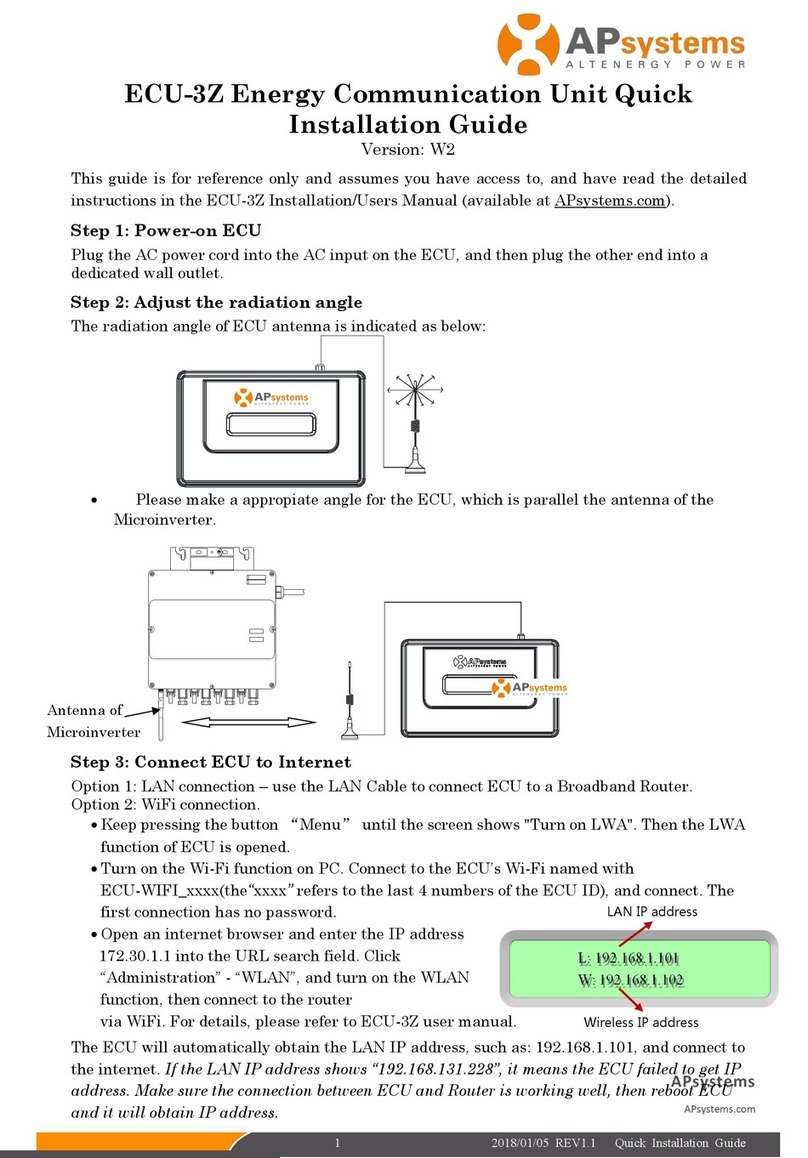
APsystems
APsystems ECU-3Z Quick installation guide

Watchguard
Watchguard Firebox X15 user guide

Zksoftware
Zksoftware SC 103 user manual

smart home
smart home 1623PC PC-IR Linc user manual