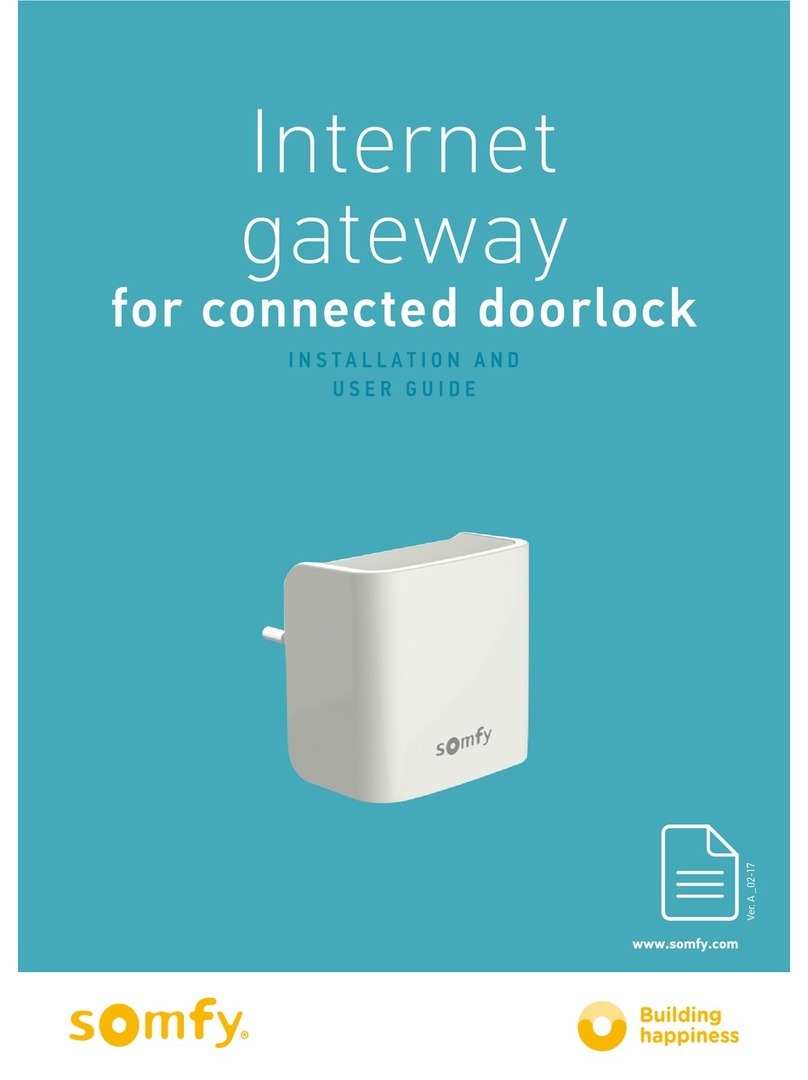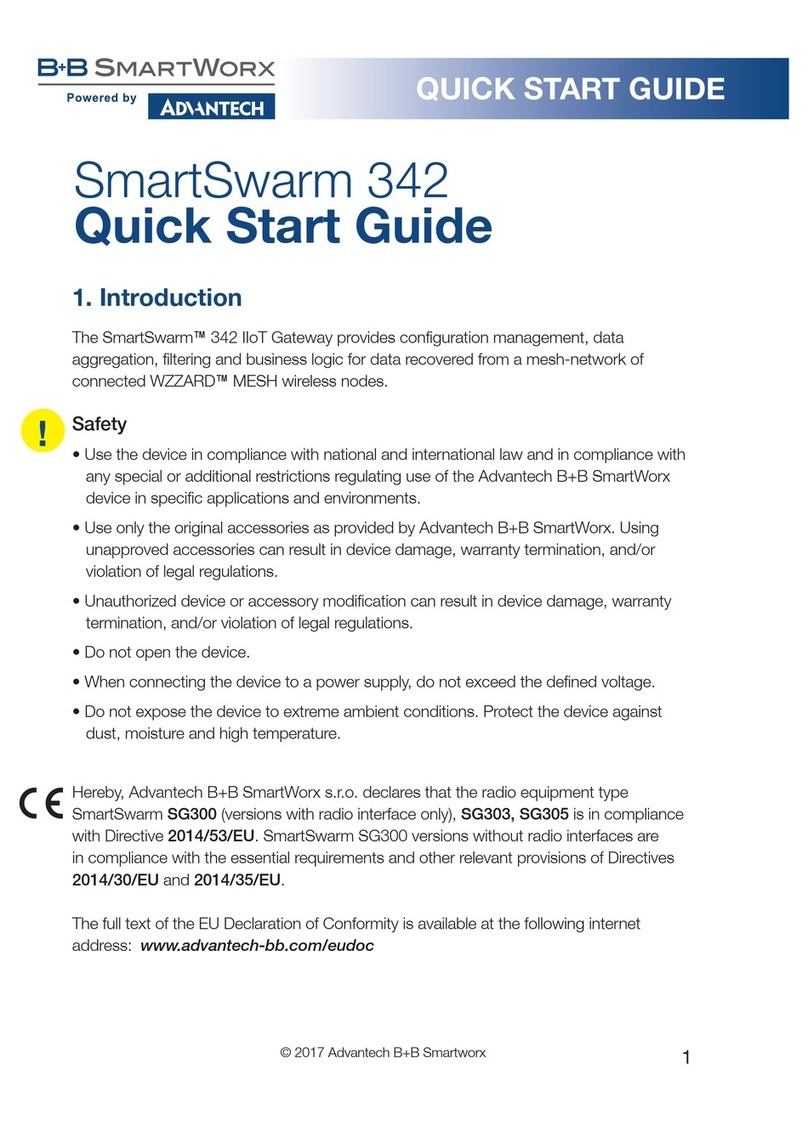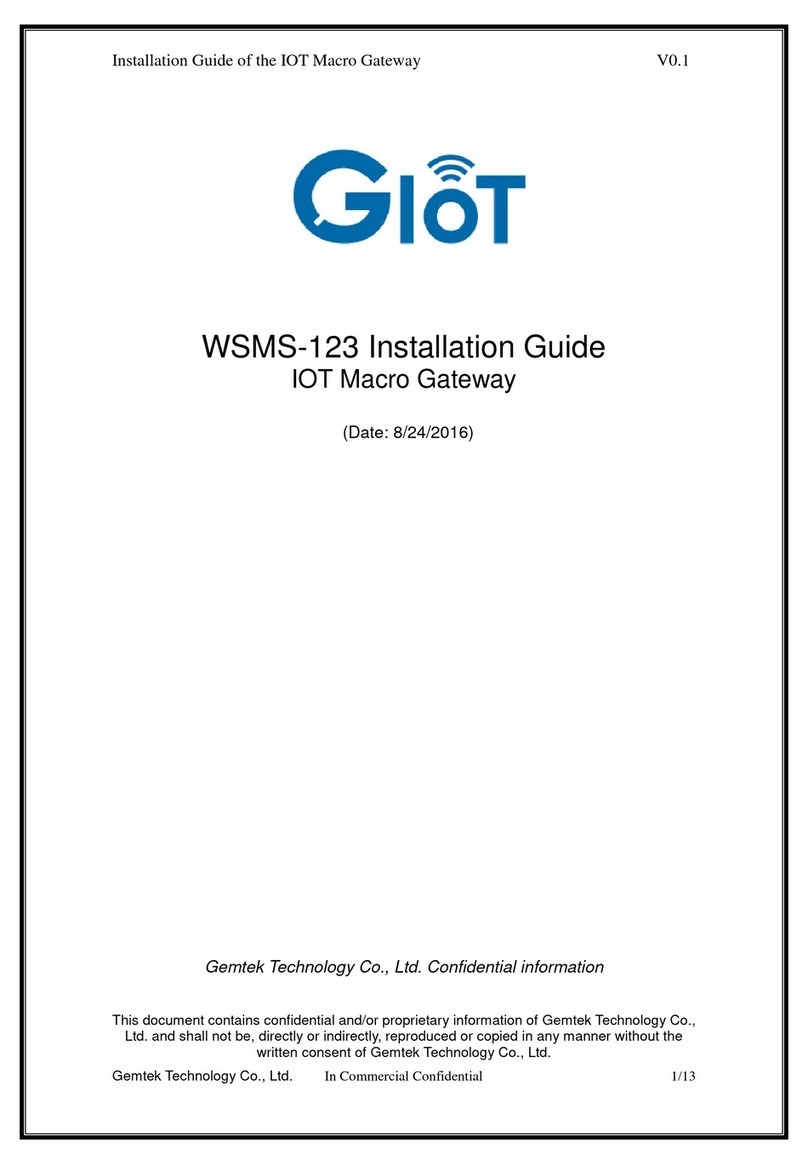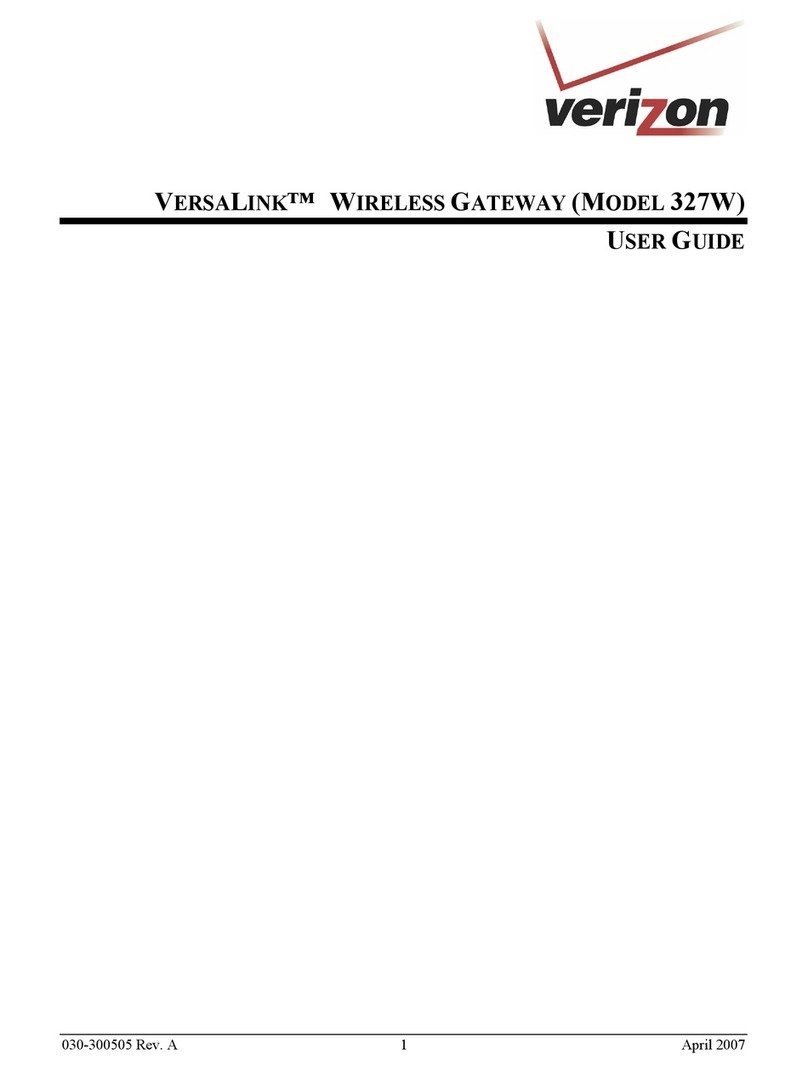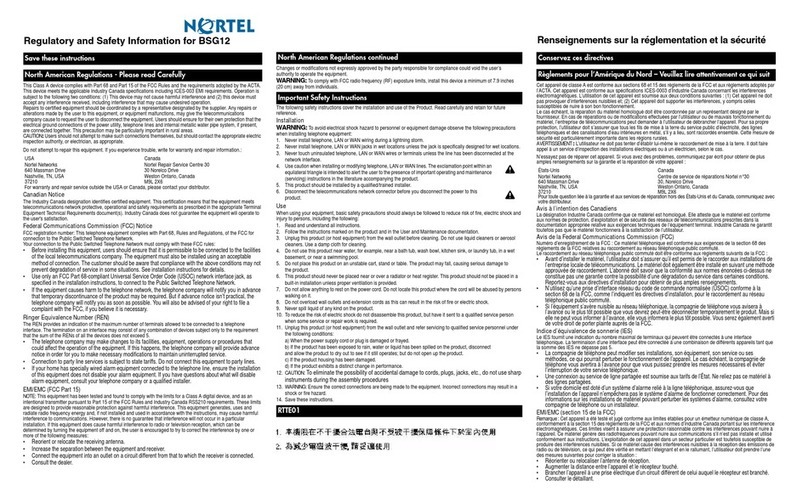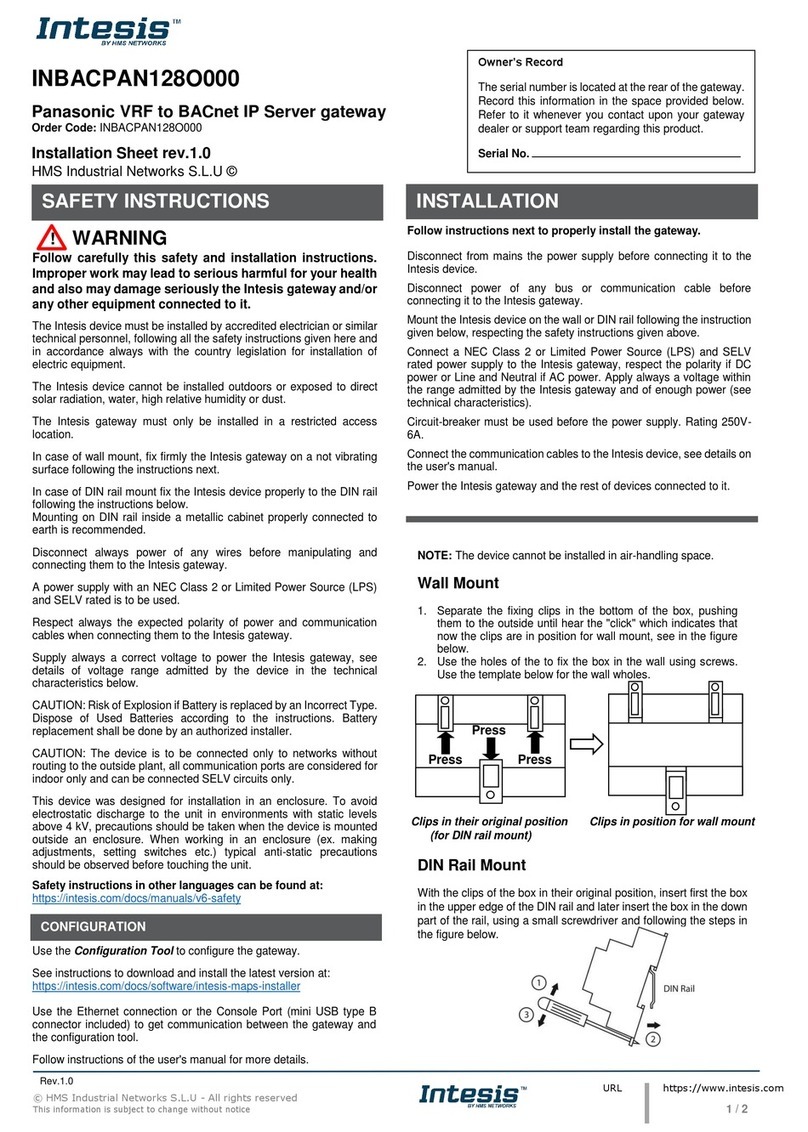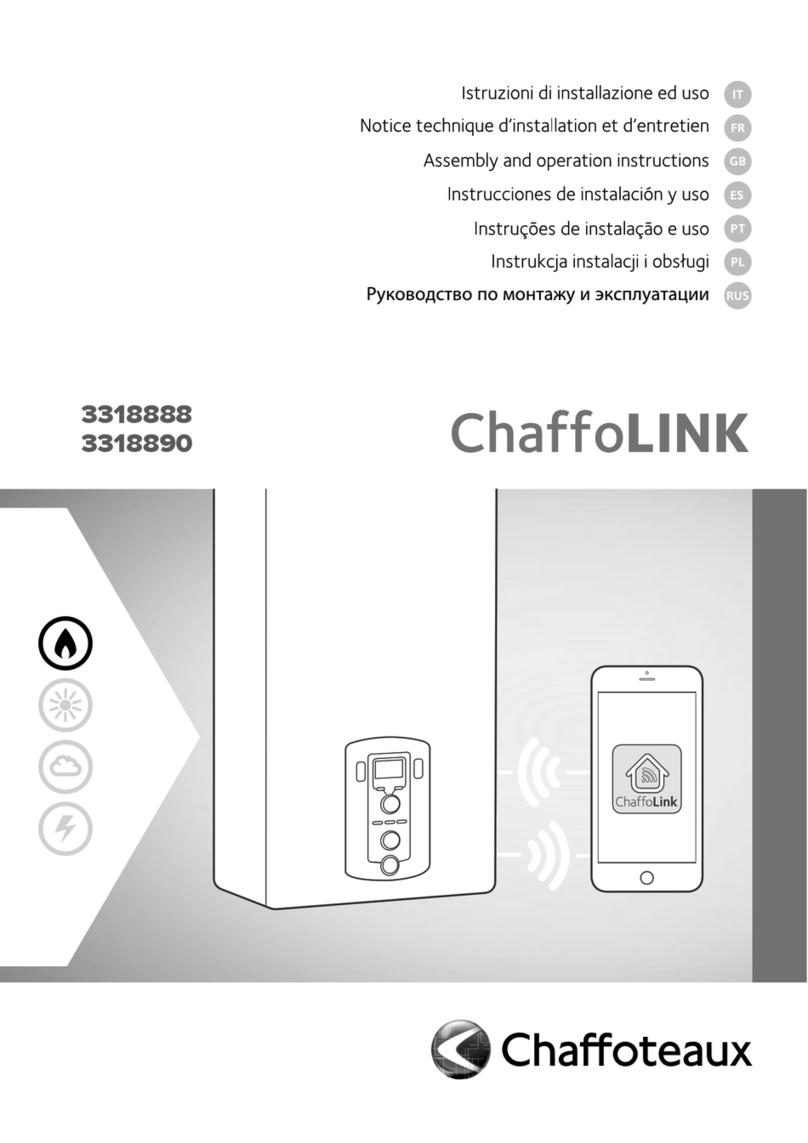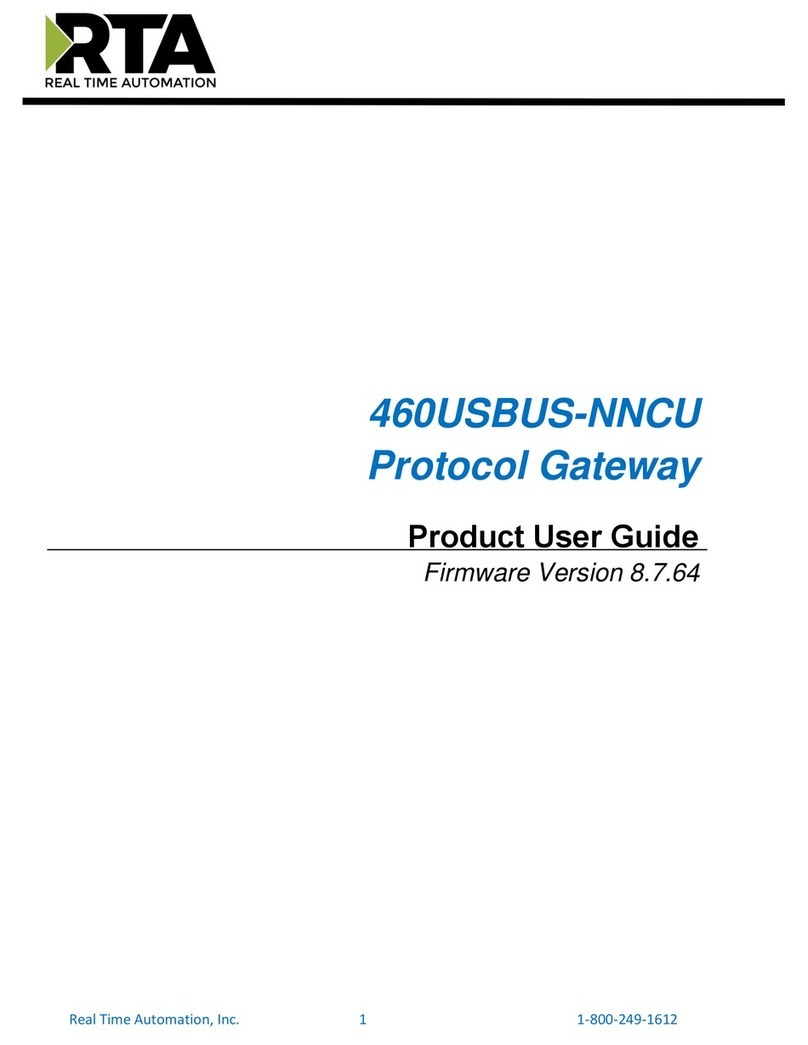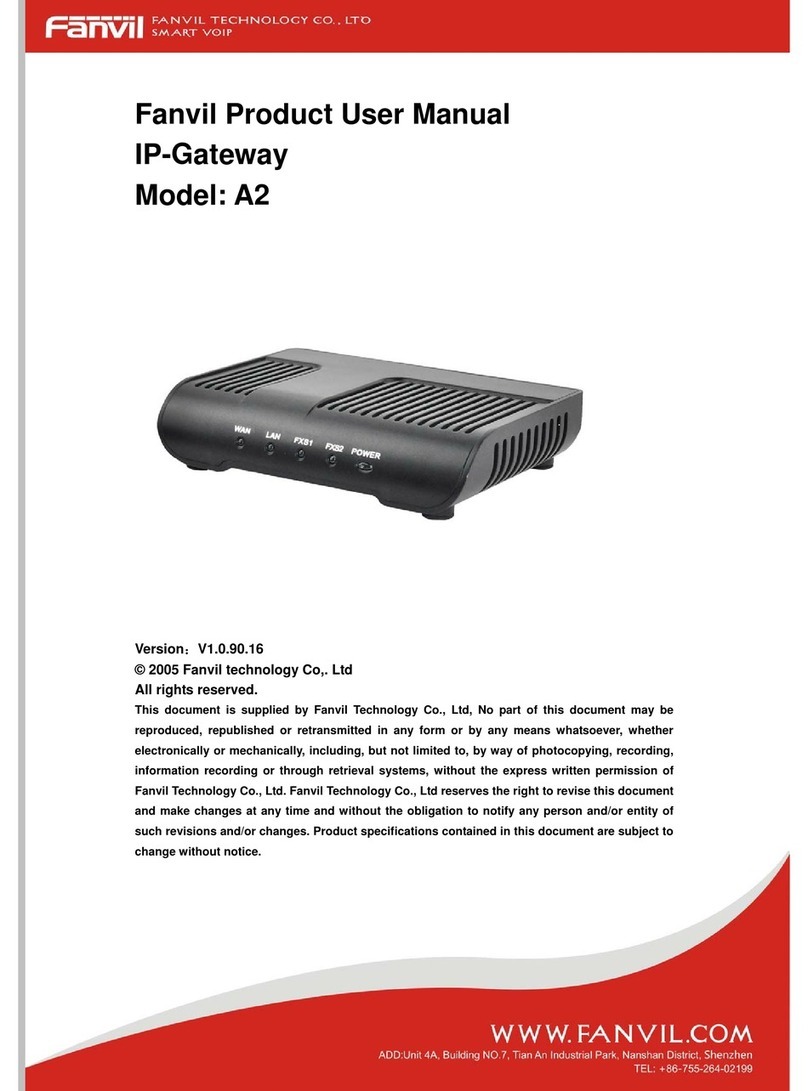SOMFY Digital Network 1860326 Operating instructions

PROGRAMMING GUIDE
SOMFY DIGITAL NETWORK™
POWER OVER ETHERNET (PoE) GATEWAY

I. OVERVIEW ----------------------------------------------------------- 3
DESCRIPTION
REQUIREMENTS
CONNECTIONS & LEDs
II. INSTALLATION -------------------------------------------------------- 4
MOUNTING & POWER
BASIC WIRING FOR OPERATION
OPTIONAL WIRING FOR OPERATION
III. SETUP --------------------------------------------------------------- 6
CISCO SWITCH CONFIGURATION
COMPUTER SETTINGS
APPLICATION SETTINGS
IV. COMMISSIONING ----------------------------------------------------- 9
GATEWAY DISCOVERY
GATEWAY CONFIGURATION
MOTOR CONFIGURATION
MOTOR GROUP ASSIGNMENT
MOTOR CONTROL
REPORTS & HELP
APPENDIX -------------------------------------------------------------- 14
A. FIRMWARE UPDATE
TABLE OF CONTENTS
VERSION 2.0 | JULY 2020 | Prepared by PROJECT SERVICES
SDN POWER OVER ETHERNET (PoE) GATEWAY
PROGRAMMING GUIDE
2of 15

SOFTWARE
•Somfy SDN PoE Gateway Application
*When possible, install as Administrator –Download the latest version at: https://www.somfypro.com/services-support/software
•Windows 7 PC or higher (firewalls must be disabled while using)
HARDWARE
•Unshielded Twisted CAT-5e or higher TIA-568B with Plastic RJ-45 Connectors
•PowerWise™1G 4PPoE Indoor/Outdoor Cable recommended
•Power over Ethernet Switch (Must support IEEE 802.3bt & LLDP)
•Cisco Catalyst®CDB-8U Switch with Cisco Power Supply: CDB-MNT-FLEX-C14 (Non-Plenum) or CDB-MNT-FLEX-DIR (Plenum)
•Cisco Catalyst®3850 Switch with Cisco Power Supplies: C3KX-PWR-715WAC and C3KX-PWR-1100WAC
•SDN Power over Ethernet Gateway
•Gateway #1860326
•Gateway & Motor Adaptor Kit #1870445 (Includes Motor Adaptor #9025010)
•PoE Gateway to Motor Adaptor
•PoE Gateway to Motor Adaptor #9025010 (Included with Gateway Kit)
•PoE Gateway to Motor & Keypad Adaptor #9025011 (Not included with Gateway)
•SDN Low-voltage Motor Cable
•Non-Plenum Rated US: #9020126 Canada: #9020452
•Plenum Rated US: #9020127 Canada: #9020453
•SDN RS485 DC Motor with Data & Power Pigtail
•Sonesse®30 [ST-30] DC Motor Data & Power Pigtail #9020261 (Not included with Motor)
•Sonesse®ULTRA 50 [ST-50] DC Motor Data & Power Pigtail #9020004 (Included with Motor)
•DC Drapery Adaptor for PoE Gateway #9025012 (Included with Irismo Enclosure Kit #1870282)
OPTIONAL HARDWARE
•PoE Gateway Motor Daisy Chain Adaptor #9020451
March 2019 –Rev C
The Somfy Digital Network™ Power over Ethernet (PoE) Gateway is a low-voltage power distribution and
network-connected module that utilizes PoE technology to power and control 24V DC RS485 Motors.
The device supports both Somfy Synergy™ API and CoAP Digital Building API
compatible with Molex Transcend®Network Connected System.
REQUIREMENTS
Ethernet Input
Power & Data from PoE Switch
SDN Output
Power & Data to Motors
LED BEHAVIOR:
ACT
Solid Green
LINK
Blinks Amber
POWER
Solid Green
CONNECTIONS & LEDs
I. OVERVIEW
3of 15

7B
The PoE Gateway receives power through the Power over Ethernet Switch.
Mount the Gateway on either wood or drywall.
BASIC WIRING FOR OPERATION
1. NETWORK CABLE Unshielded Twisted CAT-5e or higher TIA-568B with Plastic RJ-45 Connectors
2. PoE GATEWAY #1860326
3. PoE GATEWAY TO MOTOR ADAPTOR #9025010
4. FEMALE WEIDMULLER CONNECTOR #9025113
5. SDN LOW-VOLTAGE MOTOR CABLE Non-Plenum #9020126 or Plenum #9020127
6. MALE WEIDMULLER CONNECTOR #9020743 (Included with ST-30 & ST-50 Data & Power Pigtails)
7. DC MOTOR DATA & POWER PIGTAIL
A. SONEESE 30 [ST-30] DC MOTOR DATA & POWER PIGTAIL #9020261
B. SONESSE ULTRA 50 [ST-50] DC MOTOR DATA & POWER PIGTAIL #9020004
C. DC DRAPERY ADAPTOR FOR POE GATEWAY #9025012
8. RS485 MODULE FOR DRAPERY MOTORS
•RS485 MODULE FOR DRAPERY MOTORS [MODULE] #1811129
•SDN IRISMO 24V MINI DC ENCLOSURE KIT [MODULE, ADAPTOR & ENCLOSURE] #1870282
1 2 3 45 7A6
TO
POE
SWITCH
TO
ST-50 DC
MOTOR
TO
POE
SWITCH
TO
POE
SWITCH
TO
ST-30 DC
MOTOR
TO
IRISMO 35
DCT OR RTS
MOTOR
7C 8
II. INSTALLATION
MOUNTING & POWER
4of 15
* Visit www.somfysystems.com for advanced Wire Details with limitation, component and purchasing information.

OPTIONAL WIRING FOR OPERATION
5of 15
TO POE
GATEWAY
1. PoE GATEWAY MOTOR ADAPTOR
A. PoE Gateway to Motor Adaptor #9025010
B. PoE Gateway to Motor & Keypad Adaptor #9025011
2. SDN LOW-VOLTAGE MOTOR CABLE & WEIDMULLER CONNECTORS
3. PoE GATEWAY MOTOR DAISY CHAIN ADAPTOR #9020451
1A 2 3
1B
TO
ST-30, ST-50 or
DC DRAPERY
ADAPTOR
TO POE
GATEWAY
TO ANIMEO
IP DECOFLEX
KEYPAD
Add a Keypad or daisy chain up to four Motors per PoE Gateway.
* Irismo Motors are not compatible with the Daisy Chain Adaptor -Limit (1) Drapery Motor per PoE Gateway.
* Visit www.somfysystems.com for advanced Wire Details with limitation, component and purchasing information.
TO
ST-30 or ST-50
DATA & POWER
PIGTAIL
TO
ST-30 or ST-50
DATA & POWER
PIGTAIL
TO
ST-30 or ST-50
DATA & POWER
PIGTAIL
TO
ST-30 or ST-50
DATA & POWER
PIGTAIL

III. SET UP
CISCO SWITCH CONFIGURATION
1. Download PuTTY software: https://www.putty.org/
2. Open the PuTTY Configuration software
a. Select the Telnet radio button
b. In the Host Name (or IP address) field, enter the IP
address of the Cisco switch
NOTE: Obtained IP by the Network Administrator
c. In the Port field, enter 23
d. Click
Open
3. In the PuTTY Terminal under User Access Verification –
a. Type the switch Username, then press Enter [by default, the Username is “cisco”]
b. Type the switch Password, then press Enter [by default, the Password is “cisco” and will not appear while typed]
c. Listed in the PuTTY Terminal are the following lines highlighted in BLACK.
Next to each line, type the exact commands in GREEN, then press Enter to move to the next line:
•Switch#, type “config t”, then press Enter
•Switch (config) #, type “interface range Fa1/0/1-8”, then press Enter
NOTE: The above command will vary according to the Cisco switch model and ports available
•Switch (config-if-range) #, type “no storm-control multicast level 50.00”, then press Enter
•Switch (config-if-range) #, type “no storm-control unicast level 50.00”, then press Enter
•Switch (config-if-range) #, type “no storm-control broadcast level 50.00”, then press Enter
•Switch (config-if-range) #, type “end”, then press Enter
•……Continue…….. Switch#, type “wr”, then press Enter
•……Wait to finish loading……
•……Continue…….. Switch#, type “config t”, then press Enter
•Switch (config) #, type “coap proxy”, then press Enter
•Switch (config-coap-proxy) #, type “stop”, then press Enter
•Switch (config-coap-proxy) #, type “exit”, then press Enter
•Switch (config) #, type “no coap proxy”, then press Enter
•Switch (config) #, type “no ip igmp snooping”, then press Enter
•Switch (config) #, type “exit”, then press Enter
•……Continue…….. Switch#, type “wr”, then press Enter
•……Wait to finish loading……
* Cisco switch should be programmed by the Network Administrator. Contact Cisco for advanced support with switch configuration.
6of 15
Cisco Switch Configuration is now complete

COMPUTER SETTINGS
NOTE: The commissioning computer, dedicated control server on-
site or third-party control system may require setting a static IP
address. Be advised that some routers may present a Gateway
discovery issue when the Multicast Discovery device is set to a static
IP. Coordinate with the Network Administrator for the appropriate
network settings & requirements. Allowing dynamic IP addresses or
setting MAC address reservations may resolve this issue.
If a static IP address is required, obtain the IP address from the
Network Administrator.
1. Connect a CAT-5e cable to the computer ethernet port and
network switch on the same network as the PoE Gateway
(or connect over Wi-Fi on the same network)
2. Go to the Network and Sharing Center, then open Change
Adapter Settings
3. Select the appropriate network adapter, then open
Properties in the drop-down
4. Select Internet Protocol Version 4 (TCP/IPv4), then click
Properties
5. Select the Use the following IP address radio button, then
enter the addresses provided by the Network Administrator
6. Click OK on the two open Properties screens
7. Upon completion of PoE Gateway commissioning and
testing, repeat Step 4 to revert previous settings
•Select the Obtain an IP address automatically radio button
•Click OK on the two open Properties screens
7of 15
Computer Settings are now set
for discovering PoE Gateways

3. Modify the following Application Settings:
•Manually change the IP Address Range: Search for Gateways in a specified IP range [ex:192.168.0.1-255]
•LLDP (Watts): Only change if using a 100 Watt switch
•Enable 60 Watt Support: Set to Enable
•Multicast Discovery Control: Set to Enable
•Computer’s IP Address: Indicates the Multicast Discovery IP address of the commissioning computer and must
be later assigned the control server on-site or third-party control system IP address to communicate with
specific Gateways
•Available IP’s: Opens the Available IP addresses window (shown above)
•View Debug Window: Set to Enable when requested by Somfy Support for diagnostics
•Batch Firmware Update: See APPENDIX A of this guide to perform Gateway firmware updates
4. Click Save to apply all settings.
2. The Main Application window will display –Click Settings in the left pane to open the Settings page.
8of 15
NOTE: Coordinate with the Network Administrator to confirm the appropriate network settings & requirements.
Application Settings are now set for discovering
PoE Gateways and programming Motors
APPLICATION SETTINGS
1. Upon initial launch of the Somfy PoE Gateway
Application, the Available IP addresses window will
display –Select the applicable Ethernet or Wi-Fi
Connection Type and IP address to discover all PoE
Gateways on the same network, then click Set.

1. Click the Green Triangle to collapse or expand details of each Gateway discovered.
•The triangle color indicates Gateway connection status: GREEN = online, RED = offline
2. Edit the “SomfyGateway” name field to identify each individual Gateway.
3. Each Gateway will display an IP Address and MAC Address –Switch the Static / Dynamic toggle button to set
the Gateway to a static or dynamic IP address.
4. Use the Gateway Control buttons to control all motors connected to the PoE Gateway –See Motor Control
section of this guide.
5. Click the Groups button to assign motors to Groups –See Motor Group Assignment section of this guide.
6. The numbers to the right of the Groups button indicate the Gateway firmware version.
7. Click the Gear for individual Gateway Settings which includes the following options:
•Remove –Removes Gateway from the current Devices page (Gateway will reappear in next Search if connected)
•Restart –Power cycles the Gateway
•Wink –Jogs all tubular Motors connected to the Gateway with a short up/down movement
•Control Grouped Motors –Opens the Control Grouped Motors window to move specific groups of Motors –
See Motor Control section of this guide
•Upgrade Firmware –See APPENDIX A of this guide to perform Gateway firmware updates
IV. COMMISSIONING
GATEWAY DISCOVERY
GATEWAY CONFIGURATION
1. Click the Magnifying Glass at the top of the Devices page to start discovery.
•The quantity of Gateways discovered will display
•Gateways with Motors connected will appear first in the list, followed by Gateways without Motors connected
2. Use the Sort By drop-down to filter discovered Gateways by IP Address, Gateway Name or Gateways with
Motors connected.
9of 15

1. The Motor Labels field displays Motors (1-4) on this Gateway –Click a Motor from the column and edit the
name to identify each individual Motor.
•ID indicates the factory Node ID assigned to each individual Motor –This unique ID cannot change
2. Click the Intermediate Positions button to open the Intermediate Position Settings window.
Setting Intermediate Positions
3. Use the Motor Controls to execute motor movements:
•Up arrow moves the individual Motor to the upper limit
•Down arrow moves the individual Motor to the lower limit
•Xstops the individual Motor from moving
•%moves the individual Motor to a specified percent or
Intermediate Position
4. Program up to 16 positions between 0 and 100%:
•Get retrieves all recorded Intermediate Positions
•Set records the current Motor position to a selected slot
•Goto moves Motor to selected Intermediate Position
•Erase removes an individual recorded Intermediate Position
•Erase All removes all recorded Intermediate Positions
5. Test the programmed Intermediate Positions:
•Select a Position radio button (1-16)
•Click the Goto button to move the Motor to the selected
Intermediate Position
OR
•Click the %button
•Select the Intermediate Position radio button
•From the drop-down, select a desired Intermediate Position
(1-16)
•Click the Start button to move the Motor to the selected
Intermediate Position
10 of 15
NOTE: Prior to configuring Motors with the PoE Gateway, Motor end limits must be set.
Intermediate Positions previously set with SDNMotor ConfigurationSoftware or RS485 Setting Tool are supported.
MOTOR CONFIGURATION

MOTOR GROUP ASSIGNMENT
2. The Group field displays Groups (1-5) for this Gateway –Click a Group from the column and edit the name
to identify each individual Group.
3. The Motor Label of each connected Motor is displayed as programmed and in order listed on the Devices
page –Use the drop-down to assign Motors to a Group using Priority (1-4).
•In the example above, Group 1 will move “Motor 1” first, “Motor 2” second, “Motor 3” third, and “Motor 4” last
•A red dash will unassign the Motor from a Group
NOTE: The PoE Gateway allocates power to Motors allowing (2) Sonesse 30 RS485 Motors to operate at a time and only (1)
Sonesse ULTRA 50 DC RS485 or (1) Irismo 35 Mini DC to operate at a time
4. Click Save to set all priorities.
1. Click Groups on the Devices page to open the Group Priority window.
11 of 15
NOTE: Each PoE Gateway has a maximumof 5 Groups and allows up to 16 Motor Group assignments.

Use the Gateway Control buttons to control all motors connected to the PoE Gateway in order of Motor Node ID:
•Up arrow moves all connected Motors to the upper limit
•Down arrow moves all connected Motors to the lower limit
•Xstops all connected Motors from moving
•%moves all connected Motors to a specified position
NOTE: By default, all connected Motors are assigned to this Group and Motors will move in order of Motor Node ID. The PoE Gateway allocates
power to Motors allowing (2) Sonesse 30 RS485 motors to operate at a time and only (1) Sonesse ULTRA50 DC RS485 or (1) Irismo 35 Mini DC to
operateat a time.
3. Select a Group (1-5). Use the Group Control buttons at the
bottom of the window to control the Group:
•Up arrow moves the Grouped Motors to the upper limit
in order of Priority
•Down arrow moves the Grouped Motors to the lower
limit in order of Priority
•Xstops all moving Motors from moving (remaining
Motors do not move)
•Stop and Align stops Motors that are in motion then
moves (aligns) remaining Motors to that position in
order of Priority
•%moves the Grouped Motors to a specified percent or
Intermediate Position in order of Priority
GROUP CONTROL OF MOTORS:
NOTE: Use Control Grouped Motors for testing motor movements; no need to save changes unless modifying Groups.
Use the Motor Control buttons to control an individual Motor:
•Up arrow moves the Motor to the upper limit
•Down arrow moves the Motor to the lower limit
•Xstops the Motor from moving
•%moves the Motor to a specified percent or Intermediate Position
INDIVIDUAL CONTROL OF MOTORS:
1. Click the Gear or the Groups button on the Devices page.
2. Click Control Grouped Motors.
GATEWAY CONTROL OF MOTORS:
12 of 15
MOTOR CONTROL

13 of 15
REPORTS & HELP
Click Reports to generate a Gateway Integration Report of all discovered PoE Gateways.
The Gateway Integration Report (.csv) documents all details necessary for third-party integration. Each
Gateway will list in order by IP address and the Motors will list in the same order shown in the software.
Use Microsoft Excel for customized sorting.
Click Help to view this Programming Guide to support on-site programming or navigation questions.

FIRMWARE UPDATE
APPENDIX
[APPENDIX A] FIRMWARE UPDATE
1. In the left pane of the Somfy PoE Gateway
Application, click Settings
2. To Update Firmware for Multiple Gateways,
click the Batch Firmware Update button
3. Select All or Individual Gateways to be
updated
4. Browse for the .bin file mentioned above,
then click Open
5. Click Yes to continue with firmware loading
6. Allow the process to complete, then click OK
to confirm Gateways have successfully
updated
14 of 15
NOTE: There are 2 methods to performGateway firmware updates; a batch firmware update or individual firmware update.
Both methods require a wired network connection.
Go to https://www.somfypro.com/services-support/software to download the latest Somfy
PoE Gateway firmware, then save and extract the .bin file to a known folder location
1. Click the Gear for individual Gateway Settings, then click Upgrade
Firmware
2. Browse for the .bin file mentioned above, then click Open
3. Click Yes to continue with firmware loading
4. Allow the process to complete, then click OK to confirm the Gateway
successfully updated
BATCH FIRMWARE UPDATE:
INDIVIDUAL GATEWAY FIRMWARE UPDATE:

15 of 15
PS-PG07
v. 2.0
SOMFY® is the leading global manufacturer of strong, quiet motors with electronic and app
controls for interior window coverings and exterior solar protections. Over 270 million users
worldwide enjoy the more than 170 million motors produced by Somfy. During the past 50 years,
Somfy engineers have designed products for both the commercial and residential markets to
motorize window coverings such as interior shades, wood blinds, draperies, awnings, rolling
shutters, exterior solar screens and projection screens. Somfy motorization systems are easily
integrated with security, HVAC and lighting systems providing total home or building automation.
FOR QUESTIONS OR ASSISTANCE PLEASE CONTACT TECHNICAL SUPPORT:
(800) 22-SOMFY (76639)
technicalsuppor[email protected]om
SOMFY SYSTEMS INC
SOMFY NORTH AMERICAN HEADQUARTERS
121 Herrod Blvd.
Dayton, NJ 08810
P: (609) 395-1300
F: (609) 395-1776
FLORIDA
1200 SW 35th Ave.
Boynton Beach, FL 33426
F: (561) 995-7502
CALIFORNIA
15301 Barranca Parkway
Irvine, CA 92618-2201
F: (949) 727-3775
SOMFY ULC
SOMFY Canada Division
5178 Everest Drive
Mississauga, Ontario L4W2R4
P: (905) 564-6446
F: (905) 238-1491
www.somfypro.com
© Somfy Systems, Inc. 6/2020. All brands, products and trademarks are the property of their respective owners.
Other manuals for Digital Network 1860326
1
Table of contents
Other SOMFY Gateway manuals