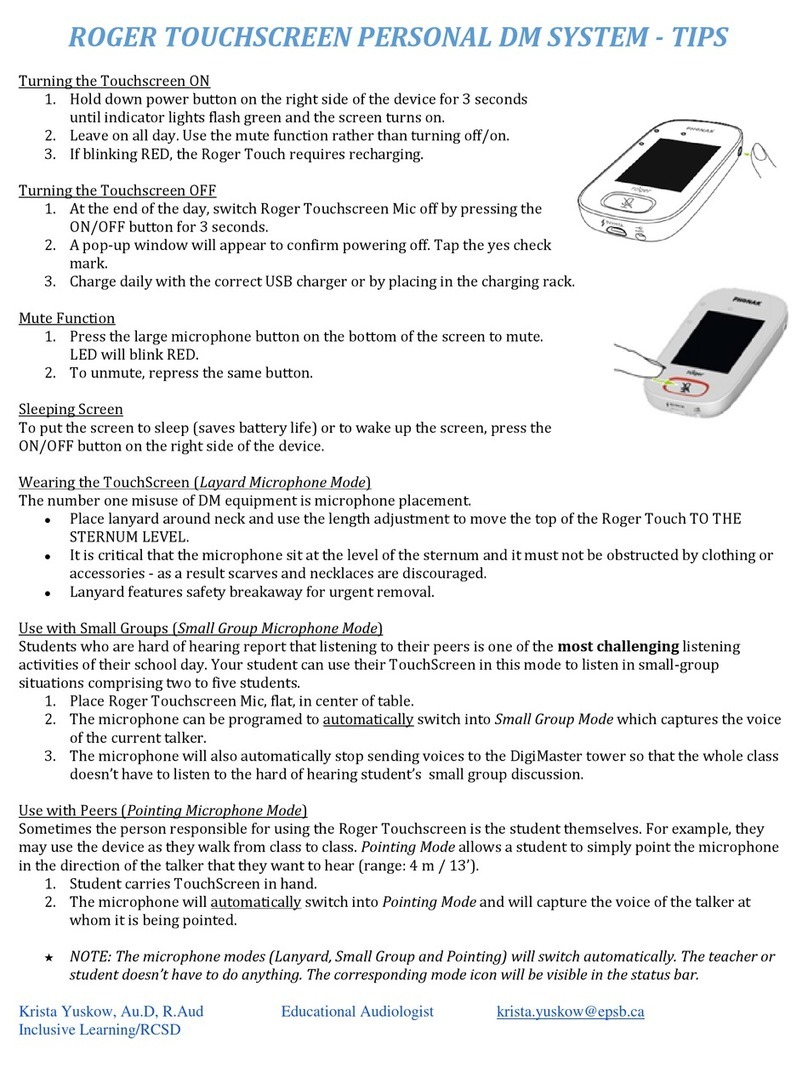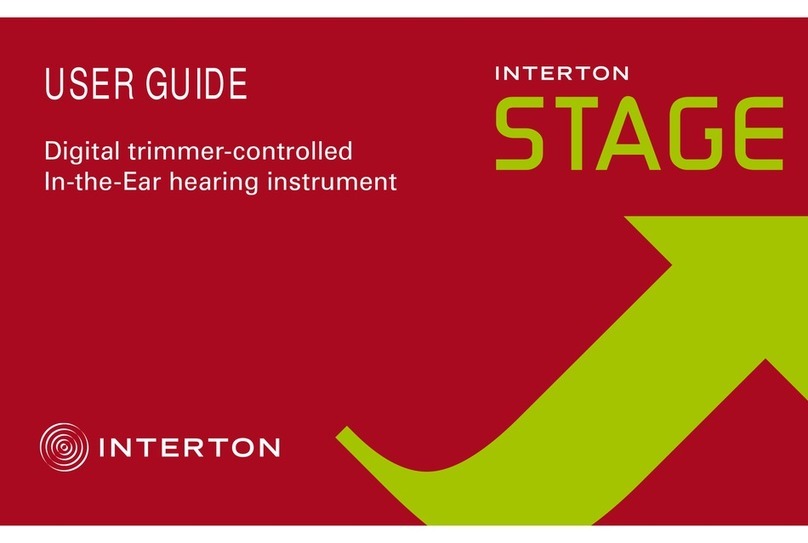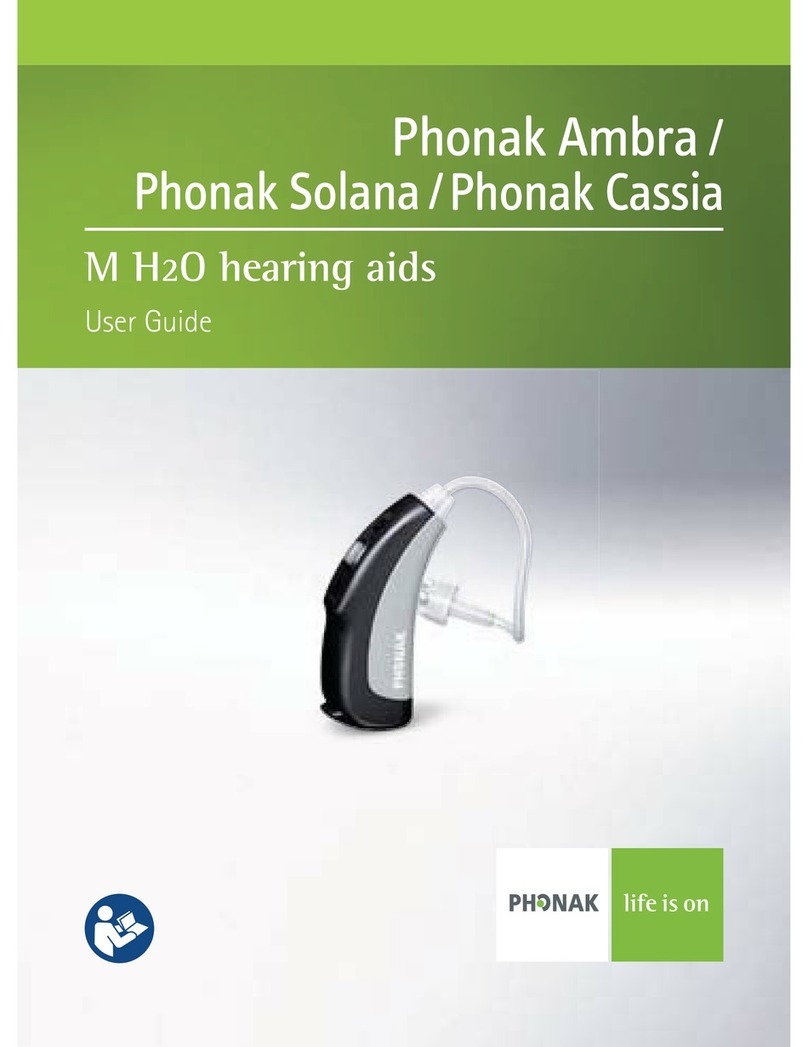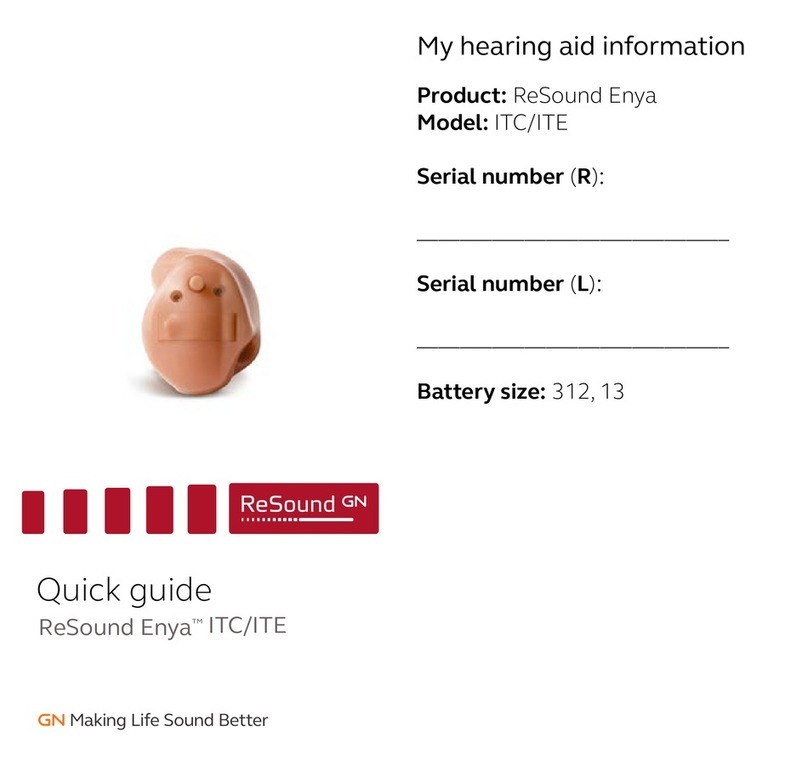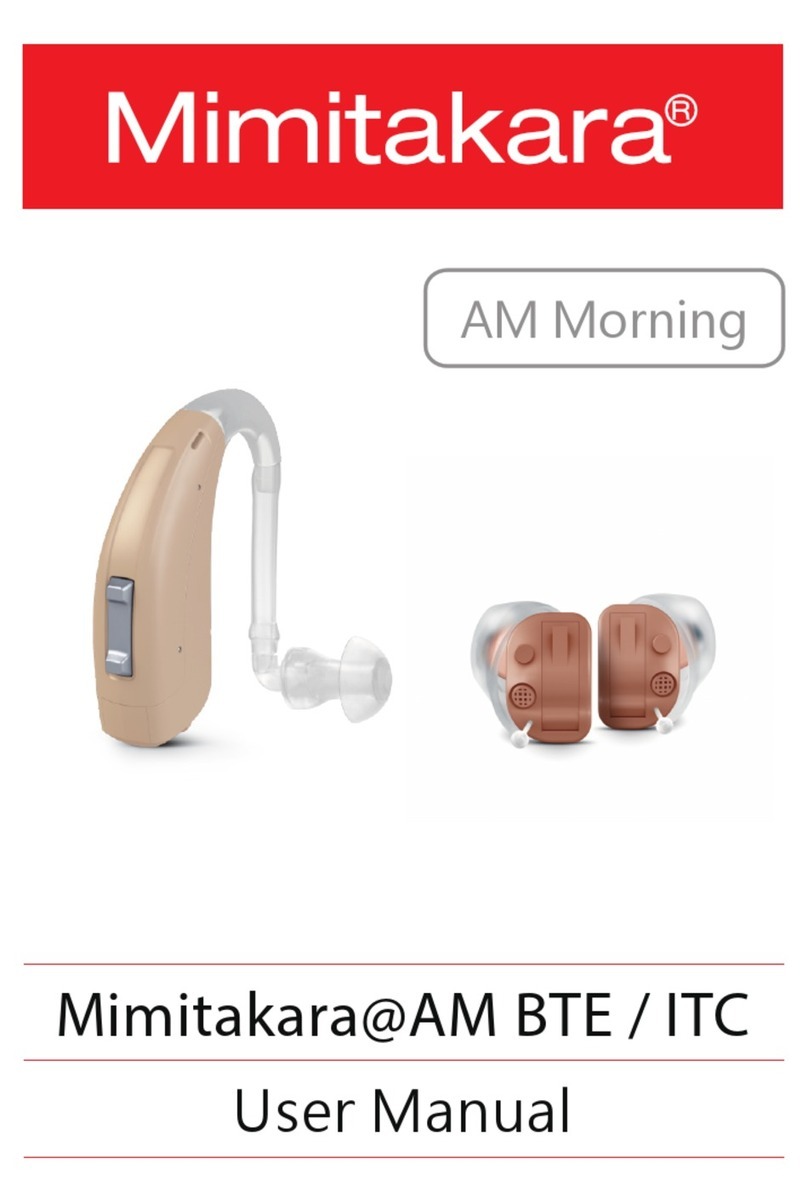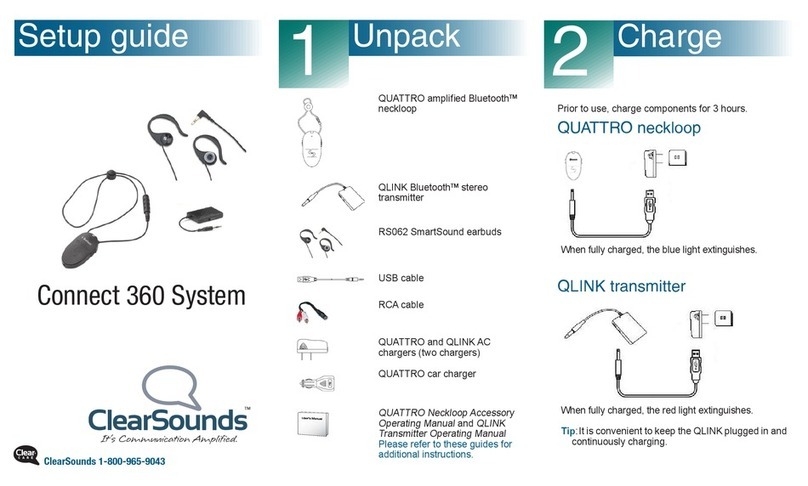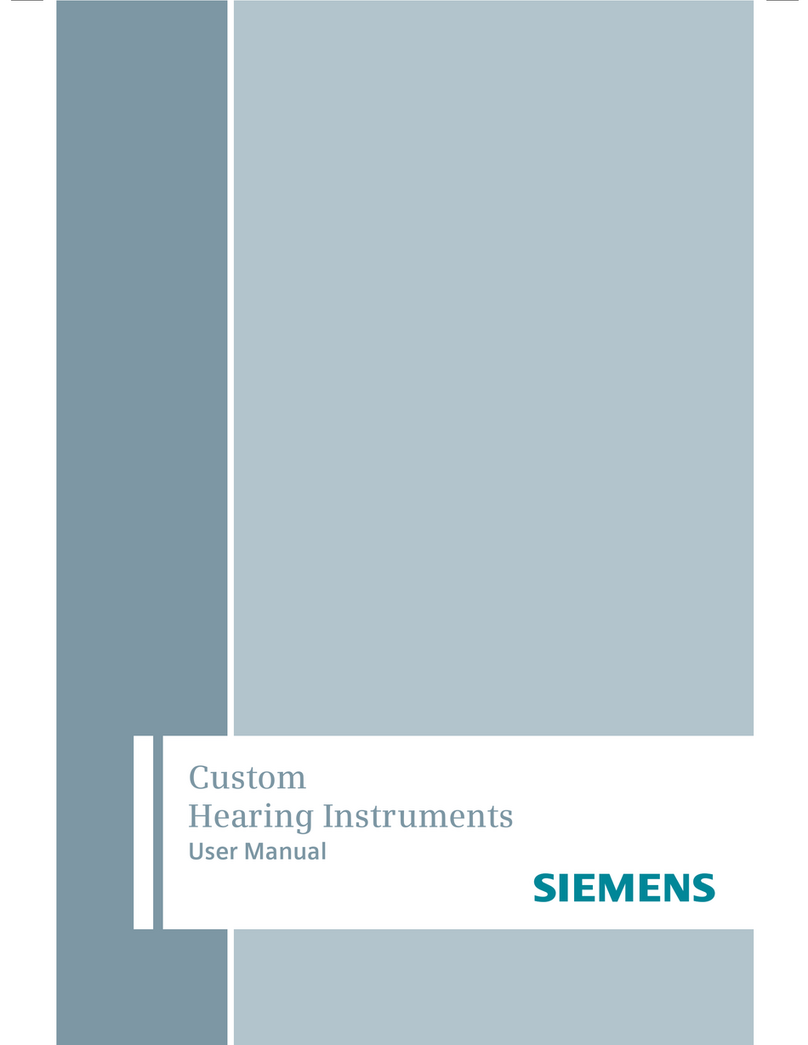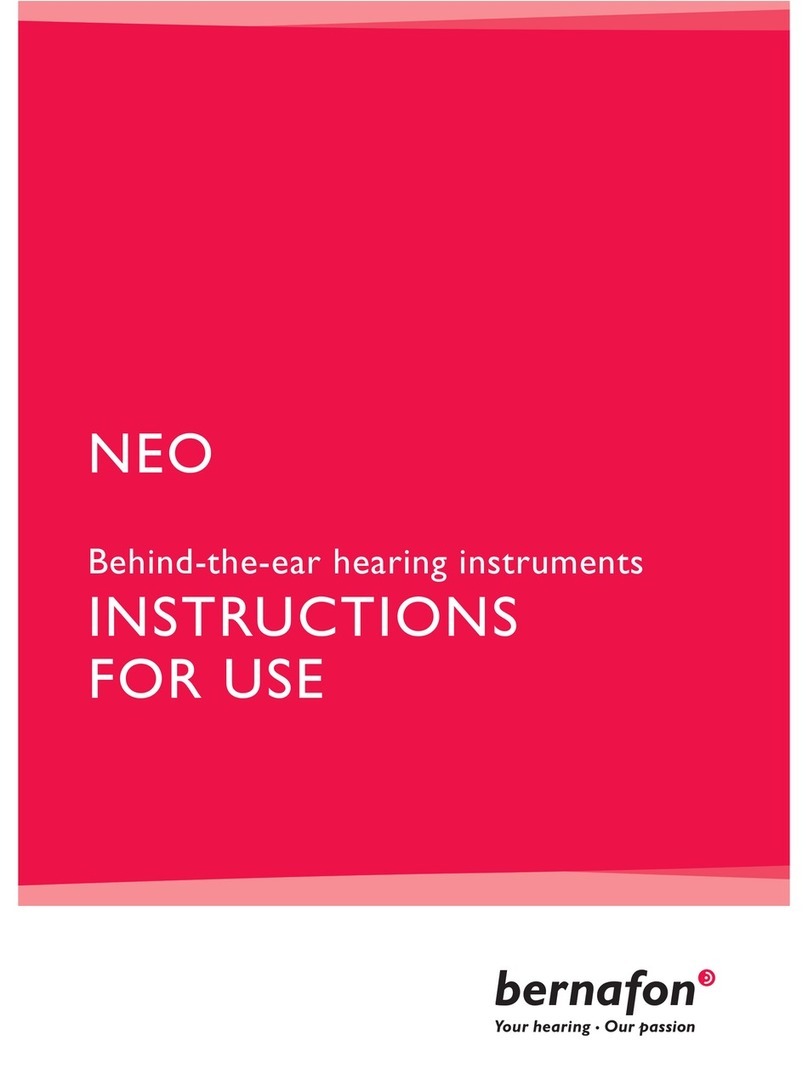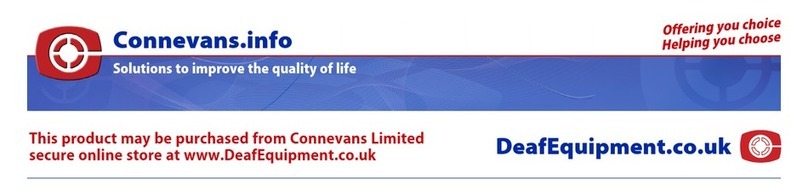Roger Nucleus 5 Assembly instructions

Fitting Guide
Roger and Cochlear sound processors Nucleus 5
and Nucleus 6
This guide provides detailed information on how Roger receivers should be used with Cochlear sound processors
Nucleus 5 (CP810) and Nucleus 6 (CP910) to achieve the best possible performance.
A 2013 study by Dr. Jace Wolfe of Hearts for Hearing Foundation, Oklahoma City, revealed that the use of Roger systems in
combination with cochlear implants resulted in significant improvements in speech recognition at high noise levels (70 to 80
dB (A)) over fixed gain FM and Dynamic FM technologies (see www.phonakpro.com)1.
Set-up
The table below shows what is required to connect the sound processor to a Roger receiver.
Sound processor
Cochlear
Nucleus 6 (CP910) / Nucleus 5 (CP810)
2
Cochlear
Nucleus 6 (CP910) / Nucleus 5 (CP810)
2
Roger 14 Cochlear Euro Accessory Adapter and Roger X
Adapter / Roger receiver
1Jace Wolfe (2013),
Evaluation of speech recognition of cochlear implant recipients using a personal digital adaptive radio frequency system.
Accepted by the
Journal of the American Academy of Audiology.
2Build Standard C or higher
.

Fitting Guide | Roger and Cochlear sound processors Nucleus 5 and Nucleus 6 2
Pre-fitting
Program the sound processor with the recommended settings according to the table below.
This will ensure maximum benefit from the Roger system.
Model
Sound processor setting
Cochlear Nucleus 6 / 5
Set Mixing Ratio to 1:1 and select AutosensitivityTM + ADRO configuration
For Roger 14, no pre-programming is required.
Roger X3must be pre-programmed. A Roger inspiro is required for programming Roger X.
1. Connect Roger X to the sound processor.
2. Turn Roger inspiro on, hold it close to Roger X (less than 10 cm/4 inches) and select the function Check.
3. Click Manage, scroll to ‘CI module’ then click OK.
4. Scroll to ‘Setting 9’ and click OK again.
Model Recommended CI
module setting
Recommended EasyGain AutoConnect status
Cochlear Nucleus 6 / 5
Setting 9
0dB
OFF
This will ensure that the Roger X output impedances match the input impedance of the sound processor.
These settings have been thoroughly tested with CI recipients.
3Available for Roger X (02) only
Getting started
Attaching Roger 14:
Step 1: Attach receiver
Roger X
Switch all equipment off. Attach the adapter to the sound
processor. Now attach Roger X to the adapter.
Roger 14
Switch all equipment off. Attach the Roger 14 to the sound
processor.
Step 2: Switching on
Ask your patient to put on the sound processor and switch it on.
The sound processor should automatically detect the presence
of the Roger receiver.
Step 3: Connect
Hold the Roger microphone close to Roger X / Roger 14 (within
10 cm/4 inches) and press the Connect button. Your patient
should now report that he/she has heard the confirmation beeps
(a low tone followed by a high tone).
If your patient didn’t hear the confirmation beeps, you may need
to manually switch the processor into the DAI program. Repeat
this connect process until your patient hears the beeps.
Step 4: Test the system
Test the patient’s speech recognition in quiet with the CI alone
by muting the Roger microphone and standing close to your
patient. Then test the patient’s speech recognition through the
Roger microphone while standing at least 3 meters away.
Listening performance should be similar between these two
conditions.

Fitting Guide | Roger and Cochlear sound processors Nucleus 5 and Nucleus 6 3
Using Roger via the T-Coil
Alternatively, the receiver Roger MyLink can be used after
activating the T-Coil on the sound processor.
Troubleshooting
Signal from Roger microphone cannot be heard
Sound processor is set in the wrong program
Roger receiver is not connected to the Roger microphone
Roger microphone is not switched on or is muted
CI user is out of range of the Roger microphone
Batteries are empty
Switch the sound processor to the dedicated FM program
Connect Roger receiver with the Roger microphone (see Step 3)
Switch on the Roger microphone and make sure it is not muted
(refer to User Guide)
Ask the CI user to move closer to the Roger microphone to be
within its operating range
Use fresh batteries or make sure the rechargeable battery pack
is full charged
Processor microphones are attenuated
Mixing ratio
Microphone sensitivity
Ensure a 1:1 mixing ration for Cochlear users is utilized (see
recommended sound processor setting table)
Make sure microphone sensitivity has not been reduced in the
FM program
The Roger microphone’s signal suffers from interruptions
The Roger microphone is too far away or shielded by obstacles
(e.g. human body)
Reduce the distance between Roger receiver and the Roger
microphone, and ensure both devices are in line of sight.
Listening check
Listening option
MLx Audio Checker and Roger 14
MLx Audio Checker
and Roger X
Cochlear
Monitor Earphones and Roger 14
Roger 14 attached to the “Phonak Roger 14 / ML
14i Checker” and plugged into the MLx Audio
Checker
Roger X plugged directly
into the MLx Audio Checker
Roger 14 plugged directly into
Cochlear Monitor Earphones

Fitting Guide | Roger and Cochlear sound processors Nucleus 5 and Nucleus 6 4
Special features for educational system4
Programming of EasyGain
If the volume of the Roger system is not satisfactory, you can
change the gain of the Roger receiver4via Roger inspiro. Hold
Roger inspiro close to Roger receiver (less than 10 cm/4 inches)
and press Check. Roger receiver information will appear on the
inspiro’s screen.
Press Manage, scroll with the cursor to EasyGain and press OK.
Now you can change the gain of the receiver in the range of -8
to +8 dB.
NOTE: Deactivation of the audio input is possible by using the Cochlear remote control.
4Available for Roger 14 (02) and Roger X (02) only.
V1.00/2014
-02/ © Phonak AG All rights reserved
This manual suits for next models
1
Table of contents
Other Roger Hearing Aid manuals