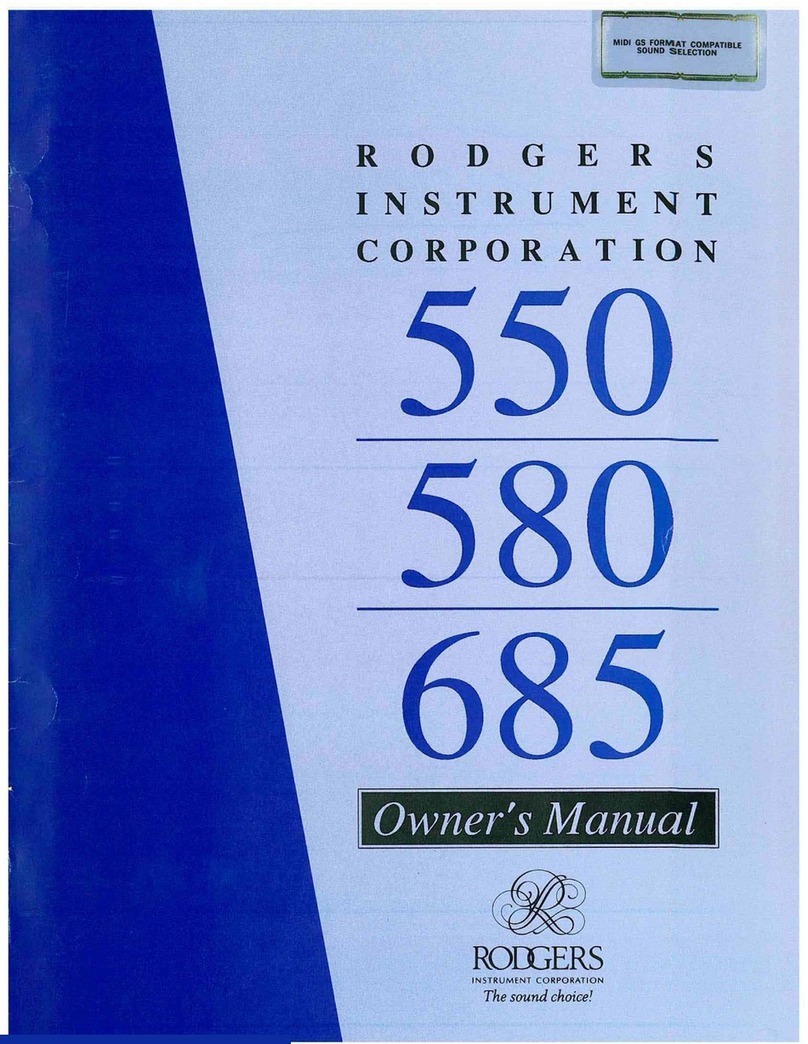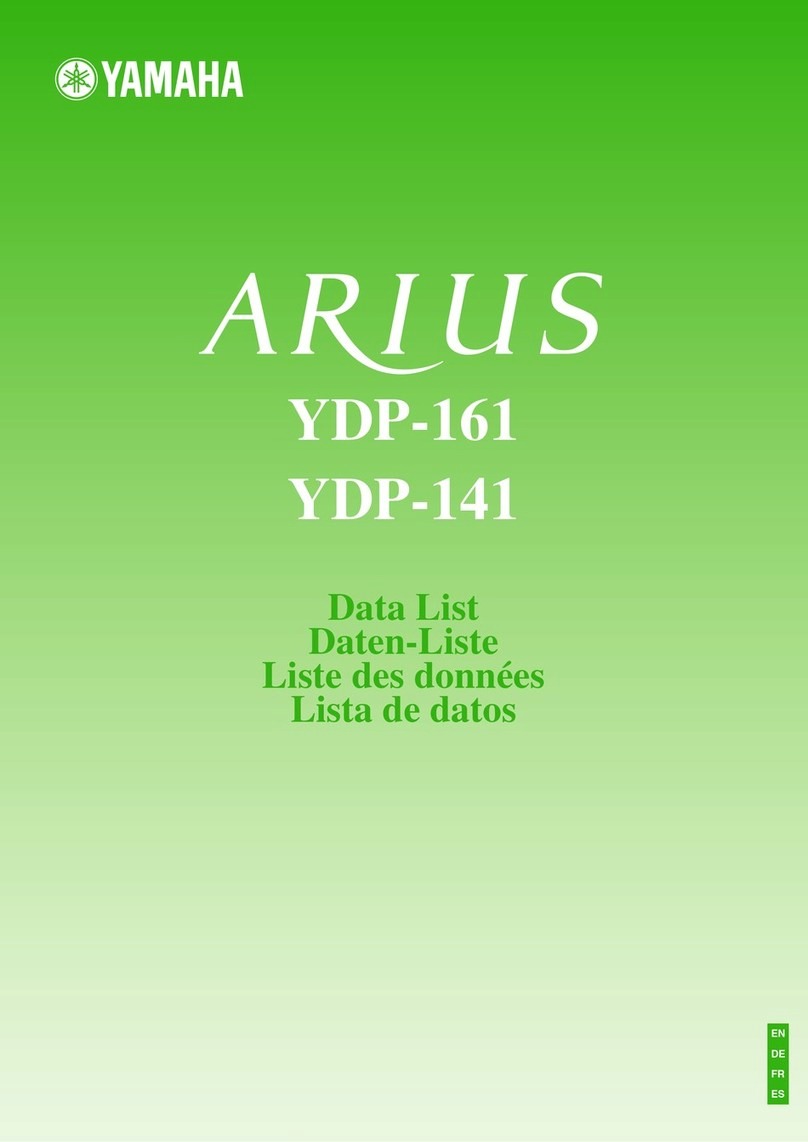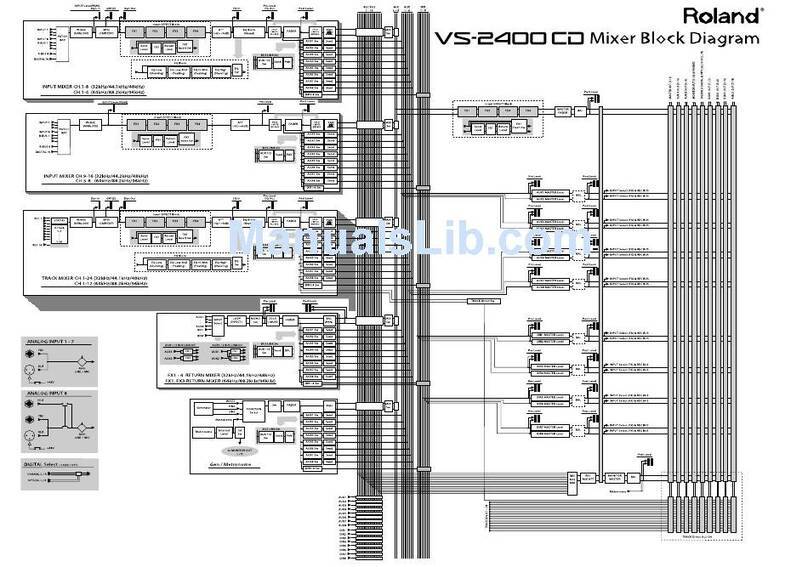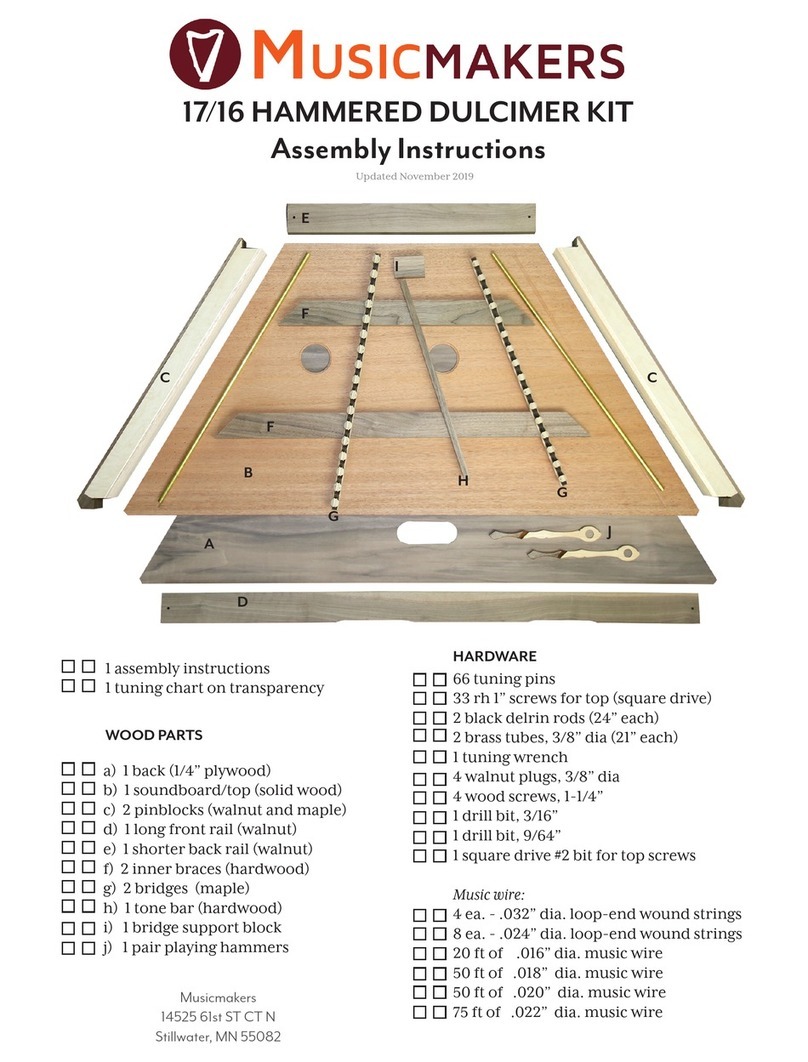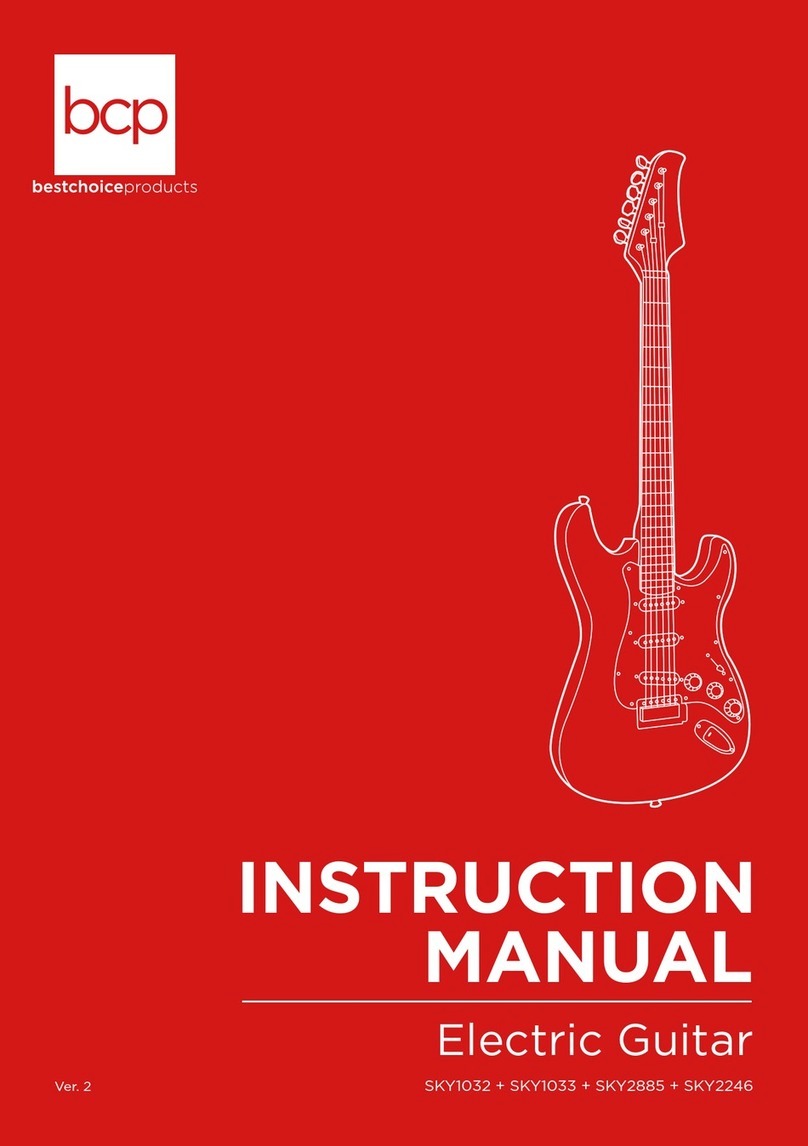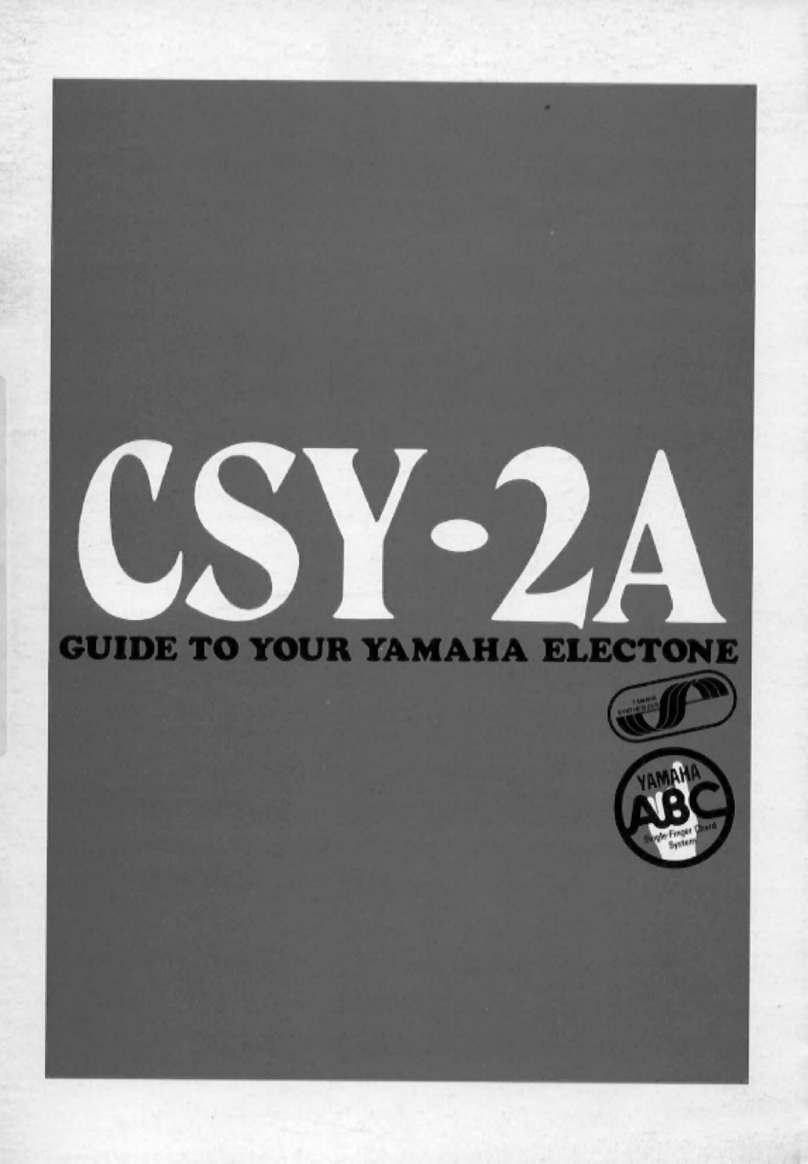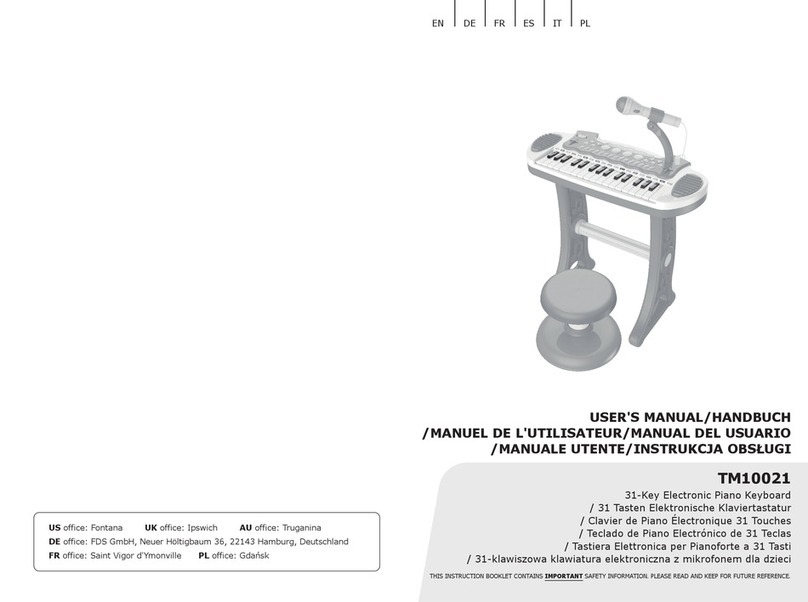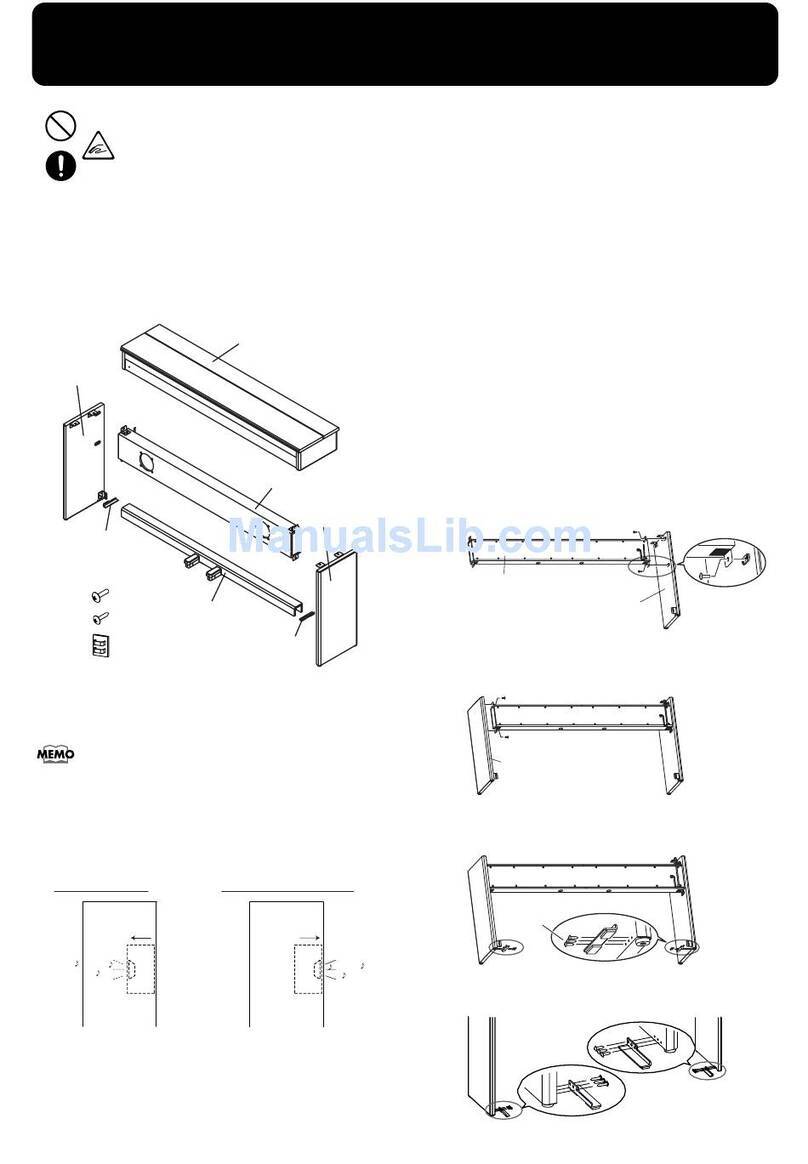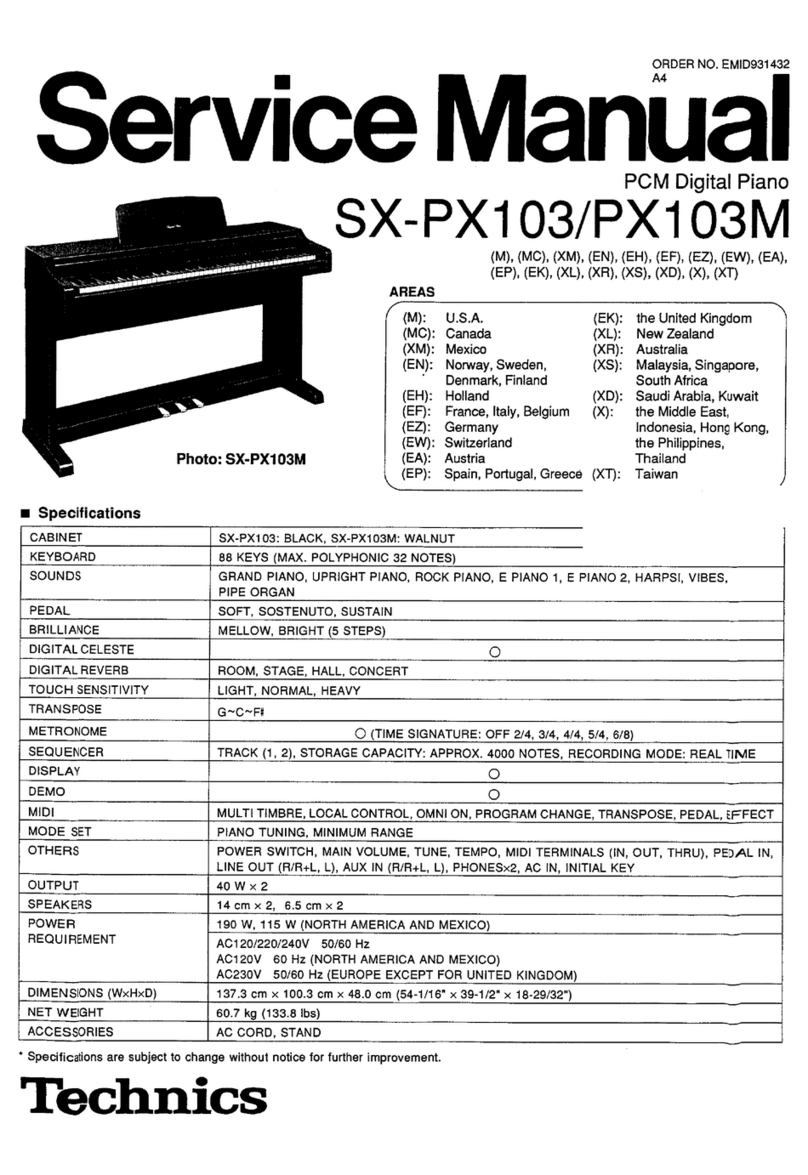Rogers Imagine 351T User manual

ENHANCED ORCHESTRAL COUPLERS
FOR IMAGINE AND INSPIRE MODELS ONLY
HOW TO OBTAIN THE ENHANCED ORCHESTRAL COUPLERS FEATURE
To enable the Enhanced Orchestral Couplers feature, you need to update your Imagine or
Inspire model organ. This can be done easily. Just download the new firmware (the organ
software) file, save it on a USB thumb drive, insert the USB thumb drive in your organ and
activate the Firmware Update from the menu. Please follow the detailed description provided
below.
The firmware update does not erase any settings from the organ. All voicing and preset
memories are preserved.
Although the firmware update process should be totally safe, we recommend not to
update your organ just before a worship service or concert when you can’t get support in time
to fix a problem, in the unlikely event that one occurs.
HOW TO UPDATE YOUR ORGAN WITH THE LATEST FIRMWARE
Before you start
To upgrade the organ, you need a USB thumb drive. If you already use one with the organ, you
can also use that one also for upgrading. If you have a new USB thumb drive, please make sure
that it is formatted with the FAT32 file system. If you are unsure how to do that on a computer,
you can also use the organ to format the USB thumb drive via menu option “15. Save/Load
(USB)” -> Format USB Memory. Please refer to the organ’s Owner’s Manual for a more
detailed explanation. (The Owner’s Manual is a PDF file located on the USB device that was
shipped with the organ.)
Downloading the correct firmware upgrade
1. Insert the USB thumb drive in your computer.
2. Download the firmware file below from the Rodgers website. It is important that you
download the correct firmware. It must correspond to your Inspire or Imagine model
number.
a. Imagine 351T or Imagine 351D, click here.
b. Inspire 343, click here.
c. Inspire 233, click here.
d. Inspire 227, click here.
e. Inspire Classic Edition, click here.
3. Save (or copy) the downloaded file to the USB thumb drive.
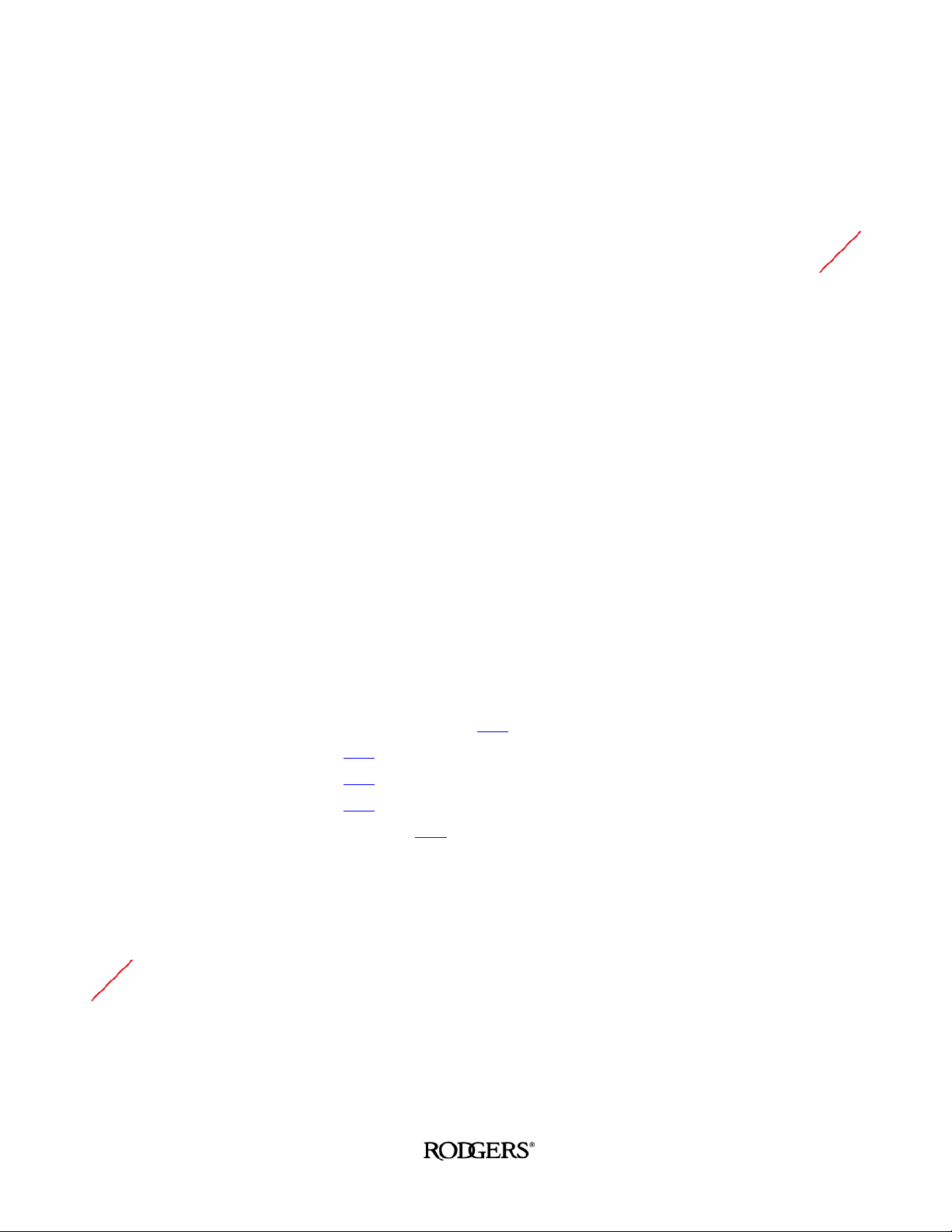
Updating your Imagine or Inspire model organ
1. Insert the USB thumb drive in the organ’s USB port.
2. From the organ’s menu, select “16. Utility”.
3. Now select “Firmware Update”.
4. The organ will now start the process of updating.
5. When the update is complete, the organ will automatically restart.
If you use the wrong firmware the organ will refuse to update. Please download the
correct firmware and try again.
If anything is wrong with the file, the organ will refuse to update. Please download the
firmware again, use a different thumb drive, and try again.
In the unlikely event of a power outage during the update process, please restore the
power and the organ will restart the update process.
HOW TO ENABLE AND USE THE ENHANCED ORCHESTRAL COUPLERS
FEATURE
Please read the Enhanced Orchestral Couplers feature User’s Guide found on the following
pages.
HOW TO RETURN THE ORGAN SOFTWARE TO ITS PREVIOUS STATE
Should you wish to return the organ’s software to its previous state, follow these directions:
1. Insert a different USB thumb drive in your computer.
2. Download the firmware file below. It is important that you download the correct firmware.
It must correspond to your Inspire or Imagine model number.
a. Imagine 351T or Imagine 351D, click here.
b. Inspire 343, click here.
c. Inspire 233, click here.
d. Inspire 227, click here.
e. Inspire Classic Edition, click here.
3. Save (or copy) the downloaded file to the USB thumb drive.
4. Insert the USB thumb drive in the organ’s USB port.
5. From the organ’s menu, select “16. Utility”.
6. Now select “Firmware Update”.
7. The organ will now start the process of updating.
8. When the update is complete, the organ will automatically restart.

ENHANCED ORCHESTRAL COUPLERS
USER’S GUIDE
INTRODUCTION
The Enhanced Orchestral Couplers feature allows you to play a first, second, third, and bass
melody line, all at the same time, just by playing chords. For example, one could play a chord
where the orchestral trumpet follows the highest key and an orchestral violin the second
highest key. Second and third melody lines are enabled for wind and string instruments only.
The Enhanced Orchestral Couplers feature also allows you to use any Orchestral A or B tab
(Inspire 2-manual organs) or LIBRARY A or B thumb piston (Inspire 343 or Imagine 351 organs)
on any manual, thus allowing you more flexibility.
As it is impossible for the organ to know what the organist actually intends to play, it is essential
that the organist follows three basic rules:
1. Don’t play legato.
2. For notes that are meant to be played at the same time, try to press the keys as
simultaneously as possible.
3. The second and third melody lines should be played within one octave range of the
highest key pressed (thus the first melody line).
An automatic split is activated when you press keys more than an octave apart. This will
prevent melody lines to be assigned to your left hand and the bass line to be assigned to your
right hand. Please take into account that when you play close together (within an octave
distance), the organ cannot distinguish between the left and right hand. For more control, we
recommend to use two manuals.
When you start playing, no automatic split is active until you press keys more than one octave
apart at the same time. The default timeout for the automatic split is 5 seconds.
The Enhanced Orchestral Couplers feature is turned OFF by default. Before you can use the
above described functions, it needs to be turned ON.

HOW TO ENABLE THE ENHANCED ORCHESTRAL COUPLERS FEATURE
•Go to Menu -> Console
•Set Enh. Orch. Couplers to YES
•The Enhanced Orchestral Couplers feature has been enabled. You can now exit the
menu.
After enabling the Enhanced Orchestral Couplers feature, the submenu [Enh. Orch.
Couplers] appears. No changes are needed there to begin using the Enhanced
Orchestral Couplers feature. Please refer to the paragraph “Change the Enhanced
Orchestral Couplers behavior” for more information on this submenu.
HOW TO USE ENHANCED ORCHESTRAL COUPLERS
•Select an orchestral wind-blown or bowed string instrument on an Orchestral A or B
tab (Inspire 2-manual organs) or a LIBRARY A or B thumb piston (Inspire 343 or Imagine
351 organs).
•The Coupler parameter is now available for assignment:
•Select the division and the type of coupler you want. [DIVISION] can be GREAT,
SWELL, CHOIR or PEDAL
o[DIVISION]: The selected keyboard plays the instrument for all keys
o[DIVISION] MEL: the highest pressed key on the selected keyboard plays the
instrument
o[DIVISION] 2ND: the 2nd highest pressed key on the selected keyboard plays the
instrument
o[DIVISION] 3ND: the 3th highest pressed key on the selected keyboard plays the
instrument
o[DIVISION] BASS: the lowest pressed key plays on the selected keyboard plays
the instrument
So, as an example to play a quartet on the Great, you could set Swell A as
Great Melody, Swell B as Great 2nd, Great A as Great 3rd, and Great B as
Great Bass. Do not use the Swell to Great coupler tab.
Inspire series
Imagine Series
Inspire Series
Imagine Series

HOW USE CHANGE THE ENHANCED ORCHESTRAL COUPLERS
BEHAVIOR
•Go to Menu -> Console -> [Enh. Orch. Couplers]
You can change the following parameters:
•Auto Split Timeout/Split Timeout: the time that the split for bass and melody zones
remains activated after releasing all keys.
oThe automatic split is activated when you play more than one octave apart at the same
time. The default is 5 seconds.
•Sim. Timeout: the maximum time that elapses between the pressing of keys in which the
organ will treat the pressed keys as being meant to be pressed simultaneously.
oHigher timing will be more forgiving to play, but will also result in clearly audible
corrections which the underlying software needs to make. Lower timing will be more
difficult to play, but will have a better results. The default is 150 milliseconds which is a
compromise.
•Exclusive melodies: When OFF (default), the 2nd and 3rd melody can overlap when not
enough keys are pressed. When ON, the various melody lines will never be equal and the
2nd and 3rd melody line are not played when not enough keys are pressed.
WE ENCOURAGE YOUR FEEDBACK, VIDEOS, COMMENTS!
•Comments and questions should be sent to info@rodgersinstruments.com
•We would like to know your reaction to this exciting feature!
•We encourage you to record videos using this feature. Please share them with us on
the Rodgers’ FaceBook page: www.facebook.com/rodgers.instruments
Inspire Series
Imagine Series
This manual suits for next models
5
Table of contents
Other Rogers Musical Instrument manuals