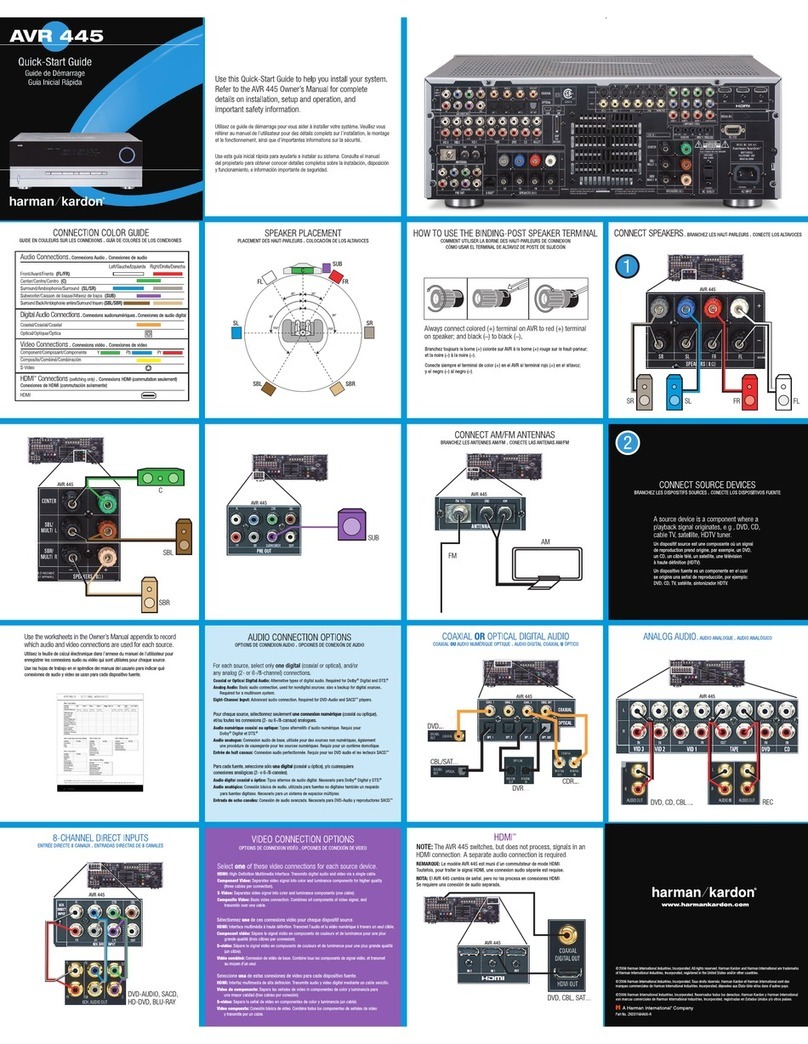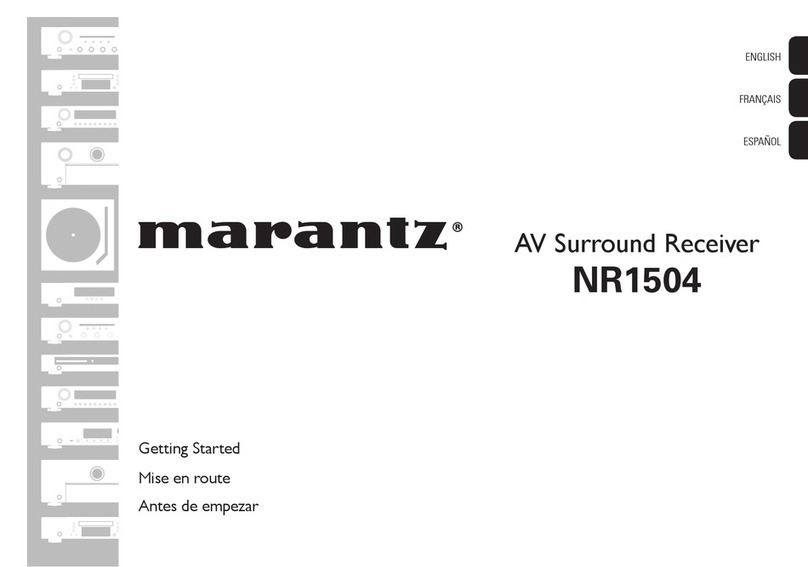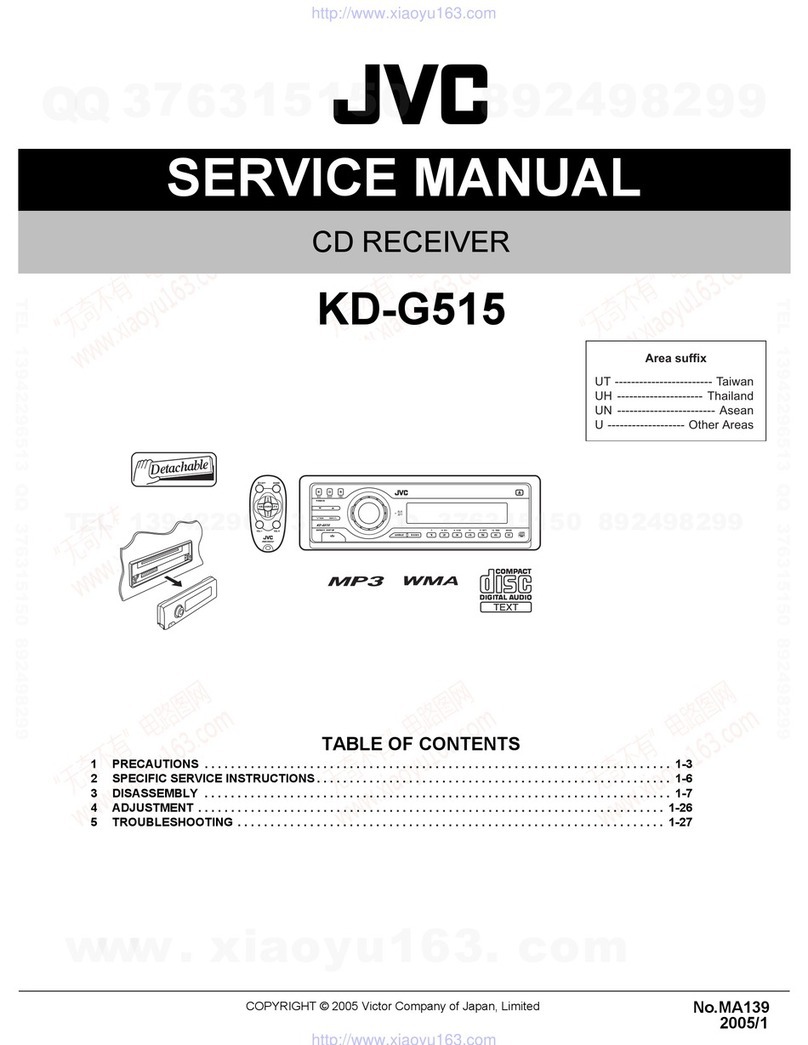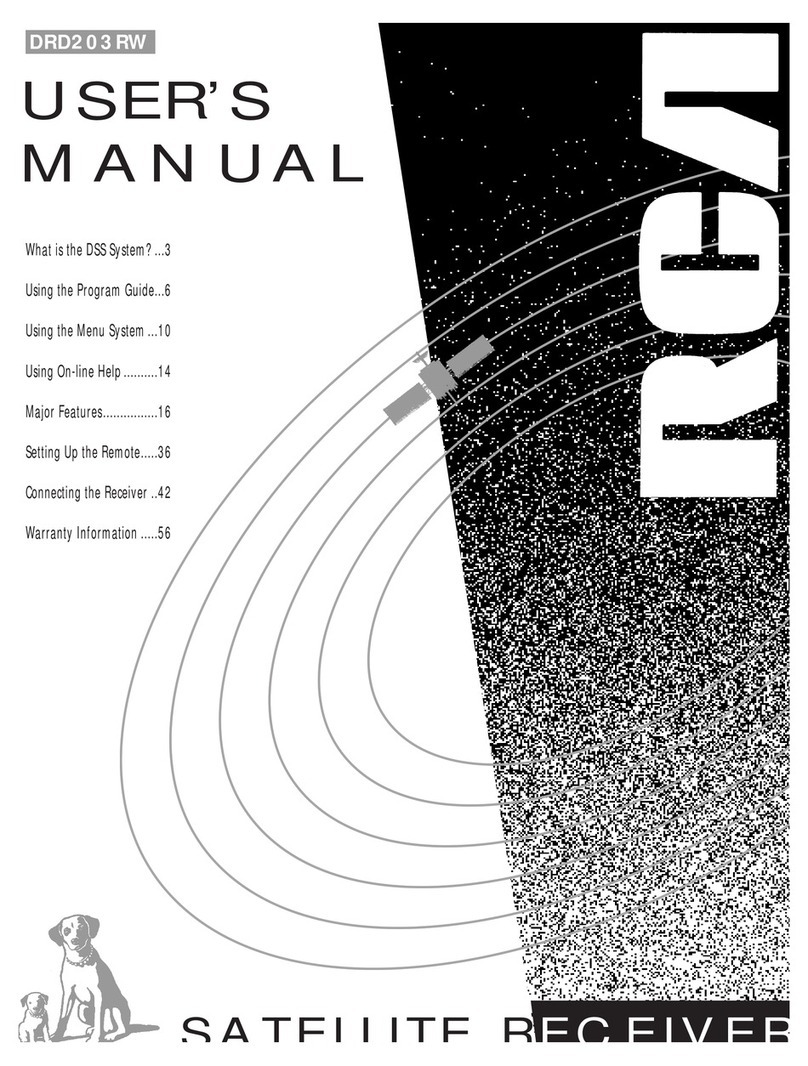Rogue Waves RX Ultra Mounting instructions

RX Ultra
Wireless Video Receiver
User Operation Manual
V1.0 April 2021
Rogue Waves Ltd
PO Box 13104
Sudbury
CO10 3EP
info@rogue-waves.com
www.rogue-waves.com

04/2021
Page 2 of 51
MC
Table of Contents
1. About this User Manual 4
1.1 Warranty and Support 4
2. Introduction to the RX Ultra 4
2.1 Technical Specifications 6
3. Connecting the RX Ultra 7
4. Hardware Configuration – RX Ultra Unit 7
4.1 Start-up 7
4.2 Navigation 8
4.3 Configuration 9
4.3.1 The Status Screen 9
4.3.2 RF Status Screen 12
4.3.3 Decoder Status Screen 17
4.3.4 Controller Status Screen 24
4.3.5 Unit Status Screen 26
4.4 Preset Select Screen 29
5. Connecting the RX Ultra to a Computer 30
5.1 Connecting via Apple MacOS 31
5.2 Connecting via Microsoft Windows 10 33
6. Using the Web Interface 37
6.1 The Config Tab 37
6.1.1 RF 37
6.1.1.1 General 38
6.1.1.2 Demodulator 38
6.1.1.3 Downconverters 38
6.1.1.4 Buttons 39
6.1.2 Video 39
6.1.2.1 Decoder Defaults 39
6.1.2.2 Video Output 40
6.1.2.3 Genlock 40
6.1.2.4 Buttons 41
6.1.3 Audio 41
6.1.3.1 Analogue Output 1 41
6.1.3.2 Analogue Output 2 41
6.1.3.3 Audio Stream 1 41
6.1.3.4 Audio Stream 2 42
6.1.3.5 Audio Stream 3 42
6.1.3.6 Audio Stream 4 42
6.1.3.7 Audio Stream 5 42
6.1.3.8 Audio Stream 6 42
6.1.3.9 Audio Stream 7 42
6.1.3.10 Audio Stream 8 43
6.1.3.11 Buttons 43
6.1.4 Service 43
6.1.4.1 Service 1 44
6.1.4.2 Ancillary 44
6.1.4.3 Buttons 44

04/2021
Page 3 of 51
MC
6.2 Unit 45
6.2.1 Ethernet Controller 45
6.2.2 Global 45
6.2.3 Packet Diversity 45
6.2.4 General 45
6.3 Upgrade 46
6.3.1 Decoder Firmware 46
6.3.2 Decoder Licence 46
6.3.3 Controller 47
6.3.4 Demodulator Upgrade 47
6.3.5 Demodulator Licence 47
6.4 Presets 47
6.4.1 Manage 48
6.4.2 Create 49
6.4.3 Import 49
6.5 Info 50
6.5.1 Codec 50
6.5.2 SRT 50
6.5.3 Controller 50
6.5.4 Demod 50
6.5.5 Decode Licence 51
6.5.6 Demod Licence 51

04/2021
Page 4 of 51
MC
1. About this User Manual
This user guide is intended to familiarise the user with the set-up, configuration and use of the RX
Ultra Wireless Video Receiver. The manual is split into two parts, the first being the technical
specifications, interfaces, and initial configuration. The second section deals with the operation of the
receiver.
1.1 Warranty and Support
In the unlikely event that the receiver becomes unusable, the user should in the first instance, contact
Rogue Waves for support. This can be done by emailing info@rogue-waves.com, or by telephone:
+44 (0)208 242 6043
Should the fault persist, or if the technical team is unable to resolve any faults, it may be necessary to
return the unit for further investigation. Call the above number for instructions.

04/2021
Page 5 of 51
MC
2. Introduction to the RX Ultra
The RX Ultra is a broadcast quality H.265 decoder, offering exceptional compression ratios on
video resolutions up to 4K Ultra High Definition. The RX Ultra has been designed to be
integrated with ease into existing contribution links, flyaway systems or SNG trucks, providing
a cost-effective upgrade to the latest hardware decoding technology.
To ensure backwards compatibility, legacy compression systems, such as H.264 and MPEG-2
are supported, making the RX Ultra an all-in-one decoding solution.
Integrating the unit within existing rack layouts becomes a trivial task due to the RX Ultra’s
compact size, with the unit fitting a single half-width, 1U enclosure.
The RX Ultra can connect to existing receivers via a single ASI co-axial cable, meaning several
units can be looped together for large scale MCPC signal decoding.
+12V DC
CON TROL /
STREAMING AUDIO 1 AUDIO 2
GENLOCK ASI OUT DATA SDI 1 SDI 2 SDI 3 SDI 4
RF6 RF 7 RF 8RF1 RF 2 RF 3 RF 4 RF5
DECODER
RECEIVER
25 mm 210 mm 25 mm
12
mm
90 mm

04/2021
Page 6 of 51
MC
2.1 Technical Specifications
Connectors
Power
Network
RJ45
Audio Out
2 x 3-Pin XLR
Genlock
BNC Female, 75Ω
ASI Out
4 x BNC Female, 75Ω
Data
NEED
SDI
1 x BNC Female, 75Ω
RF
4 x BNC Female, 75Ω
Video Decoder
Profiles
4K UHD – 4:2:2/4:2:0, 8/10-bit
2160p/23.98/24/25/29.97/30/50/59.94/60
HD – 4:2:2/4:2:0, 8/10-bit
720p/50/59.94/60
1080i/50/59.94/60
1080p/23.98/24/25/29.97/30/50/59.94/60
SD – 4:2:2/4:2:0
480i/29.97
576i/25
Legacy Decoding Modes
H.264 and MPEG2
Audio Decoder
Format
Embedded
Decoder
MPEG-1 Layer 2, AAC-LC (Linear PCM in Ultra-low Delay)
Quantity
4 pairs (8 pairs MPEG or Linear PCM)
Stream Inputs/Outputs
DVB_ASI
Transport Stream to 60Mb/s
IP Interface
10/100/1000 base-T
IP Stream Format
Unicast/Multicast/UDP/RTP/SRT
FEC
ST 2022-1
Indicators
Display
High-brightness AMOLED touchscreen
Dimensions
Size (W x D x H)
260mm x 417mm x 90mm (2RU)
Weight
3.9 Kg
Mounting
½ width, 2RU Rackmount
Power
AC In
90-255V AC
15W @ 4K decoding

04/2021
Page 7 of 51
MC
3. Connecting the RX Ultra
4. Hardware Configuration – RX Ultra Unit
The RX Ultra unit is designed to be configured from both the web interface (chapter *) and from the
unit itself. This is achieved by utilising the touch screen AMOLED display, using touch and swipe.
4.1 Start-up
When the unit is first powered on, it will go through a self-check routine, and load the software. When
powering up the unit, the following screens will be displayed:
Followed by:
When the unit has powered up, the main status screen is displayed:
4
0.0
-107.0
0.0
-107.0-107.0
0.0
21
0.0
-107.0 0.0 0.0 0.0 0.0
5 6 7 8
-130.0 -130.0 -130.0 -130.0
3
SNR
POWER
Dim
Demod Status
Video Status
LOCKED
OK
IP Receive DISABLED
Control Addr 192.168.1.24
Frequency 2405.000 MHz

04/2021
Page 8 of 51
MC
4.2 Navigation
The unit is equipped with an AMOLED touchscreen allowing quick and easy configuration. All
interactions with the RX Ultra are carried out using swipe and touch.
The main screen is laid out so that there are two areas that will accept swipe commands. These are:
Swipe anywhere on the screen toward the left, and the following menu will appear:
Swiping this menu up will reveal more menu buttons:
4
0.0
-107.0
0.0
-107.0-107.0
0.0
21
0.0
-107.0 0.0 0.0 0.0 0.0
5 6 7 8
-130.0 -130.0 -130.0 -130.0
3
SNR
POWER
Dim
Demod Status
Video Status
LOCKED
OK
IP Receive DISABLED
Control Addr 192.168.1.24
Frequency 2405.000 MHz
Swipe up here
4
0.0
-107.0
0.0
-107.0-107.0
0.0
21
0.0
-107.0 0.0 0.0 0.0 0.0
5 6 7 8
-130.0 -130.0 -130.0 -130.0
3
SNR
POWER
Dim
Demod Status
Video Status
LOCKED
OK
IP Receive DISABLED
Control Addr 192.168.1.24
Frequency 2405.000 MHz
Swipe up here
Dim
0.0
8
-130.0
0.0
7
-130.0
0.0
6
-130.0
0.0
5
-130.0
4
0.0
-107.0
0.0
-107.0
3
-107.0
2
0.00.0
1
-107.0
SNR
POWER
Controller IP
RF Decode
Dim
Dim
0.0
8
-130.0
0.0
7
-130.0
0.0
6
-130.0
0.0
5
-130.0
4
0.0
-107.0
0.0
-107.0
3
-107.0
2
0.00.0
1
-107.0
SNR
POWER
Controller IP
RF Decode
Dim
Swipe up here
Dim
0.0
8
-130.0
0.0
7
-130.0
0.0
6
-130.0
0.0
5
-130.0
4
0.0
-107.0
0.0
-107.0
3
-107.0
2
0.00.0
1
-107.0
SNR
POWER
Dim
Unit Preset
Decode Cont roller

04/2021
Page 9 of 51
MC
4.3 Configuration
As discussed earlier, access the configuration menu buttons by swiping left on the main screen:
Swipe the four buttons up to show more:
Menu Item
Description
Home
Go back to the Status screen
RF
Go to the RF Status screen
Decode
Go to the Decoder Status screen
Controller
Go to the Controller Status screen
Unit
Go to the Unit Status screen
Preset
Go to the Preset Select screen
4.3.1 The Status Screen
When the unit is powered up, the status screen is the first to be displayed. On this screen, information
about the unit settings is shown:
The only buttons active on this screen are the Dim button, and the Lock button. The dim button will
switch the unit screen off. The Lock button will lock the unit to prevent any changes being made.
To utilise these buttons, a finger must be held on the button for a few seconds. A timer bar will appear
on the button with the command being carried out when the timer bar has run out.
Swipe up the left-hand side to see more of the status screen.
Dim
0.0
8
-130.0
0.0
7
-130.0
0.0
6
-130.0
0.0
5
-130.0
4
0.0
-107.0
0.0
-107.0
3
-107.0
2
0.00.0
1
-107.0
SNR
POWER
Decode Controller
Home RF
Dim
Dim
0.0
8
-130.0
0.0
7
-130.0
0.0
6
-130.0
0.0
5
-130.0
4
0.0
-107.0
0.0
-107.0
3
-107.0
2
0.00.0
1
-107.0
SNR
POWER
Dim
Unit Preset
Decode Cont roller
4
0.0
-107.0
0.0
-107.0-107.0
0.0
21
0.0
-107.0 0.0 0.0 0.0 0.0
5 6 7 8
-130.0 -130.0 -130.0 -130.0
3
SNR
POWER
Dim
Demod Status
Video Status
LOCKED
OK
IP Receive DISABLED
Control Addr 192.168.1.24
Frequency 2405.000 MHz

04/2021
Page 10 of 51
MC
Swipe up on the right-hand side to see more of the status screen.
4
0.0
-107.0
0.0
-107.0-107.0
0.0
21
0.0
-107.0 0.0 0.0 0.0 0.0
5 6 7 8
-130.0 -130.0 -130.0 -130.0
3
SNR
POWER
Dim
QPSK | 1/2 | -- | --
Resolution 1080p50
TX Status 0.0V | 0°C
Demod Type DVB-T
Pedestal Mode SINGLE
4
0.0
-107.0
0.0
-107.0-107.0
0.0
21
0.0
-107.0 0.0 0.0 0.0 0.0
5 6 7 8
-130.0 -130.0 -130.0 -130.0
3
SNR
POWER
Dim
Deco de Temp
Control Temp 31.7°C
Input Voltage 11.8 V
TX Status 0.0V | 0°C
Demod Temp 57°C
47.4°C
Demod Status
Video Status
LOCKED
OK
IP Receive DISABLED
Control Addr 192.168.1.24
Frequency 2405.000 MHz
Genlock Service Video
DISABLED ERROR ERROR
HEVC
Mode Sample Chroma
- -
Service Name -
12345678

04/2021
Page 11 of 51
MC
The status screen is laid out in the following way:
Function
Option
Description
Demod Status
Locked if demodulator has a lock,
otherwise No Lock
Video Status
OK if video connected to the RX Ultra
unit, otherwise Error
IP Receive
Enabled/Disabled
IP receive disabled or enabled
Control Addr
192.168.2.29
IP Address for unit controller. Use this
to open web interface
Frequency
850.000 MHz
Frequency of the RX Ultra unit. Must be
the same as the TX being used
Demod Type
DVB-T
DBV-T demodulation type
Pedestal Mode
Single/Dual
Diversity Sync
QPSK
1x2/1x4/1x6/1x8
Resolution
480i59, 576i50, 480p59,
576p50, 720p50, 720p59,
720p60p, 1080i50, 1080i59,
1080i60, 1080p23, 1080p24,
1080p25, 1080p29, 1080p30,
1080psf23, 1080psf24,
1080psf25, 1080psf29,
1080psf30, 1080p50,
1080p59, 1080p60
Resolution of the video. Must match
the TX being used
TX Status
0.0V, 0°C
Voltage and temperature of the TX
being used
Demod Temp
54.3°C
Temperature of the demodulator
Decode Temp
47.1°C
Temperature of the decoder
Control Temp
31.2°C
Temperature of the controller
Input Voltage
11.8V
Input voltage of the unit
Function
Option
Description
SNR
Signal to noise ratio.
Power
*.V
Current voltage of the unit
Dim
Screen on/off
Hold a finger on the Dim button to
switch the screen off. To activate the
screen again, hold a finger on the
screen
Lock
Unit locked/unlocked
Hold a finger to either lock or unlock the
touch commands
Genlock
Enabled/Disabled
Synchronise video sources
Service
OK/Error
Video
OK/Error
Video feed
Service Name
-
Mode
HEVC
H.265 video encoding/decoding
Sample
-
4k sample type
Chroma
-
Video colour information
LOCKED
NO LOCK
OK
ERROR

04/2021
Page 12 of 51
MC
4.3.2 RF Status Screen
To access the RF Status screen, swipe left on the main screen to show the following:
Press the RF button and the following screen will open:
This screen will show statuses relating to the RF configuration on the RX Ultra unit. It is laid out in the
following way:
Function
Option
Description
Downconverter
Manual/Individual/UHF
Set the downconverter in manual or
individual mode
Side
High/Low
Frequency (MHz)
Rogue Waves Downconverter –
1980 MHz – 2700 MHz
BWS Downconverter – 1833
MHz – 2683 MHz
Manual Downconverter – 50
MHz – 580 MHz
Individual Downconverter – 0
MHz – 10000 MHz
UHF Downconverter – 50 MHz –
860 MHz
The working frequency of the
downconverter types used with the RX
Ultra unit
Bandwidth (MHz)
*.*
Downconverter bandwidth
Polarity
Normal/Inverse/Auto
Antenna polarity
LO (MHz)
Local Oscillator frequency
LNB Voltage
9V/12V
Low Noise Block voltage
ASI Bitrate
Asynchronous Serial Interface Bitrate
Guard Interval
1/32, 1/16, 1/8, 1/4, Auto
Guard Interval
Dim
0.0
8
-130.0
0.0
7
-130.0
0.0
6
-130.0
0.0
5
-130.0
4
0.0
-107.0
0.0
-107.0
3
-107.0
2
0.00.0
1
-107.0
SNR
POWER
Decode Controller
Home RF
Dim
Unit 1 192.168.1.24 RF Status Demod Not Locked 2405 .000 MHz
Edit
Downconverter
Manua l
Side Frequency (MHz) PolarityBandwi dth (MHz)
Guard IntervalASI BitrateModulationLNB VoltageLO (MHz)
Low
9 V1720 .000
2405.000
DVB-T
8
0.00 Mb ps
Auto
-

04/2021
Page 13 of 51
MC
To change any of these settings, press the edit button to the right of the screen. The following screen
will appear:
The options to the left of the screen allow the user to choose which downconverter is to be used with
the RX Ultra unit (subject to change).
The first two options show specific downconverters, the BWSDC-200270 and the RogueWavesDC:
The options Manual, Individual and UHF allow the use of a downconverter from a different vendor.
Select Manual, touch the frequency box and enter the frequency and frequency side of the
downconverter:
Enter
Enter will enter the frequency into the unit
Delete
Delete will delete one number from the frequency box
Clear
Clear will delete everything from the frequency box
On pressing enter, the frequency select screen will disappear.
Unit 1 192.168.1.24 RF Status Demod Not Locked 2405.000 MHz
Off On
9V 12V
9.000
LNB Power
LNB Voltage
LNB Gain Offset
BWS
RogueWaves
Manu al
BWSDC-200270
Unit 1 192.168.1.24 RF Status Demod Not Locked 2405.000 MHz
Off On
9V 12V
9.000
LNB Power
LNB Voltage
LNB Gain Offset
BWS
RogueWaves
Manu al
RogueWaves DC
Unit 1 192.168.1.24 RF Status Demod Not Locked 2405.000 MHz
Off On
9V 12V
9.000
LNB Power
LNB Voltage
LNB Gain Offset
BWS
RogueWaves
Manu al
Frequency Side
0.000 LOW

04/2021
Page 14 of 51
MC
Swipe down to show more options:
Selecting Individual will allow the user to select options for individual downconverters. The options
are:
Function
Option
Description
Frequency
0 - 10000
The frequency of the downconverter. Enter a
value in the range of 0 – 10000 MHz
Side
Low
If the LO frequency is less than the RF
frequency, select Low
If the LO frequency is more than the RF
frequency, select High
High
Invert
Yes
The LO frequency-the input frequency
The input frequency-the LO frequency
No
Touch the frequency that is to be changed, and the following screen will appear:
Enter
Enter will enter the frequency into the unit
Delete
Delete will delete one number from the frequency box
Clear
Clear will delete everything from the frequency box
On pressing enter, the frequency select screen will disappear.
Unit 1 192.168.1.24 RF Status Demod Not Locked 2405 .0 00 MHz
Off On
9V 12V
9.000
LNB Power
LNB Voltage
LNB Gain Offset
BWS
RogueWaves
Manu al
Frequency Side
0.000 LOW
Swipe down here
Unit 1 192.168.1.24 RF Status Demod Not Locked 2405.000 MHz
Off On
9V 12V
9.000
LNB Power
LNB Voltage
LNB Gain Offset
UHF
Individual
Manu al Frequency Side
1720.000 LOW
Invert
1720.000 LOW
1720.000 LOW

04/2021
Page 15 of 51
MC
Select other frequencies by swiping up or down, and enter the required information as above:
Press the right-hand arrow to move to the next screen:
Select the DVB-T frequency, 8, 7 or 6 MHz.
The Guard Interval is set by touching the Guard Interval box:
Function
Option
Description
Guard Interval
1/32
Prevents interference with other direct
transmissions
1/16
1/8
1/4
AUTO
Polarity
Normal
The LO frequency minus the input frequency
Inv
The input frequency minus the LO frequency
AUTO
Automatic selection
Unit 1 192. 16 8.1.24 RF Status Demod Not Locked 2405.000 MHz
Off On
9V 12V
9.000
LNB Power
LNB Voltage
LNB Gain Offset
UHF
Individual
Manu al Frequency Side
1720.000 LOW
Invert
1720.000 LOW
1720.000 LOW
Swipe up/down here
Unit 1 192.168.1.24 RF Status Demod Not Locked 2405.000 MHz
Off On
9V 12V
9.000
LNB Power
LNB Voltage
LNB Gain Offset
UHF
Individual
Manu al
1720.000 LOW
1720.000 LOW
1720.000 LOW
1720.000 LOW
Unit 1 192.168.1.24 RF Status Demod Not Locked 2405 .000 MHz
Auto
Auto
Guard Interval
Polarity
DVB-T 8MHz
7MHz
6MHz
Unit 1 192.168.1.24 RF Status Demod Not Locked 2405.000 MHz
Auto
Auto
Guard Interval
Polarity
DVB-T 8MHz
7MHz
6MHz
1/32
1/16
1/8
1/4
Auto

04/2021
Page 16 of 51
MC
The Polarity is set by touching the Polarity box:
Touch the right-hand arrow to progress to the next screen:
The RF frequency of the chosen downconverter type is set on this screen. The options are:
Function
Option
Description
Downconverter Manual
406 – 1206 MHz
Choose a frequency in the 406-1206 MHz
range
Downconverter
Individual
0 – 10000 MHz
Choose a frequency in the 0 – 10000 MHz
range
Downconverter UHF
50 – 860 MHz
Choose a frequency in the 50 – 860 MHz
range
When all options have been selected, touch the tick button to the right-hand side:
The unit will go back to the main home screen:
Unit 1 192.168.1.24 RF Status Demod Not Locked 2405 .000 MHz
Auto
Auto
Guard Interval
Polarity
DVB-T 8MHz
7MHz
6MHz
Norm
Inv
Auto
Unit 1 19 2. 16 8.1. 24 RF Status Demod Not Locked 24 05 .0 00 MHz
50 MHz
Downconverter UHF
-860.000 +860 MHz

04/2021
Page 17 of 51
MC
4.3.3 Decoder Status Screen
The Decoder Status screen is accessed by swiping to the left on the main screen, and touching the
Decode button:
The following screen will appear:
Dim
0.0
8
-130.0
0.0
7
-130.0
0.0
6
-130.0
0.0
5
-130.0
4
0.0
-107.0
0.0
-107.0
3
-107.0
2
0.00.0
1
-107.0
SNR
POWER
Decode Controller
Home RF
Dim
Unit 1 192.168.1.24 Decoder Status Demod Not Locked 2405 .0 00 MHz
Edit
Mode
HEVC
Def Vid Format
1080p50
QuadSync Bit Depth Genlock Genlock Line
Off 8 Bit Off 0
Latency Mode
Low Dela y
Sample Format
SQD
HD Duplicate Chro ma Genlock Pixel Service Mode
Off 4:2 : 0 0Auto

04/2021
Page 18 of 51
MC
This screen will show statuses relating to the status of the Decoder on the RX Ultra unit. It is laid out
in the following way:
Function
Option
Description
Mode
HEVC
The working mode of the RX Ultra.
Def Vid Support
QuadSync
On
On – QuadSync conversion to
requested standard is applied to video
outputs where possible. Some
conversions will not be valid.
Off – The standard mode for single
HD/UHD operation.
Off
Bit Depth
Genlock
Internal
Internal – Output synchronised to
internal reference, use to prevent PCR
jitter transfer to SDI output.
External – Output synchronised to
external reference, must have
compatible frame rate.
Off – Genlock frame buffer disabled,
video output at rate recovered by PCR.
External
Off
Genlock Line
480 – 0 to 524
Line offset for fine alignment of output
to external equipment.
576 – 0 to 624
720 – 0 to 749
1080 – 0 to 1124
Latency Mode
Normal
Controls the latency mode for 3rd party
streams.
Low
Ultra-Low
Sample Format
SQD
Select SQD for 4k outputs in Square
Division format.
Select 2SI for 4k outputs in 2 Sample
Interleave format.
2SI
HD Duplicate
On
Select On for decoded video in HD
modes output on SDI 1.
Select Off for decoded video in HD
modes output on DSI 1 only.
Off
Chroma
4:2:0
4:2:2
Colour information contained within
the video stream.
Genlock Pixel
480-59 – 0 to 857
Pixel offset for fine adjustment of
output to external equipment.
576-50 – 0 to 863
720-50 – 0 to 1979
720-59/60 – 0 to 1649
1080-23/24 – 0 to 2749
1080-25/50 – 0 to 2639
1080-29/30/59/60 – 0 to
2199
Service Mode
Auto
Auto – Service decoding is based on
program number.
Manual – Service decoding is based on
provided PID’s.
Manual

04/2021
Page 19 of 51
MC
Touching the Edit button to the right of the screen will open the first configuration screen:
The first option is the Video Source.
Decoder
Decoded video is output on SDI 1.
Pattern
Video Pattern and tones are based on the current configuration.
The Error Conceal option can be changed by touching the Error Conceal box to the right of the screen.
Touch the box and the following screen will appear:
Enter a value between 0 and 100. If a value between 0 and 50 (Low) is chosen, picture break up is
preferred over freeze frame. If a value between 51 and 100 (High) is chosen, freeze frame is preferred
over picture break-up.
Enter the selection by using the onscreen number selector.
Press Enter to input the value into the RX Ultra.
Press Delete to delete a single digit.
Press Clear to clear the number selection.
Upon pressing Enter, the user is taken back to the Video Output configuration screen.
The next option is Sample Format. Touch the Sample Format menu option:
Select one of the following:
2SI
4K video outputs in 2 Sample Interleave format.
SQD
4K video outputs in Square Division format.
Unit 1 192.168.1.24 Video O utput Demod Not Locked 2405 .0 00 MHz
100Error Conceal
Video Source
Sample Format
QuadSync
Decoder
Pattern
Unit 1 192.168.1.24 Video O utput Demod Not Locked 2405 .0 00 MHz
100Error Conceal
Video Source
Sample Format
QuadSync
2SI
SQD

04/2021
Page 20 of 51
MC
The next option is QuadSync:
Touch the QuadSync menu item, and select from the following:
Off
Standard mode for single HD/UHD operation.
HD-SDI 1080i
QuadSync conversion to requested standard is applied to video outputs
where possible. Some conversions are not valid.
HD-SDI
1080psf
HD-SDI 1080p
3G-SDI 1080p
HD-SDI 720p
Swipe the options menu up or down to find the required setting:
Swipe the main menu up to see more menu items:
Unit 1 192.168.1.24 Video O utput Demod Not Locked 2405 .0 00 MHz
100Error Conceal
Video Source
Sample Format
QuadSync
Off
HD-SDI 1080i
HD-SDI 1080psf
HD-SDI 1080p
Unit 1 192.16 8.1.24 Video O utput Demod Not Locked 2405 .000 MHz
100Error Conceal
Video Source
Sample Format
QuadSync
Off
HD-SDI 1080i
HD-SDI 1080psf
HD-SDI 1080p
Swipe up/down here
Table of contents