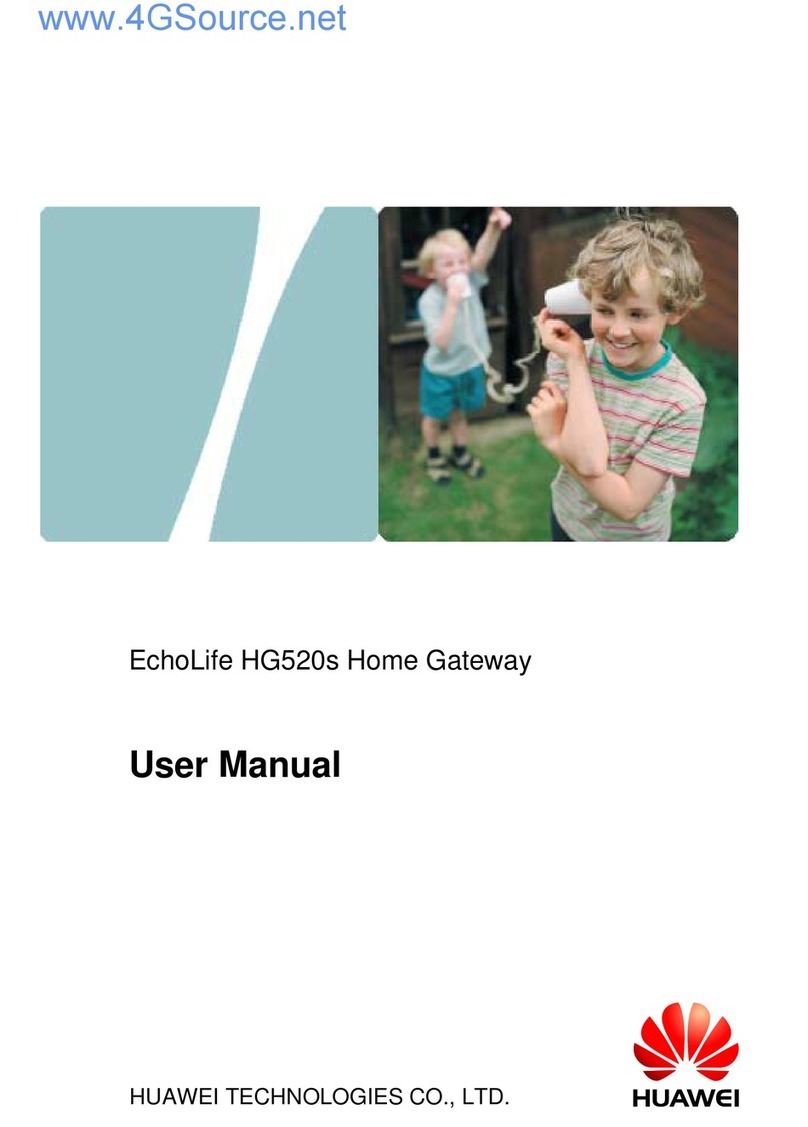Rohde & Schwarz Topex MobiLink IP User manual

MobiLink IP
VoIP-GSM Gateway
User Manual
2012

MobiLink IP Dear Client!
MobilinkIP_Usermanual-sw1.2.21_revGen.doc Page 2 of 188
Dear Client!
Thank you for purchasing the ROHDE & SCHWARZ TOPEX S.A. “MobiLink IP” product and
congratulation for your wise choice.
Our MobiLinkIP has the following features:
VoIp-2- Mobile interface
Interfaces between Voice over IP and two modules for GSM or 3G mobile
networks
Dual Mobile for LCR
It uses two cellular modems (synchronous) to automatically select the network
with the best price for the call coverage in the operating area.
Various modules available
The equipment can be fitted with different types of 2G or 3G modules, tri-band
or quad-band, according to the customer’s requirement and the type of mobile
networks that are active in the area intended for usage.
Ease of Use
Web based configuration interface.
No additional programs are required.
Advanced SMS capabilities
You may send and receive SMS over the GSM modules from the Web
interface. With “Group sending” you can send out multiple text messages to
several mobile numbers in a single operation.
SMS-2-Mail and Mail-2- SMS
Performs conversion from/to e-mail messages into SMS
Dual Flash Memory
For enhanced reliability, the embedded system uses a dual Flash memory.
One flash circuit is write-protected, being dedicated for the operating system
(kernel). The other flash circuit is for the applications, which can be easily
updated, upgraded or enhanced.
High security
Configurable state packet inspection firewall for Internet connection
Secure HTTP (HTTPS) access to configuration pages
Versatile connection
By default is employs secure Web connection (https) but the user may select to
use instead a simple http link, if required by the applications
Aliases and VLAN
Logical interfaces may be defined, in addition to the physical Ethernet interface
– alias IP addresses and several Virtual LANs
DSCP Settings
You can set up the values for Differentiated Service Codes for SIP and
respectively RTP, to guarantee priority for VoIP
Easy Firmware Updating
Automatic update process using the web configuration interface.
Highly versatile
It can be used together with an IP-PBX, for SIP subscribers.
It may be also used as standalone, with a soft-phone or hardware IP phone.
Multiple mobile networks and standards supported
The embedded modems are multi-mode devices for GSM/3G networks also
multi-band. This way one may use any mobile network available in the area:
from classic GSM (2G) in the 800/900/1800 MHz frequency bands, up to 3G on
2100 MHz.
Simple installation and operation
Its installation is simple; just insert the SIM cards and plug in the cables
(Ethernet connection, external antennas, and power adapter).

MobiLink IP
MobilinkIP_Usermanual-sw1.2.21_revGen.doc Page 3 of 188
Conformity!

MobiLink IP Conformity!
MobilinkIP_Usermanual-sw1.2.21_revGen.doc Page 4 of 188
WEEE Directive Compliance
WEEE Directive
This symbol applied on the product or on its packaging means
that this product fulfils the WEEE Directive. The product shall not
be recycled as household waste; it will be disposed separately as
sorted waste.
At the end of its life it will be given to a specialized recycle firm.
Please do not dispose of this product as unsorted wastes
(household waste); recycle it to protect the environment.
Separate the packages according to waste disposal options
and sort it for recycling.
For supplementary information contact us to:
Phone: +4021 408.39.00 or www.topex.ro

MobiLink IP Record of Changes
MobilinkIP_Usermanual-sw1.2.21_revGen.doc Page 5 of 188
Record of Changes
ISSUE
DATE
NUMBER OF
PARAGRAPH
A*
M
D
TITLE OR BRIEF
DESCRIPTION
MADE BY
A-E 2009-2011 All A,M First issue and
different changes C. Malide
V. Sfetcu
F 2012 Cover, conformity A,M Added conformity
information V. Sfetcu
G May 2012 Update to firmware
1.2.21 and system
1.0.13, corrections
A, M Perform update of
print screens,
explanations and
features according to
new firmware
C. Malide
A – Added, M- Modified, D- Deleted

MobiLink IP Content
MobilinkIP_Usermanual-sw1.2.21_revGen.doc Page 6 of 188
Content
Dear Client! ...........................................................................................................................................................2
Conformity!............................................................................................................................................................3
Record of Changes................................................................................................................................................5
Content..................................................................................................................................................................6
1. INTRODUCTION...............................................................................................................................8
2. PACKAGE CONTENT.....................................................................................................................10
3. MobiLink IP FEATURES .................................................................................................................11
4. IDENTIFICATION............................................................................................................................12
4.1 LABELS AND IDENTIFICATORS...................................................................................................12
4.3 SOFTWARE INFORMATION..........................................................................................................14
5. INSTALLATION...............................................................................................................................16
5.1 ESTABLISHING THE BEST LOCATION ........................................................................................16
5.2 MOUNTING (HARDWARE INSTALLATION)..................................................................................17
5.3 IDENTIFICATION OF CONNECTORS ...........................................................................................17
5.4 CONNECTING THE DATA CABLES ..............................................................................................18
5.5 CONFIGURING AND INSTALLING THE SIM CARDS ...................................................................21
5.6 Connecting the external antennas...................................................................................................23
5.7 Power up.........................................................................................................................................24
5.8 Status indicators..............................................................................................................................25
6. CONFIGURATION..........................................................................................................................26
6.1 Required conditions for configuration..............................................................................................26
6.2 Using the web interface...................................................................................................................26
6.2.1 Set up a connection.........................................................................................................................27
6.2.2 Connecting to the MobiLink.............................................................................................................29
6.2.3 Log-in..............................................................................................................................................32
6.2.4 Dual log-in.......................................................................................................................................34
6.2.5 Menu Items .....................................................................................................................................35
6.2.6 SMS Pages (log-in as user) ............................................................................................................37
6.3 NETWORK......................................................................................................................................50
6.3.1 Status..............................................................................................................................................50
6.3.2 IP Settings.......................................................................................................................................55
6.3.3 Static Routes...................................................................................................................................57
6.3.4 Commit............................................................................................................................................59
6.3.5 SNTP Client ....................................................................................................................................59
6.3.6 Firewall............................................................................................................................................62
6.3.7 User Interface..................................................................................................................................64
6.3.8 VLAN...............................................................................................................................................64
6.3.9 ALIAS..............................................................................................................................................66
6.4 Mobile..............................................................................................................................................68
6.4.1 Status..............................................................................................................................................68
6.4.2 Settings...........................................................................................................................................73
6.4.3 Operator Selection..........................................................................................................................77
6.4.6 Edit Operator List............................................................................................................................78
6.4.4 AT Commands ................................................................................................................................79
6.5 SMS ................................................................................................................................................82
6.5.1 Status..............................................................................................................................................82
6.5.2 Settings...........................................................................................................................................83
6.5.3 To/From E-Mail................................................................................................................................86
6.5.4 Send................................................................................................................................................91
6.5.5 Group..............................................................................................................................................93
6.5.6 Inbox ...............................................................................................................................................99
6.5.7 Outbox...........................................................................................................................................103
6.6 VoIP ..............................................................................................................................................104
6.6.1 Status............................................................................................................................................105
6.6.2 Settings.........................................................................................................................................105
6.6.3 Codec Settings..............................................................................................................................106
6.6.4 DTMF Settings..............................................................................................................................107
6.6.5 Voice Settings...............................................................................................................................109
6.6.6 RTP Settings.................................................................................................................................110
6.6.7 SIP Settings ..................................................................................................................................111

MobiLink IP Content
MobilinkIP_Usermanual-sw1.2.21_revGen.doc Page 7 of 188
6.7 CALL CONTROL...........................................................................................................................112
6.7.1 Status.................................................................................................................................................112
6.7.2 Settings..............................................................................................................................................115
6.7.3 Access In ...........................................................................................................................................116
6.7.4 Incoming Calls....................................................................................................................................117
6.7.5. Definition of DCR..............................................................................................................................119
6.7.6 Outgoing Calls....................................................................................................................................120
6.7.6 PBX Query.........................................................................................................................................122
6.7.8. Parameters........................................................................................................................................126
6.8 REGISTER....................................................................................................................................127
6.8.1 Status.................................................................................................................................................127
6.8.2 Settings..............................................................................................................................................128
6.9 LOCAL USERS.............................................................................................................................128
6.9.1 Local Users Status.............................................................................................................................129
6.9.2 Local Users Settings..........................................................................................................................130
6.9.3 Local Users Definition........................................................................................................................130
6.9.4 Mobile Users Definition......................................................................................................................131
6.9.5 Dynamic Call Routing and Call-back (CBK) Operation ......................................................................133
6.9.6 Trunk or User?...................................................................................................................................134
6.10 SYSTEM .......................................................................................................................................135
6.10.1 Status.......................................................................................................................................136
6.10.2 Syslog View..............................................................................................................................138
6.10.3 Syslog Settings ........................................................................................................................140
6.10.4 Update......................................................................................................................................141
6.10.5 Password .................................................................................................................................152
6.10.6 Default Configuration ...............................................................................................................153
6.10.7 Save.........................................................................................................................................155
6.10.8 Load.........................................................................................................................................157
6.10.9 Time.........................................................................................................................................160
6.10.10 Cron.........................................................................................................................................163
6.11 TOOLS..........................................................................................................................................166
6.11.1 Capture....................................................................................................................................166
6.11.2 Settings....................................................................................................................................170
6.11.3 Download Capture ...................................................................................................................174
6.11.4 View Capture............................................................................................................................176
6.11.5 Ping..........................................................................................................................................178
7. TECHNICAL SPECIFICATIONS..............................................................................................................180
8. OPERATING ENVIRONMENT ................................................................................................................181
9. REGULATORY INFORMATION..............................................................................................................182
10. GLOSSARY – Acronyms and explanations...................................................................................183
Disclaimer!.........................................................................................................................................................188

MobiLink IP Content
MobilinkIP_Usermanual-sw1.2.21_revGen.doc Page 8 of 188
1. INTRODUCTION
REASON FOR THE INTRODUCTION OF THIS PRODUCT:
- To complete the line of MobiLink products
MobiLinkIP is a new member of the Rohde & Schwarz Topex S.A. family of gateways
and PBXs. It is a compact variant of the classic VoIP to mobile gateway, featuring just
two mobile modules and an ETH port. While previous MobiLink devices connected
analogue (FXO/FXS) or digital (ISDN NT/TE) phone ports to mobile networks, this one
has a Voice over IP port, since it was designed to convert outgoing and incoming calls
from VoIP to mobile.
The purpose remains the same, cutting down the costs of cellular calls, but the new
mobile-2-VoIP interface with LCR capabilities represents a new approach in
convergence between VoIP and home or corporate mobile communications.
By interfacing between mobile networks and IP it allows end customers to benefit by
saving costs, while its two modules design provides scalability and flexibility.

MobiLink IP Content
MobilinkIP_Usermanual-sw1.2.21_revGen.doc Page 9 of 188
Scalability means that one can build up the solution cost effectively, by adding another
device for each extra pair of mobile channels required. Flexibility means that, while
previous convergence equipment from Rohde & Schwarz Topex S.A. did provide tens
of VoIP and GSM channels on the same location, the new product allows one to build a
distributed solution, with individual MobiLinkIP devices located exactly where it is
needed in different countries or even continents.
To extend the range
While the analogue or digital MobiLink equipment allowed connections to phone
terminals or PBX’s located a few meters or up to 1000m away, with MobiLinkIP the
length of the connection becomes infinite. The mobile gateway may be located
anywhere in the world and still perform an interface task.
Support, debugging and firmware upgrading can also be performed faster and from a
longer distance. Previous versions of the MobiLink were connected to a local computer
via serial RS-232 or USB cable for management. With MobiLink IP, management of the
device is done remotely, by means of the Web interface. You can send /receive
multiple SMS messages, register users, define routing rules, perform diagnostic or
update / change the firmware. Previously, these operations had to be performed from
the computer connected to MobiLink, using the OAM program!
With this new MobiLink IP, the management computer can be in anywhere in the
world. The professional who performs debug or update of firmware connects to
it remotely, over IP networks, and performs all tasks of operation, administration
and management via Web interface.
Intended use
MobiLink IP was also intended to be a complimentary product for the line of Class 4 &
Class 5 Rohde & Schwarz Topex S.A. Soft-switches, allowing cost-effective access to
mobile networks for the SIP users registered to the Rohde & Schwarz Topex S.A. IP-
PBX.
Using the MobiLink IP can be beneficial for home users too, but it was intended for
office use, both for companies that have many foreign affiliates and for small to
medium companies that already own an IP infrastructure. Companies with international
offices can use one or several MobiLink IP devices at each location - the calls will be
routed as VoIP via Internet to the respective locations where they will be terminated as
local GSM calls to the respective mobile networks, with minimum costs.
Enterprises with existing IP infrastructure will use the MobiLink devices to terminate
the calls to mobile networks, achieving substantial savings on outgoing and incoming
calls from IP to GSM networks and vice versa.
It can also be used by providers, ensuring low-cost call termination at different
locations throughout the world. VoIP calls originating from anywhere can be sent via
Internet to be terminated through MobiLinkIP devices located at the corresponding
sites. The respective MobiLinkIP devices will then directs the calls to the required local
GSM network, with the minimum possible cost.
Flexible Usage
MobiLinkIP can be used in several ways:
-with an IP PBX that has SIP subscribers;
-with hardware SIP telephones,
-with soft phones, such as the free application SJ Phone.
In order to ensure correct installation/configuration and good operation of the MobiLink IP
device, the manufacturer strongly recommends the study of this manual before attempting
operation.

MobiLink IP Content
MobilinkIP_Usermanual-sw1.2.21_revGen.doc Page 10 of 188
2. PACKAGE CONTENT
When opening the package, please check the contents against the following:
Component Image Component Description
MobiLinkIP unit in its plastic case.
It is a mobile gateway that terminates
VoIP calls, which least call routing for
SIP calls.
Power supply: switching mains adapter
Input: 100-240V A.C
Output: 12VD.C. / 2A
Max. Power: 25 W
Ethernet cable for local network
connection
A short piece of UTP straight cable, with
RJ-45 connectors.
Antennas for mobile networks
Multiband, with magnetic base and 2,5 m
long cable
- CD with User’s Manual
- Quick Install
- Warranty Certificate

MobiLink IP Content
MobilinkIP_Usermanual-sw1.2.21_revGen.doc Page 11 of 188
3. MobiLink IP FEATURES
The MobiLinkIP device is a versatile VoIP-2-mobile gateway that cuts down
interconnection costs and performs convergence between mobile voice networks and
SIP calls.
MobiLinkIP is fully configurable via Web pages; it does not require installation of drivers
or any additional software on a PC. The graphics interface that shows up in the
browser allows easy access to all its settings:
Since the product is Linux based, applications to enhance MobiLinkIP or to customize it
according to the special needs of various clients can be quickly designed by our
software developers.
If signing up for our technical support offer, our best technical experts are available for
technical queries. In addition, the software upgrades can be done remotely via the
Internet, and are free of charge.
MobiLinkIP is a highly versatile solution, when the customers require special solutions;
its embedded firmware can be easily upgraded over the Internet.

MobiLink IP LABELS AND IDENTIFICATORS
MobilinkIP_Usermanual-sw1.2.21_revGen.doc Page 12 of 188
4. IDENTIFICATION
4.1 LABELS AND IDENTIFICATORS
On the rear of the case of the device there are several labels or tags that indicate the
characteristics and compliance.
Rear View of MobiLink IP LABEL TYPE SIGNIFICANCE OF LABELS
PRODUCT
LABEL -Full manufacturer identification;
-Model identification, which allows
the network operator to check the
terminal as one of its approved models,
so no additional certification or
approval is required;
-Description and details of variant,
the type of mobile networks it works
with, number of mobile modules,
supply voltage
-Conformity marks required by
product certification and other UE or
international directives
PRODUCT
CODE LABEL - indicates exactly what type of
product it is. You must mention this
code when you call Support for
upgrade and for repairs
PRODUCT
IMEI LABEL -IMEI code, International Mobile
Equipment Identity for SIM based
equipments. An unique 15- or 17-digit
number.
-If the Topex device features several
mobile modules – for instance
MobiLink IP has two modules - it will
have, correspondingly, more IMEI
labels - one for each mobile modem
DEFAULT IP
ADDRESS Default IP address of the Topex device
in LAN. For MobiLink IP, the default
address is 192.168.173.1
Warning! Please read carefully this
label, since different Topex equipments
may have different default IP
addresses, such as 192.168.1.1. or
10.0.0.1. The MobiLink IP gateways
have, as shown on the label glued, the
default address: 192.168.173.1
Also, the label clearly specifies the
type of connection, which is HTTPS.
Most Topex devices such a secure
connection, only a few use the ordinary
http link. If you try to use the wrong
type of connection, it will not work, so
please look at the “Default connection”
label before establishing a connection
to the Topex box.

MobiLink IP LABELS AND IDENTIFICATORS
MobilinkIP_Usermanual-sw1.2.21_revGen.doc Page 13 of 188
Explanatory Notes:
The “Product code label” indicates exactly what type of product it is. It is the short version of the full
product / firmware name, such as “Mobilink-IP-1.2.20-M2J-SCX”
You must mention this code when you call Support for upgrade and for repairs. Also, when you
perform software upgrade you must check that the firmware version you want to load is fitted for your
model of equipment.
For this, the first letters must be the same – if you own a MobiLink IP with the label “MOBIPC-M2J” as
shown above, you should look for firmware images with names like “M2J”, and not “M1J” or “M2O”:
The rest of the letters describe the software version, and of course you can load a firmware image
with more features, or an updated version, but the letters describing the hardware model must
correspond.
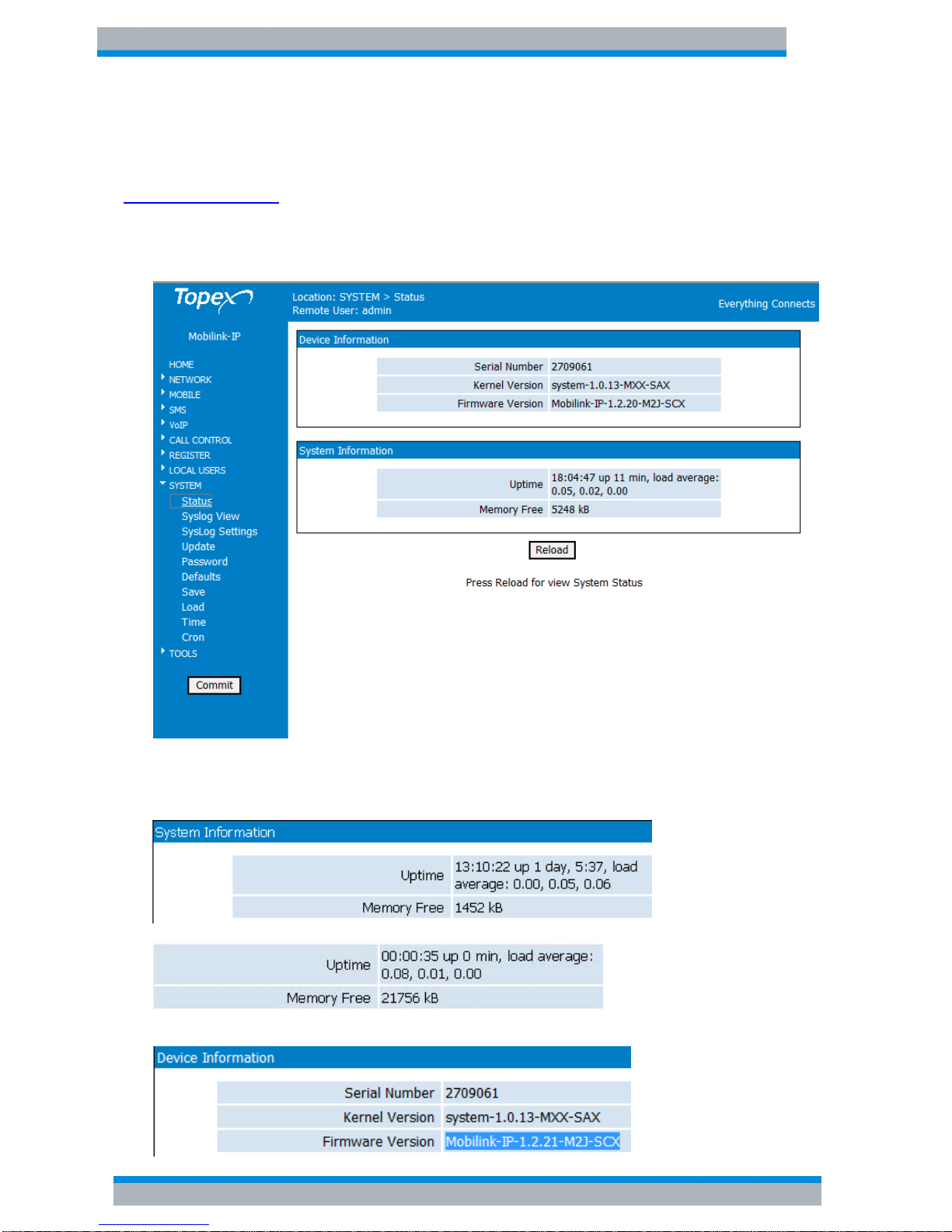
MobiLink IP SOFTWARE INFORMATION
MobilinkIP_Usermanual-sw1.2.21_revGen.doc Page 14 of 188
4.3 SOFTWARE INFORMATION
The Web interface displays some of the information described above, but also important additional
information, which is NOT available through the adhesive tags. Such information is related to the
serial of the motherboard of the device, or the software version actually running on it.
For this you must access the System> Status page. Just enter into the browser the URL for the page:
https://192.168.173.1/
System Status
The information about serial number, current firmware and kernel can be found in the option Status –
System Information of the menu page SYSTEM, as shown below:
Two categories of information are displayed here:
-System info, with temporary (current) data, such as uptime, load, available (free)
memory, etc;
or
-Device info, permanent data, which is important for this chapter – serial number, firmware
and kernel versions, etc.

MobiLink IP SOFTWARE INFORMATION
MobilinkIP_Usermanual-sw1.2.21_revGen.doc Page 15 of 188
The permanent identification info shown refers to the following elements:
-Serial Number: each MobiLinkIP device from Rohde & Schwarz Topex S.A. has a unique
identification number, such as 2709061 in the above examples, etc. This is the serial
number of the main board of the Rohde & Schwarz Topex S.A. gateway. According to the
requirements of the users, a certain MobiLinkIP motherboard may be factory-fitted with
one or two modems of different types, or other hardware features, but the serial numbers
remain the same;
-Firmware version: version of the application firmware running on MobiLinkIP: you may see
“Mobililik-ip-1.2.18-M2J-SAX” or “Mobililik-ip-1.2.21-M2J-SCX”. The firmware can be
easily updated (a new version), upgraded (new software features added) or switched to
another variant;
-Kernel version (Operating system version), such as “system-1.0.8-MXX-SZW‘ or “system-
1.0.13.-MXX-SAX” in the examples above. The application firmware and the operating
system (root or kernel) may be updated separately, according to the requirements of the
users. The operating system memory is write-protected, thus in case of problems,
accidental erasing or power failure during updating, there is still a functional “system”
allowing loading of a new software image;
To be able to see this Status page, one must be logged-on to the MobiLinkIP device.

MobiLink IP ESTABLISHING THE BEST LOCATION
MobilinkIP_Usermanual-sw1.2.21_revGen.doc Page 16 of 188
5. INSTALLATION
In order to ensure the proper operation of the MobiLinkIP equipment you must follow the set-up steps
shown below:
Determine the exact type and model of Rohde & Schwarz Topex S.A. equipment
Establish the best location
Mounting (Hardware installation)
Identification of connectors
Connecting the Ethernet cable
Disable PIN code request for the SIM to be used
Configuring and installing the SIM cards
Connecting the external antennas for the mobile networks
Power up
Important note: Before starting installation, it is necessary to know exactly what type of equipment it
is (several different versions or sub-types come in exactly the same case, plastic or metal). In order
to determine the exact type and model of MobiLink IP equipment, look at all the labels or indicators for
the specific device. Most of this information is found on the labels that are on the bottom of the case.
Note that some of these indicators can only be seen in the Web interface for administration. For
instance, in case of firmware upgrade performed by the customer, the label on the product remains
the same, although the application program is now different!
5.1 ESTABLISHING THE BEST LOCATION
In order to determine the best location for the ROHDE & SCHWARZ TOPEX S.A. mobile
gateway, consider the following:
• The length of the Ethernet cables that connect the MobiLinkIP gateway to the PC or the
network switch must not exceed 100 meters.
• MobiLinkIP should be placed on a flat, sturdy surface located as far from the ground as
possible. A high location, on the wall or on top of a desk or a shelf is best for the mobile
connections, be it with UMTS or GSM networks.
Also, MobiLinkIP should be kept clear of obstructions and away from heat sources, direct
sunlight and heavy-duty electrical equipment.
• To ensure good coverage of the entire wireless mobile network in the area, MobiLinkIP
should be installed in a central place in the building. Normally the antenna should be in a
vertical position, but if reflections occur, better results may be achieved by changing the
orientation.
• For power supply, use only the adapter shipped with MobiLinkIP.
The jacks of different power supplies may fit but the polarity, current, voltage or regulation
factor may not be compatible.
• While the device is in operation, the antennas of the MobiLinkIP unit should be at least 30
centimeters away from any human being.

MobiLink IP MOUNTING (HARDWARE INSTALLATION)
MobilinkIP_Usermanual-sw1.2.21_revGen.doc Page 17 of 188
5.2 MOUNTING (HARDWARE INSTALLATION)
The Rohde & Schwarz Topex S.A. MobiLinkIP gateway may be mounted either horizontally,
by means of simply placing it on a flat surface, or vertically on a wall (using the mounting kit).
Horizontal mounting
The surface must be level and strong enough to hold the weight of MobiLink IP together with
all its cables (power supply and wired LAN connection). A desk, table or shelf is good place
for the installation of MobiLink IP.
Wall mounting
The equipment may also be mounted on a wall, by means of the kit included in the package.
It is recommended secure the device to the wall. Use professional installation to reduce the
risk of injury and damage. The mobile antenna must be in an upright vertical position, but it
will be parallel to the equipment’s box.
For mounting MobiLink IP onto a wall, use the mounting kit (plastic dowels, woodscrews, etc)
provided by Rohde & Schwarz Topex S.A.
On the back there are two pairs of mounting holes, 160 mm apart. The two pairs are located
100 mm from another, to secure the MobiLink IP to the wall with either connectors up or
indicators up.
Perform the following steps:
- mark the position of a pair of holes on the
wall, spaced at 55 mm apart
- drill the holes in the wall
- insert the plastic dowels into the holes
- thread the metallic woodscrews into the
plastic dowels leaving the end to protrude
outside for some 5 mm
- hang the case of the MobiLinkIP in the two
metallic woodscrews and push it down a
little to get it fixed
- if it does not lock properly, adjust the
screws
Figure 1. Mounting MobiLinkIP on a wall
No matter if it is installed horizontally or vertically, the best location for MobiLinkIP is in the
middle of the location where wireless coverage is needed.
Installing MobiLinkIP on a shelf higher up, with no obstructions around, ensures the best
performance embedded GSM or 3G modems.
Take care to ensure adequate cooling of the MobiLinkIP terminal.
5.3 IDENTIFICATION OF CONNECTORS

MobiLink IP CONNECTING THE DATA CABLES
MobilinkIP_Usermanual-sw1.2.21_revGen.doc Page 18 of 188
MobiLinkIP features only two external connectors, as described below. On the bottom panel
of the equipment they are, from left to right:
Figure 2: Connectors of MobiLinkIP
Towards the left edge, the round connector is for the power supply jack, (labeled DC)
(12VDC)
The black Reset button, recessed (labeled RST)
To the right, one female RJ45 connector for the local network connections (labeled ETH
5.4 CONNECTING THE DATA CABLES
To ensure the proper functioning of the Rohde & Schwarz Topex S.A. MobiLinkIP unit, make
the right cable connections, as described below.
Figure 3: Connecting the cables

MobiLink IP CONNECTING THE DATA CABLES
MobilinkIP_Usermanual-sw1.2.21_revGen.doc Page 19 of 188
For Ethernet network connection:
Use standard UTP network cable (CUT 5) fitted with RJ45 connectors at both ends.
The cable can be either straight-through or crossover, since the MobiLinkIP is auto-
crossover.
One short length of RJ-45 cable is supplied with the MobiLink IP device. Use either a
10Base-T or a 100Base-T connection.
Figure 4: Connecting the LAN cable (UTP- CAT5)
The network cable is to be inserted with one end into the RJ-45 socket of the MobiLinkIP
device labeled ETH. The opposite end of the UTP cable can be inserted directly into a PC or
in switches or hubs. The STATUS indicator LED of the MobiLink case will light up showing
physical connection and will blink to indicate data traffic on the respective Ethernet interface.
Power supply:
To power the MobiLink IP unit, insert the jack of the power supply adapter into the supply
connector. Do not yet plug the adapter into the 230VA.C. mains outlet on the wall. The special
adapter from Rohde & Schwarz Topex S.A which is part of the MobiLinkIP package, supplies
the voltage required to power the equipment. It is an external power supply adapter.
Note: The adapter is the disconnection device (there is no POWER switch), so the 230 VAC
socket-outlet shall be installed near the equipment and shall be easily accessible.

MobiLink IP CONNECTING THE DATA CABLES
MobilinkIP_Usermanual-sw1.2.21_revGen.doc Page 20 of 188
Figure 5: Connecting the power supply
Warning!
Use only the power supply adapter shipped in the equipment package. Using other
kinds of power supplies may cause damage to the equipment.
To avoid accidents or damage to the equipment, follow the steps described earlier.
First, connect the antennas, and then the power supply adapter.
Avoid connecting or removing the antennas while the MobiLinkIP device is powered.
Table of contents
Other Rohde & Schwarz Topex Gateway manuals
Popular Gateway manuals by other brands

ICC
ICC XLTR-1000 quick start guide

US Robotics
US Robotics 9108 Quick installation guide

H3C
H3C ICT Converged Gateway Series Hardware Information and Specifications
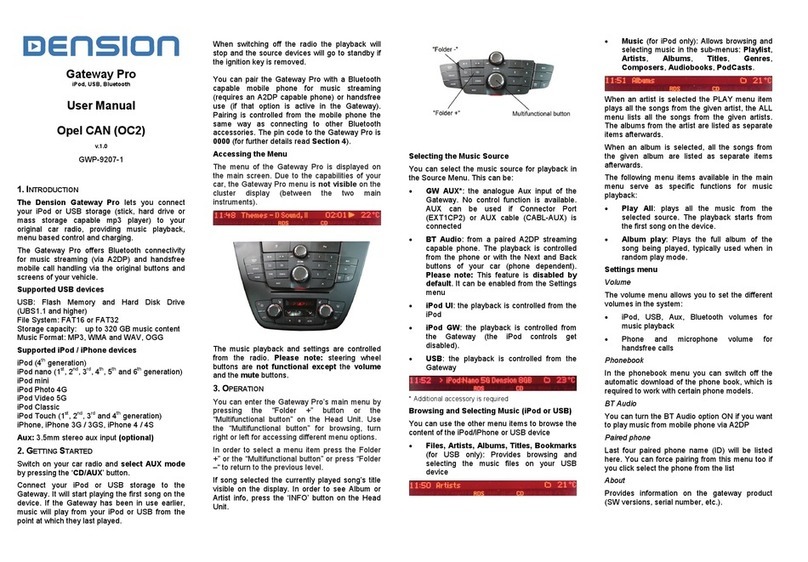
Dension
Dension OC2 user manual
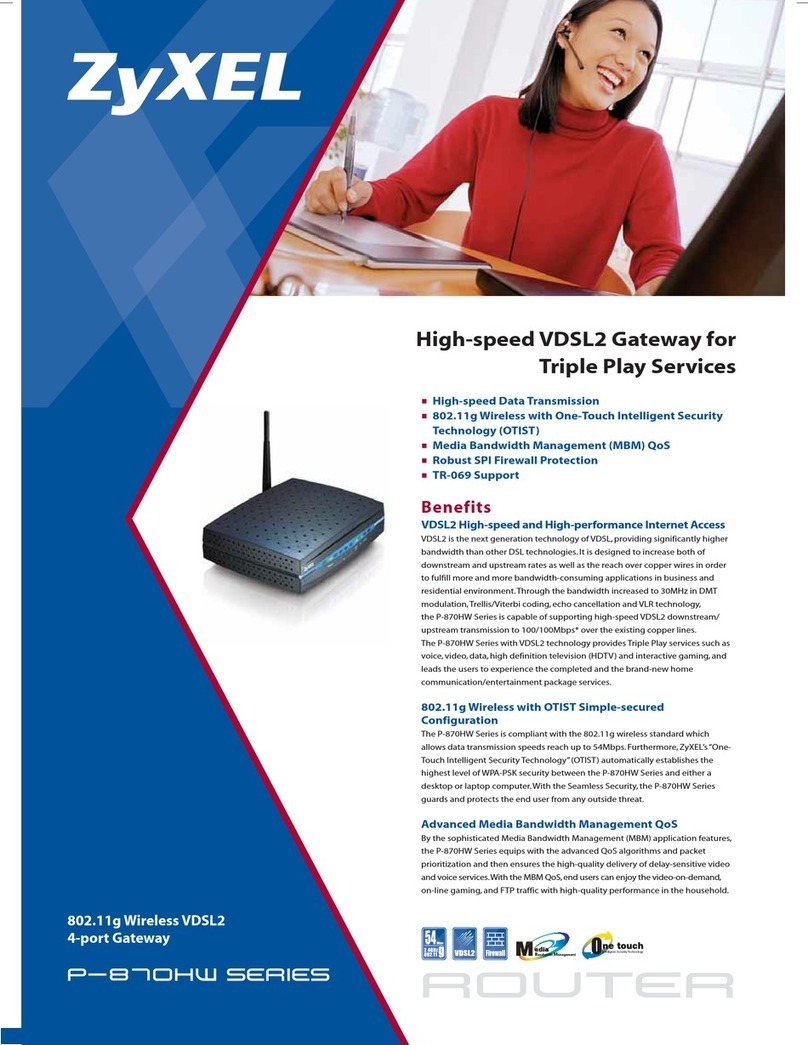
ZyXEL Communications
ZyXEL Communications p-870hw series Brochure & specs

Advantech
Advantech EKI-1242 Series user manual