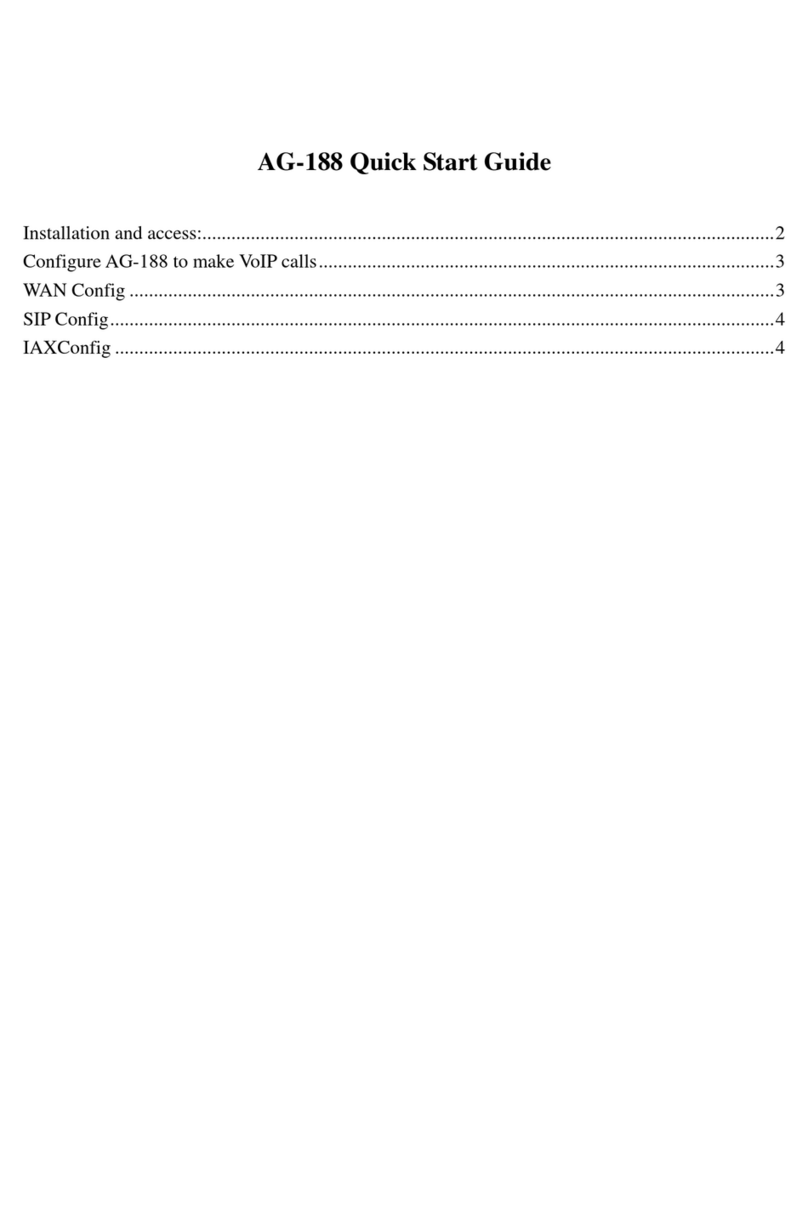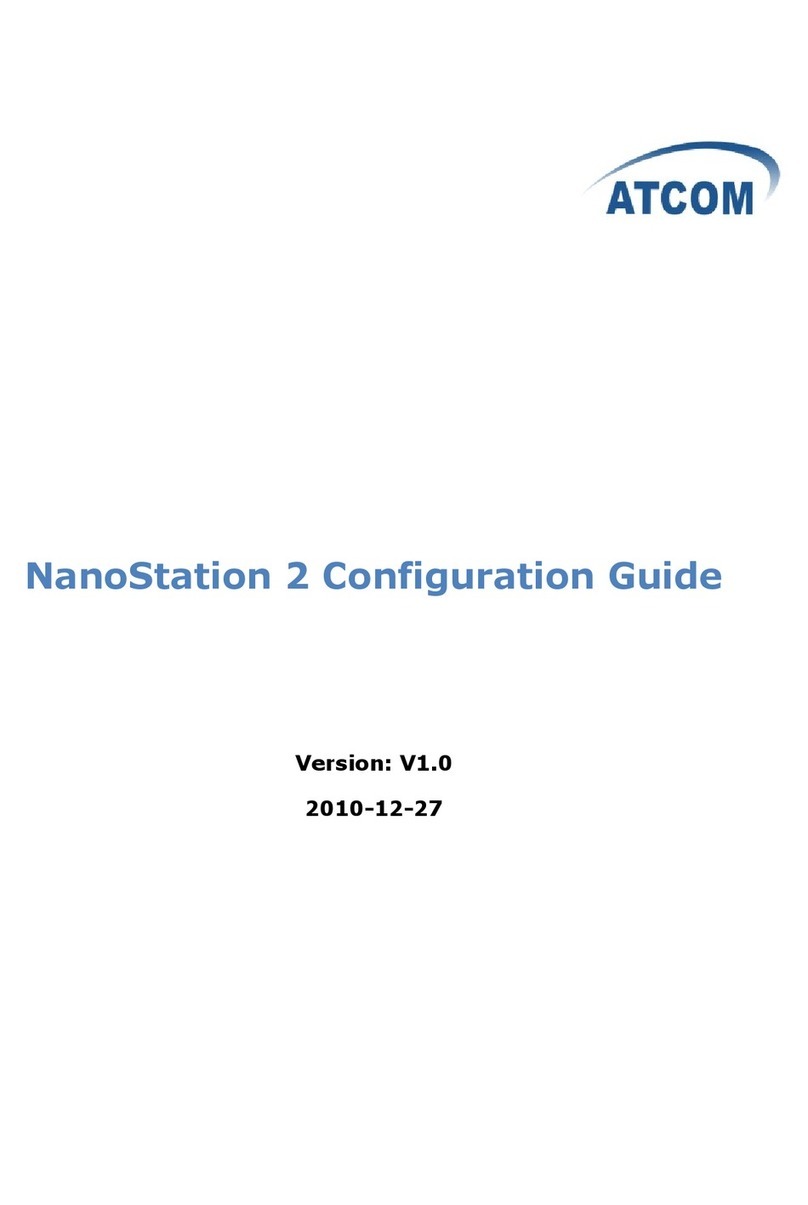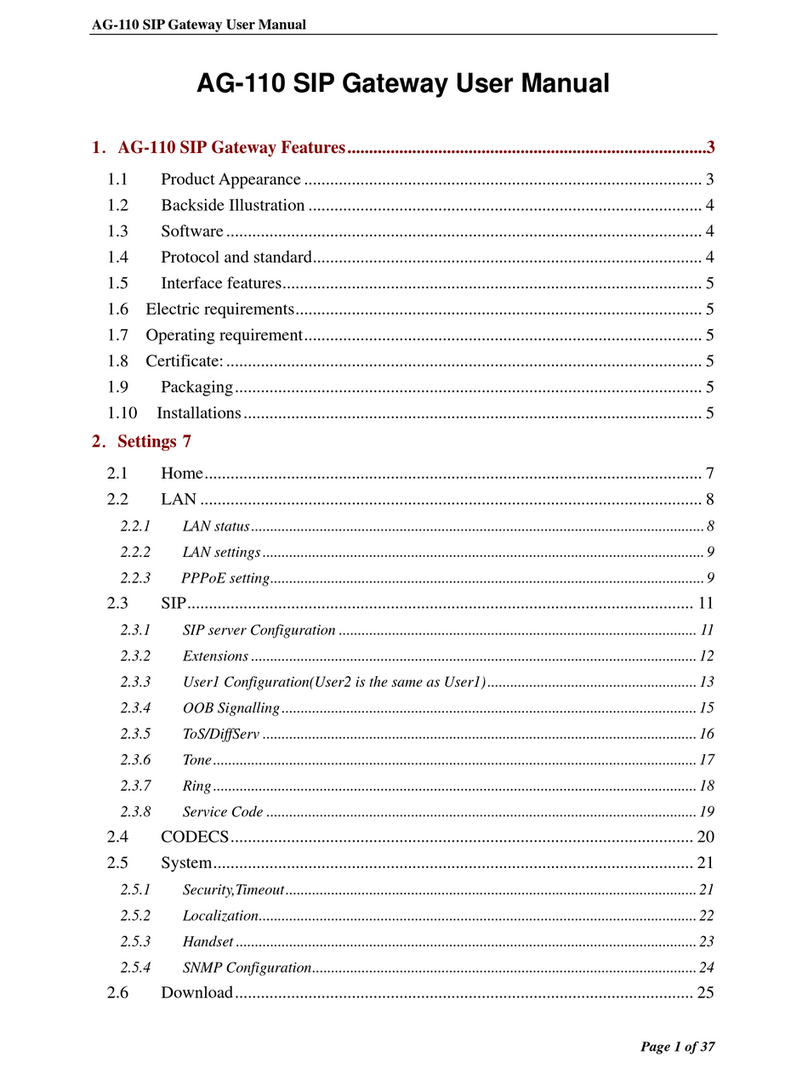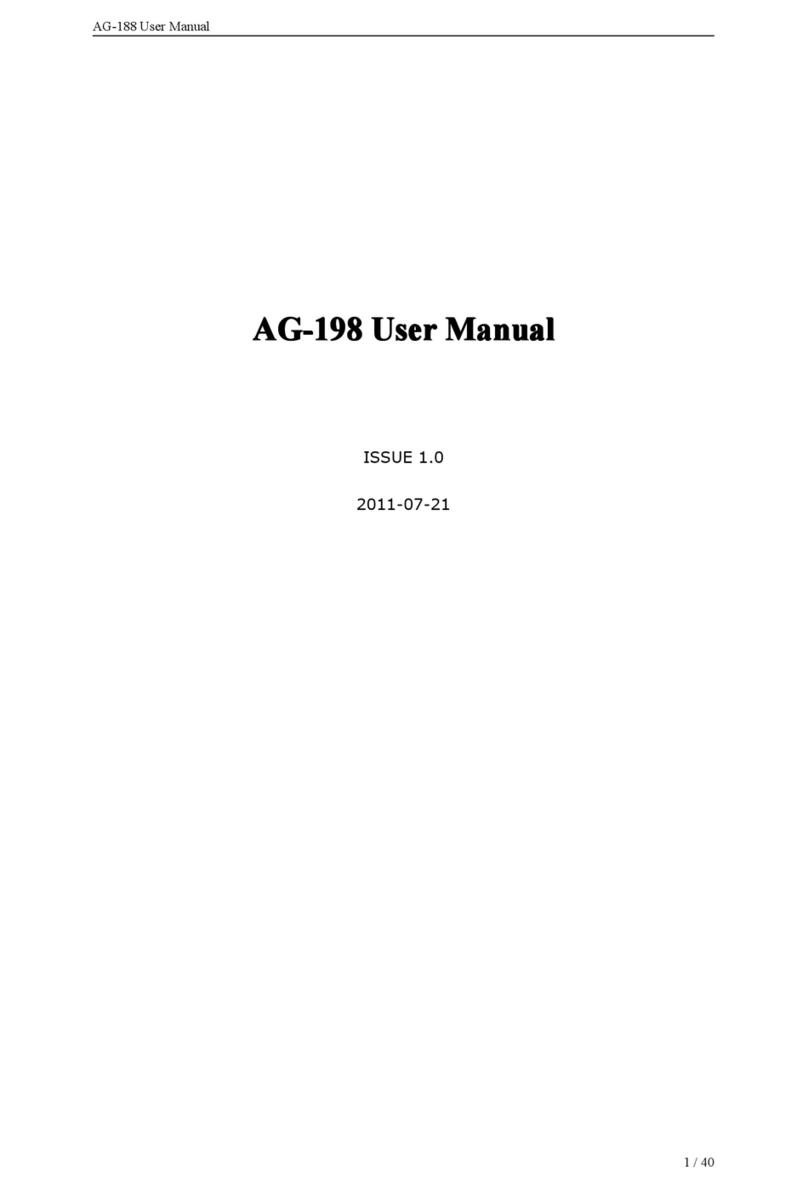USB Gateway
Contents
Contents .............................................................................................................................. 2
Welcome............................................................................................................................. 3
Package Contents................................................................................................................ 4
Requirements ...................................................................................................................... 5
USB Gateway Installation................................................................................................... 6
Enabling USB GATEWAY.............................................................................................. 18
USB GATEWAY States................................................................................................... 20
USB Gateway LEDs......................................................................................................... 20
Testing USB Gateway....................................................................................................... 21
Making and Receiving Calls............................................................................................. 24
Setting Skype Speed Dial.............................................................................................. 26
Switching Between VoIP and Regular Calls.................................................................... 28
3 way Conference Call Between VoIP and Regular Calls................................................ 28
Forwarding Calls............................................................................................................... 29
Answering Machine (PSTN & VoIP) Support ................................................................. 31
Toll Bypass ....................................................................................................................... 32
Forward PSTN call to Skype ........................................................................................ 33
Forward Skype call to PSTN ........................................................................................ 34
Manage Skype Voice mail................................................................................................ 35
Record............................................................................................................................... 36
Changing the Default Settings.......................................................................................... 37
Disabling USB Gateway................................................................................................... 39
Uninstall............................................................................................................................ 40
Installing a New Version .................................................................................................. 41
Troubleshooting................................................................................................................ 42
Common Fix ................................................................................................................. 42
Wrong Device Installed ................................................................................................ 43
USB Gateway does not appear to be responding to incoming calls............................. 43
Cannot hear dial-tone when I pick up the handset connected to the USB Gateway..... 43
Cannot hear the Skype™ call in telephone handset...................................................... 44
Call Forwarding is not working properly...................................................................... 45
USB port power surge................................................................................................... 45
Appendix A – IVR Flow Chart......................................................................................... 46
Page 2 of 48