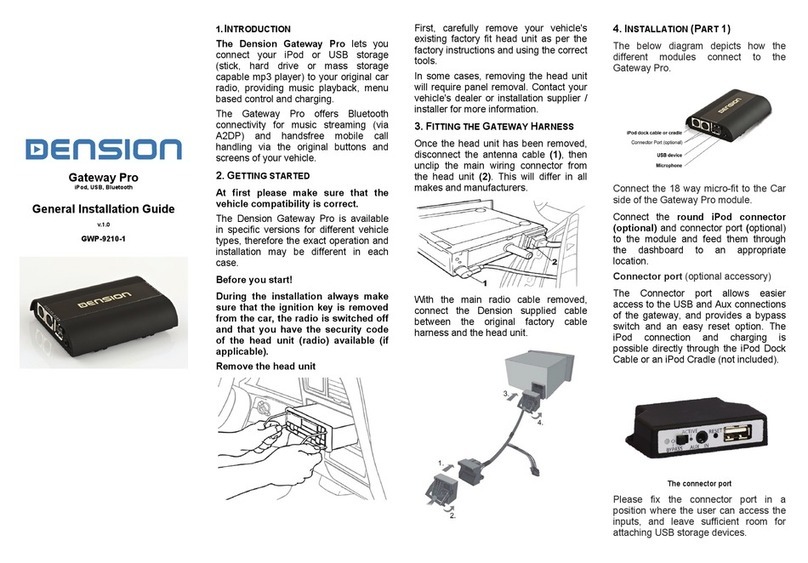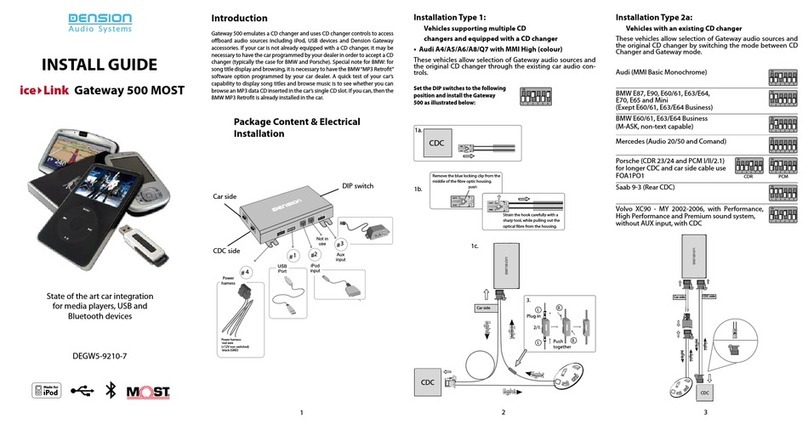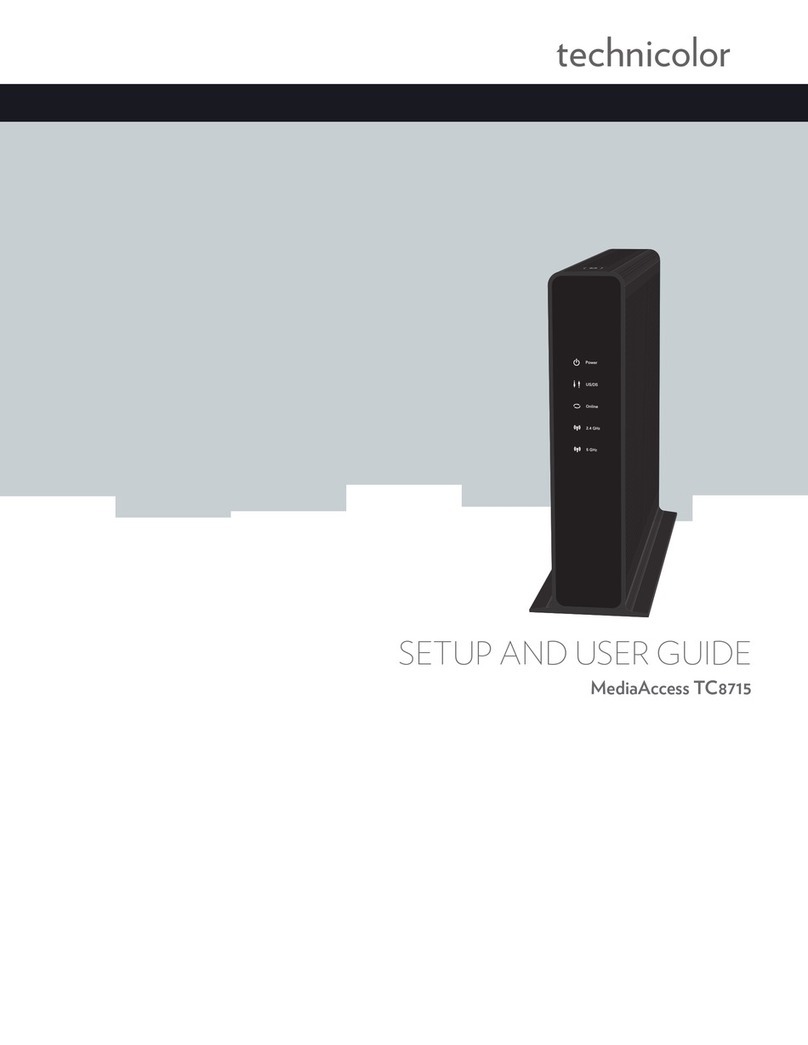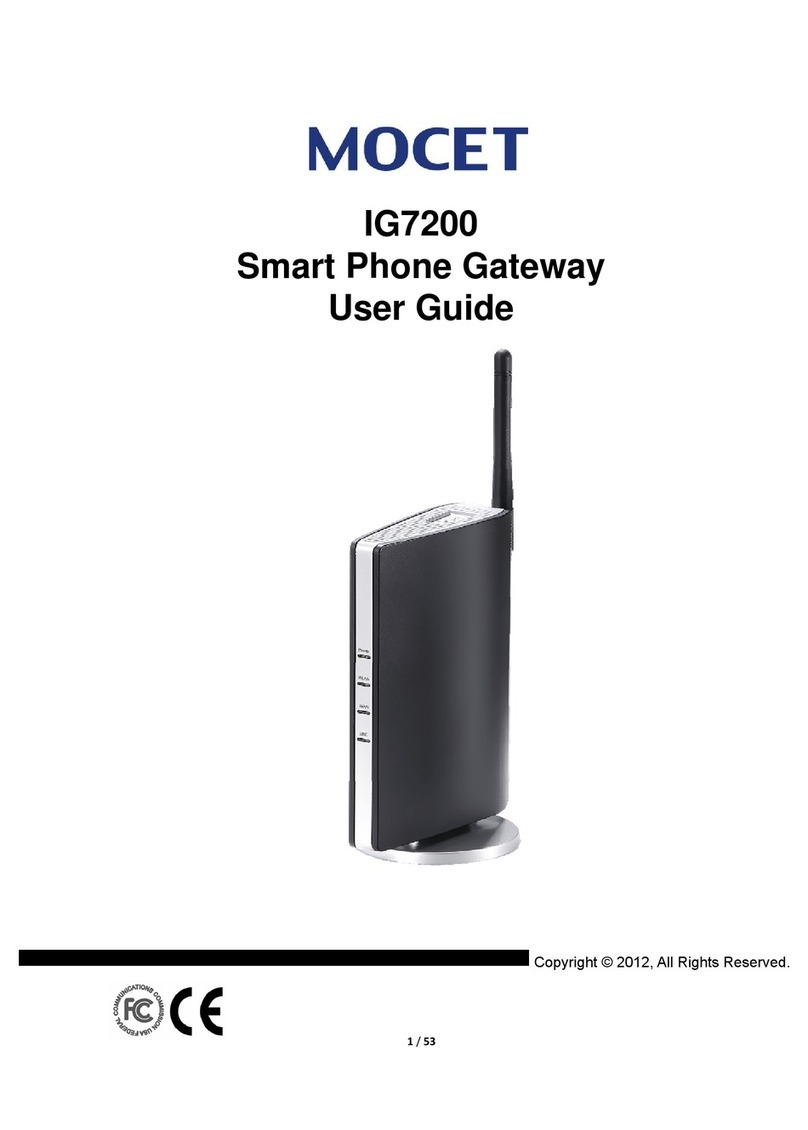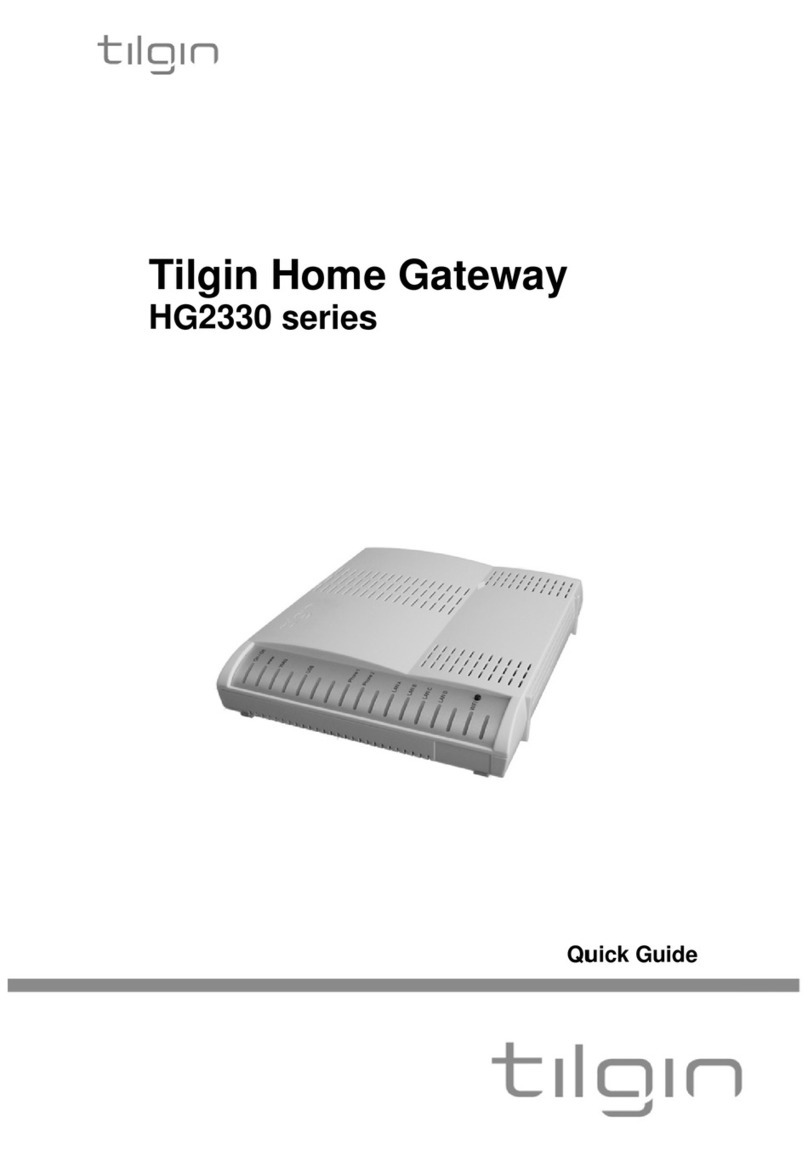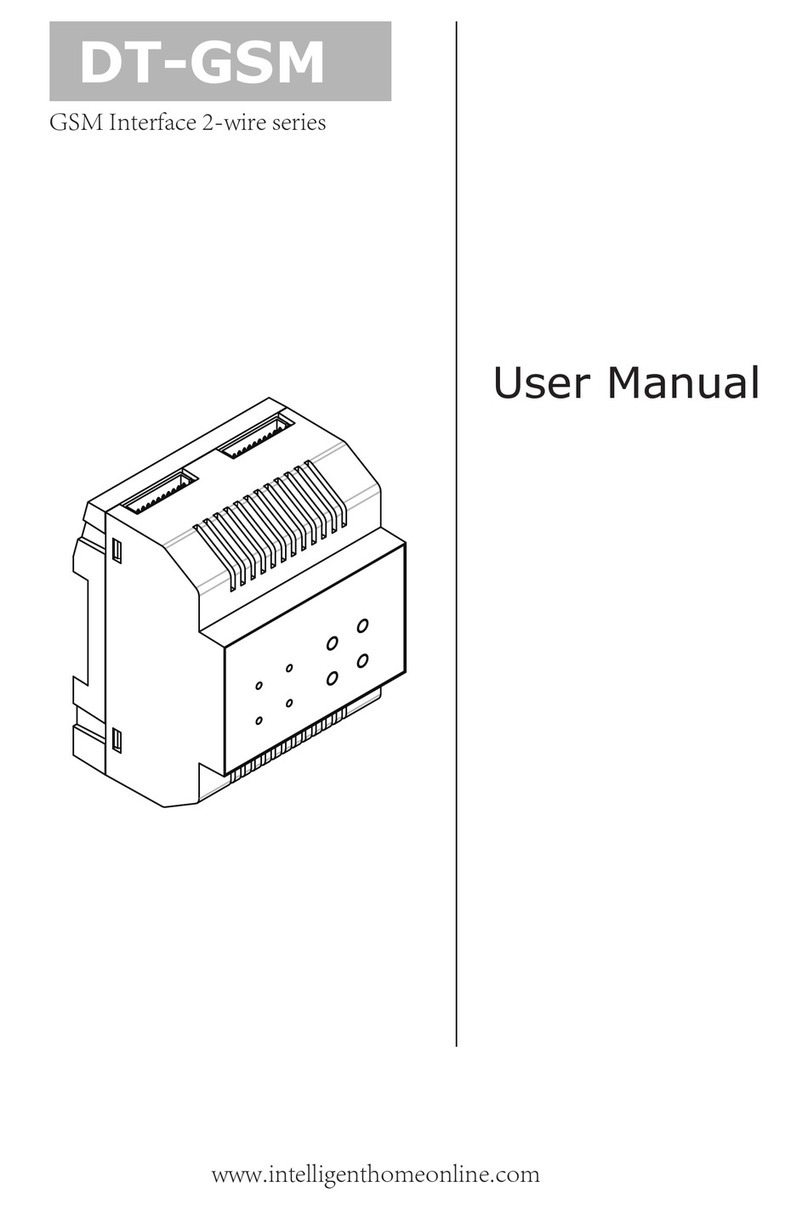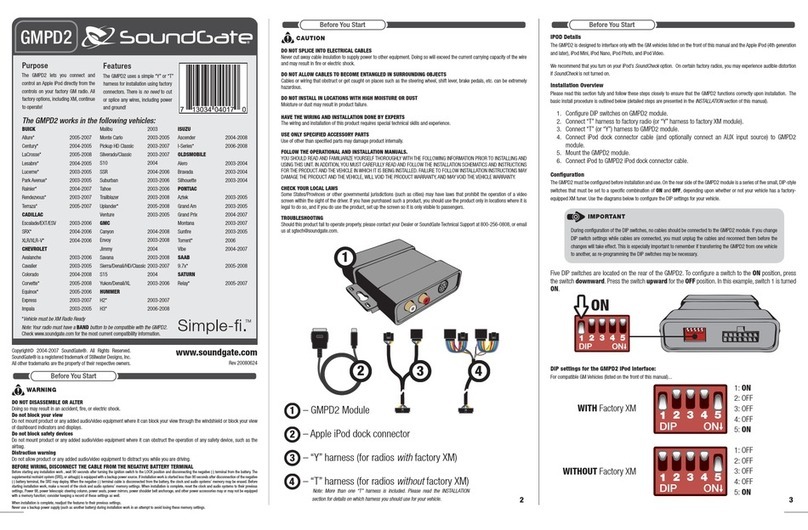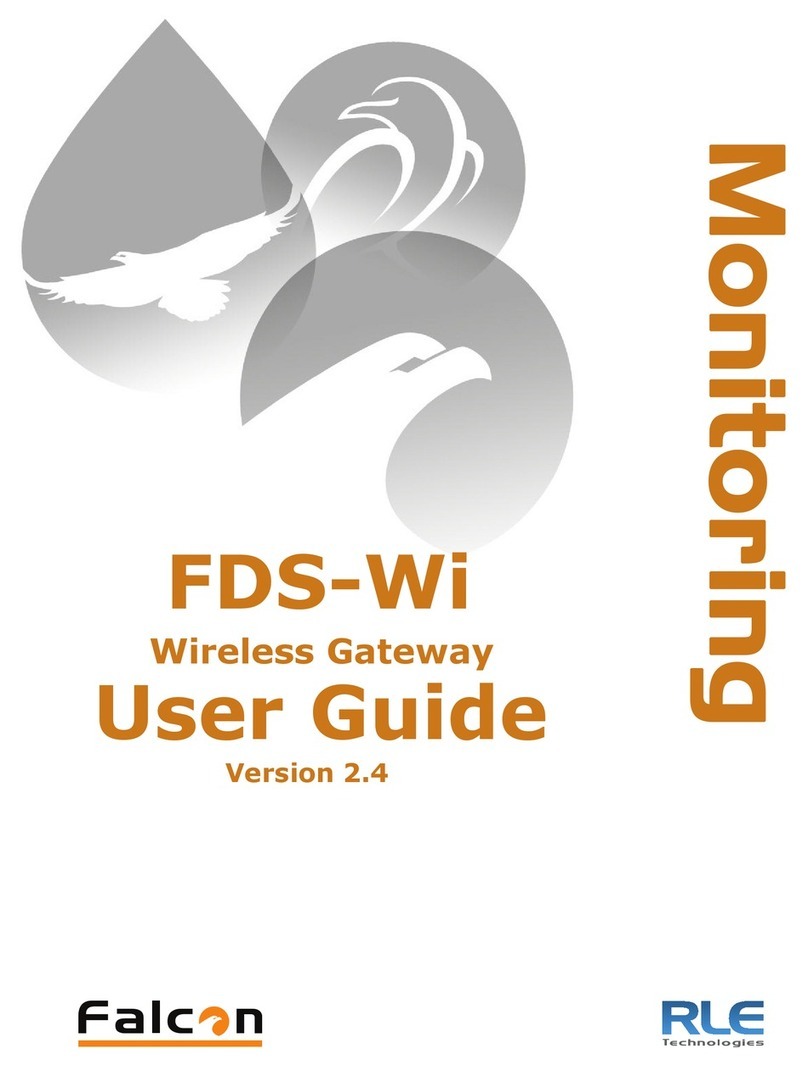Gateway Pro
iPod, USB, Bluetooth
User Manual
Opel CAN (OC2)
v.1.0
GWP-9207-1
1. INTRODUCTION
The Dension Gateway Pro lets you connect
your iPod or USB storage (stick, hard drive or
mass storage capable mp3 player) to your
original car radio, providing music playback,
menu based control and charging.
The Gateway Pro offers Bluetooth connectivity
for music streaming (via A2DP) and handsfree
mobile call handling via the original buttons and
screens of your vehicle.
Supported USB devices
USB: Flash Memory and Hard Disk Drive
(UBS1.1 and higher)
File System: FAT16 or FAT32
Storage capacity: up to 320 GB music content
Music Format: MP3, WMA and WAV, OGG
Supported iPod / iPhone devices
iPod (4th generation)
iPod nano (1st, 2nd, 3rd, 4th, 5th and 6th generation)
iPod mini
iPod Photo 4G
iPod Video 5G
iPod Classic
iPod Touch (1st, 2nd, 3rd and 4th generation)
iPhone, iPhone 3G / 3GS, iPhone 4 / 4S
Aux: 3.5mm stereo aux input (optional)
2. GETTING STARTED
Switch on your car radio and select AUX mode
by pressing the ‘CD/AUX’ button.
Connect your iPod or USB storage to the
Gateway. It will start playing the first song on the
device. If the Gateway has been in use earlier,
music will play from your iPod or USB from the
point at which they last played.
When switching off the radio the playback will
stop and the source devices will go to standby if
the ignition key is removed.
You can pair the Gateway Pro with a Bluetooth
capable mobile phone for music streaming
(requires an A2DP capable phone) or handsfree
use (if that option is active in the Gateway).
Pairing is controlled from the mobile phone the
same way as connecting to other Bluetooth
accessories. The pin code to the Gateway Pro is
0000 (for further details read Section 4).
Accessing the Menu
The menu of the Gateway Pro is displayed on
the main screen. Due to the capabilities of your
car, the Gateway Pro menu is not visible on the
cluster display (between the two main
instruments).
The music playback and settings are controlled
from the radio. Please note: steering wheel
buttons are not functional except the volume
and the mute buttons.
3. OPERATION
You can enter the Gateway Pro’s main menu by
pressing the “Folder +” button or the
“Multifunctional button” on the Head Unit. Use
the “Multifunctional button” for browsing, turn
right or left for accessing different menu options.
In order to select a menu item press the Folder
+” or the “Multifunctional button” or press “Folder
–“ to return to the previous level.
If song selected the currently played song’s title
visible on the display. In order to see Album or
Artist info, press the ‘INFO’ button on the Head
Unit.
Selecting the Music Source
You can select the music source for playback in
the Source Menu. This can be:
GW AUX*: the analogue Aux input of the
Gateway. No control function is available.
AUX can be used if Connector Port
(EXT1CP2) or AUX cable (CABL-AUX) is
connected
BT Audio: from a paired A2DP streaming
capable phone. The playback is controlled
from the phone or with the Next and Back
buttons of your car (phone dependent).
Please note: This feature is disabled by
default. It can be enabled from the Settings
menu
iPod UI: the playback is controlled from the
iPod
iPod GW: the playback is controlled from
the Gateway (the iPod controls get
disabled).
USB: the playback is controlled from the
Gateway
* Additional accessory is required
Browsing and Selecting Music (iPod or USB)
You can use the other menu items to browse the
content of the iPod/iPhone or USB device
Files, Artists, Albums, Titles, Bookmarks
(for USB only): Provides browsing and
selecting the music files on your USB
device
Music (for iPod only): Allows browsing and
selecting music in the sub-menus: Playlist,
Artists, Albums, Titles, Genres,
Composers, Audiobooks, PodCasts.
When an artist is selected the PLAY menu item
plays all the songs from the given artist, the ALL
menu lists all the songs from the given artists.
The albums from the artist are listed as separate
items afterwards.
When an album is selected, all the songs from
the given album are listed as separate items
afterwards.
The following menu items available in the main
menu serve as specific functions for music
playback:
Play All: plays all the music from the
selected source. The playback starts from
the first song on the device.
Album play: Plays the full album of the
song being played, typically used when in
random play mode.
Settings menu
Volume
The volume menu allows you to set the different
volumes in the system:
iPod, USB, Aux, Bluetooth volumes for
music playback
Phone and microphone volume for
handsfree calls
Phonebook
In the phonebook menu you can switch off the
automatic download of the phone book, which is
required to work with certain phone models.
BT Audio
You can turn the BT Audio option ON if you want
to play music from mobile phone via A2DP
Paired phone
Last four paired phone name (ID) will be listed
here. You can force pairing from this menu too if
you click select the phone from the list
About
Provides information on the gateway product
(SW versions, serial number, etc.).