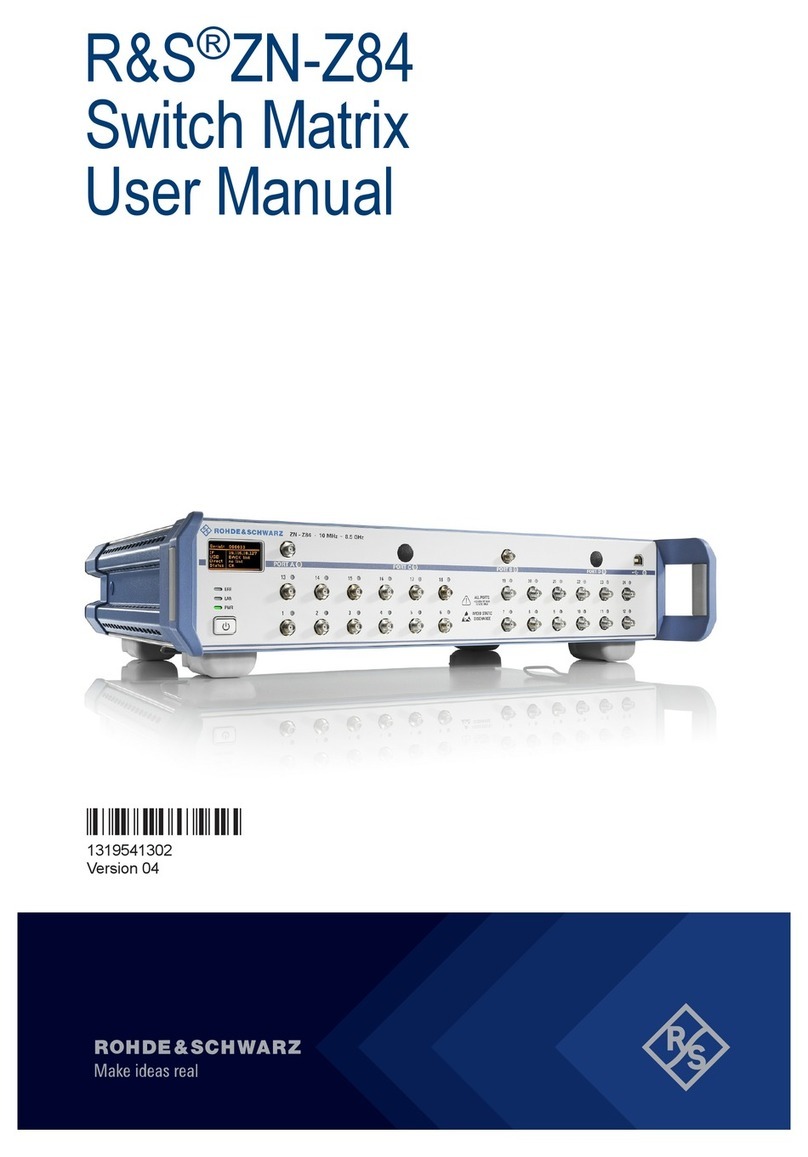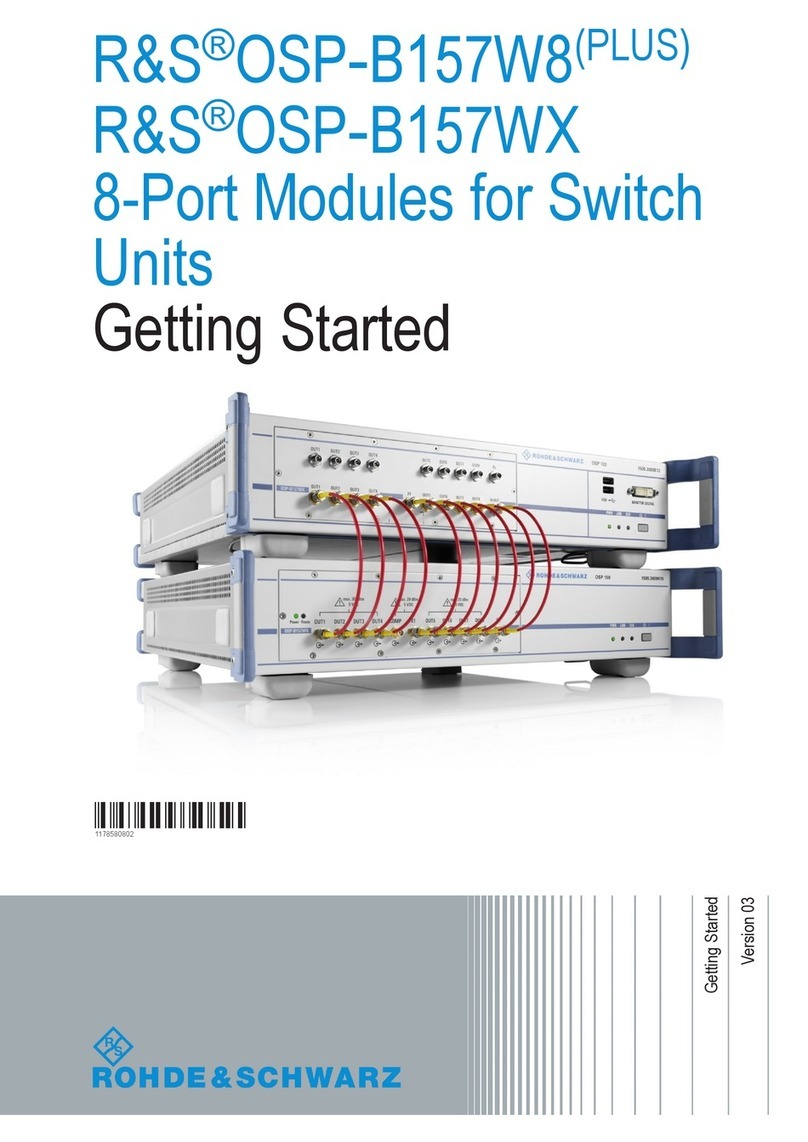The Quick Start Guide describes the following R&S®OSP models and options:
●R&S®OSP120, stock no. 1505.3009.02/.12
●R&S®OSP130, stock no. 1505.3009.03
●R&S®OSP150, stock no. 1505.3009.05/.15
●Option Module R&S®OSP-B011, stock no. 1505.4763.02
●Option Module R&S®OSP-B012, stock no. 1505.4770.02
●Option Module R&S®OSP-B101, stock no. 1505.5101.02
●Option Module R&S®OSP-B101L, stock no. 1505.5101.52
●Option Module R&S®OSP-B102, stock no. 1505.5201.02
●Option Module R&S®OSP-B102L, stock no. 1505.5201.52
●Option Module R&S®OSP-B103, stock no. 1505.5301.02
●Option Module R&S®OSP-B104, stock no. 1505.5401.02
●Option Module R&S®OSP-B106, stock no. 1505.5601.02
●Option Module R&S®OSP-B107, stock no. 1505.5901.02
●Option Module R&S®OSP-B108, stock no. 1505.5718.02
●Option Module R&S®OSP-B111, stock no. 1505.4605.02
●Option Module R&S®OSP-B111UL, stock no. 1528.1531.13/.16
●Option Module R&S®OSP-B111VL, stock no. 1515.5991.13/.16
●Option Module R&S®OSP-B112, stock no. 1505.4611.02
●Option Module R&S®OSP-B114, stock no. 1505.4711.02
●Option Module R&S®OSP-B116, stock no. 1515.5827.02
●Option Module R&S®OSP-B119, stock no. 1515.5856.02
●Option Module R&S®OSP-B121, stock no. 1515.5504.02
●Option Module R&S®OSP-B121H, stock no. 1515.5504.40
●Option Module R&S®OSP-B122, stock no. 1515.5510.02
●Option Module R&S®OSP-B122H, stock no. 1528.1525.02
●Option Module R&S®OSP-B123, stock no. 1515.5527.02
●Option Module R&S®OSP-B124, stock no. 1515.5533.02
●Option Module R&S®OSP-B125, stock no. 1515.5540.02
●Option Module R&S®OSP-B126, stock no. 1515.5556.02
●Option Module R&S®OSP-B127, stock no. 1505.4728.02
●Option Module R&S®OSP-B128, stock no. 1505.4734.02
●Option Module R&S®OSP-B129, stock no. 1517.7004.02
●Option Module R&S®OSP-B131, stock no. 1505.4740.02
●Option Module R&S®OSP-B132, stock no. 1505.4757.02
●Option Module R&S®OSP-B133, stock no. 1528.3157.02
●Option Module R&S®OSP-B136, stock no. 1522.4500.02
●Option Module R&S®OSP-B142, stock no. 1528.1048.03/.11/.12/.13
●Option Module R&S®OSP-B158, stock no. 4094.7300.02
The firmware of the instrument makes use of the operating system LINUX®and other valuable open source software packages. For
information, see the "Open Source Acknowledgement" on the user documentation CD-ROM (included in delivery) or at
https://www.rohde-schwarz.com/en/firmware/osp.
Rohde & Schwarz would like to thank the open source community for their valuable contribution to embedded computing.