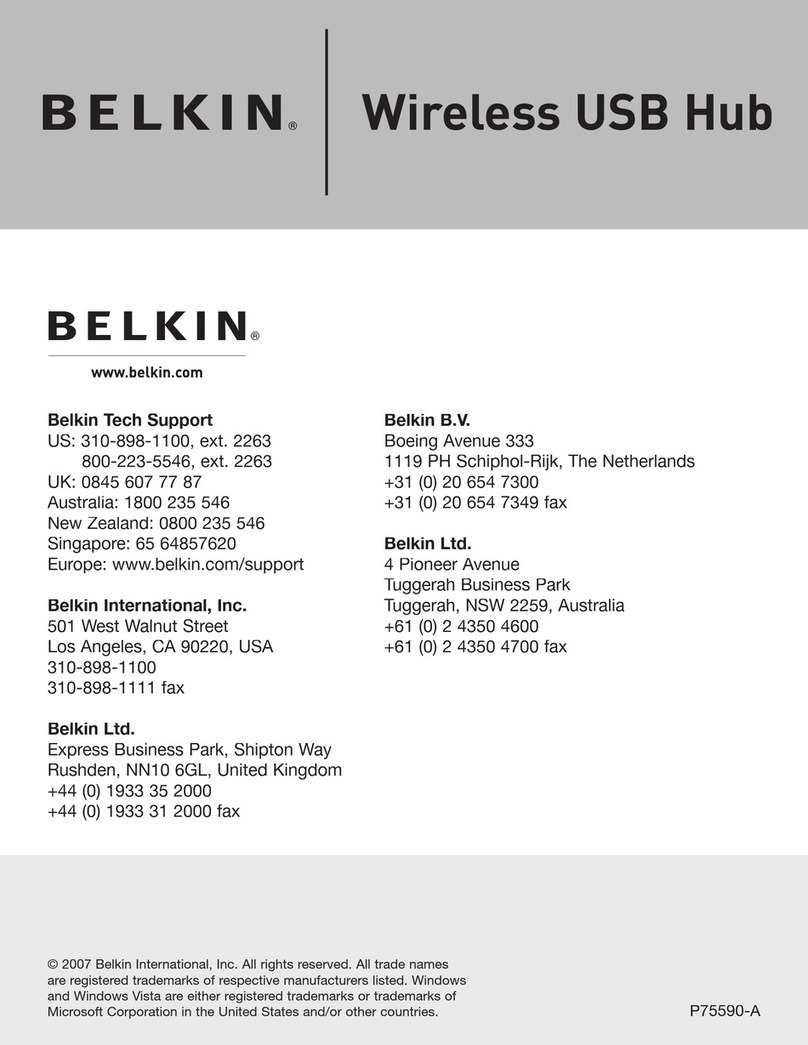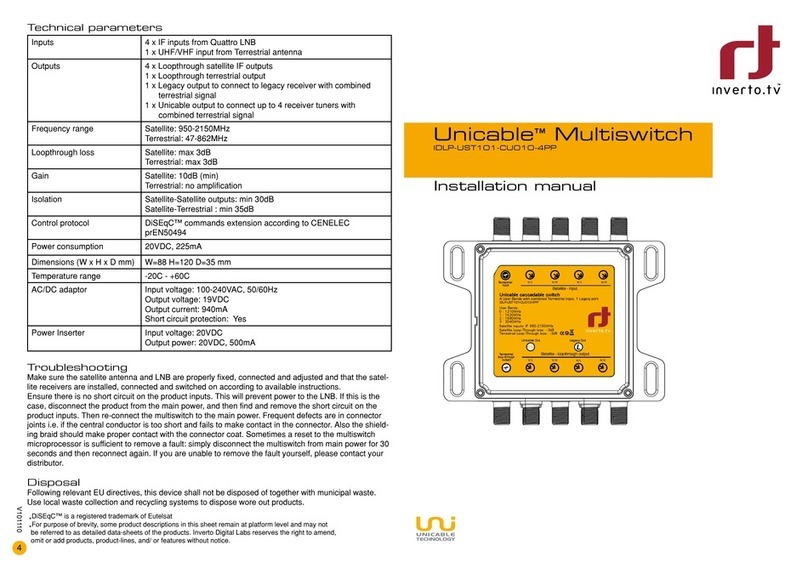ROHS HS04 User manual

1
HDMI Switcher
ITEM NO.: HS04, HS07, RC01
HS04, HS07 HDMI switch allows multi different digital (video & audio) sources to share one
video dis lay. Built in Auto Scan and Auto Jum function for variety a lication. They are
erfect for home theater systems no more hassles of manually lugging in different HDMI
connectors to view different video sources. (ex: DVD layer, setu to box, DVR…)
HS04 4 Input 1 Output HDMI Switcher
Switch easily between any four HDMI sources by remote control or push button front.
HDMI 1.3a compliance, support Deep Color 12 Bits Color (Data rate up to 2.25Gbps) and 3D
capable.
Extends the range of HDMI compliant device by equalizing and reclocking the HDMI signal.
Supports high resolution input:
HDTV: 480i, 576i, 480p, 576p, 720p, 1080i and 1080p @60Hz.
HDCP pass-through.
LED brightness could be adjusted for different environment.
Built in auto scan switching input function, to automatically select the next one with the signal of
the input.
Built in auto jump function, to automatically select the new video input.
Easy to use front panel control of switching or using the included remote control.
PC Remote control option: USB、RS-232 or RS-485 terminal devices. (Order separately).
The switcher box is the ideal for all of devices, offering both high-definition video and audio
switching capability.
HS07 7 Input 1 Output HDMI Switcher
Identical to HS04, but switch 7 HDMI devices.
Optional Model: order separately
R 01 RS232 to UART onverter
RS232 to UART converter terminal device
To add this converter terminal for PC Remote control option with SHETECH switcher
series product.
Application for model num er: CS04M, YS04M, HS04, HS07.

2
Panel iew:
HS04
HS07
IR Remote Control Setting:
::
:
This device could use IR remote control for function setting and control, The ID number must be setup
before using IR remote control or change new batteries.
Setup IR remote ID number: Press and hold “Power Symbol”button and press number 0.
Installation iew:
HS04

3
HS07
RC01
Specification:
ITEM HS04 HS07
Connector HDMI Type A
Input Output HDMI (Input) x 4、
HDMI (Output) x 1
HDMI (Input) x 7、
HDMI (Output) x 1
Color depth 12 Bits Color (Data rate up to 2.25Gbps)
Resolutions 1080p (Max)
Function Button Button x 8 Button x 11
Power Supply DC 5V 1AMP Regulated ( External )
Power Consumption 300mA ( Max ) 600 mA (Max)
Temperature Operation: 0 to 55℃, Storage: -20 TO 85℃, Humidity: up to 95%
Dimensions mm 253 x 138.5 x 40
Weight g 770 775
ITEM R 01
PC (RS-232) DB9 Connector (Female)
Console 4 PIN Female Header
Distance 15M (max)
Baud Rate 115200 bps (max)
Power Source (DC) From Terminal +5V
Power Consumption 50 mA (max)
Temperature Operation: 0 to 55℃, Storage: -20 TO 85℃, Humidity: up to 95%
Dimension mm 57.5 × 33.5 × 16.8
Weight g 22
PC RC01
YS04M
CS04M
HS04, HS07
,
Console cable
RS-232

4
LED Indication:
Power ON/OFF System activate/ stand y.
FLASH Panel utton or IR remote control disa led y remote PC.
AUTO SCAN ON/OFF Auto scan function activated/disa led.
AUTO JUMP ON/OFF Auto jump function activated/disa led.
1, 2, 3, 4 ON Currently selected input signal channel.
FLASH No signal input.
Panel Button Function:
Power: System activate/ stand y.
AUTO SCAN: Auto scan function activated/disa led.
AUTO JUMP: Auto jump function activated/disa led.
DIMMER: LED rightness adjustment.
1, 2, 3, 4: Currently select input signal channel and disa le auto scan function.
Remote ontrol Operating A,B Mode Switching:
There are two remote control operating modes: When this device power on, you could
switch A,B mode y pressing the panel “power” utton and remote control “ *” utton
together.
Mode A operating mode: It come with auto scan & auto jump functions.
Mode B operating mode: When auto scan & auto jump functions no need to use, which only
need single utton for quick operation on AV switch.
Factory default is set to (Mode A).
IR remote control Mode A Operating:
Power sym ol System activate/stand y.
▲
▲▲
▲
Select next available input and activates auto scan function.
▼
▼▼
▼
Select previous available input and activates auto scan function.
◀
◀◀
◀ Select previous input and disa le auto scan function.
▶
▶▶
▶ Select next input and disa le auto scan function.
1、
、、
、2、
、、
、3、
、、
、4 (5,
,,
,6,
,,
,7)
Currently select input and disa le auto scan function.
0 Auto jump function activated/disa led.
# LED rightness adjustment.
MENU、
、、
、ENTER、*、
、*、、*、
、*、(5,
,,
,6,
,,
,7)、
、、
、8、
、、
、9 Reserved (no function) .
IR remote control Mode B Operating:
Power sym ol System activate/stand y.
▲
▲▲
▲ Select next input and system activate.
▼
▼▼
▼ Select previous input and system activate.
◀
◀◀
◀ Select previous input and system activate.
▶
▶▶
▶ Select next input and system activate.
1、
、、
、2、
、、
、3、
、、
、4 (5,
,,
,6,
,,
,7)
Currently select input and system activate.
# LED rightness adjustment.
MENU、
、、
、ENTER、*、
、*、、*、
、*、(5,
,,
,6,
,,
,7)、
、、
、8、
、、
、9、
、、
、0 Reserved (no function).
Auto Scan Function:
Under auto scan operation, if the selected input video signal disappears over 0.5 second, it
would automatically select the previous or next input with video signal.
Auto Jump Function:
Under auto jump operation, if there is a new video signal input, it will automatically switch
to a new video signal input.
LED brightness setting:
LED rightness could e set up as the following 4 levels:
1 Minimum Brightness
2 Normal Brightness
3 Maximum Brightness
4 Brightness auto change

5
Factory default is set to level 3.
Under Brightness auto change mode, press any utton or IR remote control, or video signal
changed (video signal disappears or show up), LED status will show the maximum
rightness up to 5 seconds then ack to the minimum rightness.
omputer Remote ontrol Function:
This console could use optional USB、
、、
、RS-232 and RS-485 terminal ca le to connect with
computer, To use terminal program for remote control operation, the communication format
is 9600,8,N,1 (9600 Bps, 1 start its, 8 data its, 1 stop it).
Under remote control operation, If it shows 「
「「
「COMMAND」
」」
」, then it is “under command mode”.
It could easily e operated and set y entering the following commands in the chart.
Press「
「「
「Enter」
」」
」: if it shows 「
「「
「OK!」
」」
」 then the previous command is completed; showing 「
「「
「ERROR!」
」」
」
indicates the previous command is incorrect.
ommand Mode Instruction:
[COMMAND] [DESCRIPTION]
------------------------- -------------------------------------------
n Currently select input and disa le auto scan.
PRE Select previous availa le input and activates auto scan.
NEXT Select next availa le input and activates auto scan.
SCAN y Auto scan function activated/disa led.
JUMP y Auto jump function activated/disa led.
ACTIVATE System activate.
STANDBY System stand y.
MODE x Select operation mode A/B.
IR y IR remote utton lock/unlock.
KEY y Panel utton lock/unlock.
LED n LED rightness adjustment.
SAVE Save setting.
LOAD Load setting.
KEYPAD Keypad mode operation.
SIGNAL Display input signal status.
STATUS Display setting.
VERSION Display firmware version.
? Show all commands.
[SYMBOL] [PARAMETER]
------------------------- -------------------------------------------
n 1 | 2 | 3 | 4
x A | B
y ON | OFF
S ace characters between the command and arameters can be ignored.
Virtual Remote ontrol Mode:
Showing 「KEYPAD :」 when it is under virtual remote control mode, which you could enter
the following commands at the terminal to simulate the IR remote control operation.
After press command if it shows 「OK!」 then the previous command is executed; showing
「ERROR!」 indicates the previous command is incorrect.
System Activate irtual Remote Control Mode A/B Operate description:
MODE A:
::
:
[COMMAND] [DESCRIPTION]
------------------------- -------------------------------------------
1 2 3 4 Currently select input and disa le auto scan.
- Select previous availa le input and activates auto scan.
+ Select next availa le input and activates auto scan.
L Select previous input and disa le auto scan.
R Select next input and disa le auto scan.

6
0 Auto jump function activated/disa led.
/ System activate/stand y.
. LED rightness adjustment.
Q Command mode operation.
S Display setting and input signal status.
? Show all commands.
MODE B:
::
:
[COMMAND] [DESCRIPTION]
------------------------- -------------------------------------------
1 2 3 4 Currently select input.
- Select previous input.
+ Select next input.
L Select previous input.
R Select next input.
/ System activate/stand y.
. LED rightness adjustment.
Q Command mode operation.
S Display setting and input signal status.
? Show all commands.
System Standby Virtual Remote ontrol Mode A/B Operate description:
MODE A:
::
:
[COMMAND] [DESCRIPTION]
------------------------- -------------------------------------------
/ System activate/stand y.
Q Command mode operation.
S Display setting and input signal status.
? Show all commands.
MODE B:
::
:
[COMMAND] [DESCRIPTION]
------------------------- -------------------------------------------
1 2 3 4 Currently select input and system activate.
- Select previous input and system activate.
+ Select next input and system activate.
L Select previous input and system activate.
R Select next input and system activate.
/ System activate/stand y.
Q Command mode operation.
S Display setting and input signal status.
? Show all commands.
Remark:
There are some DVD equipments still have +5V signal output under power off status, it will cause
auto jump and auto scan function abnormal, please disable auto jump and auto scan function to
avoid any abnormal operation.
Rev. D
This manual suits for next models
2
Table of contents
Popular Switch manuals by other brands

Trust
Trust 411F quick start guide

NETGEAR
NETGEAR M4500 Series Hardware installation guide
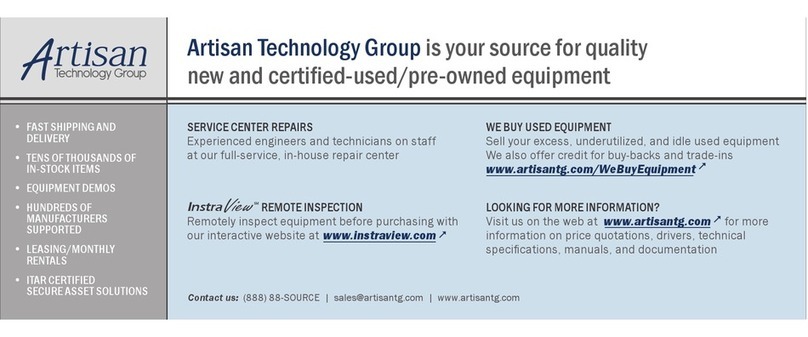
artisan
artisan VX414C user manual

D-Link
D-Link DES-1018MP Quick installation guide
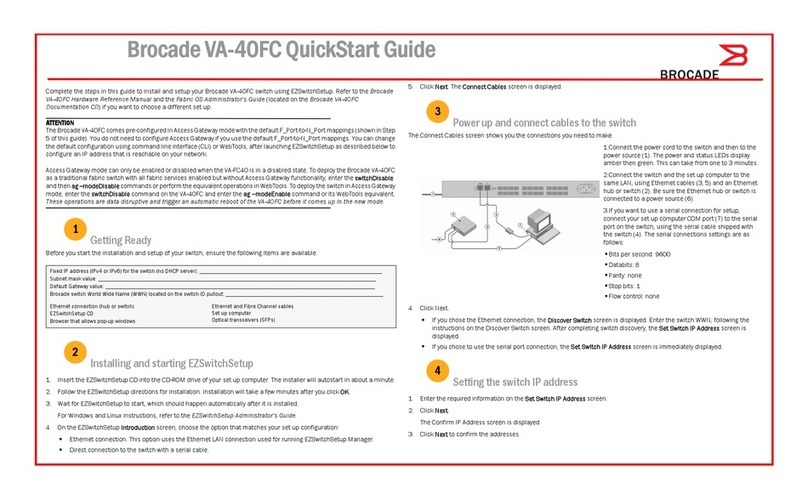
Brocade Communications Systems
Brocade Communications Systems VA-40FC quick start guide

Belden
Belden HIRSCHMANN OCTOPUS OS3 user manual
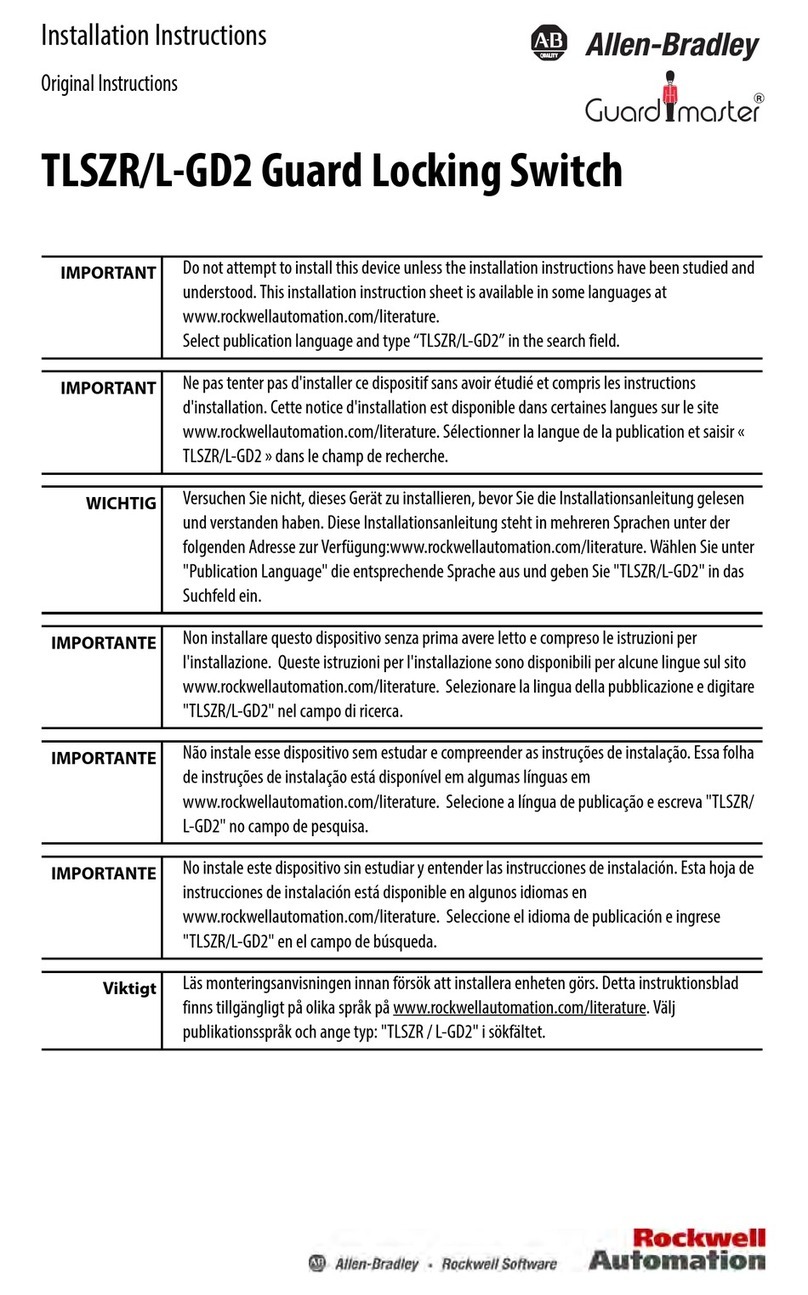
Allen-Bradley
Allen-Bradley TLSZR/L-GD installation instructions
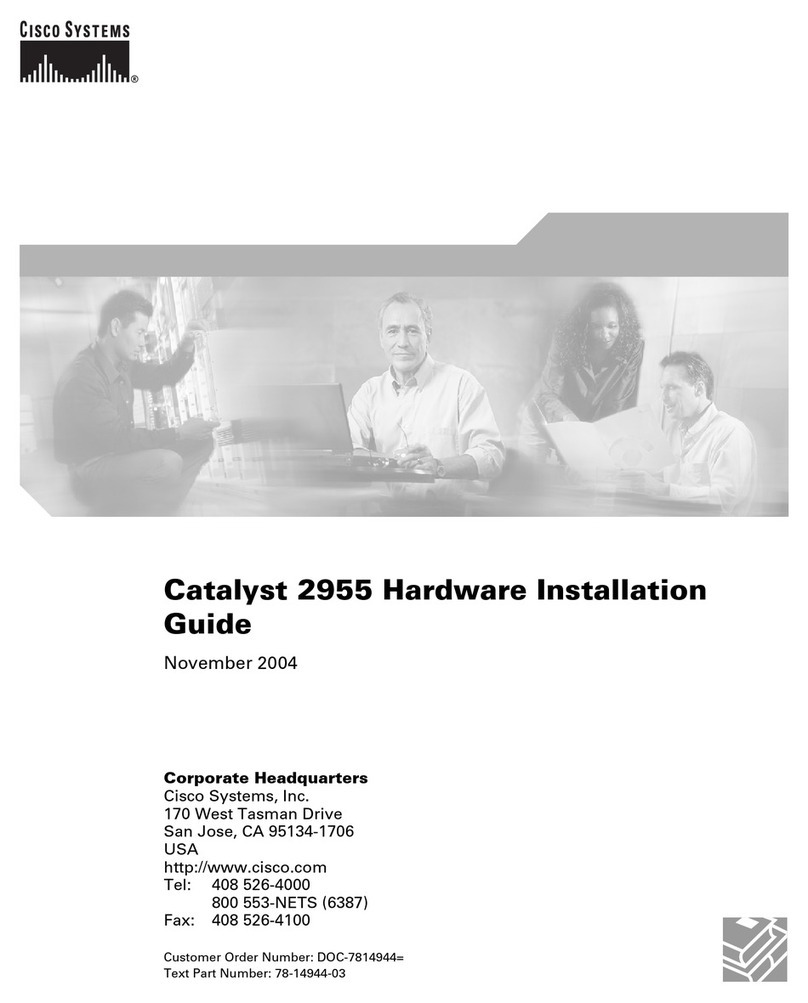
Cisco
Cisco Catalyst 2955 Series Hardware installation guide
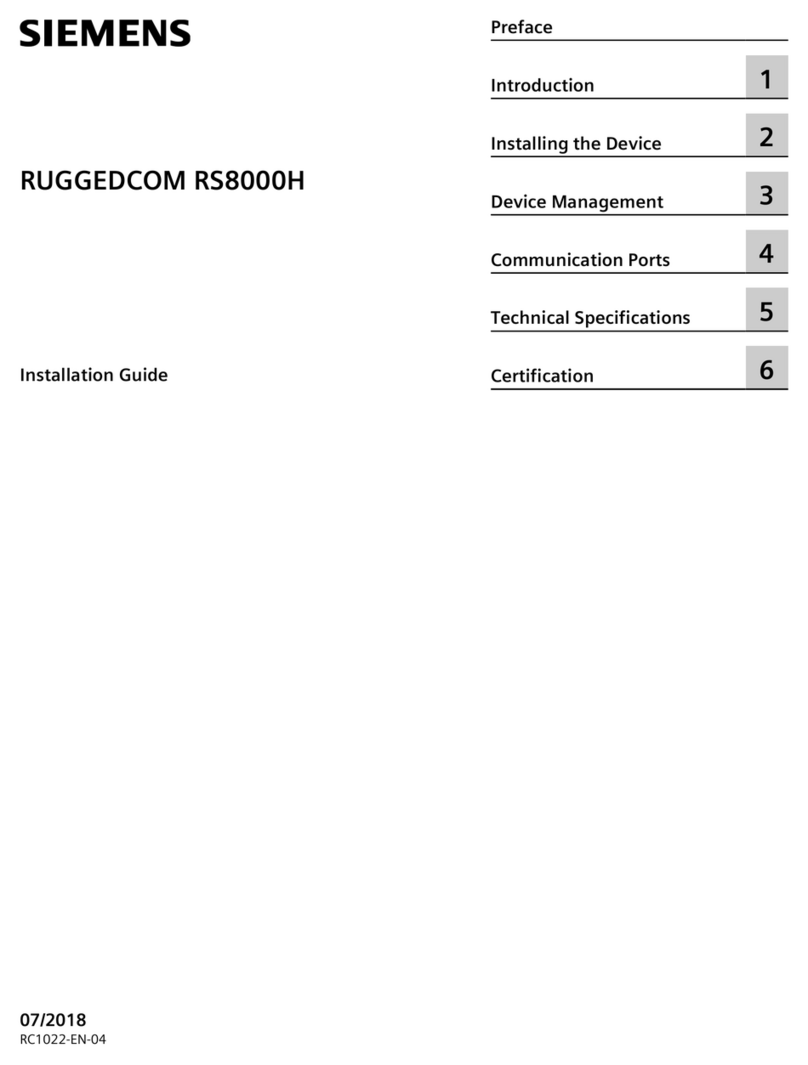
Siemens
Siemens RUGGEDCOM RS8000H installation guide

ZyXEL Communications
ZyXEL Communications MGS-3712F user guide
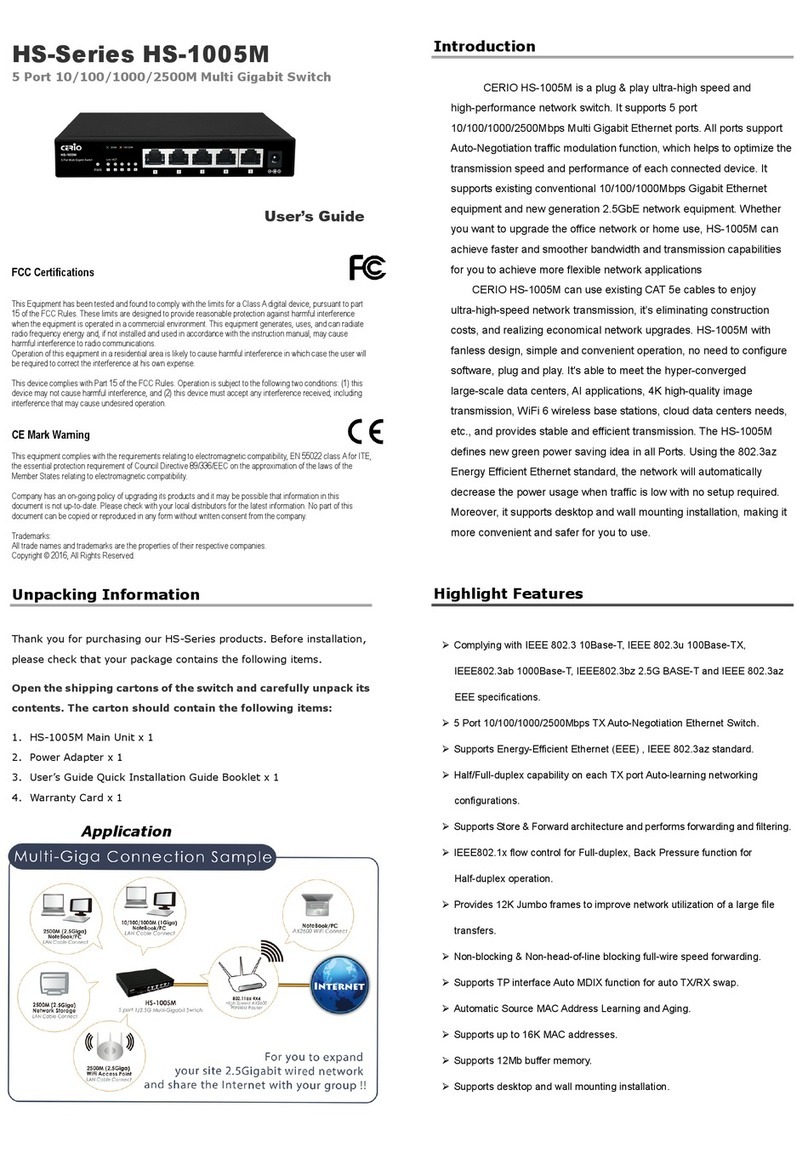
Cerio
Cerio HS Series user guide

HP
HP 5500-24G-PoE+-4SFP Product End-of-Life Disassembly Instructions