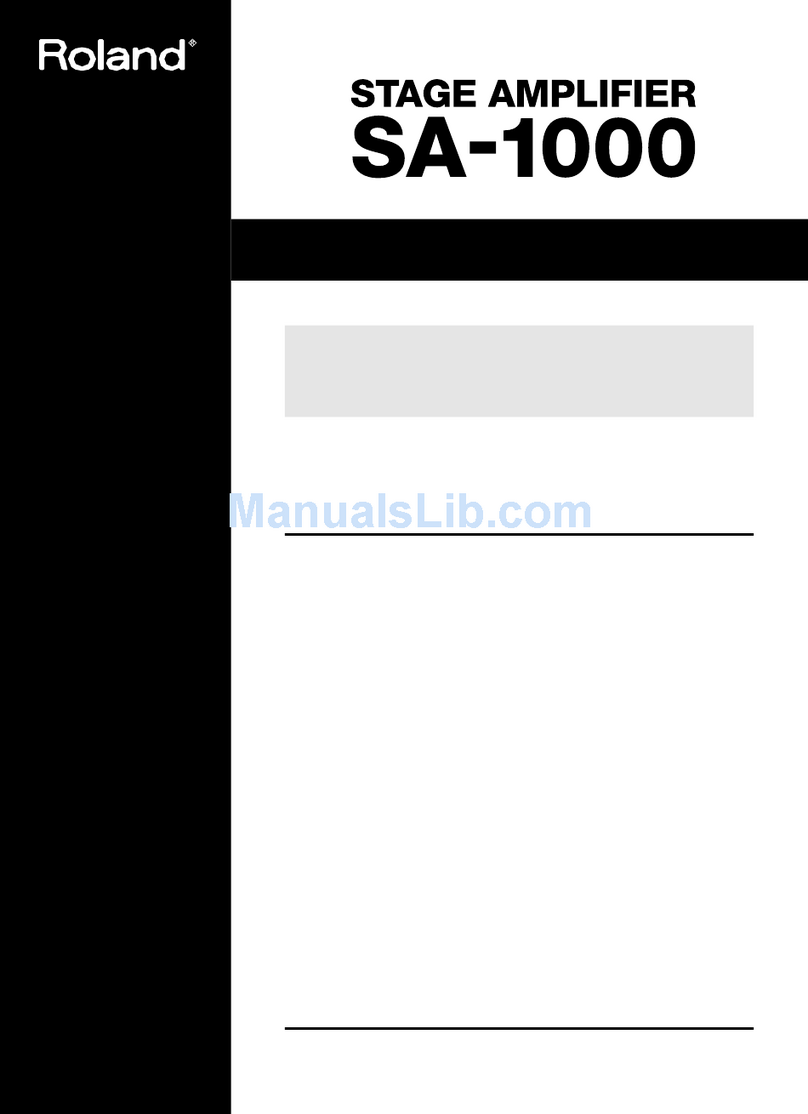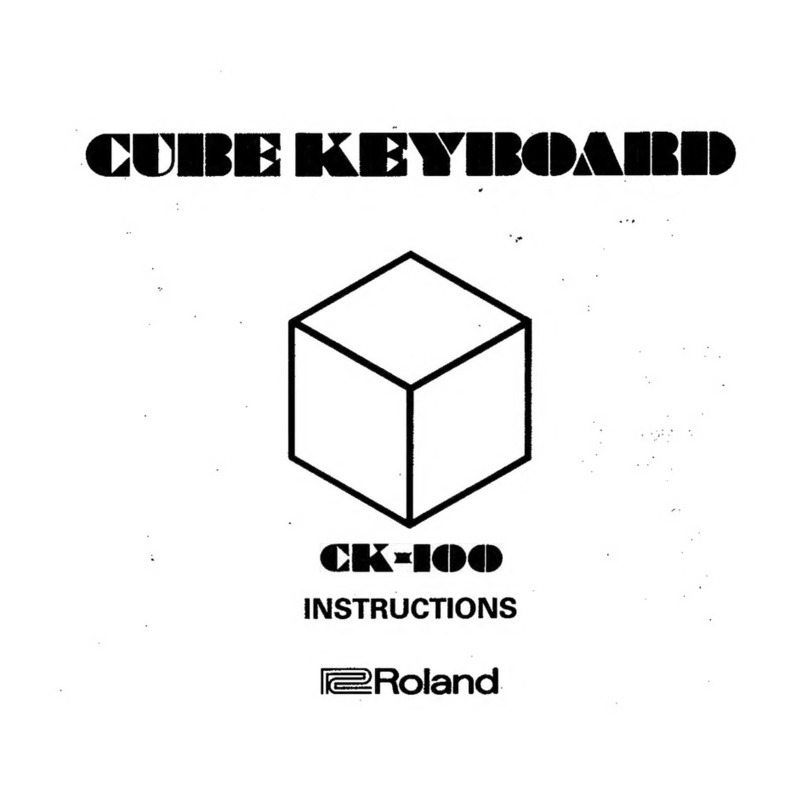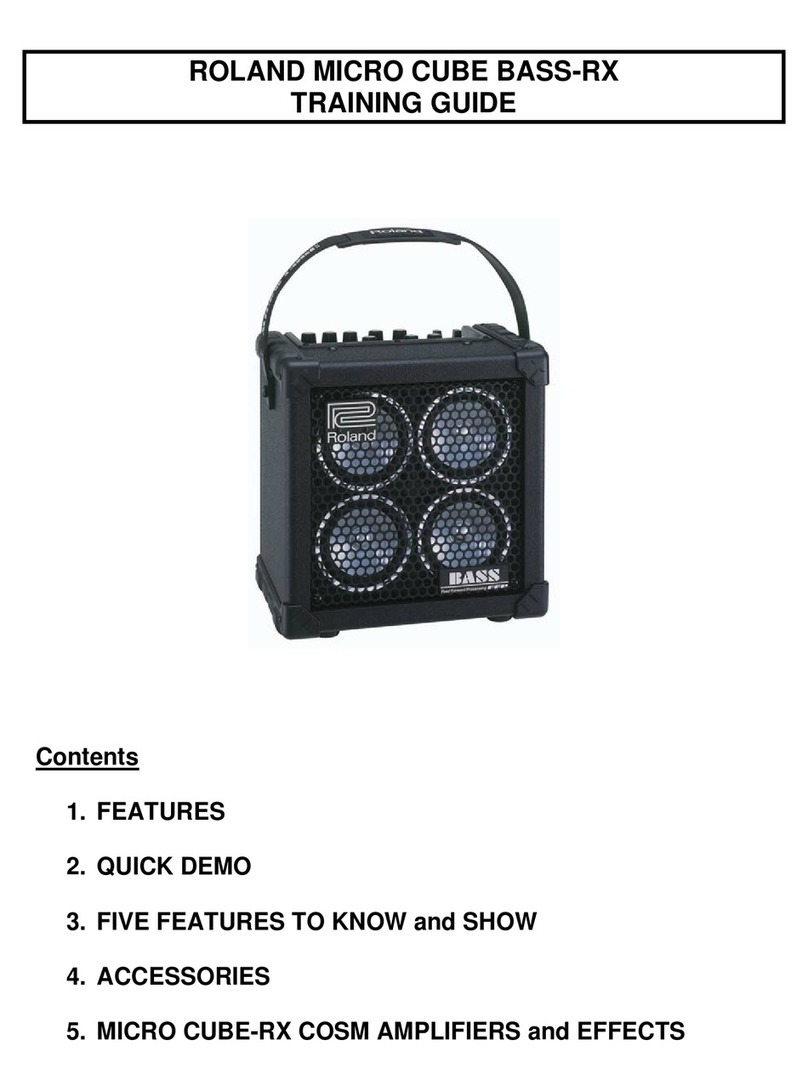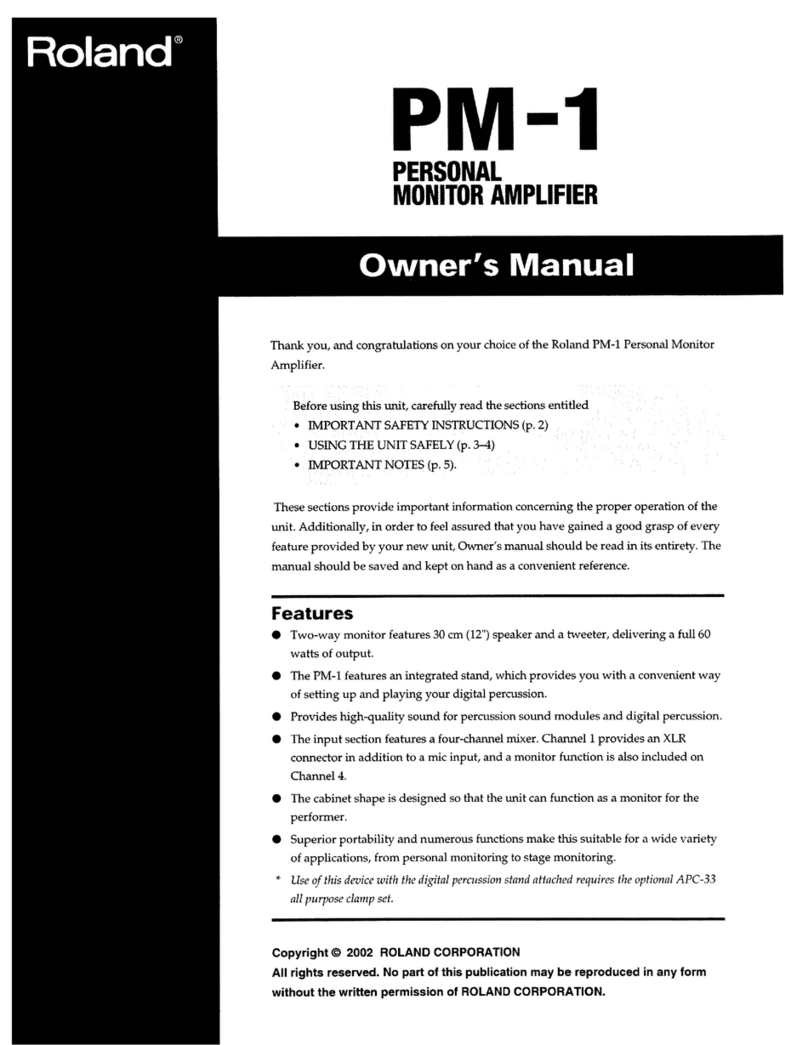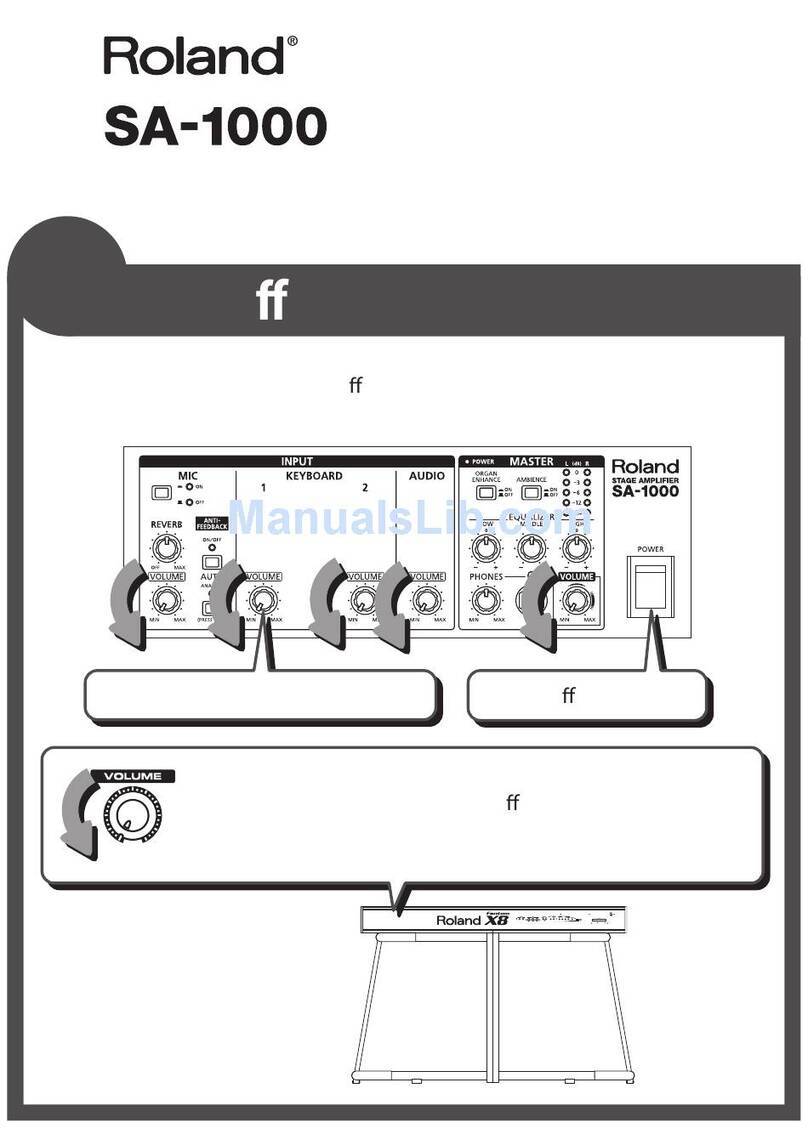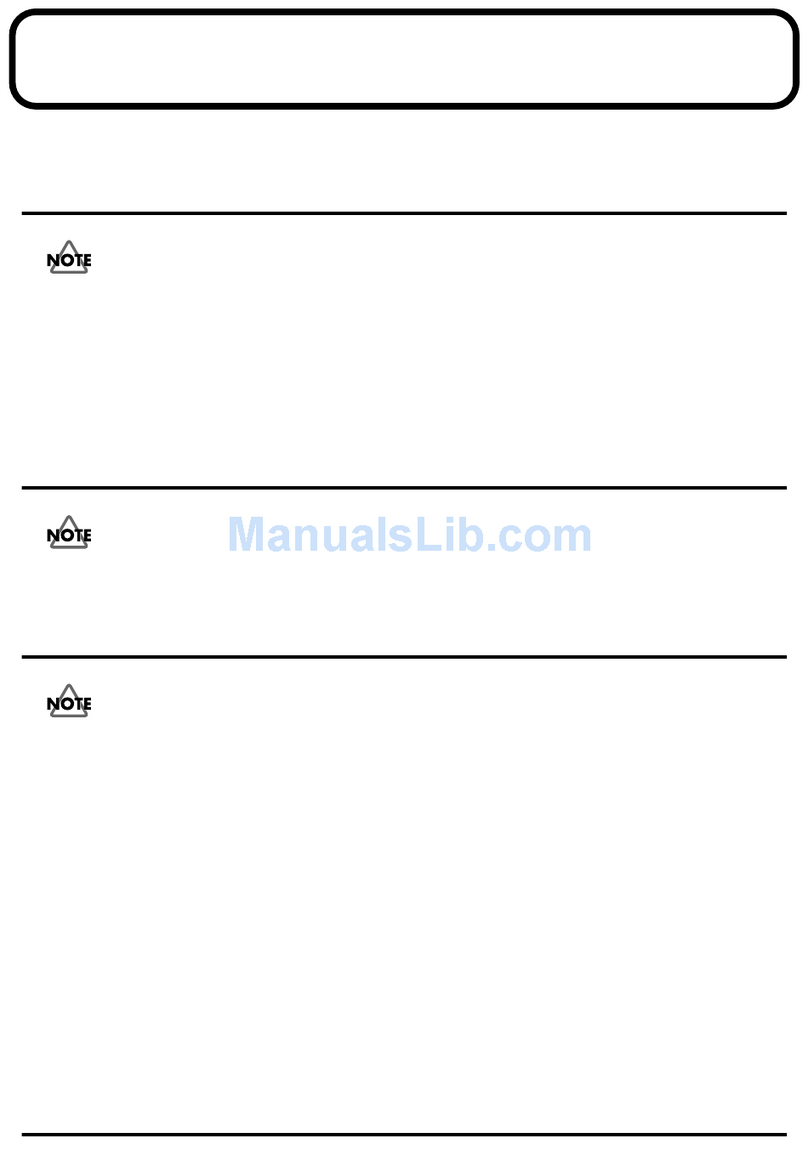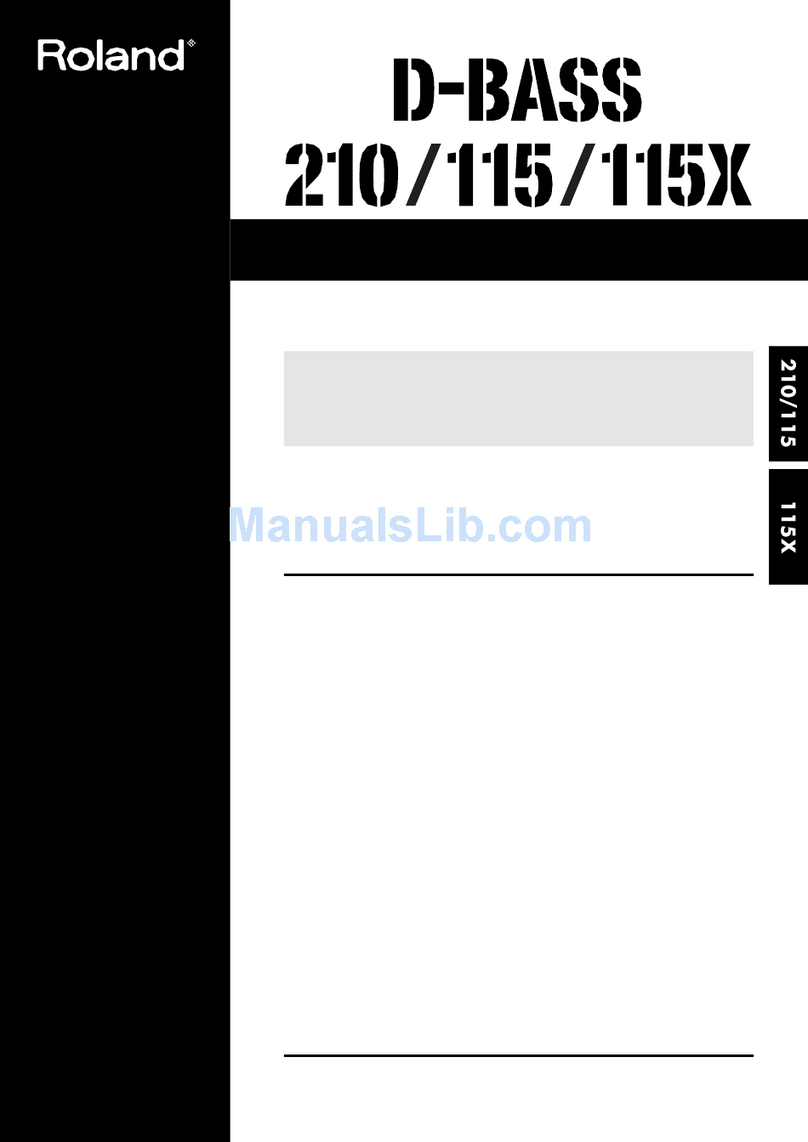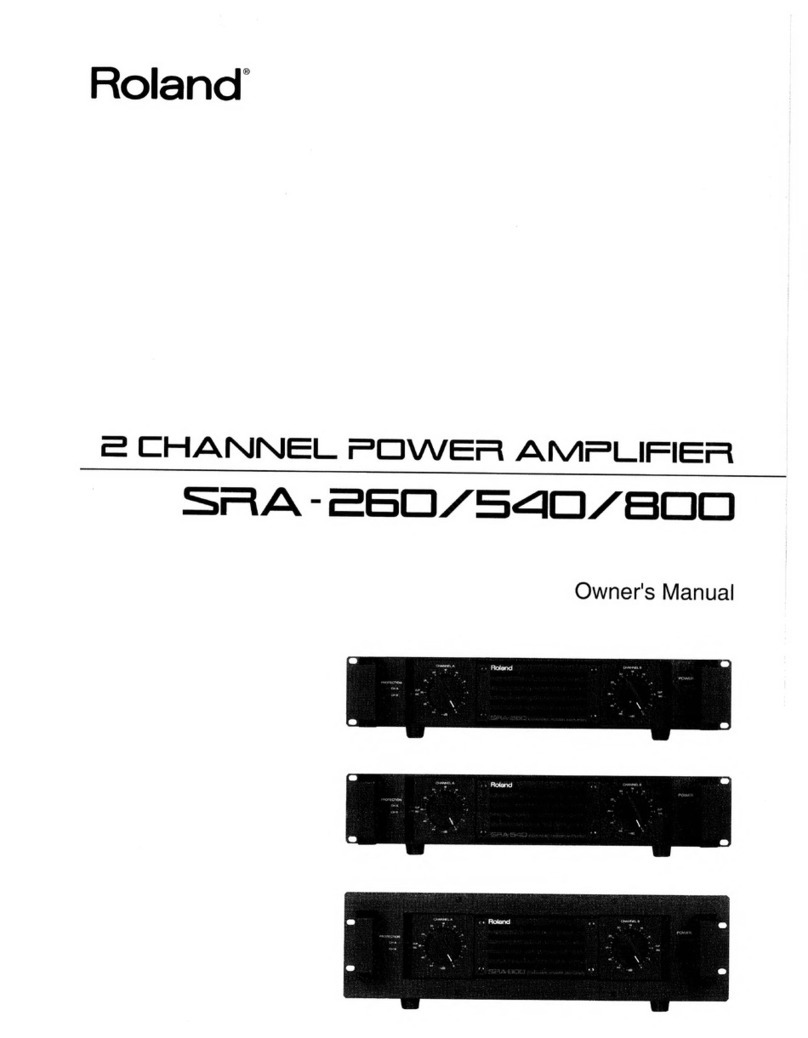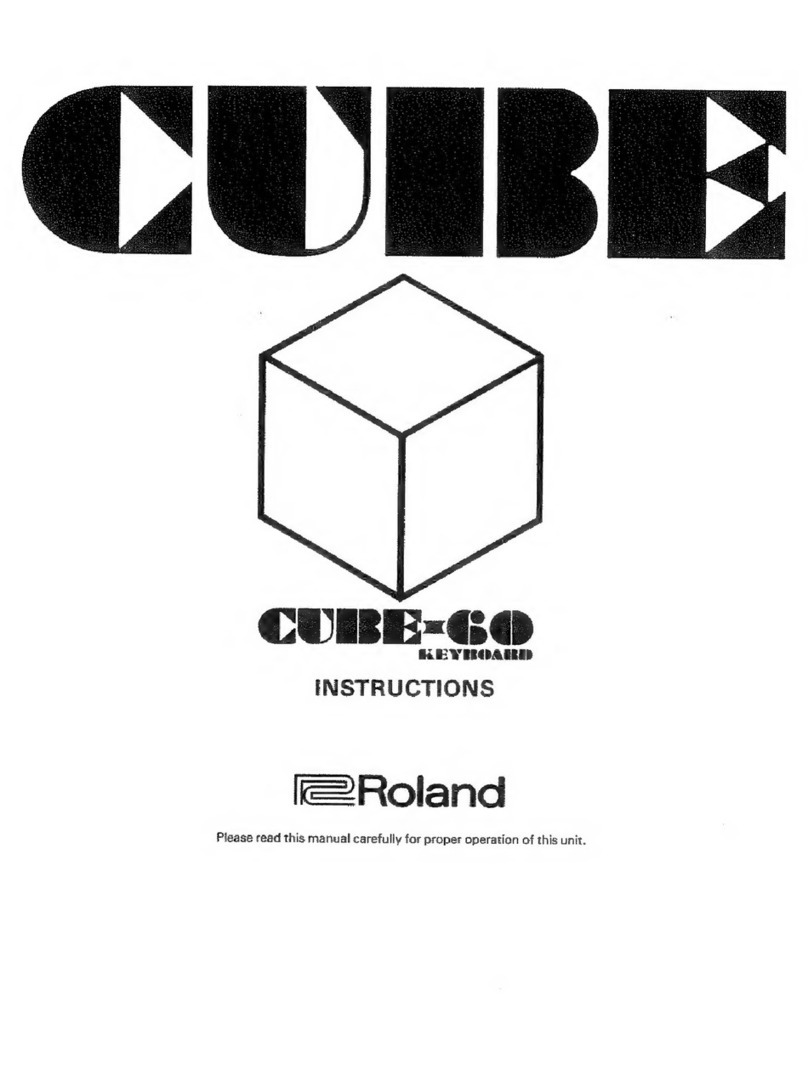Using i-CUBE LINK
Owner’s Manual
Monitor Amplier
Top Panel (Adjusting the Sound of a Line-Level Device or Microphone)
Rear Panel (Connecting Your Equipment)
“i-CUBE LINK” is a function that allows the CUBE Lite MONITOR to be used simultane-
ously for conventional AUX IN and as an audio interface for your iPad/iPhone when the
iPad/iPhone is connected via the included mini cable (4-pole).
iPad/iPhone
app
Audio output
(sound) Stereo output
Audio output
(sound)
Sound will be input from
the iPad/iPhone to the
CUBE Lite MONITOR.
The sound that is input to the STEREO/MIC jacks will be sent
from the CUBE Lite MONITOR to your iPad/iPhone.
By making use of this function, you can do things such as the following:
• Record the audio from the line-level device or microphone using your iPad/iPhone
app, then play it back
• Produce the sound from the line-level device or microphone after you’ve used your
iPad/iPhone app to apply eects to it
* If you only want to produce the sound that’s being input to the CUBE Lite MONITOR
after it has passed through your iPad/iPhone, minimize the [VOLUME] knob on the
top panel.
You can choose one of the following two types of sound to be sent to the iPad/iPhone.
* Even if the input is stereo, it will be sent as monaural.
Line Mode
(default setting)
The same sound as heard from the CUBE Lite MONITOR’s
speakers will be sent.
Direct Mode The sound being input to the STEREO/MIC jacks will be sent
without modication.
To select Direct Mode
1. While holding down the Mode switch, press the [POWER]
switch to turn on the CUBE Lite MONITOR’s power.
To return to Line mode, turn the CUBE Lite MONITOR’s power o,
then on again.
Rated Power Output 10W (Stereo speakers 3 W x 2 + Subwoofer 4 W)
Nominal Input Level
(1 kHz)
<STEREO MODE>
L (MONO), R: -20 dBu
<MIC MODE>
MIC: -40 dBu
LINE: -20 dBu
i-CUBE LINK/STEREO AUX IN: -10 dBu
Speakers 7.5 cm (3 inches) x 3
Controls
POWER switch
Mode switch (STEREO/MIC)
VOLUME knob
LOW knob
MIDDLE knob
HIGH knob
REVERB/ECHO knob
<i-CUBE LINK/STEREO AUX IN>
VOLUME knob
Indicator Mode (STEREO/MIC)
Connectors
L (MONO)/MIC jack: 1/4-inch phone type
R/LINE jack: 1/4-inch phone type
i-CUBE LINK/STEREO AUX IN jack: 4-pole miniature phone type
PHONES jack: Stereo miniature phone type
DC IN jack
Power Supply AC adaptor (DC 5.7 V)
Current Draw 1000 mA
Dimensions 250 (W) x 147 (D) x 135 (H) mm
9-7/8 (W) x 5-13/16 (D) x 5-3/8 (H) inches
Weight 1.7 kg/3 lbs 12 oz (excluding AC adaptor)
Accessories
Owner’s Manual
AC adaptor
Mini cable (4 poles)
* 0 dBu = 0.775 Vrms
* In the interest of product improvement, the specications and/or appearance of this unit
are subject to change without prior notice.
i-CUBE LINK/STEREO AUX IN jack (dual function)
i-CUBE LINK
If you use the included mini cable (4-pole) to connect your iPad/
iPhone, you’ll be able to use the i-CUBE LINK function.
STEREO AUX IN
Use the included mini cable (4-pole) or a commercially available
stereo-mini cable to connect your digital audio player or iPad/
iPhone here.
[VOLUME] knob
Adjusts the volume of the input from the connected device.
Before using this unit, carefully read the sections entitled “USING THE UNIT SAFELY” and “IMPORTANT NOTES” (separate sheet).
These sections provide important information concerning the proper operation of the unit. Additionally, in order to feel assured that
you have gained a good grasp of every feature of your new unit, read Owner’s manual in its entirety. This manual should be saved
and kept on hand as a convenient reference.
Roland CUBE Lite MONITOR: Monitor Amplier
Guide pin
You can connect a commercially available
wire here to secure the CUBE Lite MONITOR.
* To prevent damage, do not apply
excessive force to the guide pin.
For details on i-CUBE LINK and on iPhone/iPad apps that can use i-CUBE LINK,
refer to Roland website.
http://www.roland.com/
Specications
STEREO/MIC jacks
PHONES jack
Connect headphones
equipped with a
stereo mini-plug.
[VOLUME] knob
Adjusts the volume.
Mode switch/Indicator
Set the mode appropriately for the device you’ve connected.
Indicator Mode Explanation
Green STEREO When a keyboard or other line-level
device is connected to the STEREO jacks.
Red MIC When a microphone is connected to the
MIC jack.
STEREO L (MONO), R
Connect a keyboard or other line-level device.
MIC (MIC, LINE)
Connect your microphone to the MIC jack.
You can connect a keyboard or other line-level
device to the LINE jack, and use it simultane-
ously with a microphone.
* The LINE jack is a monaural input.
* The top panel knobs aect both the MIC jack
and LINE jack.
If you want to adjust the volume of the
microphone and line-level device separately,
use the controls of your line-level device to
adjust its volume.
[LOW] knob
Adjusts the volume of the
lower range.
[MIDDLE] knob
Adjusts the volume of the
middle range.
[HIGH] knob
Adjusts the volume of the
upper range.
Anti-feedback Function
When the mode is set to “MIC,” the anti-feedback function will
suppress acoustic feedback (howling).
* This works only with respect to the input from the MIC jack.
* If the anti-feedback function is not enough to suppress
feedback, take the following steps.
• Change the direction of the microphone
• Move the microphone away from the speakers
• Lower the volume
[REVERB/ECHO] knob
Change the position of this knob to
switch between reverb and echo.
The position of the knob determines the
depth of the eect.
DC IN jack
Connect the included AC
adaptor here.
* Use only the included AC
adaptor. The use of any
other AC adaptor may cause
malfunction.
[POWER] switch
Turns the power on and o.
Ground terminal
Refer to the separate sheet
“Ground terminal.”
Select either STEREO or MIC using the Mode switch on the top panel.
Designed for use at home, the CUBE Lite MONITOR contains a 2.1 ch
speaker system that gives you great-sounding audio playback as well
as the quality you expect from a stereo monitor amp.
• With specially designed stereo speakers and subwoofer, this unit delivers power-
ful lows and faithfully reproduces your instrumental and vocal performances.
• The i-CUBE LINK function lets you use your iPad/iPhone app to record and play
back an instrumental or vocal performance, and apply eects to it.
English
Copyright © 2012 ROLAND CORPORATION
All rights reserved.
No part of this publication may be reproduced in any form without the written permission of ROLAND CORPORATION.
NOTE
To prevent malfunction and equipment failure,
always turn down the volume, and turn o all
the units before making any connections.
Turning the Power On and O
• Once everything is properly connected, be sure to follow the procedure below to turn on their power.
If you turn on equipment in the wrong order, you risk causing malfunction or equipment failure.
When turning the power on: Turn on the CUBE Lite MONITOR last.
When turning the power o: Turn o the CUBE Lite MONITOR rst.
• This unit is equipped with a protection circuit. A brief interval (a few seconds) after turning the unit on is required before it will
operate normally.