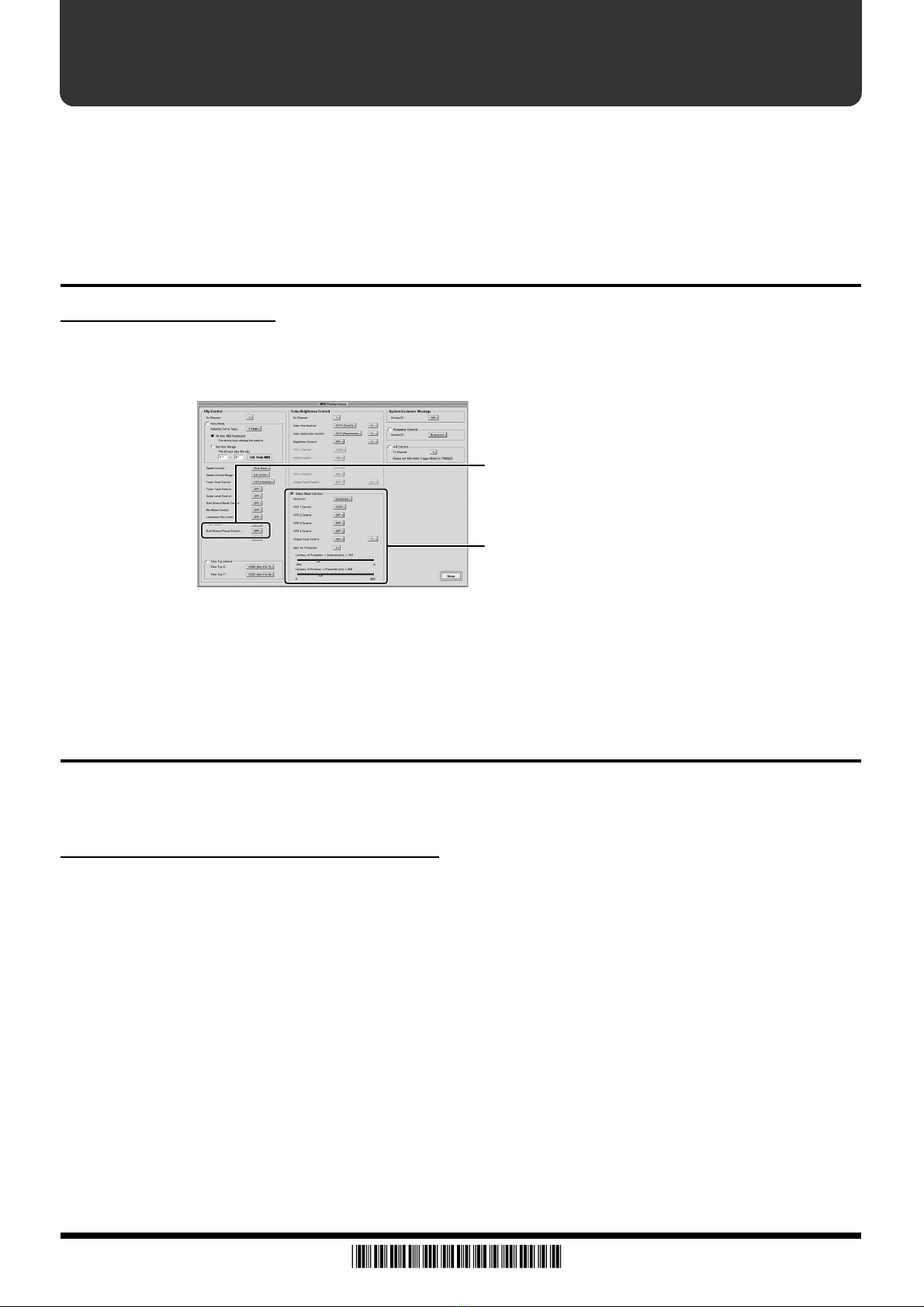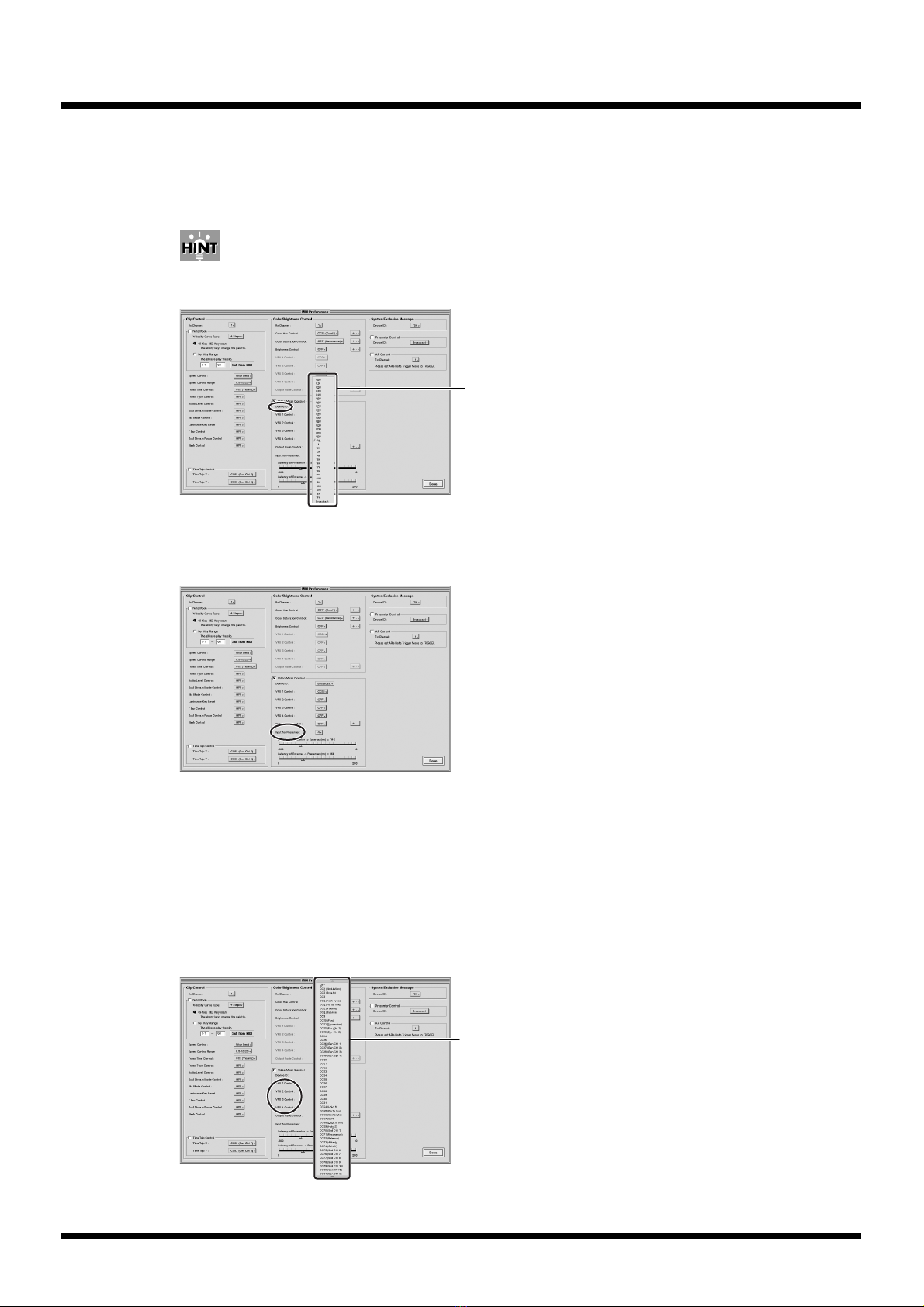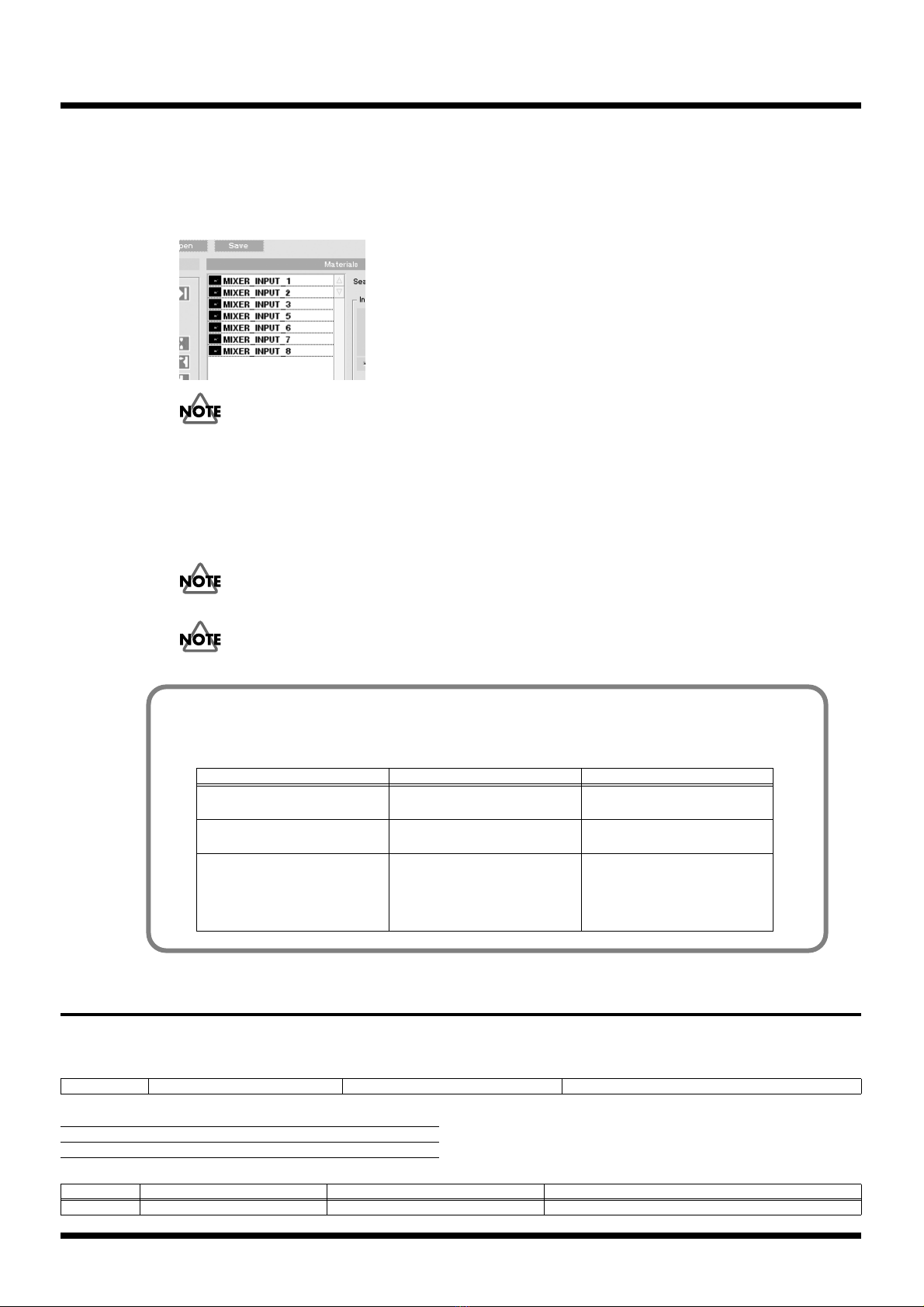13.
Input from the video mixer appears on the "Material" list with a name like "MIXER INPUT 1."
You can assign input from the video mixer to a clip by dragging material having such names
to the "Clips" list.
"MIXER INPUT" data items from 1 through 8 are displayed. The video-mixer input you set in Step 10
is not displayed.
When you are connecting to the PR-80 a video mixer that has fewer than eight inputs, such as the V-
4, never drag to the "Clips" list a "MIXER INPUT" item whose number exceeds the number of input
channels on the video mixer.
When a clip has been created by dragging a "MIXER INPUT" item whose number exceeds the number
of input channels on the video mixer to the "Clips" list, selecting the clip while in the Play mode may
cause the words "MIXER INPUT" to appear in the output video or result in a failure to switch the
input channel.
In the Play mode, never rapidly switch clips created by dragging "MIXER INPUT" to the "Clips" list.
When you're using Video Mixer Control, never try to operate the video mixer directly.
MIDI implementation (Presenter)
3.Parameter address map
3-1-1. Clip Control Preference Area
3-2. V-LINK (Model ID = 00H 51H)
3-2-2. Clip Control Assignment Area
#10H 10H 16H Dual Stream Focus Control Assignment 01H-05H, 07H-1FH, 40H-5FH, D0H, E0H, FFH Control Change, Channel Press, Pitch Bend, OFF
Parameter Assigned Value
Dual Stream Focus OFF -
Address Parameter Name Sys.Ex.Value Meaning of Value
#10H 10H 26H V-LINK Rx Setting (Dual Stream Focus) 01H-05H, 07H-1FH, 40H-5FH, D0H, E0H, FFH Dual Stream Focus : Control Change, Channel Press, Pitch Bend, OFF
Setting Examples for Edirol Video Mixers
When you have connected an Edirol video mixer, using settings for the "Video Mixer Control" items
like the ones in the examples shown below may be useful.
V-4 V-440HD
Presenter =>
External Latency
-150 -80
External =>
Presenter Latency
60 70
Additional tips Set the memory 8 MIX button
on the V-4 to Mix01. Also, when
performing control from a PR-
80, flip the video fader to the A
channel.
Of "MIXER INPUT" items
1 – 8, 1 – 4 correspond to SD in-
put and 5–8 correspond to HD/
RGB input.
Copyright © 2006 ROLAND CORPORATION
All rights reserved. No part of this publication may be reproduced in any form without the written permission of ROLAND CORPORATION.