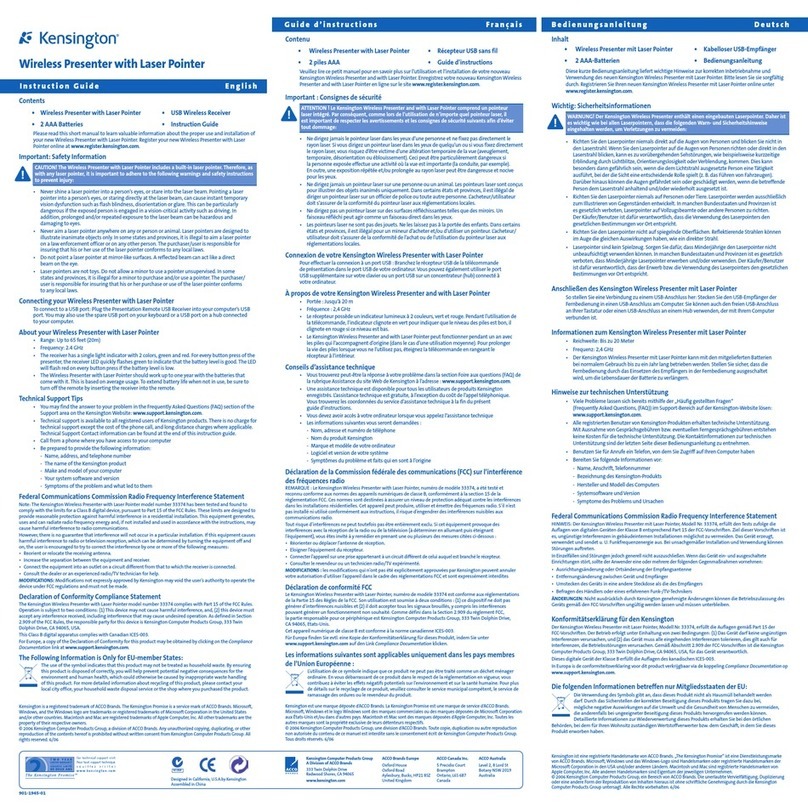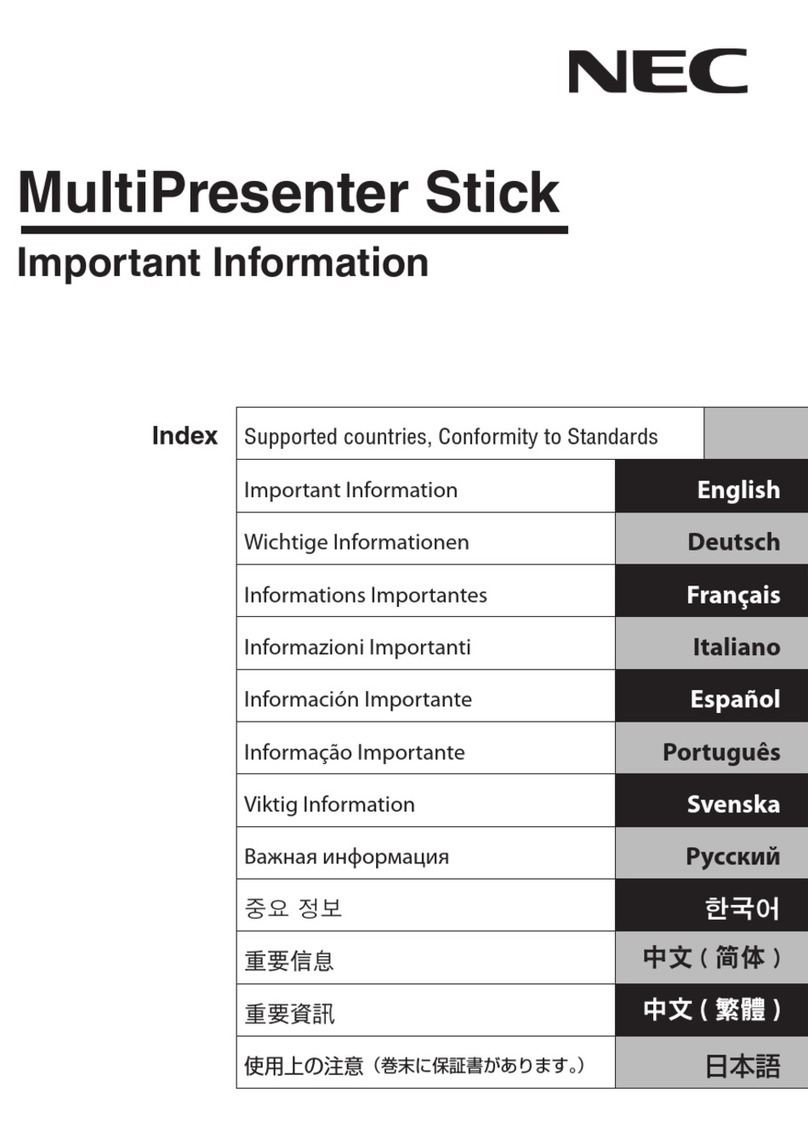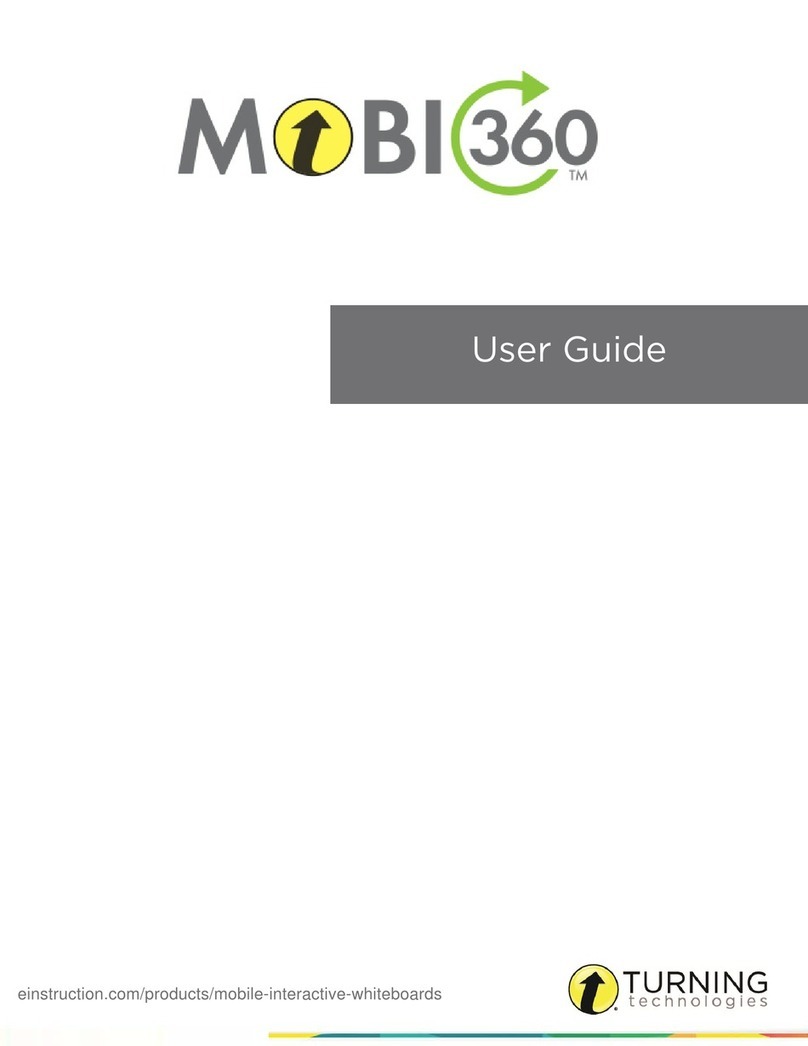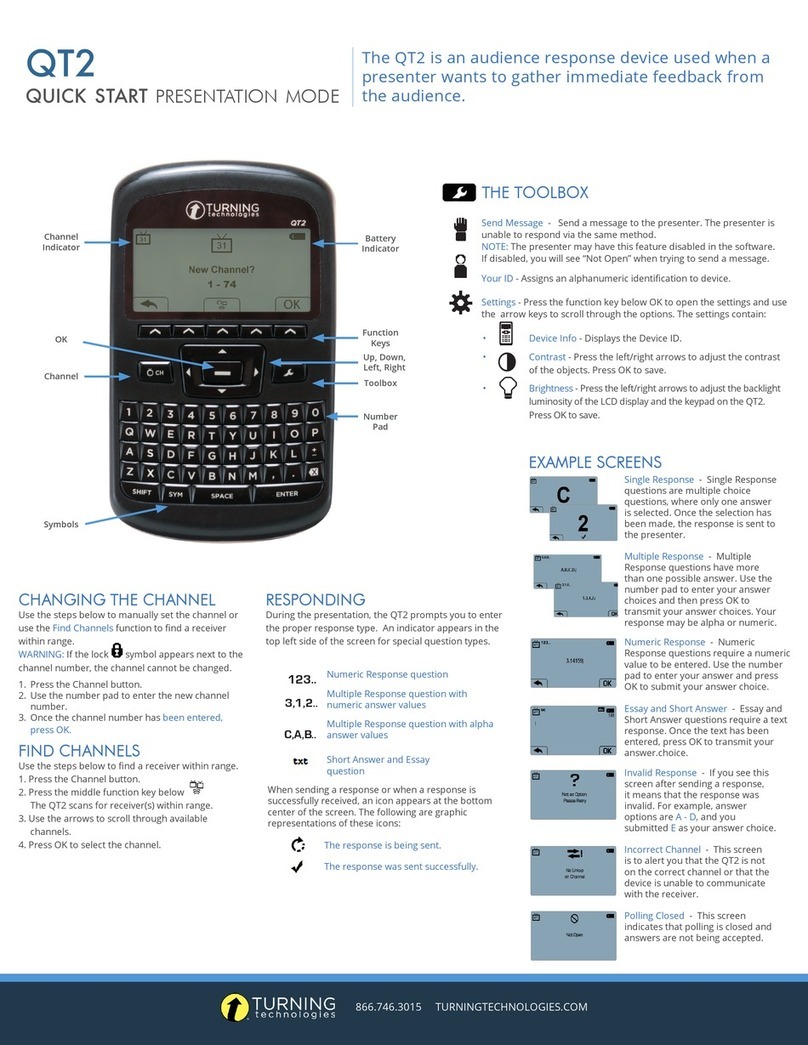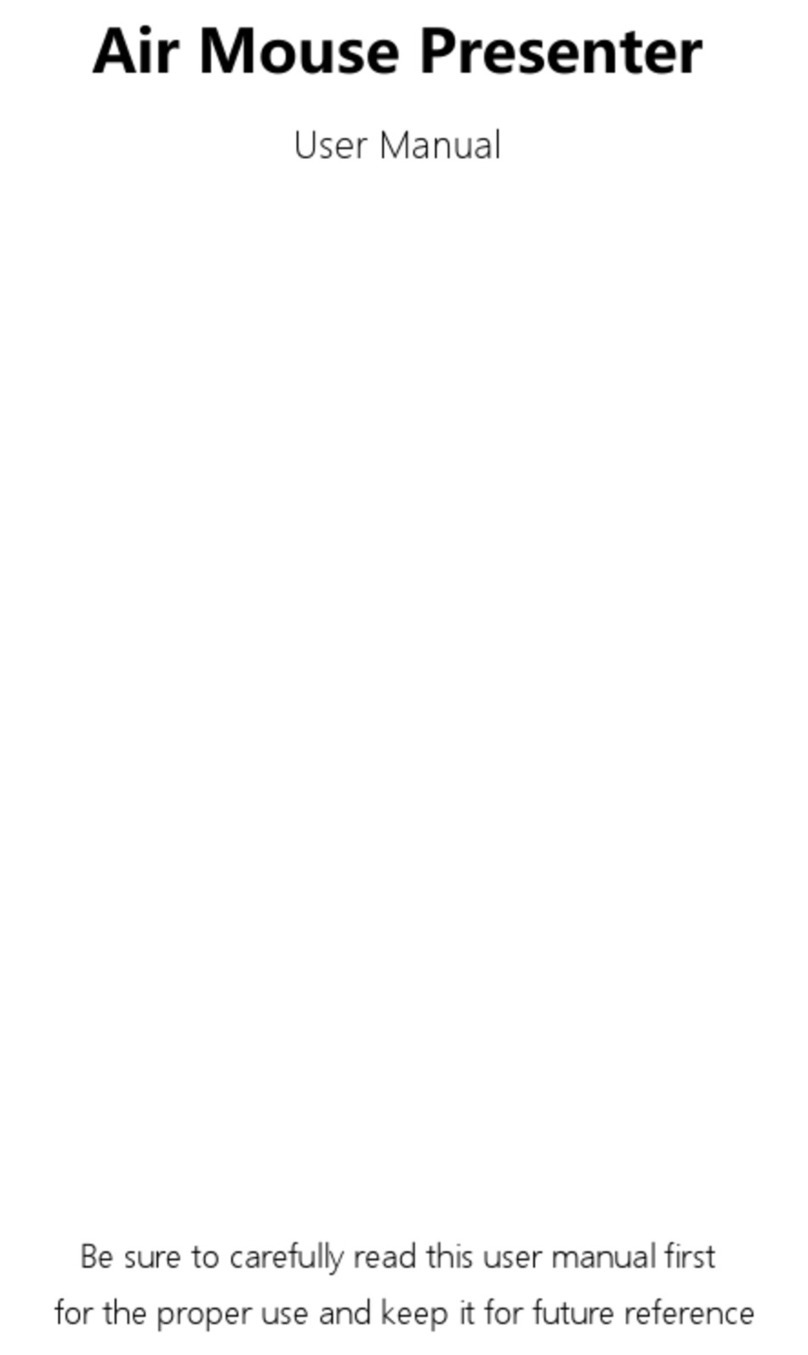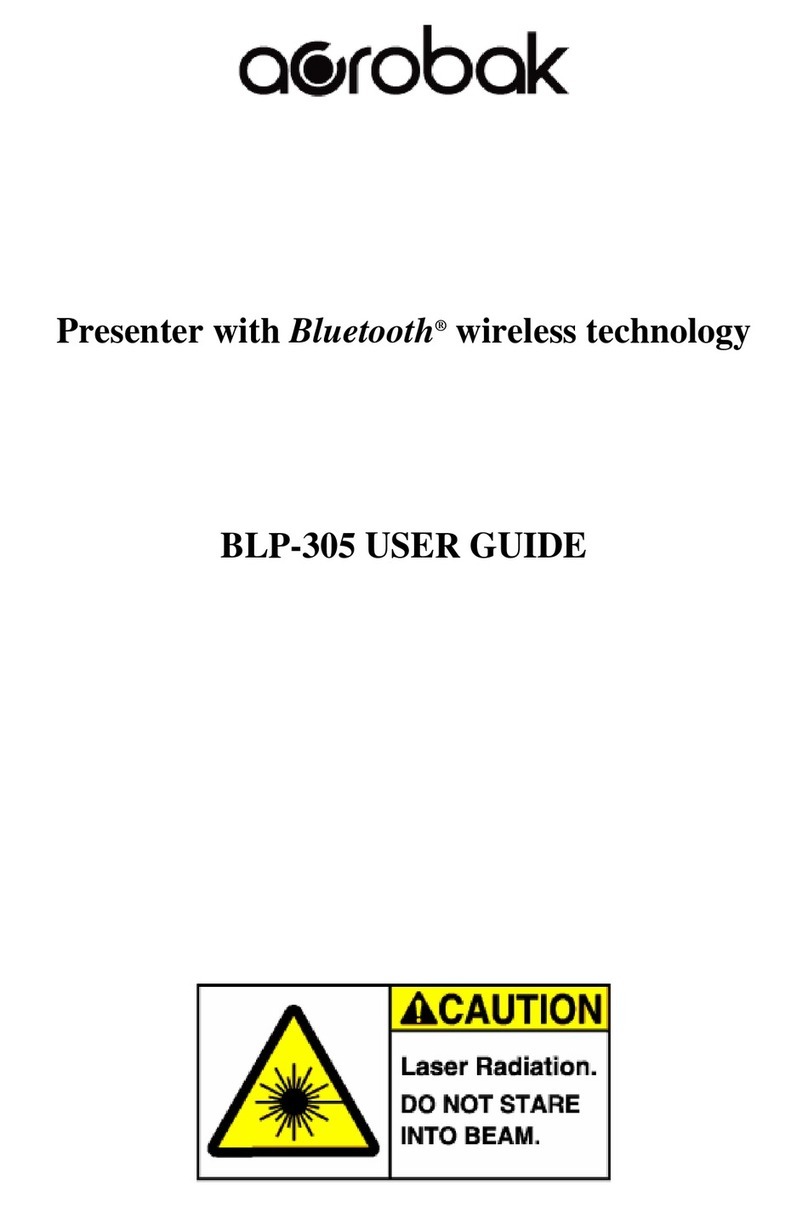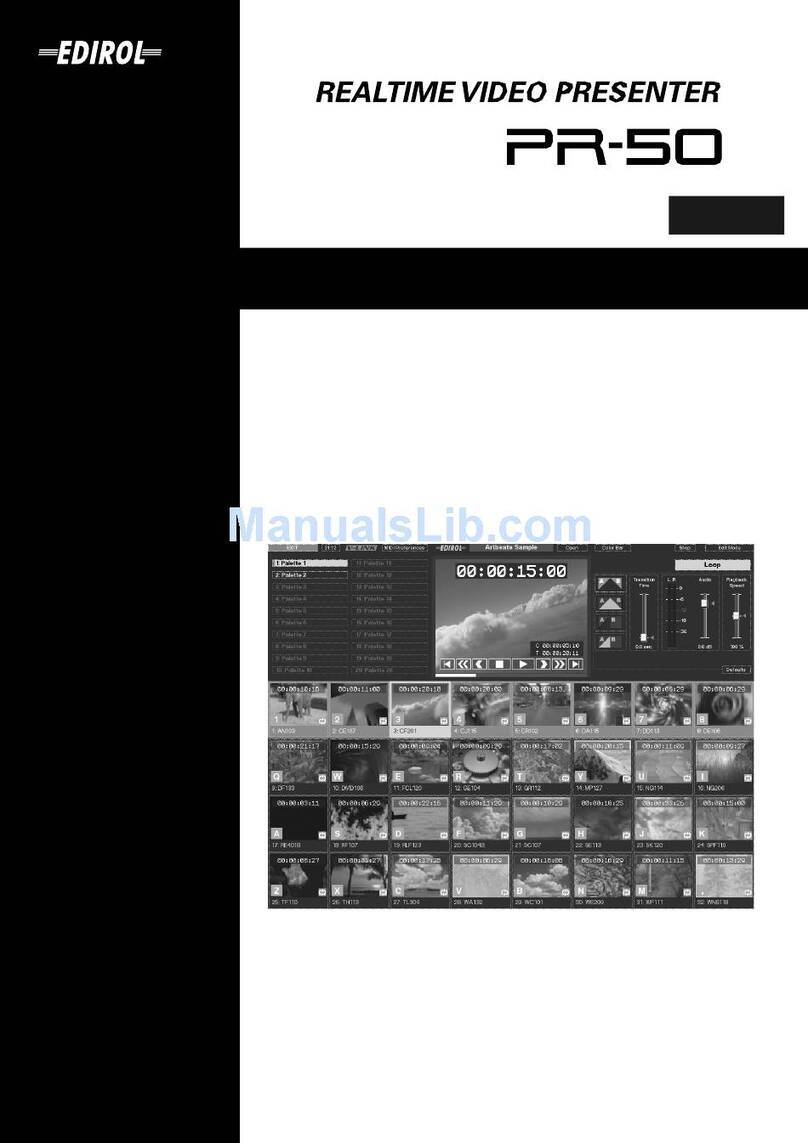© 2011 Turning Technologies, LLC.
No part of this document may be reproduced or transmitted in any form or by any
means, electronic or mechanical, for any purpose, without the express written
permission of Turning Technologies, LLC. All rights reserved.
Turning Technologies, LLC, 255 West Federal Street, Youngstown, OH 44503 USA.
TurningPoint® and TurningPoint® AnyWhere are registered trademarks of Turning
Technologies, LLC.
Other trademarked product names mentioned in this manual are owned by their
respective companies.
The following regulatory statements apply to radio frequency transmitters and
receivers mentioned in this manual, including the PresenterCard.
FCC Statement
This product has been tested and found to comply with Part 15 of the FCC Rules.
Operation is subject to the following conditions: it may not cause harmful
interference and must accept interference received, including interference that may
cause undesired operations.
Changes or modifications not expressly approved by the party responsible for
compliance could void the user’s authority to operate the equipment.
Canada Statement
This Class B digital apparatus complies with Canadian ICES-003.
Cet appareil numérique de la classe B est conforme à la norme NMB-003 du
Canada.