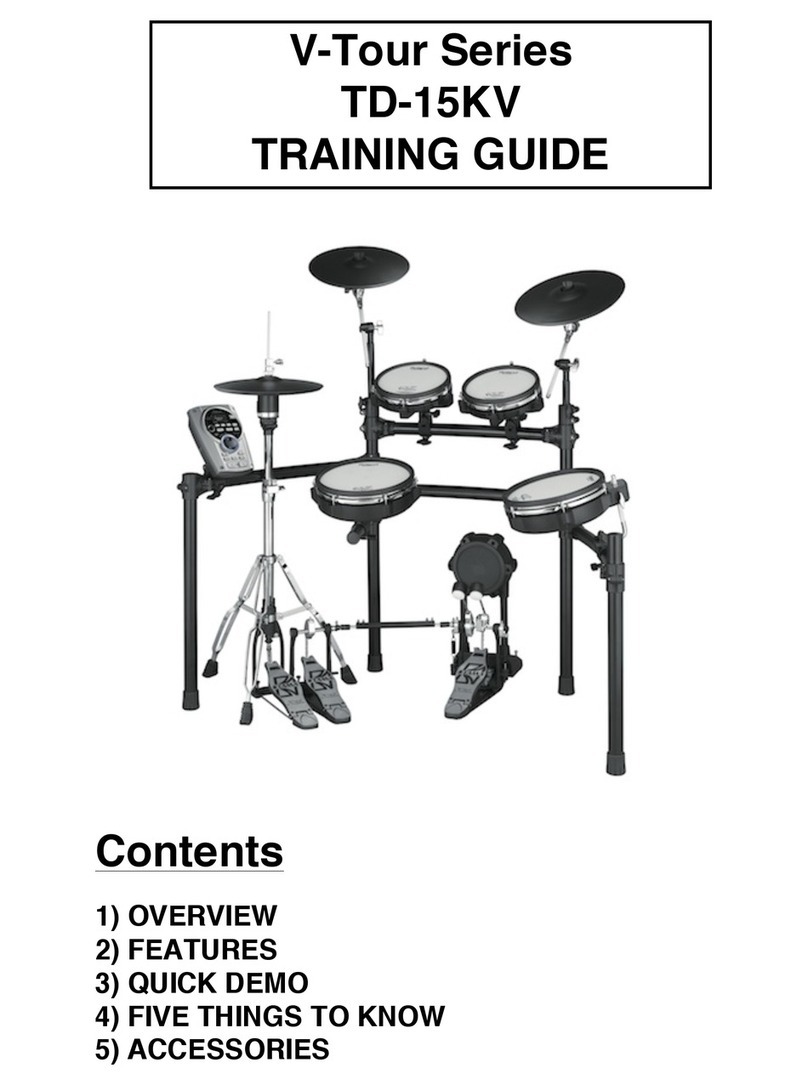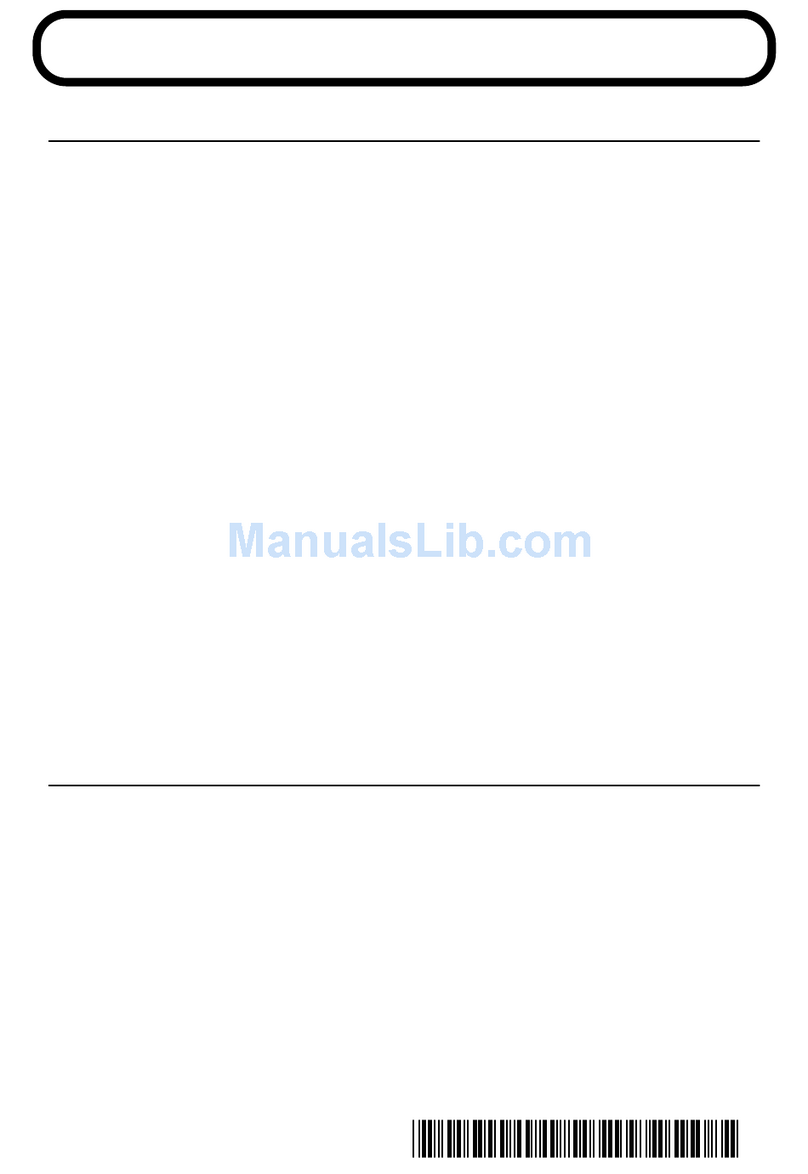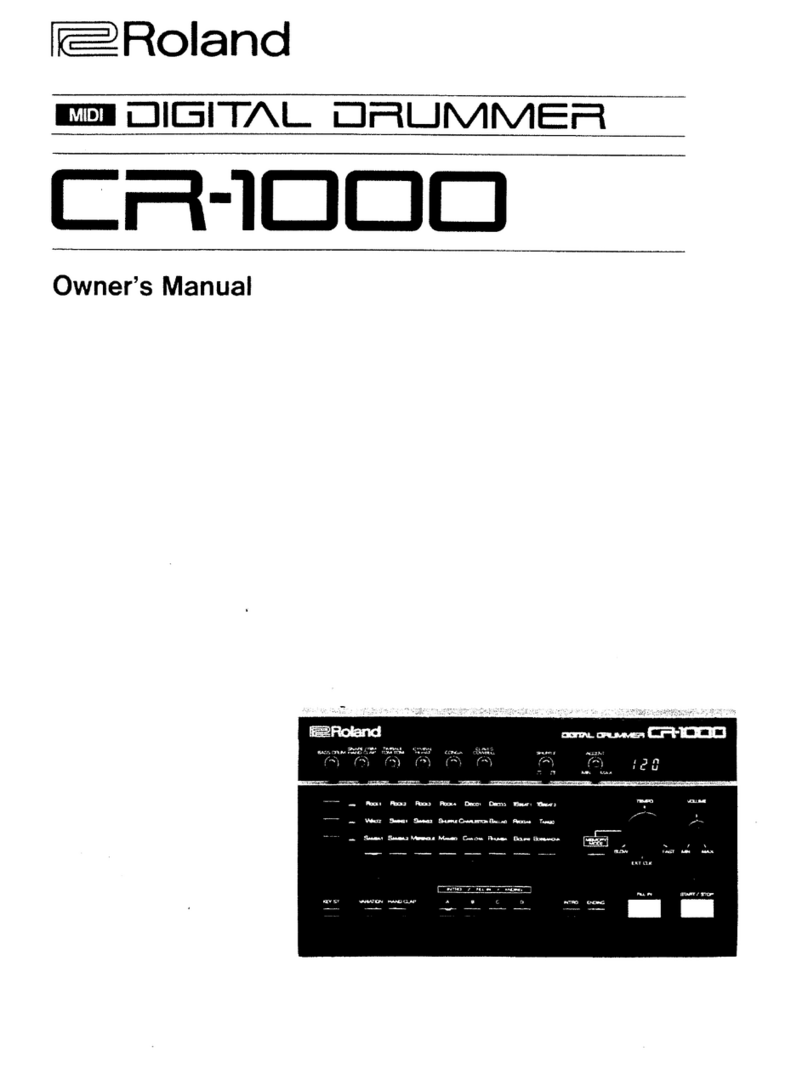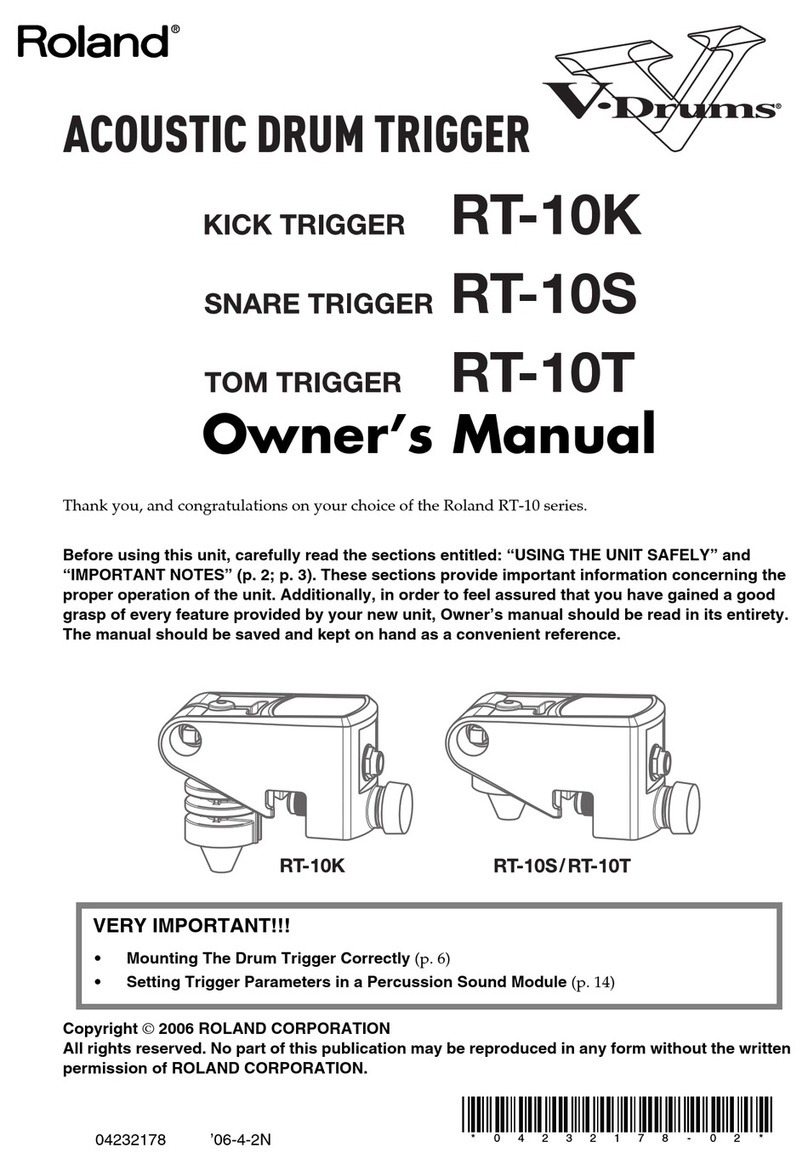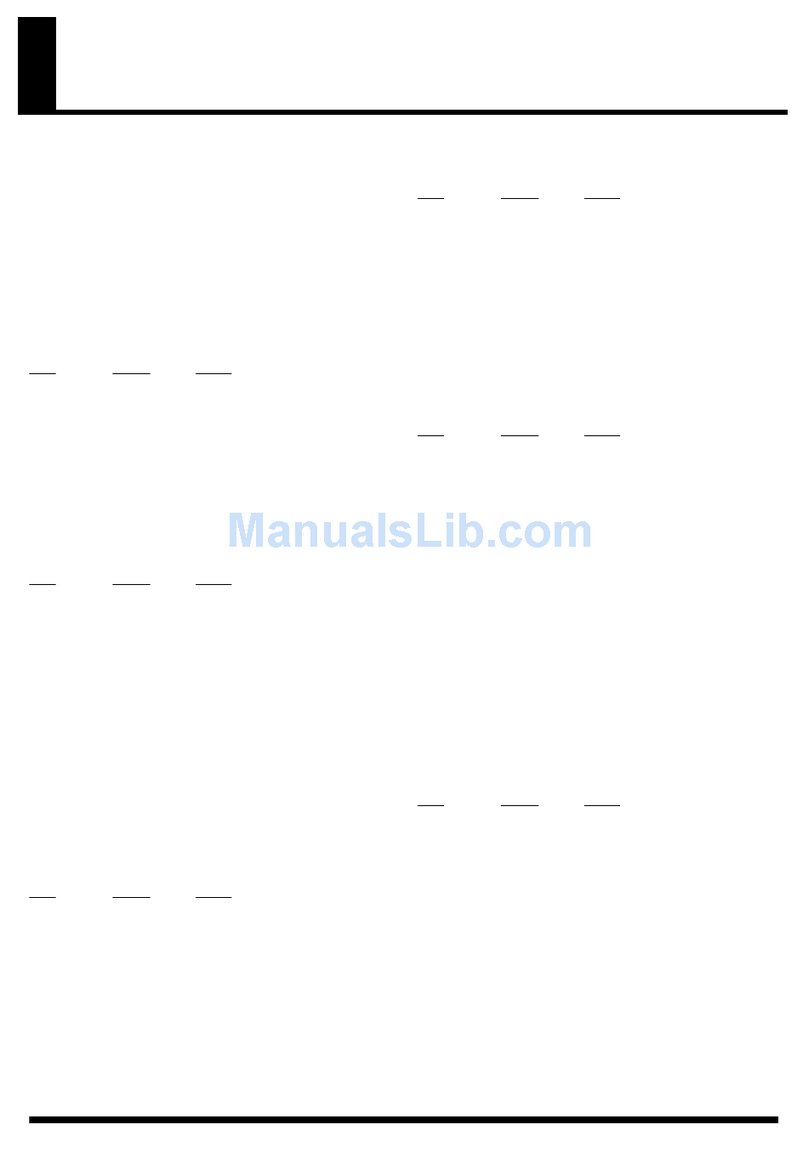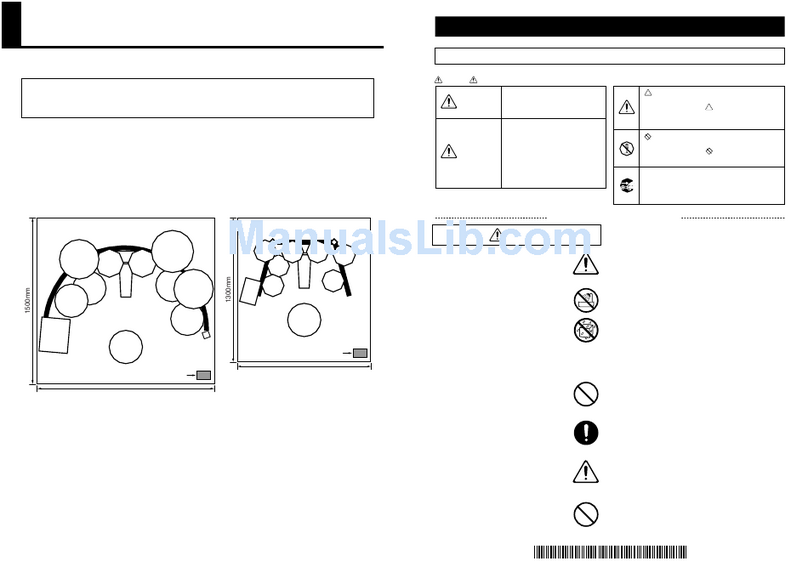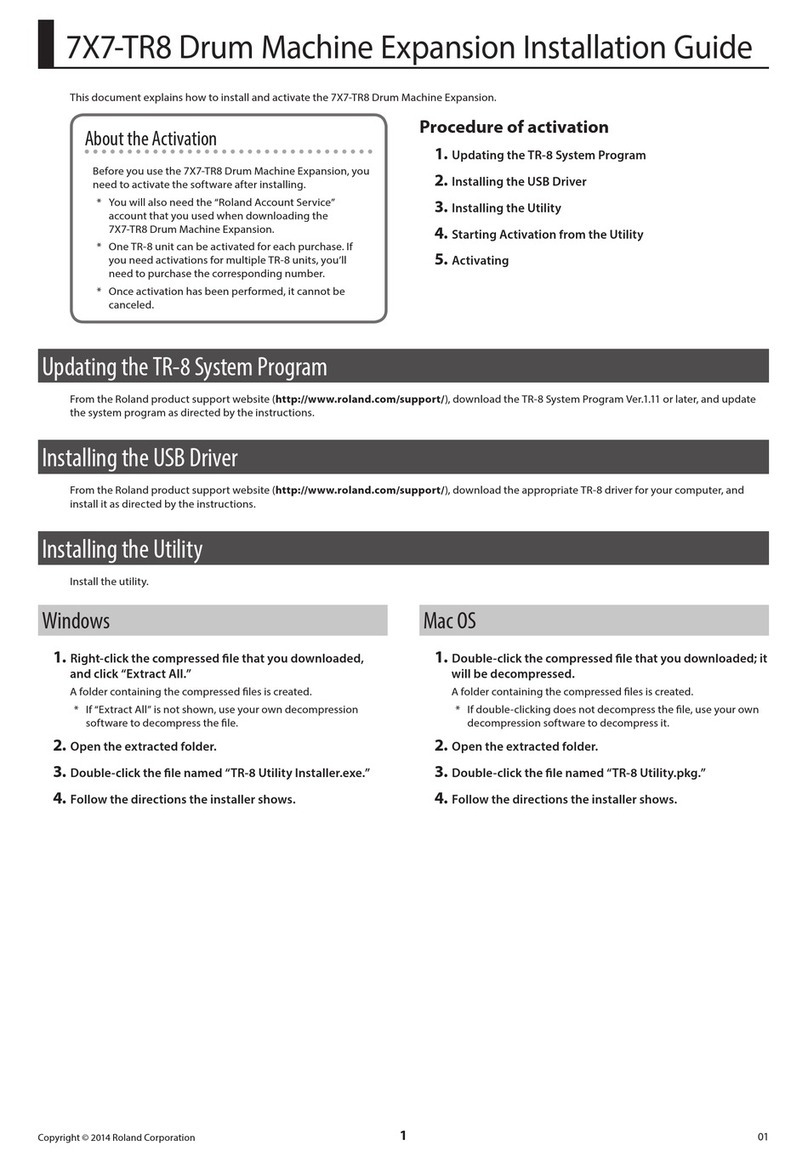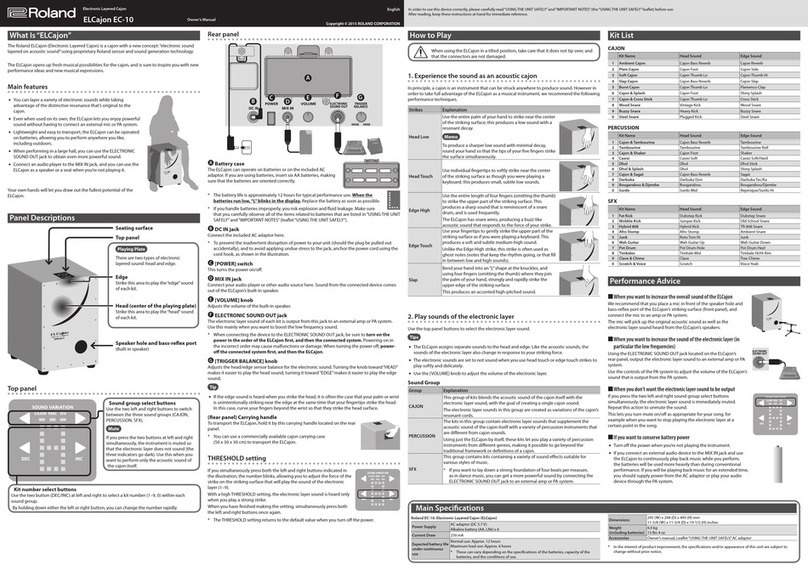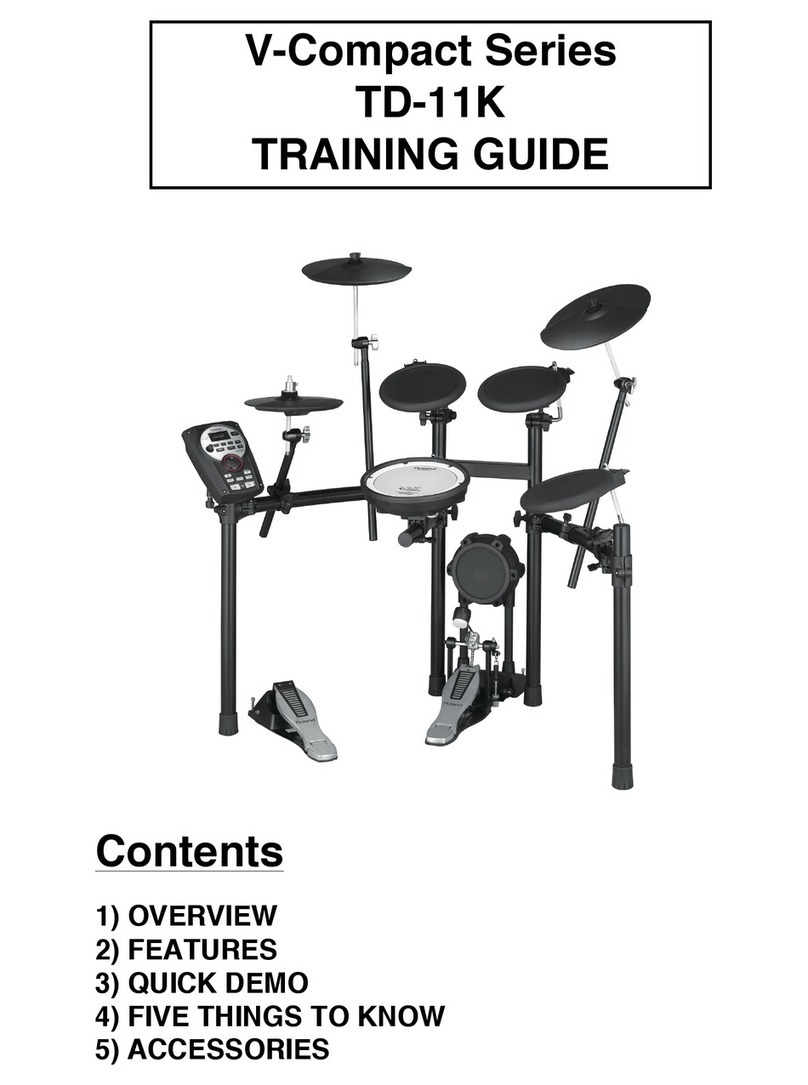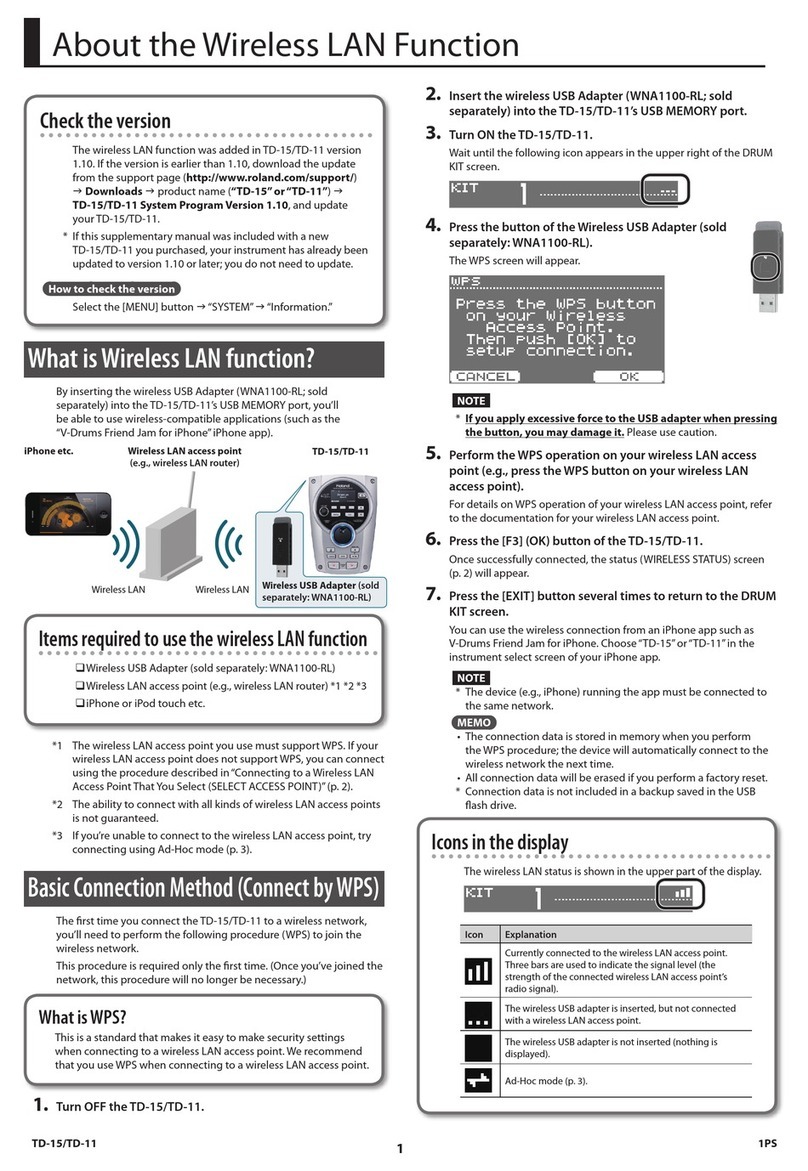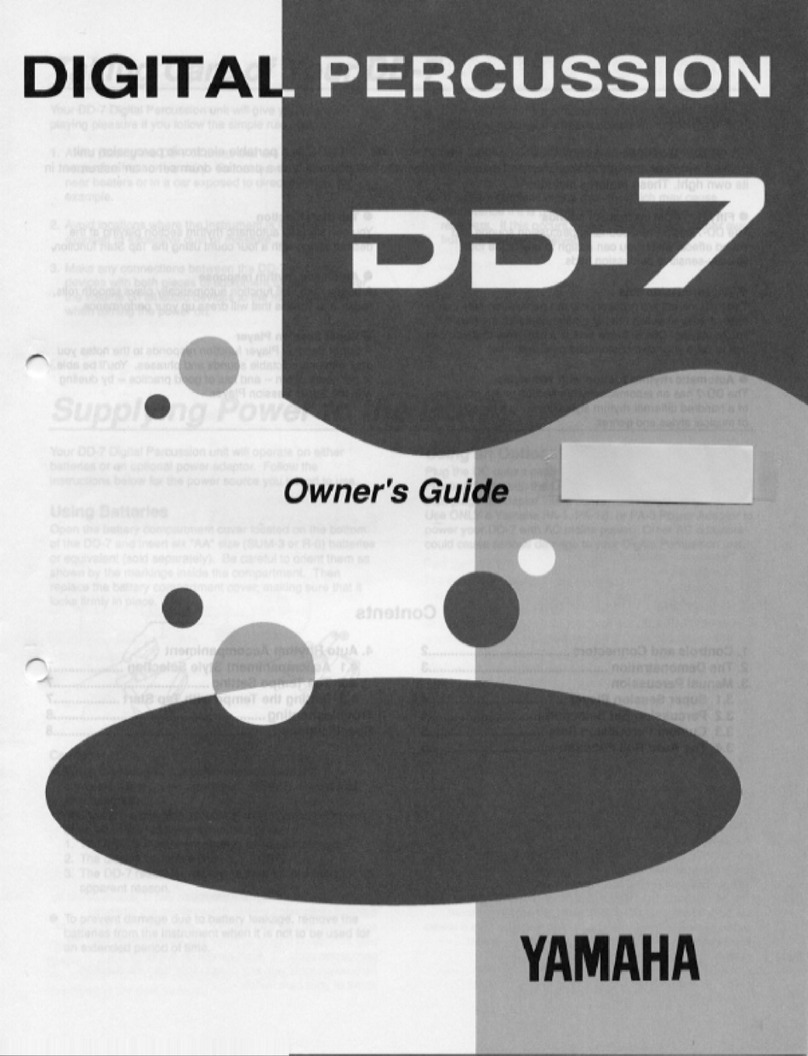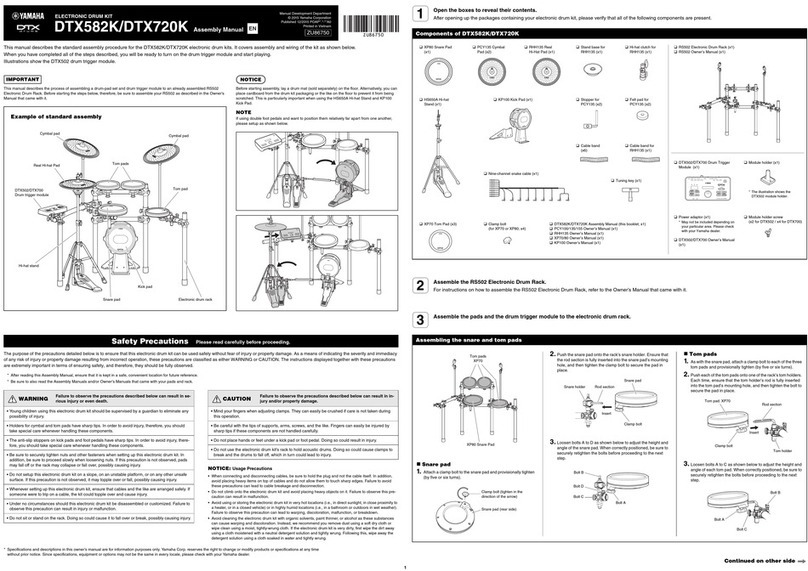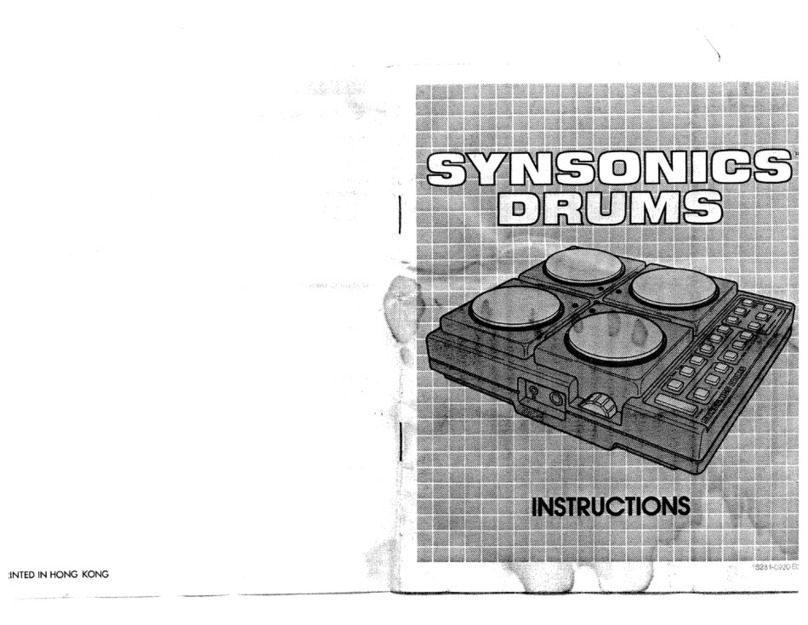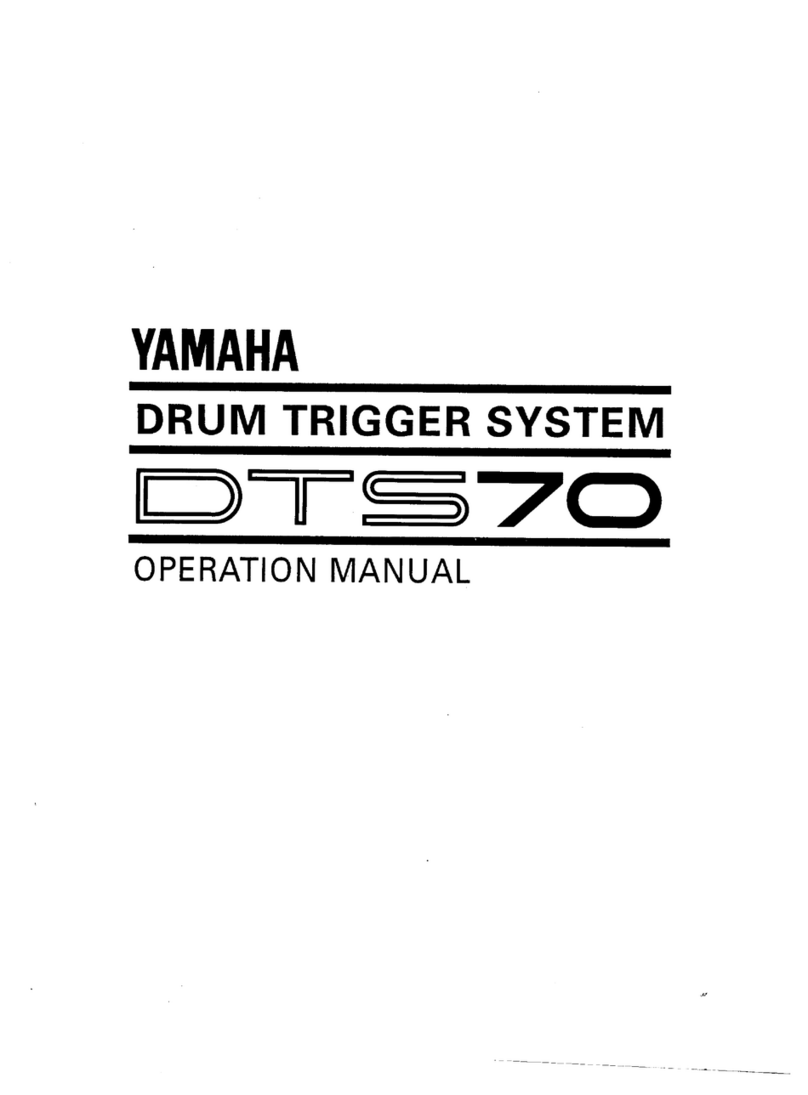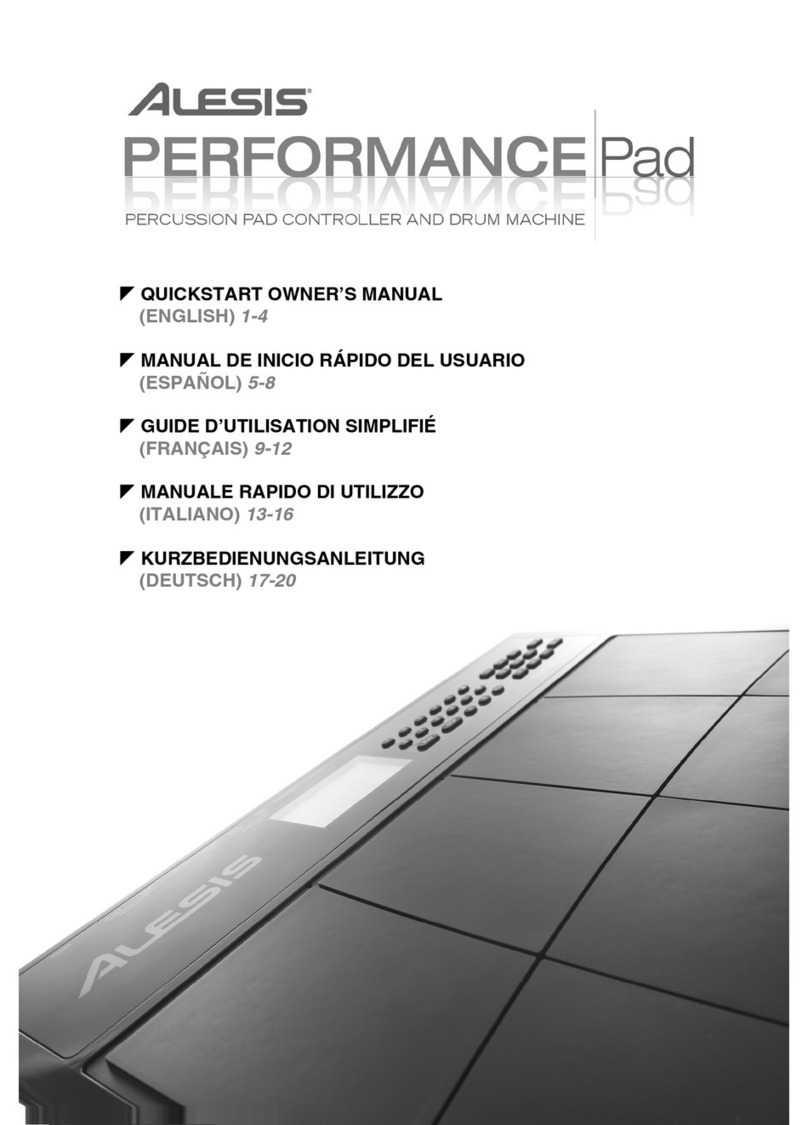naoio ano Television interrerence
"Warning -This equipment has been verified to comply with the limits for a Class Bcomputing device,
pursuant to Subpart J, of Part 15, of FCC rules. Operation with non-certified or non-verified equipment
is likely to result in interference to radio and TV reception."
The equipment described in this manual generates and
uses radio-frequency energy. !f it is not installed and used
properly, that is, in strict accordance with our instructions,
it may cause interference with radio and television recep-
tion.
This equipment has been tested and found to comply with
the limits for aClass Bcomputing device in accordance
with the specifications in Subpart J, of Part 15, of FCC
Rules. These rules are designed to provide reasonable pro-
tection against such an interference in aresidential installa-
tion.
However, there is no guarantee that the interference will
not occur in aparticular installation, if this equipment does
cause interference to radio or television reception, which
can be determined by turning the equipment on and off.
the user is encouraged to try to correct the interference
by the following measure:
•Disconnect other devices and their input/output cables
one at time. If the interference stops, it is caused by
either the other device or its I/O cable.
These devices usually require Roland designated shielded
I/O cables. For Roland devices, you can obtain the proper
shielded cable from your dealer. For non Roland devices,
contact the manufacturer or dealer for assistance.
If your equipment does cause interference to radio or
television reception, you can try to correct the interference
by using one or more of the following measures:
•Turn the TV or radio antenna until the interference stops.
•Move the equipment to one side or the other of the TV
or radio.
•Move the equipment father away from the TV or radio.
•Plug the equipment into an outlet that is on adifferent
circuit than the TV or radio. (That is, make certain the
equipment and the radio or television set are on circuits
controlled by different circuit breakers or fuses.)
•Consider installing arooftop television antenna with
coaxial cable lead-in between the antenna and TV.
If necessary, you should consult your dealer or an ex-
perienced radio/television technician for additional sugges-
tions. You may find helpful the following booklet prepared
by the Federal Communications Commission:
"How to Identify and Resolve Radio-TV
Problems"
Interference
This booklet is avilable from the U.S. Government Printing
Office. Washington, DC, 20402, Stock No. 004-000-
003454.
CONTENTS
[T] PANEL DESCRIPTION 3
|T| CONNECTIONS 5
[|] OPERATION 6
1. Drum Set 6
a. Drum Sounds 6
b. Changing the Drum Sets 7
c. The Sounds of aDrum Set 8
d. 8Drum Sounds of each Drum
Voice 9
e. Changing the Drum Set
Combinations 10
f. Calling aDrum Set with the
Peda! Switches 10
2. Edit 12
a. Editing Parameters 13
b. Write 14
c. Parameters 15
3. Memory Cartridge 18
a. Attaching the Memory Cartridge .... 18
fa. Changing the Memories (Internal,
Cartridge A, Cartridge B) 19
c. Loading from the Memory Cartridge
to Internal Memory 20
d. Saving from the internal Memory
to the Memory Cartridge 20
4. Other Useful Functions 21
a. Returning to the Basic Sound
by Removing Effects 21
b. Calling the Factory Preset 21
c. Copy 22
d. Adjusting the Sensitivity 24
HAPPLICATIONS 25
1. Example Setups 25
a. Setup with akeyboard recorder ...... 25
b. Setup with arhythm machine 26
c. Setup with asynthesizer 26
d. Setup with aMIDI sound module ... 27
2. MIDI 28
a. Setting MIDI Receive Channel 28
b. Setting MIDI Transmit Channel 29
c. OMNI ON/OFF 30
d. Note Number Assignment to
Drum Voices 31
e. MIDI MIX ON/OFF 33
f. Program Change 34
[si SPECIFICATIONS 39
Please read the separate volume "MIDI", before reading this owner's manual.
Copyright ©1985 by ROLAND CORPORATION
All rights reserved. No part of this publication may be reproduced in
any form without the written permission of ROLAND CORPORATION.