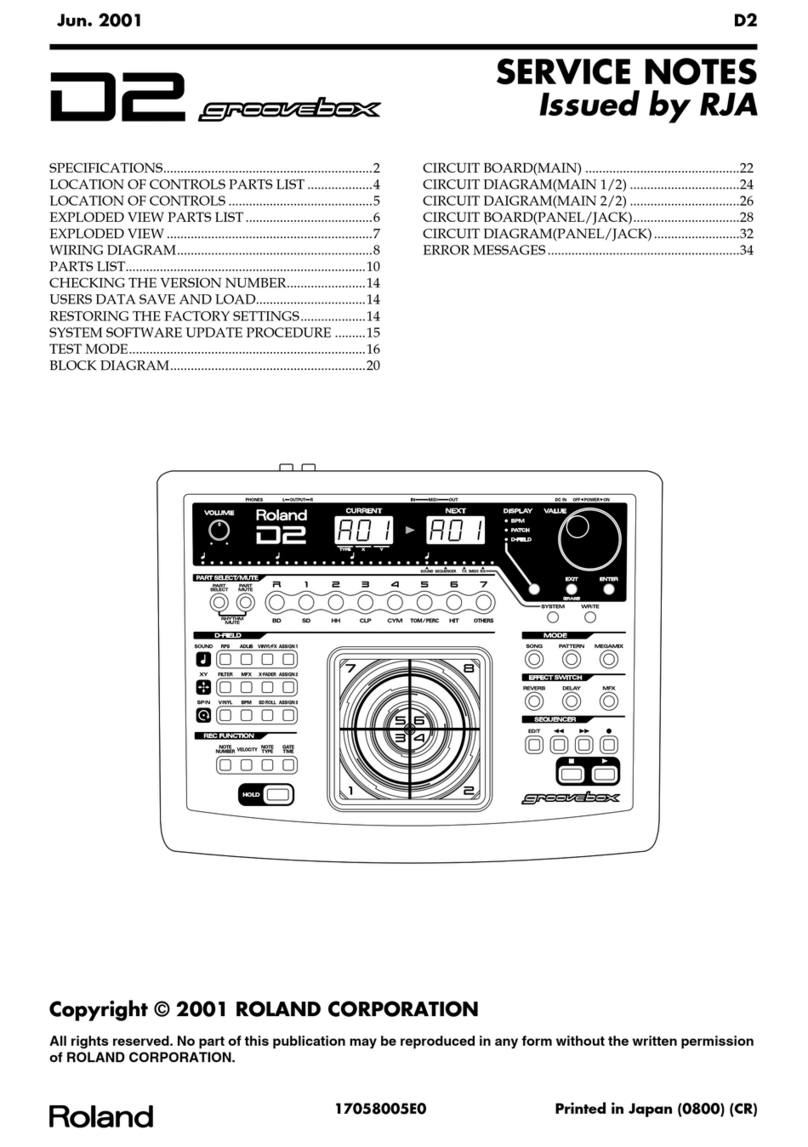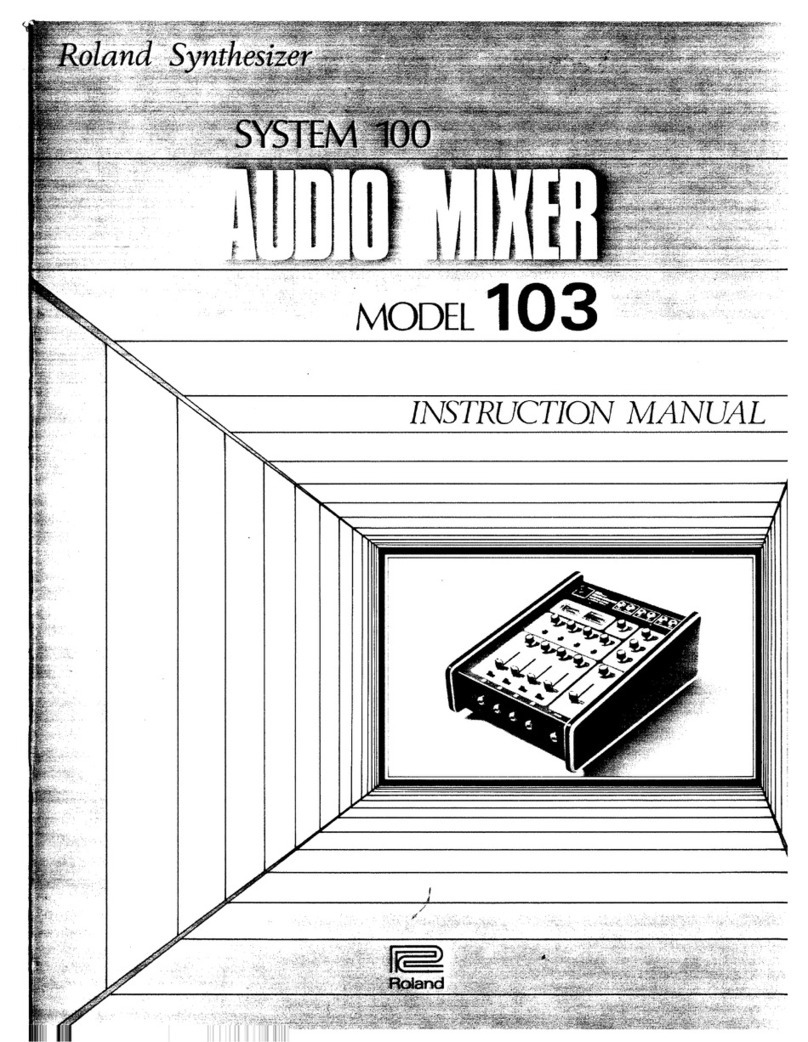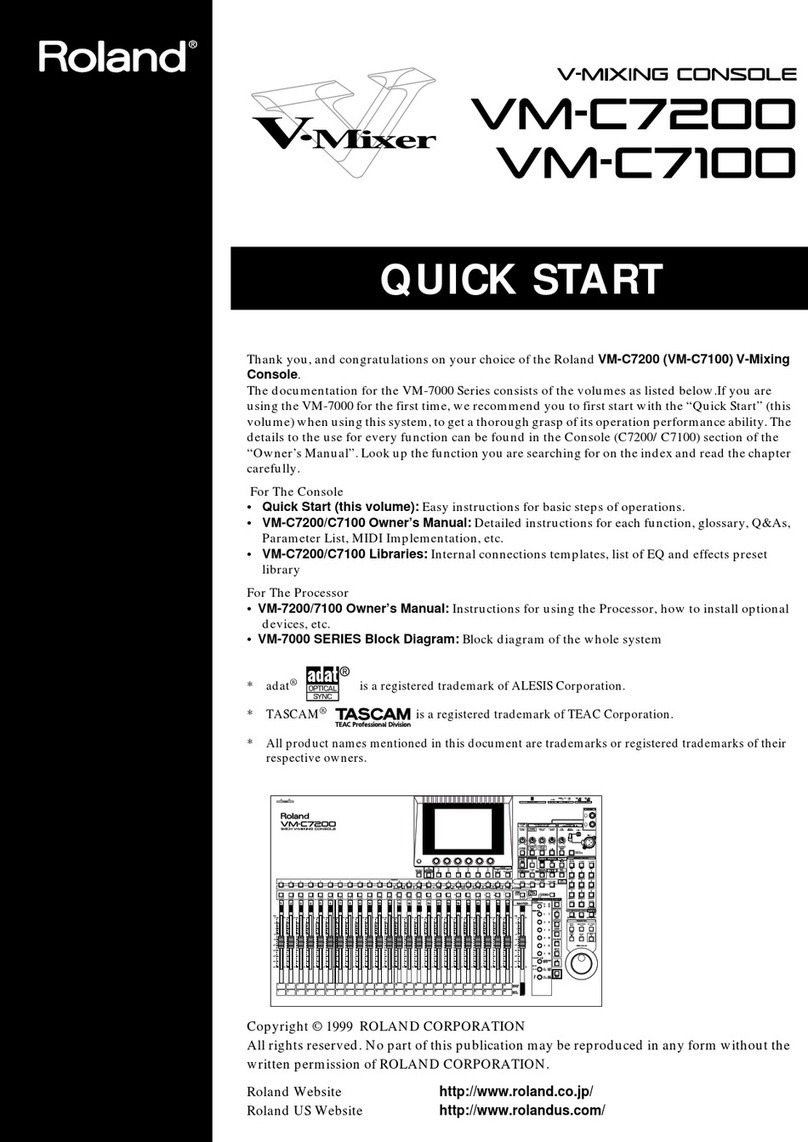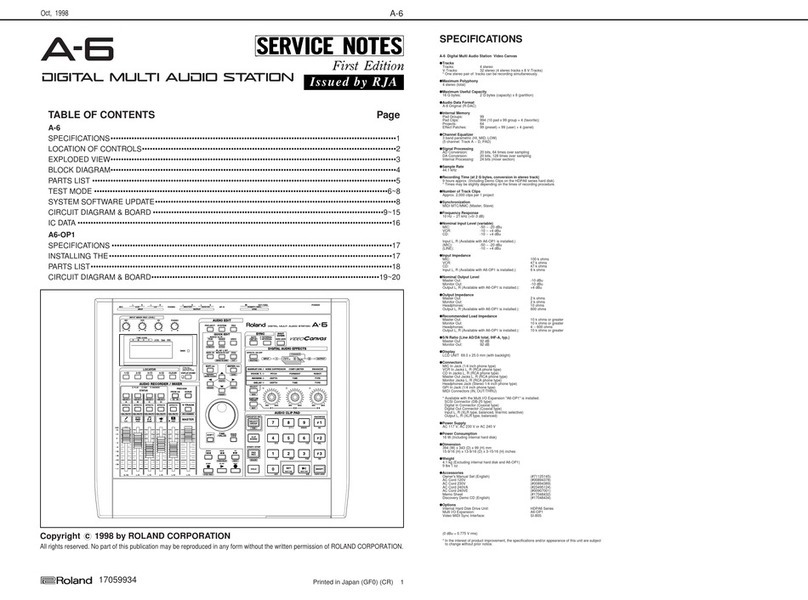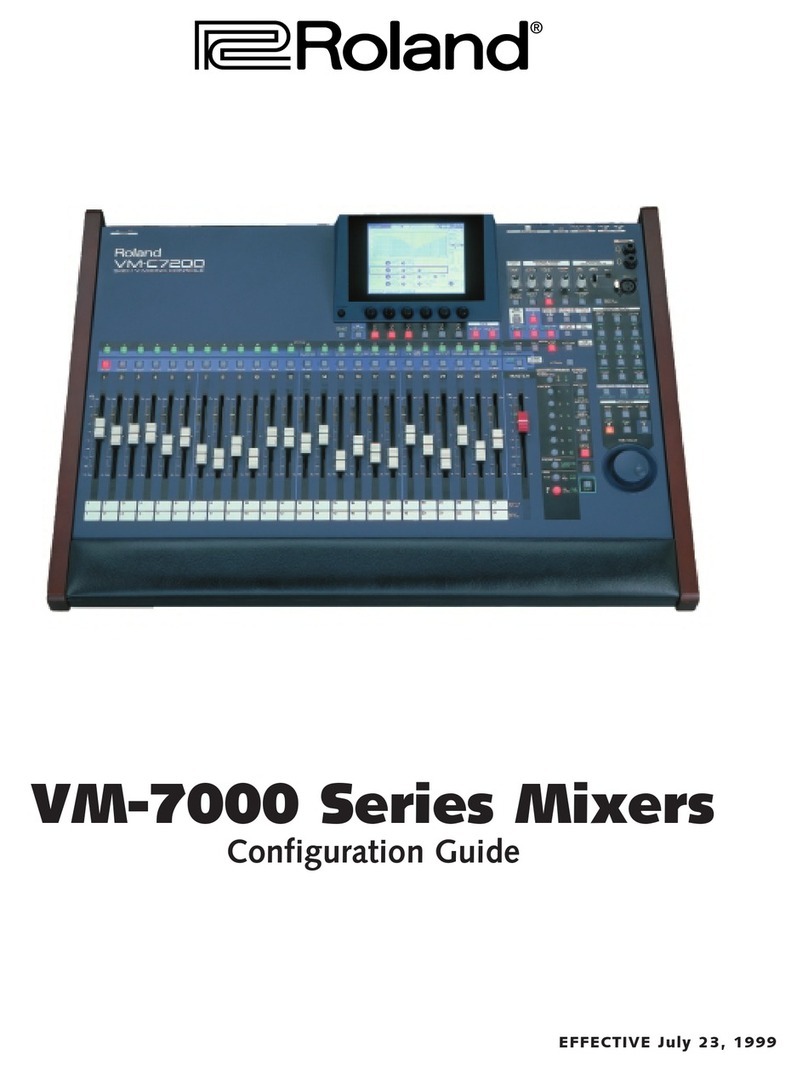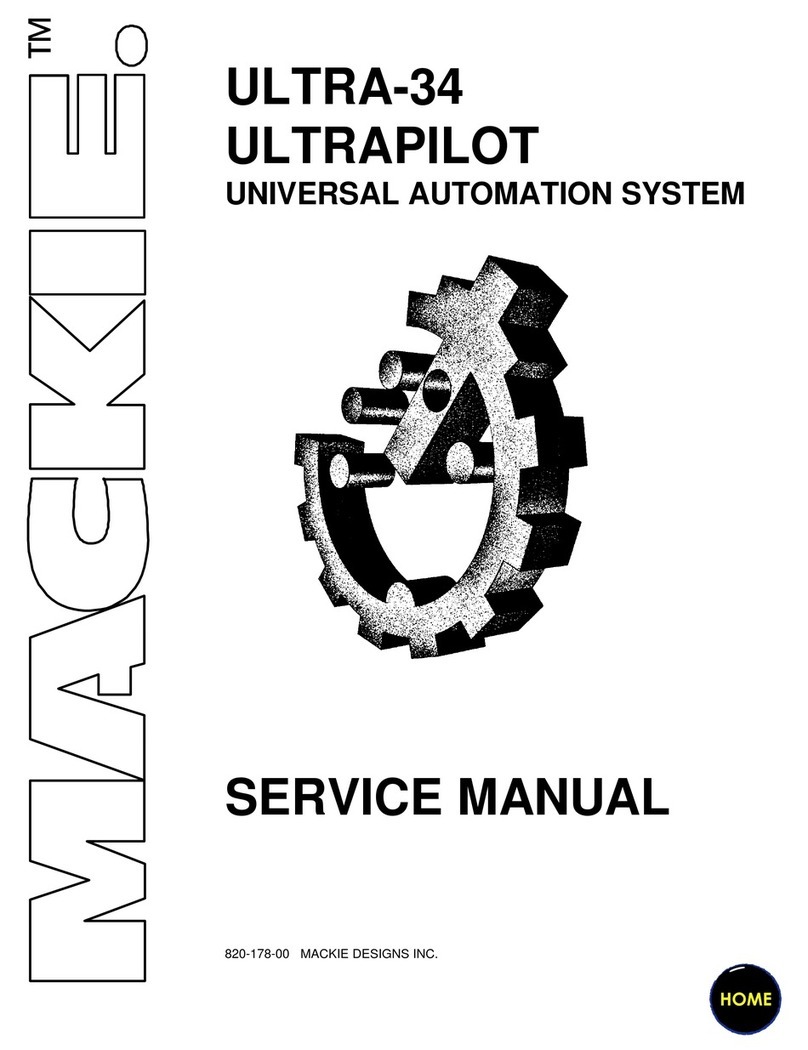01
Part Names and Functions
For more details on setting items, refer to the V-02HD Reference Manual, “Menu List” (PDF).
3 4 2 3
5
6
2
1
4
1
7
3 4
5
8
A B C D F
E
Tap the display-change button ( 1) to switch left or right through the screens.
02
No. Name Explanation
1Display-change button Tap the button to switch the display.
2
OUTPUT FADE knob
Turn counterclockwise from the center Center Turn clockwise from the center
The program output video and audio fade
in/out simultaneously. The video fades to a
black screen
Normal output.
If you turn the knob all the way clockwise,
the captured still image is output to preview/
program as a cut (instant switching).
Operation panel
This operates the operation panel on the V-02HD by remote control.
A
MIX
B
WIPE
C
PinP
D
KEY
AUTO
SWITCHING
[OFF] button
[ON] button
Turns the auto switching on/o.
7 Automatically switching the INPUT video (Input scan)
The video of INPUT 1 and INPUT 2 is switched automatically.
7 Automatically switching the PRESET MEMORY (Preset memory scan)
Preset memories 1–8 are switched automatically.
3PRESET
MEMORY
Memory selection
buttons [1]–[8]
These buttons save the EFFECT TYPE (video switching and compositing), VFX, and audio
settings, so that you can recall them at any time.
When you tap a memory select [1]–[8] button, the saved settings are recalled. (At this time,
the selected button is lit.)
* The following settings are not saved in memory. Only one set of these settings are saved
for the V-02HD unit.
5PRESET MEMORY menu
5CTL/EXP menu
5CAPTURE IMAGE menu
5SYSTEM menu
[INIT] button If you tap the [INIT] button (making it light) and then tap a memory select [1]–[8] button, the
content of the memory you tapped is initialized.
[SAVE] button If you tap the [SAVE] button (making it light) and then tap a memory select [1]–[8] button,
the state of the operating panel is saved to the memory you tapped.
No. Name Explanation
4CONNECT
This displays the connection status of the V-02HD and iPad. If this is “ONLINE,”you can
remotely control the V-02HD from V-02HD Remote.
Connected Not connected
5[MENU] button
This displays the settings screen of the V-02HD unit.
Tap the [Back] button to return to the previous screen.
* Some of the parameters cannot be edited from V-02HD Remote.
6VFX Here you can edit the VFX (visual eect) settings.
7Audio mixer
[SETUP] button This selects the channel for which you can edit the character of the sound.
Level meter These display the volume levels of input/output audio.
[MUTE] button This mutes (silences) the input and output audio.
Audio level faders These adjust the volume level of input/output audio.
8Audio edit
Here you can edit the character of the sound. You can edit the channel that’s selected by the
[SETUP] button.
E
INPUT channel
F
OUTPUT channel